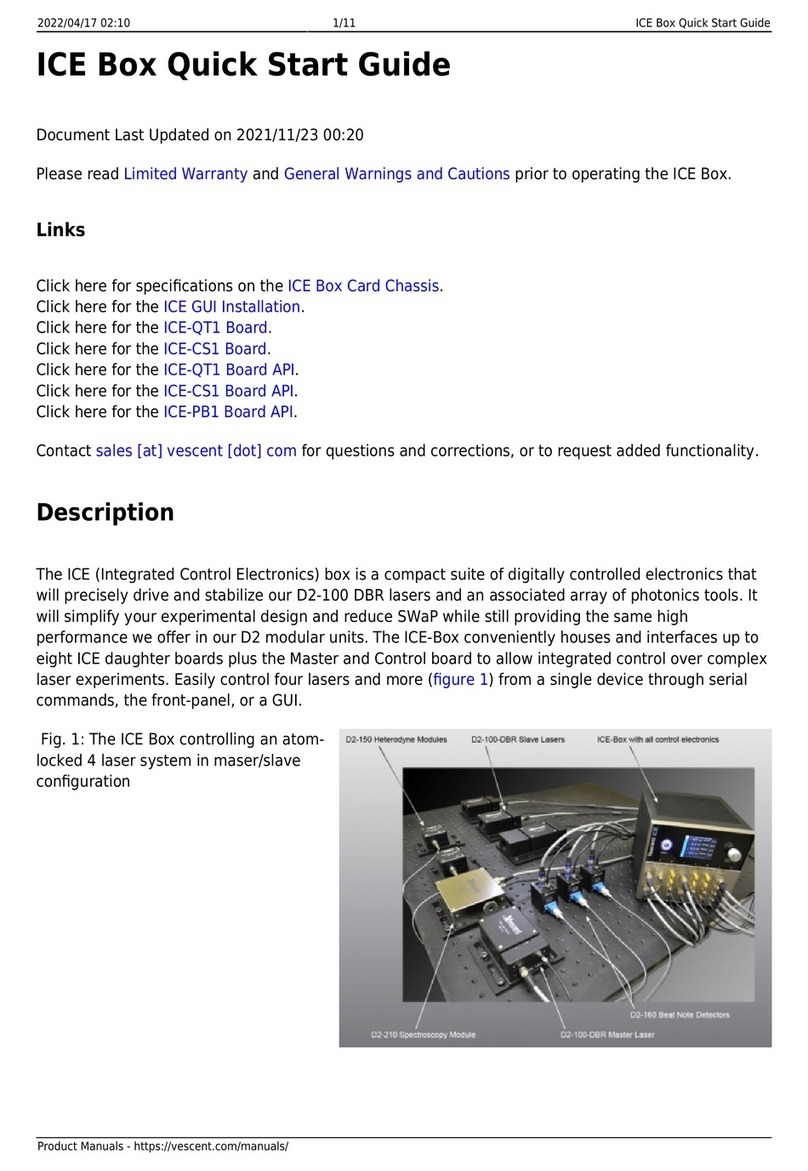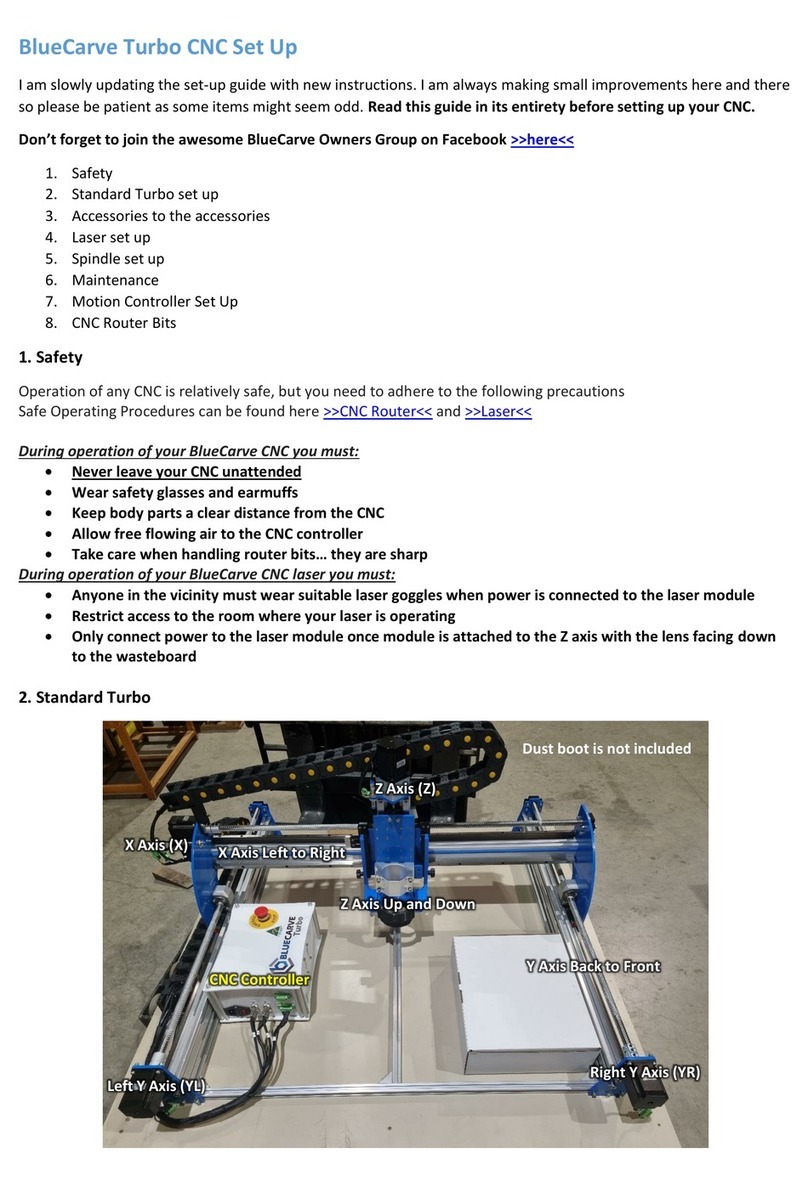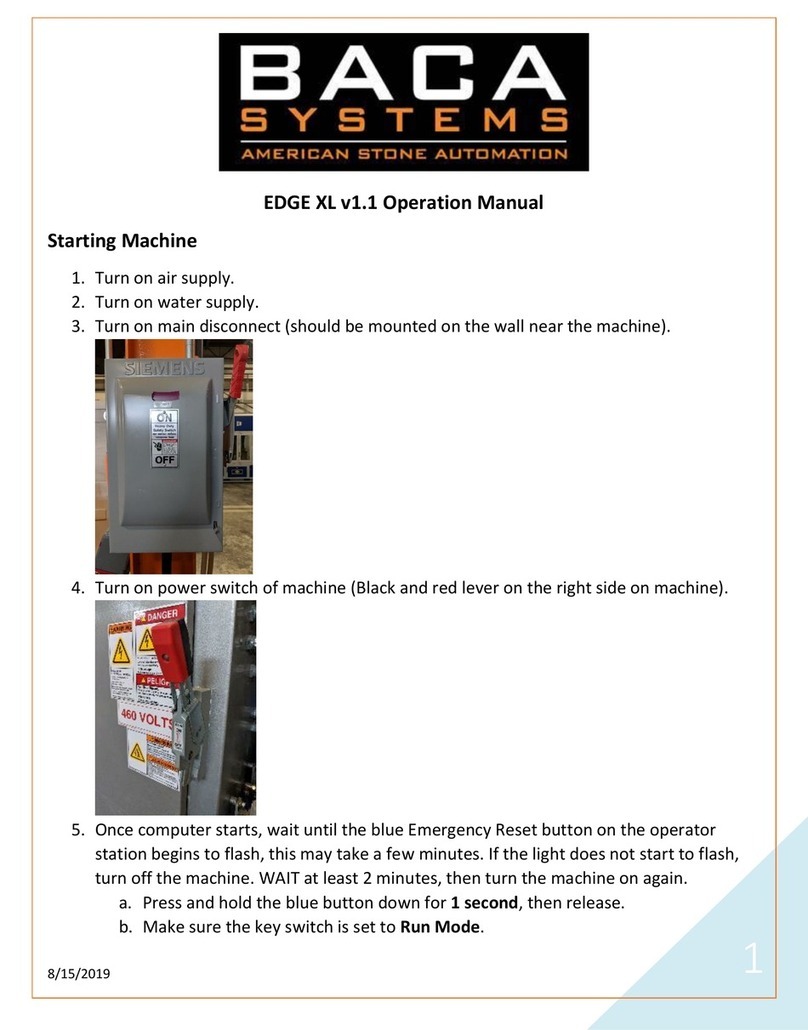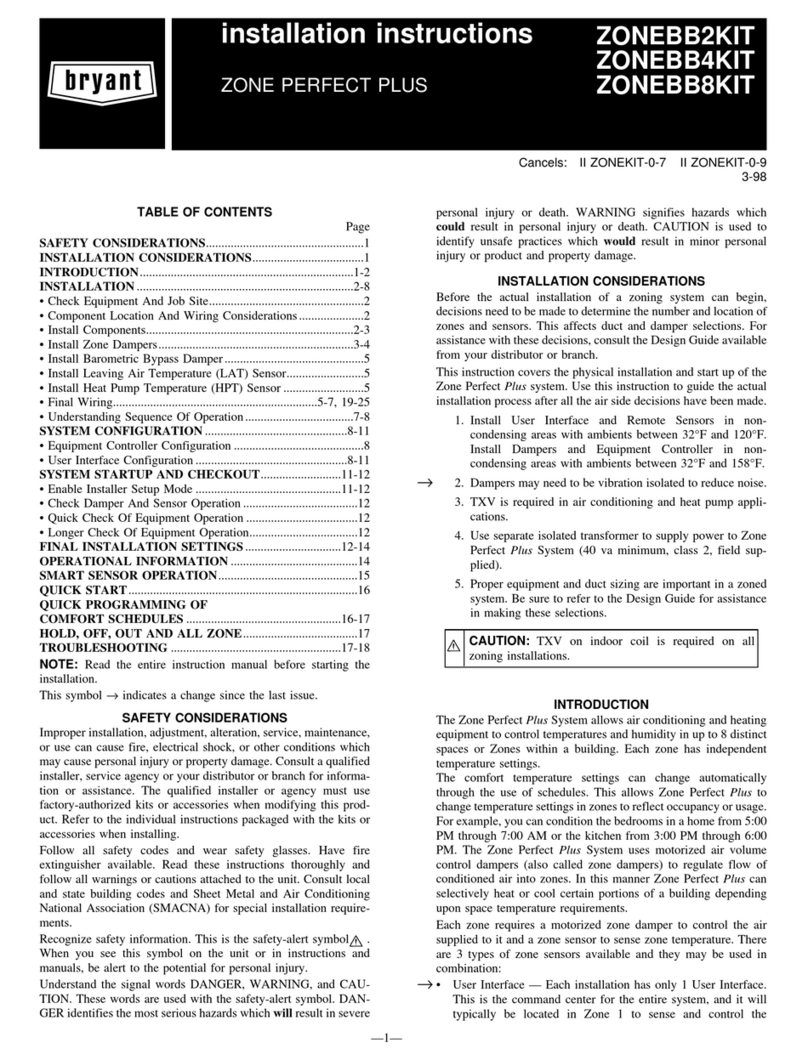Glendinning EEC-3 User manual

EEC-3 CHP Configuration v3.1 (4-button)
The CHP (Control Head Processor) configuration consists of 5 sections that allow the user to configure the
handles for the desired hardware/application. Before configuring the handle it has to be in configuration
mode. Note: Use this procedure for a 4-button/12-LED control handle.
How to enter CHP configuration mode:
1. Move both handles to full astern.
2. Turn system ON.
3. Press and hold the two center buttons (sync & warm) for approximately 2 seconds until the LEDs
are starting to flash.
4. Release the buttons. You have now entered the main menu for CHP configuration mode (4 LEDs
are flashing).
The above procedure has to be performed before any of the following procedures can be performed.
Setting the handle ID:
This procedure will select the handle ID number. Each handle in the system needs to have a different ID
number from 1-6.
1. Press the sync button once, the take LED will flash.
2. Press the warm button once, you have now selected handle id configuration.
3. Press the sync button until the desired handle id is displayed on the LEDs as follows (binary
combination):
xID 1: indicated by take led.
xID 2: indicated by sync led.
xID 3: indicated take & sync leds.
xID 4: indicated by warm led.
xID 5: indicated by take & warm leds.
xID 6: indicated by sync & warm leds.
4. When the desired ID # is displayed on the LEDs, press the warm button to store it in memory.
This will return you to the main menu (4 LEDs flashing).
5. Mark the handle ID on the tag attached to the bottom of the handle.
Setting the handle button configuration:
This procedure will select the handle button configuration: 2 button / 4 led or 4 button / 12 led.
1. Press the sync button twice, the sync LED will flash.
2. Press the warm button once, you have now selected button configuration.
3. Press the sync button until the desired button configuration is displayed on the LEDs as follows:
x2 button / 4 led handle: indicated by take led.
x4-button / 12-led handle: indicated by sync led.
4. When the desired button configuration is displayed on the LEDs, press the warm button to store it
in memory. This will return you to the main menu (4 LEDs flashing).
5. Mark the button configuration on the tag attached to the bottom of the handle.
CHP configuration 4button v3.1 10-8-04 REV 1 Page 1 of 4
AFTER
11/27/05
DO NOT USE and DESTROY

Setting the handle type:
This procedure will select the handle type: standard handle or handheld remote. The handle has to be
configured as a Handheld remote to enable the use of the auxiliary switch inputs that are used to control the
handheld relay junction box.
1. Press the sync button three times, the warm LED will flash.
2. Press the warm button once, you have now selected handle type configuration.
3. Press the sync button until the desired handle type configuration is displayed on the LEDs as
follows:
xStandard handle: indicated by take led.
xHandheld remote: indicated by sync led.
4. When the desired handle type configuration is displayed on the LEDs, press the warm button to
store it in memory. This will return you to the main menu (4 LEDs flashing).
5. Mark the handle type on the tag attached to the bottom of the handle.
Handle hardware verification:
This procedure will verify that the handle hardware is operating correctly.
1. Press the sync button four times, the troll LED will flash.
2. Press the warm button once, you have now entered hardware verification mode.
3. Move both handles to neutral.
4. Verify that all the 12 LEDs are lit. This indicates that all the LEDs are working.
5. Verify that the take LED is turned off while the take button is held down.
6. Verify that the sync LED is turned off while the sync button is held down.
7. Verify that the warm LED is turned off while the warm button is held down.
8. Verify that the troll LED is turned off while the troll button is held down. Steps 5-8 indicate that
the buttons are working.
9. Press and hold the sync and the warm buttons for 3-4 seconds.
10. Verify that the LEDs turn dim.
11. Press and hold the sync and the warm buttons for 3-4 seconds.
12. Verify that the LEDs turn bright.
13. Move the port handle to full ahead.
14. Verify that the take LED is lit. This indicates that the potentiometer is reaching the full ahead
voltage reading.
15. Move the port handle to full astern.
16. Verify that the sync LED is lit. This indicates that the potentiometer is reaching the full astern
voltage reading.
17. Move the port handle to neutral.
18. Move the stbd handle to full ahead.
19. Verify that the warm LED is lit. This indicates that the potentiometer is reaching the full ahead
voltage reading.
20. Move the stbd handle to full astern.
21. Verify that the troll LED is lit. This indicates that the potentiometer is reaching the full astern
voltage reading.
22. Move the stbd handle to neutral.
23. Press and release the sync and the warm buttons. This will exit the hardware verification and
bring you to the main menu (4 LEDs flashing).
24. Turn the system off and back on to operate the newly configured handle.
CHP configuration 4button v3.1 10-8-04 REV 1 Page 2 of 4
AFTER
11/27/05
DO NOT USE and DESTROY

Potentiometer Diagnostics (Enable/Disable):
This procedure will enable or disable the handle potentiometer diagnostics. This is usually enabled to
allow the system to detect potentiometer failures.
1. Press the sync button five times, the take and sync LEDs will flash.
2. Press the warm button once, you have now selected potentiometer diagnostics configuration.
3. Press the sync button until the desired diagnostics configuration is displayed on the LEDs as
follows:
xPotentiometer diagnostics disabled: indicated by no LEDs.
xPotentiometer diagnostics enabled: indicated by take LED.
4. When the desired diagnostics configuration is displayed on the LEDs, press the warm button to
store it in memory. This will return you to the main menu (4 LEDs flashing).
CHP configuration 4button v3.1 10-8-04 REV 1 Page 3 of 4
AFTER
11/27/05
DO NOT USE and DESTROY
Table of contents
Popular Control System manuals by other brands

Delta Electronics
Delta Electronics UNOcentral user manual

OPTICLIMATE
OPTICLIMATE REVOMAX II Installation & user guide

EUCHNER
EUCHNER CE Series operating instructions

Satloc
Satloc IntelliFlow 2 installation guide
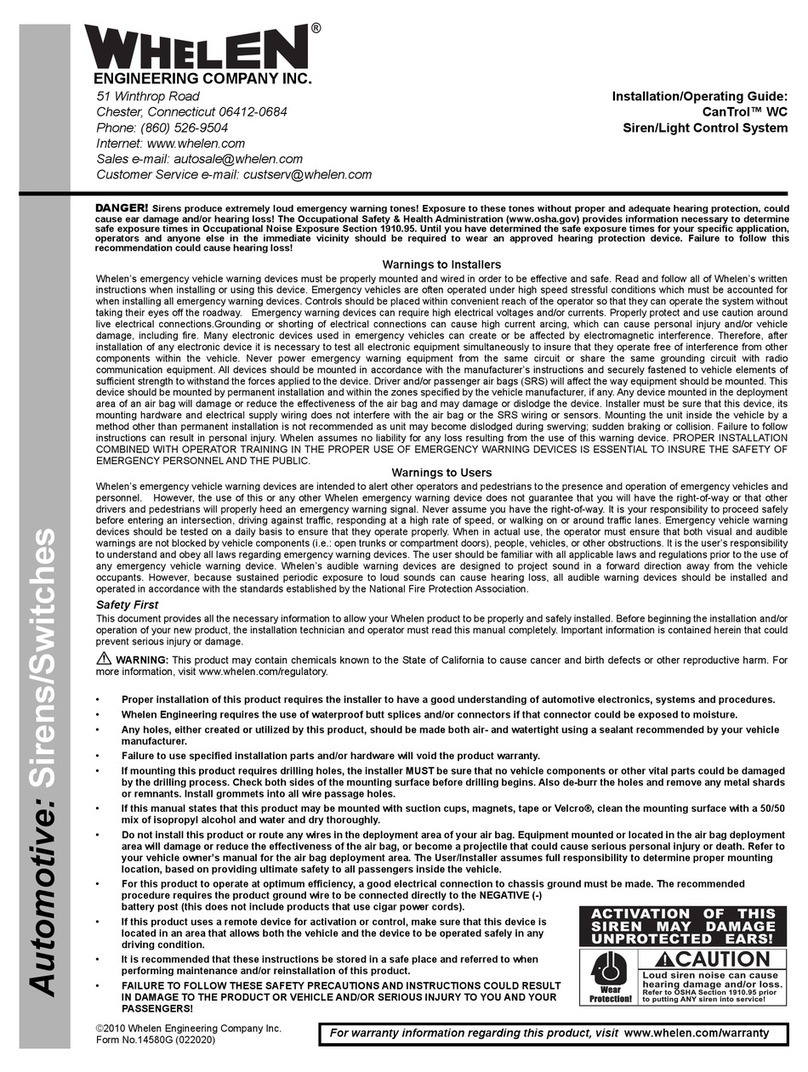
Whelen Engineering Company
Whelen Engineering Company CanTrol WC Installation & operating guide

Balboa
Balboa Hydro Air 20-0244 quick start guide