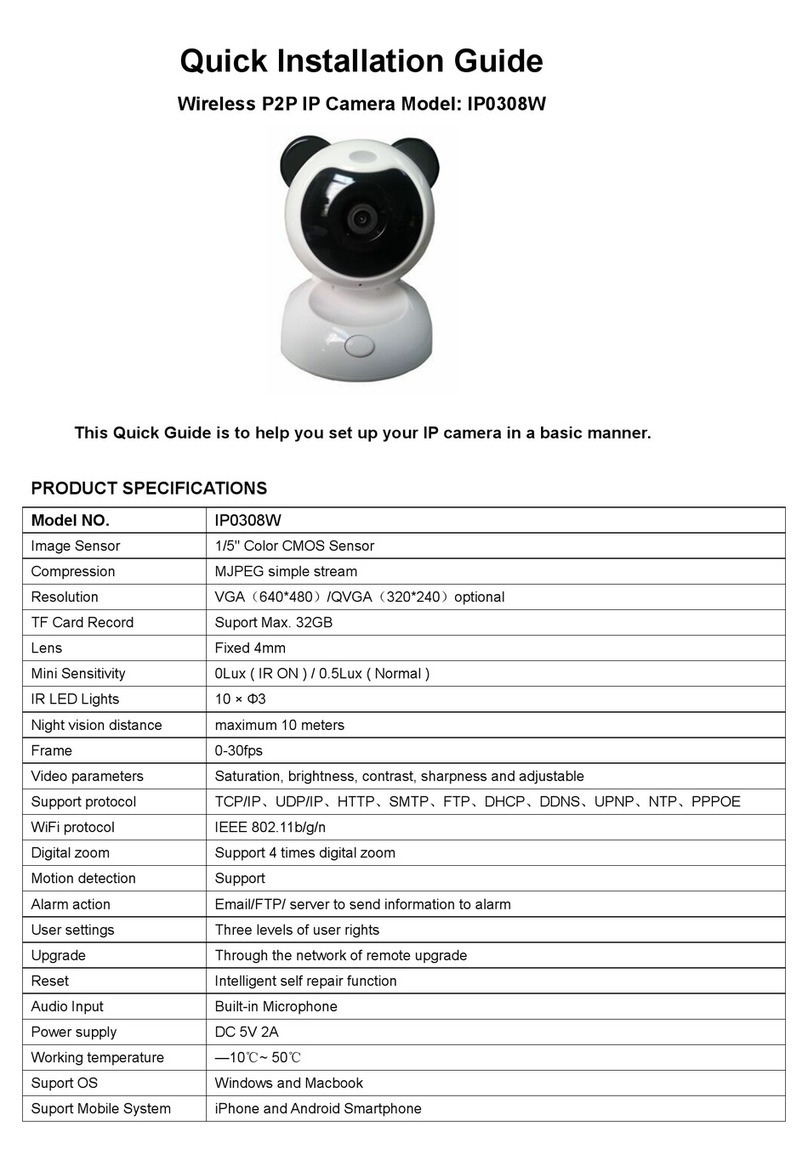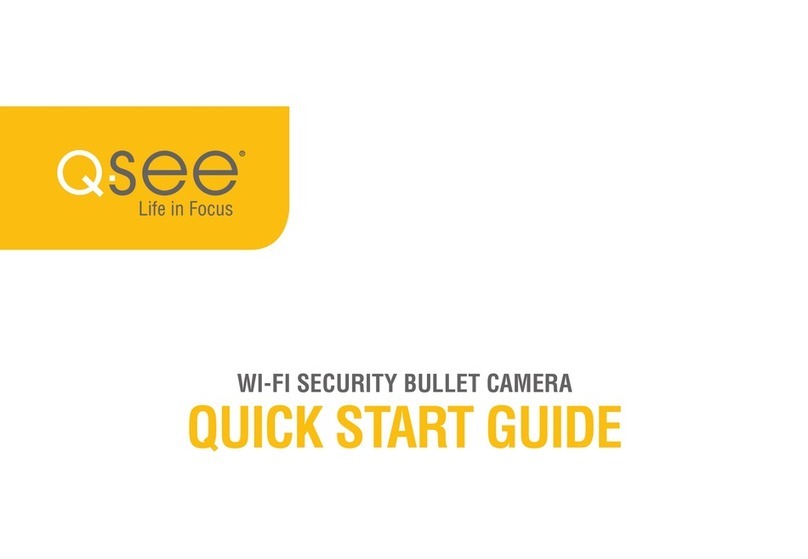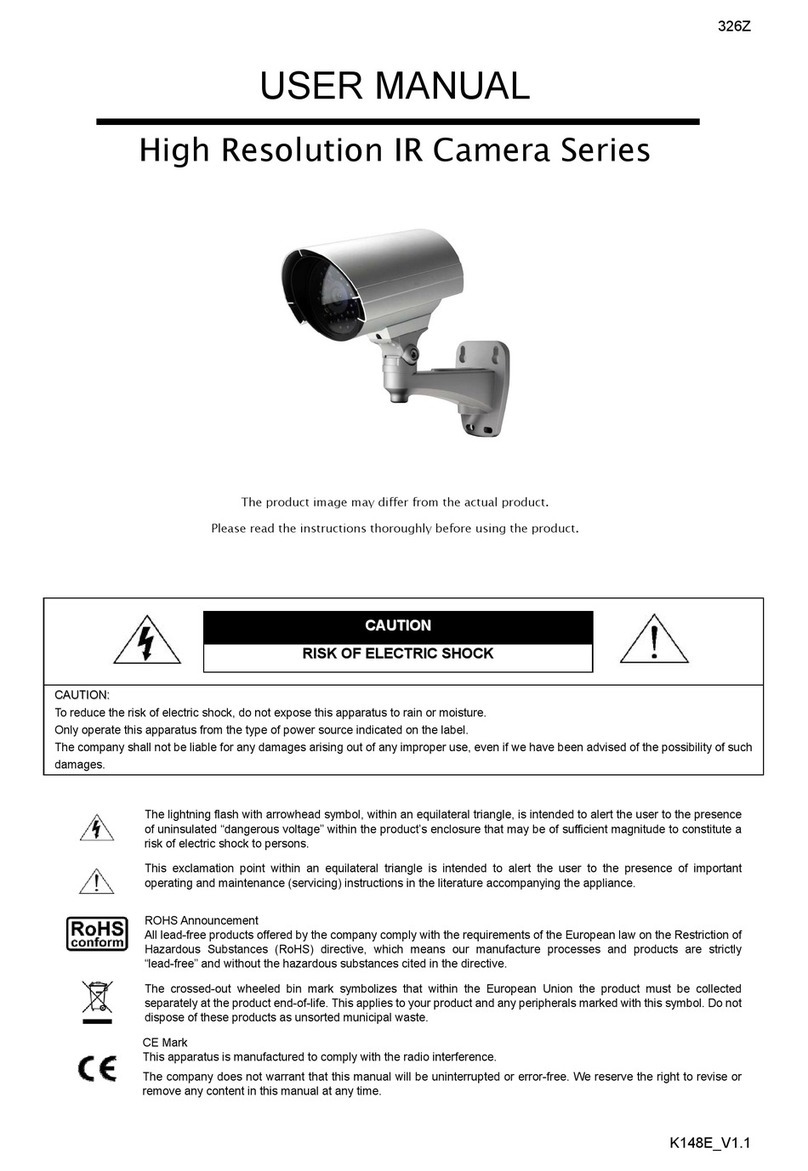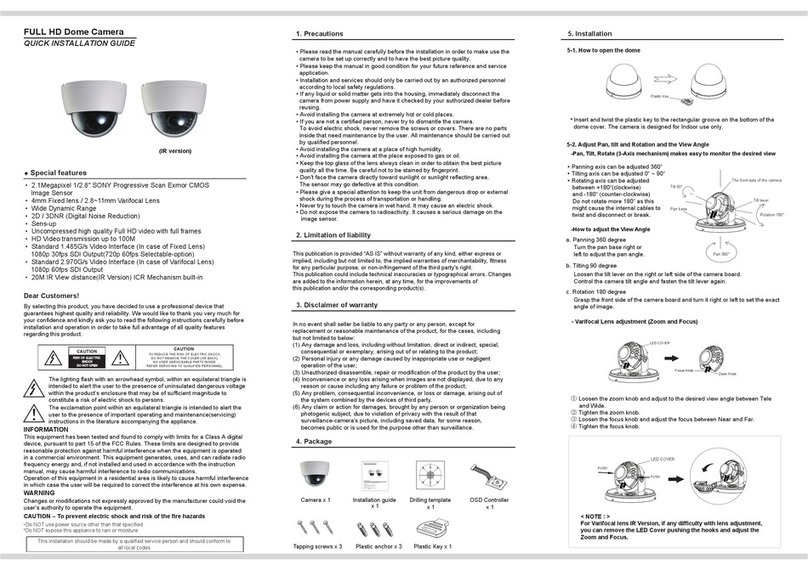GLOBAL Export Import Y03-720P User manual

Y03-720P Fast Operation Guide
I. Learn about your camera
Specificaton:
720P Network IP Camera
Remote View by APP on smart phone
Built-in microphone & Speaker
IR-CUT
Infrared LED for night view
Motion Detection
Wifi Antenna
Infrared Sensor
Infrared night vision
Microphone
HD Camera
Network Interface
Micro Card Slot
Power Port

Technical Data:
Core Chipset: GM8135S
Operating system: Linux
Image Sensor: 1.0M pixels HD CMOS
Resolution: 1280*720
Frame Rate: 25fps~30fps
Lens: 3.6mm
IR LEDs: 11pcs
Min. Illumination: 0.1 LUX / F1.2
Video Compression: H.264/ MJPEG
Video Streaming: TCP UDP
Audio Compression: G711A
Protocol: TCP/IP, ICMP, UDP, RTSP, DHCP
Wireless Lan: IEEE802.11b/g/n
Pan-Tilt: Pan: 355°, Tilt:85°
II. Download & install Yoosee APP for phone
Go to Apple APP Store or Android Google Play and search for Yoosee or you can go to
www.yoosee.co to download & install Yoosee then finish registration according to the
instructions and log in.
III. Add camera
1. Register & log in
App can be registered via phone numbers and e-mail addresses as well as via WeChat.
Note: phone numbers registration is only limited in China currently and also do use true e-mail
addresses better for finding forgotten password back in the future.

2. Process of adding new devices
Device needs to be back to initialized status by pressing the “reset” button for 5 seconds when
adding new devices.
Two ways for adding device: one is via WiFi, the other is via wire. WiFi adding can be divided into
smart link and AP connection. AP connection would be recommended.
⚫AP connection:
Select AP connection→input the WiFi password asked by device→create visiting password→
click “next step”→enter into interface of “adding device” →select your wanted device
GW-AP-XXX→Password 12345678 → follow up with the instructions.


⚫Smart link (it might be failing to connect when adding via this way due to the restriction of
certain routers, if fails, you can try to connect with AP connection):
Select smart link→follow up with the instructions→connected WiFi successfully→input
device default password (if no, you can create a new password according to instructions) →
save & add successfully.

⚫Wired adding (recommend outdoor use)
Select wired connection→select wanted device in new device listings→create device name &
password→save.
IV. Introduction of function buttons
①Weak password icon: Suggest to revise password when this icon is on.
②Defense succeeded & disarming succeeded : Deploy must be switch on when using alarm
notification and alarm recording.
③Video playback
④Setting
①
③
②
④

①Remote recording: Record videos and save it to phone.
②Intercom system: Press the button and you can talk remotely.
③Remote capturing: Capture video screenshot and save it to phone.
④Defense succeeded & disarming succeeded
⑤Memory point settings (it needs firmware support)
⑥You can adjust the monitoring direction with your finger sliding the screen up and down.
①
②
③
④
⑤
⑥
⑥

V. Settings
Device information:Firmware version. We need to know firmware information when
something happens to firmware.
Time settings: Set device’s time and time zone.
Picture and sound:set device video format、volume、video quality、motion detection
sensitivity、reverse image、indicator light and so on.
Security settings:Set or revise device administer password and visitor password which is just
for monitoring the device and doesn’t have any other operating rights.
Defense settings (this function needs device support):Set regular plan of deploying & revoking
alarm
Network settings:Shift between wired & WiFi connection or shift to other WiFi.
Alarm settings:receive alarm prompt、delete alarm pushing account、bound alarm pushing
e-mail、buzzer、motion detection and sensitivity.
Record settings:Set record mode---record manually, record alarm, record timer.
Notemotion detection or sensor should be switched on as well as defense succeeded when using

alarm notification and alarm recording.
Firmware update:Update & optimize device firmware.
Change to standalone mode (this function needs device support):It applies to the users
without using router. You can get through via AP hot WiFi under this mode.
⚫Users without router can access through device’s hotspot, details are as follows:
Let device back to the initialized status→connect device ’s hotspot: GW-AP-XXX→back to APP
interface of “configuring camera” and click “skip, shift to AP mode” →confirm→find the device

VI. FAQ
① Q: Notice wrong password when checking real time videos.
A: Device visiting password probably has been changed by other people but you can enter
correct remote visiting password in the popup. If you forgot the password, you can press the
“reset” button for a long time and restart.
② Q: It shows device is offline in device listing.
A: Please check whether camera is connected with network properly and network indicator
light is always on or not.
Please check whether the router’s network is fine or not.
③ Q: What shall we do if phone APP can’t get any notifications?
A: Check whether alarm items & alarm notifications in alarm settings are switched on and
make sure you have deployed alarm successfully. Also whether android backgrounder have been

prohibited or not by SafeMgr.
④ Q: What shall we do if motion detection gives misinformation?
A: Update device firmware (above 14.0.07.76) and APP (above 00.46.00.13) so that you can
adjust motion detection sensitivity in APP settings or revise configuration files md_ level = 3(1~6,
the smaller, the more sensitive)
⑤ Q: Recorded videos files can’t be searched out on playback.
A: Please check whether SD card is damaged or not.
Please check the search time of recorded files and system time of camera.
⑥ Q: Camera can’t connect with WiFi.
A: Confirm the input password is correct.
Camera is not supported for 5G WiFi, please connect with 2.4G WiFi.
Some items restricted on WiFi access such as AP isolation, Wifi Zone and etc. should be
closed.
⑦ Q: AP devices can’t be found on Phone WiFi list.
A: Firmware is not supported for this function.
The distance is too far from phone to device.
VII. Acquire more information
This fast guidance will guide you to use your network camera in a very fast way. If you want to
acquire more information, please download detailed user guidance or ask technical support from
manufacturer.
COUNTRY OF ORIGIN: CHINA
IMPORTER / DISTRIBUTOR:
GLOBAL EXPORT – IMPORT LTD.
www.global-export-import.eu
Table of contents
Other GLOBAL Export Import Security Camera manuals