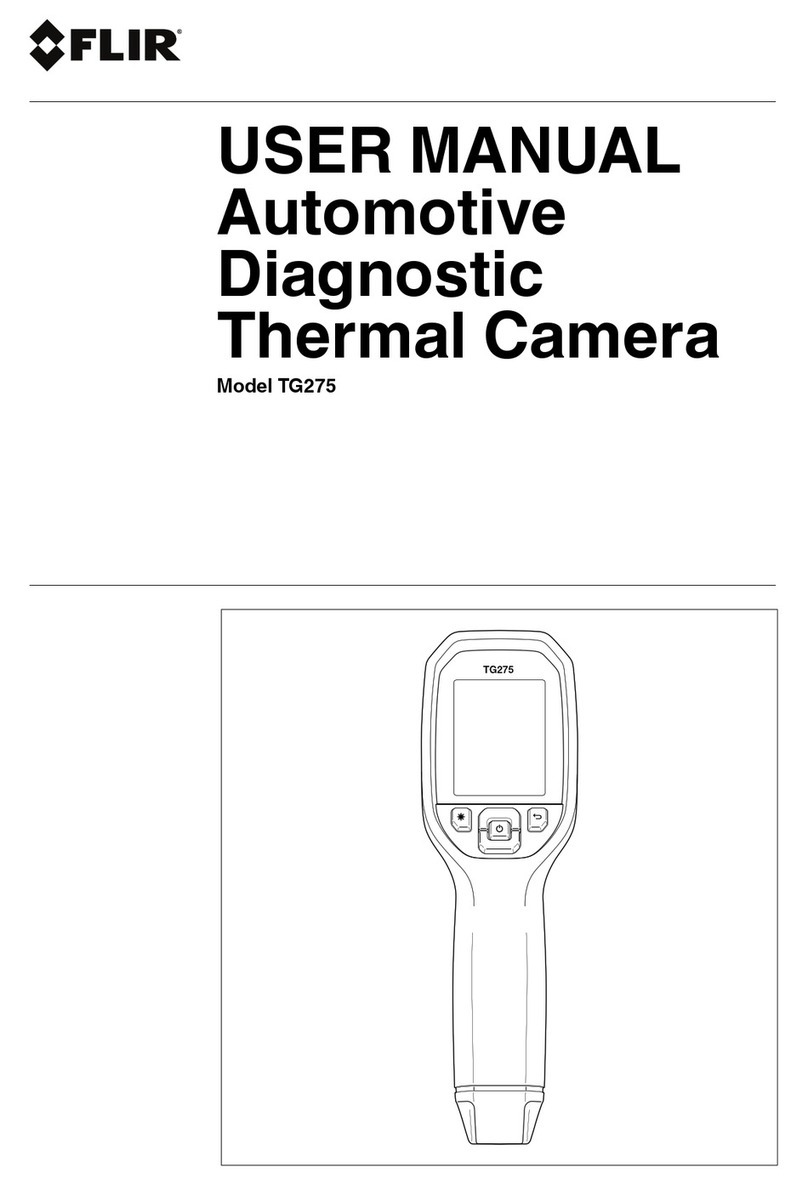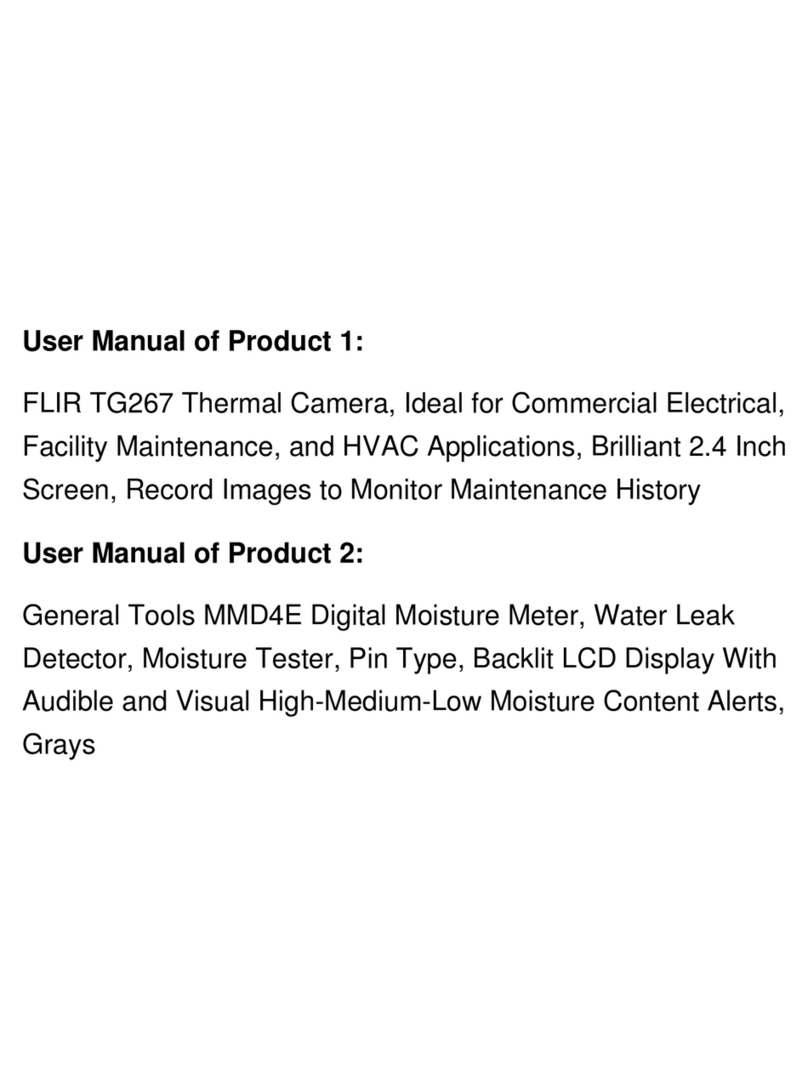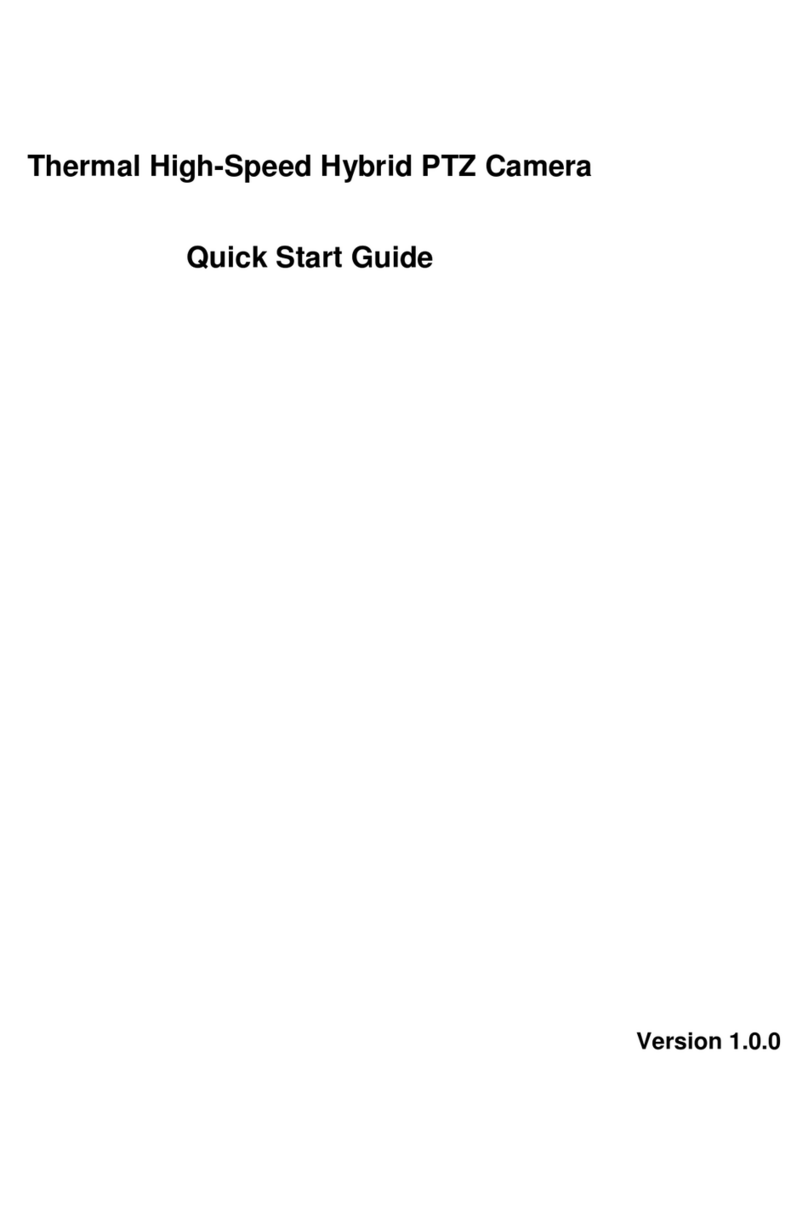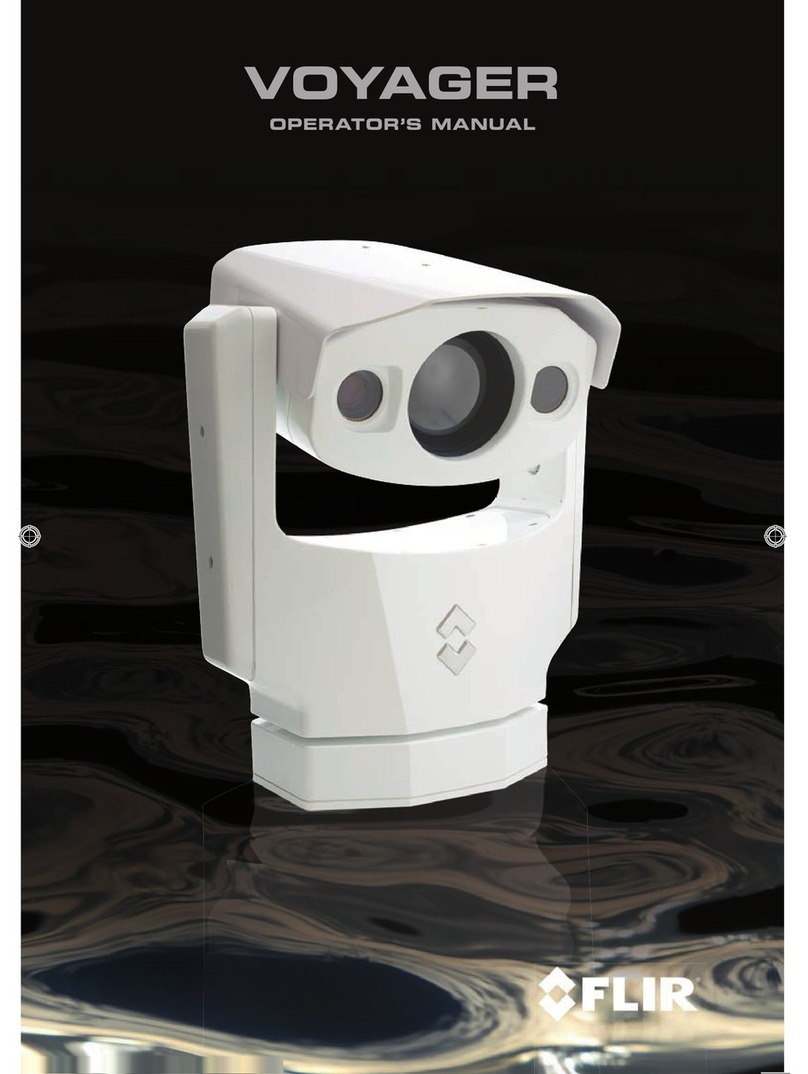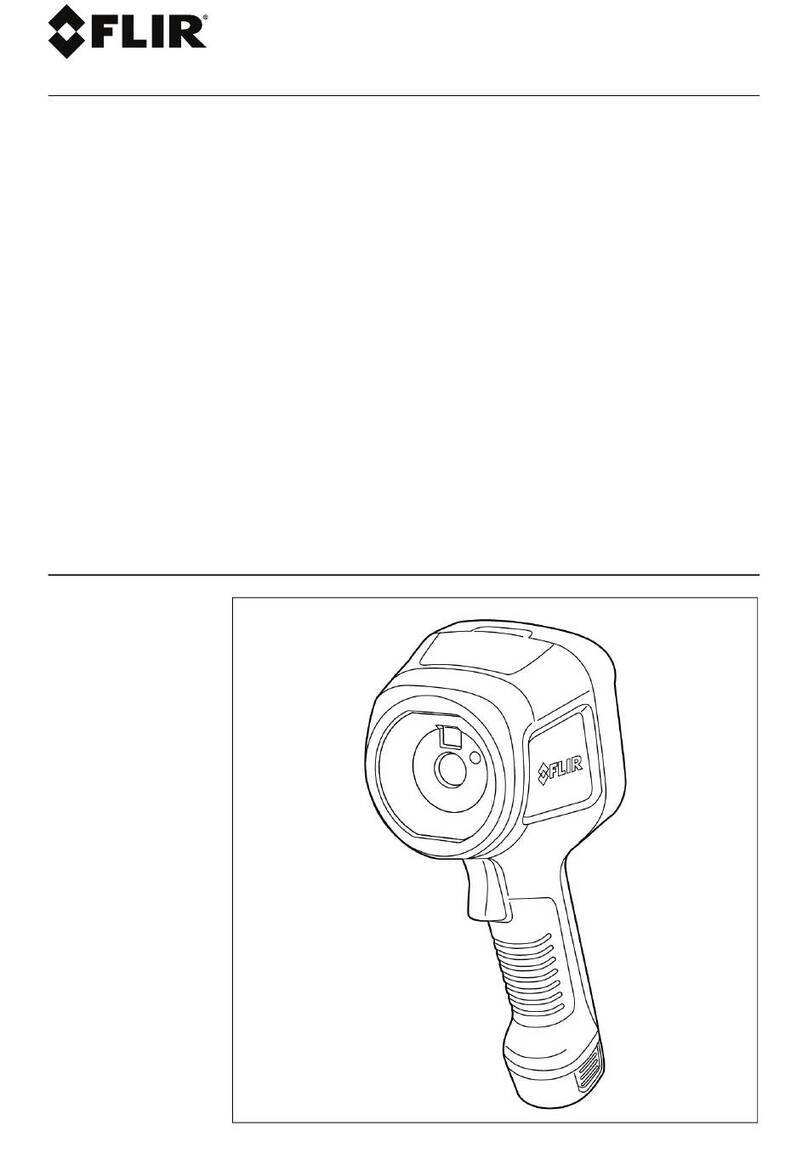Global Industrial 695800 User manual

Thermal Imaging System
Model 695800
User Manual
1. Introduction
1.1 General Description
This document introduces in detail the function of the 695800 Thermal Imaging System, the specific
operation steps and precautions.
1.2 Processor Requirements
Processor: Laptop or Workstation with i5-8265U 1.6G or
above
Operating System: Windows7/10 and above (64-bit)
Resolution: 1600 x 900 and above
Hard Disk: solid state disk,128GBor above
Memory: 4G or above
Wired Network Card: GbE (gigabit Ethernet)
1.3 Environmental Requirements
1) For indoor use only with an ambient temperature range of 60°F to 90°F (16°C to 32°C), and a relative
humidity less than 70%.
2) Keep the camera away from entrance doors to avoid the temperature difference between inside and
outside. Avoid direct sunlight or any light from directly facing the lens.
3) Before temperature screening, turn on the camera and allow up to 30 minutes for it to warm up.
4) The effective temperature measuring distance between the camera and personnel is 6-1/2 ft. to 10 ft.
The optimum temperature measuring distance is 7.2 ft.
5) The elevated temperature detection alarm can be set according to user preference. It is generally
recommended to set the alarm temperature to 99°F (37.3°C).
1.4 Precautions
1) Read entire manual and follow all instructions and precautions before assembly, operation or
maintenance. Not doing so will void warranty. For additional questions or concerns, contact Global
Industrial Customer Service at 1-800-645-2986 or visit www.globalindustrial.com.
2) Only use product-specific adapters and cables included with the thermal imaging system.
3) DO NOT face camera directly at high-intensity temperature sources such as the sun or lasers.
4) DO NOT plug or unplug any cables when the product is connected to the power supply.
5) DO NOT exceed 18 straight hours of continuous operation. At this point, it is then recommended to shut
down and allow machine to rest for 8 hours before using again.
6) DO NOT touch the optical window surface with your hands or any corrosive or sharp objects.
7) When stains appear on the surface of the optical window, it should be cleaned by professionals;
8) DO NOT disassemble, alter or modify the machine with consent from Global Industrial.
9) DO NOT remove or damage factory labels on the product.

2. Device Position
3. Assembly Instructions
Watch "English installation video.mp4" video for hardware assembly and installation instructions.

4. Software Installation
4.1 Computer Configuration
4.1.1 Resolution
Set the screen resolution to 1920 ×1080
Figure 4-1 Resolution Setting

4.1.2 Power & Sleep Setting
Figure 4-2 Power sleep mode settings
4.1.3 Device Installation
1) Take off the dovetail foundation on top of the tripod and turn the screw to the most prominent position.

2) Match the dovetail foundation with the base part of IR (infrared) camera. Then fix the camera to the
tripod, make sure the locking mechanism is fastened.
3) Plug in the network cable and the power adapter into the IR camera. Remove the lens cover of the
camera. Turn on the power switch and the indicator light will turn on. On initial use, allow the camera to
warm up for at least 30 minutes.
4) Match the dovetail foundation with the blackbody. Then attach the blackbody to the tripod, make sure
the locking mechanism is fastened.

5) Connect the power cable and turn on the power switch. Locate the data represented in green on the
LED display and adjust the number to “36.0” using the keypad. Then press the “ENT” button.
4.2 Software Installation
1) Copy all installation packages into Local D: Disk; DO NOT install into C: Disk. If the laptop only has one
disk, please separate the system disk from the non-system disk and then copy the package to non-
system disk. There are 5 files in the installation package, as shown in the figure:
Figure 4-3 Software installation package

2) Jumbo Frame Setting:

Figure 4-4 Jumbo Frame Setting
3) Run Software:
Step 1: Unzip "mtam1.3.0.rar" to the D: root directory
Step 2: Create a shortcut "mta.exe" onto the desktop

Step 3: Double-click the desktop shortcut to access the login interface.
Step 4: Enter password “123”, then click “LOGIN”; the main interface of the system will appear.
Figure 4-5 Login
Step 5: Click the "START" button
Step 6: Blackbody Settings
Note: Use of the blackbody is recommended for accuracy, however it is optional. If you are not
using the blackbody, skip this step. Otherwise, make sure the blackbody is visible on the monitor
screen (recommend in the upper right corner of the screen).
If the blackbody’s display number is the same as the setting number (ex. 36.0), click on the
“Blackbody”button (shown above), and right-click the center of the blackbody’s image to initiate
blackbody mode. If position of the black body changes during subsequent use, right-click the
center of the blackbody again, otherwise it will affect temperature accuracy.
Figure 4-6 Startup interface

Step 7: Other Settings
Figure 4-7 Blackbody Interface
Low temperature compensation is generally used for when the ambient temperature is
relatively low, and high temperature compensation is used for when the ambient
temperature is relatively high. In a hot environment, you need to adjust high temperature
compensation to make the normal human body temperature about 36.5°C (97.7°F).
This device uses infrared thermal technology to detect human body skin temperature and then to
compensate ambient temperature to achieve and display the human body temperature. Low and
high temperature compensation is used to achieve an accurate human body temperature reading.
Figure 4-8 Adjust Temperature Interface

Warning Settings:
If the temperature exceeds the set value, the laptop will alarm, (this alarm sound can be disabled
if needed). Default: 37.3°C (99.1°F), range: 20~50, limit: warning ≤ upper limit, warning ≥lower
limit.
When selected, the camera will automatically take photos every 2 seconds when a temperature
has been detected over warning value.
When selected, the warning alarm will sound if the temperature exceeds the warning value
parameters. When not selected, there will be no warning alarm; this is the default setting.
Figure 4-9 warning temperature Interface
Color Settings:
Multiple color distribution viewing modes for human screening. (Default: standard 1).
When the image interface appears, the visual effect can be adjusted by moving the slider (TW
progress bar) on the right side of the image, up and down. See illustration below:

Figure 4-10 color change interface
Centigrade (Celsius) and Fahrenheit Settings:
When selected (default), temperatures will be displayed in Centigrade (Celsius).
When it is not selected, temperatures will be displayed in Fahrenheit.
Figure 4-11 Centigrade and Fahrenheit change interface

5. System Functions
5.1 System Screen
The below image is displaying the main monitoring interface of the temperature measuring system. Here
you will find the temperature monitoring zone (area in black), camera control area, monitoring options
and parameter setting area, and the data recording area.
Figure 5-1 monitoring main interface
5.2 Function Description
5.2.1 Camera Control Area
Start/Stop:
Select to START or STOP the temperature measuring system.
Adjustment:
When the image is blurred, the focal length of the device needs to be adjusted. Select this
button to focus (the click interval should be more than 5 seconds). If the device is a fixed focus
thermal imager, this adjustment feature is not needed.
Record:
Select to manually capture the current dynamic image and save it as a historical record.

5.2.2 Monitoring Option and Parameter Setting Area
Show the Compensation Value:
Displays the difference between the measured temperature value of the blackbody and the
preset temperature value of the blackbody, default: not selected. For example, the blackbody’s
software presets is 36°C, if the blackbody is set to 36°C, but the actual measurement of the
blackbody is 37°C, this value is -1. If the actual measurement of the blackbody is 35°C, this
value is 1. This option is not required.
Blackbody Temperature:
Preset temperature value of blackbody; the default value is 36°C (96.8°F).
Auto Compensation of the Blackbody:
Select “Blackbody”button to enable the blackbody function; then place the mouse and right-click
in the center of the blackbody’s image. The blackbody will be a standard radiation source;
default: selected.
Emissivity:
Emittance correction function, users can adjust the emittance value according to the actual
emittance of the human body; default: 1.00.
Warning:
When selected, the warning alarm will sound if the temperature exceeds the warning value
parameters. When not selected, there will be no warning alarm; this is the default setting.
Auto-Temperature Correction:
This device uses infrared thermal technology to detect human body skin temperature, which is
very different than normal human body temperature. Selecting “A-Correction” will auto-achieve
and display accurate human temperature. NOTE: This option is not needed if using a blackbody.
Pseudo-Color:
Multiple color distribution viewing modes for human screening. (Default: standard 1).
Temperature width:
This is used to adjust the temperature range of the Pseudo-Color display, which can be selected
according to personal preference; default: 6.4.
Warning Settings:
If the temperature exceeds the set value, the laptop will alarm, (this alarm sound can be disabled
if needed). Default: 37.3°C (99.1°F), range: 20~50, limit: warning ≤ upper limit, warning ≥lower
limit.

Enter/Ext:
Entr: Number of people entering into the measuring field.
Ab: Number of people with abnormal temperatures entering the measuring
field. Exit: Number of people exiting the measuring field.
Ab: Number of people with abnormal temperatures exiting the measuring field.
Number:
This number of people with measured temperature needed to be displayed on the screen;
default: 5, range: 1-20.
Upper limit:
The upper limit of the temperature can be displayed, beyond which the value will be filtered out.
Default: 42, range: 30~50, limit: upper limit <=50, upper limit >= warning, upper limit >= lower
limit.
Lower limit:
The lower limit of temperature can be displayed, below this value to filter out. Default: 30, range:
0~30, limit: lower >=0, lower <= warning, lower <= upper limit.
Mode:
There are 4 temperature measuring modes: normal temperature, low temperature, high
temperature and other. The modes are used in combination with compensation according to the
situation.
Compensation:
When the ambient temperature is too low or too high, this button can be used to compensate the
body surface temperature. The default value is 0.0. Increase the number to compensate for low
temperature environments and decrease the number to compensate for high temperature
environments. The calibration compensation value process is as follows:
1) The thermal camera has been warmed up for about 30 minutes prior to screening. After the
image was displayed normally, people with normal body temperatures stand at a distance of
6-1/2 ft. to 10 ft. from the device, and wait for about 5 seconds.
2) Click the up or down arrow on the right side of the compensation button to adjust the
compensation value, and make the display value of the normal body temperature of the
human head within the range of 36 to 36.5 degrees.
Low and High Temperature Compensation:
Low temperature compensation is generally used for when the ambient temperature
is relatively low, and high temperature compensation is used for when the ambient
temperature is relatively high. In a hot environment, you need to adjust high temperature
compensation to make the normal human body temperature about 36.5°C (97.7°F).

This device uses infrared thermal technology to detect human body skin temperature and then
to compensate ambient temperature to achieve and display the human body temperature. Low
and high temperature compensation is used to achieve an accurate human body temperature
reading.
Reset:
Resets the values of the warning sound; enabled shielding (clears the list of shielding box), pure
black background, color, false color, temperature width, upper limit, lower limit, warning, number,
mode, and compensation as default.
Priority Head:
Head detection option is given priority. When selected, face recognition is performed. When not
selected, the face will not be detected. The default option is selected.
Centigrade (Celsius) and Fahrenheit Settings:
When selected (default), temperatures will be displayed in Centigrade (Celsius). When it is not
selected, temperatures will be displayed in Fahrenheit.
5.2.3 Device Network Connection
Network:
Connect the camera network. Choose to connect the infrared equipment when there are
multiple.
5.2.4 Historical Record Area
Alarms are Recorded Automatically:
This allows readings to automatically log when the temperatures exceed the warning values. The
default is to log once every 2 seconds.
Refresh:
This function reloads all historical records.
Clear:
This function deletes all historical records, after confirmation.
For additional questions or concerns, contact Global Industrial
Customer Service at 1-800-645-2986 or visit www.globalindustrial.com.
Table of contents