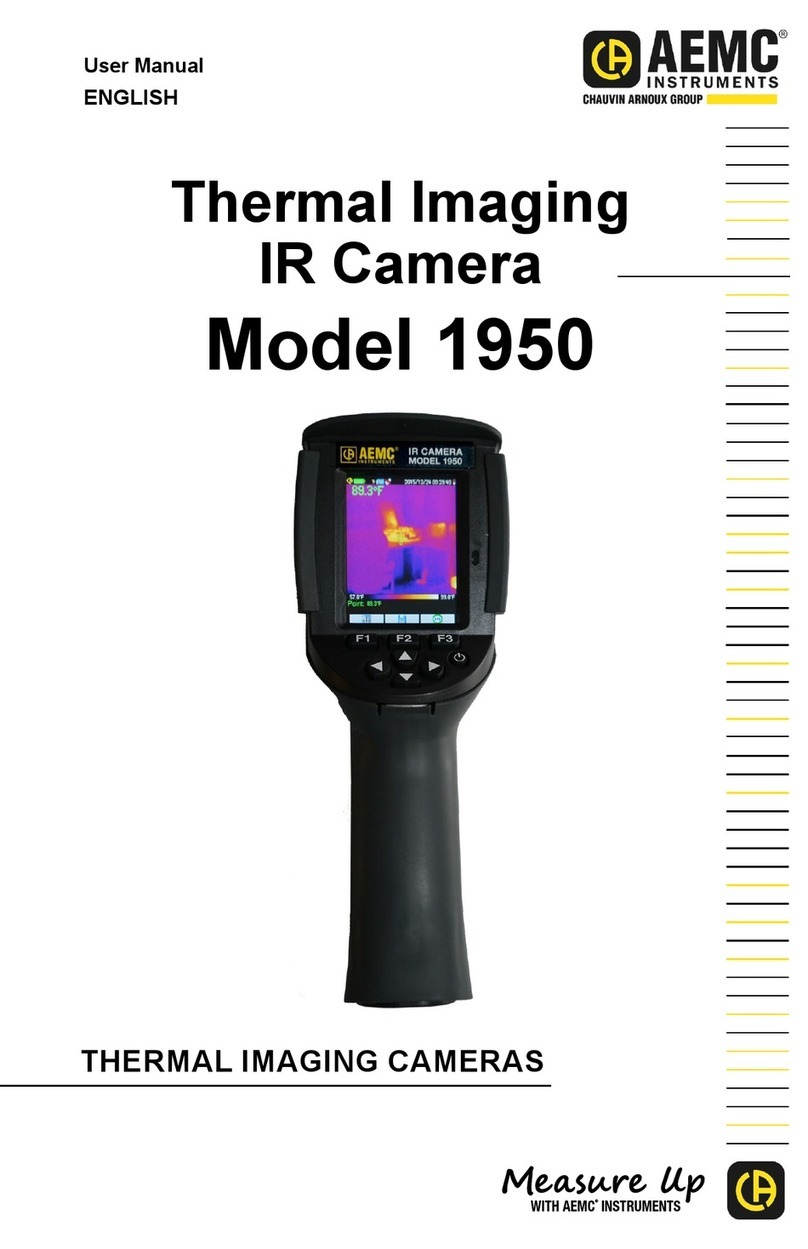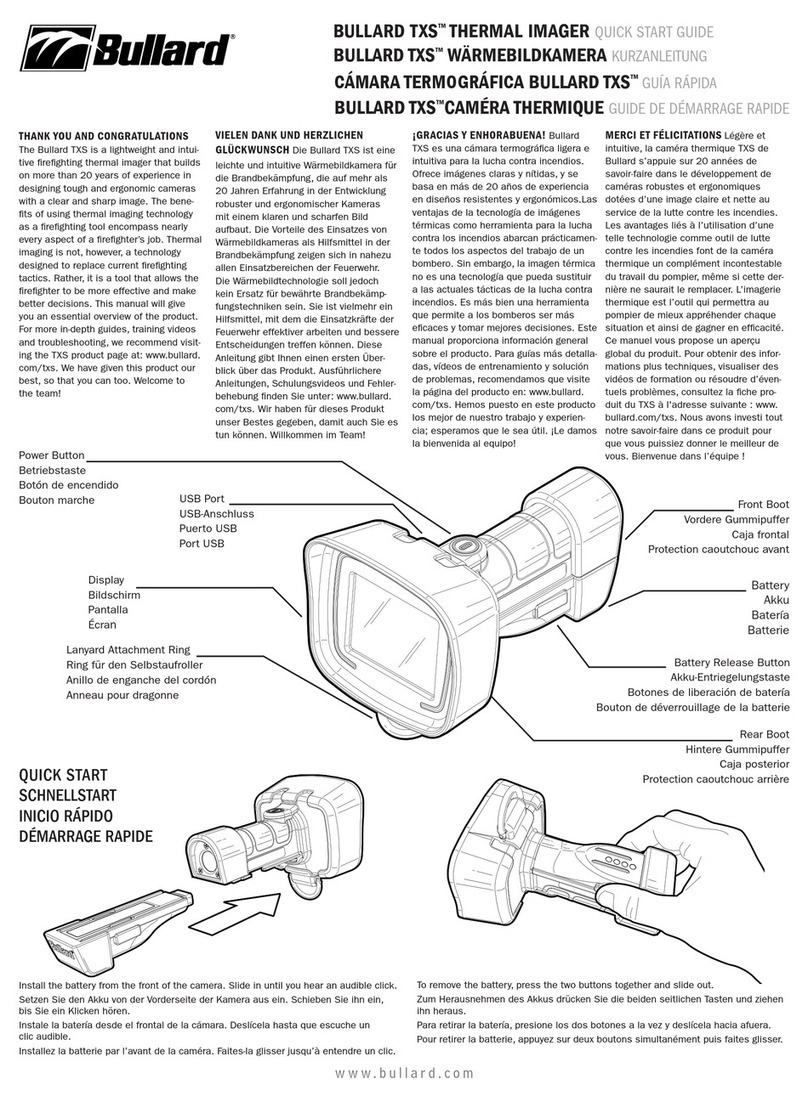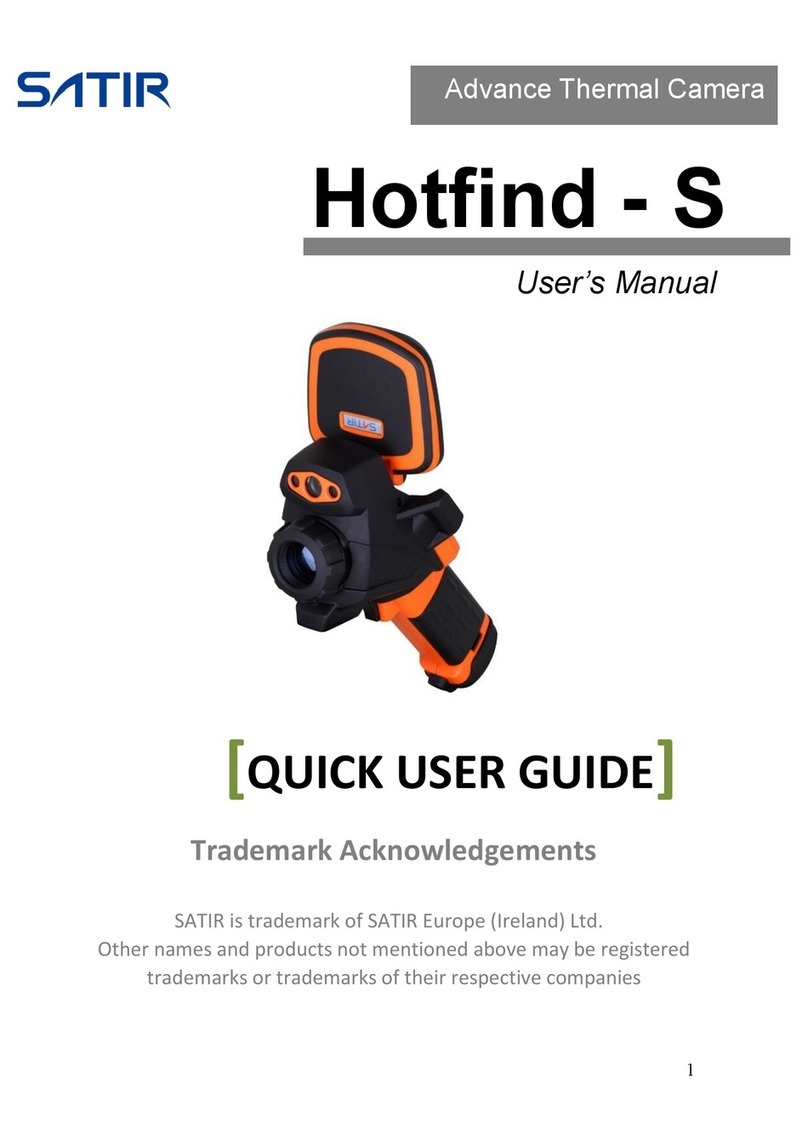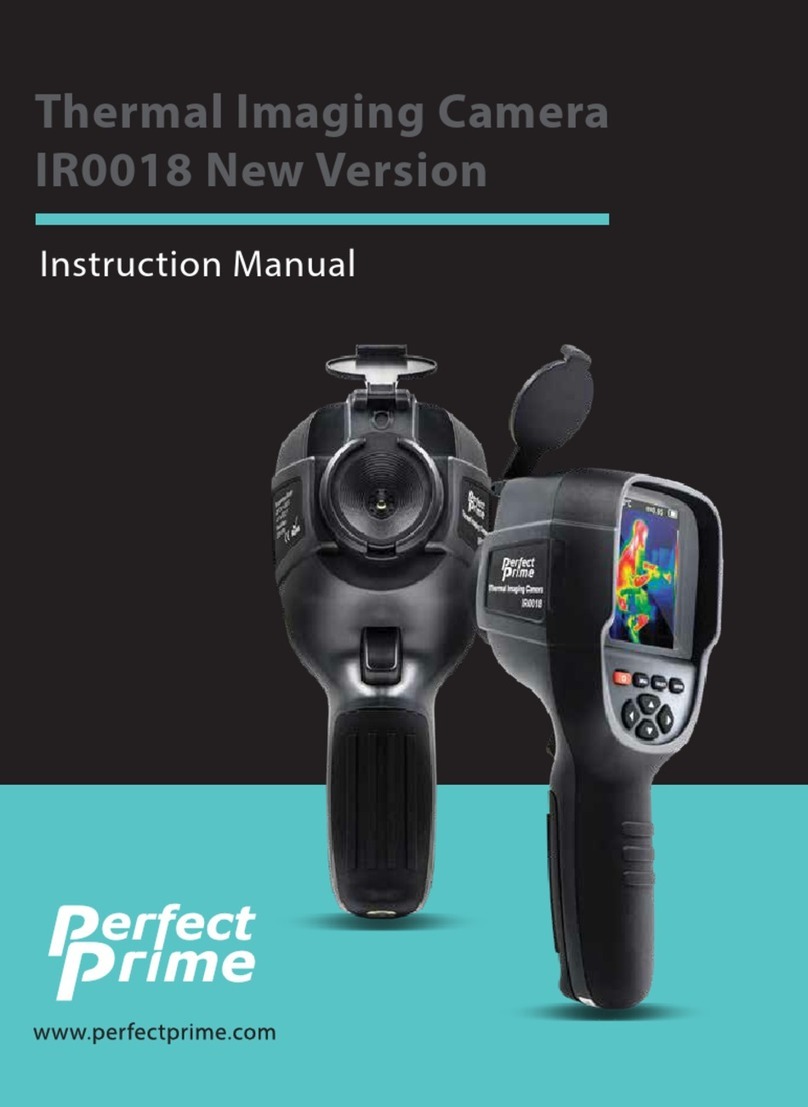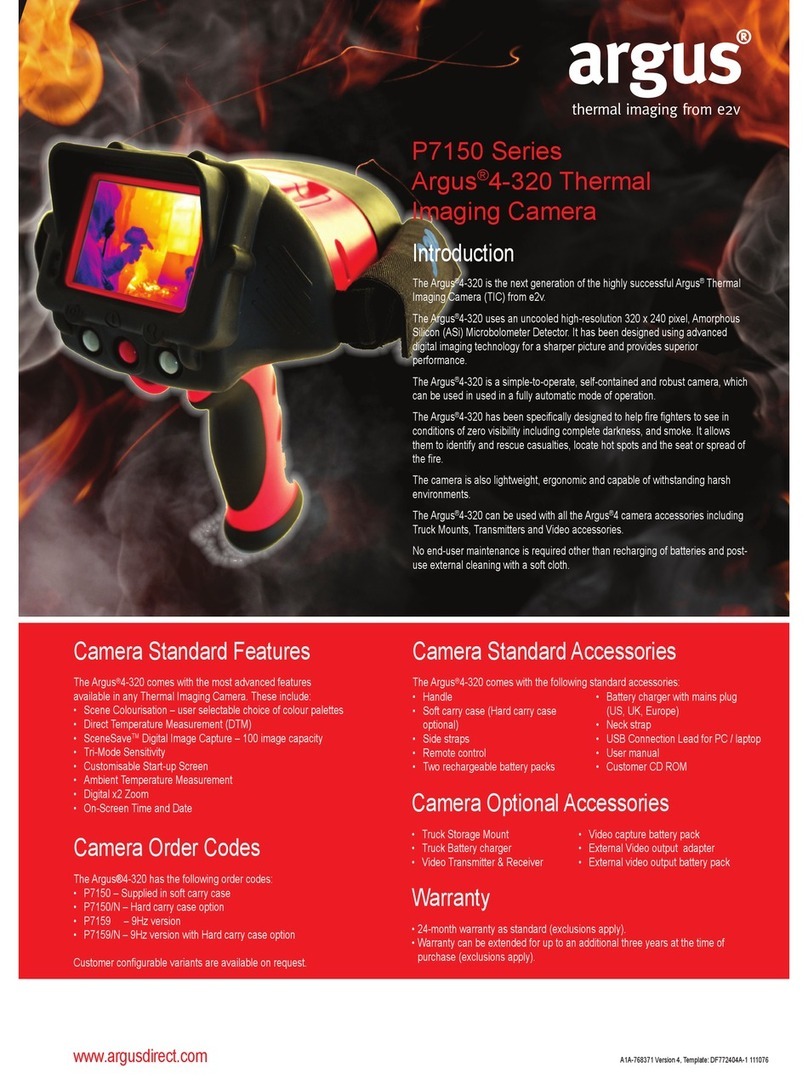Major tech MTi11 User manual

MTi11
MTi11
Thermal Imager

2

1. Introduction ……………………………………………………..………….. 4
2. Safety ………………………………………………………………….………. 4
2.1. International Safety Symbols ………………………..…………. 4
2.2. Cautions ………………………………………………...…………….. 4
3. Quick Start Guide …………………………………………………..…….. 5
3.1. Basic Steps ………………………………………………..………….. 5
3.2. Powering and Charging the thermal imager …………..….. 6
3.3. The IR Thermal Imaging Display ……………………………… 7
3.4. Control Buttons and Trigger ……………………..……………… 7
3.5. Measure, Save, Delete and Review IR Images …………… 8
4. Descriptions …………………………………………………….…………… 8
4.1. General Specifications …………………………………....………. 9
5. Operation ……………………………………………….........……………. 9
5.1. Switch ON the thermal imager ………………………..……….. 9
5.2. Lock/Unlock scene temperature level-span ……………….. 10
5.3. Capture/Save Imagesw using the Internal Memory ……. 10
5.4. Share images using Bluetooth …………………………………. 11
5.5. Review/Delete Images ………………………………..………….. 12
5.6. Lens and Image Field of View ……………………..………….. 13
6. Settings Menus …………………………………….………………………. 14
6.1. Using Settings Menus ……………………………………………… 14
6.2. Settings details ………………………………………………………. 14
6.3. Temp Unit ………………………………………………….………….. 14
6.4. Measure …………………………………………………....………….. 15
6.5. Emissivity ………………………………………….…………………… 15
6.6. Language ………………………………………………………………. 15
6.7. Setup …………………………………………………….………………. 16
6.8. Bluetooth Connect ……………………………......………………. 16
6.9. Time/Date ……………………………………………...…………….. 18
6.10. Memory ……………………………………………….……………… 18
6.11. Information ……………………………………….......…………… 19
6.12. Factory Set ………………………………………….………………. 19
7. Image Browser …………………………………………………………….. 20
8. Technical Specifications ………………………………..……………….. 21
CONTENTS PAGE
3

1. INTRODUCTION
The MTi11 Thermal Imager is a compact handheld imaging camera used for
predictive maintenance, equipment troubleshooting, and verification. Thermal
images are displayed on the LCD and can be saved to internal memory.
The MTi11 comes with a Bluetooth instant share function, thermal images can
be transferred to a smart phone to be analyzed, shared and reported quickly.
The MTi11 features:
! 80x80 pixel thermal imaging system.
! 6400 points real temperature fast measurements
! Hot, Cold, Center three temperature tracking function.
! 2" easy-to-read, bright graphical TFT display
! 50Hz fast Thermal image frame rate
! Bluetooth image instant share & save with iOS and Android
smsmart device
! Scene temperature range Lock function.
! LED flashlight function
! Up to 8 hours running time with rechargeable battery.
! Smart and compact design
! Rugged industrial design
2. Safety
2.1. International Safety Symbols
This symbol adjacent to another symbol, terminal or
operating device indicates that the operator must
refer to an explanation in the Operating Instructions
to avoid personal injury or damage to the meter.
!
2.2. Cautions
_ Improper use can damage the meter. Please read and understand
all of the information provided in this User Guide and other included
documentation before use.
_ Refer to the CAUTION statement label (shown below) for critical
safety information.
4

_ Press and hold the Power button for >2 seconds to power ON. The
logo startup screen will appear followed by the thermal image
display. If the battery requires recharging, refer to next page.
_ Point the unit toward the area or object of interest and view the
thermal image. Relative temperature is represented by color, hot to
cold (light to dark, respectively). The IR Temperature reading
represents the temperature of the spot targeted by the Crosshairs,
at the same time the hot and cold point temperature will be
displayed on the screen.
_ Short trigger to freeze/capture the image. Press "OK" to save the
image or press "SHARE" to share the image with smart devices.
Trigger again to discard the image.
_ Press "LOCK" to Lock current scene temperature range,
Press ''LOCK" again to discard.
3. Quick Start Guide
The thermal imager is intuitive and easy to use; here are the basic steps
(covered in more detail later in this Guide):
5
3.1. Basic Steps

_ Press and hold the power button for >2 seconds to switch ON the
unit. A start-up screen (a thermal image) will appear, The unit is
now ready to use; to switch OFF, press and hold for > 2 seconds.
Note: that the Auto Power OFF function switches the unit OFF
automatically after a programmed period of time.
_ With the power ON, the battery status icon is located at
the top left of the display.
_ When battery power is low, connect to an AC source or a computer
USB port using the supplied USB cable (USB port is located at top
of the unit).
_ With power OFF, the battery charging Red LED is ON when
connected to an AC source or connected to a computer USB port.
If the Red LED is OFF, it indicates the battery is full.
_ The unit can also be powered up and in use while charging in which
case the battery symbol is animated on the upper left.Cattt
3.2.Powering and charging the thermal imager
6

3.3. The IR Thermal Imaging Display
1. Current Emiisivity setting
2. Battery indicator
3. Hot temperature point
reading
4. Gold temperature point
reading
5. Center crosshair
6. Cold temperature crosshair
7. Hot temperature crosshair
8. Frozen Image Icon
9. Center temperature point
reading
10. "OK" button
11. "LOCK" button
12. Current temperature unit
13. Scene Low Temperature
14. Palette scale
15. Scene High Temperature
16. Time clock
_ POWER/BACK/LOCK BUTTON
Press and hold >2 seconds to cycle the meter power ON or OFF;
press once to exit a menu screen. Also used to lock the current
scene temperature range (a soft " " button will appear on the
display above the button when this option is available).
_ OK/MENU BUTTON
Press once to access the Settings Menu, to confirm an edit, and to
save an image when prompted (a soft "OK" button will appear on
the display above the button when this option is available).
_ UP and DOWN NAVIGATION ARROW BUTTONS
Scroll the Settings Menu and select a menu item setting.
_ TRIGGER/LED Flashlight
Pressing the trigger once will take a snapshot of the current image.
Pressing once again will discard the image and return to live image
mode. Press and hold to open the LED flashlight, Press and hold
again to close the LED flashlight.
3.4. CONTROL BUTTONS AND TRIGGER
7

_ Point the thermal imager toward the object or area of interest.
_ Pull the trigger to capture the image. Press "SAVE" to save image.
Press "SHARE" to share the image.
_ To review an image, access the Settings Menu
(see Section 6).
_ To delete images form the internal memory, access the Settings
Menu and delete the stored images as described in Section 6
Settings Menu.
Warning: All images are deleted when the internal memory is
erased.
3.5. Measure, Save, Delete, and Review IR Images
4. DESCRIPTIONS
1. TFT Color Display
2. MENU-OK button
3. UP-DOWN arrow buttons
4. Lanyard access
5. POWER-BACK button
Front descriptions
6. LED Flash Light
7. IR Imaging lense
8. Trigger
Back descriptions
9. Battery Charging LED
indicator
10. USB Battery charging
interface
Top descriptions
16
7
8
4
2
3
8

Temperature units
Max temperature readings
Minimum temperature readings
Freezing image icon
12 time format
IRON Color palette
Center crosshair
Hot crosshair
Cold crosshair
Unlock icon
Lock icon
Bluetooth icon
5. OPERATION
4.1. General Specifications
Press and hold for > 2 seconds to switch the unit ON. If the unit is
sufficiently charged, the meter will display the start-up screen as shown
below. The initial displayed image will show until the shutter resets the
image. After the start up period, the unit will show a real time IR
thermal image along with an IR Temperature reading. If the meter does
not switch ON, please refer to Section “Powering and charging the
thermal imager”, for information regarding battery charging.
5.1. Switch ON the thermal imager
Battery empty Battery Full Battery charging
9

5.3. Capture/Save Images using the Internal memory
The unit can store 20 images on internal memory. The saved images can be
transferred to iOS, android and PC via Bluetooth.
1. Point the unit at an object or an area of interest.
2. Press the trigger to capture the image; the image will freeze.
3. If don't want to save the current image, press the trigger again and
the image will unfreeze.
4. Press "SAVE" to save the image
5. If the image is stored successfully on the internal memory, the image
will unfreeze.
6. To erase/format internal memory please refer to Settings Section 6
Menu.
5.2. Lock/Unlock scene temperature level-span
1 . The MTi11 comes with 80x80 pix detector that gives you 6400 pixels to
clearly identify hotspots.
2. The temperature scale can be locked to highlight higher temperature in
white. When the temperature is lower it is indicated in black.
1. Point the unit at an object or an area of interest.
2. Press the " " button to lock the scene temperature range; the back
color of the temperature readings will turn grey.
3. Press the " " button again to unlock the scene temperature range.
10

5.4. Share images using Bluetooth
Instant share
For quick analysis & reporting of thermal images, The unit has
Bluetooth instant share function that works on iOS, Androi and PC.
1. Enable the Bluetooth on the thermal
imager.
2. Run Apps on smart devices, connect unit
with smart device or PC (Detailed
reference in “Bluetooth connect”).
3. Point the unit at an object or an area of
interest.
4. Press the trigger to capture the
image; the image will freeze.
The "HOLD" icon will appear on screen.
5. Press the trigger again, to discard and
unfreeze the image.
6. Press "SHARE" to transfer the image.
7. If the image is transferred successfully to
the smart device, the image will unfreeze.
8. Save, analyze, share or report the
thermal images on smart devices.
11

Transfer the saved images
1. Enable the Bluetooth on the unit.
2. Run Apps on smart devices, connect unit with smart device or PC.
3. To access the Image Review mode, access the Settings Menu
(Section-6) to review and delete images.
4. Press Trigger to share the current picture.
5. Press "SHARE" to transfer the image
6. Save, analyze, share or report the thermal images on smart devices.
5.5. Review/Delete Images
Use the Review Mode to view or delete stored images.
1. Access the Settings Menu (Section “Settings Menus”) to review
and delete images.
2. Press the back button to exit the image review mode
3. To delete all images, please access the Settings Menu as described
in Section “Settings Menus” and reformat the SD card.
12

5.6. Lens and Imager Field of View
This table lists the horizontal FOV, vertical FOV and IFOV for the lens.
IFOV (Instantaneous Field of View) is the smallest detai within the FOV that
can be detected or seen at a set distance, the unit is rad.
The formula is this: IFOV = ( Pixel Size )/ ( Lens focal length );
D:S theoretical = 1/ IFOV theoretical) is the calculated spot size based on
the pixel size of the Thermal Imager detector array and lens focal length.
Example: If Thermal Imager uses 9mm lens, because the Pixel Size of
detector is 34um.
Horizontal FOV is 21°, Vertical FOV is 21°, the IFOV is 34um/7.5mm =
4.53mrad;
D:S theoretical (= 1/ IFOV theoretical) = 220:1
D:S measure = D:S theoretical /3= 74:1
D:S measure ( = 1/ IFOV measure) is the spot size needed to provide an
accurate temperature measurement. Typically, D:S measure is 2 to 3 times
smaller than D:S theoretical, which means the temperature measurement
area of the target need to be 2 to 3 times larger than that determined by the
calculated theoretical D:S.
Focal Length
7.5mm
Horizontal FOV Vertical FOVIFOV
21° 21° 4.53mrad
13

6. Settings Menus
6.1. Using Settings Menus
_ Press the OK button to open the Settings Menus, as show below.
_ Press the UP/DOWN button to select a menu item or change the
value of the current focus item.
_ Press the OK button to enter the submenu or set focus on the
current selected item. Press the ESC button to return to the
previous menu.
_ If want to exit settings menus, press the HOLD button or press the
ESC button in root menu.
_ The Thermal imager has five kinds of palettes, such as:
_ Press the OK button to select one of the display color palettes.
6.2. Settings details
Palette mode
Press the OK button to select this option and the color of option value
will change to black . ln focus state, use the RIGHT/MENU button °C
to toggle °C, °F and K. Use the ESC/OK button to exit focus state and
the color of option value will change white .
6.3.Temp Unit
14

Press the OK button to enter measure
menu. Two selections are available:
Temp. Max and Temp. Min.
Press the OK button to set cur select item
ON or OFF.
_ Temp.Max: This option enables
thermal imager automatically
detect the highest temperature point.
_ Temp.Min: This option enables
thermal imager automatically
detect the lowest temperature point.
6.4. Measure
_ Press OK button to set focus on this option. In focus state, use
UP /DOWN button to increase or decrease emissivity's value, use
ESC / OK button to exit focus state. The available range is 0.01 to
0.99 in 0.01 steps.
6.5. Emissivity
_ Press OK button toto enter
language menu. Three options are
available: Simplified Chinese,
Traditional Chinese and English.
Use UP /DOWN button to select
language and use OK button to set
selected language to be valid.
6.6 Language
15

Press OK button to enter setup menu.
Three options are available: Bluetooth,
Brightness and Auto Off
_ Bluetooth: Use OK button to set
bluetooth power ON or OFF.
_ Brightness: Press OK button to
set focus on this option. In focus
state, use UP/DOWN button to
change LCD's brightness, use
ESC/OK button to exit focus state.
The available brightness's range is
100% to 10% in 10% steps.
_ Auto Off: Press OK button to set
focus on this option. In focus state,
use UP/DOWN button to choose
the time period after which the
meter enters the sleep mode.
6.7. Setup
1. Turn on the Bluetooth function on
the instrument.
6.8. Bluetooth Connect
16

2. Turn on the bluetooth of smartphone, press the icon
"Thermoview+" and enter into the home interface, Then press
Connect Device icon on the Home interface, bluetooth device name
will appear.
3. Touch the device name listed in Bluetooth devices list to connect
the device.
The detail information about Thermview+, please refer to Thermview+
APP help file.
Thermview+ for Android:
Please search in Google Play with keyword"Thermview+",download and
run.
Thermview+ for lOS:
Please search in Apple store with keyword"Thermview+",download and
run. 17

Press OK button to enter time menu.
In this menu, yeas, month, day, hour,
minute and time format can be set. The
changes take effect after exiting settings
menus.
6.9. Time/Date
Press OK button to enter photo menu.
Two options are available: Photo Review
and Delete Photo.
6.10. Memory
_ Photo Review: Press OK button to
enter image browser function, and
exit settings menus immediately.
_ Delete Photo: After Press OK
button, dialog box will be displayed
as show below.
WARNING: Select YES', will delete
all the photos in 'RECORD' folder of
the memory card.
18

Press the OK button to enter system
information menu. This menu contains
the software's version, hardware's
version and thermal imager's version.
6.11 Information
When select Factory Set option, after
press the OK button, the dialog box will
be displayed as show below. Select 'YES',
the system parameter will be reset.
6.12 Factory Set
19

In Image Browser mode. User can
browse the pictures in 'RECORD' folder
of the memory card. Press the
UP/DOWN button to select previous or
next picture. Press any other keys to exit
Image Browser mode.
7. Image Browser
1. Current displayed picture's filename.
2. Current picture's.index and total
number of pictures.
3. Temperature. of center point.
4. Picture display area.
1. Use the HOLD button to enter
HOLD mode, as show below.
2. Then press the OK button to
capture the screen.
3. After saving to memory completely,
the screen will exit HOLD mode.
How to capture the screen when in the
Thermal imaging mode
20
Table of contents