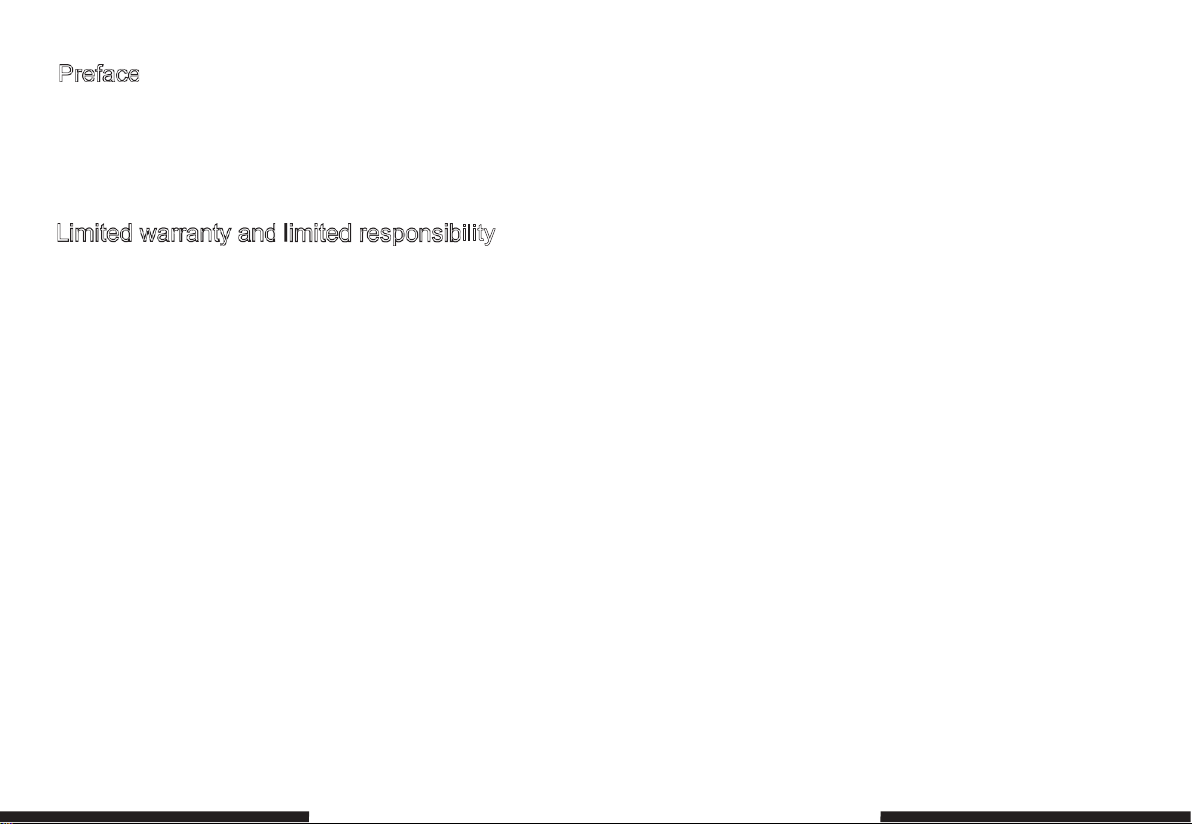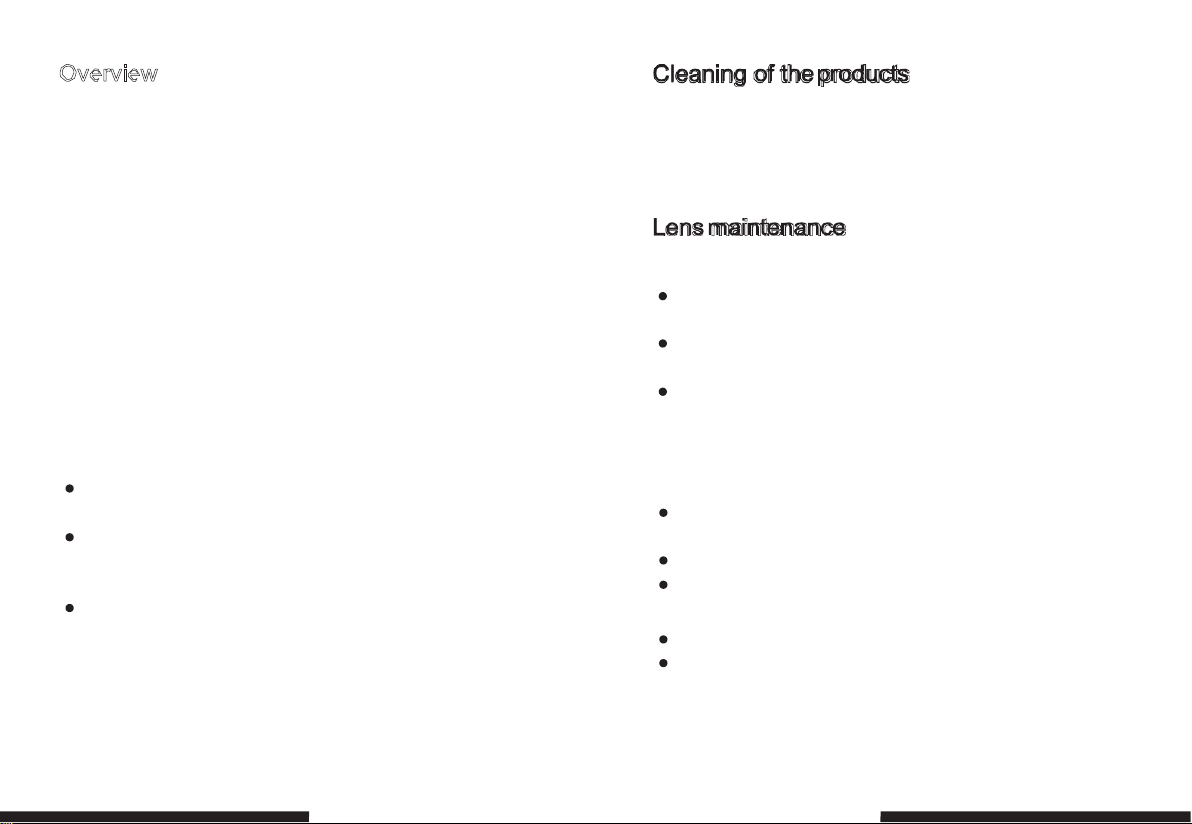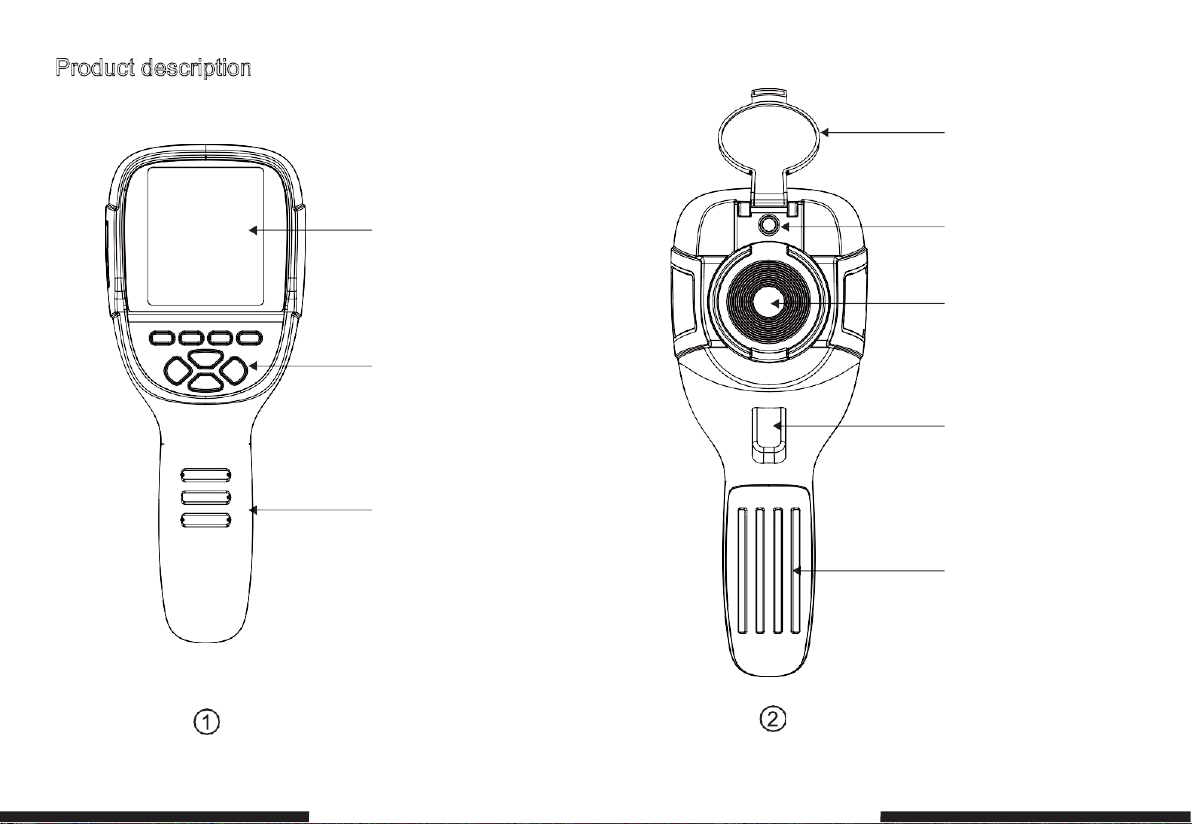Respected users:
How are you! Thank you for purchasing our instrument. In order to use it in
a better manner, we remind you to read the instruction for use carefully
before use and keep it properly so as to look up in the future use.
Limited warranty and limited responsibility
TECPEL Co., Ltd guarantees that the product enjoys warranty service
of one year from the purchase date.
But the warranty is not applicable to fuse and disposable battery or the
damage caused by improper operation, accidents, negligence, misuse,
remodeling, pollution and abnormal condition of the operation environment.
The distributor has no right to provide any warranty in the name of
TECPEL Co., Ltd.
TECPEL Co., Ltd authorizes the retail dealers to provide new products or
unused products to final customers but does not authorize them to
provide guarantee with wider scope or different contents. Only the
products that are purchased through distributors authorized by TECPEL
Co., Ltd or products that the purchaser paid according to proper
international price can enjoy the warranty support of our company. When
the product bought in a country is sent to another country for repair,
TECPEL Co., Ltd reserves the right to charge the import fees for the parts
and components to be repaired or replaced from the purchasers.
When warranty service is repaired, please contact the service center
authorized by TECPEL Co., Ltd to obtain the authorization information for
return. Then post the product together with problem description to the
service center with postage and insurance expenses prepaid. Our
company will not undertake any responsibility for any damage occurred
during the process of transportation. The product will be posted to the
purchaser after repair with the transportation expenses paid by the
purchasers.
If the product failure is verified by negligence, misuse, pollution, change,
accidents or improper operation or handling after inspection, including the
over voltage failure caused by use without following the rated value
stipulated by the product or daily service wear the of the parts, our
company will estimate the repair expenses and carry out repair after
obtaining the consent of the purchasers. The product will be posted back to
the purchaser after repair with the transportation expenses paid by the
purchasers.
The guarantee is the only compensation that users can be obtained and
does not include other express or implied guarantees. TECPEL Co., Ltd
will not undertake any responsibility for any special, indirect, accidental or
subsequent damage or loss, including any data loss caused by any
reasons or inference.
Because some countries or states do not allow implied warranties and
incidental or consequential damages.Restrictions, so the above limitation of
liability and regulations may not apply to every buyer.
The users shall make promise that they familiarize with the application field
and occasi on. The purchase indicates that the users are deemed to know
the suitability for the products.