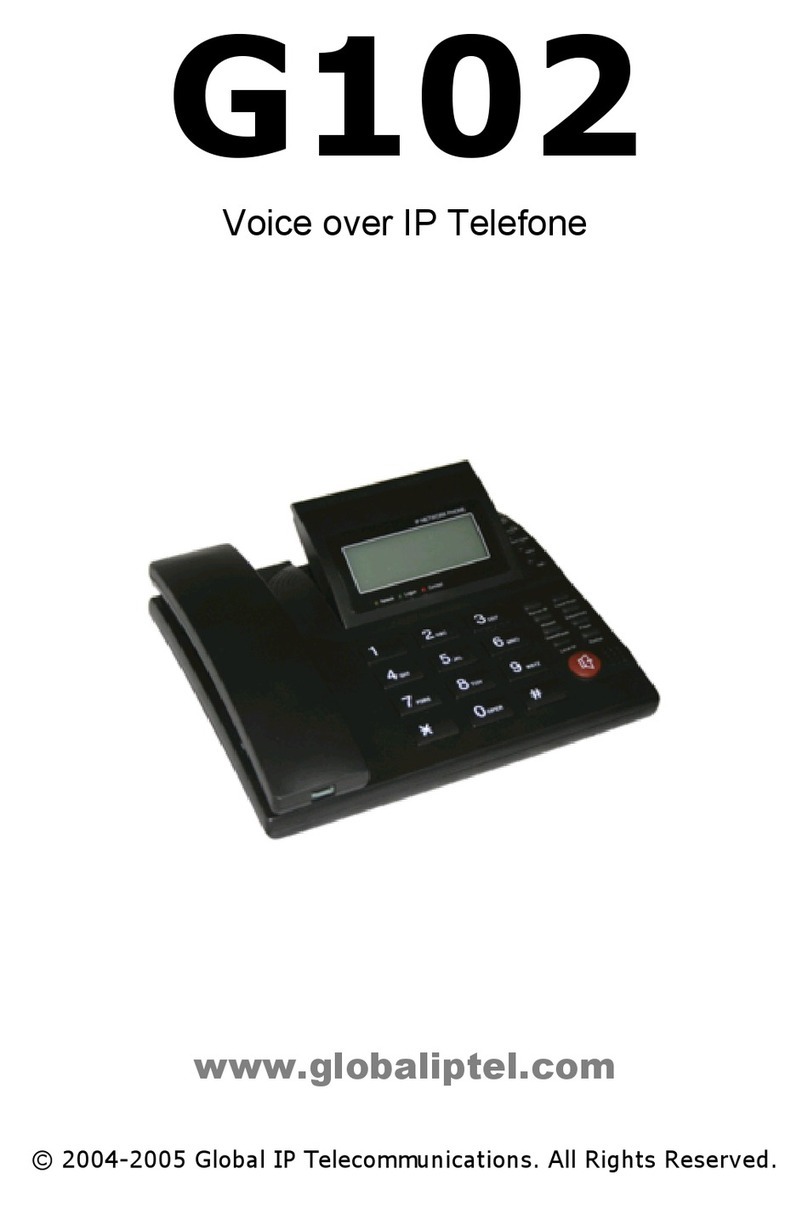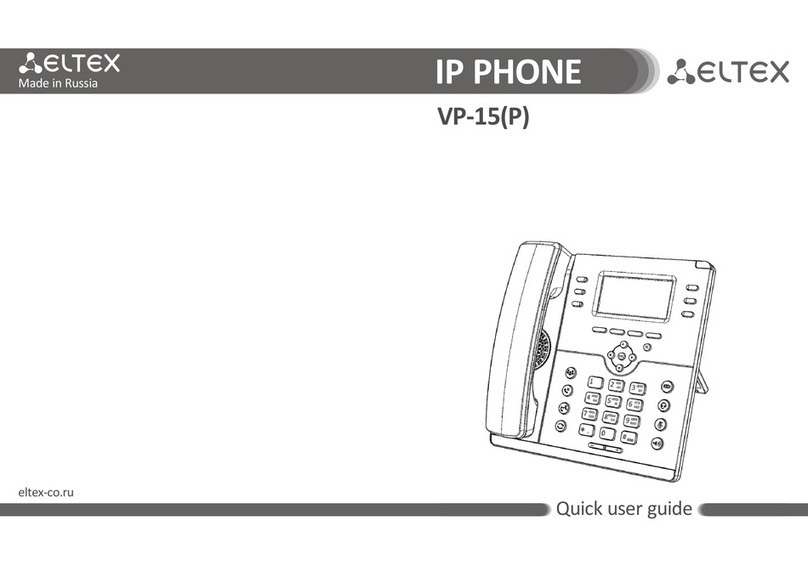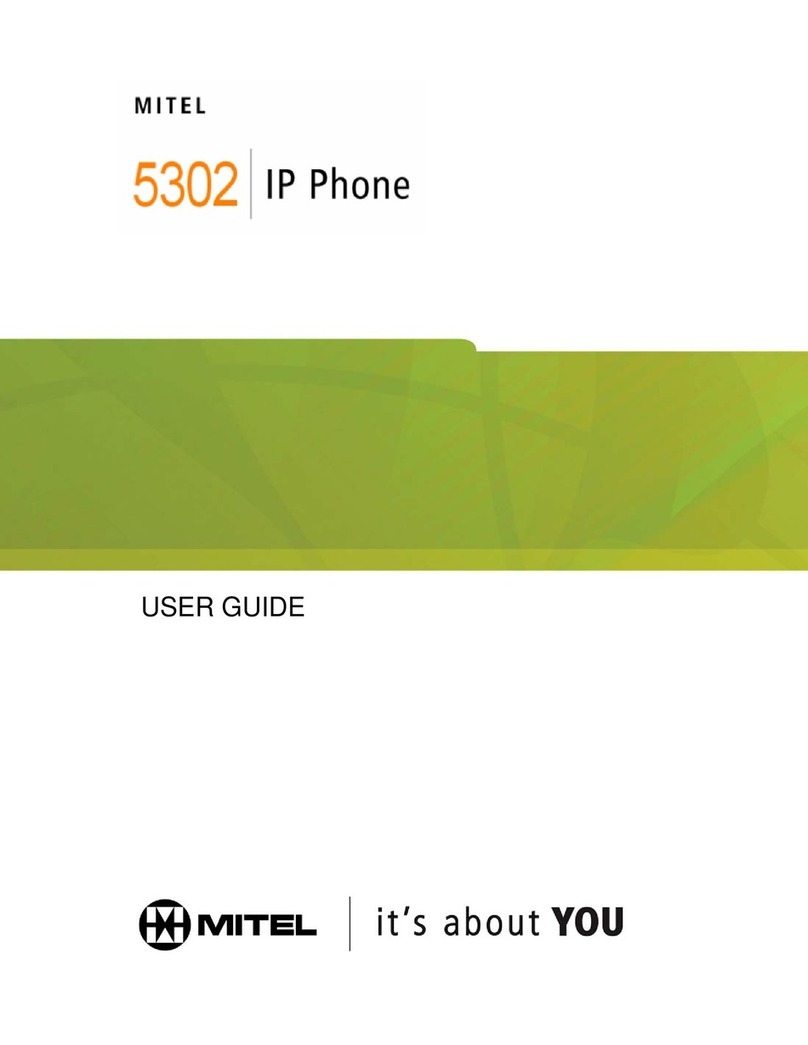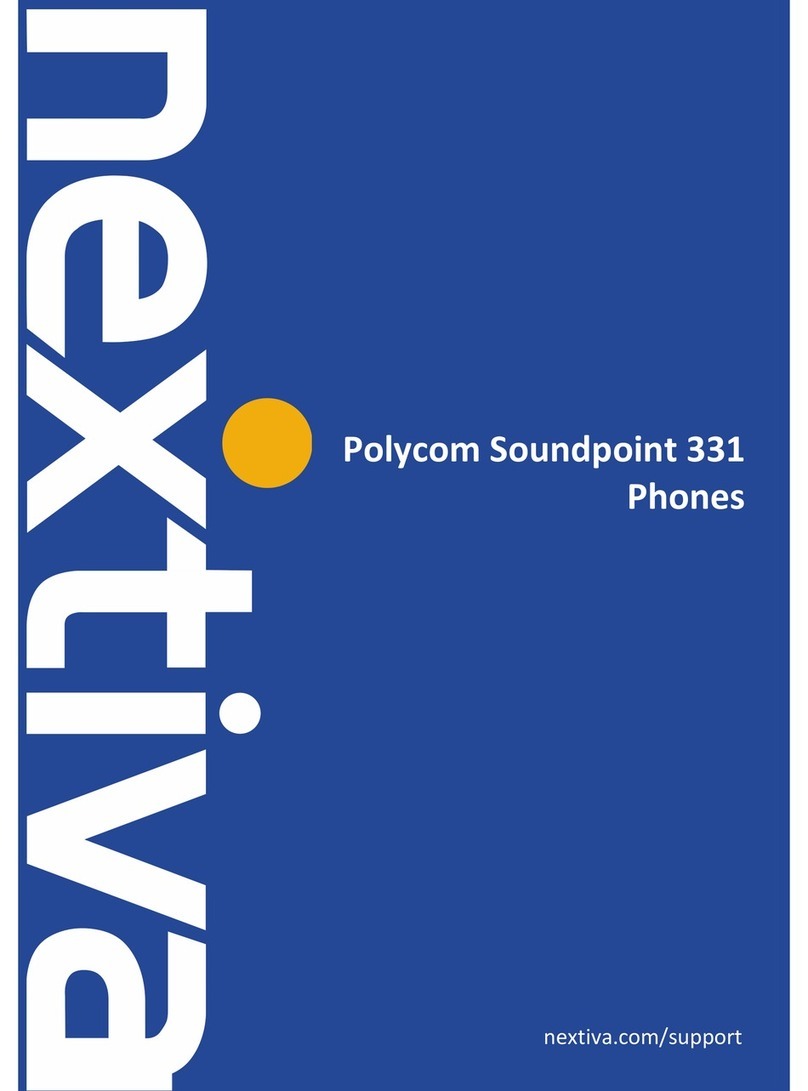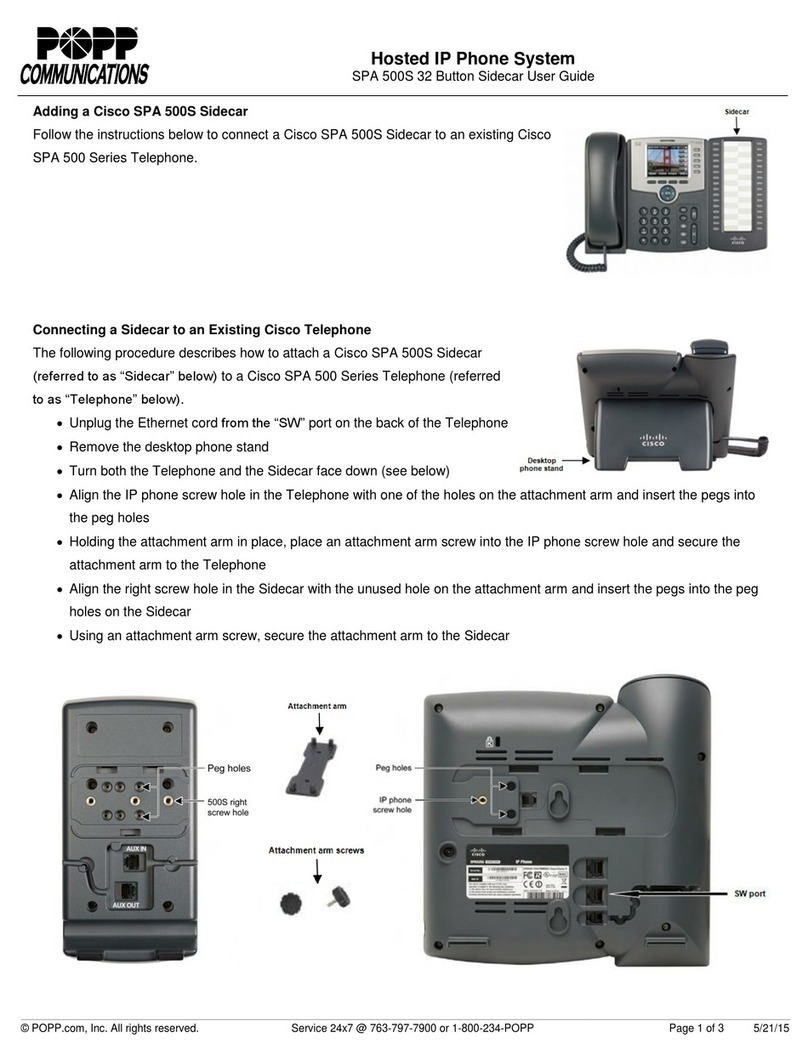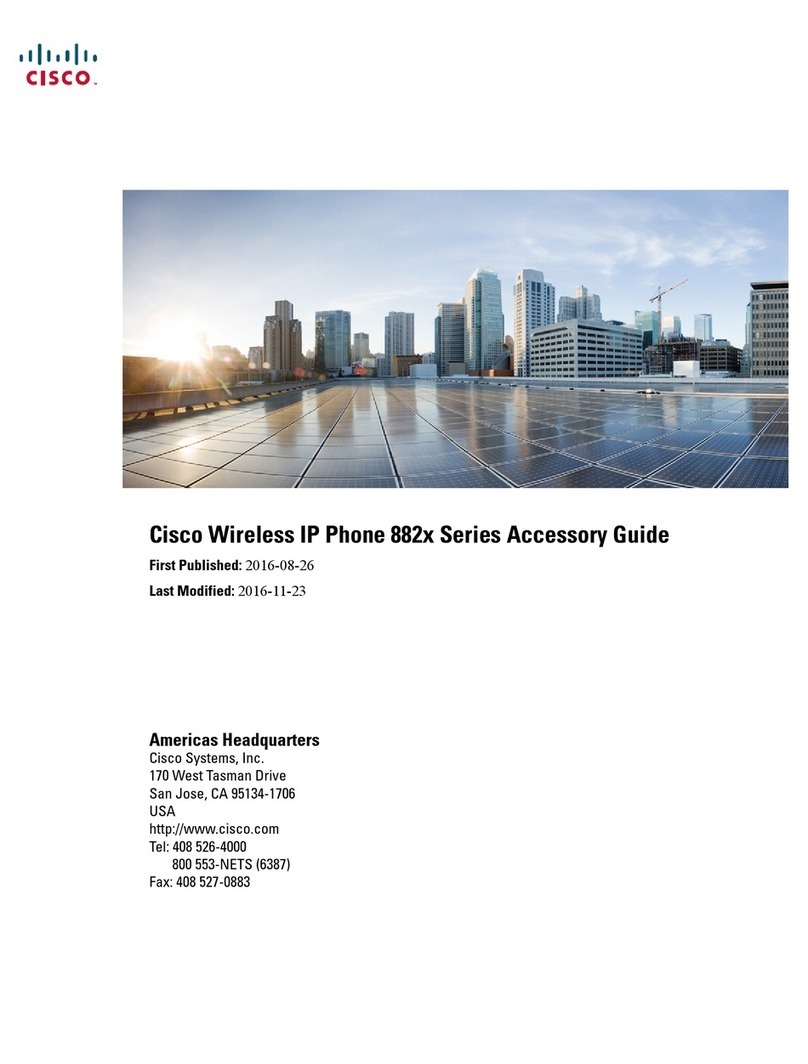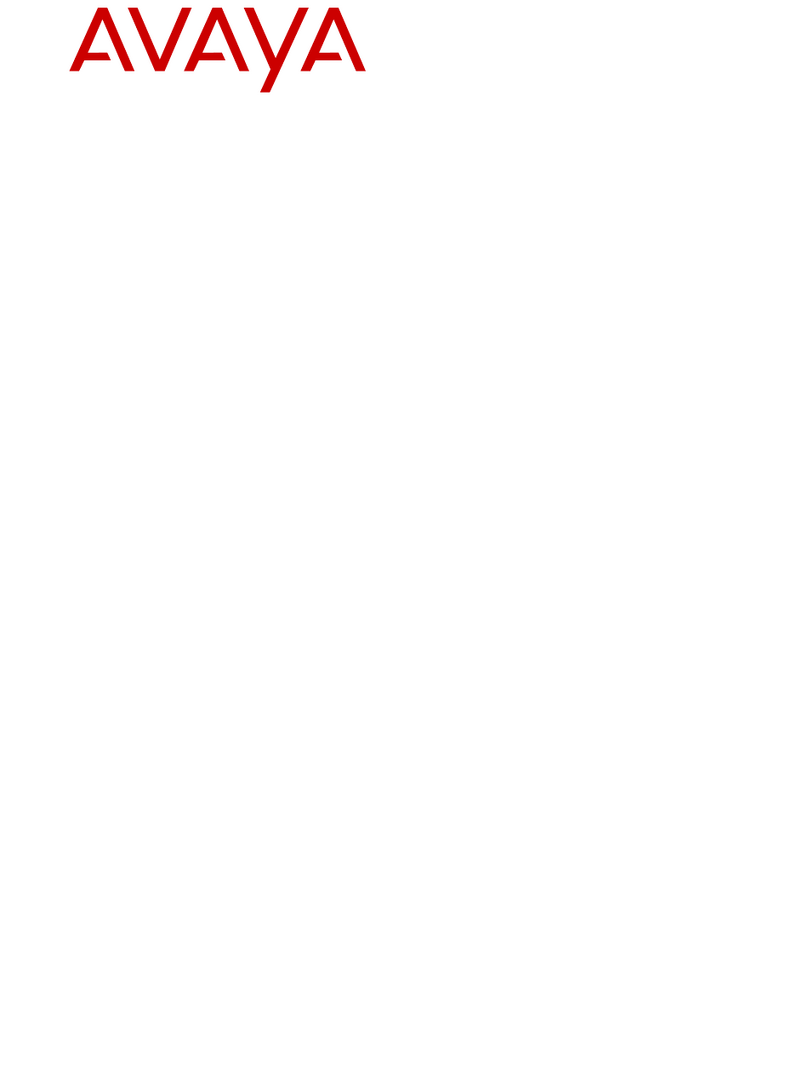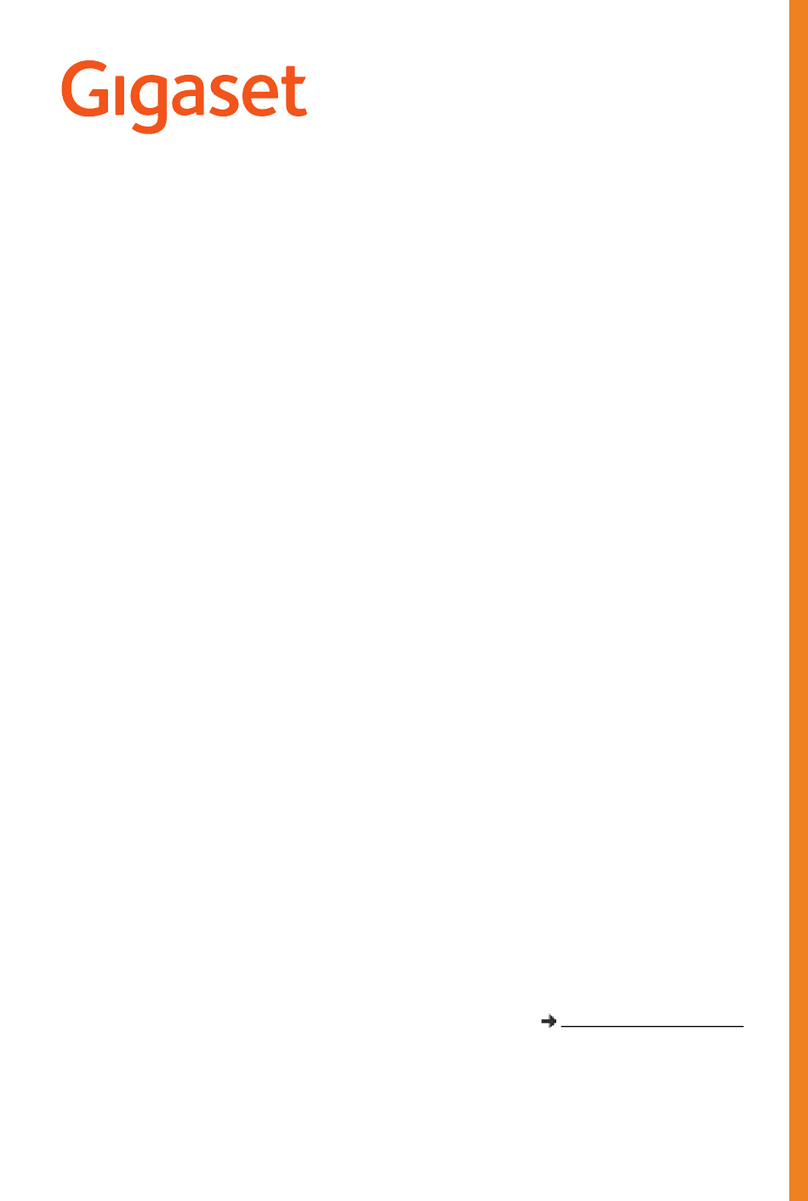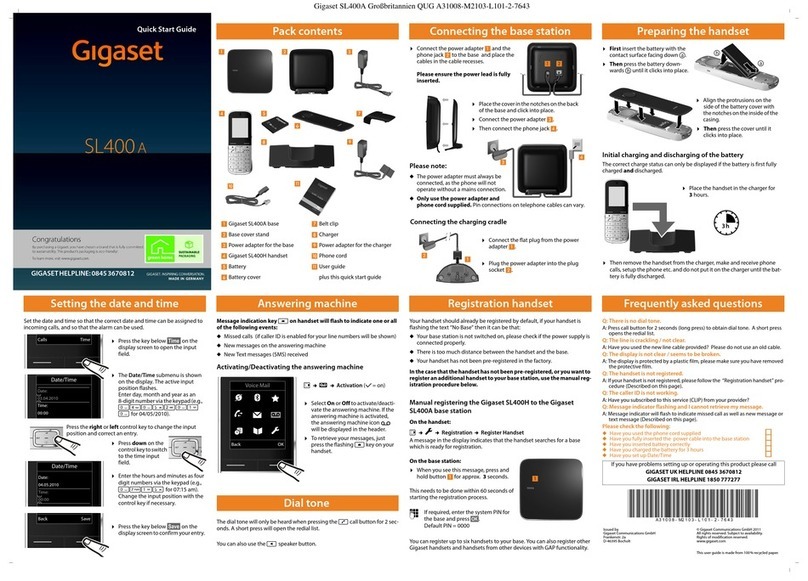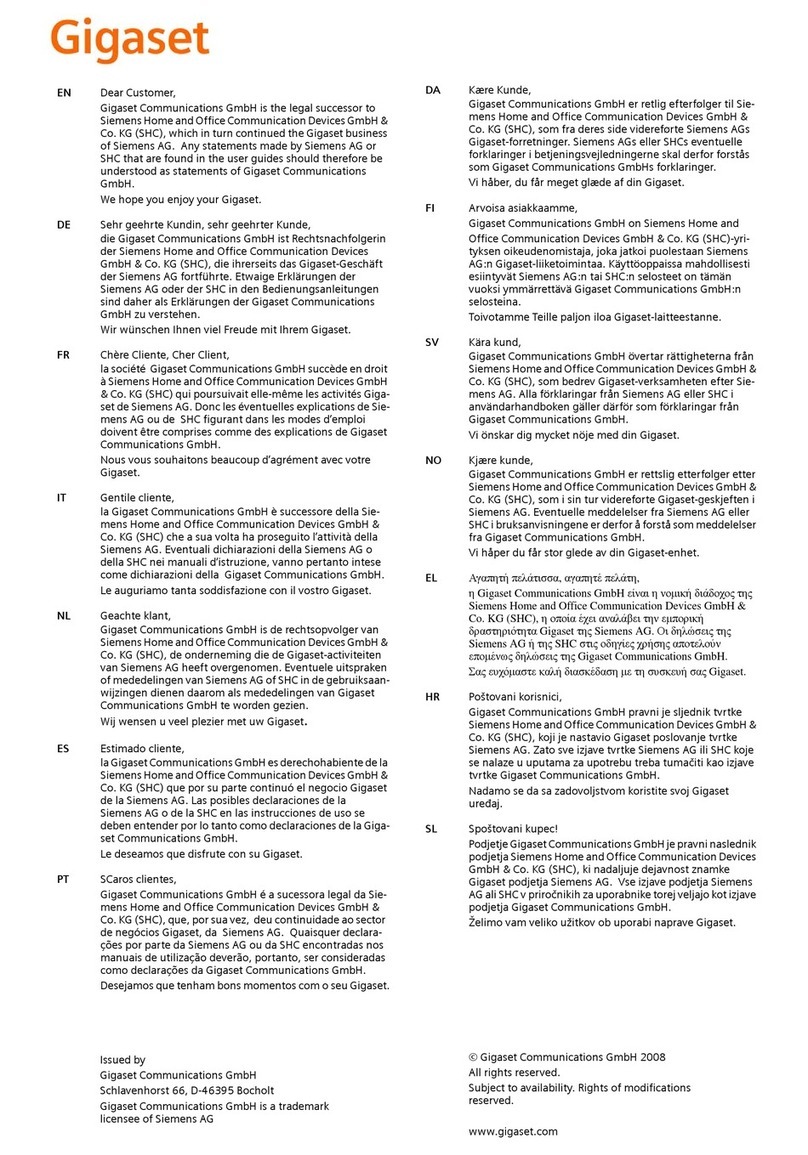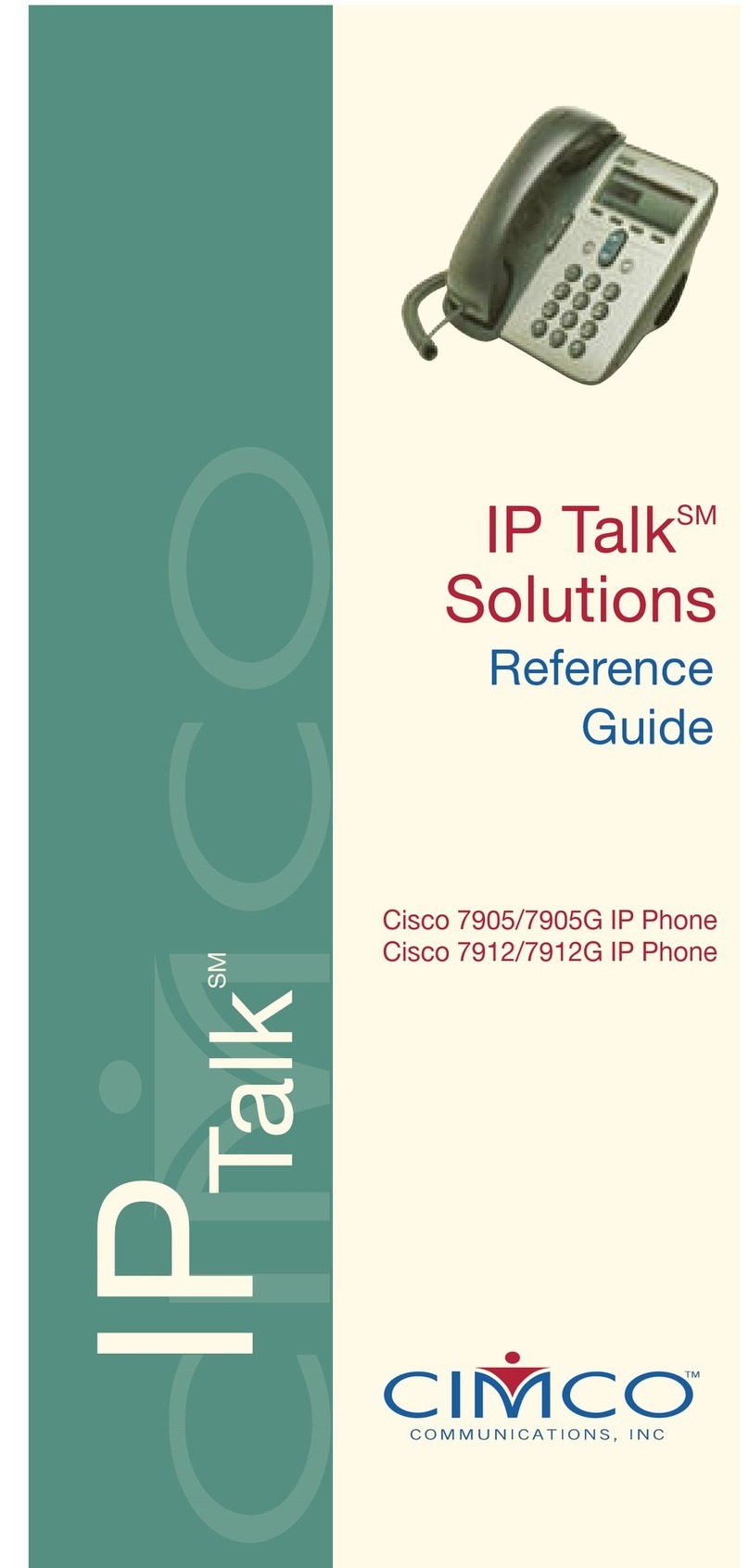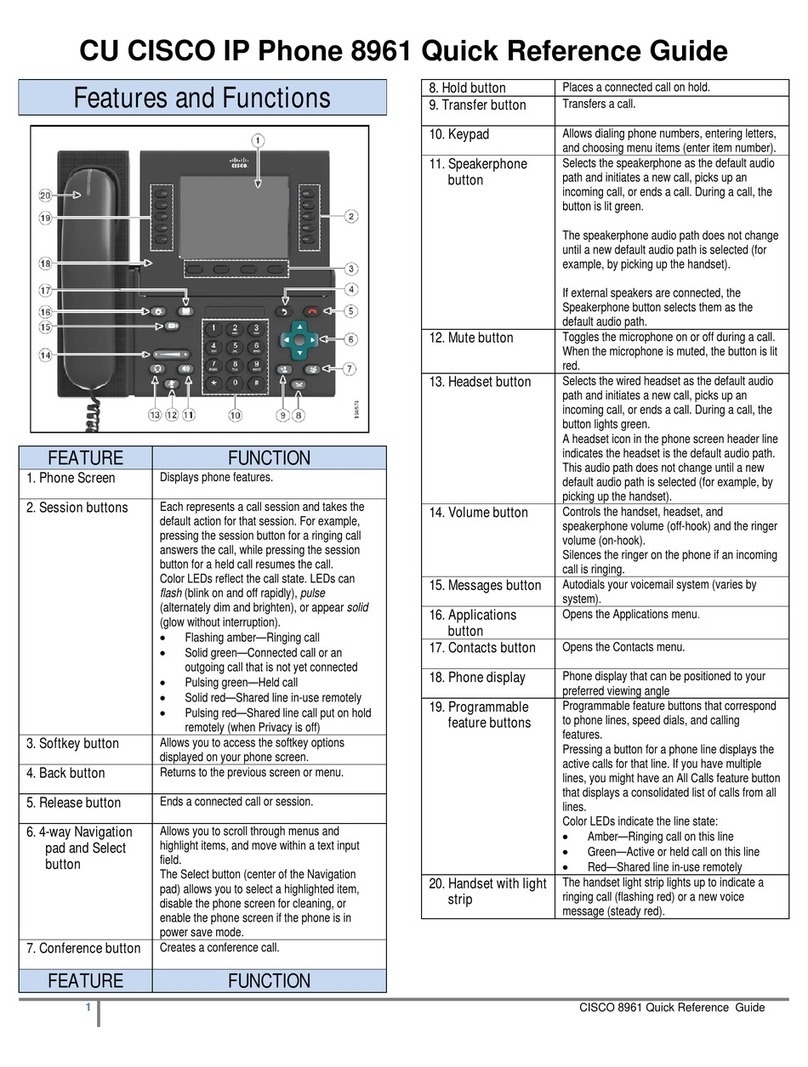Global IP G100 User manual

G100 (P100) VoIP Phone
User Manual
Global IP Telecommunications, Inc • 92 Derrick Road • Bradford, PA 16701 • U.S.A.

G100 User Manual
G100 User Manual Page 1 of 31
Index
Introduction 2
Suitable Uses of G100 IP Phone 3
Appearance 4
Performance and Features 5
Maintechnicalindex 6
Standard and Protocol 7
Electric requirements 7
Operating requirements 7
Installation 8
Configuration 9
1. Phone keypad set 9
2. Configured by WEB 15
Usage of the Phone 30
Upgrade G100 IP Phone 32
View Records 33

G100 User Manual
G100 User Manual Page 2 of 31
Introduction
IP is the abbreviation of Internet Protocol. An IP phone is a telephone that
transports voice data through the internet by using the IP protocol. It can be used
for audio communication through LAN, Cable Modem or XDSL and wherever else
the internet is available.
IP telephony generally comes with a cost advantage. The G100 IP phone
features furthermore excellent sound quality.

G100 User Manual
G100 User Manual Page 3 of 31
Appearance
1. Front Panel
Figure 1 Front Panel
2. Rear view
Figure 2 Backside view
1. Power adapter port 2. Power switch 3. RJ-45 port
1. LCD 2. Phone Book 3. Dialed
4. Missed 5. Indicator light 6. Volume +
7. Volume - 8. Answered 9. Back Space
10. Local IP 11. Speed Dial 12. Local Number Call
13. Redial 14. Spk/hand free 15. Handset
16. Cradle 17. Speaker 18. Number buttons
19. Cord

G100 User Manual
G100 User Manual Page 4 of 31
3. Function Keys
Key Function
Missed With handset on hook, press this key to review missed number
Local Num With handset on hook, press this key to check your phone number
Local IP With handset on hook, press this key tocheck phone ip address
Dialed With handset on hook, press this key to review dialed number
Answered With handset on hook, press this key to review answered number
Redial IP phone dials the last dialled number when button is pressed
Speak Press this key to place a call without taking handset from hook
Volume+ Increase the volumes of handset or speaker
Volume- Decrease the volumes of handset or speaker
Keypad With handset picked up or after pressing pressing the “Spk/hand
free” button, pressing these keys dials number
Performance and Features
zSupports H.323 v4,compatible with most H.323 v1-v4 system and devices;
zBuilt in H.323 proxy support to pass NAT;
zSupports MGCP RFC2705
zSupports SIP RFC3261
zSupports Net2phone private protocol
zFast start and H.245 tunneling;
zOutband DTMF transmit by H.245 user input or Q.931 keypad;
zIEEE 802.3 /802.3 u 10 Base T / 100Base TX
zCaller ID send and receive by Q.931;
zProvides direct IP address to IP address call mode, direct PSTN call by a
voice gateway ,E.164 phone number call under the mode of GK;
zAutomatic gatekeeper discovery in LAN;
zCall PSTN by ITSP’s prepaid card (eTalk,italk,ringtec etc);
zDHCP support for automatic IP address assignment;
zPPPoE support for ADSL or Cable modems;
zSetup of all parameters through standard web browser (such as IE6.0), phone
keypad or telnet;
zSupports G.723.1 5.3k/6.3k ,G.729 ,G.711 A-Law µ-Law audio codec
algorithms;
zDynamic voice detection; Echo cancellation; Comfort noise generation;
zDynamic voice jitter buffer for high audio quality;
zTone generation and Local DTMF generation/detection according with ITU-T;
zE.164 dial plan and customized dial rules;
z80 entries each for missed call, answered call and dialed call;
z100 phonebook entries;

G100 User Manual
G100 User Manual Page 5 of 31
z2×16 LCD with backlight;
zStatus LED;
zSpeed dialing;
zAdjustable volume for both handset and speaker;
Technical parameters
zVoIP chip: Signal processor, 50Mhz with built-in coprocessor
zData storage: 2MB SDRAM;
zProgram memory: 1MB Flash memory;
zNetwork interface: 10Base-T/100Base-T, RJ-45 port;
zEcho cancellation: G165 16ms;
zPower consumption: 2.7W(max);
zPower adapter: input AC 110V or 220/230V, output DC 9V
500mA;
zOperating conditions:
Ambient temperature: 0-40° C (32-104°F)
Humidity: 10-90% non condensing
zOverall size: 215×190×70 mm (L×W×H).
Storage conditions
zAtmospheric pressure: 86-106Kpa;
zStorage temperature: -30° to 65° C (-22° to 149° F)
zHumidity: 10 to 90% non condensing

G100 User Manual
G100 User Manual Page 6 of 31
Installation
1. How to connect Handset and Phone
Insert Handset cord into handset cord jack of the base.
Figure 3 Handset and base of Phone connection
2. Connect Phone and Power
Place the phone nearby of Power socket. Plug the power cord adapter into
the Power Jack. Then plug the other end of the power cord adapter into the
appropriate power socket. Please refer to Figure 4.

G100 User Manual
G100 User Manual Page 7 of 31
Figure 4 Connect Power
3. Connect the phone to the net
LAN users: Plug one end of the direct-connecting cable into RJ-45 jack which
is located on the back of phone, then connect the other end of cable to a network
hub or a network switch . Please see figure5.
Figure 5 LAN Phone connected to net
ADSL/Cable Modem users: Plug the RJ-45 Ethernet cross-over cable into the
RJ-45 Ethernet Jack. Plug the other end of the cable into an ADSL/Cable modem
router port.
4. Start Phone
Turn on the phone by setting the switch on the back of the IP phone to “ON”.
The LC-Display shows the status of the phone. After displaying “Booting...”, it
shows that the phone is searching an IP telephony server. If no server can be
found, please check your network connection and set up network and IP provider
settings.

G100 User Manual
G100 User Manual Page 8 of 31
Configuration
There are three different ways to configure the G100 IP Phone: By using
the phone keypad, a standard web browser or through Telnet.
1. Setup through phone keypad
Note: Default password for G100 phones is 1234.
(1)Entering into setting mode
Use the keypad to enter the password of the phone (when debug is not
disabled (0[disable]), the default password is 1234; when debug is set to
0[disable], please use the super password 19750407, and then press”#” until this
prompt is displayed: .
Then enter the super password again and press the red “Spk” button to let
the phone enter setting mode.
(2)Introduce of the function of keypad in the keypad setting mode
Press key Function
Spk /Hand free Enter into submenu of the current menu ;Acknowledge
modification
Volume/+ Scroll menu forward
Volume/- Scroll menu backward
Local Number Press to change a setting
Speed Dial Cancel current setting; return to parent menu
Back Space Backspace during entering of setting
Number keypad Input new setting. Please see appendix for character
represented by each key
Password:
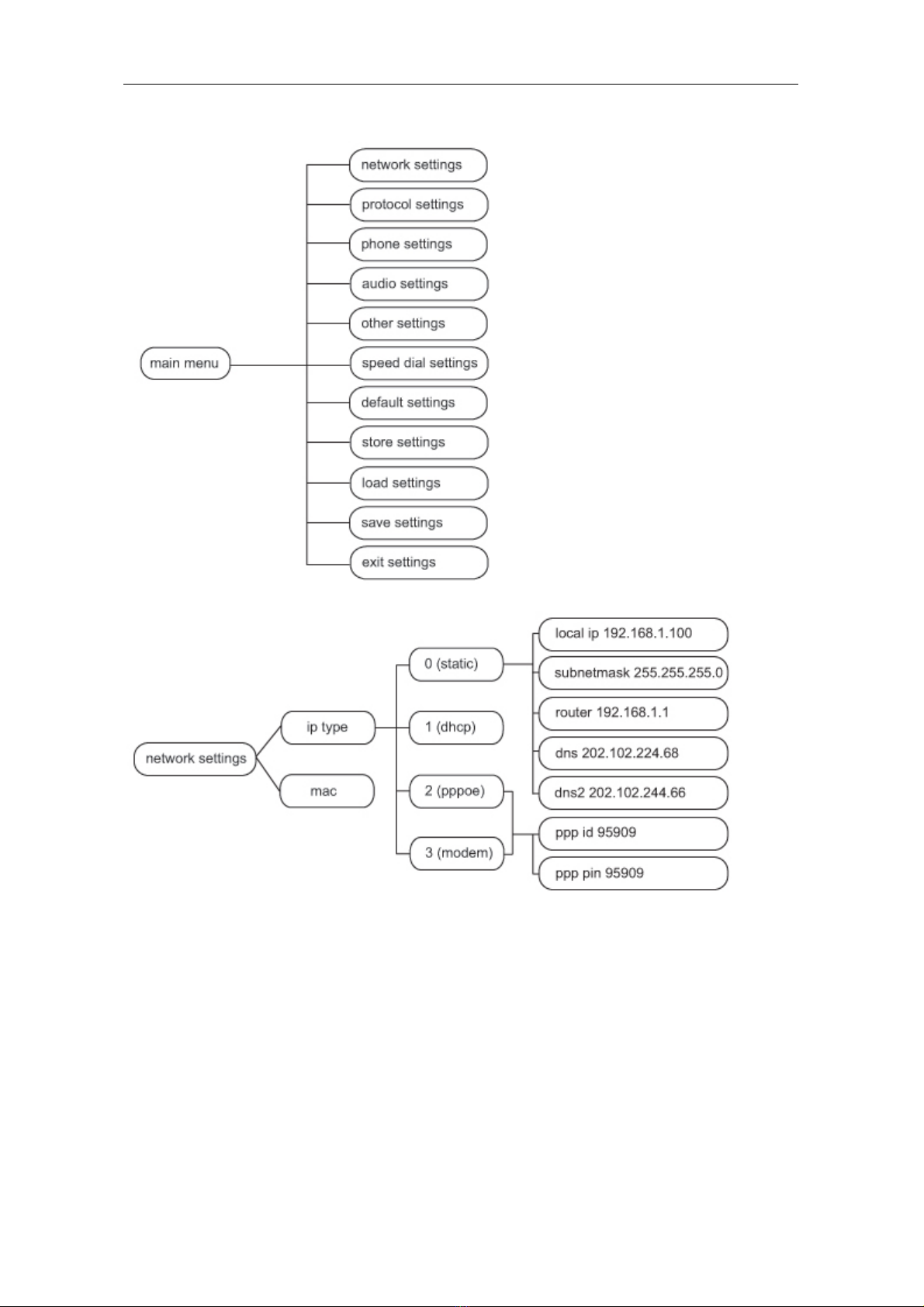
G100 User Manual
G100 User Manual Page 9 of 31
(3) Menu Structure

G100 User Manual
G100 User Manual Page 10 of 31

G100 User Manual
G100 User Manual Page 11 of 31
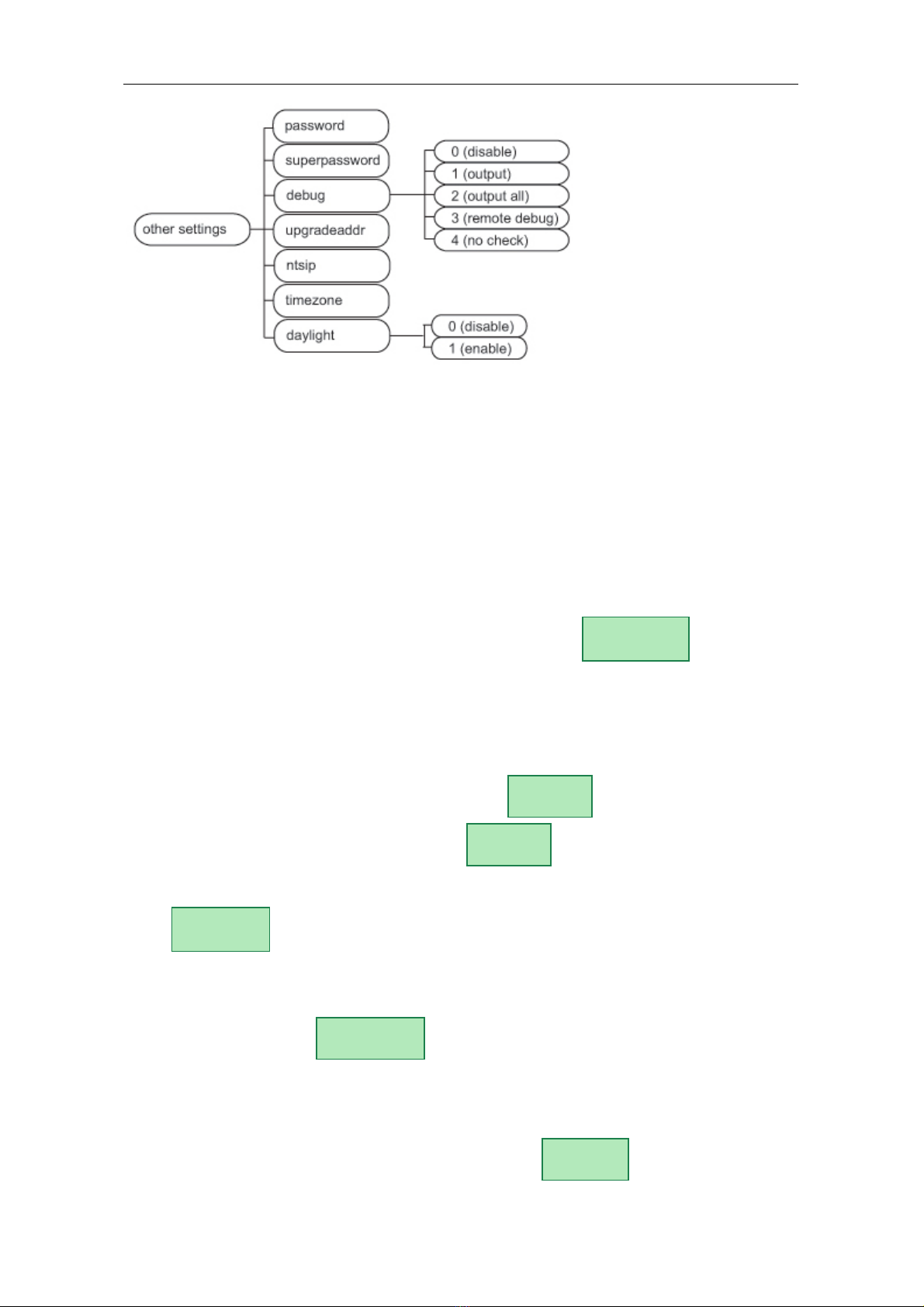
G100 User Manual
G100 User Manual Page 12 of 31
(4) Setting example
We take enabling eTalk prepaid card and setting the ID and pin as an
example for how to set up the G100:
Enter setting mode
Use the keypad to input the password of the phone (when debug is not set
as 0[disable], default password is 1234; when debug is set as 0[disable], please
use super password 19750407), and then press “#”, till is displayed.
Then enter the password again and press „Spk“to make the phone enter “setup
mode”.
Enable eTalk
Once the phone enters setup mode, will be displayed, then
press “Vol/+” to browse the menu until is displayed. Press “Spk” to
enter submenu and then continually press “Vol/-“ to browse through the submenu
until is displayed on the screen. Press “Local Number” to enter
change mode, then you will see a cursor blinking at the start of the second line. It
indicates that you can change the value. Then press “2” to enable eTalk and then
press “Spk” to confirm. will be displayed.
Set eTalk account (0117ETNS)
Press “Vol/-“ to proceed in the menu, once is displayed on the
account
Servicetype
2[etalk]
protocol
settings
network
settings
Password:
Servicetype
0[normal]
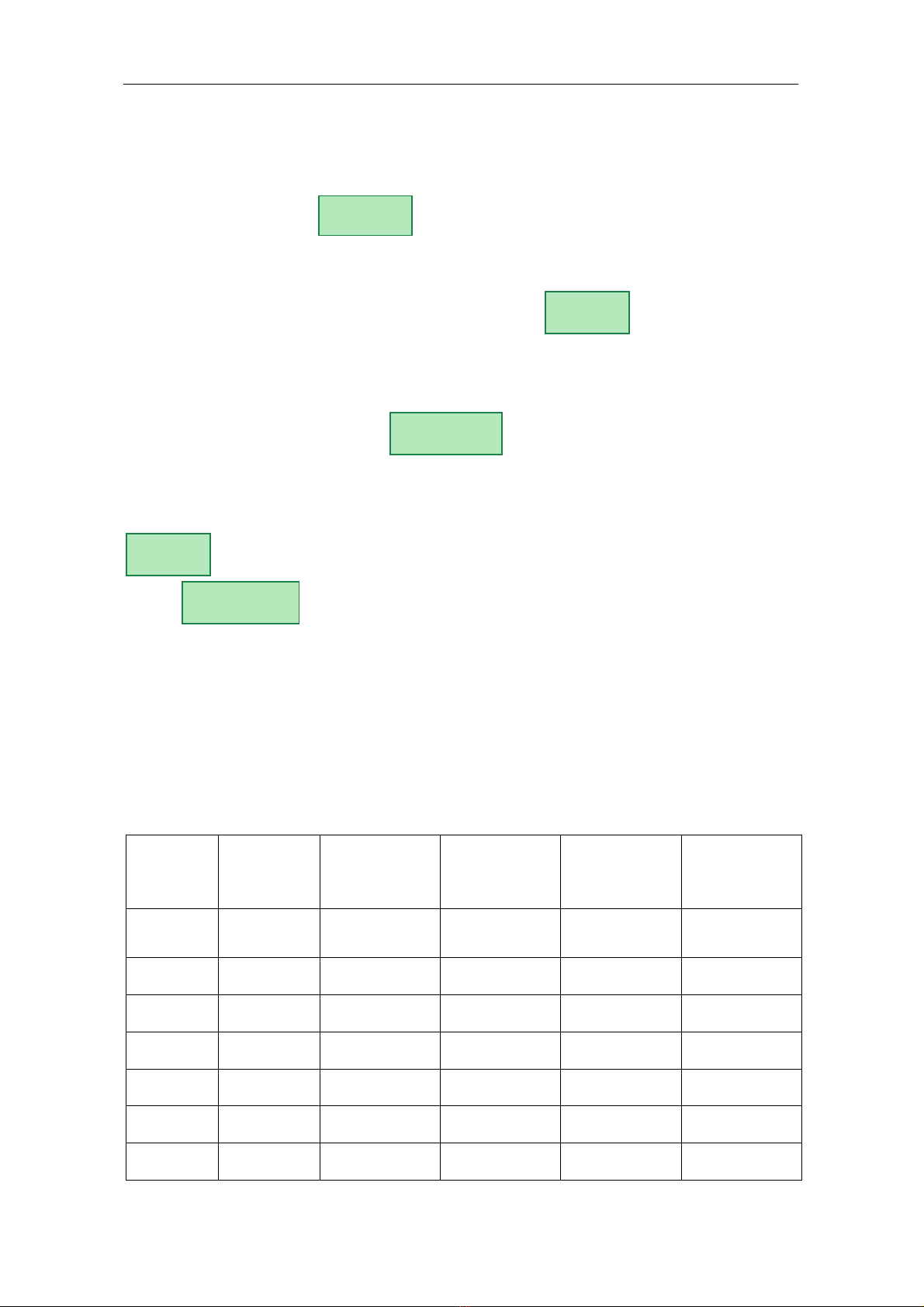
G100 User Manual
G100 User Manual Page 13 of 31
screen, please press “Local IP” to enter change mode, then you will see a cursor
blinking at the start of the second line. It indicates that you can change the value.
Then press 0117 keys once, then for the alphanumeric characters the “3” key
thrice, “8” key twice, “6” key thrice and “7” for times. Then press “Spk” to confirm.
After above operation, will be displayed on the LCD.
Set eTalk pin (409466193597)
Press “Vol/+” to proceed in the menu, once is displayed on the
screen, please press “Local IP” to enter change mode then you will see a cursor
blinking at the start of the second line. It indicates that you can change the value.
Then press 409466193597 keys to input the password, and then press “Spk” to
confirm. After above operation, will be displayed on the LCD.
Save setting and exit setting
Continually press “Redial” & “Speed Dial” to reach save setting menu
. Then please press the “Spk” key to confirm the change. When the
menu is displayed on the LCD, press “Spk” again to confirm. Once
the IP phone restart successfully, the new setting will take effect.
Referring to the above operation; it is possible reach any menu item and to
modify any value.
(5)Appendix
The following chart shows how often a key must be pressed to enter an
alphanumeric character in setup mode.
Press
key
Press
once
Press twice Press three
times
Press four
times
Press five
times
1 1 . , ? !
2 2 A/a B/b C/c
3 3 D/d E/e F/f
4 4 G/g H/h I/I *
5 5 J/j K/k L/l
6 6 M/m N/n O/o #
7 7 P/p Q/q R/r S/s
save
Are you sure?
save
settings
pin
409466193597
pin
account
0117ETNS

G100 User Manual
G100 User Manual Page 14 of 31
8 8 T/t U/u V/v
9 9 W/w X/x Y/y Z/z
0 0 Space :/@ ;/- '/&
*
# Switch between upper case and lower case
2. Configuration using a web browser
In order to use this functionality, a computer must be connected to the
same network which the G100 IP phone is connected to. Open a web browser
(e.g. Microsoft Internet Explorer). Input the IP address of the phone into
address line ( ) – the web page that is shown below
must pop up. You can check the IP address of the phone by pressing the
"Local IP" key on the G100. After pressing this button, the phone also
registers with the protocol server of your service provider.
Please enter the password (defaults: 1234 or 19750407 for the super
password) of the phone into the password edit line. Then click at the
button.

G100 User Manual
G100 User Manual Page 15 of 31
(1)Network Settings
Your type of internet connection
static ip: Select this item to set IP address and subnet mask manually.
dhcp: Select this item to enable DHCP mode. If DHCP is selected, your router
automatically assigns all the required network parameters to devices that are
connected to it. The G100 IP phone is shipped with DHCP as factory default
pppoe: ADSL and Cable Modem users can select this in order to let the IP
phone establish directly the internet connection
modem: If the IP phone used with modem, please select this item to get relevant
network parameters auto. Then please fill ID and pin into ppp id and ppppin fields.
Only for static IP address
●local ip: With static ip selected in iptype drop down list, please enter IP address
of IP phone here.
●DNS 1 IP Address: With static ip selected in iptype drop down list, please enter
IP address of DNS (domain name) server here.
●DNS 2 IP Address: With static ip selected in iptype drop down list, please enter
IP address of backup DNS server here.
●Subnet Mask: With static ip selected in iptype drop down list, please enter
subnet mask of IP phone here.
●router ip: With static ip selected in iptype drop down list, please enter router IP
address of IP phone here.

G100 User Manual
G100 User Manual Page 16 of 31
For direct ADSL / DSL connection:
●User name / ID: With pppoe or modem selected in iptype drop down list, please
enter the user name here.
●Password / PIN: With pppoe or modem selected in iptype drop down list,
please enter the password here.
●MAC address of this telephone: MAC address is the physical address
supplied by the Ethernet NIC that is built into the G100 IP phone. Each G100
phone is shipped with a unique MAC address that is also printed on the back of
the base. Accidental changes of this parameter can cause the DHCP server to
malfunction!
(2) Protocol settings
●Protocol: Select an item from the dropdown list:
H.323: The phone will use the H323 protocol.
SIP: The phone will use the SIP protocol.
MGCP: The phone will use the MGCP protocol.
N2P: The phone will use the Net2phone private protocol.
Note With Net2phone selected here, please also enter the IP address or
domain name of designated server into “Server to log in”; then set service port to

G100 User Manual
G100 User Manual Page 17 of 31
6801; fill account and password of Net2phone card into User name / account and
Password /pin fields.
Designated Net2phone server IP address are: 216.53.3.52; 4.43.114.39;
4.43.114.38 or 205.228.245.8. Domain names are: call1.net2phone.com;
call2.net2phone.com; skip1.net2phone.com; skip2.net2phone.com;
skip1.f8g9h0.net or skip2.f8g9h0.net.
●Service type: This option is used to accommodate the miscellaneous
requirements of the system providers. When IP phone is connected to these
systems, please select the corresponding service type.
Common: no special requirements
Mediaring:use Mediaring prepaid
etalk: Use eTalk prepaid card by selecting this item. With eTalk selected here,
please select dialnum in dial plan drop down list and then fill 00 into dial number
field.
Note When eTalk card is used, besides above configuration, please set other
parameters as follows: Domain name / Realm: 202.83.204.213; Server to log in:
ETNSGK; account: 0117ETNS.If IP phone cannot log into 202.83.204.213,please try
to use 202.83.204.213. If the IP address of the phone is private, please do port
mapping on NAT device.
auvtech: Use Auvtech’s h323 system by selecting this item.
Note When connected with Auvtech’s system, please select “auvtech” from
the “nat traversal” list box, select “account” from the “local type” list box.
subcentrex: Use subcentrex service by selecting this item.
ringtec: Use Ringtec service by selecting this item. With this service used,
please select dialnum in use dial plan drop down list and then fill account of
Ringtec into dial number field.
smartcon: Use smartcon service by selecting this item.
dda: Use dda service by selecting this item.
vida: Use Vida service by selecting this item.
citron: Use citron service by selecting this item.
asiasoft: Use asiasoft service by selecting this item
Uptech: Use Uptech’s MGCP system
Zte: Use Zte’s MGCP system
Huawei: Use Huawei’s MGCP or H.323 system
Kaimen: Use Kaimen’s MGCP system
Voipack: Use Voipack’s MGCP system

G100 User Manual
G100 User Manual Page 18 of 31
Lucent: Use Lucent’s H.323 system
Harbor: Use Harbor’s MGCP system
IPN: Use IPN’s H.323 system
Yiyang: Use Yiyang’s H.323 system
Thinker: Use Thinker’s H.323 system
Suntek: Use Suntek’s H.323 system
Sipphone: Free SIP service on internet, please visit www.sipphone.com for
more information.
Inphonex: Free SIP service on internet, please visit www.inphonex.com for
more information.
Fwd: Free SIP service on internet, please visit www.freeworldialup.com for
more information.
Net2phone: Use Net2phone private protocol system.
Protocol settings
Domain name / Realm and Server to log in: Please enter the URI (domain
name/IP address : service port) of your service provider “Domain name / Realm”.
If default service ports are used, which is usually the case, “: service port” can be
omitted. “Server to log in” is filled according to the protocol used. For the SIP
protocol, this is generally the IP address of the SIP server.
H.323: Please enter the URI of your gatekeeper into “Domain name /
Realm” .The default service port is 1719. If the gatekeeper has a GKID, please
put it into “Server to log in”.
To make IP-to-IP call, please clear the “Domain name / Realm” filed. The default
service port is 1720.
MGCP: Please put the URI of the Call Agent into the “Domain name / Realm”
field. The default service port is 2727. Leave “Server to log in” empty.
SIP: Enter the URI of the SIP proxy server into “Domain name / Realm”. Enter
the domain name of the SIP proxy server into “Server to log in” or leave “Server to
log in” empty. If the system has an Outbound Proxy,please put the URI of the
Outbound proxy into “Domain name / Realm” and put the domain name of SIP
proxy server into “Server to log in”. The default service port is 5060.
Net2phone: Please put the URI of the Net2phone server into “Domain name /
Realm”. The default service port is 6801. Leave “Server to log in” empty.
Net2phone usually use the following servers:
call1.net2phone.com,call2.net2phone.com, kip1.net2phone.com,
skip2.net2phone.com, skip1.net2phone.net,skip2.net2phone.net.

G100 User Manual
G100 User Manual Page 19 of 31
●User name/ account: If the H.323 protocol used with a calling card, please
enter the account information on the calling card into this field..
If “Type of account” is set to “md5 account”, enter the ID in “User name/ account”.
If “Type of account” is set to “account”, enter the H.323 ID here.
If “Use dialplan” in the telephone settings (on next page) is set to “prefix”, enter
country code and card number, followed by a # character here. Your service
provider can tell you the correct settings.
If the SIP protocol is used, please enter your username into this field.
For the MGCP protocol, please enter local endpoint id (eg., aaln/0) here.
For Net2phone, please enter account of Net2phone card here.
●pin: H.323 protocol: please enter password of your calling card into this field; for
md5 accounts, enter password of your account here. If “Use dialplan” in the
telephone settings (on next page) is set to “prefix”, enter password, followed by a
# character here. Your service provider can tell you the correct settings.
For the SIP protocol, please enter the password of your account in this field.
For the MGCP protocol, please enter domain name here.
For Net2phone, please enter password of Net2phone card here.
Note When MGCP protocol is used, some servers require adding “[ ]” outside
the domain name.
●Phone number: The local phone number or username of this phone. The
phone number is part of the account information from your service provider.
●RTP Type of service: Enter data packet priority for IP packat headers here.
Values range between 0 and 255 with 255 indicating highest priority. This
parameter must be supported by the network in order to have effect.
●Register port: The local UDP port registered with server to accept incoming
handshaking messages. The default port number for MGCP protocol is 2427. The
default port number for SIP protocol is 5060. For H.323 or Net2phone, any
number between 1024 and 65535 is acceptable.
●Signal port: For the H.323 protocol, signal port is Q.931 port using TCP
protocol, can be any number between 1024 and 65535.
●Control port: For the H.323 protocol, this port is H.245 port using TCP protocol,
can be any number between 1024 and 65535.
This manual suits for next models
1
Table of contents
Other Global IP IP Phone manuals