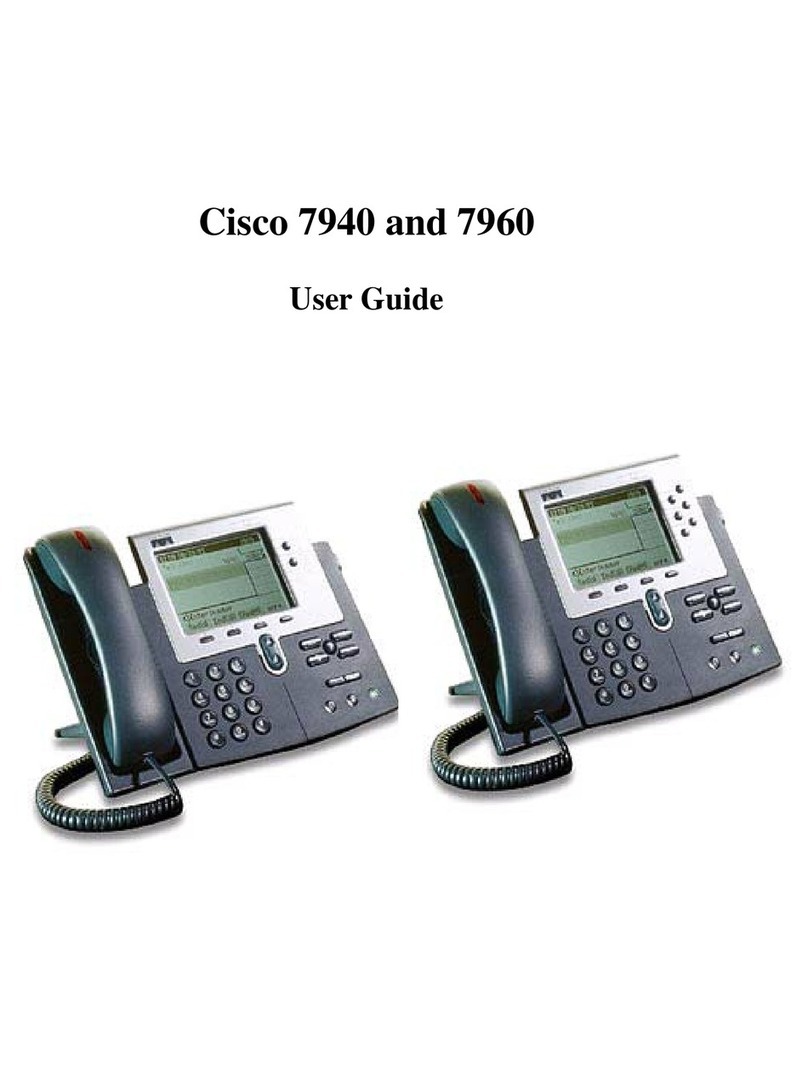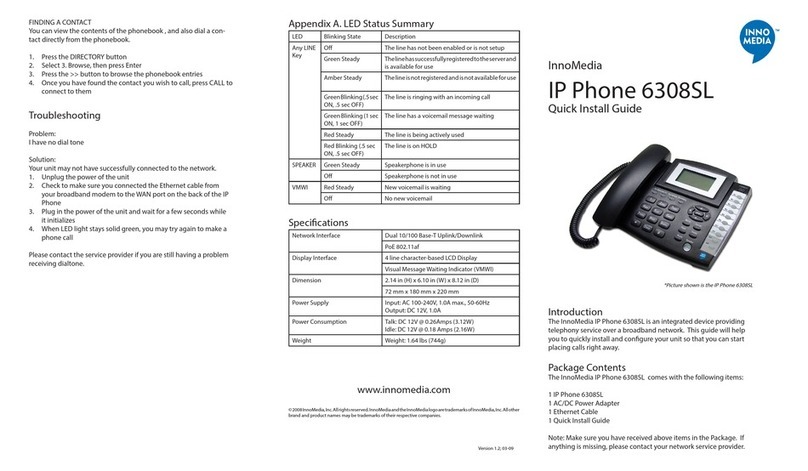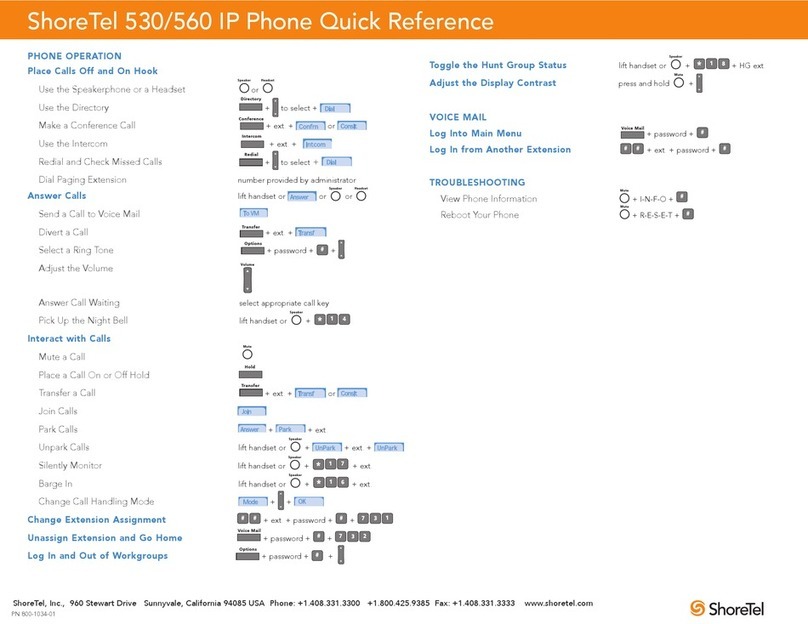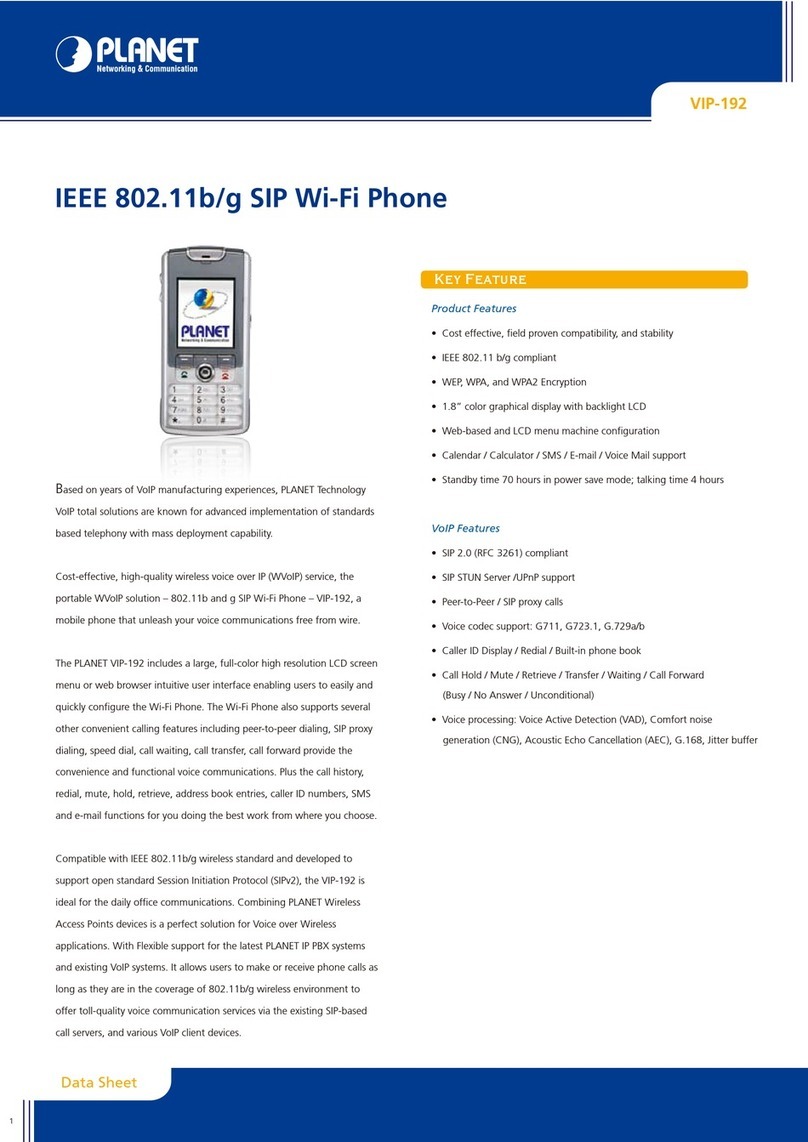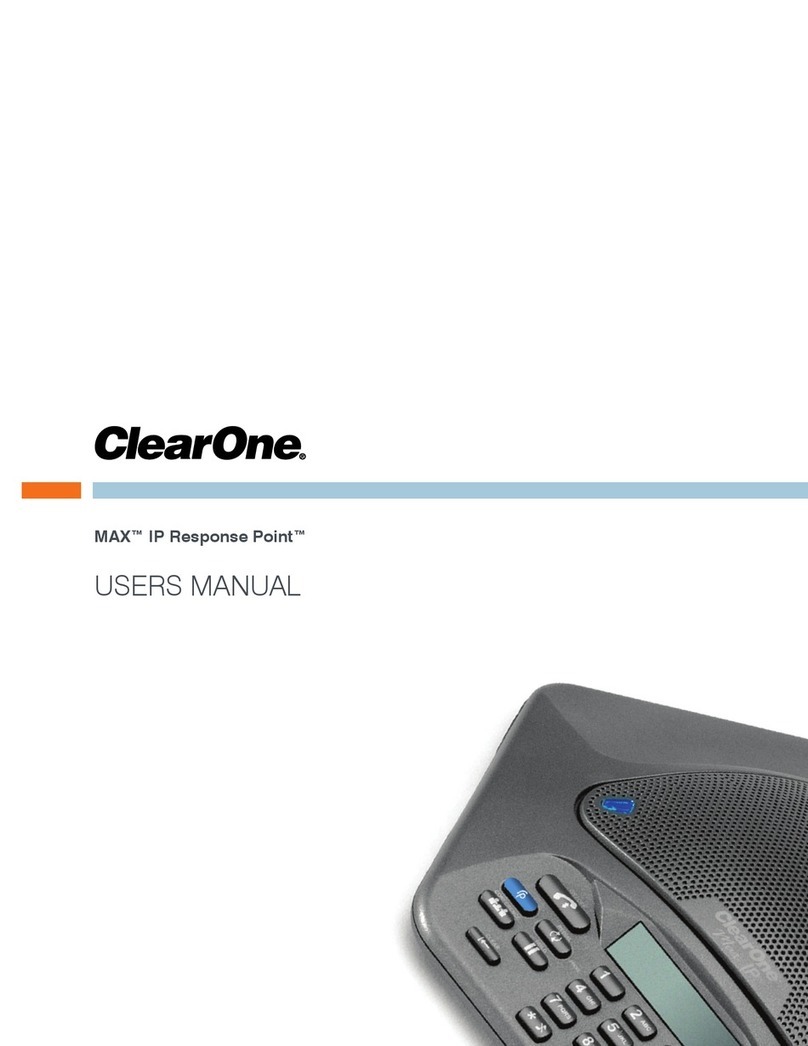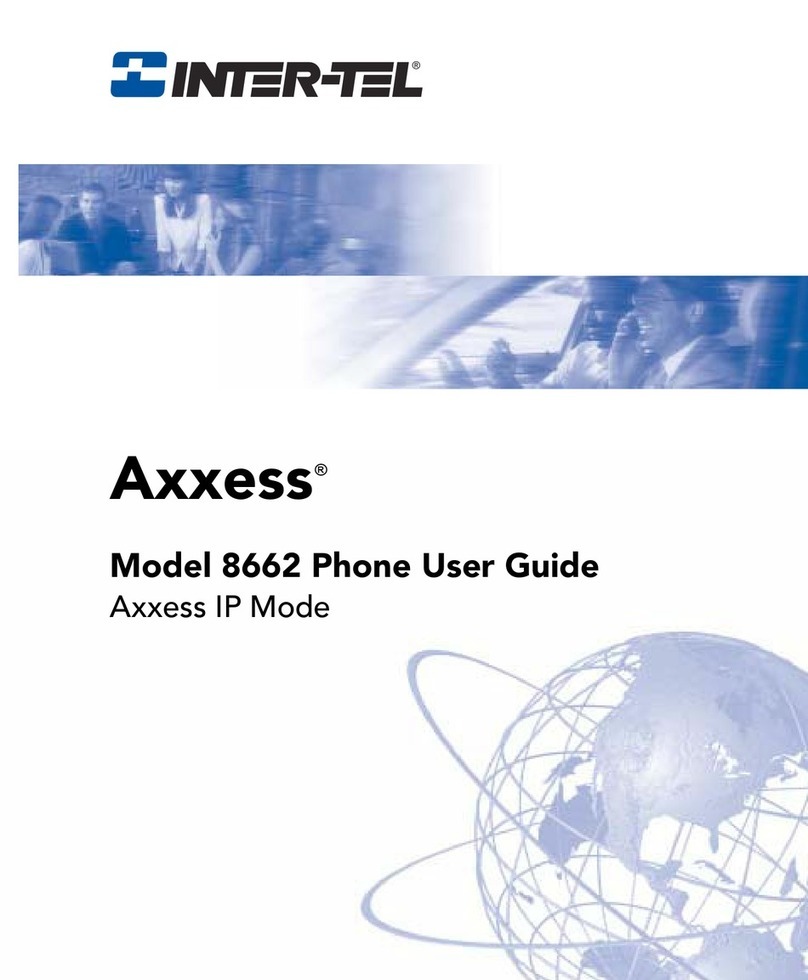Global IP G102 User manual

G102
Voice over IP Telefone
www.globaliptel.com
© 2004-2005 Global IP Telecommunications. All Rights Reserved.

© 2004-2005 Global IP Telecommunications. All Rights Reserved. p1
Global IP Telecommunications

© 2004-2005 Global IP Telecommunications. All Rights Reserved. p2
Global IP Telecommunications
Table of Contents
Preface 5
Unpacking and connecting 6
The phone and its functions 7
Configure phone by phone menu or WEB interface 8
Configure the phone by phone menu 9
Setup by WEB interface 11
Receive calls, give someone a call and have a look at the historie 14
Technical data, protocols and electronic information 15
Note 17
Introduction 18
Suitable use of the IP Phone 19
The phone 20
Performance and Features 22
Main technical index 24
Standard and protocols 25
Electric requirements 26
Operating requirements 27
Installation 28
Configuring by phone menu 30
Configuration 34
Configure by WEB 35
Network settings 36
Access and protocoll settings 38
Phone settings 41
Audio settings 44
Other settings 46
Phone book 47
Update firmware 48
Looking at the call history 49
Receiving calls 50
Place a call 51
Legal note 52

© 2004-2005 Global IP Telecommunications. All Rights Reserved. p3
Global IP Telecommunications

© 2004-2005 Global IP Telecommunications. All Rights Reserved. p4
Global IP Telecommunications
Preface
Thanks for your interest in our product. At the following pages we would like to give you some information
and hints for getting started with our phone quickly.

© 2004-2005 Global IP Telecommunications. All Rights Reserved. p5
Global IP Telecommunications
Unpacking and connecting
Remove whole packaging material and place the phone near to a power socket and a network port (Hub,
Switch or DSL-Modem) at a dry place.
Insert handset cord into handset cord jack of the base. Plug the power cord adapter into the Power Jack.
Then plug the other end of the power cord adapter into the appropriate power socket.
LAN users: Plug one end of the direct-connecting cable into RJ-45 jack which is located in the back of
phone, and connect the other end of cable to hub.
ADSL/Cable Modem users: Plug the RJ-45 Ethernet crossing-over cable into the RJ-45 Ethernet Jack.
Plug the other end of the cable into an ADSL/Cable modem router port.
Switch on the phone by using the switch located at the backside of the device.

© 2004-2005 Global IP Telecommunications. All Rights Reserved. p6
Global IP Telecommunications
The phone and its functions
Keys and functions
Missed:
Hang up and press to see missed calls
Answered:
Hang up and press to see answered calls
Local Num:
Hang up and press to see your number
Local IP:
Hang up and press to see your phone's IP
Dialed:
Hang up and press to see you dialed numbers
Redial:
Redial
Speak:
Press to activate/deactivate hand free
Volume +/-:
Volume up and down
Number:
Dial a number or enter settings
1. LCD 2. Speed Dial 3. Phone Book
4. Back Space 5. Volume + 6. Volume -
7. Service IP 8. Local Number 9. Missed
10. Dialed 11. Answered 12. Call
13. Local IP 14. Redial 15. Spk/Hand free
16. Cord 17. Number 18. Speaker
19. LED 20. Handset

© 2004-2005 Global IP Telecommunications. All Rights Reserved. p7
Global IP Telecommunications
1. Power adapter port
2. Power switch
3. PC(RJ-45) port
4. RJ-45 port
Configure phone by phone menu or WEB interface
You can configure your IP phone by phone menu or browser.

© 2004-2005 Global IP Telecommunications. All Rights Reserved. p8
Global IP Telecommunications
Configure the phone by phone menu
Use the keypad to enter the password of the phone (when debug is not set as 0[disable], default
password is 1234; when debug is set as 0[disable], please use super password 19750407), and then
press "#", till "Password:" is displayed. Then enter the password again and press "Spk" to let the phone
enter setting mode.
Introduce of the function of keypad in the keypad setting mode
Press key Function
Spk /Hand free Enter into submenu of the current menu ;Acknowledge to
modification
Volume/+ Scroll menu forward
Volume/- Scroll menu backward
Local IP Enter into modification status
Redial Cancel current setting ; restore to its father catalogue
Back Space Backspace during the setting
Number keypad Input updating content according to require. Please see
appendix for character represented by each key
Menu structure
Network Settings:
- ip type -----------0[static]----------------- local ip
- mac |1[dhcp] | subnetmask
|2[pppoe]------|ppp id | router
|3[modem]------|ppp pin | dns
Protocol Settings:
- protocol ----------0[h323]
- service |1 [sip]
- servicetype |2 [mgcp]
- serviceaddr |3 [net2phone]
- serviceid
- nattraversal
- phonenumber
- dtmf ------------------------------------0 [control string]
- calltype ----------0 [normal] |1 [inband audio]
- account |1 [faststart] |2 [signal keypad]
- pin |2 [advanced] |3 [rfc 2833]
- registerport
- signalport
- controlport
- rtpport
- rtptos
- registerttl
- localtype
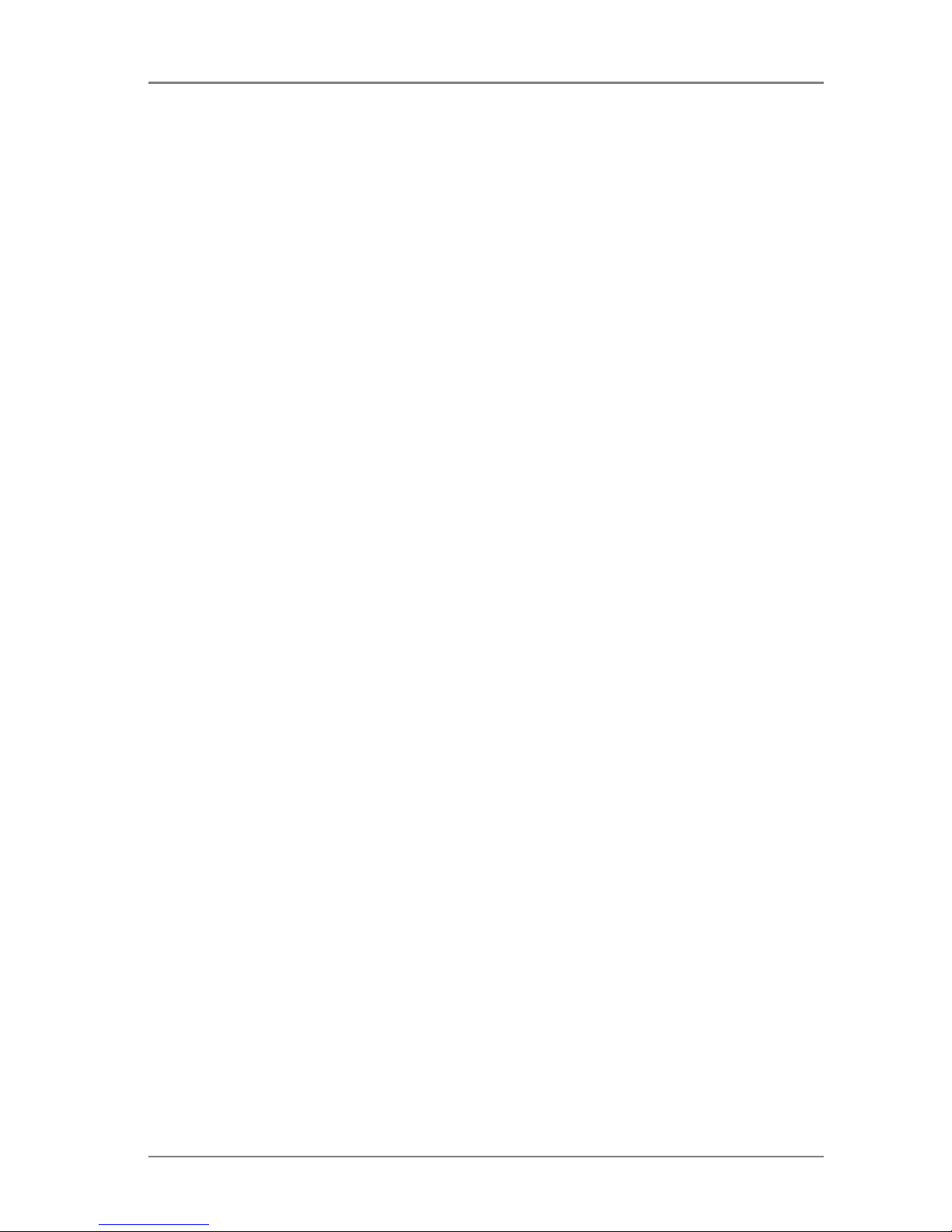
© 2004-2005 Global IP Telecommunications. All Rights Reserved. p9
Global IP Telecommunications
Phone Setting:
- dialplan ---------------------------0[disable] |- iddcode
- innerline ---------0[disable] |1[enable]------|- dddcode
- answer |1[enable] |2[dialnum] |-
iddprefix
- ringtypel --- |2[switch] |3[prefix] |-
dddprefix
- digitmap |-- 0-9[dtmf 0-9]
- fwdalways |10[not disturb]
- fwdbusy |11[pcmring]
- fwdnoanswer |12[user define]
- fwdpoweroff
Audio Settings:
- audiotype ---------0[gt231]
- audioframes |1[g729]
- vad |2[]
- agc |3[g711u]
- aec |4[g711a]
- handsetin |5[auto]
- handsetout
- speakerout
Other Settings:
- password
- superpassword
- debug --------------0[disable]
- upgradeaddr |1[output]
- sntpip |2[output all]
- timezone |3[remote debug]
- daylight |4[no check]

© 2004-2005 Global IP Telecommunications. All Rights Reserved. p10
Global IP Telecommunications
Setup by WEB interface
(If phone is connected to an same IP range as your computer or notebook.)
Enter your phone's IP into the address line of your web browser and click "Return".IP will be displayed if
you hang up and key down "Local IP". A logon window appears where you can enter either password (
1234)or super password (19750407). Then please click "Login".
Network
•Type of Connection: Set how IP phone gets relevant network parameters by selecting
corresponding item from drop down list..
- static: Select this item to authorize users set IP address, subnet mask and router IP
address of IP phone manually.
- dhcp: Select this item to enable DHCP mode. With this system, your LAN or router
automatically assigns all the required network parameters to any device
connected to it when the device log on. The IP phone is shipped from the
factory with DHCP on. So, if your LAN or router is configured to use DHCP
addressing, the IP phone’s LAN parameters will automatically be configured
as soon as it is connected to the LAN or router and powered up.
- pppoe: Those ADSL and Cable Modem users please select this item for it is a
protocol especially designed for them. With this system, ADSL ISP
automatically assigns all the required IP parameters to any device connected
to it when the device log on.
- modem: If the IP phone used with modem, please select this item to get relevant
network parameters auto. Then please fill ID and pin into ppp id and ppppin
fields.
•ADSL/DSL Username: With pppoe or modem selected in iptype drop down list, please enter the user
name here.
•Password / PIN: With pppoe or modem selected in iptype drop down list, please enter the
password here.
•IP address of IP Phone: With static ip selected in iptype drop down list, please enter IP address of IP
phone here.
•Subnet mask: With static ip selected in iptype drop down list, please enter subnet mask of IP
phone here.
•Router IP Adress: With static ip selected in iptype drop down list, please enter router IP address
of IP phone here.
•DNS 1: With static ip selected in iptype drop down list, please enter IP address of
DNS server here.
•DNS 2: With static ip selected in iptype drop down list, please enter IP address of
backup DNS server here.
•MAC: MAC address is the physical address supplied by the Ethernet NIC. The
phone is shipped from the factory with a unique algorism MAC address
printed on the back of the base.
Protocol settings
•Protocol: Select an item from dropdown list to set the protocol used by the phone (do
not have all devices).
•Service type: Enable/disable service by checking/unchecking this box (do not have all
devices).
•Server to log in: Enter service ID if required.
•Domain name / Realm: Enter service's IP or Domain.
•RTP Tye of service: Set the TOS field of the IP header of the RTP packets. The bigger this value
is, the higher priority the packet has.

© 2004-2005 Global IP Telecommunications. All Rights Reserved. p11
Global IP Telecommunications
•RTP Port: RTP port is the port transferring and receiving voice packets using UDP
protocol. This is an even number between 1024 and 65535, can’t be the
same as “register port”.
• Register Port: Depends on used protocoll. So please enter according value:
- H323 Number between 1024 and 65535.
- MGCP 2427
- SIP 5060 (remember in putting up this value for each additional phone within
your network)
- Net2phone Any number of provider's choise.
•Signal port: By using H323 it is a port between 1024 and 65535.
•Control port: By using H323 it is a port between 1024 and 65535.
•Type of account:
- phone number: Use phone number as E.164 and H323 ID to login the GK.
- account: Use phone number as E.164 and designated H323 ID filled in account field as
H323 ID to login GK.
- H235 account: Enable or disable H235 encryption.
•Call type:
- normal: Call out in normal way by selecting this item.
- faststart: Call out in faststart way by selecting this item.
- advanced: Call out in faststart and tunneling way by selecting this item. It is a
recommended way with H323 protocol used.
•DTMF: Set DTMF signal sending way by selecting control string, inband audio, signal
keypad or rfc 2833 from dropdown list.
•Service type: Leave as is if you do not use prepaid card system.
•Password / PIN: password or pin.
•Service ttl: This parameter is responsible for how long keep alive message will be sent
(do not have all devices).
- TTL min.10 seconds, max. 255. 60 seconds is default.
Phone Settings:
•Phone Number to fwd to
:
Enter phone number or username if running SIP mode.
Phone number you want to forward to.
•If powered off: Check if incomming call should be forwarded if phone is switched off.
•Always: Check if incomming call should allways be forwarded.
•If busy: Check if incomming call should be forwarded if busy.
•On no answer: Check if incomming call should be forwarded if no answer.
•Use dial plan: Use dialplan or forward number.
• Dial Number: With dialnum selected in use dialplan drop down list, please enter the dial
prefix into this field according to requirement of log in server.
•City code: With enable or dialnum selected in use dialplan drop down list, set area code
according to E.164 dial rule.
•County code: With enable or dialnum selected in use dialplan drop down list, set country
code according to E.164 dial rule.
•International prefix: With enable or dialnum selected in use dialplan drop down list, set
international call prefix according to E.164 dial rule, such as 00.
•Local prefix: Enable/disable multi-settings by selecting corresponding items from
dropdown list.
With enable or switch selected in innerline dropdown list, please fill the
number switching to backup setting 1 here, such as 56.
•Nonlocal prefix: With enable or switch selected in innerline dropdown list, please fill the
number switching to backup setting 2 here, such as 57.

© 2004-2005 Global IP Telecommunications. All Rights Reserved. p12
Global IP Telecommunications
•Use Digitmap: Enable/disable digitmap by checking/unchecking the box (do not have all
devices).
•Ring type: Set ring type by selecting corresponding item from drop down list.
•Rime to answer: Enter a number from 0 through 60 to set the entries of the seconds before the
phone answer the call auto or forward the calls. To disable auto answer
function, please set this parameter as 0.
•predial time: Set time limit from picking up the speaker to dialing the first number (do not
have all devices).
•interdial time: Set time limit between dialing two numbers (do not have all devices).
•postdial time: Set time limit from dialing the last number to placing a call. If the next number
is not dialed within the post dial time limit, then the phone will call the dialed
number auto (do not have all devices).
Audio settings:
•audio type: Set audio type of the phone by selecting item from drop down list.
•audio frame: Please set "1" if using G723 and "2" if using G729.
•g.723.1 high rate: With g.723.1 selected in audio type dropdown list, enable/disable g.723.1 high
rate by checking/ unchecking this option.
•VAD: Enable/disable VAD (voice activity detection) by checking/ unchecking this
box.
•AGC: Enable/disable AGC by checking/ unchecking this box.
•AEC: Enable/disable AEC by checking/ unchecking this box.
•Microphone: Drag the slider to adjust the volume of handset input. Drag it to the left to
reduce the volume; while drag it to the right to increase the volume.
•Handset speaker: Drag the slider to adjust the volume of handset output. Drag it to the left to
reduce the volume; while drag it to the right to increase the volume.
•Speaker: Drag the slider to adjust the volume of handfree output. Drag it to the left to
reduce the volume; while drag it to the right to increase the volume.
Other settings:
• Password: Set the password of the phone. (Default password is 1234).
•DEBUG Modus: Set the debug level of the phone.
•Upgrade adress: Enter upgrade address (do not have all devices).
•Time server: Fill IP address of time server here.
•Daylight savings: Enable/disable daylight by checking/unchecking this box.
•Time zone: Select correct time zone in dropdown list.
• Update: Save and reboot.
•Adress book: Save names and numbers for phone book and speed dial.
•Update Firmware: Install new firmware from local folder

© 2004-2005 Global IP Telecommunications. All Rights Reserved. p13
Global IP Telecommunications
Receive calls, give someone a call and have a look
at the historie
Placing and receiving a call is as easy as doing with a PSTN phone.
Receiving calls
The IP phone can receive incoming calls from other devices that support the same protocol. It works just
like an ordinary phone for incoming calls. When it rings, you can receive the call by following methods:
Lift the handset or press "Hand free" and begin speaking. When the call is over, put the handset back or
press "Hand free" again if you have spoken with "Hand free".
Note
When you communicate with the other party without lifting the handset, please do not exceed 40 CM from
speaker.
Place a call
Pick up the handset and listen for the Internet dial tone. Then dial the phone number you wish to call and
press "#" or "Call" to end the dialing. Once the call connection has been established and the ring tone has
sounded, wait for the other party to answer. When the other party answers, you can begin speaking.
When the call is over, put back the handset. The dialed number has been saved into the buffer.
Please take note that it is mosty neccesarry to dial the country code as prefix if you are dialing a PSTN
number.
Press "Hand free", input the phone number you wish to call and press "#" or "Call" to dial when you have
not lifted the hend set.
Missed calls
Press "Missed" if you want to see missed calls. You can sort the listing by keydown "Vol/+". After having
pressed "Vol/-" the numbers will be sorted by incoming time.
Answered calls
Press "Answered" if you want to see answered calls. You can sort the listing by keydown "Vol/+". After
having pressed "Vol/-" the numbers will be sorted by incoming time.
Dialed numbers
Press "Dialed" if you want to see dialed numbers.
You can directly place a call to the visible number by pressing "#".

© 2004-2005 Global IP Telecommunications. All Rights Reserved. p14
Global IP Telecommunications
Technical data, protocols and electronic information
Functions and features
H.323 functions with special firmware only. Support H.323 v4,compatible with most H.323 v1-v4 system
and devices; Built in H.323 proxy support to pass NAT; Support MGCP RFC2705, Support SIP
RFC3261; Support Net2phone private protocol; Fast start and H.245 tunneling; Outband DTMF transmit
by H.245 user input or Q.931 keypad; IEEE 802.3 /802.3 u 10 Base T / 100Base TX; Major G.7XX and
gsm610 audio codec; Caller ID send and receive by Q.931; Provide direct IP address to IP address call
mode, direct PSTN call by a voice gateway ,E.164 phone number call under the mode of GK;
Automatically gatekeeper discovery in LAN; Call PSTN by ITSP’s prepaid card (eTalk,italk,ringtec etc);
DHCP support for automatically assign IP address and others relevant parameters; PPPoE support for
ADSL or Cable modem; Setting IP Net Phone parameters by standard web browser (such as IE6.0),
phone keypad or standard telnet; Upgrade program by FTP mode; Support G.723.1 5.3k/6.3k; G.729;
G.711 A-Law & U-Law audio codec algorithm; Dynamic voice detection; Echo cancellation; Comfort noise
generation; Dynamic voice jitter buffer which minimize effect to the voice caused by the audio delay and
jitter and as a result the quality of voice is high; Tone generation and Local DTMF generation and
detection according with ITU-T; E.164 dial plan and customized dial rules; 80 entries each for missed call,
answered call and dialed call; 112 entries for quick dial; 16 entries for voice message; 2 x 16 digits LCD
display dial data; caller name; caller number and so on ; Working status indicating Lamps (red, yellow and
green) and keypad backlight; Independently digit adjust the volume of handset and hand free; 14 function
keys for operating and setting phone besides standard keys 0-9,#; Speed dialing; Adjustable volume for
both handset and speaker; 16 function keys, background LED and states indicating lights; Settings by
HTTP web browser (IE6.0); Advanced settings by Telnet; Voice prompt; Upgrade by TFTP; Hotline
Main technical index
Main chip: 50Mhz;
Data storage:2MB SDRAM;
Program memory: 1MB Flash memory;
Application Network environment: 10Base-T/100Base-T;
Echo cancellation:G165 16ms;
Store quick dial number: 100;
Record phone number of missed call:80;
Power loss:2.7W(max);
Power adapter: input AC 220V,output DC 9V 500mA;
Employing condition: Ambience temperature 0-40° C / -32-104 F
Relative humidity 10-90%
Atmosphere pressure 86-106Kpa;
Overall size:215×190×70mm(L×W×H).
Standard and Protocol
H.323 V4 calling signal protocol;
MGCP RFC2705
SIP RFC3261
Net2phone,IAX2,WP private protocol
IEEE 802.3 10Base-T/100Base-TX RJ-45 port;
Major G.7XX and gsm610 audio codec
Audio codec algorithm include G.711A,G.711u,G.723.1(5.3k/6.3k) and G.729;
Quick dial setting and user-defined dial plan setting;
TCP/IP: Internet Transport and Control Protocol;
RTP: Real-time transport Protocol;
RTCP: Real-time Transport Control Protocol;
G.723.1•AG729 VAD/CNG economical bandwidth;
G165 16ms Echo cancellation;
DTMF: Tone Detection and Generation;
DHCP: Dynamic Host Configuration Protocol;
PPPoE: Point to Point Protocol Over Ethernet;
DNS: Domain Name Service;
NTS: Network Time service;
Telnet: Remote Host log on Protocol;
FTP: File Transfer Protocol;
HTTP: Hyper Text transfer Protocol;
Build in H.323 proxy support;

© 2004-2005 Global IP Telecommunications. All Rights Reserved. p15
Global IP Telecommunications
Auto search proxy
Electric requirements
Voltage: 9V DC
Power: 0.5W (max.)
Power adapter: AD/DC input 110-230V, 1A 400Ma
Network interface:1 or 2 RJ-45 Ethernet Connect
Operating requirements
Operation temperature: 0 to 50° C (-32° to 122° F)
Storage temperature: -30° to 65° C (-22° to 149° F)
Humidity: 10 to 90% no dew

© 2004-2005 Global IP Telecommunications. All Rights Reserved. p16
Global IP Telecommunications
Note
Further information available at our WebPages (please refer to Important Information).
If there are questions according to a special user account please talk to your VoIP provider's
support.

© 2004-2005 Global IP Telecommunications. All Rights Reserved. p17
Global IP Telecommunications
Introduction
IP is abbreviation of Internet Protocol. An IP phone is a telephone transporting voice using grouping data
package of IP protocol. It can be used widely for audio communication in a broad band IP Network
environment which accord with TCP/IP protocol, such as in the LAN or WAN of Enterprises and
Institutions, Telecom Providers, IP phone services provider’s network and broad band INTERENT user,
who log on internet through LAN, Cable Modem or XDSL and so on.
The most significant benefit of IP Telephony is cost savings achieved through transporting high quality
voice messages over data communication networks. Using IP Telephony, you will be save dramatically on
both domestic and international calls.
Our IP Telephone uses unique generalized out line and inner line modes. It functions much like an ordinary
telephone switching between inner line and out line, so it supplies great conveniences to the users. When
the IP Phone is in generalized inner line mode, it can call another IP device such as another IP phone
worldwide for free. When the device is in generalized out line mode, it can place calls to ordinary
telephones worldwide at a dramatically low price, because the phone supports using prepaid card supplied
by ISP such as Net2phone or eTalk. Moreover, it possesses excellent sound quality just like an ordinary
phone. The IP Phone has 2 x 16 English LCD with backlit and supports keypad setup.

© 2004-2005 Global IP Telecommunications. All Rights Reserved. p18
Global IP Telecommunications
Suitable use of the IP Phone
Our IP Phone is an inexpensive starting point for Voice over IP and is primarily designed for personal
usage.
The phone is for indoor use only. Keep from direct and indirect contact with water. Do not send the box and
hand it to by us autorised person for repair work. You will loose warranty claim if phone case has been
opened. Setup phone in a safe, fixed location, ensuring that cables are placed in a manner that does not
endanger yourself or others, including children. When cleaning phone, use dry cloth only, without any fluids
or thinners. Prior to cleaning, it is necessary to switch the phone off and unplug power cable. You will also
have to separate from power supply before maintenance work and if you will discover any electrical defect.
WICHTIG : DO NOT INSTALL A FIRMWARE WHICH IS NOT DESIGNATED FOR THE DEVICE. WITH A
WRONG FIRMWARE YOU CAN MAKE THE PHONE UNUSABLE OR YOU CAN DESTROY IT. WE ARE
EXEMPT FROM LIABILITY FOR FIRMWARE UPDATES WHO ARE MADE BY CUSTOMERS.
FIRMWARE UPDATES WILL BE DONE BY YOUR OWN RISK.

© 2004-2005 Global IP Telecommunications. All Rights Reserved. p19
Global IP Telecommunications
The phone
1. Front panel
Front panel
1. LCD 2. Speed Dial 3. Phone book
4. Backspace 5. Volume + 6. Volume -
7. Service IP 8. Local Number 9. Missed
10. Dialed number 11. Answered 12. Call
13. Local IP 14. Redial 15. Spk / Hand free
16. Cord 17. Number 18. Speaker
19. LED 20. Handset
2. Backside view
1. Power adapter port 2.Switch 3. RJ-45 for PC 4. RJ-45
3. Function keys
Function Keys of IP Phone Introduction:
Missed:
With handset hung, press this key to review missed number
Answered:
With handset hung, press this key to review received number
Local Num:
With handset hung, press this key to get phone number
Dialed:
With handset hung, press this key to review dialed number
Redial:
While reviewing missed, received or dialed number, press this key to
Table of contents
Other Global IP IP Phone manuals