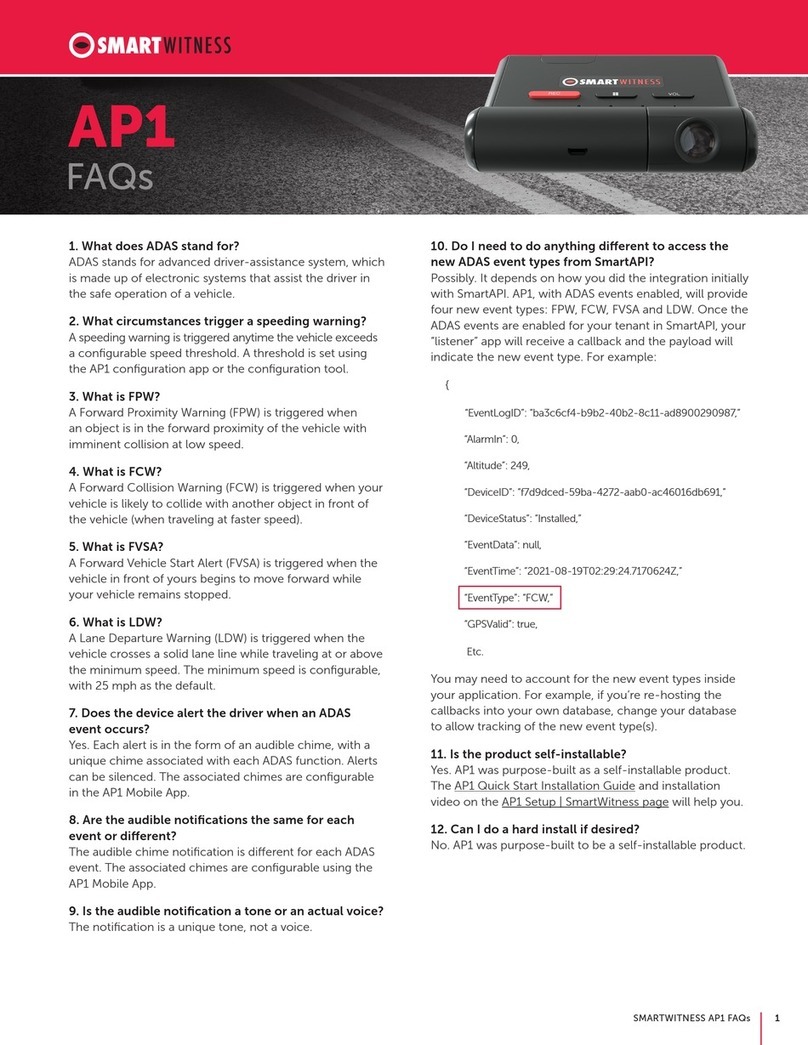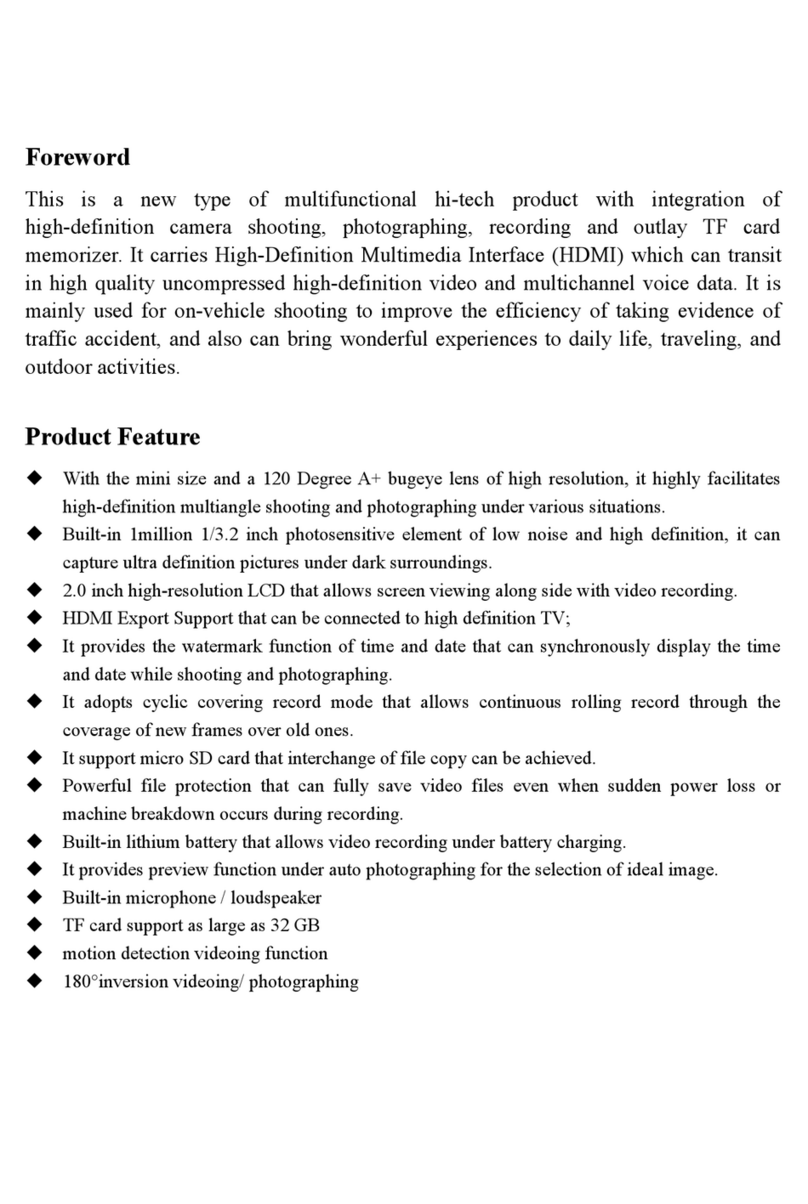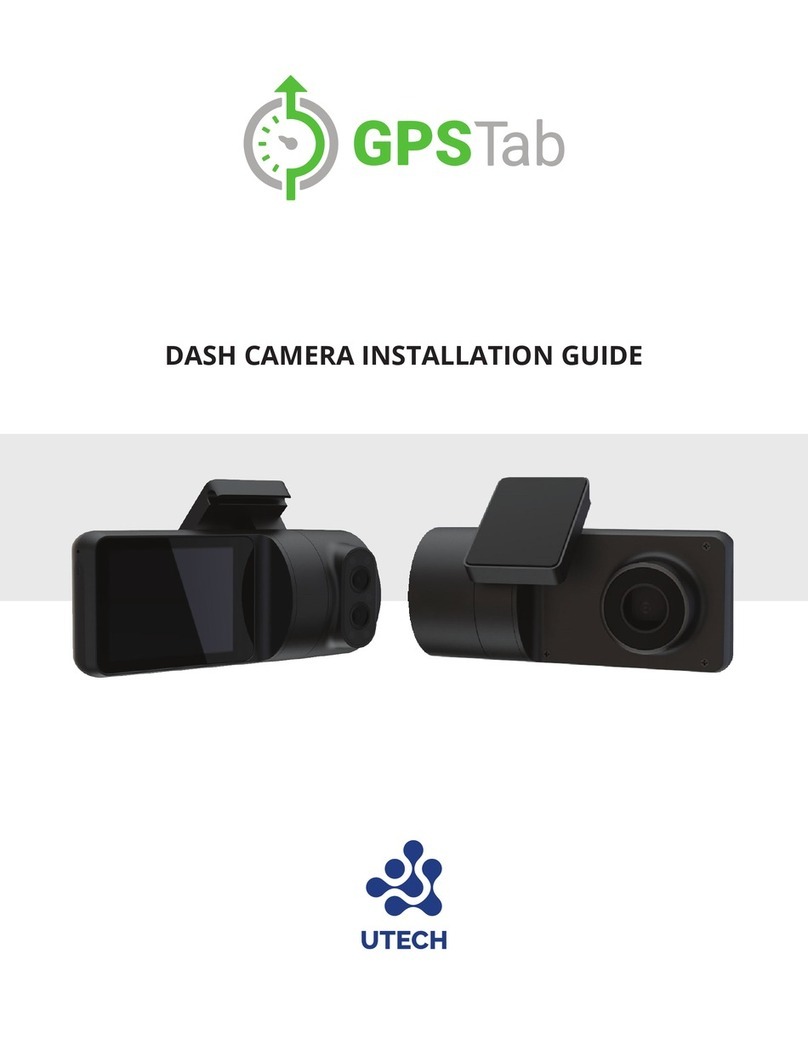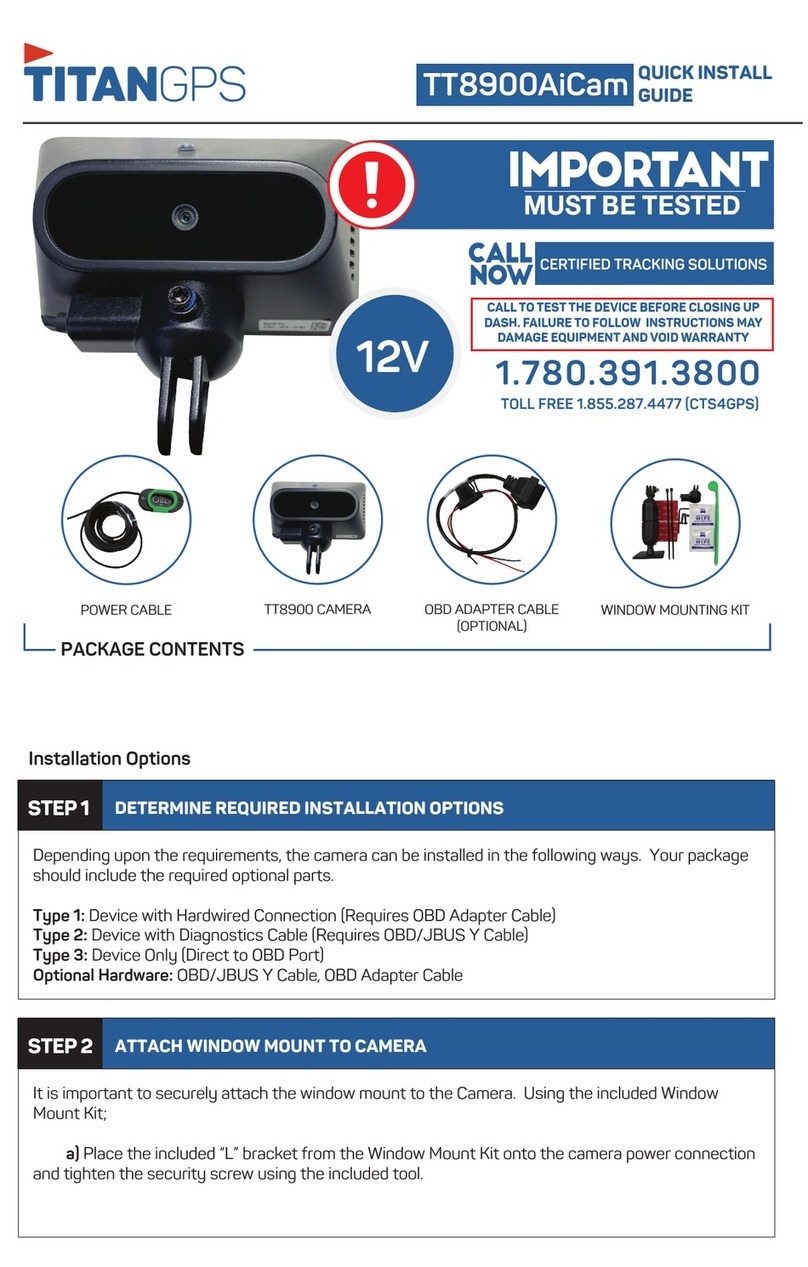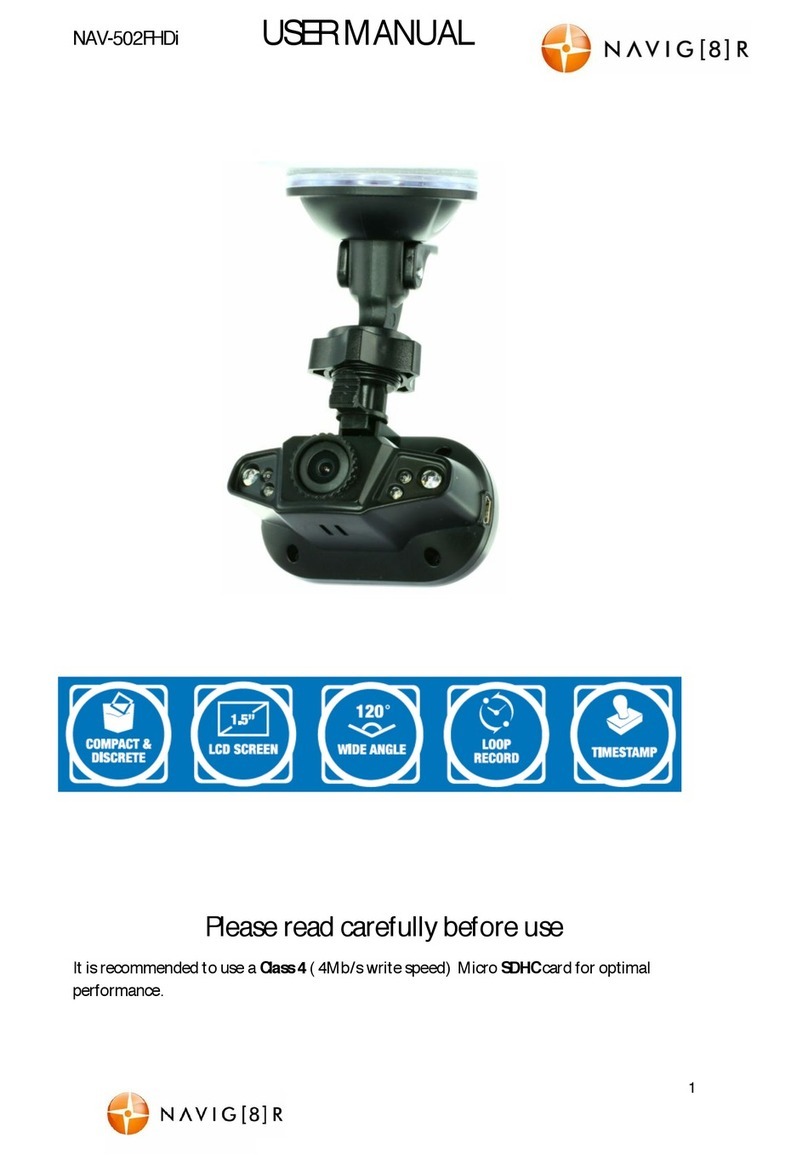Global Sat RV-1000S HD User manual

Page 1
Globalsat RV-1000S HD
User Manual
2013/01/11 V.2.2

Page 2
Notice 4
01. Product specifications 5
02. Package content 6
03. Suggested Installation Position 7
04. Device description 8
05. Description of screen and function keys 10
05-1. Screen of power-on:10
05-2. Function Key : 2
05-3. Screen of main menu 2
05-4. Setting description : 2
05-4-01. Time Setting : 2
05-4-02. Timezone Setting : 2
05-4-03. Format Memory Card : 2
05-4-04. TV-Out 2
05-4-05. Remind Tone:2
05-4-06. Audio Recording : 2
05-4-07. Over Speed Alarm : 2
05-4-08. Language : 2
05-4-09. Screen Timeout:2
05-4-10. Gravity sensitivity 2
05-4-11. GPS Status 2
06. LED: 2
06-1. Power LED:2
06-2. GPS LED:2
06-3. Recording (Rec) LED:2
07. Troubleshooting: 2
INDEX

Page 3
IMPORTANT: PLEASE READ FIRST
There are 2 methods to be able to watch the videos or see the files recorded on the RV-1000S,
please refer below:
1.) To see the files stored in the SD Card and watch the videos with the RVPlayer
Software, your computer must have a SD Card Reader (either built-in into the computer or
through an adapter (Adapter NOT included)).
(SD Card Reader Adapter)
2.) To view the videos, you can use a Mono AV-Out Cable and watch them directly on your TV
through the RV-1000S (Mono AV-OUT Cable NOT included in the package).
(Mono AV-OUT Cable)

Page 4
Notice
1.Before supplying power to the device, please start the car engine first. This can
prevent a sudden electrical surge which may damage the device or car charger.
2.Before installing or removing micro SD card, please power off the device. It might
damage the SD card or device by installing or removing SD card while the device is
on.
3.To avoid dropping the device, make sure to fix the main unit by using only the
specific car holder that came with the device.
4.Never let this device be exposed to the humid environment or rain as water leaking
into it could damage it to the extent beyond reparation.
5.The material of the case is plastic. Please keep it away from sharp objects.
6.Please only use the GlobalSat specific car charger to charge the device.
7.Power off the device before cleaning it. Clean the camera lens with a soft cloth. Do
not clean this device with liquid cleanser.
8.Do not expose the device to high temperature environments.
9.The warranty would be void if you disassemble the device yourself or by an
unauthorized dealer.
10.Please take down the device from the car holder and loosen the suction hook to
prevent the hook from hardening.
Only the main unit is included in the warranty. The car holder and car charger cable
is not included in the warranty.

Page 5
01. Product specifications
Item
Description
Image component
CMOS shot; able to view the angle of 120 degree
Image Format
1280 x 720 Pixels MJPG 30fps,
The output format is AVI
Memory card slot
Compatible with Micro SD card (It is suggested to use a
memory card with Class 6 or higher)
GPS chipset
SiRF Star IV
G-Sensor
3-axis motion sensor
Input Power
DC 5V / 1A
Event Recording
Starts by the detection of the G-Sensor, or it is manually
started
USB
For charging
Microphone
For audio recording
Display
2.5” LCD
AV Output
NTSC / PAL (AV output terminal)
Dimension
98 mm X 71.55 mm X 21 mm (Does not include the car
holder)
Weight
120 g

Page 6
02. Package content
RV-1000S
CD-ROM (user manual, video player
software)
Car charger(DC 5V / 1A Mini USB)
User Manual
RV-1000S Car Holder
Memory Card (Micro-SD) (Optional)

Page 7
03. Suggested Installation Position
Suggested installation Position
Suggested recording angle
Please adjust the recording angle according to your own car. The suggested installation and
recording angle is only for your reference.
Outside view
from inside
of the car
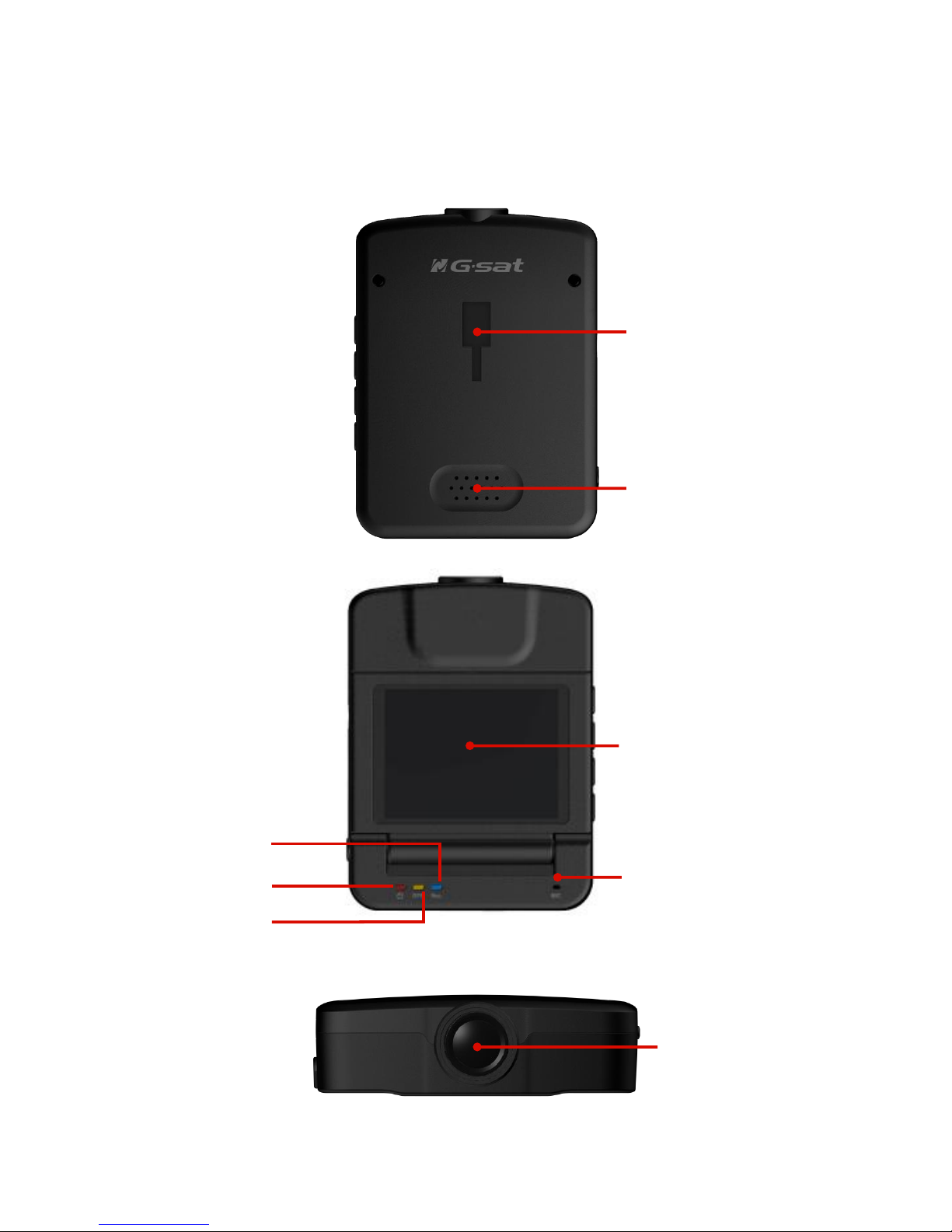
Page 8
04. Device description
Car Holder Socket
Speaker
Display
Microphone
Rec. LED
Power LED
GPS Fix LED
Camera
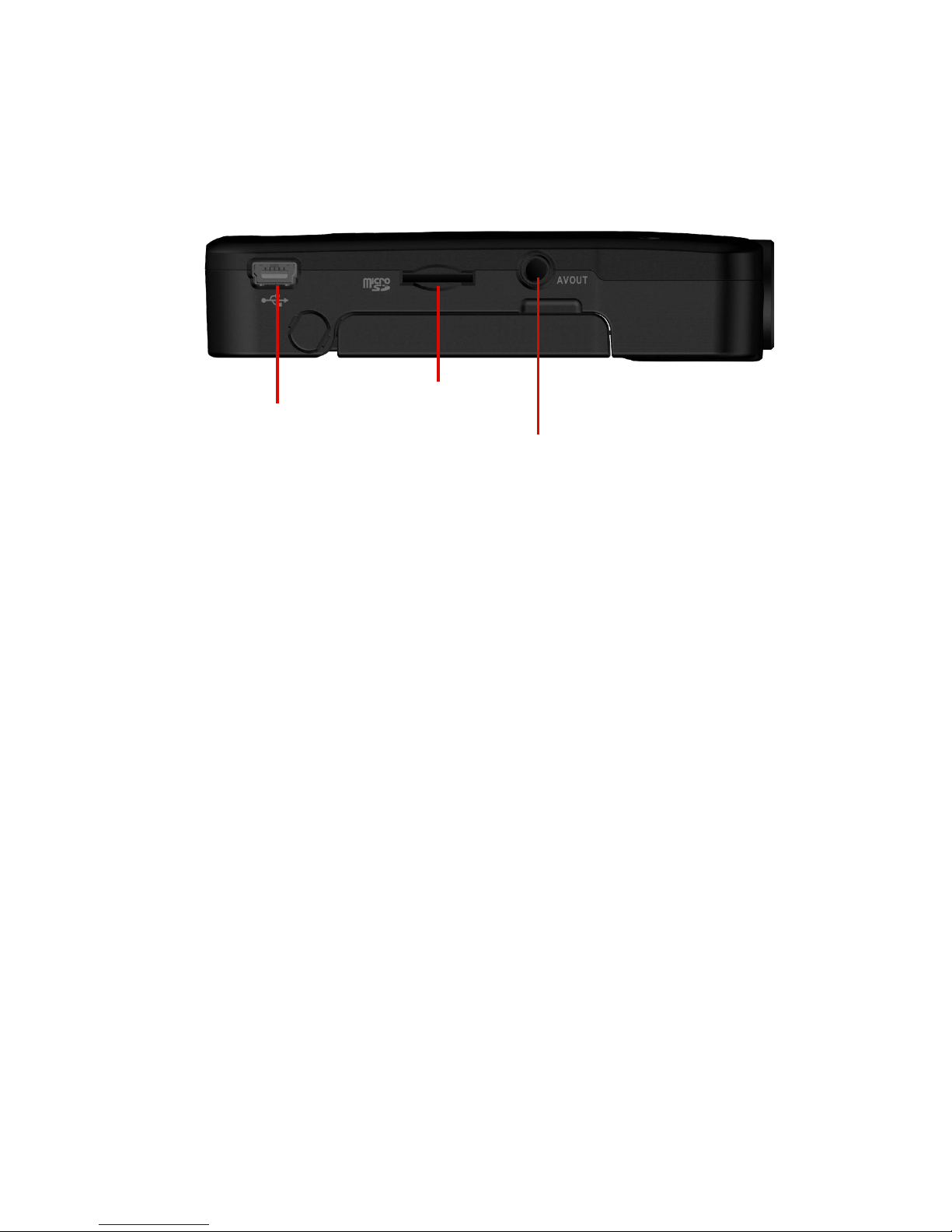
Page 9
Mini USB Port(Socket for
in-car charger)
Micro SD card slot
AV-Out

Page 10
05. Description of screen and function keys
Icons on Upper Display:
ICON
Descriotion
ICON
Descriotion
Recording
Charging
GPS fixed
No GPS fix
Manually turned on file
protection
Audio recording is off
File protection enabled
by G-Sensor
05-1. Power-on Screen:
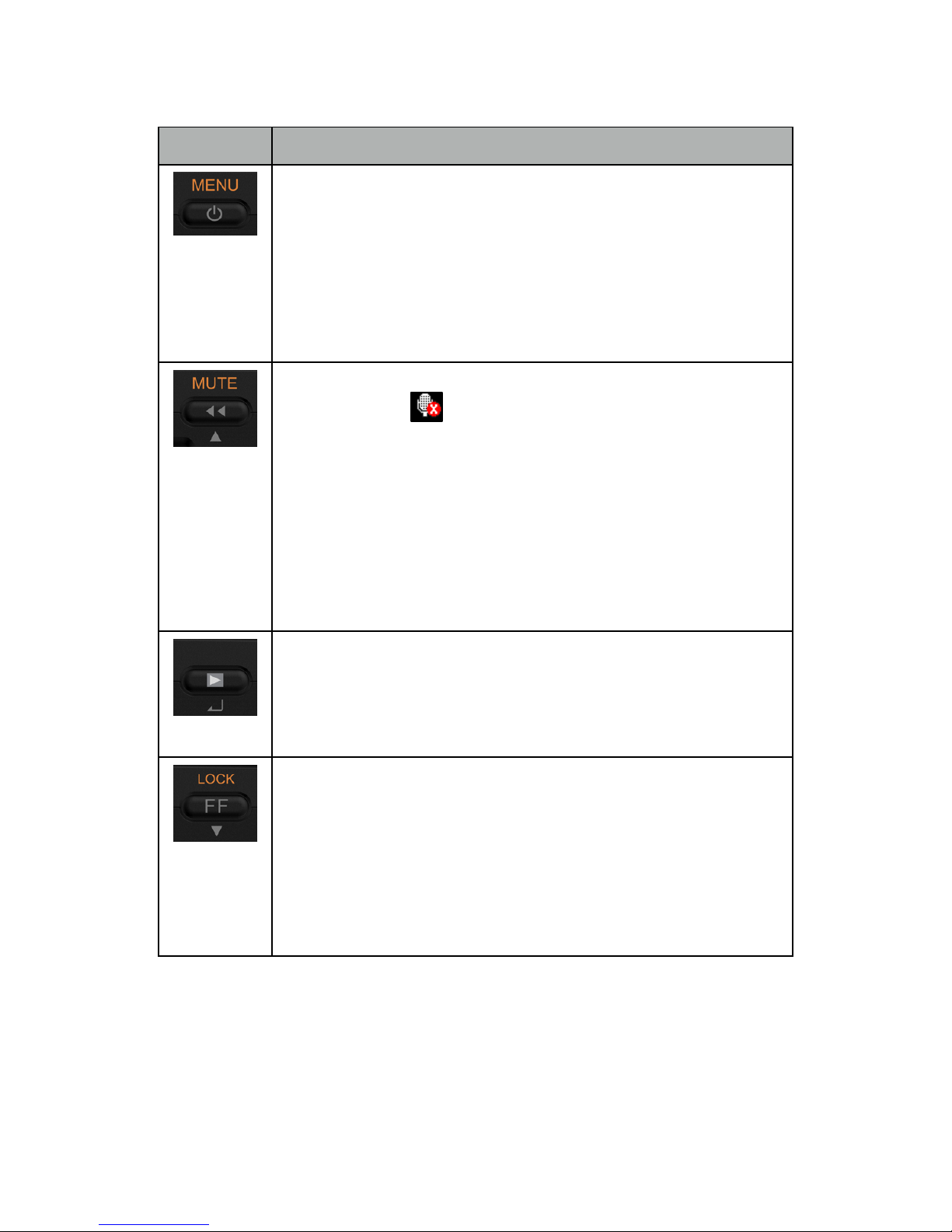
Page 11
05-2. Function Key:
Function Key
Function
1. Short press this key to power on the device while the device is off.
Long press this key for 3 seconds to power off the device while the
device is on.
2. In power-on status, short click this key will open the main menu.
Please do it while your car is stopped or in a safe location, because
entering main menu will stop the recording. You could exit the main
menu by pressing this key again. This will start the recording again.
1. While recording, do a quick press of this button to stop recording
audio. The icon of will be shown on screen. You could start
recording audio by doing a quick press of this button again.
2. In the “video file list” menu, click this key to scroll up to the last
video.
3. While playing a video, go back to the earlier duration of video by
pressing this key.
4. In main menu and submenu, click this key to scroll up on the items
on the menu.
1. While recording, short press this key to enter the menu of video file
list.
2. In the menu of video list, short click this key to play the selected
video.
3. In menu and submenu, press this key to enter the selected item
1. While recording, short press this key to protect the presently
recording file, not to be over-written by cycle recording. The protected
file could only be deleted by RVPlayer software.
2. While playing a video, go to the later duration of video by pressing
this key.
3. In main menu and submenu, click this key to scroll down on the
items on the menu.
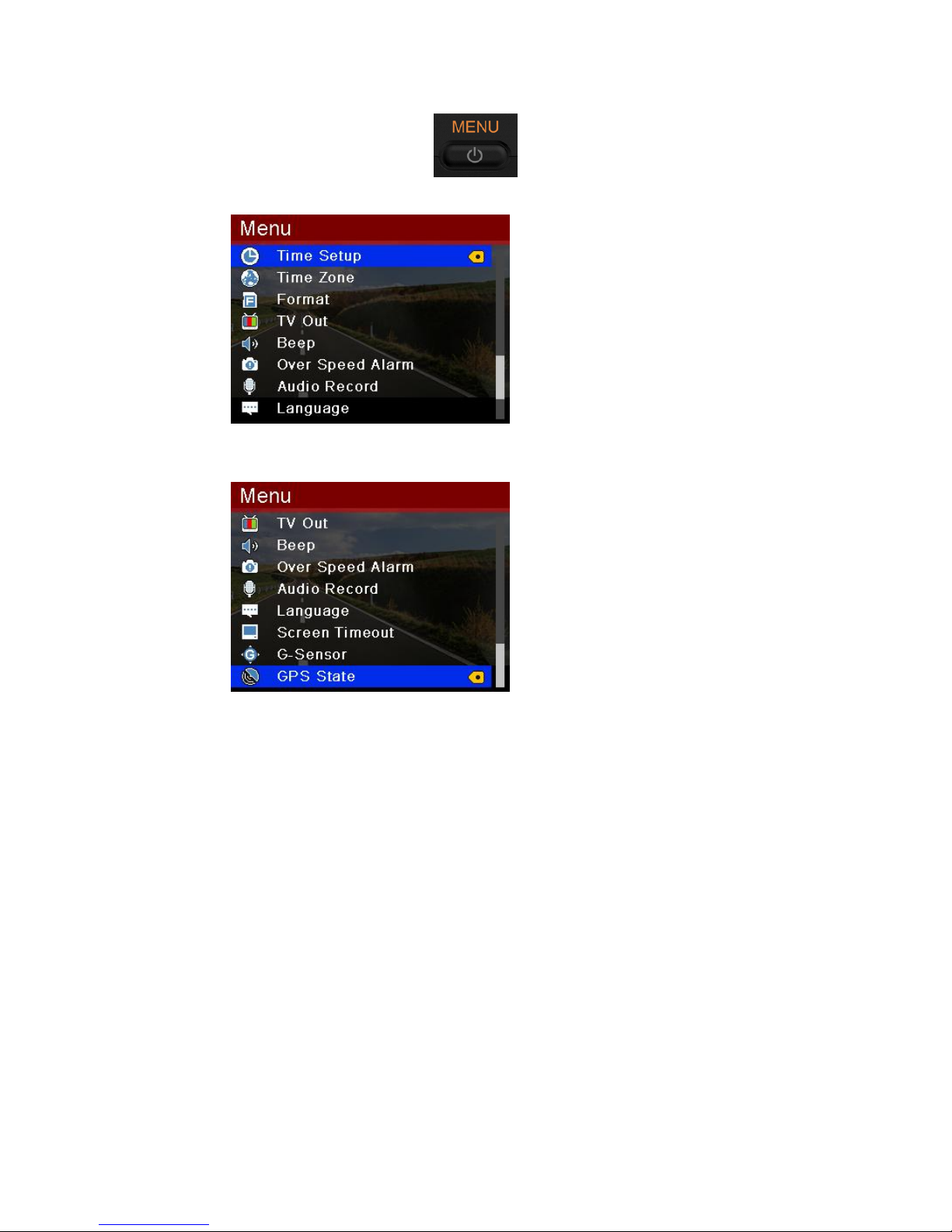
Page 12
05-3. Screen of main menu
In power-on status, short press key would enter main menu. There are 11
settings in the menu.
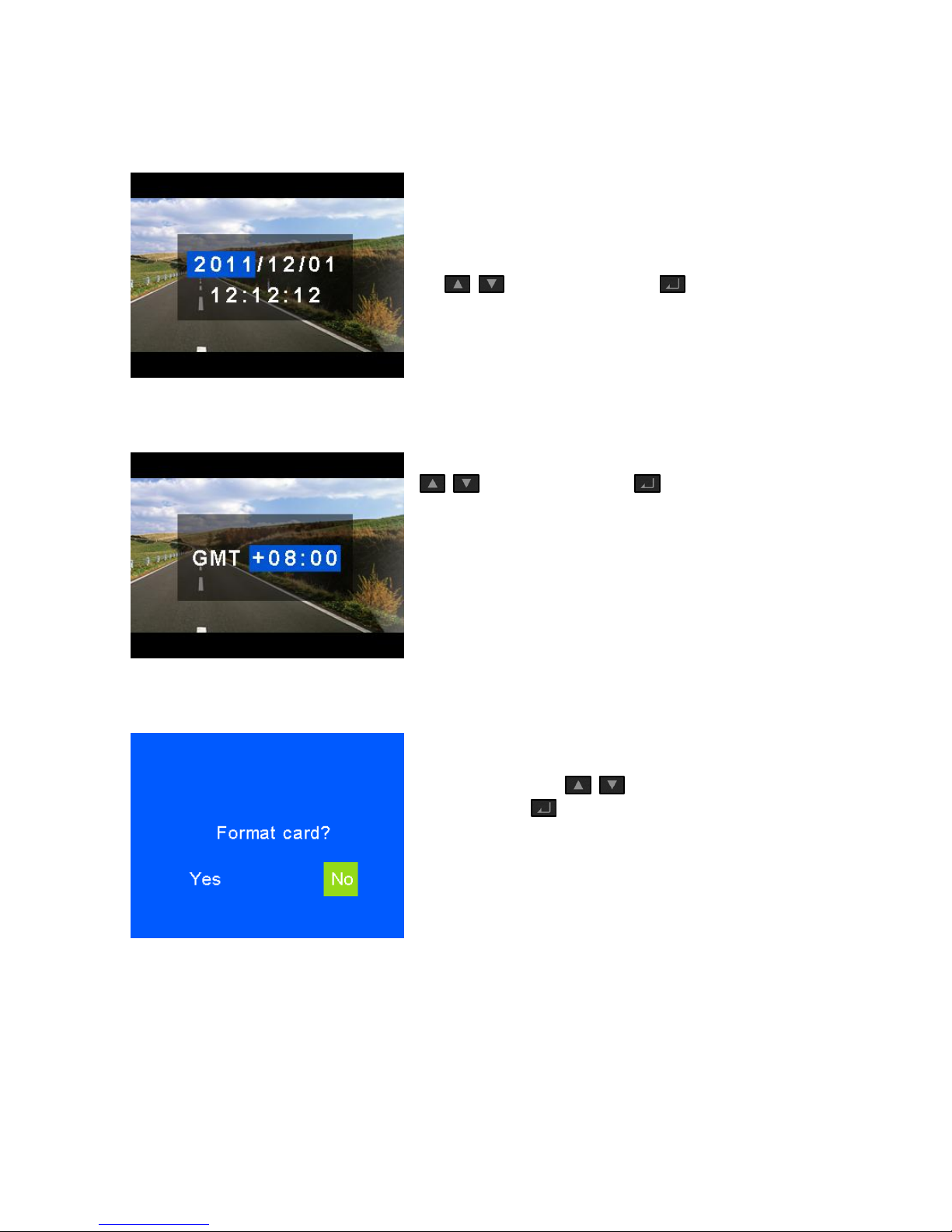
Page 13
05-4. Setting descriptions:
05-4-01. Time Setting :
The device will show the incorrect
date/time on the first use. The
date/time would be automatically
adjusted after getting it’s first GPS fix.
You could change the date and time
by keys. And then press
to save the setting.
05-4-02. Timezone Setting :
You could change the time zone by
keys. And then press to
save the setting.
05-4-03. Format Memory Card :
The device will ask if you want to
format the memory card. You could
do it or not time by keys.
And then press to select the
setting.
All the stored data will be deleted
when formatting the memory card.

Page 14
05-4-04. TV-Out
You could choose the AV Output
format by keys. And then
press to select the setting.
Note:
The format of AV output in most parts of the Asian areas and all of the American
areas is NTSC.
The format of AV output in European areas is PAL.
For details, please refer to the manual of your TV or display.
05-4-05. Beep:
You could turn on or turn off the
beep/reminder tone by
keys. And then press to select the
setting. The default is On. The device
will be silent if you select Off.
05-4-06. Audio Recording :
You could turn on or turn off audio
recording by keys. And then
press to select the setting.
The default is On. The device would
not record sound if you select Off.
05-4-07. Over Speed Alarm :
You could turn on or turn off the Over
Speed Alarm by keys. And
then press to select the setting.
The default is On. The device would
be silent if you select Off.
Note : Speed Camera Data is Optional.
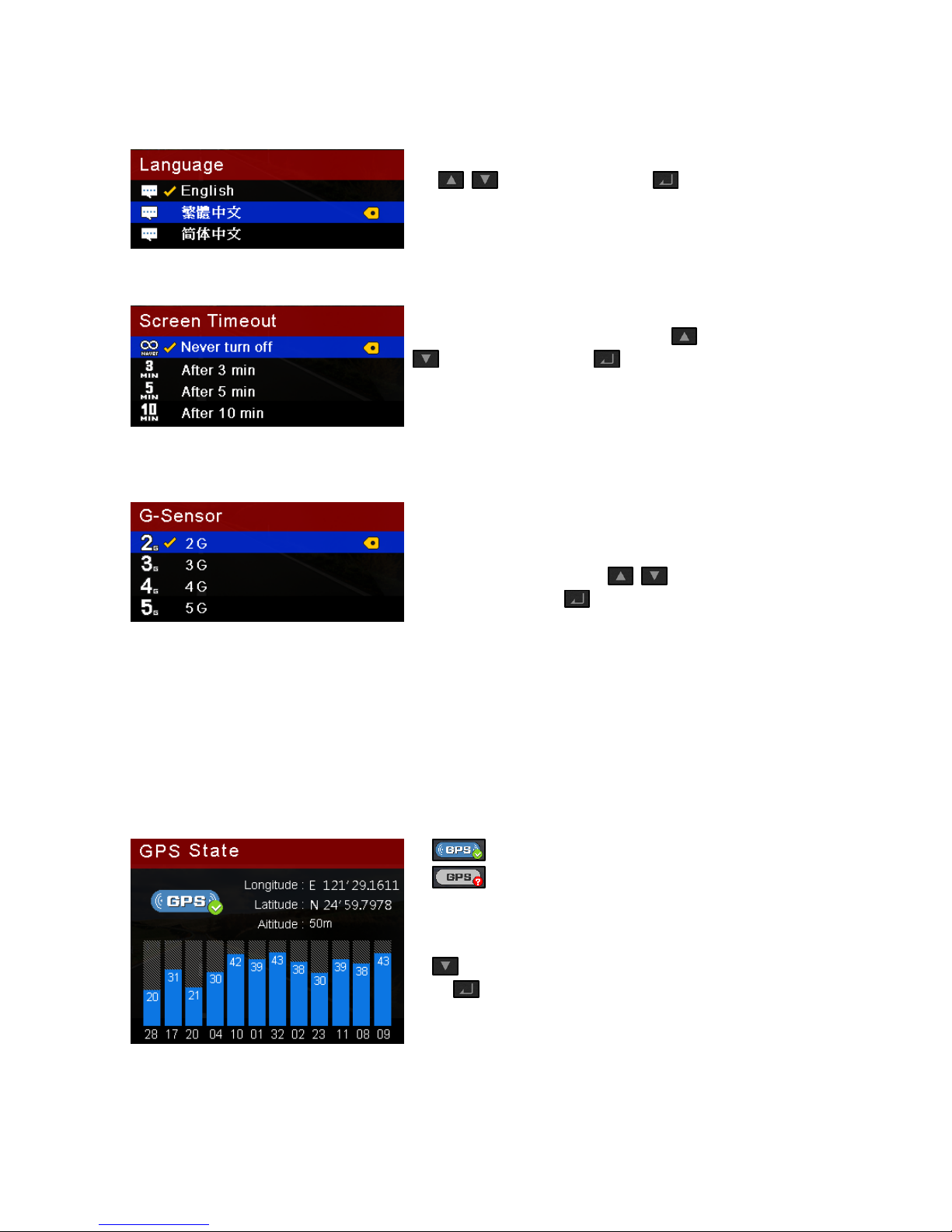
Page 15
05-4-08. Language :
You could select the displayed language
by keys. And then press to
select the setting.
05-4-09. Screen Timeout:
You could select the screen timeout
setting while device is operating by
keys. And then press to select
the setting.
05-4-10. G-Sensor sensitivity
You could set G-Sensor/gravity
sensitivity to protect the recording not
to be over-written by cycle recording.
You could set the value by
keys. And then press to select the
setting.
X axis: Records the gravity change
between left and right
Y axis: Records the gravity change
between forward and backward
Z axis: Records the gravity change
between up and down
05-4-11. GPS Status
Indicates the devices has a GPS fix.
Indicates the device is trying to get
a GPS fix.
If the device cannot get a GPS fix in the
area with open sky, please reset device by
key. And then return to Setting menu
by key.
GPS status will be influenced by the
environment. Metal material in the
window tint film might influence the GPS
signal.

Page 16
06. LED:
There are 3 LEDs that indicate power, GPS status and recording status.
06-1. Power LED:
It is off in power-off status. It is red when battery power is low. It is orange when
device is charging.
06-2. GPS LED:
It stays on when device does not get a GPS fix. It will flash after a GPS fix.
06-3. Recording (Rec.) LED:
It stays on when device is recording. It will be off when device is not recording.
07. Troubleshooting:
If the following problems occur, please refer to the solutions below. If the solution does
not work, do not try to fix the device yourself or by unauthorized dealer. Please send the
device to authorized dealer for maintenance or contact customer service:
[email protected]m.tw.
Problem
Solution
Failed to power on the
device
Please check if the power LED on the device and the car
charger is on. And then please press the power key
again.
If the power LED of the car charger is not on, please
check if the fuse of car charger is blown.
Micro SD
Please use a memory card with a class 6 or higher. The
size must also be over 8GB.
Memory card format
reminder
If you insert a new memory card into the device, device
will remind you that it will format the memory card.
The new memory card can be used for saving recorded
video files after it’s formatted. You could also format or
protect the memory card via the RVPlayer software.
Other manuals for RV-1000S HD
1
Table of contents
Other Global Sat Dashcam manuals
Popular Dashcam manuals by other brands

Smart Witness
Smart Witness SVC-V user manual

Vision Drive
Vision Drive VD-9500H user manual
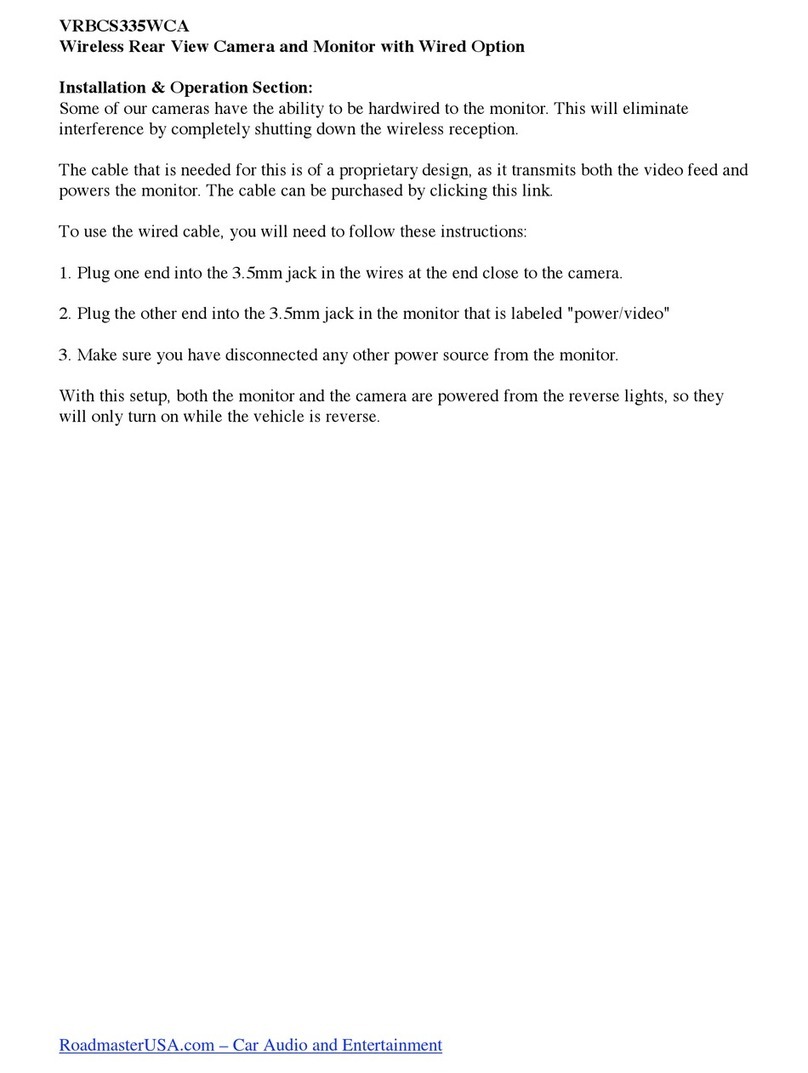
Roadmaster
Roadmaster Wireless Back-up Camera System VRBCS335WCA Installation and operation
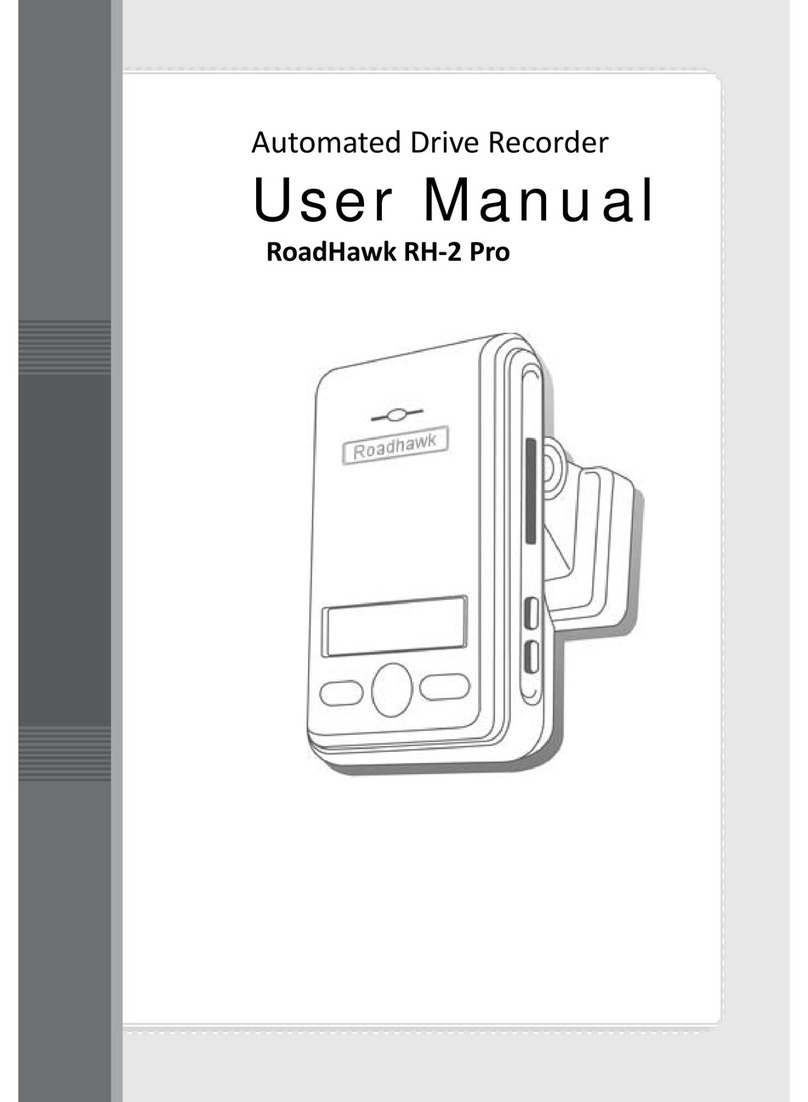
RoadHawk
RoadHawk RH?2 Pro user manual

mci Automobile
mci Automobile 1812-Pro user manual
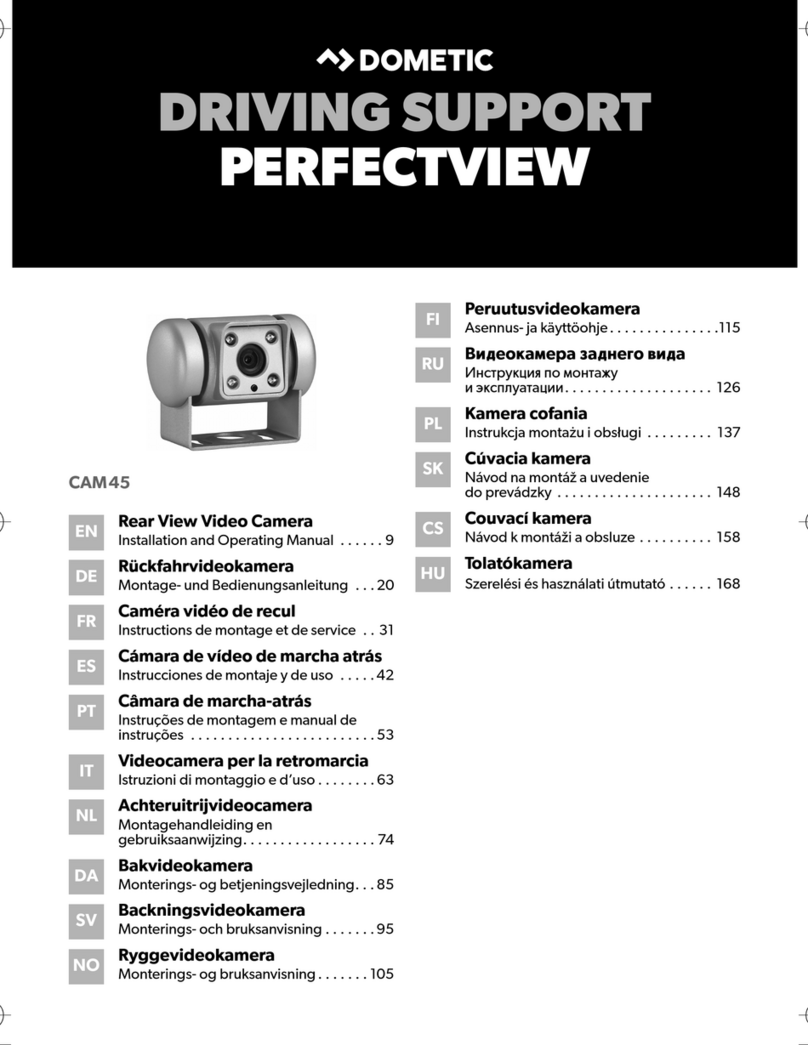
Dometic
Dometic PerfectView CAM45 Installation and operating manual