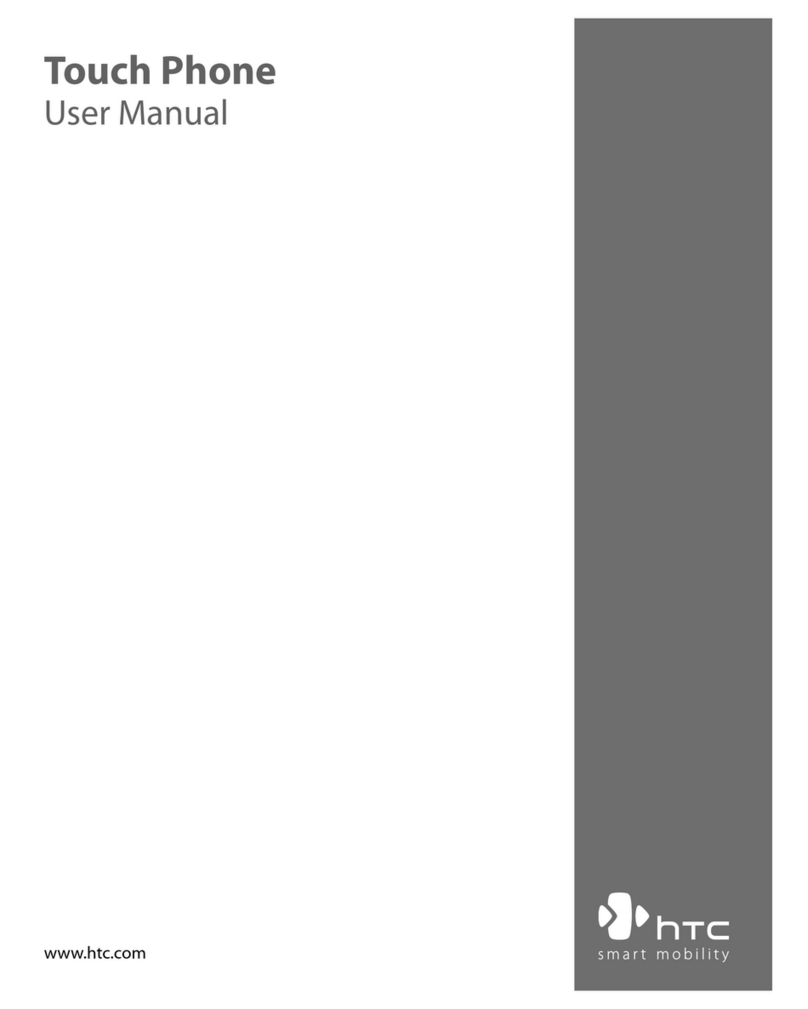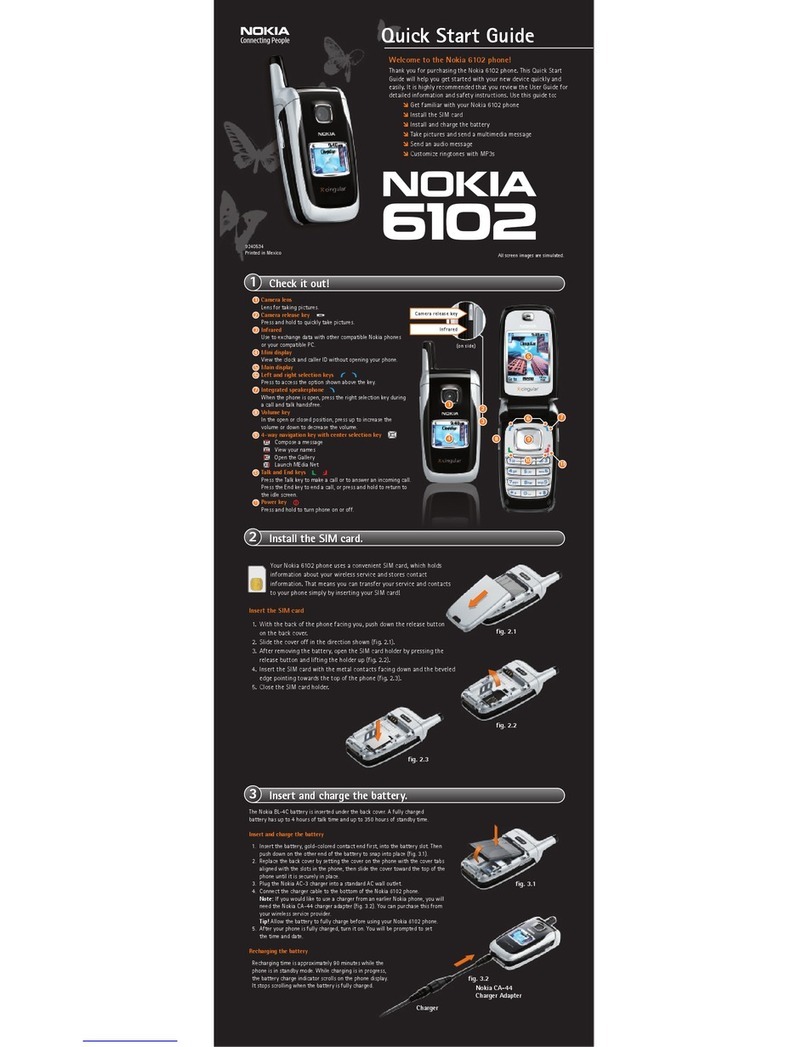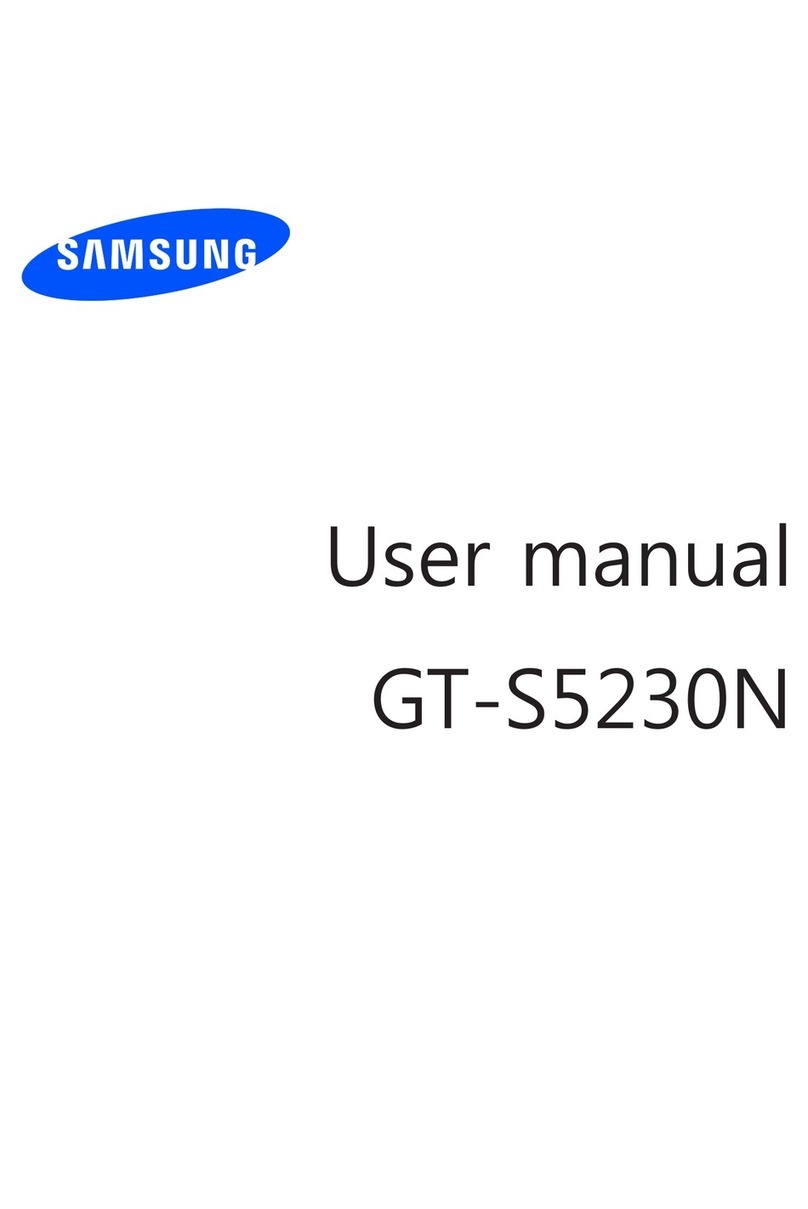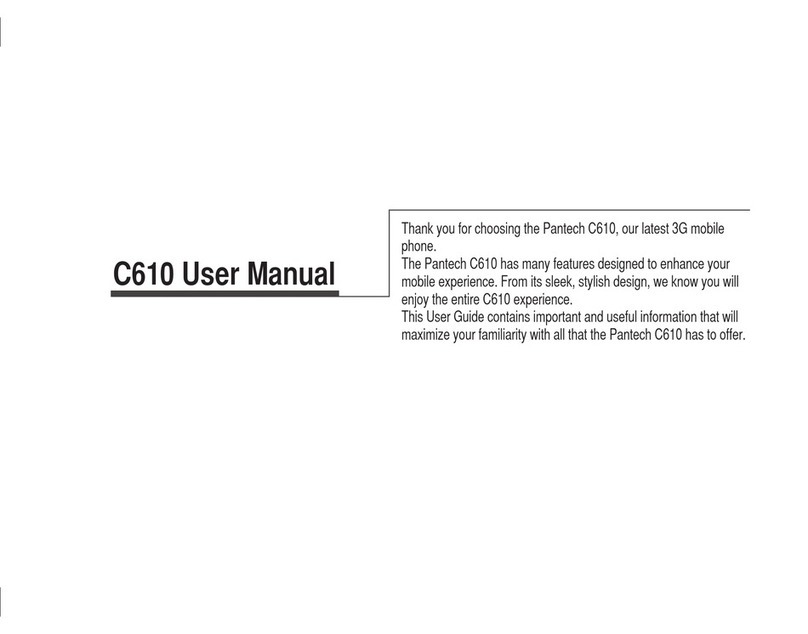Global Sources EAGLE M03 User manual
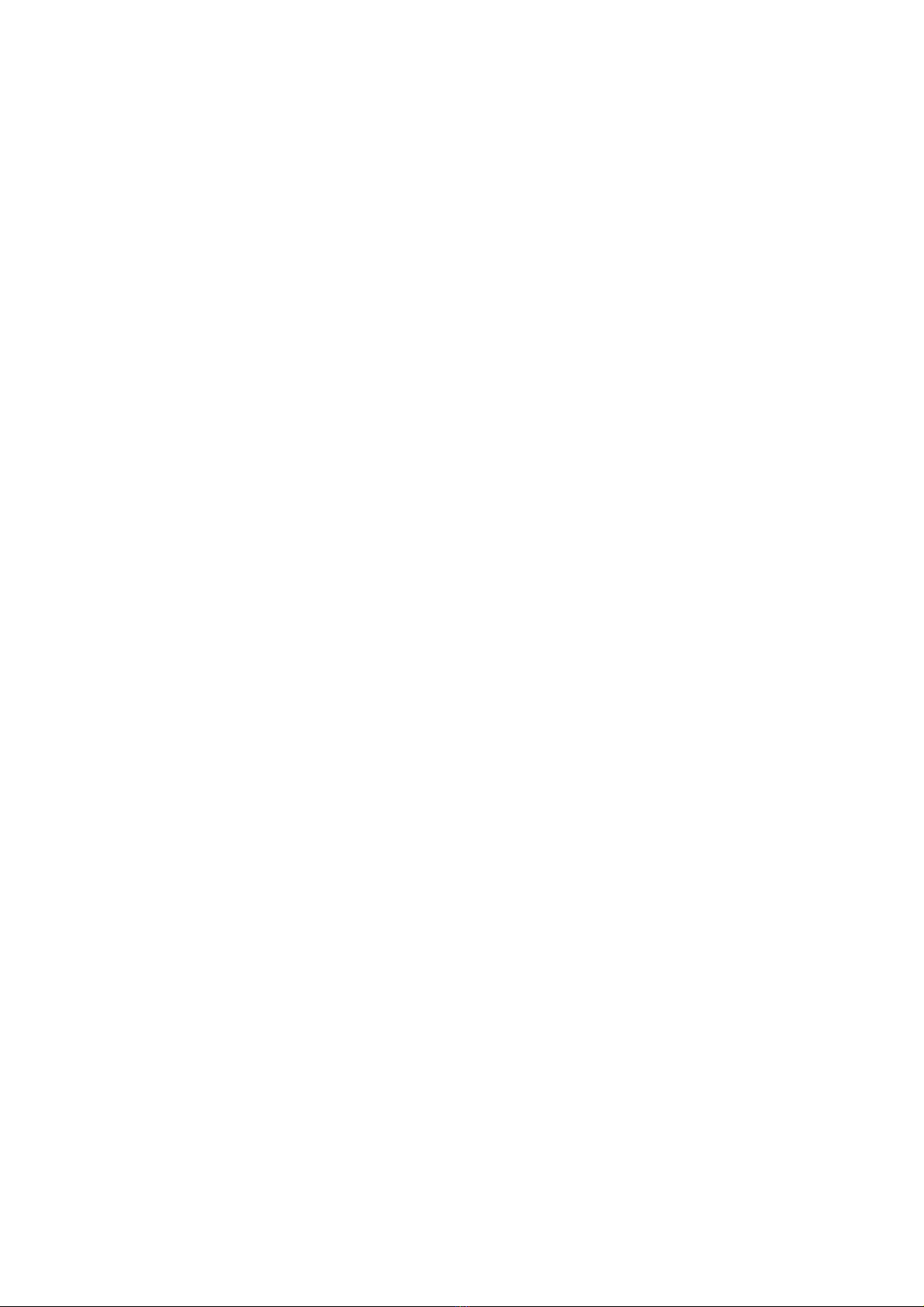
1
GSM MOBILE PHONE
User Manual
Trade Name:EAGLE
Model Name:M03
FCC ID:2AAHZM03
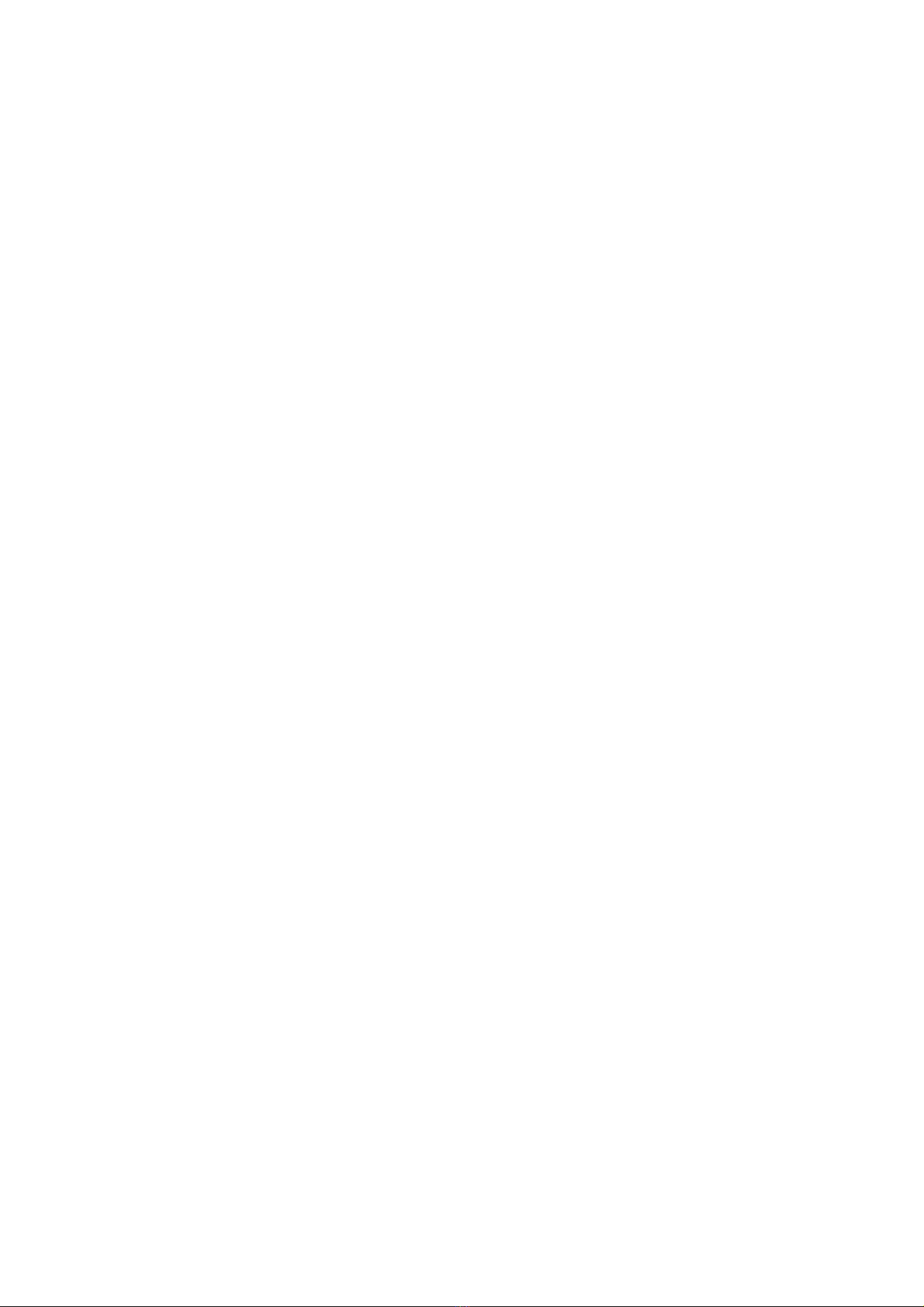
2
Preface
Thank you for choosing M03 mobile phone!
M03 is an intelligent mobile phone, with the ultra-thin fashion appearance, it supports
application software installation and unload from Android electronic market, Wi-Fi
network connection, multi-touch capacitive screen, high-pixels dual cameras,
high-quality audio and HD video, etc. It will lead you into an entirely new and
fascinating mobile internet world.
This manual systematically introduces many functions of M03 mobile phone, tips and
notes. Please carefully read it before using M03.
The illustrations in this manual are only for reference, and their functions are based on
the real product.The company reserves the right of final interpretation.

3
About Manual
This manual introduces basic functions of M03
Note:
The illustrations in this manual are only for reference, and their functions are based on the real product.
1. You are advised to use the attached earphone & Charger & Battery.
2. Because this product is updated continuously, this manual may not introduce all the features and it
is only for your reference, the features are based on real product.
Accessories
1. M03 Mobile Phone,
1. Battery,
2. Charger
3. Data cable
4. Earphone
5. Manual
Note: You are advised to use our original accessories.

4
Contents
І. SAFETY PRECAUTIONS ··········································································································································· 6
ІІ. FIGURE ········································································································································································· 7
Ⅲ. QUICK USER GUIDE ················································································································································ 7
1.POWER ON/OFF ···················································································································································· 7
2.TURN ON /OFF SCREEN ········································································································································· 8
3.LOCK AND UNLOCK ··············································································································································· 8
4.SWITCH DESKTOPS ················································································································································· 8
5.HOT BUTTONS ······················································································································································· 8
6.DESKTOP MENU ···················································································································································· 8
7.MAIN MENU ·························································································································································· 8
8.MOVE APPLICATIONS ············································································································································· 9
9.DELETE APPLICATIONS ·········································································································································· 9
10.NOTIFICATION BAR ············································································································································ 9
11.STATUS BAR ······················································································································································· 9
12.CHOOSE WALLPAPER·········································································································································· 9
13.RECENT TASKS ··················································································································································· 9
14.BLUETOOTH CONNECTION ······························································································································· 10
15.WI-FI CONNECTION········································································································································· 10
16.INPUT METHODS ············································································································································· 10
17.DESCRIPTION OF KEYS····································································································································· 10
Ⅳ
. BASIC FUNCTIONS············································································································································· 10
1.MAKE A CALL ······················································································································································ 10
2.CONTACTS ··························································································································································· 11
3.CALL-LOG ··························································································································································· 12
4.MESSAGES ··························································································································································· 12
5.BROWSER ···························································································································································· 13
6.SEARCH ······························································································································································· 14
7.EMAIL ································································································································································· 14
8.MUSIC ································································································································································· 15
9.GALLERY ····························································································································································· 16
10.MOVIES ··························································································································································· 16
11.CAMERA ·························································································································································· 17
12.FM RADIO······················································································································································· 17
13.SOUND RECORDER ·········································································································································· 18
14.FILE EXPLORER ··············································································································································· 18
15.NOTES ····························································································································································· 19
16.CLOCK ···························································································································································· 20
17.CALENDAR······················································································································································· 20
18.CALCULATOR··················································································································································· 20
19.SEARCH CALLLOG············································································································································ 20
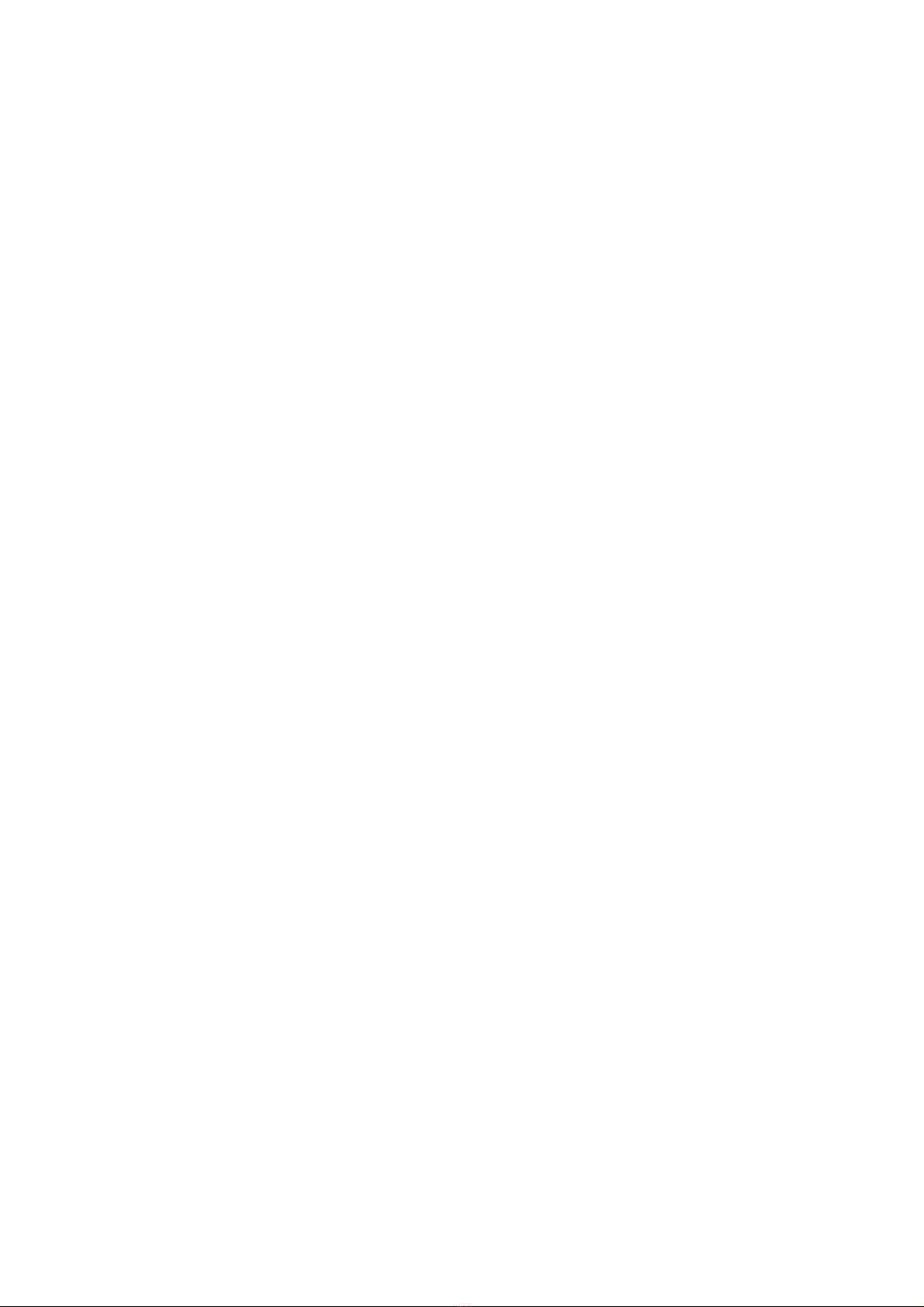
5
20.USER PROFILES ··············································································································································· 20
21.BACKUP ·························································································································································· 20
22.DOWNLOADS ··················································································································································· 20
23.SETTINGS························································································································································· 21
V. APPLICATIONS ······················································································································································ 23
1.F-SECURE LAUNCHER·········································································································································· 23
2.NEWSHUNT ························································································································································· 23
3.OPERA MINI ························································································································································ 23
4.PLAY STORE ························································································································································· 23
5.SAR (SPECIFIC ABSORPTION RATE) ······················································································································ 23
VI. HOW TO RESOLVE MALFUNCTION················································································································ 23

6
І. Safety Precautions
Before using a mobile phone, please read and observe the following rules.
While driving or answering a call,
please use an earphone or stop
your car.
Mobile phone interferes with aircraft
communication, please ensure that
mobile phone power off during the entire
flight.
All mobile phones may be disturbed,
and affect their performance.
Please don’t use mobile phone, and
power off phone where medical
equipments exist.
To ensure the best performance or
avoid damage to phone, please use
the original accessories and
batteries.
At the gas station and close to the fuel
and chemicals and other dangerous
goods, please power off your mobile
phone to avoid explosion.
To avoid interference of the blasting
operation, In the scene of the
explosion or post "Turn off the radio"
icon in the local, please power off
phone.
Please don't burn batteries as ordinary
garbage, to avoid the risk of life and
damage to the environments. Please
abide by the local environmental policy,
timely deal with or recycle the waste
batteries.
Before your mobile phone is
connected with another equipment,
please read carefully this manual
to ensure safety.
Some small articles (such as T-Flash
card, etc.) should be placed out of
children reach , to prevent children
swallowing or other hazard.
Please backup the important
information or keep a written record,
to prevent its loss.
When sending an emergency call,
please ensure your mobile phone power
on and in a service area, inform your
position, without permission, please
don't end this call.

7
ІІ. Figure
1. LCD: 3.5 inches, 320*480, 262000 colors
2. Touch Buttons:[Home], [Menu], [Back].
3. Keys:[Power], [Volume].
4. Top Ports: USB port , Earphone port.
Prompt: The illustrations in this manual are only for reference, and their functions are based on the real
product.
Ⅲ. Quick User Guide
The phone has not only the basic functions of mobile phone, but also support rich, practical and
rapid feature functions, can be briefly introduced as follows:
1. Power On/Off
In the power-off state, long press [Power] key, it will power on; otherwise, in the power-on & unlock
state, long press [Power] key, it will power off.
If you set up SIM lock or phone lock, after power-on, please input the code according to the
requirements.In any other interface, short press this button to lock the screen.
Warning: As mobile phone can cause interference and dangerous where you are prohibited to use
mobile phone, please power off your mobile phone.
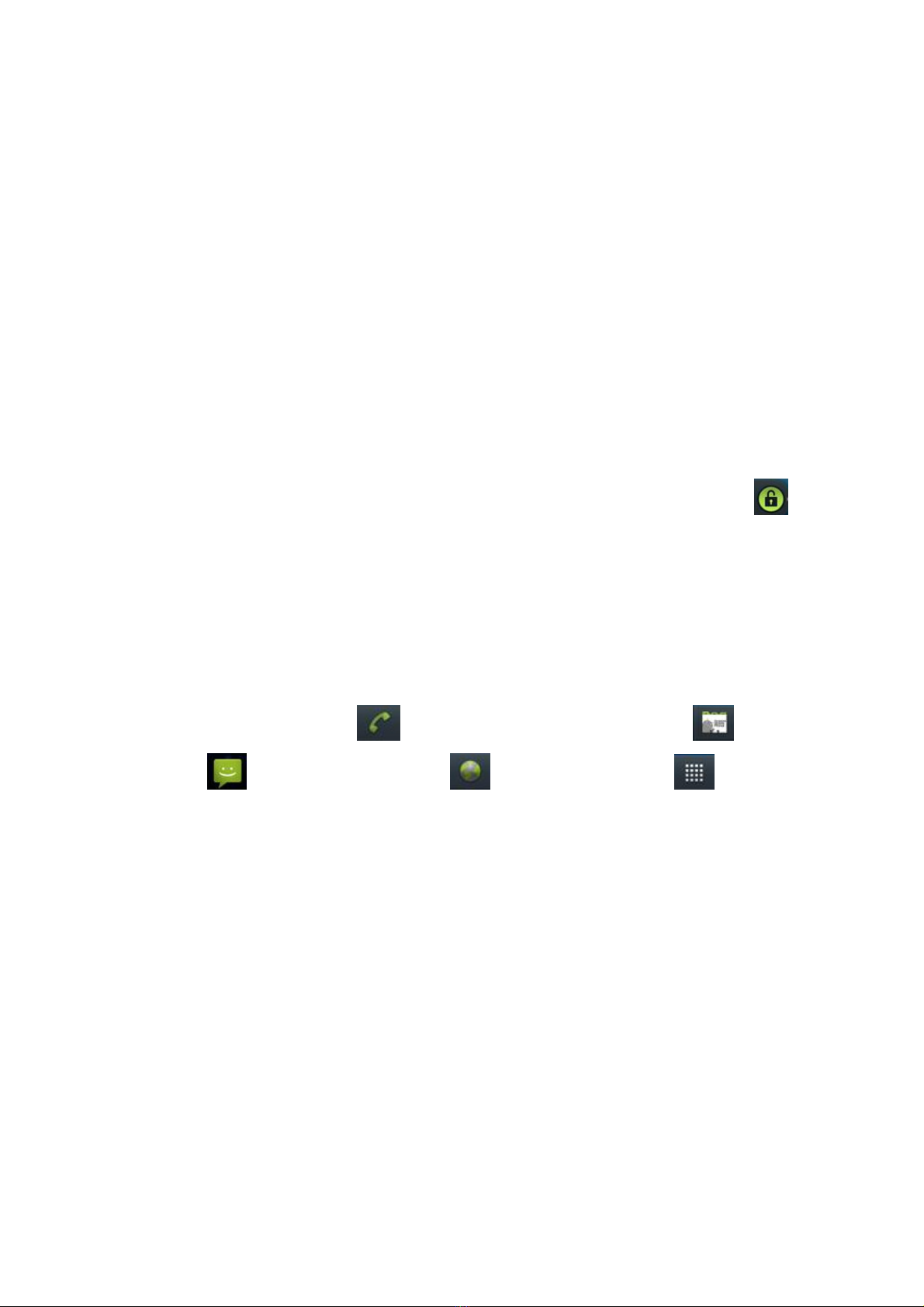
8
2. Turn On /Off Screen
2.1 Turn Off Screen
Please short press [Power] to turn off the screen.
Prompt: To save power, you can also set screen timeout time in Display Settings, when the timeout
time is up, without any operation during the standby time, the screen will shut off automatically.
2.2 Turn On Screen
When the screen is off, please short press [Power] to wake up the screen.
3. Lock and Unlock
3.1 Lock Screen
Please press [Power] to lock this screen to prevent some unexpected operations.
Prompt:If screen timeout time is up, this phone will turn off and lock its screen during it is idle.
3.2 Unlock Screen
After the screen is off, please press [Power] to wake up the screen, and then drag rightwards
to unlock the screen.
4. Switch desktops
In the idle mode, slide the screen to switch between the 1st~5th screens.
5. Hot Buttons
On the shortcut bar, touch button to enter Dialer interface; touch to enter Contacts;
touch to enter Messaging; touch to enter Browser; touch to enter Main Menu.
6. Desktop Menu
On the desktop, press [Menu] key to display options, including: Add, Manage apps, Wallpaper,
Search, Notifications and Settings. Touch and choose an option, and enter its interface, and
operate the corresponding functions.
7. Main Menu
In main menu interface, slide the screen right and left to switch between all the applications and
widgets. In Apps menu, touch and choose one, enter and run this application..

9
8. Move Applications
Choose a desktop, touch button to enter Main Menu, long press an application, drag it onto
the free area of the desktop, create this application shortcut on the current desktop. By this way,
create any favorite application shortcut onto the 1st-5th desktops.
Prompt: Before creating an application shortcut, you ensure that there is free space to place this
App. on this desktop.
9. Delete Applications
On the current desktop, long press an application shortcut, drag it onto , delete this application
shortcut from the current desktop.
10. Notification Bar
On any interface, drag the screen downward from the top, you can display Notification bar; then
drag the screen upward from the bottom, you can hide the notification bar.
You can view: the operator information of SIM 1 and SIM 2, USB connection state, SD card state,
the notifications of new SMS & Call & Email, etc., touch an option to enter the corresponding
interface. Touch to delete the notifications of SMS or Call or Email, etc.
Touch to open or shut WLAN; Touch to open or shut Bluetooth; Touch to adjust
LCD brightness; Touch to open or shut Data connection; Touch to open or shut
Silent;Touch to open or shut Rotate state; Touch to open or shut fly mode.
11. Status Bar
On the LCD top of the idle interface, it is Status Bar, it displays some relevant information, including:
Wi-Fi, Bluetooth, Battery power, System time, Signal strength of SIM1 & SIM2, etc.
12. Choose Wallpaper
On the desktop, long press the blank area, display “Add to Home screen” menu, touch “Wallpapers”,
choose a picture from Gallery or Live Wallpapers or Wallpapers to set as a wallpaper.
13. Recent Tasks
On any interface, long press [Home] to access to the recent tasks interface, view all the recent
tasks,touch one of them to enter this App.

10
14. Bluetooth Connection
This device supports Bluetooth V 2.1+ EDR, about Bluetooth settings and operations, please refer
to Bluetooth section in System Settings.
Prompt: Bluetooth function and operations are based on the real product.
15. Wi-Fi Connection
This device supports “Wi-Fi 802.11 b/g/n”, about Wi-Fi settings and operations, please refer to the
Wi-Fi section in System Settings. The device supports hot spot mode.
16. Input Methods
This mobile phone is embedded “ Android Keyboard”, user can install other input method apps.
Touch to switch to English input mode; touch to switch to numbers and symbols
input mode.
17. Description of Keys
Key Function
[ Menu ] Button Short press to display options box.
[ Home ] Button Short press to return to the desktop. Long press [Home] to
access to the recent tasks interface.
[ Back ] Button Press to return to the upper layer.
[ Volume ] Key Press to adjust the volume for call or media player or system
ringer.
[ Power ] Key Long press [Power] key to power on or power off mobile phone.
Short press [Power] key to turn off & lock the screen in any
interface. Press it again to lighten screen.
Ⅳ. Basic Functions
1. Make a Call
1.1. Emergency Call
You can directly dial an emergency service call without SIM card. Different network uses different
emergency numbers, please consult your network operations company for more details.
1.2. Domestic Call
Enter a phone number, touch to make a call by SIM1 or SIM2. If you want to make a
long-distance call, please add the area code before the telephone number.
1.3. International call

11
Enter country code & area code (usually area code without "0") & telephone number, touch
to make an international call by SIM1 or SIM2.
1.4. Answer a Call
When an incoming call arrives, slide rightwards to answer this call.
1.5. Refuse a Call
When a call is coming in,slide leftwards to refuse this call.
1.6. End a Call
After finishing a call, touch to end this call.
2. Contacts
This phone can help you View, Edit, Save, Share or Delete contacts in the phone and SIM cards.
2.1. Contact List
In contacts list, touch / / / on the top, you can switch among Dialpad & Calls list
& Contacts & Favorites.
In contacts list, press [Menu] button, perform the following functions:
2.1.1. Search
Search contacts by key words or key numbers.
2.1.2. New Contacts
Add new contacts in Phone or SIM1 or SIM2.
2.1.3. Contacts to display
Set contact list display style, such as Phone or SIM1 or SIM2.
2.1.4. Contacts Group
Access to Contacts Group, you can Add &,View & Delete Group, and can add contacts into a
group.
2.1.5. Contacts Delete
Delete one or some or all contacts from Phone or SIM1 or SIM2 or All contacts.
2.1.6. Accounts
Enter Accounts & sync interface, you can Add Account or Edit or Delet Account; you can also Set
Accounts &Sync ON or Off.
2.1.7. Import /Export
After choosing this option, display option menu of Import/Export Contacts, including: Import from
SIM card, Import from SD card, Export to SIM card, Export to SD card, Share visible contacts.
2.1.8. Memory Query
Enter Memory Query interface, view the contacts amount of Phone or SIM1 or SIM2 card.
2.1.9. Black List
Enter Black List interface, Add or Delete contacts in (or from) Black List.
2.2. Contacts View
Enter Contacts view interface, press [Menu], perform the following functions:

12
2.2.1. Edit Contact
Enter this contact edit interface, modify its information, touch “Done” to save this record, touch
“Revert” to cancel modifying.
2.2.2. Share
Share contacts by Bluetooth or Email or Messaging.
2.2.3. Delete
Delete the current contact.
3. Call-log
In main menu interface, touch / / / on the top, you can switch among Dialpad &
Calls list & Contacts & Favorites.
3.1. Call-log list
After entering Call-log, it displays all call records. Touch the buttons on the bottom to switch among
All & Missed & Outgoing & Received call records.Touch one record to enter its details.
In calls list, press [Menu] , you can perform the following:
3.1.1. Display Options
Display call records by SIM1 or SIM2.
3.1.2. Clear call log
Delete one or some or all call records.
3.1.3. Firewall
Access to Blacklist interface to view Black list logs or SMS list logs. .
4. Messages
In main menu interface, touch to enter “Messages”.
4.1. Folder View
After touching this option, enter Messages folders interface, view Inbox or Outbox or Sent or
Drafts,etc.
On messagring folders list, press [Menu], perform such operations as Message View & Compose &
Search & Settings & Cell Broadcast SMS.
4.2. Messages List
On messages list, touch “New Message” to enter message edit interface; touch one message to
enter its details.
On messages list, press [Menu] , it displays the options menu, including: Folder View, Compose,
Delete Threads, Search, Settings and Cell Broadcast SMS, touch an option to perform its
corresponding operation.
4.3. Message View
After touching one message, enter its view, you can view its content, and also type a new message
to reply the sender.
On message view interface, press [Menu], perform such operations as Call & Add subject &
Attach & Insert Smiley & Delete Thread & All threads & Add to Contacts.

13
4.4. Compose
On messages list, touch “New message”, you can compose a new message, touch to
choose the recipient(s) from Contacts or enter the recipient’s phone number, enter message
content, touch to send this message by SIM1 or SIM2.
On message edit interface, press [Menu], perform such operations as Add subject & Attach &
Send & Discard & All threads.
4.5. Delete Threads
On messages list, press [Menu], choose “Delete Threads”, you can delete a or some or all
messages.
4.6. Search
On messages list, press [Menu], choose “Search ”, you can search some messages by key words.
4.7. Settings
On messages list, press [Menu], choose “Settings ”, enter message settings interface, you can
perform the corresponding operations, including: Storage Settings or SMS Settings or MMS
Settings or Notifications Settings or Forwarding Settings or Font Settings.
4.8. Cell Broadcast SMS
On messages list, press [Menu], choose “Cell Broadcast SMS ”, enter Cell Broadcast SMS list,
you can view Cell Broadcast SMS. Press [Menu], you can perform Cell Broadcast SMS settings.
5. Browser
In main menu, touch to enter and run Browser, and access to the websites.
Press [ Menu ] to display options menu, perform the following:
New Window:Open a new window and type a new website address.
Bookmarks:Access to Bookmarks interface, add or view or delete bookmarks, and also access
to Most Visited or History.
Windows: Access to Windows list, touch one to open this window, touch to delete this
window from the list.
Refresh: Refresh or stop refreshing webpage.
Exit: Exit from Browser.
More:
¾Forward: Goto the next webpage from the current webpage.
¾Add bookmark:Add this webpage into bookmark.
¾Goto homepage: Return to homepage from the current webpage.
¾Find on page: Find some key words on the current webpage.
¾Select text: Select text on the current webpage.
¾Page info: Access to Page info details.
¾Share page:Share the current webpage via Bluetooth or Email or Messaging.
¾Downloads: Access to Downloads interface.
¾Save page: Save the current webpage as Offline Page.

14
¾Look Offline Page: Access to Offline Page.
¾Oma Download: Access to Oma Download history.
¾Full screen switcher:Switch the current screen to full screen.
¾Settings:Access to Browser Settings, you can perform the corresponding operations such as:
Page content settings & Privacy & Security & Advanced settings.
6. Search
In main menu, touch ,access to Google Search, enter key words, touch ,you can
search a target in All or Web or Apps or Contacts, the matched result will display below.
7. Email
You can receive or send your Email anywhere or at any time by this device.
Note: E-mail can be used normally when the wireless network is well connected.
7.1. Create Account
After entering Email, input Email address & password & the relevant parameters of POP3 & SMTP
Server, go through POP3 and SMTP server detection, Email account can be created.
Note: On an email accounts list interface, press [Menu] ,choose “Add account”, you can add
another email account.
7.2. Inbox
On accounts list, touch an account, and enter its inbox.Press [Menu], Touch “Refresh” to refresh
emails of the current account; touch “Compose” to enter compose interface; touch “Folders” to
view its folders; touch “Accounts” to enter Accounts list; touch “Account settings” to access to
Accounts settings interface. .
7.3. View Email
In the inbox list, touch an email to enter its view interface.
On mail view interface, touch to switch into the previous and the next mail; touch
to reply to the sender, touch to reply all the recipients and the sender,touch
to delete this email.
Press [Menu] to display options menu, including: Delete & Forward & Reply & Reply all & Mark as
unread, touch an option to perform the corresponding operations.
7.4. Compose
After entering compose interface, input Recipient & Subject & mail content, touch to send
email, touch to save this email as draft, touch to cancel composing email.
press [Menu] to display options menu,including: Add Cc/Bcc & Send & Save as draft & Discard &
Add attachment.
7.5. Settings
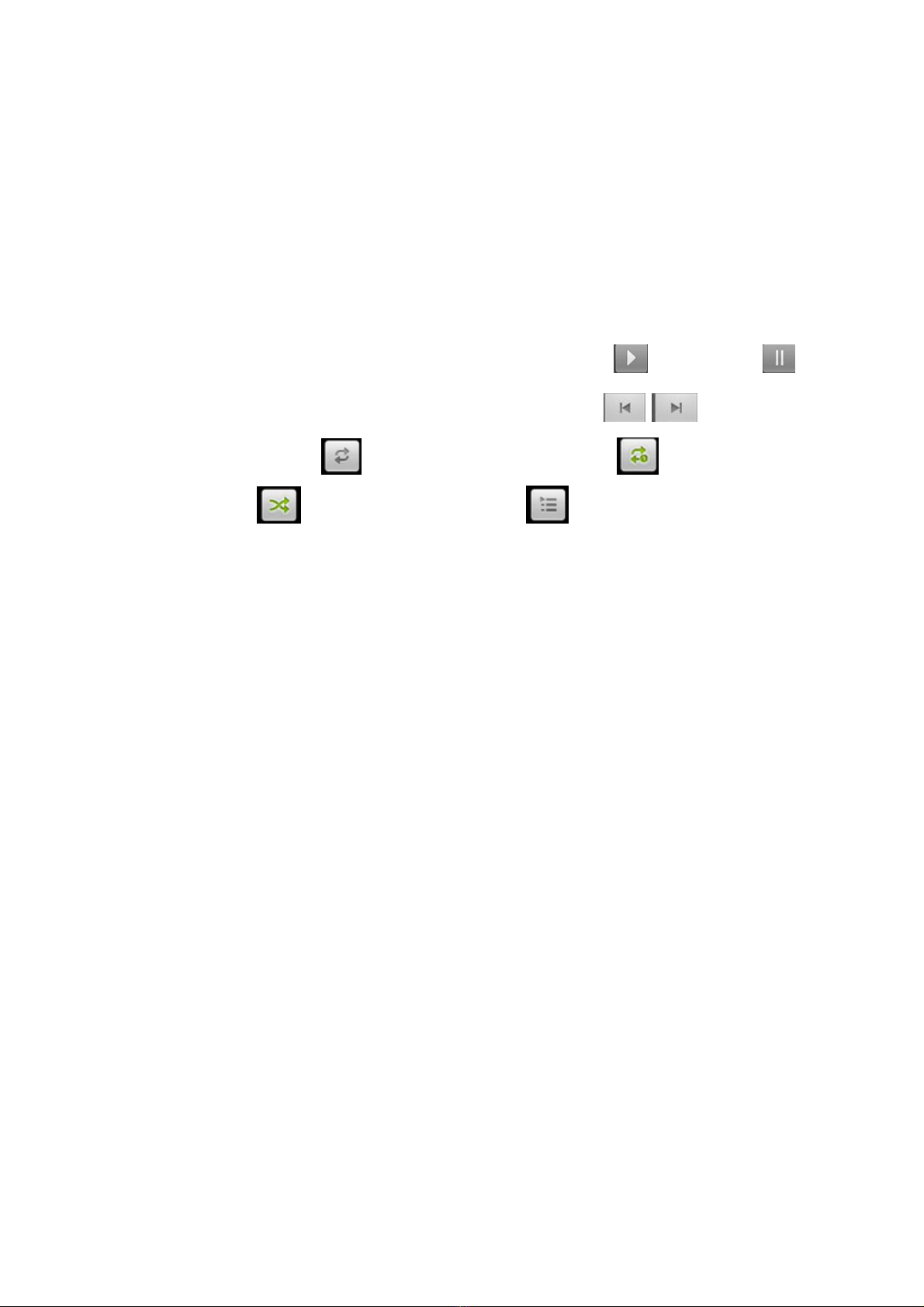
15
After entering email accounts, press [Menu] ,touch “Account Settings” to access to account
settings interface, you can perform the corresponding operations, including: General settings &
Notification settings & Server settings.
Prompt: The capacity of attachement should be less than 5M.
8. Music
Music player supports various audio formats, including: Midi, MP3, amr, ogg, AAC, AAC+, wav,
wma, etc..
8.1. Play Interface
On the play interface, if there are songs in the playlist, touch to play; touch to pause.
Drag the slider left or right to rewind or fast-forward. Touch to play the previous or
the next song. Touch to repeat playing all songs, touch to repeat playing the current
song. Touch to set shuffle on or off. Touch to access to playlist. Press [Volume] key
to adjust the volume. Press [ Menu] , operate the following:
Library: Access to songs library.
Party Shuffle: Set Party Shuffle on or off.
Add to Playlist: Add the current song into playlist.
Use As Ringtone: Set the current song as SIM1 or SIM2 call ringtone.
Delete: Delete the current song from T-flash Card.
8.2. Library
Music library contains “Artists”, “Albums”, “Songs”, “Playlists”, etc. touch a song in music library, it
will start playing.
8.2.1. Long Press Menu
In the songs list, choose and long press a song, operate the following:
Play: Touch this option, start to play the current song.
Add to playlist: Add the current song into playlist.
Delete: Delete the current song from T-Flash card.
Search: Search songs from Browser or Music library.
8.2.2. Options Menu
In the songs list, press [ Menu] , operate the following:
Party Shuffle: Set party shuffle on or off.
Shuffle All: Set shuffle all on.
8.3. Playlist
In the playlists list interface, press [ Menu] , perform the following operations:
Party Shffle: Set party shuffle on or off.
New Playlist: Create a new playlist.
After entering one playlist, press [ Menu] , perform the corresponding operations, including: Party
shuffle off or Shuffle all or Save as playlist or Add music or Remove.
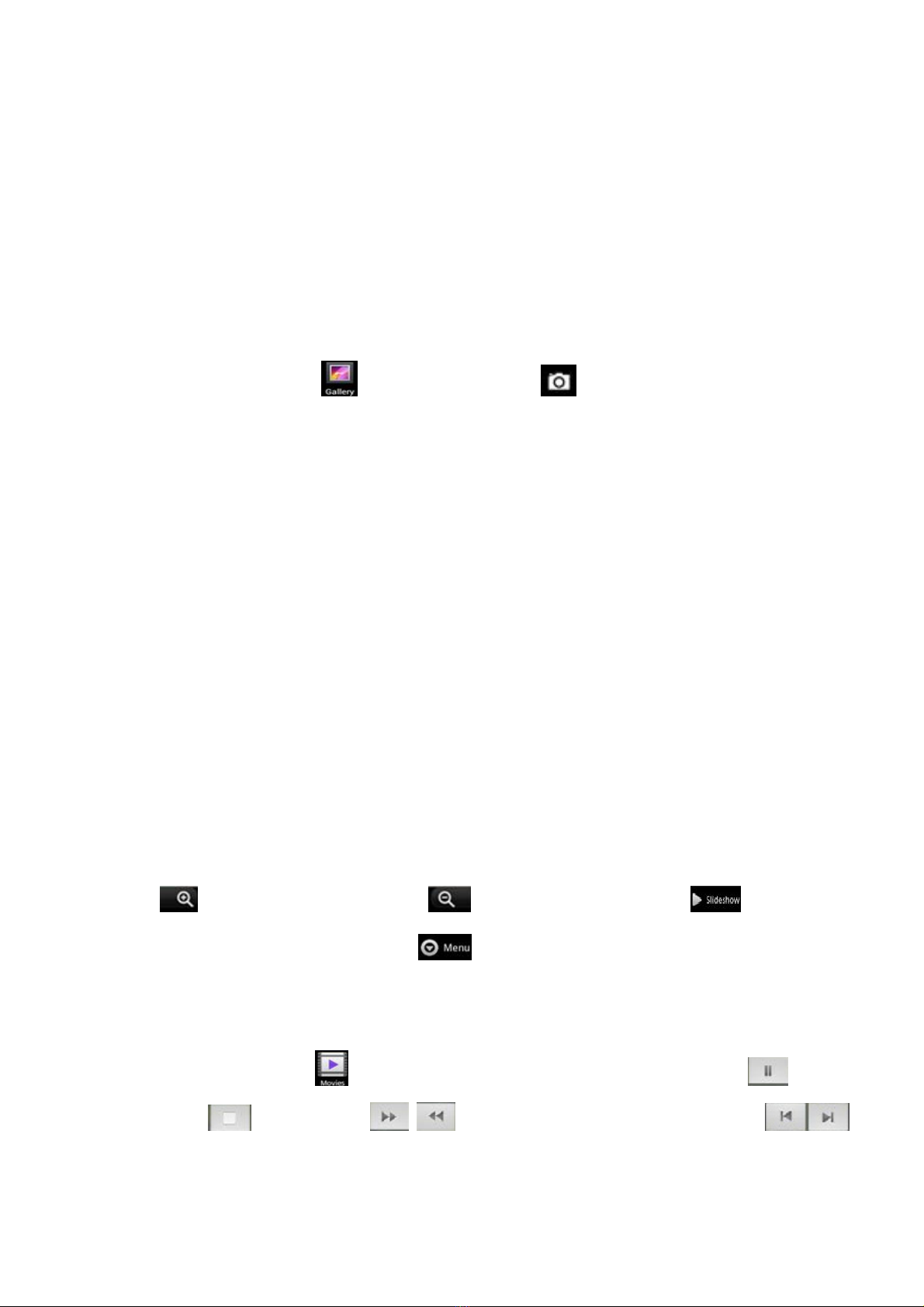
16
On songs list in a playlist, long press a song to display options menu, perform the following
operations:
Play: Touch this option, start to play the current song.
Add to playlist: Add the current song into playlist.
Remove from playlist: Remove the current song from the playlist.
Use as phone ringtone: Set the current song as SIM1 or SIM2 call ringtone.
Delete: Delete the current song from T-Flash card.
Search: Search songs from Browser or Music library.
9. Gallery
In main menu, touch to enter Gallery, touch to switch into Camera interface. In the
folders list, touch a photo folder to enter, slide from left to right to view pictures list. Touch a picture
or photo to enter its view.
On picture folders list,select one or some folders, press [ Menu] , perform the following operations:
Share: Share the selected folders by Messaging or Bluetooth or Email or Gmail.
Delete:Delete the selected folders.
Details: View its details.
9.1. Picture List
On the pictures list, long press one of pictures, perform the corresponding operations:
Share: Share the selected pictures by Messaging or Bluetooth or Email or Gmail.
Delete: Delete the selected picture(s).
More:
¾Details: View the details of the selected picture .
¾Set as: Set the selected picture as Contact icon or Wallpaper.
¾Crop: Crop the selected picture and save it automatically.
¾Rotate Left: Rotate left the chosen picture(s) by 90°.
¾Rotate Right: Rotate right the chosen picture(s) by 90°.
9.2. Picture View
On the pictures list, touch a picture to enter its view.Touch this picture continuously to shrink or
enlarge this picture, slide the screen right or left to view the previous or the next picture.Touch
to enlarge this picture, touch to shrink this picture; touch to slideshow the
pictures of the current folder; touch to perform “Share” or “Delete” or “More” (Details or Set
as or Crop or Rotate Left or Rotate Right).
10. Movies
In main menu, touch to enter video folders, touch a video file to play, touch to pause,
touch to stop, touch to rewind or fast-forward playing, touch to
play the previous or the next file, press [Volume] to adjust the volume,press [Menu], perform the
following:
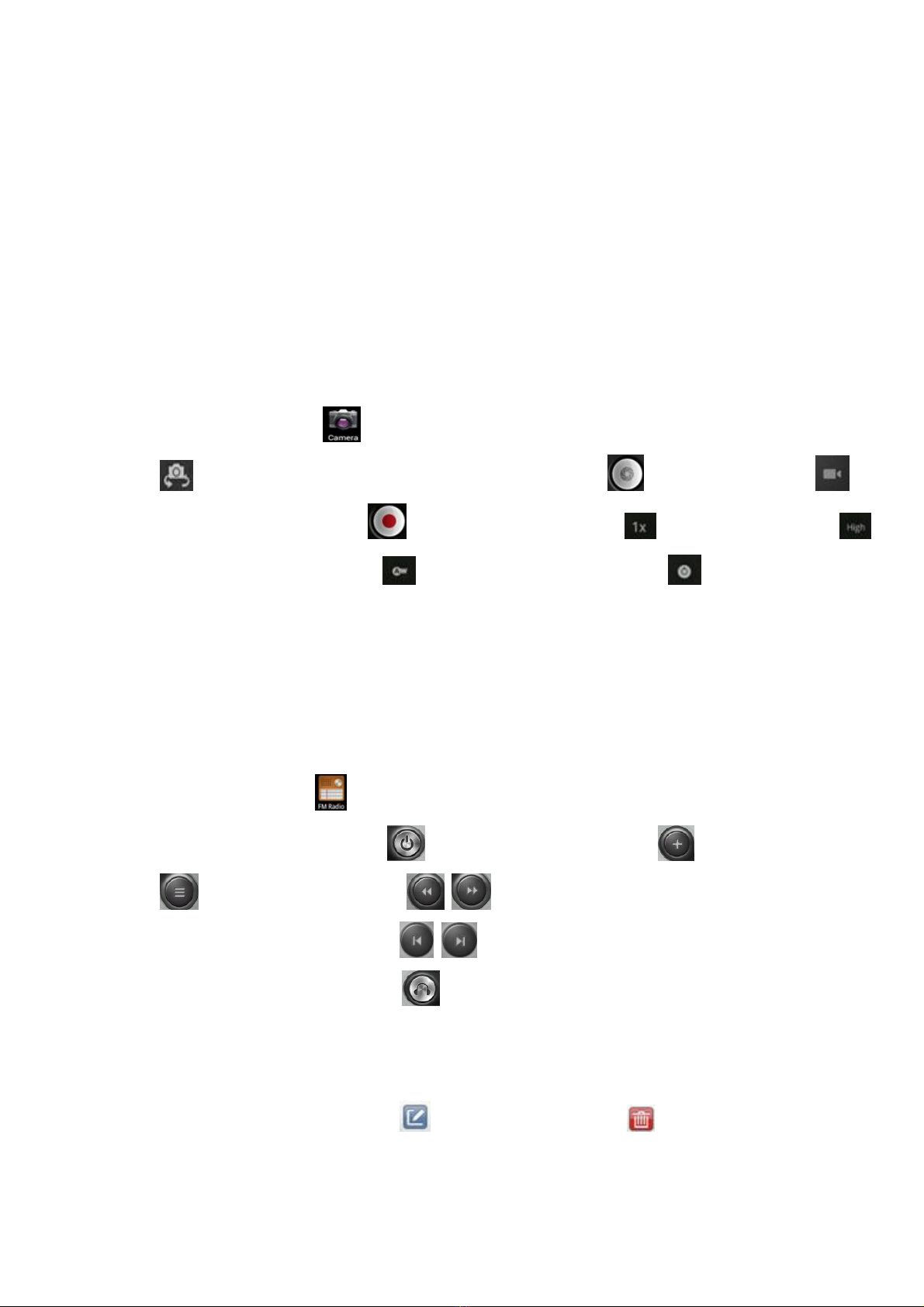
17
Original Size: Play the current video file by the original size.
Playback mode:Select playback mode, e.g. None Playback or Single Playback or All
Playback.
Left/Right Channel: Switch sound between left or right channel of the headset, and also switch
to Stereo.
Parameter Settings: Access to Parameter Settings, perform the corresponding operations,
including: Network & ProxySet & RTP/RTCP Port Settings.
Headset/Loud Speaker: After plugging in headset,switch the sound between the headset and
the loudspeaker.
Prompt: During playing a video, if not touching the screen for 5 seconds, it will play in full screen.
11. Camera
In main menu, touch to enter Camera to capture photos, On the findview interface,touch
to switch between the front and the back lense; touch to take photos, touch to
switch to Camcorder, touch to begin to camorder, touch to adjust zoom, touch
to adjust video quality, touch to adjust White balance, touch to adjust Exposure or
Scene mode or Preview mode or Picture size or Picture quality or Brightness, etc..
Press [ Menu], perform the following:
Switch to video: Switch from Camera to Camcorder interface.
Gallery: Access to Gallery.
Switch Camera Lens:Switch between the front lens and the back lens.
12. FM Radio
In main menu, touch to enter FM Radio interface, then you can listen to FM radio freely.
On FM Radio interface, touch to turn on/off FM radio; touch to add channels; touch
to view channels list; touch to search available channels forwards or backwards
from the current channel; touch to switch to the previous or the next channel among
the available channels list; touch to switch between earphone and speaker.
Press [Menu] , perform the following:
Auto Search: Search FM channels, touch “OK” to begin to search FM channels, touch
“Cancel” to give up searching.
After entering stations list, touch to edit station info., touch to delete the station.
Prompt: Please connect with the earphone before you listen to the radio, for the device is equal to
radio antenna. When the battery of your cell is insufficient, you may not run FM Radio .
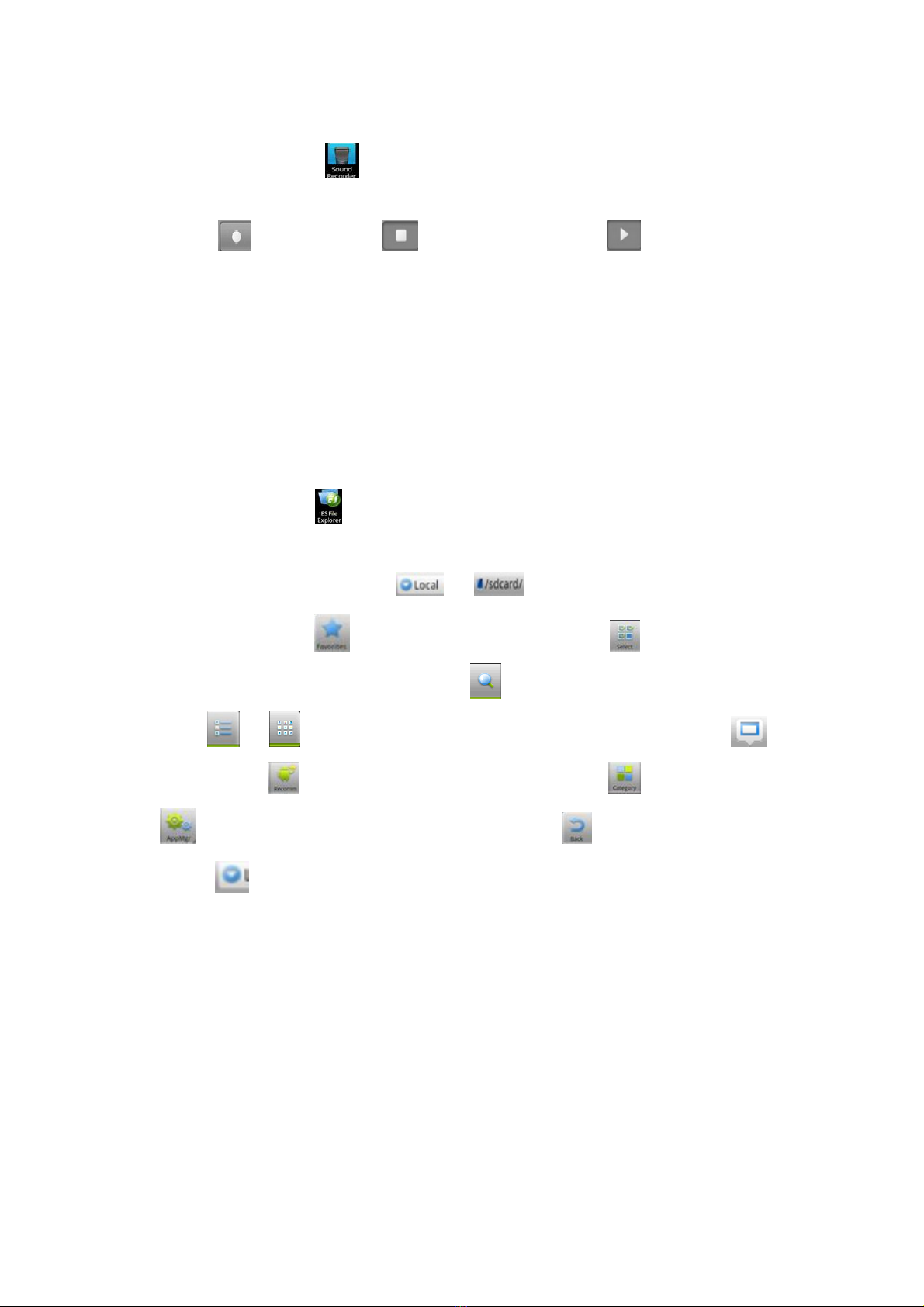
18
13. Sound Recorder
In main menu, touch to enter Sound Recorder. The format of recording files is *.amr, The
recording length depends on the size of T-Flash card.
Touch to record, touch to stop recording, touch to play the recording file in the
list.
After stopping recording a file, press [Menu] , perform the following:
Record list: Access to recording list.
Bluetooth: Send this recording file by Bluetooth.
MMS: Send this recording file by MMS.
Email: Send this recording file by Email.
Set ringtone:Set this recording file as phone ringtone of SIM1 or SIM2.
14. File Explorer
In main menu, touch to enter File Explorer.
14.1. Files / Folders List
On file explorer interface, touch or to switch between Local disk and T-Flash card
root directory; touch to view favorites interface; touch to enter multi-select state, and
select one or more files or folders; touch to search audio or video or picture or other files;
touch or to switch between the list and matrix display mode; touch to display the
toolbar; touch to view recommendation interface;touch to select apps category; touch
to access to Apps Management interface; Touch to exit step by step.
Touch to display “Change View” option menu, choose “Local” or “LAN” or “FTP” or
“Bluetooth” or “Net”, perform the following operations:
Local: Access to Local root directory.
LAN: Access to the shared directory of LAN server.
FTP: Access to the remote root directory of FTP.
Bluetooth: Access to the shared directory of Bluetooth.
Net: Access to the shared directory of some definite server.
14.2. Option Menu
On files or folders directory interface, press [ Menu ] to display option menu, perform the following:
Operations: Display operations menu, including: Cut, Copy, Delete, Select reverse,Music,
Move to, Copy to and Properties.
New: Display options menu of New, including: File, Folder.

19
Manager: Display options menu of Manager, including: Task Manager, App Manager, Security
Manager, Bookmark Manager, SD Card Analyst.
Show Tabs: Show the tabs of “Local” & “LAN ” & “FTP” & “Net” on the toolbar.
Settings: Access to settings interface, including:Display Settings, View Settings, Path
Settings,Other Settings, Root Settings.
More:
You can perform More operations such as Refresh, Flip orientation, Help Centre, About US
or Exit.
14.3. Long Press Options
On files or folders directory interface, choose and long press a file or folder to display its options
menu, perform the following:
Open As: Open this file or folder as Text or Audio or Video or Image.
Cut: Cut this file or folder.
Copy: Copy this file or folder.
Rename: Rename this file or folder.
Delete: Delete this file or folder.
Move to: Move this file or folder to a directory.
Copy to: Copy this file or folder to a directory.
Select All: Select all the files and folders (on)in the current interface.
Shortcut: Create a shortcut of this file or folder on the desktop.
Bookmark: Create a bookmark of files on the SD card or internet browser.
Compress: Compress the file or folder.
Share: Share this file by Bluetooth or Email.
Properties: View the properties of this file or folder.
14.4. LAN
In the shared directory, create a new LAN server, when it is connected with the router , share the
file or folder onto the LAN server.
14.5. FTP
In case of connecting the router, access to remote directory, create a FTP server, access to the
shared file(s) or folder(s) by the remote login, operate the file(s) or folder(s), e.g. copy, move or
delete them.
14.6. Net
In ES explorer, you can access to net disk by choosing this option, manage files or folders between
your net disk and phone.
15. Notes
In main menu , touch to enter Notes. Touch to create an event record, enter its content,
on its content view, press [ Menu ] , operate the following:
New Note: Add a new record.
New Folder: Add a new folder.
Delete: Delete record(s) or folder(s).
Delete All: Delete all records or folders.
Move to Folder: Move record(s) into a folder.
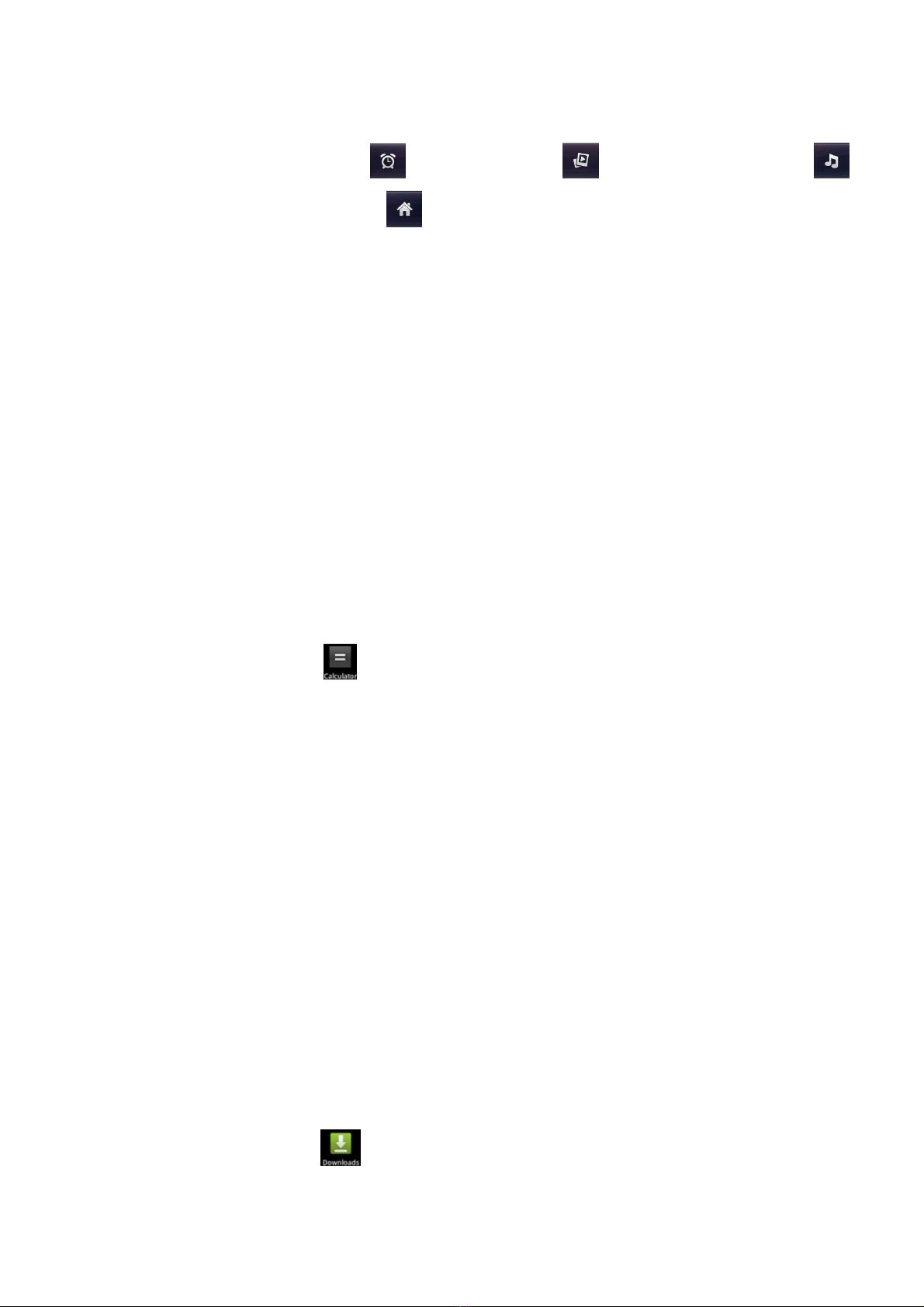
20
16. Clock
After entering Clock, touch to set Alarm; touch to access to Gallery; touch to
access to Music player; touch to return to the desktop.
17. Calendar
This phone supports Calendar. You can view calendar or edit an event by this application.
17.1. Month Display
In month display mode, slide the screen up and down to view the previous and the next month
calendar. Press [ Menu ] to perform the relevant operations as Day, Week, Month,Agenda, Today
or More.
17.2. Day Display
In day display mode, slide the screen up and down to view the different time of the current day;
slide the screen from left to right to view the previous and the next day.
17.3. Week Display
In week display mode, slide the screen up and down to view the different time of the current day;
slide the screen from left to right to view the previous and the next week.
Prompt: The operations of [Menu] for Day or Week display state, please refer to Month display..
18. Calculator
In main menu, touch to enter Calculator. It supports four arithmetic operations such as “+”,
“-”, “x” and “/”.Slide the screen to switch into functional operations, e.g. Sin, Cos, Tan, Ln, Log,!, π,
e, ^, etc.
19. Search Calllog
In Search Call-log application, search call records by key words or numbers.
20. User Profiles
In User Profiles application, you can select the predefine audio profiles, e.g. General or Silent or
Vibration or Outdoor, and can define audio profiles by yourself.
21. Backup
In Backup application, you can backup applications and data, and also restore these applications
and data.
Prompt:Before executing this function, ensure that T-Flash card has enough space; After
backuping applications and data, please don’t remove or destroy the backup. Because illegal
operations cause data loss or damage,user will take the responsibility by himself.
22. Downloads
In main menu, touch to enter, you can view the downloaded files or applications.
Table of contents