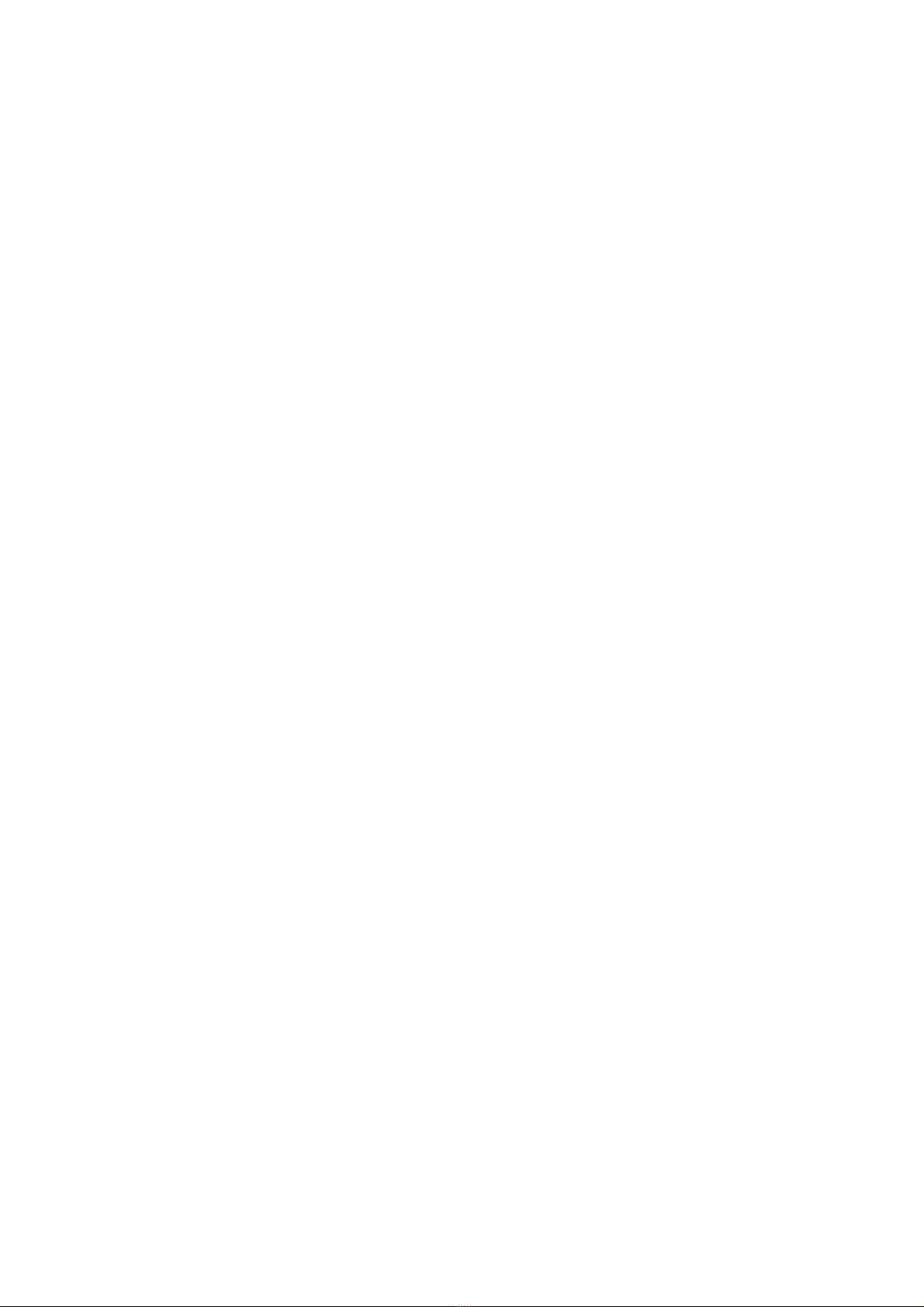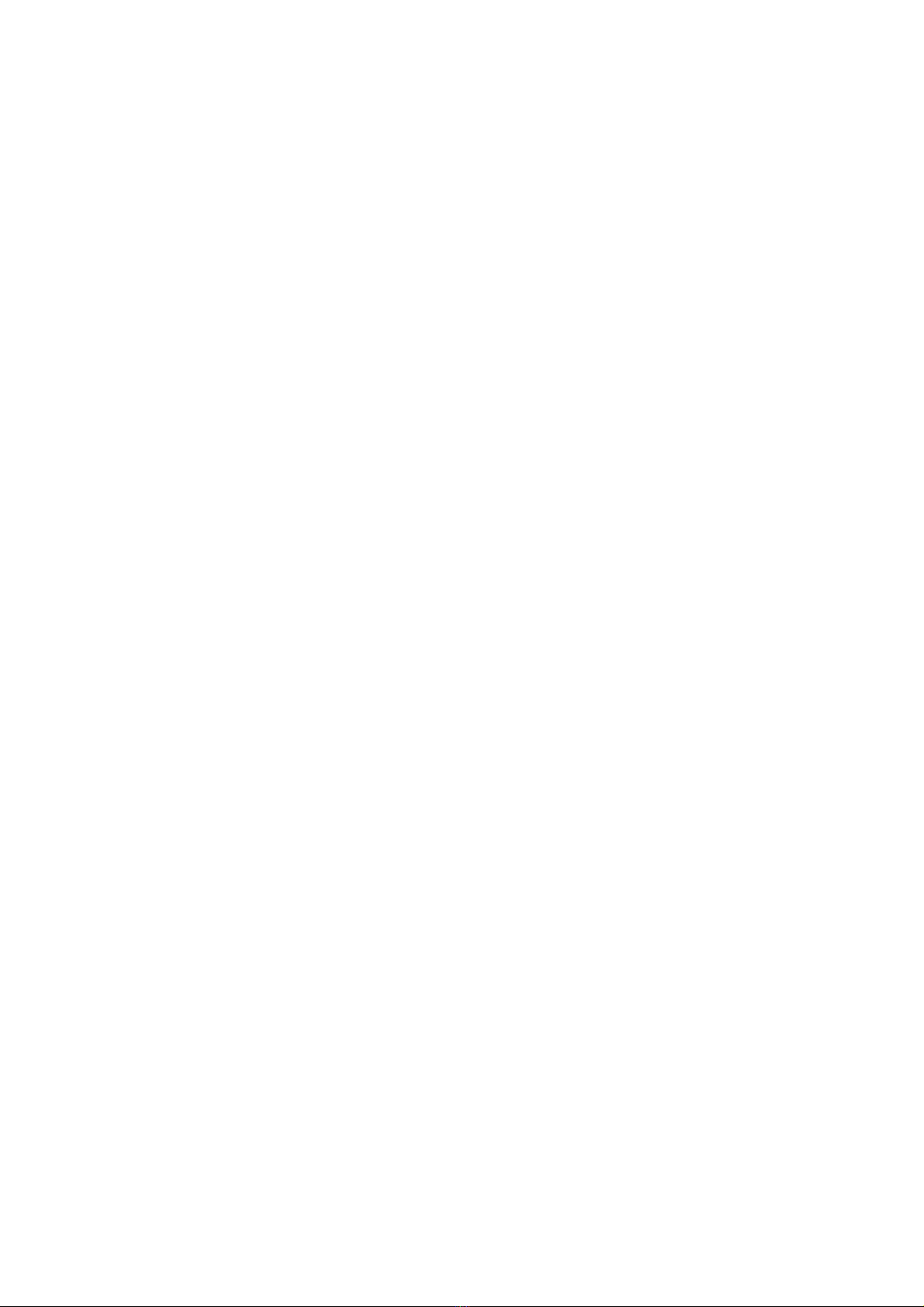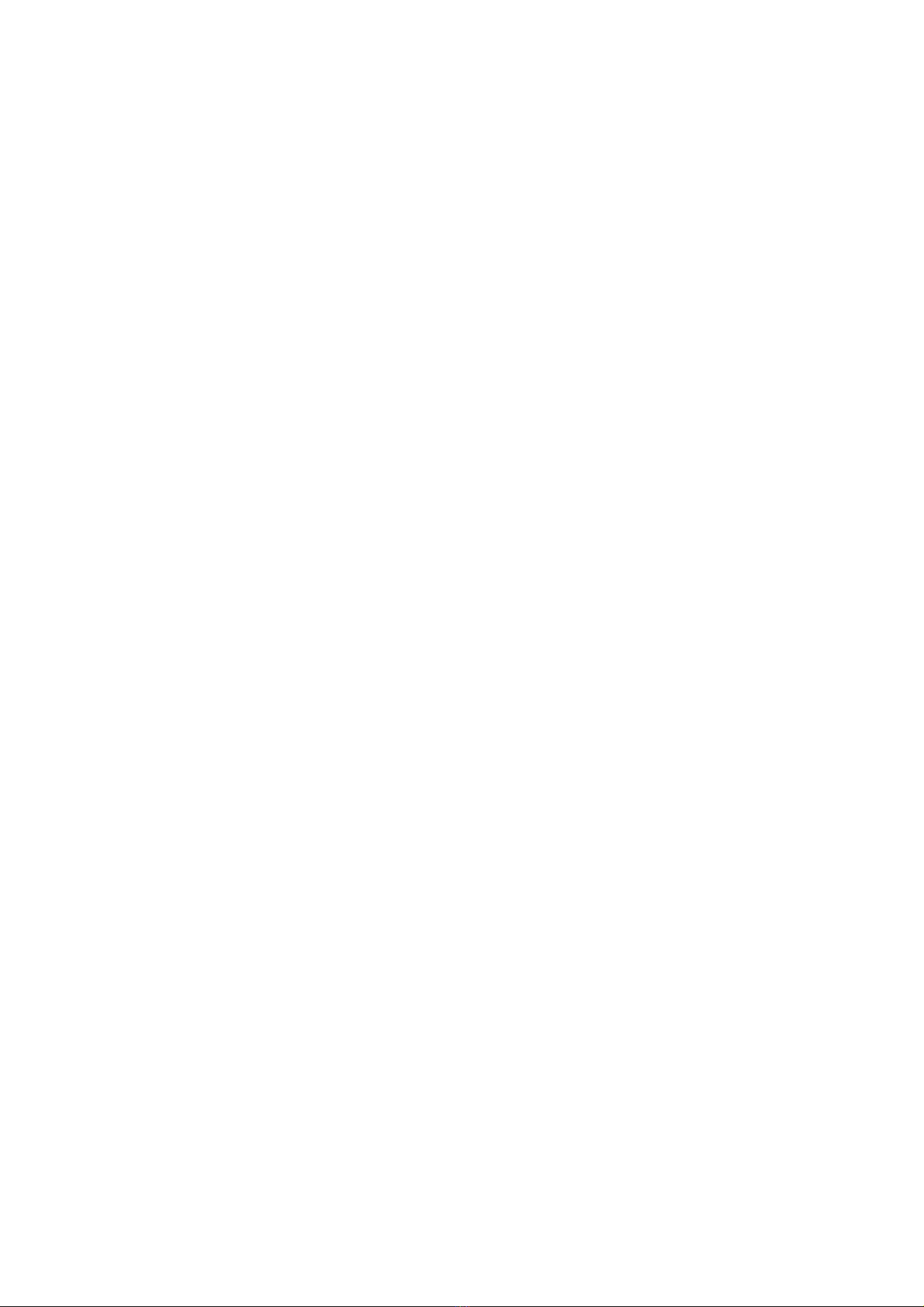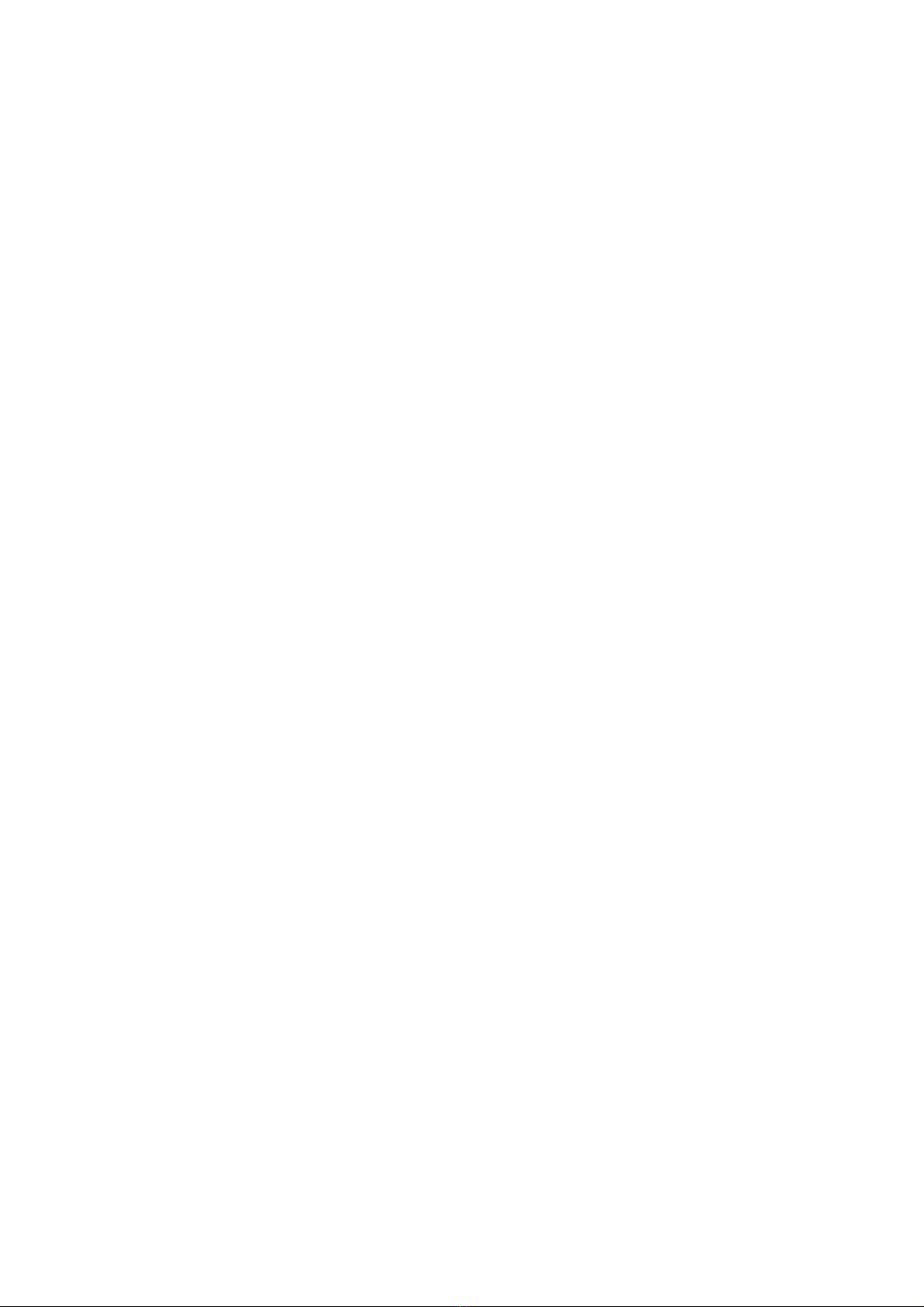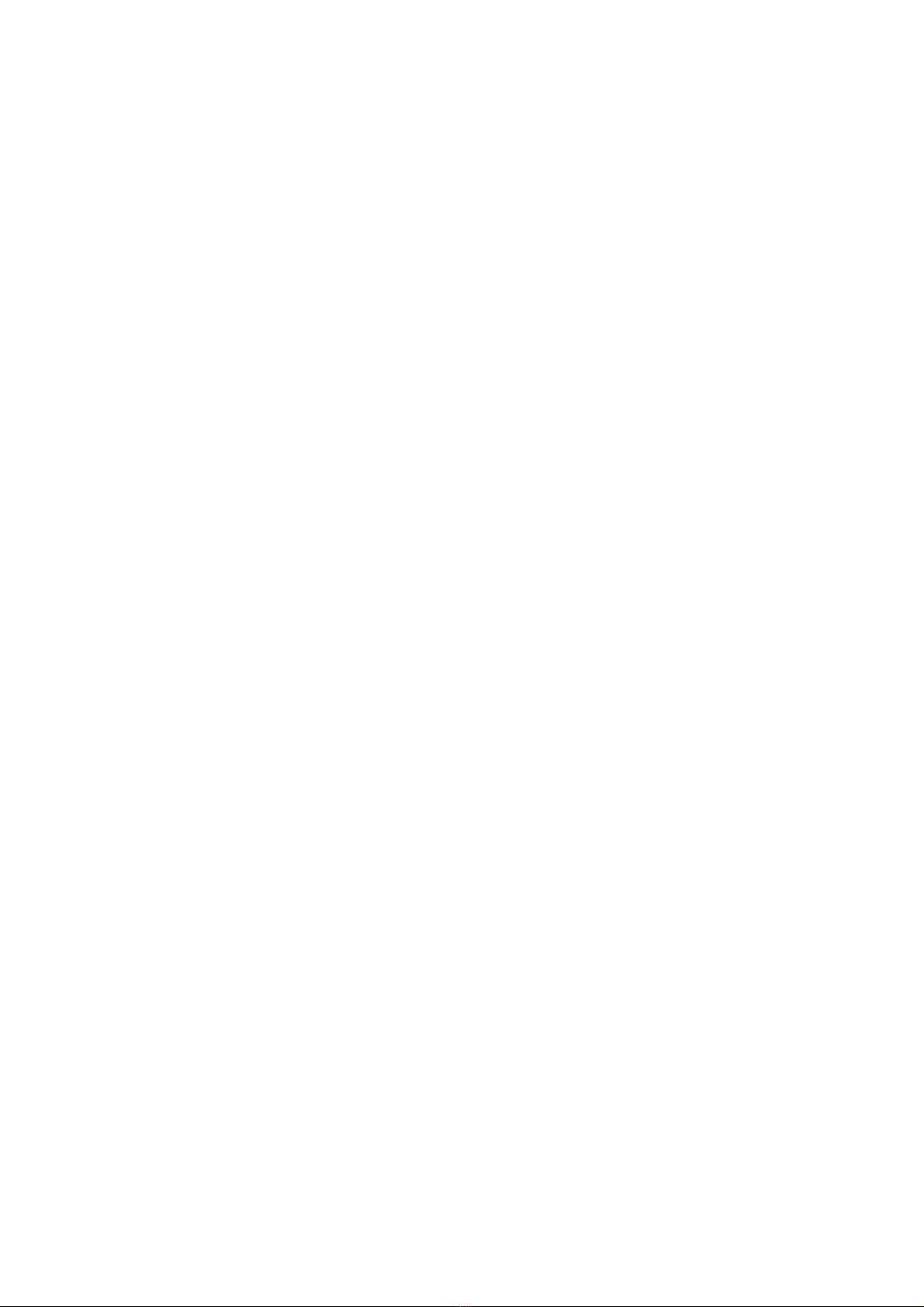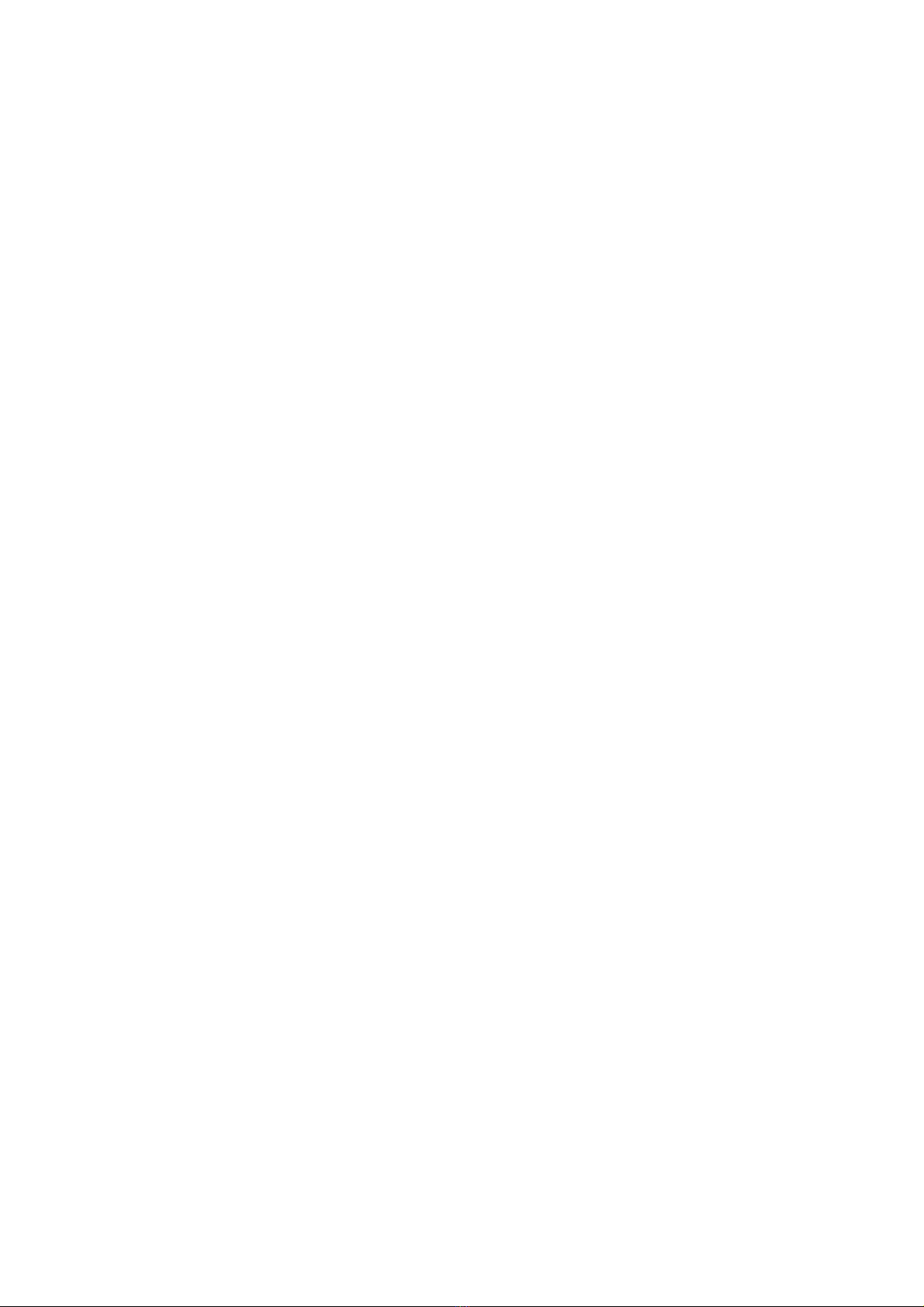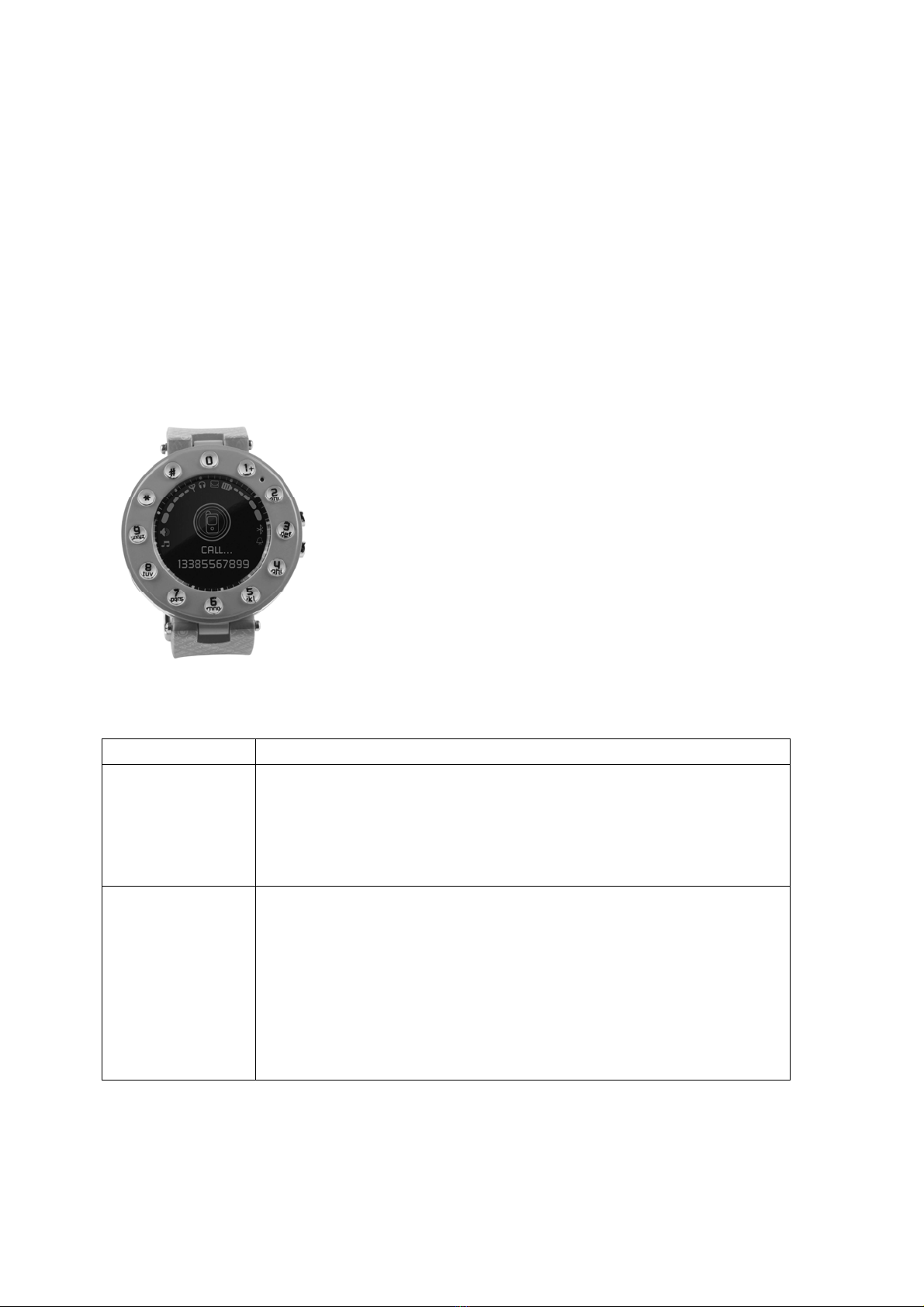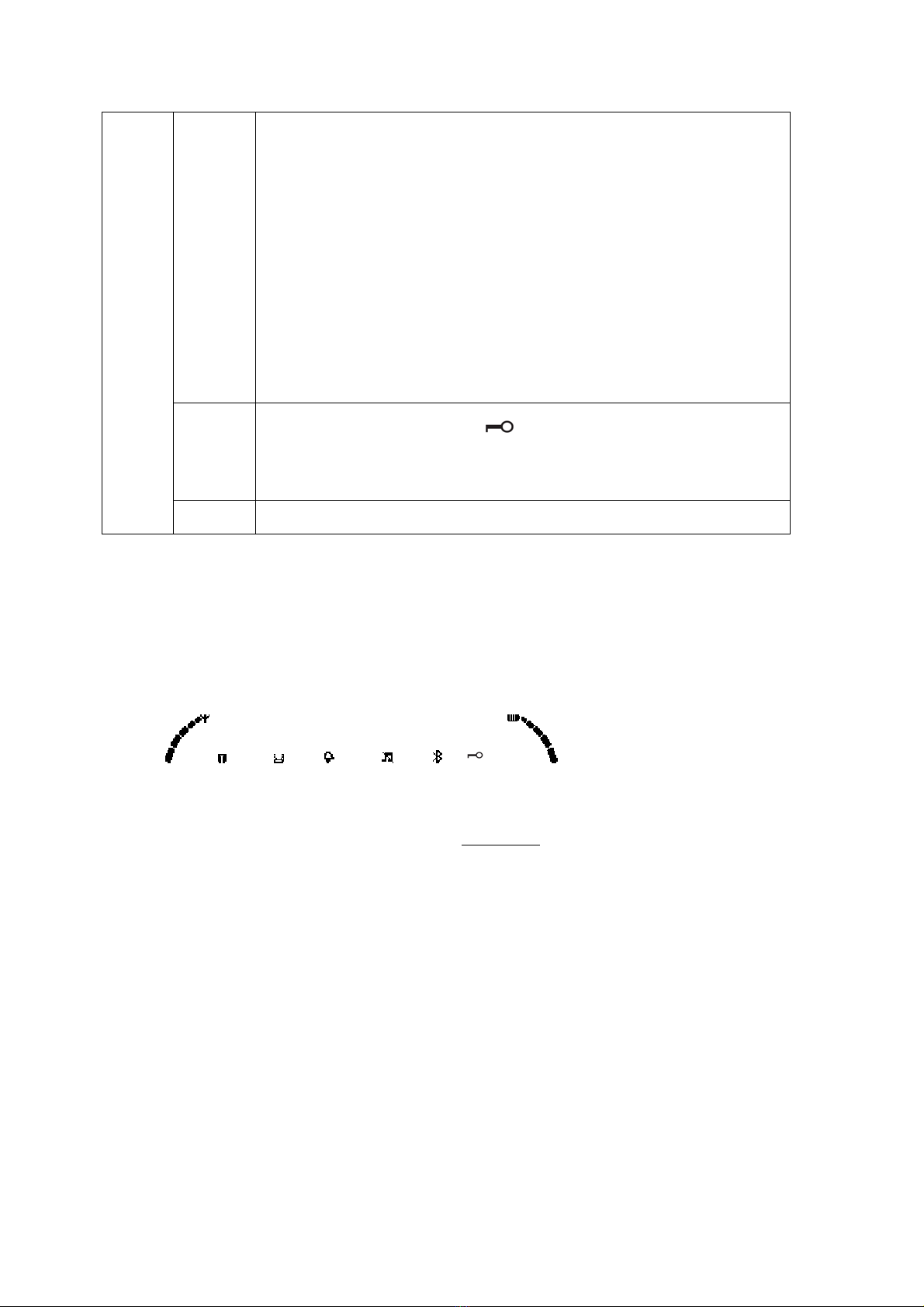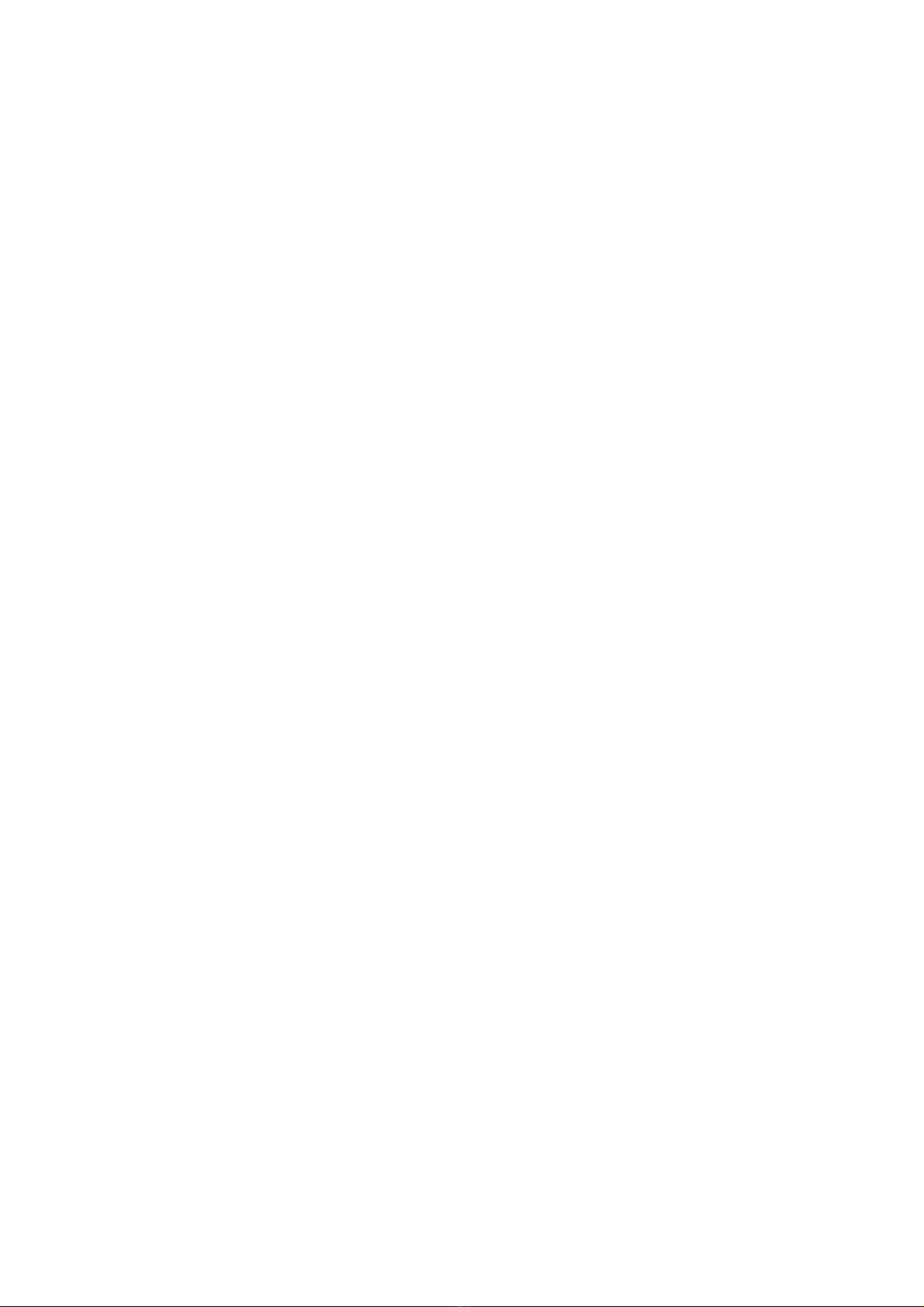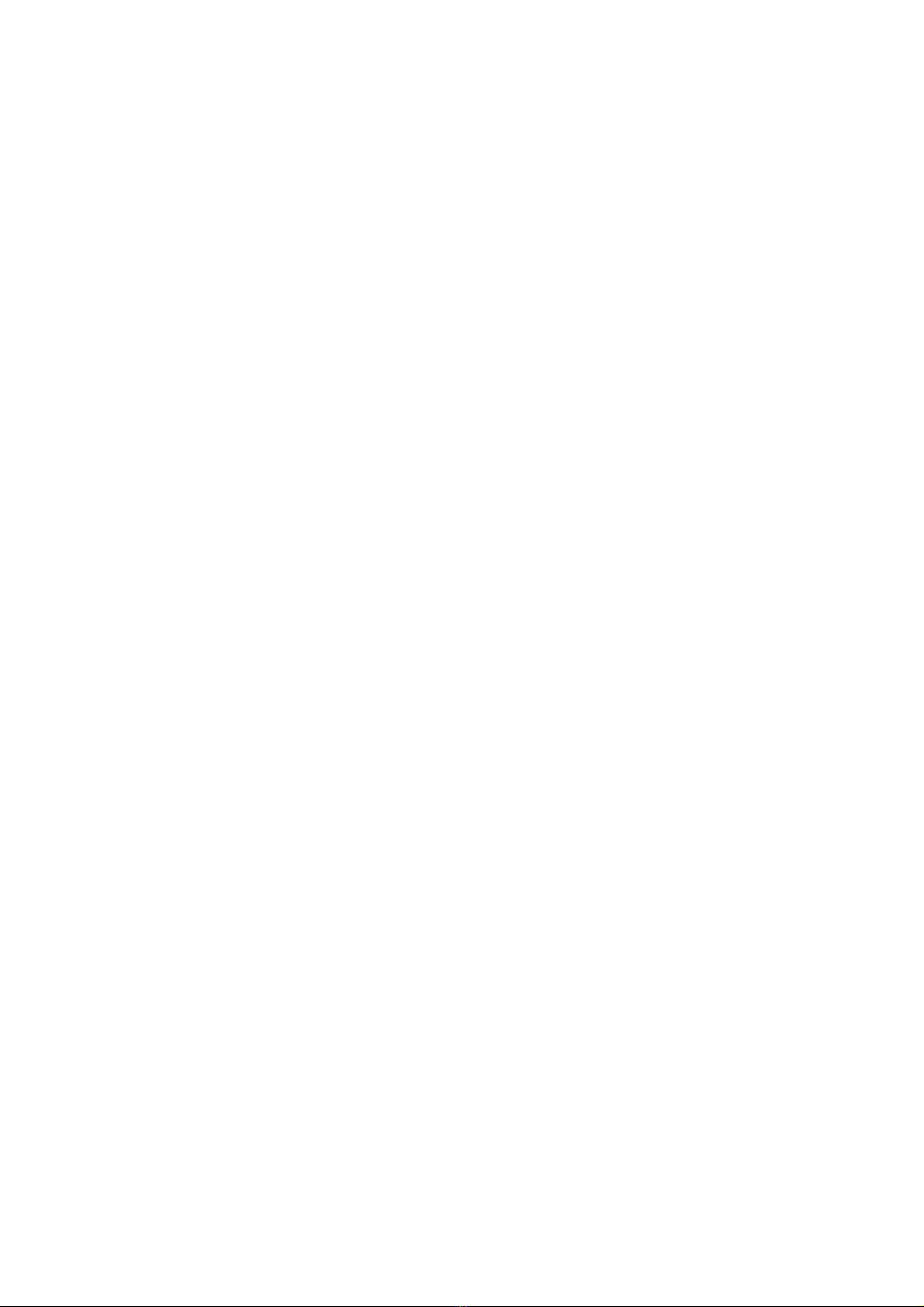5
¾Do not press hard on the liquid crystal display or use it to hit other things, otherwise it will result in
broken LCD panels and liquid crystal fluid leakage. If the liquid crystal fluid goes into the eye it can
cause blindness. In this case, please immediately flush eyes with water (do not rub the eye) and seek
medical treatment immediately.
¾Do not demolish or modify the mobile phone, otherwise it will cause damage to cell phones, electricity
leakage and electrical fault.
¾In rare cases, the mobile phone may have an adverse effect on electronic devices in some car models.
In this case, please do not use mobile phones to avoid loss of security guarantees.
¾Do not use needles or other sharp items to press the keys, otherwise it will damage the device or
cause mis-operation.
¾Please do not use mobile phone if the antenna is damaged because it may cause physical harm.
¾Keep the phone away from magnetic card and other magnetic objects, mobile phone radiation wave
may remove information stored in floppy disk, savings cards or credit card.
¾Keep metal thumbtacks and other small objects away from the phone handset. When the speaker
works, it has magnetic effect and will attract small metal objects, which may cause injury or damage to
mobile phones.
¾Contact with water or other liquids may cause overheating, leakage and failure of the phone.
¾Do not hit, shake or throw mobile violently to avoid failure and fire.
¾Do not put batteries, cell phone, charger in the microwave oven or high pressure equipment. It may
cause circuit damage, fire or other accidents.
¾Do not use mobile near flammable and explosive gases. The use of mobile phones in this situation
may lead to failure and cause a fire.
¾Do not put mobile phones in a place with high temperature, high humidity or a large number of dusts.
It may cause malfunction.
¾place the phone in a place where the children cannot access easily to prevent them from injury.
¾Do not place the phone on uneven or unstable table to prevent failure or damage of the phone.
¾Working condition: temperature -5℃~40 ; humidity: 35%℃~85%.
¾If possible, do not use the mobile near ordinary telephone, television, radio and office automation
equipment so that it will not affect the function of these devices or the mobile itself.
1.3.2 Notes on using the battery
¾Do not throw the battery into fire, otherwise it will cause the battery to catch fire or burst.
¾Do not use wires, needles and other metal objects to short-circuit the battery, or put the battery with
the necklaces and other metal objects, otherwise it will lead to battery leakage, overheating, bursting
or fire.
¾Do not weld the battery terminals; otherwise it will lead to leakage, overheating, bursting or fire.
¾If the battery fluid may cause blindness if it goes into the eye. In case this accident happens, please
do not rub the eyes, use clean water rinse, and seek medical treatment immediately.
¾Do not disassemble or modify the battery, it may lead to battery leakage, overheating, bursting and
fire.
¾Do not use or place battery near to fire or a high temperature device such as heater, it may lead to
battery leakage, overheating, bursting and fire.
¾If the battery warms up, the color or shape of the battery changes or other anomalies happen during
usage, please stop use and replace it with a new battery.
¾If the battery liquid ran into the skin, clothing, which may cause skin burns, immediately rinse with