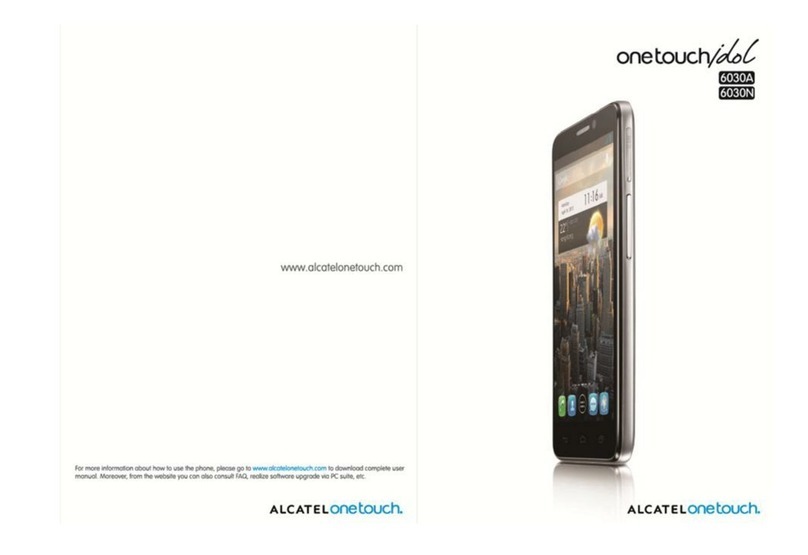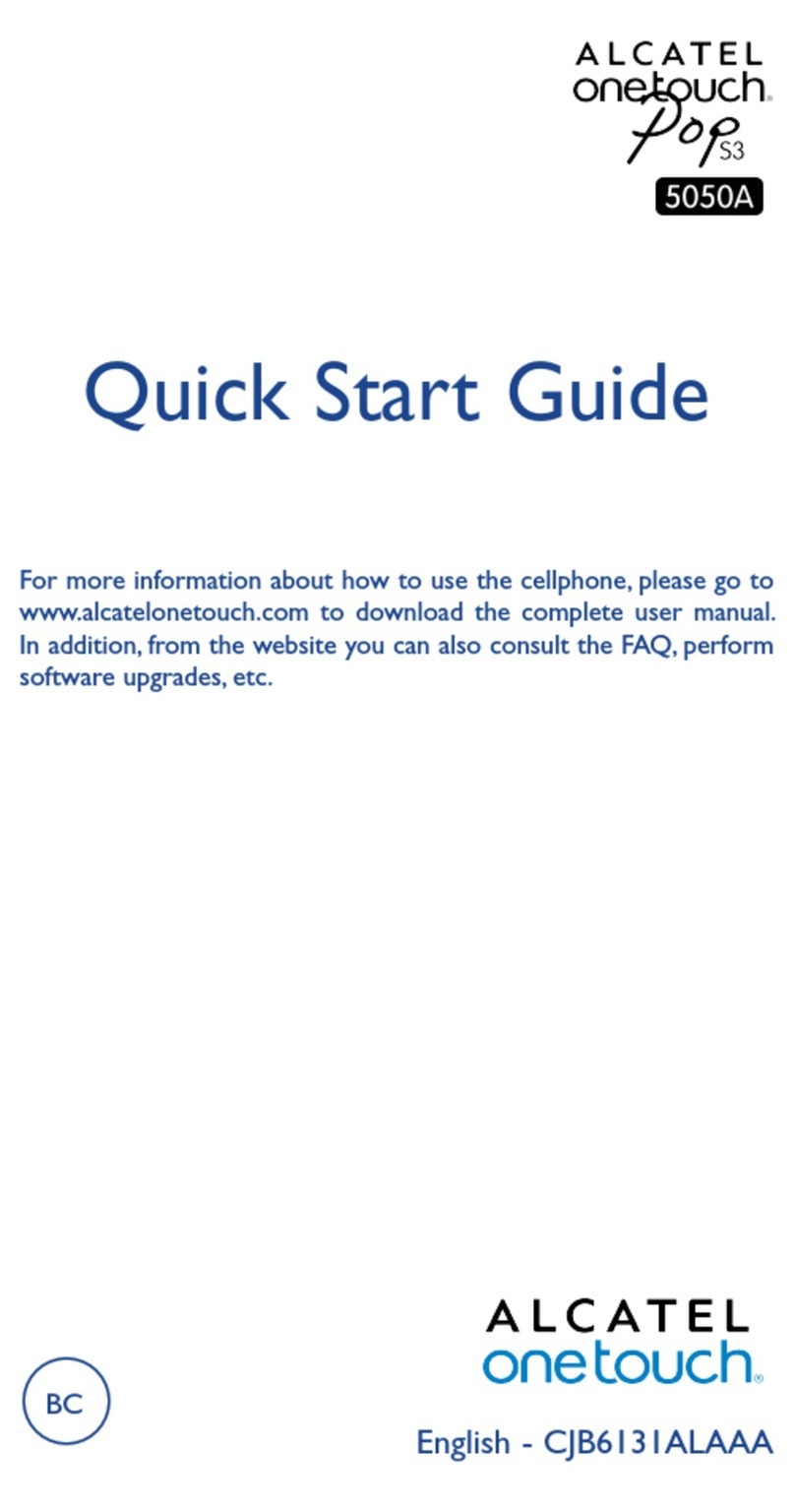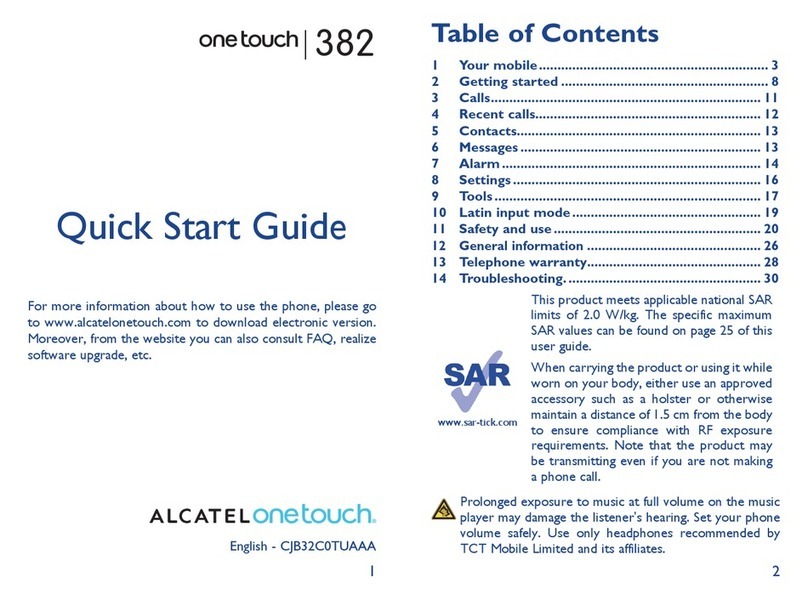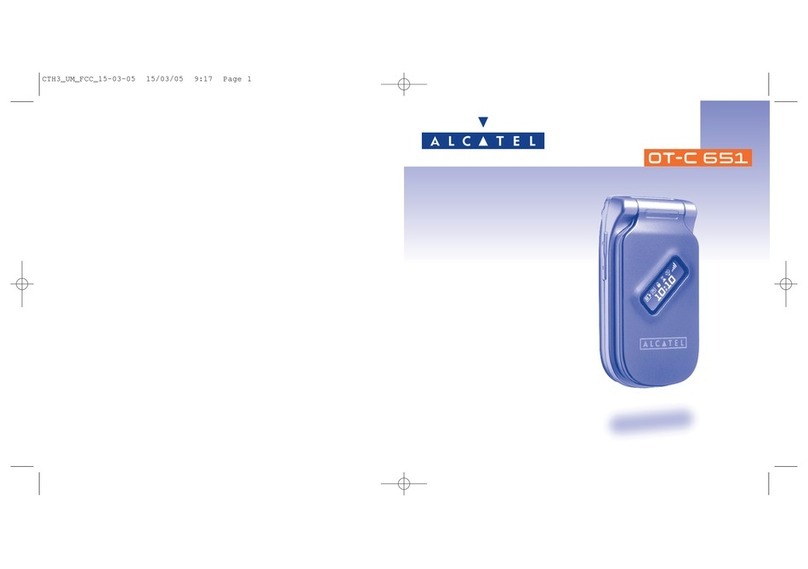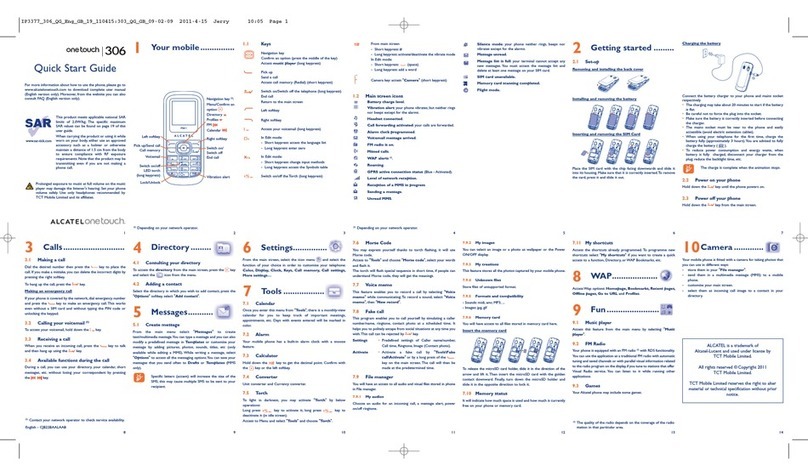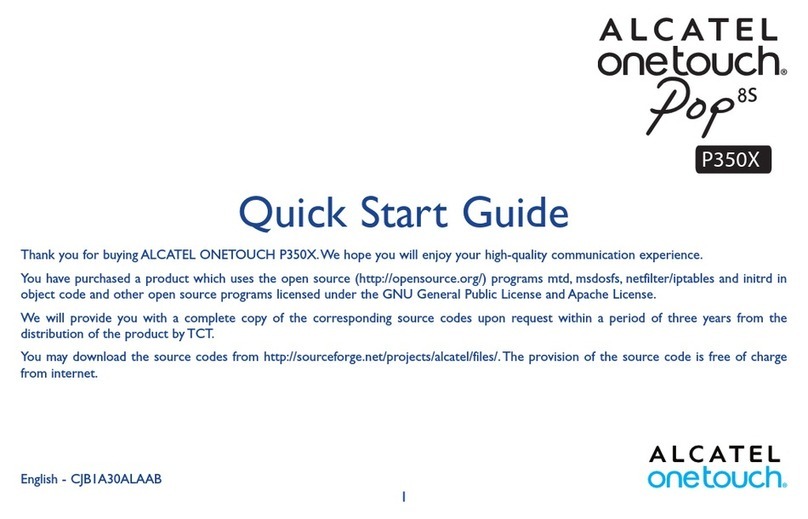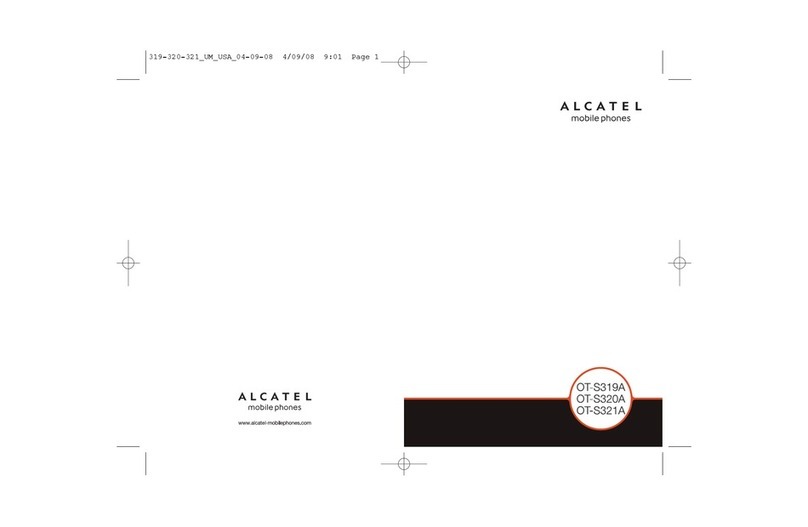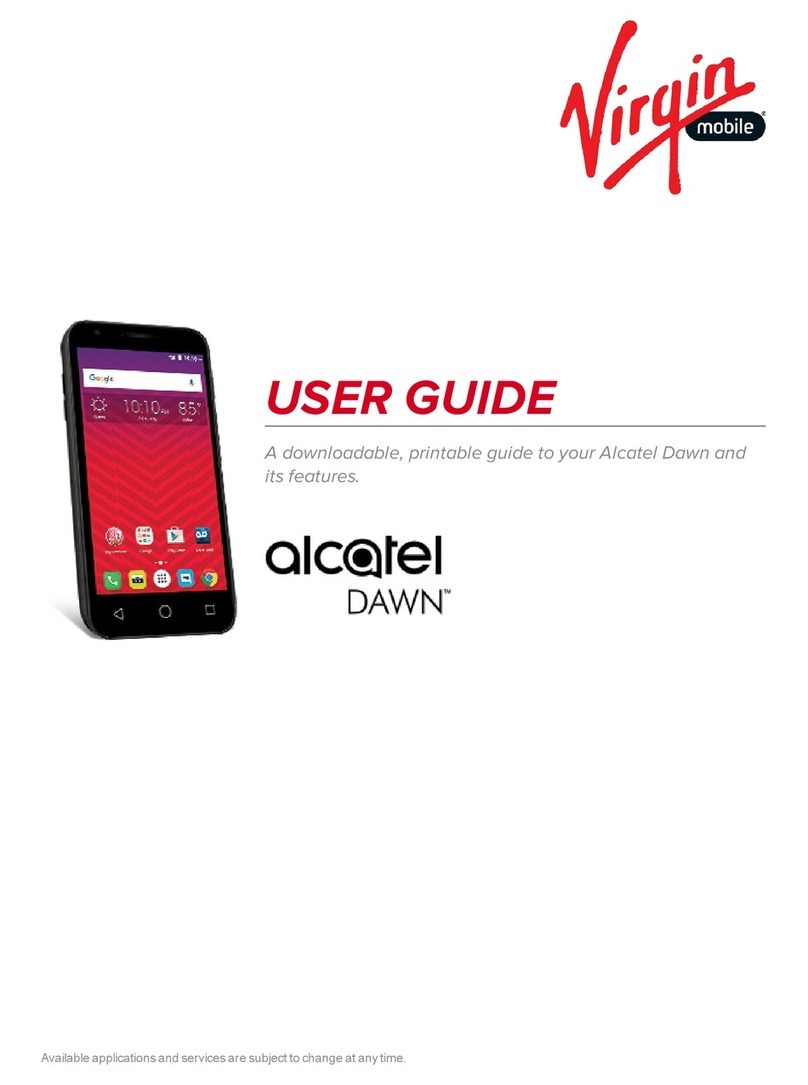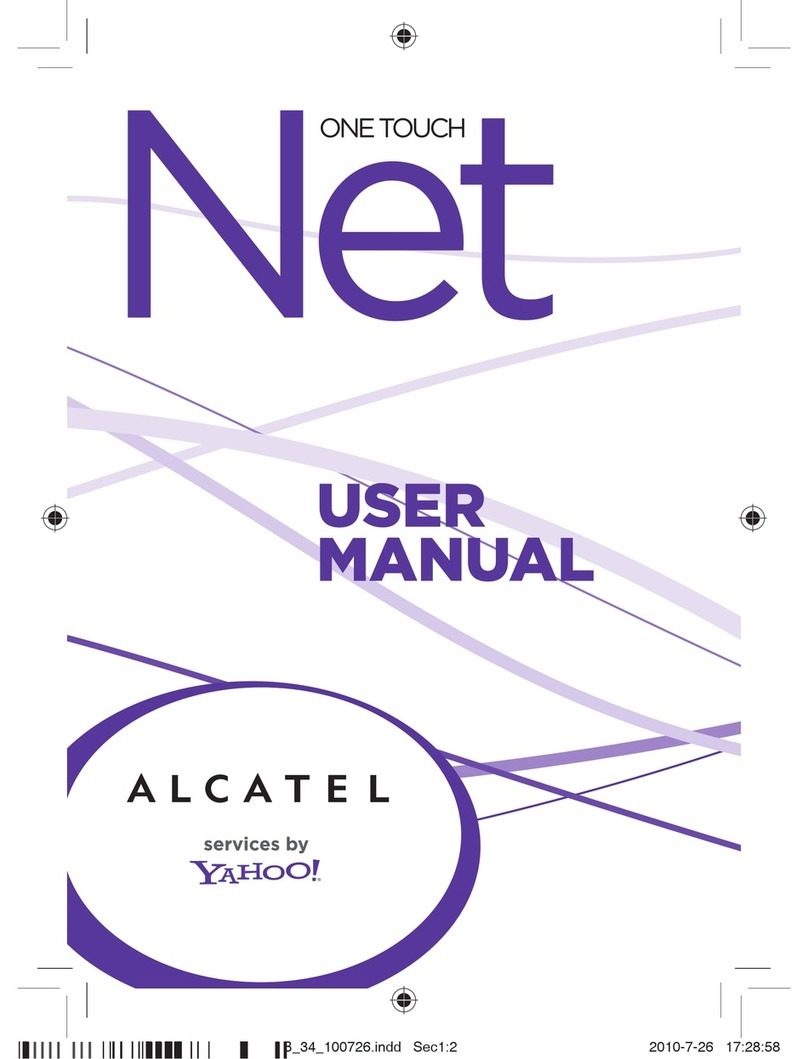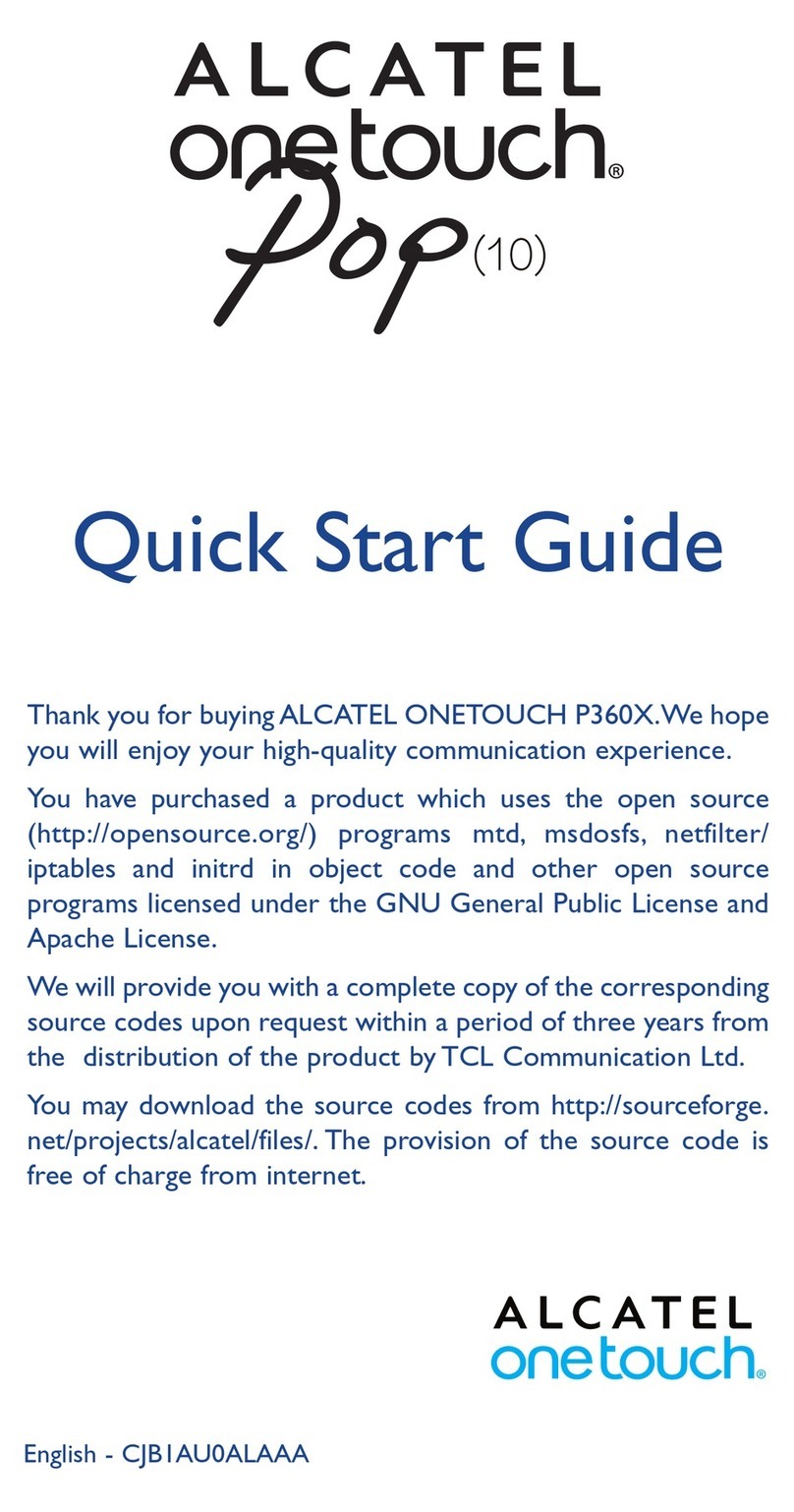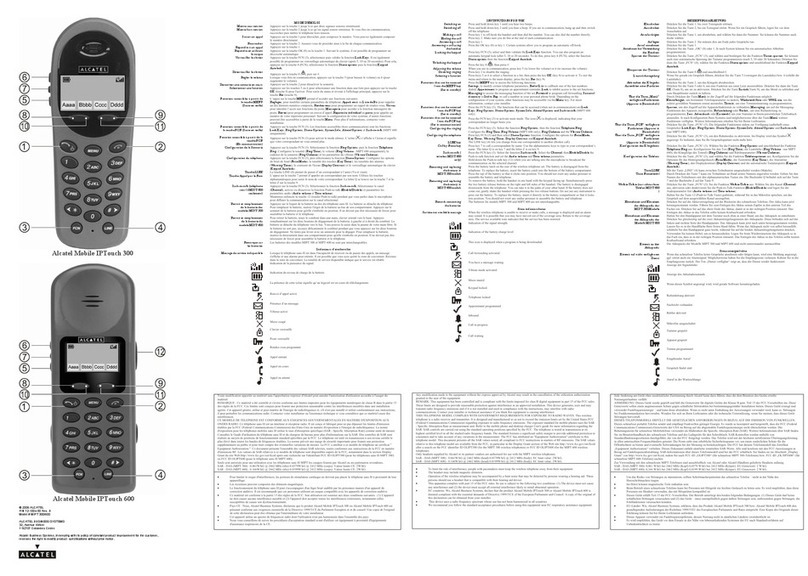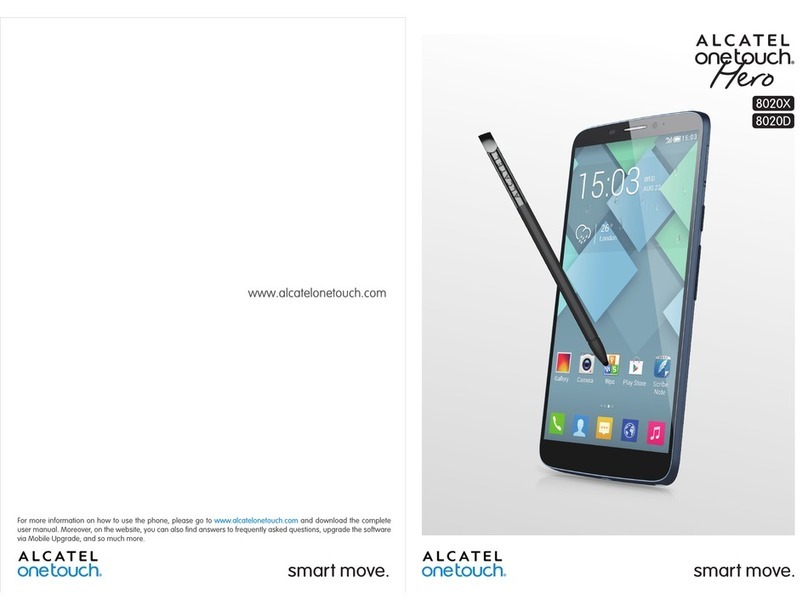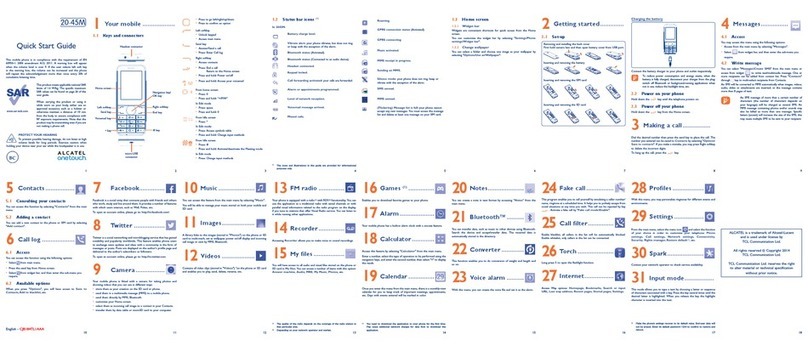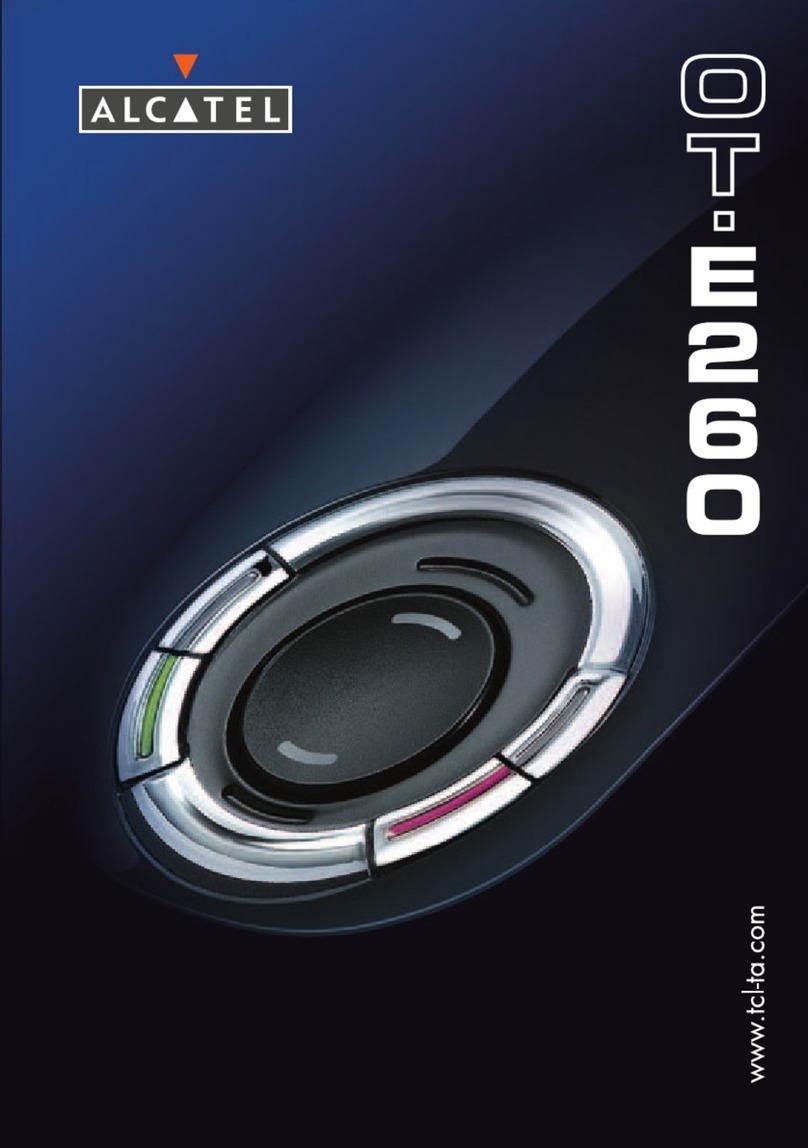2.2 Power on your phone
Hold down the key until the phone powers on.
2.3 Power off your phone
Hold down the key from the main screen.
3Calls ..........................
3.1 Making a call
Dial the desired number then press the key to place the call.
If you make a mistake, you can delete the incorrect digits by
pressing the Right softkey.
To hang up the call, press the Right softkey or the key.
Making an emergency call
If your phone is covered by the network, dial emergency number
and press the key to make an emergency call. This works
even without a SIM card and without typing the PIN code or
unlocking the keypad.
3.2 Calling your voicemail (1)
To access your voicemail, hold down the key.
This product meets applicable national
SAR limits of 1.6 W/kg. The specific
maximum SAR values can be found in the
RADIOWAVES section of this user guide.
When carrying the product or using it
while worn on your body, either use an
approved accessory such as a holster or
otherwise maintain a distance of 10 mm
from the body to ensure compliance with
RF exposure requirements. Note that
the product may be transmitting even if
you are not making a phone call.
3.3 Receiving a call
When you receive an incoming call, press the key to talk
and then hang up using the key.
3.4 Available functions during the call
During a call, you can use your contacts, messages, etc. without
hanging up or dropping the call.
4Messages ............
4.1 Create message
From the main menu select "Messages" to create message.
While writing a message, select "Options" to access all the
messaging options.
Specific letters (accent) will increase the size of the
SMS, this may cause multiple SMS to be sent to
your recipient.
5Contacts.............
5.1 Consulting your contacts
To access the contacts from the main screen, press the
key and select the icon from the menu.
5.2 Adding a contact
You can add a new contact to phone or SIM card by selecting
"New" from the menu"Options".
16 My files ...............
You will have access to all audio and visual files stored in
memory card in My files.
Inserting and removing the memory card:
Aim at the microSD card slot of the phone and metal surface of
microSD card face downward, then push the microSD card
gently, and the card will be inserted correctly.
To remove the microSD card, slide it out.
Do not support hot plugging for microSD card.
17 Email ..................
Your phone has an email client with the settings pre-defined for
a few popular email services link – Gmail, Foxmail, Hotmail, etc.
Besides this, you can set up other POP3 or IMAP4 email
accounts that you may be using.
Quick Start Guide
For more information about how to use the phone, please go
to www.alcatelonetouch.com to download complete user
manual (English version only). Also on our website you can
find helpful FAQs (English version only).
PROTECT YOUR HEARING
To prevent possible hearing damage, do not listen at high
volume levels for long periods. Exercise caution when
holding your device near your ear while the loudspeaker is in use.
www.sar-tick.com
English - CJB1ADAALAAA
13 Videos.................
Use this funtion to play video files. Press to play/pause the
video player, short press and to tune volume; press or
to last or next video.
14 FM radio ............
Your phone is equipped with a radio (1). You can use the
application as a traditional radio with saved channels or with
parallel visual information related to the radio program on the
display if you tune to stations that offer Visual Radio service.
You can listen to it while running other applications.
To access volume interface, please press the key. Then you
can adjust the volume by pressing the key.
15 Recorder ............
Use this function to record audio files. The phone support
WAV, AMR or MP3. The recording file you stopped will be
stored in my music list automatically.
10 Camera .............
Your mobile phone is fitted with a camera for taking photos
that you can use in different ways:
• store them in your "Phone\MemoryCard".
• customize your main screen.
Make sure that microSD card is well inserted before taking
photos.
11 Music ...................
Access this feature from the main menu by selecting "Music".
You will have full flexibility of managing music on memory card.
Make sure that microSD card is well inserted before activating
music.
12 Images................
A library links to the images in memory card to be set as
Wallpaper, Contact icon.
2Getting started........
2.1 Set-up
Removing and installing the back cover
Removing and installing the battery
Removing and inserting the SIM card
Place the SIM card with the chip facing downwards and slide it
into its housing. Make sure that it is correctly inserted. To
remove the card, press it and slide it out.
18 Alarm.................
Your mobile phone has a built-in alarm clock with a snooze
feature.
19 Calculator..........
Enter a number, select the type of operation to be performed,
and enter the second number, then press "=" to display the
result.
20 Calendar ...........
Once you enter this menu from the main menu, there is a
monthly-view calendar for you to view.
21 Bluetooth ..........
You can transfer data, such as music to other device using
Bluetooth. Search the device and accept/transfer data. The
received data is automatically stored in the directory.
22 World clock......
The World clock shows current local time and the time zone in
different cities.
23 Converter .........
Conversion support weight conversion and length conversion.
24 Fake call ...........
You can create fake call through this function.
25 Call filter...........
Management and preview the whitelist and blacklist, and can
enable blacklist, enable whitelist, also can turn off this feature.
26 Profiles ..............
With this menu, you may personalize ringtones for different
events and environments.
27 Wi-Fi ..................
Using Wi-Fi, you can connect to the Internet when your
phone is within range of a wireless network. Wi-Fi can be used
on the phone even without a SIM card inserted.
28 Settings .............
From the main menu, select the menu icon and select the
function of your choice in order to customize your telephone:
Call settings, Phone settings, Display, Security,
Connections.
29 STK ...................
Contact your network operator to check service availability.
30 Latin input mode
To write messages, there are two writing methods:
- Normal (for English): this mode allows you to type a text
by choosing a letter or a sequence of characters associated
with a key.
- Predictive with the Cstar mode (for other languages): This
mode speeds up the writing of your text.
Fn key : Press once: Input a top-half character
Press twice: Lock the keyboard in top-half
key input mode, then press again to unlock
top-half character input mode
Space key : Press: input space
Shift key : Press: switch input mode
Del key : Press: delete one by one
Charging the battery (1)
Connect the battery charger to your phone and outlet
respectively.
• The charging may take about 20 minutes to start if the battery
is flat.
• Be careful not to force the plug into the socket.
• Make sure the battery is correctly inserted before connecting
the charger.
• The outlet must be near to the phone and easily accessible
(avoid electric extension cables).
• When using your telephone for the first time, charge the
battery fully (approximately 3 hours). You are advised to fully
charge the battery ( ).
• To reduce power consumption and energy waste, when
battery is fully charged, disconnect your charger from the
plug; reduce the backlight time, etc.
The charge is complete when the animation stops.
1Navigation key:
Menu/Confirm an option
2Left softkey
3Camera key
4Answer/Send call
Call log (Idle screen)
5Right softkey
6Wi-Fi key
7Switch on/
Switch off
End call
8Vibrate alert
(press and hold)
9Fn key
6Call log ...............
You can access your call memory by pressing from the idle
screen, and you will see Call log(s), Missed call(s), Dialed
call(s), received call(s), Rejected call(s).
7Facebook............
From the main menu select "Facebook" to enter: http://m.
facebook.com/ by web-link.
8Twitter ...............
From the main menu select "Twitter" to enter: http://m.
twitter.com/ by web-link.
9Browser..............
This function enables you to surf the Internet using the mobile
phone.
Note: Consulting the local network operator for related fee
and specific setup.
1
2
7
3 6
4
5
8
9
(1) The icons and illustrations in this guide are provided for information
purposes only. (1) Depending on your country. (1) Contact your network operator to check service availability.
(1) The quality of the radio depends on the coverage of the radio station in
that particular area.
30