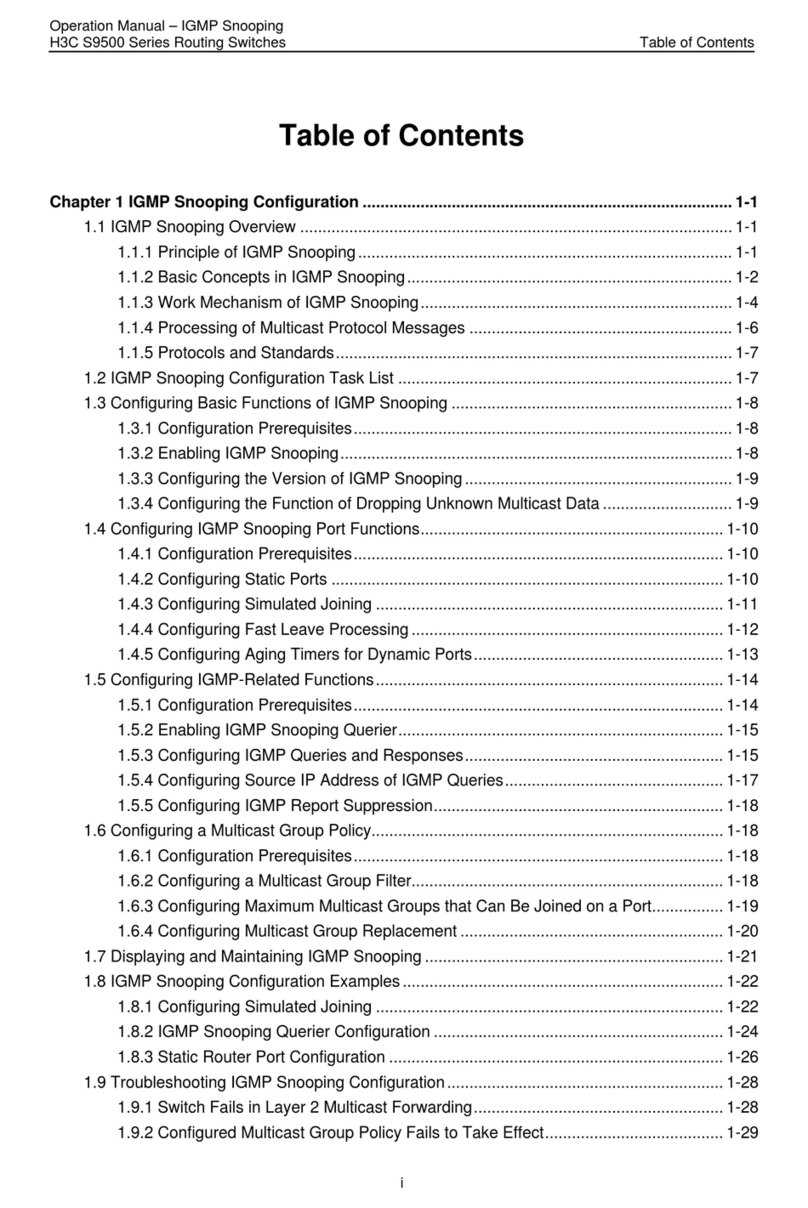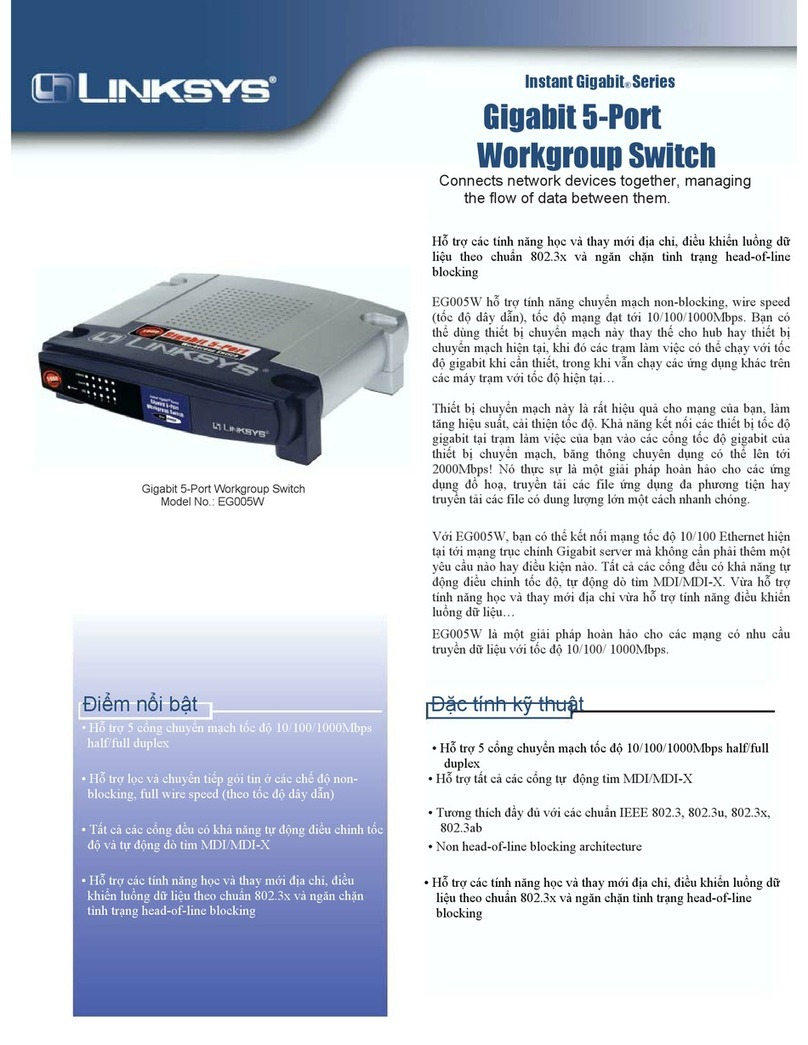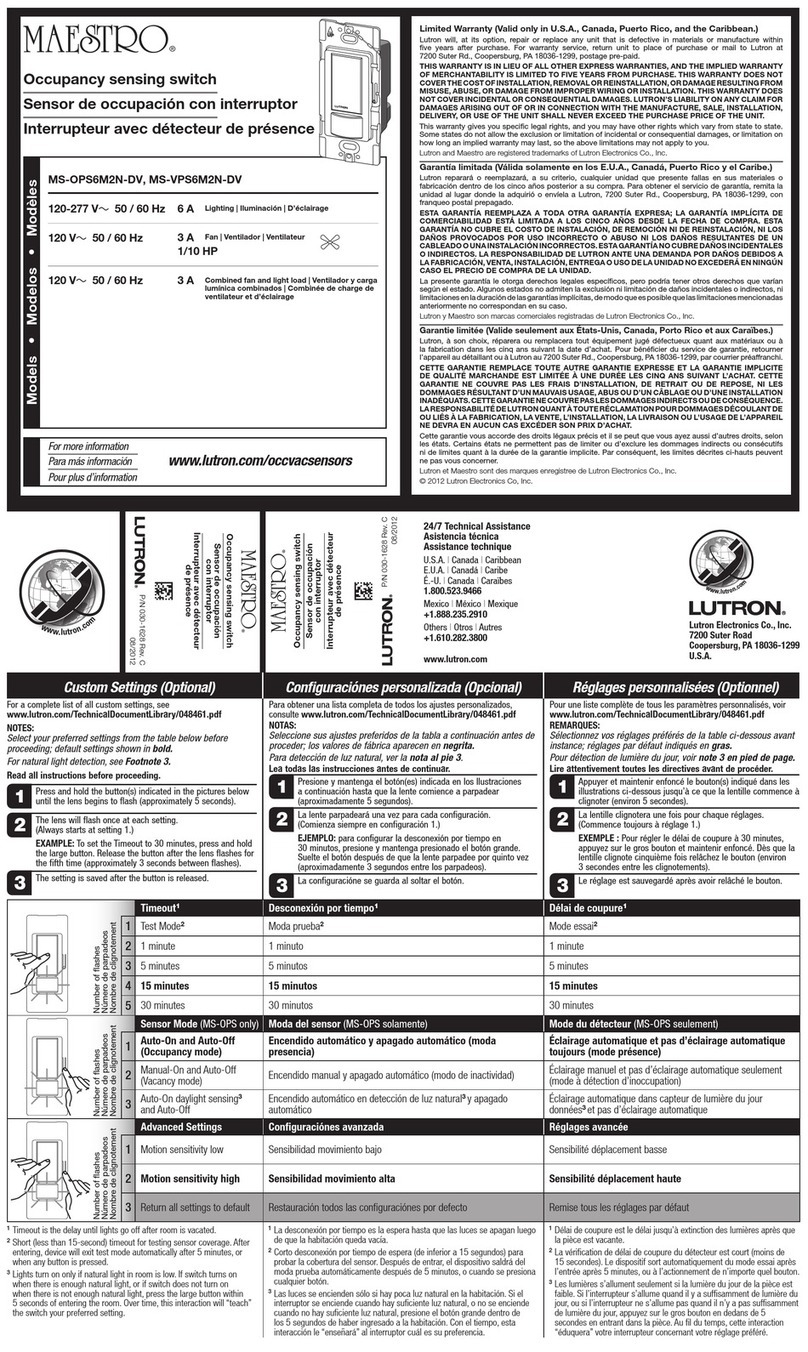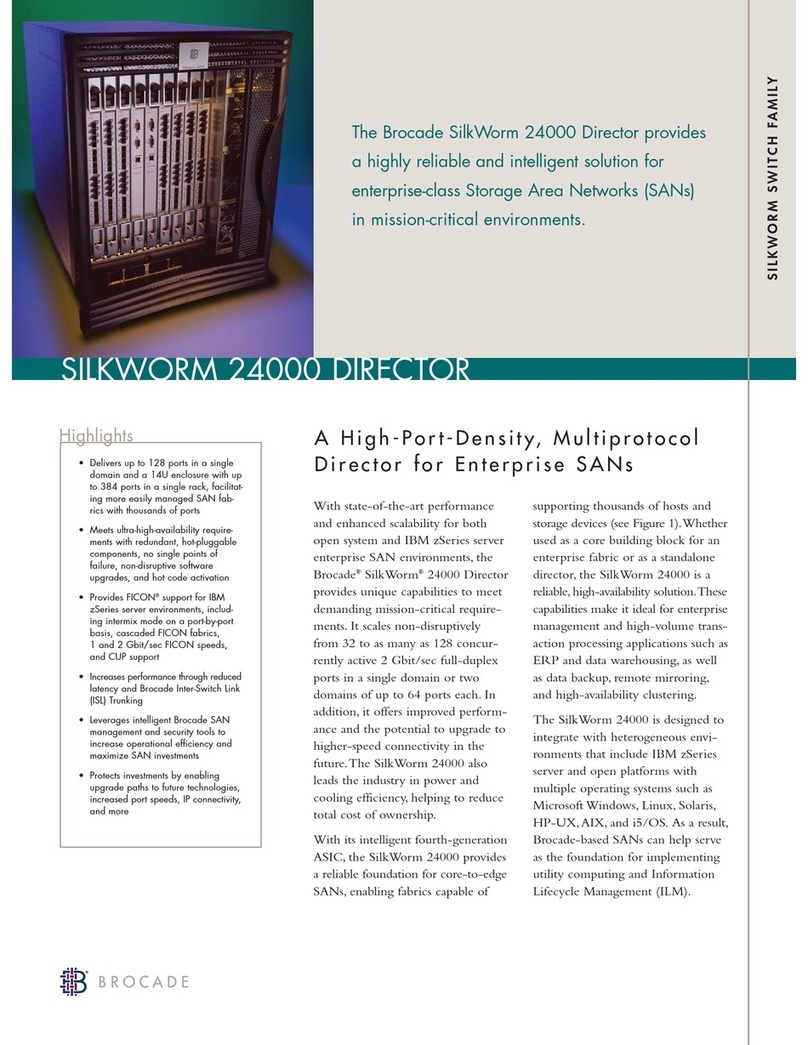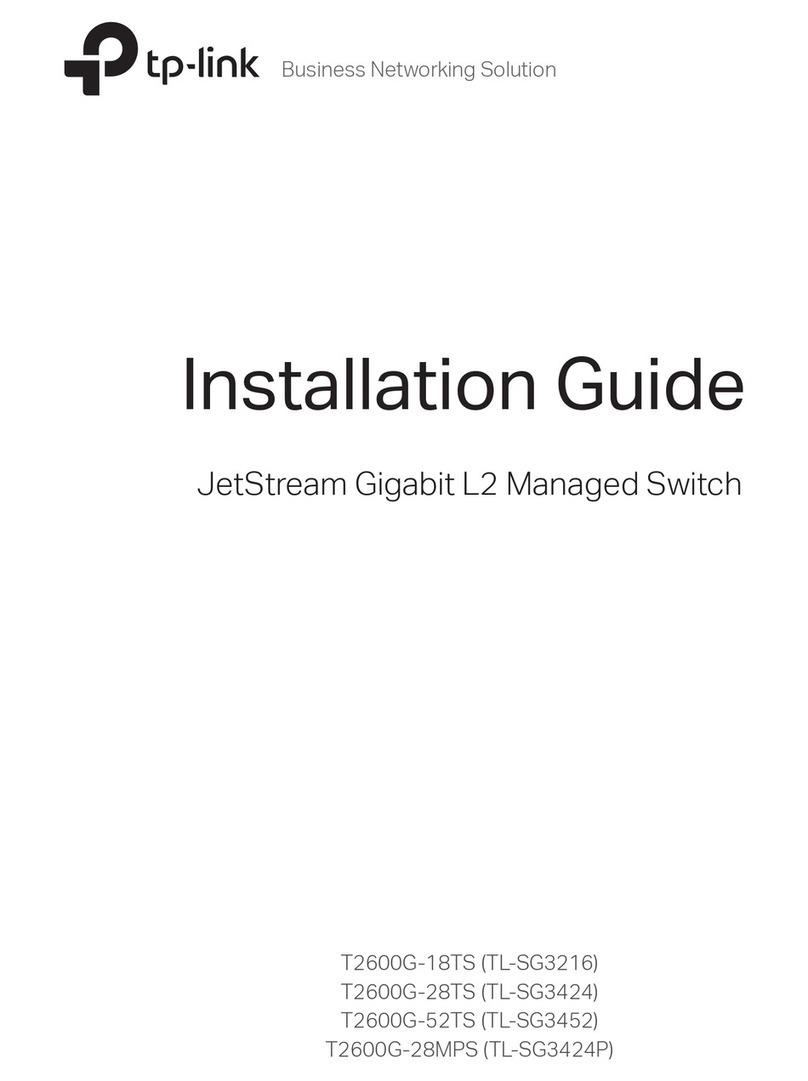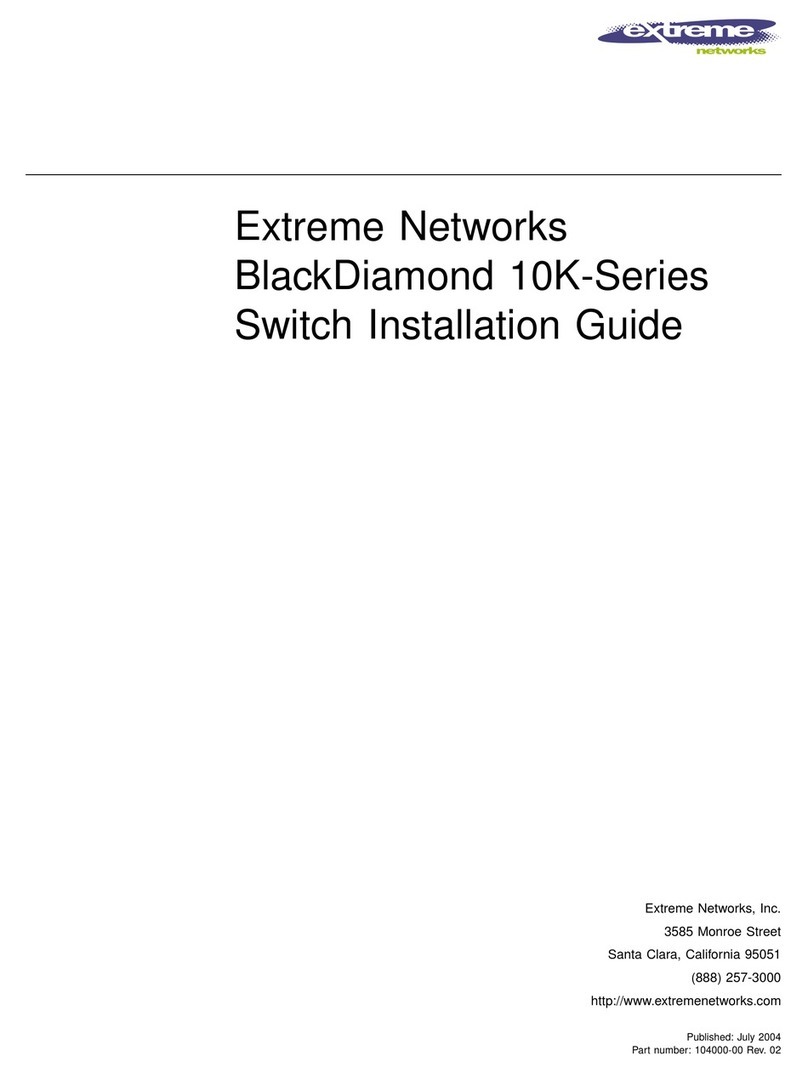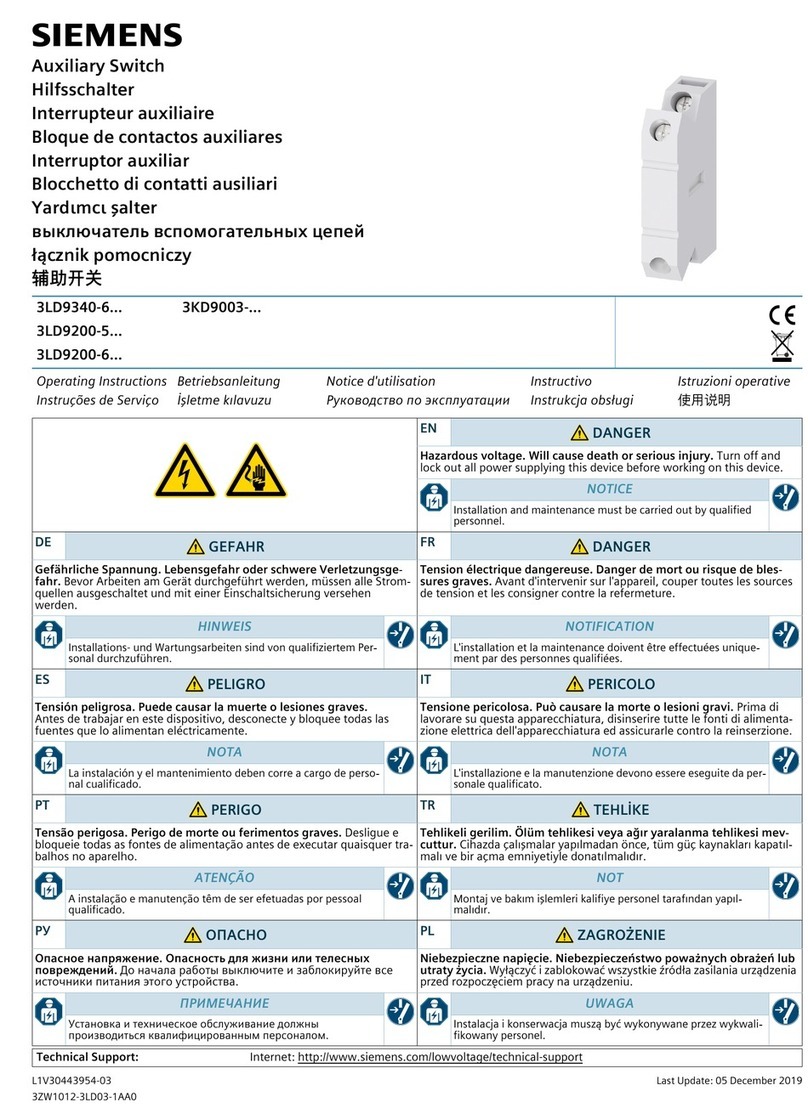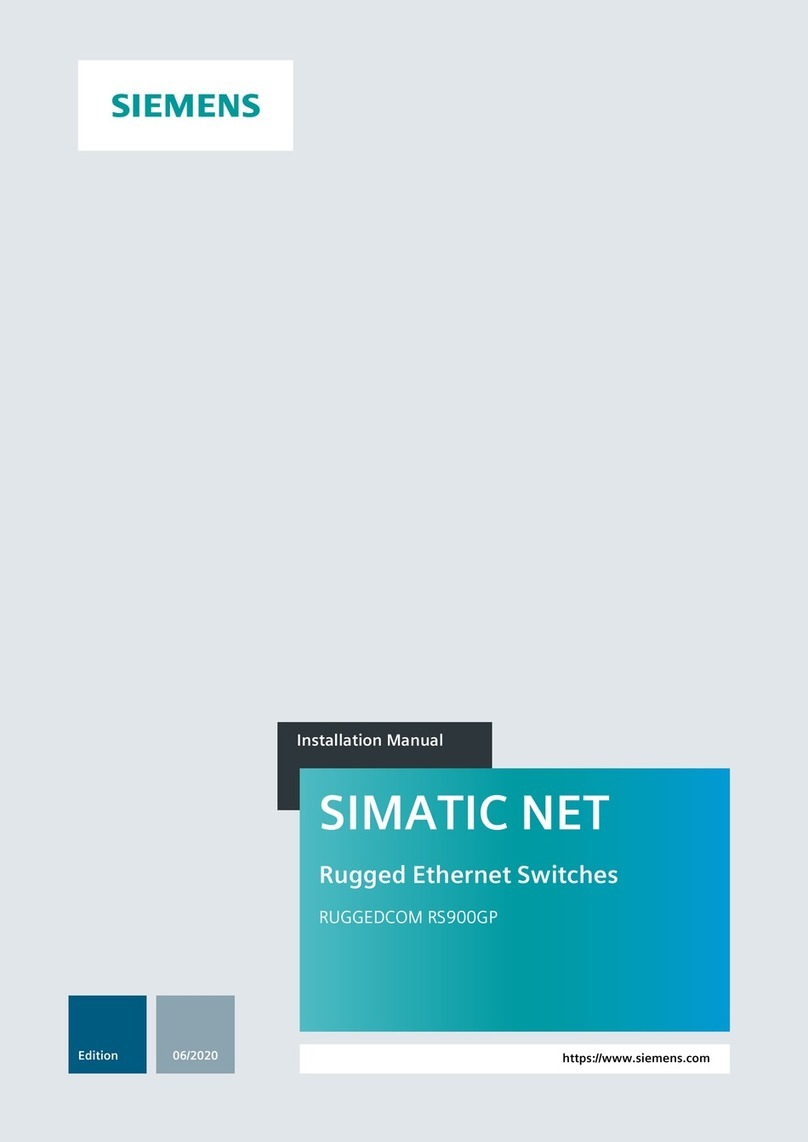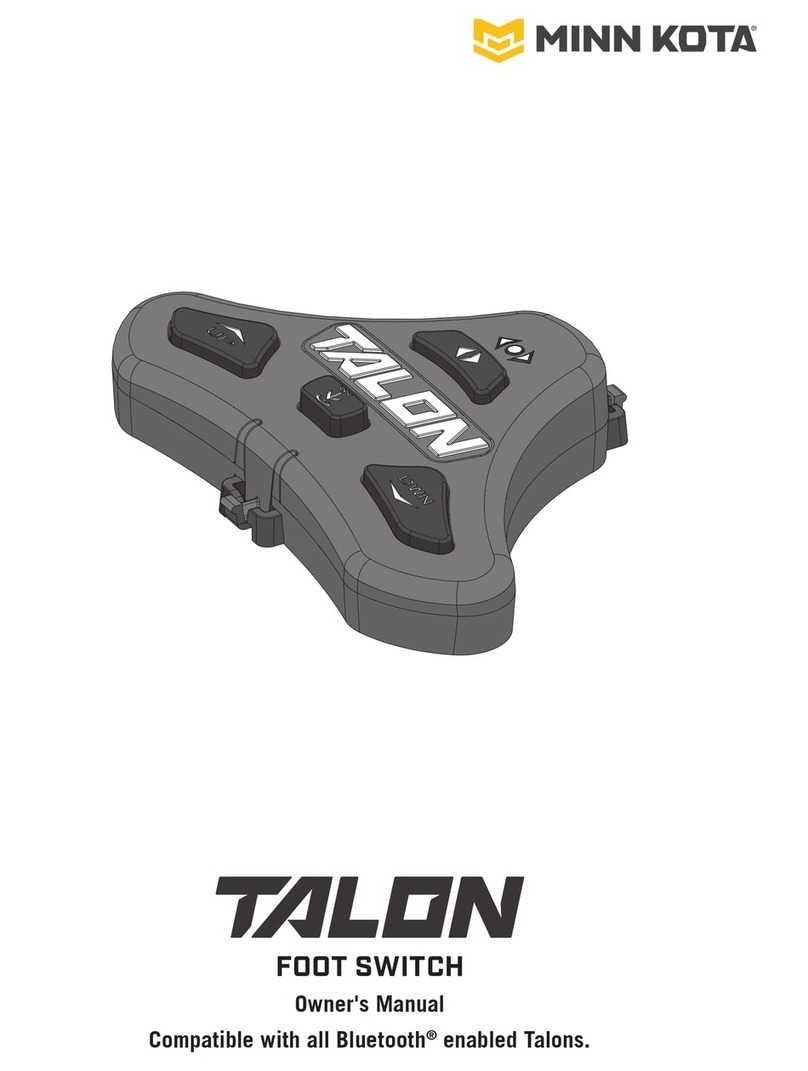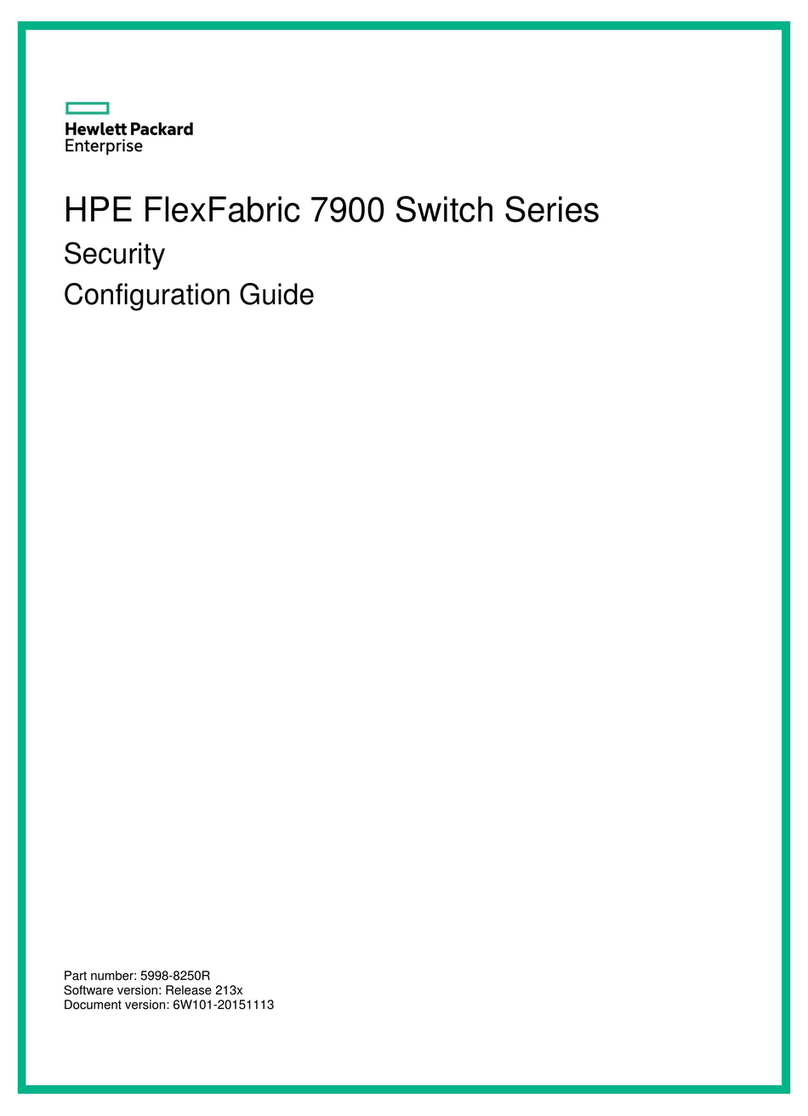i
GlobeCaster
Switcher Manual
Table of Contents
Chapter 1: Document Overview
.................................................................... 3
Introduction
..................................................................................4
Conventions
..................................................................................5
Chapter 2: Quick Start
................................................................................9
The Switcher Interface
......................................................................10
Performing A Cut
...........................................................................12
Performing A Dissolve
......................................................................14
Performing A Wipe
.........................................................................16
Effect Properties Panel
......................................................................20
Creating A Timeline
.........................................................................23
Digitizing Live Clips With Time Machine
.....................................................28
Chapter 3: Reference
...............................................................................35
Switcher Overview
.........................................................................36
Video Busses
...............................................................................37
Matte Color Panel
...........................................................................43
Effect Controls
.............................................................................45
Effect Properties Panel
......................................................................50
Effect Border Color Panel
...................................................................52
Freeze and Strobe Controls
.................................................................53
Keyer Controls
..............................................................................54
Keyer Settings Panel
........................................................................55
Application And Additional Panel Buttons
...................................................60
Audio Mixer
................................................................................61
VTR Transport/Sync Roll/Live Digitize
.......................................................68
Switcher Options Panel
.....................................................................73
Mixer Preferences Panel
....................................................................76
Other Switcher Controls
....................................................................78
Chapter 4: Tutorials
.................................................................................87
Setting Up a Chroma Key
...................................................................88
Setting Up And Performing Live Switching
..................................................98
Appendix I: Keyboard Commands
.............................................................109
Appendix II: Troubleshooting Guide
............................................................117
Troubleshooting Switcher
.................................................................118
Frequently Asked Questions
..............................................................119
Index
..................................................................................................123
FCC Notice
........................................................................................... 127
GlobeCaster System License Agreement
.................................................... 129
Application Notes
..................................................................................135