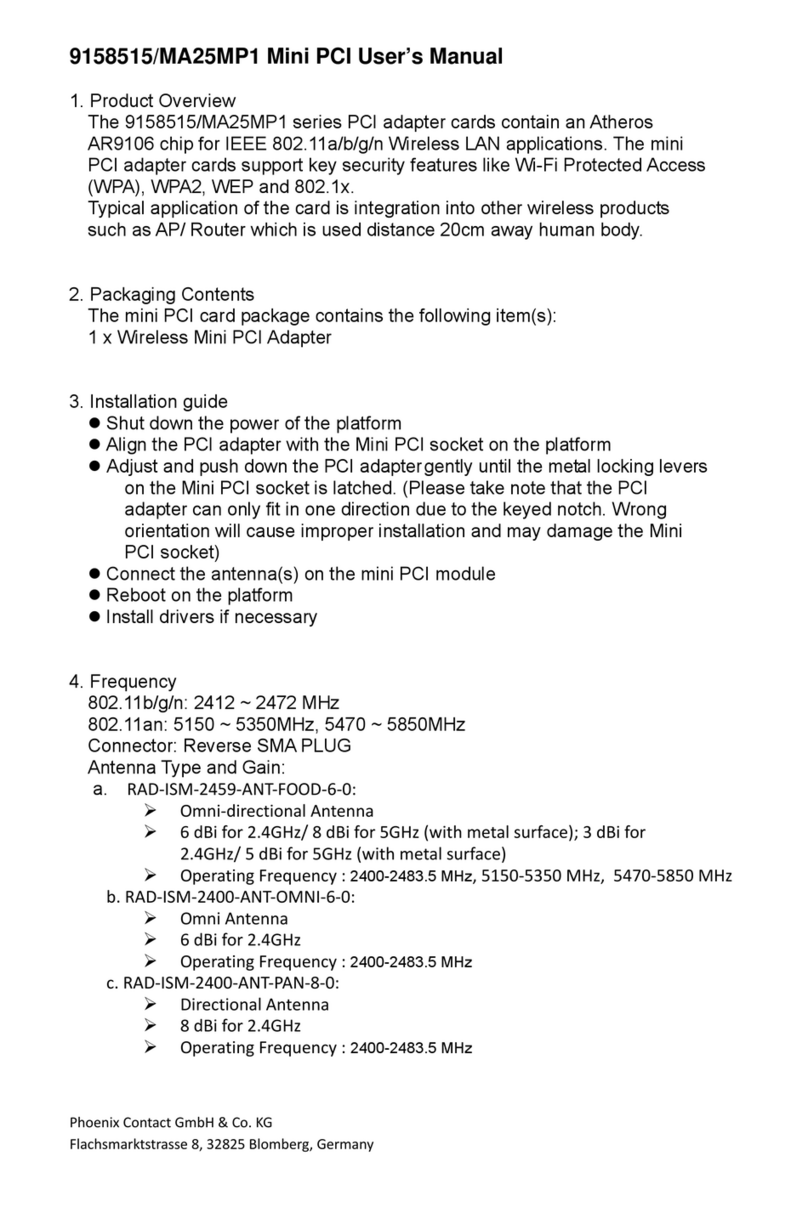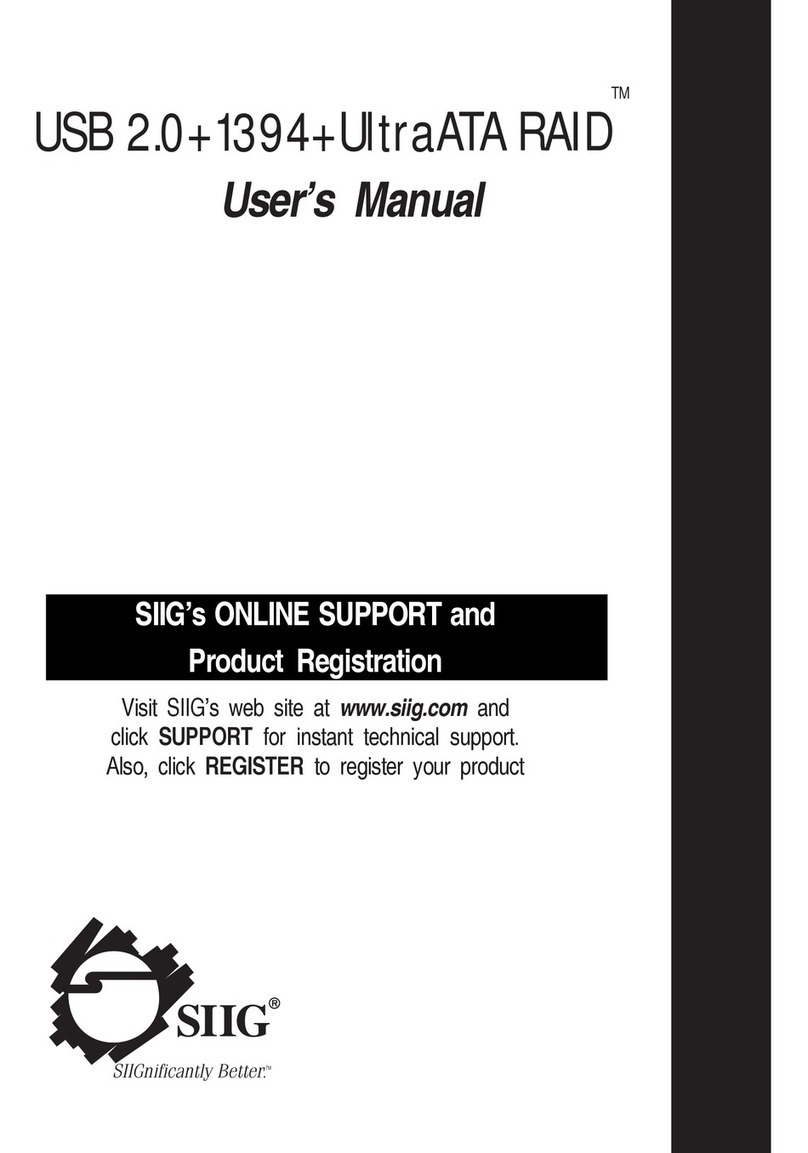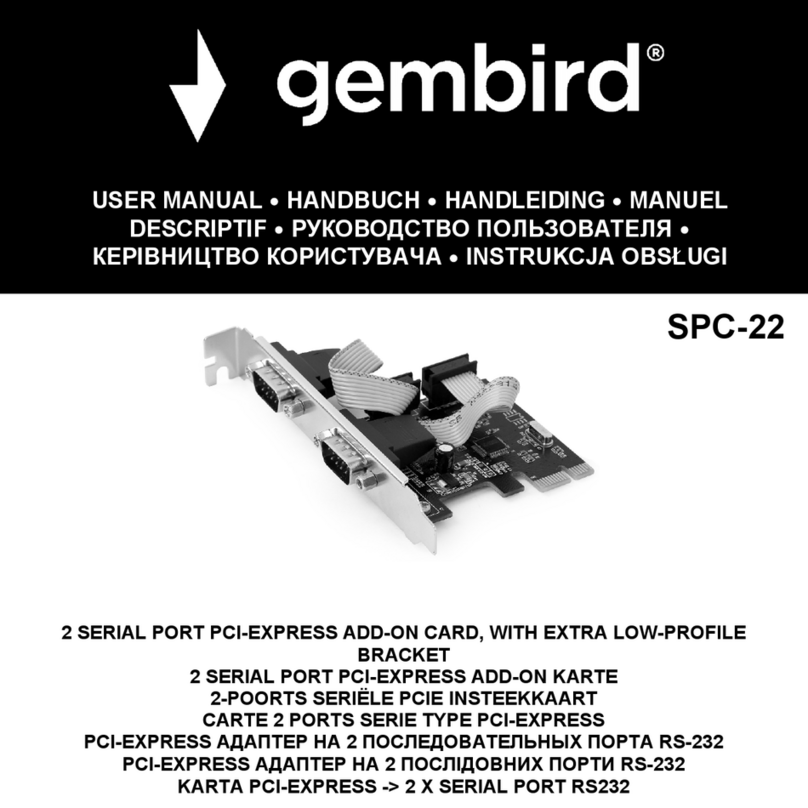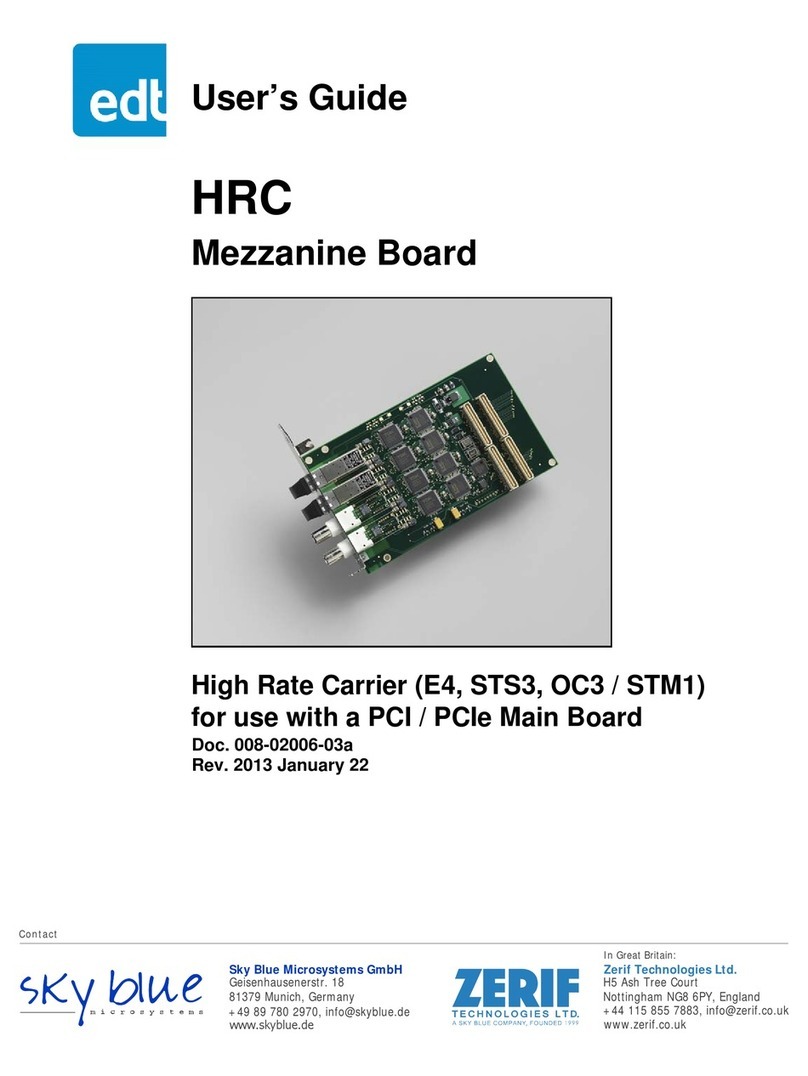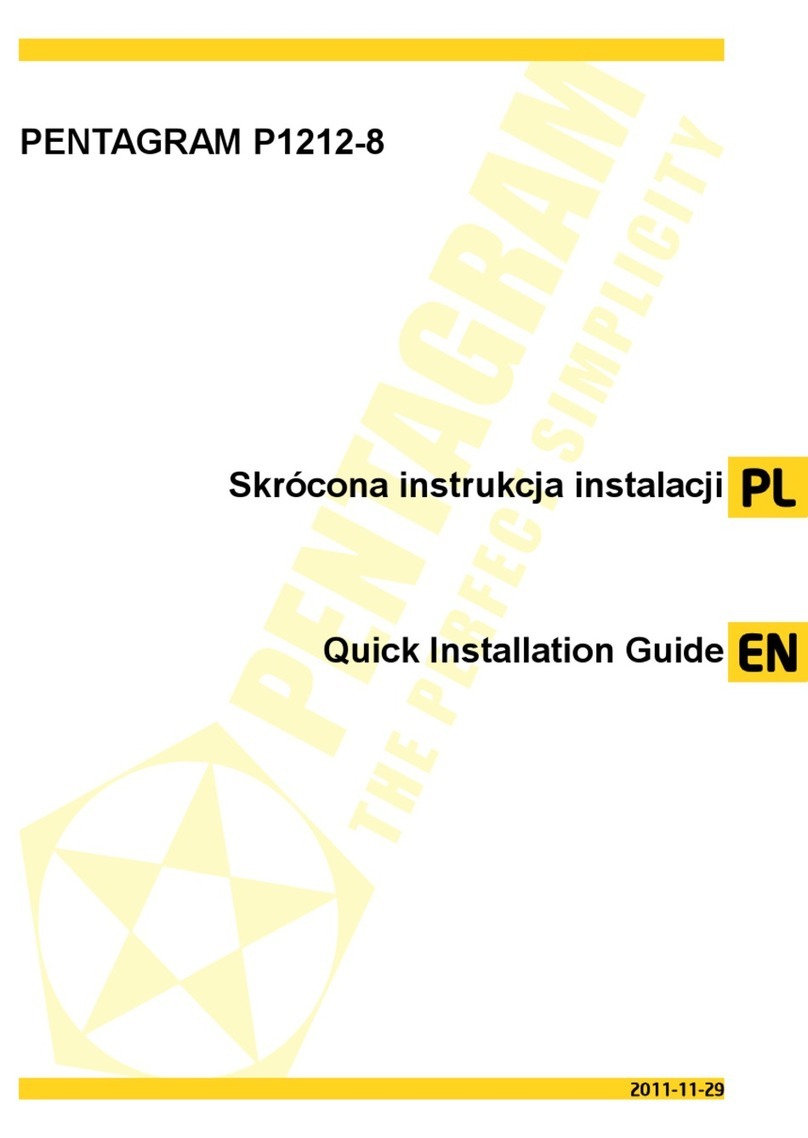Global Surgical M 528C-MAGE 32040 User manual

110-013-101 REV A
ECO 202945 Date Effective: February 2018
MAGEWELL IMAGE CAPTURE KIT
WITH SOFTWARE
OWNER’S MANUAL
M 528C-MAGE

When contacting Global Surgical Corporation for either Customer Service or
Technical Service, it will be helpful if you have your Customer Identication
Number and your Customer Order Number available. Please take a moment
to record these numbers (printed on invoice) in the spaces below.
Customer Identication Number: ___________________________________
Customer Order Number:__________________________________________
3610 TREE COURT INDUSTRIAL BLVD.
ST. LOUIS, MO 63122
1-800-861-3585
IF OUTSIDE THE USA:1-636-861-3388
© COPYRIGHT 2015, GLOBAL SURGICAL CORPORATION. NO PART OF THIS PUBLICATION MAY BE
COPIED, PHOTOCOPIED, REPRODUCED, TRANSLATED, OR REDUCED TO ANY ELECTRONIC MEDIUM
OR MACHINE-READABLE FORM, IN WHOLE OR IN PART, WITHOUT THE PRIOR WRITTEN CONSENT OF
GLOBAL SURGICAL CORPORATION, 3610 TREE COURT INDUSTRIAL BLVD., ST. LOUIS, MO 63122
COPYRIGHT NOTICE

Congratulations on your purchase of the
M 528C-MAGE Image Capture System.
We truly appreciate your business,
and we’re grateful for the trust you’ve placed in us.

TABLE OF CONTENTS
Section 1 Important Safety Instructions........................................................................................ 1-1
1.1 Symbol Denitions.................................................................................................................. 1-1
1.2 Warnings and Cautions .......................................................................................................... 1-2
Section 2 Product Information ....................................................................................................... 2-1
2.1 Image Capture System............................................................................................................ 2-1
2.2 Components............................................................................................................................. 2-1
Section 3 Installation....................................................................................................................... 3-1
3.1 Connecting the Magewell to the Computer........................................................................... 3-1
3.2 Installing the Wireless Handheld Mouse............................................................................... 3-2
Section 4 Troubleshooting The Installation.................................................................................. 4-1
Section 5 Capture Express Software............................................................................................. 5-1
5.1 Installing Capture Express software: .................................................................................... 5-1
5.2 Capture Express software controls:...................................................................................... 5-2
5.2.1 “Capture” Tab (at top left) ........................................................................................................ 5-2
5.2.2 “Playback” Tab (at top left) ...................................................................................................... 5-2
5.2.3 “Settings” Tab (at top left) ....................................................................................................... 5-2
5.2.4 Audio ........................................................................................................................................ 5-2
5.2.5 Record ...................................................................................................................................... 5-2
5.2.6 RTMP Protocol......................................................................................................................... 5-2
Section 6 Specications ................................................................................................................. 6-1
6.1 Computer specications: ....................................................................................................... 6-1
6.2 HDMI Cable requirements:...................................................................................................... 6-1

Section 1 Important Safety Instructions
1-1
1.1 Symbol Denitions
This symbol on the product is an attention symbol, alerting the user to read the
Owner’s Manual for important installation, operating instructions or safety information.
This symbol on the product indicates a potential electrical shock hazard and alerts the
user to read the Owner’s Manual for important safety information.
Symbol indicating “not for general waste.” Recycle per the EUROPEAN WASTE ELECTRICAL
AND ELECTRONIC EQUIPMENT (WEEE) DIRECTIVE.
This symbol indicates earth ground.
This symbol indicates keep dry
Symbol indicating do not expose to wetness or high moisture conditions
WARNING
!This symbol indicates a situation in which incorrect handling through disregard of a
warning might result in death or serious personal injury.
CAUTION
!This symbol indicates a situation in which incorrect handling through disregard of a
caution might result in personal injury or may result in damage to property.
NOTICE This symbol indicates a message to avoid property damage or additional information to
help complete a procedure.
!
WARNING
THE SAFETY AND SATISFACTION OF OUR CUSTOMERS AND THEIR PATIENTS
ARE THE HIGHEST PRIORITIES OF GLOBAL SURGICAL CORPORATION. THIS
MANUAL CONTAINS IMPORTANT INFORMATION REGARDING THE SAFE AND
PROPER USE OF THIS EQUIPMENT AND SHOULD BE READ THOROUGHLY BY
ALL OPERATORS PRIOR TO THEIR FIRST USE OF THE EQUIPMENT. FAILURE
TO READ AND UNDERSTAND THIS MATERIAL COULD RESULT IN INJURY TO
PATIENTS OR PERSONNEL OR IN DAMAGE TO THE EQUIPMENT.

Section 1 Important Safety Instructions
1-2
WARNING
ELECTRIC SHOCK HAZARD. DO NOT EXPOSE THE SYSTEM TO WETNESS OR
HIGH MOISTURE CONDITIONS. DO NOT USE NEAR WATER. DO NOT HANDLE
PLUGS OR SYSTEM WITH WET HANDS
WARNING
!NO MODIFICATION OF THE EQUIPMENT IS ALLOWED.
CAUTION
!DO NOT PULL OR MOVE SYSTEM BY CORDS OR PULL CORDS AROUND
SHARP EDGES. KEEP CORDS AWAY FROM HEATED SURFACES.
CAUTION
!
USE THE INCLUDED MAGEWELL USB 3.0 CABLE, WHICH IS A CUSTOM
ACCESSORY. USING ANY OTHER SIMILAR CABLES MIGHT CAUSE CAPTURE
PROBLEMS AND EVEN DAMAGE THE CAPTURE DEVICE.
NOTICE Use HDMI cables from Global Surgical to ensure proper t and image quality.
NOTICE For Instructions for use, Regulatory Information, Warranty Information see manual for
each product.
1.2 Warnings and Cautions

Section 2 Product Information
2-1
2.1 Image Capture System
The Global Surgical HD cube camera is designed to provide a High Denition 1080p video signal from your
microscope, which is viewed live on any connected HD televisions (HDTV) within your operatory. The
Magewell USB3 Image Capture System converts the HD video signal from the camera into a live HD digital
signal delivered via USB3. This signal can be provided to a computer located within the operatory. The Capture
Express software works within the Windows Operating Systems to provide control of the Magewell Device and
allow storage of static images and video recordings.
Intended Use: The Magewell USB3 Image Capture System is intended to receive video signals from HDMI
devices and deliver recordings of these signals, as video or still frame, to a computer using the Windows Oper-
ating System via USB3, as well as delivering a continuous video feed to a display via HDMI.
2.2 Components
Table 2-1 M 528C-MAGE 32040 HDMI To USB3 Kit Components
Item
Number Part Number Description
1 039-004-062 Magewell 32040 HDMI Capture Device, USB 3.0, W/CABLE
2039-004-063 USB 2 Flash Drive w/ Capture Express Software
3039-004-064 Wireless Hand Held Mouse
Table 2-2 Optional Cables
1
2
Item
Number Part Number Description
1 M 542AHDMI-30 4K Active HDMI Cable, 30 Ft.
2M 542AHDMI-50 4K Active HDMI Cable, 50 Ft.
3039-004-047 HDMI CABLE - 25’ MALE TYPE ‘A’ TO MALE TYPE ‘A’
3

Section 2 Product Information
2-2
+
MAGEWELL
HDMI
PROVIDED
USB 3.0
CABLE
PC
USB2
USB3
HDMI
POWER
HDMI
VIDEO
CAMERA
INPUT
LOOP THRU USB PORT
Figure 2-1 Wiring Diagram for M 528C-MAGE Setup
OPTIONAL

Section 3 Installation
3-1
The Magewell Device must be connected to your computer via the USB3 cable provided. Place the Magewell
Device near the computer but do not yet connect it to your computer.
1. Connect the HDMI cable from the camera to the “INPUT” connector of your Magewell Device. See Figure
2-1 and Figure 3-1.
2. Connect the power cable to your HD Camera and to an AC outlet. See Figure 2-1. If your camera is battery
operated, verify that the battery is charged and that the camera is powered on.
3. If applicable, connect the HDMI cable for HD televisions in the operatory, to the “LOOP THRU” connector of
your Magewell Device. See Figure 2-1 and Figure 3-2.
4. Plug in your microscope, turn on the illumination system and focus the microscope on an object.
5. Turn on your computer and log on with a user prole which has “Administrative Rights”
6. On your computer, look for the USB port which has the “SS” symbol indicating that it is a fast USB3 port.
If you don’t have an “SS” USB3 port, you will use a regular USB2 port which will show the trident symbol,
without the “SS”.
Connect HDMI
Cable here Connect HDMI
Cable here
Figure 3-1 Connecting HDMI Cable From the Camera to a the Magewell Device
Figure 3-2 Connecting HDMI Cable from Magewell Device to Monitor or Television
NOTICE Please be certain that all conditions outlined in Section 8 “Computer Specications” and “HDMI
Cable Requirements” have been met before proceeding.
Connect HDMI
Cable to monitor or
television
Connect HDMI
Cable here
SS
3.1 Connecting the Magewell to the Computer

Section 3 Installation
3-2
NOTE: Only a USB3 connection will provide the data transfer speed which will ensure smooth video
display and recording.
7. Connect the blue USB3 cable between the Magewell Device’s SS USB port and the computer’s SS USB
port (or regular USB port). You will see messages as the camera is automatically set up, and when it is
installed.
8. For Windows 7 Operating System, left click on the Windows “Start” button. From the list of selections
choose “Devices and Printers”. The window which appears will show a list of “Devices”. Verify that the
“USB Capture HDMI +” icon has appeared in the list.
9. For Windows 10 Operating System, right click on the Windows “Start” button. From the list of selections
choose “Device Manager”. The window which appears will show a list of “Devices”. Verify that the
“Cameras” icon has appeared in the list. Double click that icon and verify that the “USB Capture HDMI +”
device is installed.
10. Your microscope HDMI camera is now connected to your computer as a Webcam.
3.2 Installing the Wireless Handheld Mouse
Windows 7:
Install one “AAA” battery into the Wireless Handheld Mouse and turn it on. Plug the USB receiver for the
Wireless Handheld Mouse into any available USB receptacle on your computer. If your speakers are on, you
will hear a USB connect sound and the mouse will be activated. You may want to adjust the speed of the
trackball which positions the pointer:
In Windows 7:
1. Hover over empty area of the desktop, right click, and in the window that opens, select “Personalize”.
2. On the left side of the next window select “Change mouse pointers”. Proceed to step 5 below.
In Windows 10:
1. Left click the “Start” button on the bottom left corner of your desktop. Then, click “Settings” (the icon is a
gear).
2. In the “Setting” app, click “Devices”.
3. On the left side of the window, select “Mouse” to access the mouse conguration settings.
4. Click the “Additional mouse options” link in the Mouse settings window, under the Related settings section.
5. On the “Pointer Options” tab you will see a slider for controlling the pointer speed. Position the pointer over
the scale to either the left (Slow) or right (Fast) side of the indicator and click to move the slider.
6. Checking the “Enhance pointer precision” box will cause the pointer to move further relative to the rotation
of the trackball.
7. Test the pointer speed and make further adjustments as needed.

Section 4 Troubleshooting The Installation
4-1
Problem Solution
Camera doesn’t appear in the “Devices”
or “Device Manager” list.
Check all of your connections
Leave everything connected and powered, and restart your
computer.
Disconnect and then reconnect each connection and the
camera power plug sequentially, one at a time while watching
for the connection to be established
Table 4-1 Troubleshooting
NOTICE If an HD Television is connected, use the TV menu to select the input matching the port on your
TV to which the HDMI cable has been connected. Verify that you can view the live image from
the microscope.

Section 5 Capture Express Software
5-1
5.1 Installing Capture Express software:
Make certain:
• The Magewell Device is connected to your computer with the provided USB3 cable.
• Your HDMI camera is connected to the “Input” of your Magewell Device
• Your HDMI camera is connected to power, and powered on.
1. Log onto your computer with your normal Windows log-on.
2. Plug the USB2 Flash Drive containing the Capture Express software which was supplied along with your
Magewell Device into a USB port of your computer (this does not have to be USB3).
3. Copy and Paste the “CaptureExpress_2806” folder onto your desktop.
For Windows 7 Operating System:
Left click on the “Windows” icon and type into the box that opens, “windows explorer”.
Left click on the entry which appears in the search window. Procede to step 3-1 below.
For Windows 10 Operating System:
A window may open automatically when you plug in the USB2 Flash Drive. If it does, proceed to step 3-1
below. If not, type “le explorer” into the search eld and select the App “File Explorer”. Proceed to Step 3-1
below.
3-1. A new window will open which has an entry called “Computer” in the left pane. Left click to show all of
your connected drives in the pane. Find the USB2 Flash Drive called “Magewell USB Capture Plus”
and double left click on it. The pane will show a folder called “CaptureExpress_2806”.
3-2. Right click on the “CaptureExpress_2806” folder and select “Copy”. Now right click on your Desktop and
select “Paste”. You will see the new folder containing the software on your Desktop.
4. Double click to open the “CaptureExpress_2806” folder and locate the le called “CaptureExpress” (it has a
red dot with a camera icon in it). Double click the le to open the Capture Express software and display the
camera’s image.
5. You will need to leave the Capture Express icon in the CaptureExpress_2806 folder and run it from there,
since it requires access to other pieces of software from within the folder.
6. In order to successfully launch the Capture Express software, the camera must rst be properly connected
and powered as previously described.
7. You are now ready to begin capturing images and videos to your computer.
USB2 Flash Drive
USB2 Flash Drive
Computer USB
Port
Figure 5-1 Capture Express USB2 Flash Drive

Section 5 Capture Express Software
5-2
5.2 Capture Express software controls:
5.2.1 “Capture” Tab (at top left)
“Full Screen” button at the lower left is used to eliminate the software controls and turn your computer monitor
into a video monitor. Return to the software via the “Esc” keyboard button.
1. “Create snapshot” button at the lower left allows you to capture still images.
2. “Start” and “Stop” buttons at the lower right are used to capture video. Sound can be recorded as well if you
have a mic. Contact Global Surgical Technical Service for additional instructions.
3. A Video Recording Timer display is provided in the center at the bottom of the window.
4. “Property” button at the top center of the window opens a sub-window with slider controls for adjusting
Brightness, Contrast, Hue, and Saturation in the live image. It is useful to make note of the value before
changing it.
5.2.2 “Playback” Tab (at top left)
Displays folders for “Snaps” and “Video”. Double click the folders to view the contents and double click the les
to view the images.
5.2.3 “Settings” Tab (at top left)
Make the following settings as necessary:
Video
• Video Size: 1920 X 1080
• H.264 Encoder: Software
• H.264 Mode: Low Latency
• Frame Duration: 30 FPS
• H.264 Prole: High Prole
• H.264 Bitrate: 16000 Kbps
• Color Space: YUYV
• H.264 Quality: Hogh Quality
• Key Frame: 300
Check the “ Video Preview” box.
5.2.4 Audio
• Use only if you will use a microphone to record sound with the video recording.
5.2.5 Record
• Check the “Allow” box.
• Click the “Storage Path” button on the right and direct the captured images and videos to a folder in a
specic location as desired.
5.2.6 RTMP Protocol
• This is currently not used.

Section 6 Specications
6-1
6.1 Computer specications:
• Windows 7, 8, 8.1, or 10.
• Intel Core i5 or i7 processor.
• USB 3.0 port (Recommended USB3 chipsets by Intel, Renesas, ASMedia, Fresco Logic). To identify
your USB3 chipset, go to “Start>Computer>System Properties>Device Manager”. Double click
“Universal Serial Bus controllers”, right click on “USB 3.0 Hub”, select “Properties” and note the name
listed under “Manufacturer”. If no USB 3.0 Hub is listed, that means one is not installed. A USB 2.0 Hub
can be used, but it may interfere with video display and recording.
• Graphics adapter and monitor capable of displaying a minimum spatial resolution of 1920X1080 and
color resolution of “True Color 32 bit”.
• Graphics settings:
For Windows 7 operating system:
Check and adjust the spatial resolution setting by right clicking in an empty spot on the Desktop and
selecting 1920 x 1080 from the “Screen Resolution” drop down. Next left click on “Advanced Settings”.
then the “Monitor tab”, to set the “Colors” settings to “True Color 32 Bit”.
For Windows 10 operating system:
Type “display” into the search eld and select “Change Display Settings”. Scroll down and click on
“Display Adapter Properties” Check the “List All Modes” button and select “1920 x 1080 True Color
(32 bit), 60 Hertz”. Click “OK” and close windows.
6.2 HDMI Cable requirements:
• Using high quality cables, a passive HDMI cable can be run up to approximately 30 feet (10M). For
longer distances you should use an “Active” cable which incorporates electronics to amplify and
stabilize the signal over long runs.
• In some locations, local building codes will require “Plenum Rated” cables if they will be run through
enclosed spaces inside of walls or ceilings (Please consult with your IT Department or your contractor
for assistance).
• Determine the length of HDMI cable necessary to run between your microscope and the location of
your computer. Starting from the junction of the microscope support arm and the column, measure back
through the column, plus any interceding walls and ceiling to the location of your computer. Add 12 feet
for the section of cable running through your microscope support arm and out to the camera (Please
consult with your IT Department or your contractor for assistance).
• If this length is 30 feet or less, purchase the appropriate length passive HDMI cable. See Table 3-2.
• If this length exceeds 30 feet purchase an active HDMI cable in the length closest to the previously
determined distance from the support arm column/junction to the computer. See Table 3-2
• If you have one or more HDTVs in the operatory for viewing live microscope images, determine the
necessary HDMI cable length(s), starting from the location of your computer (Please consult with your
IT Department or your contractor for assistance).
• Purchase your HDMI cables from Global Surgical to ensure proper t and image quality. See Table 3-2
• Install the HDMI cable runs from the microscope location to your computer location and as needed from
your computer location out to your HDTVs. If you have a cable run for monitors, mark the cable ends at
the computer location so that you will know what each one will be connected to later.
NOTICE If you are running active HDMI cables the HDMI cables are directional. One end will typically
be marked with an indication such as “Source” which must be connected to the sending unit
and “TV” which must be connected to the receiving unit.

Global Surgical Corporation
3610 Tree Court Industrial Blvd.
St. Louis, MO 63122
EMERGO EUROPE
Prinsessegracht 20
2514 AP The Hague
The Netherlands
Table of contents
Popular PCI Card manuals by other brands

StarTech.com
StarTech.com PEX2S953 quick start guide
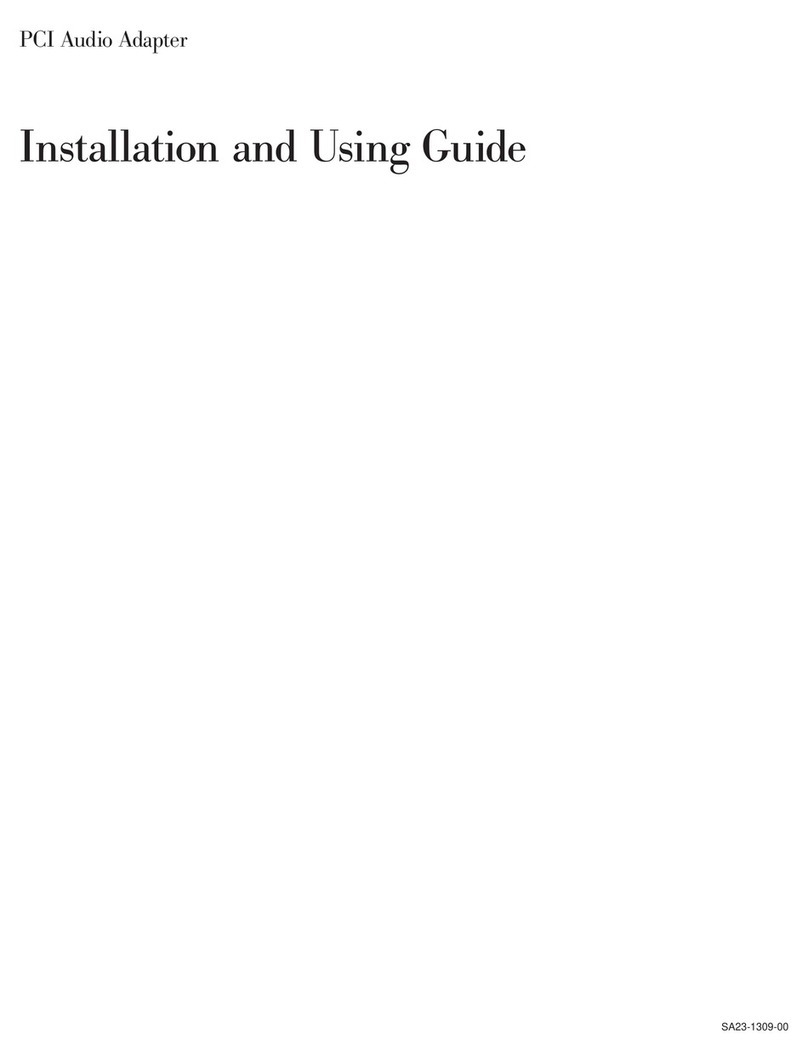
IBM
IBM PCI Audio Adapter Installation and using guide

Belkin
Belkin F5D6020-F Guide d'utilisation
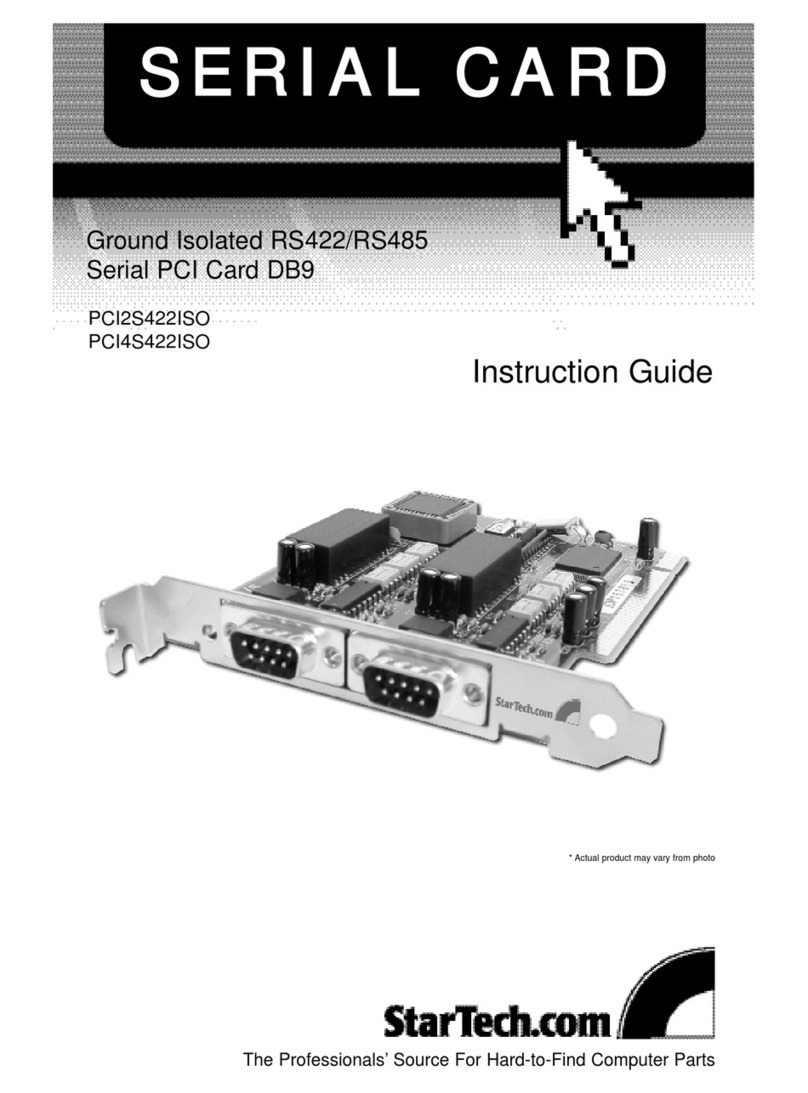
StarTech.com
StarTech.com PCI4S422ISO Instruction guide
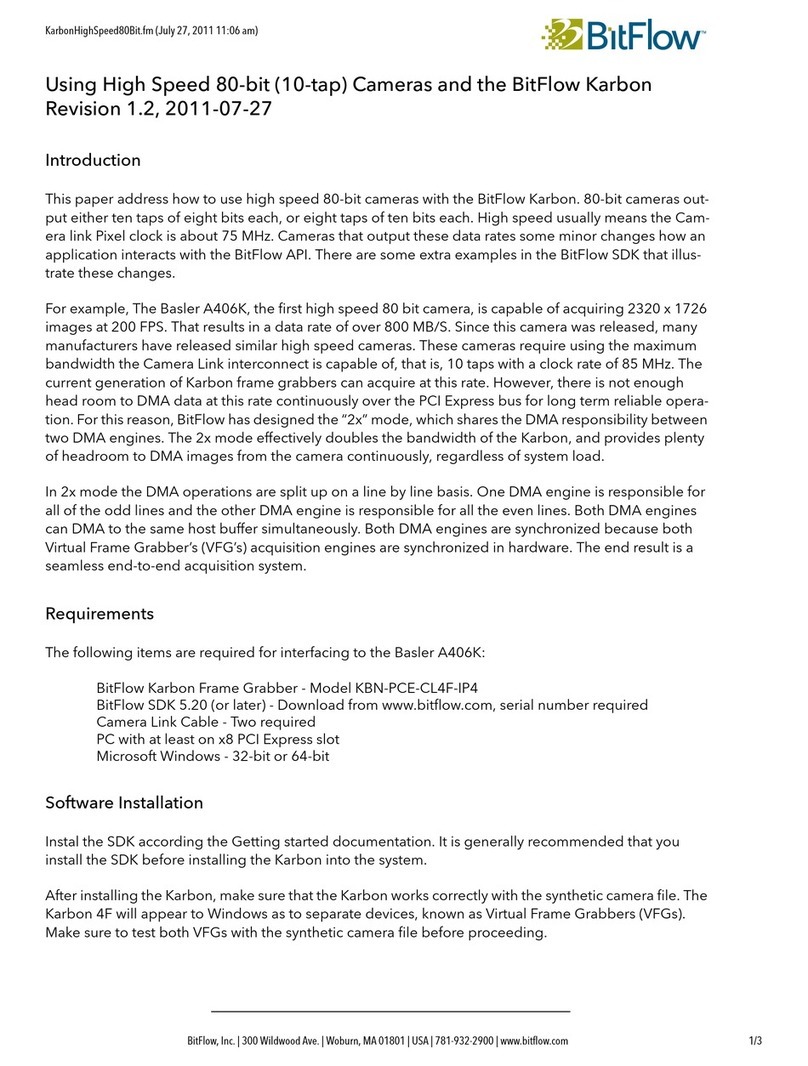
BitFlow
BitFlow Karbon KBN-PCE-CL4F-IP4 Installation

Pentagram
Pentagram P1212-4 Quick installation guide