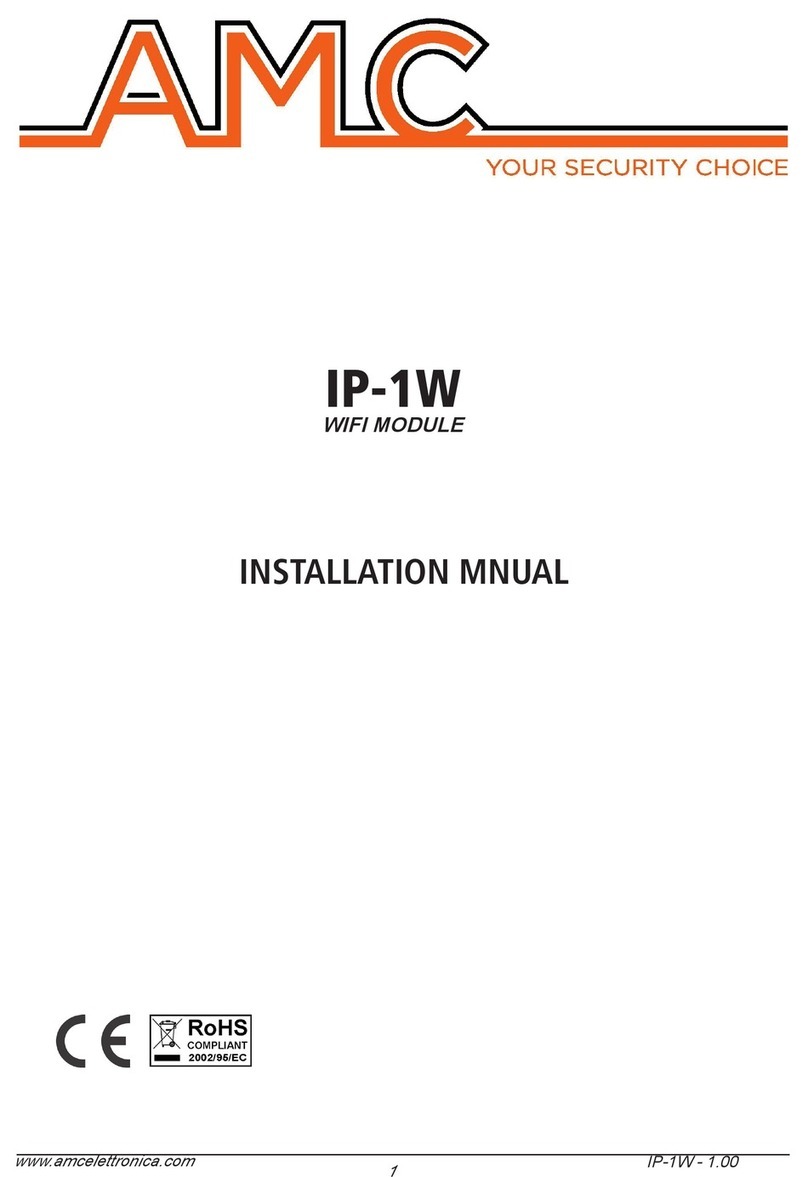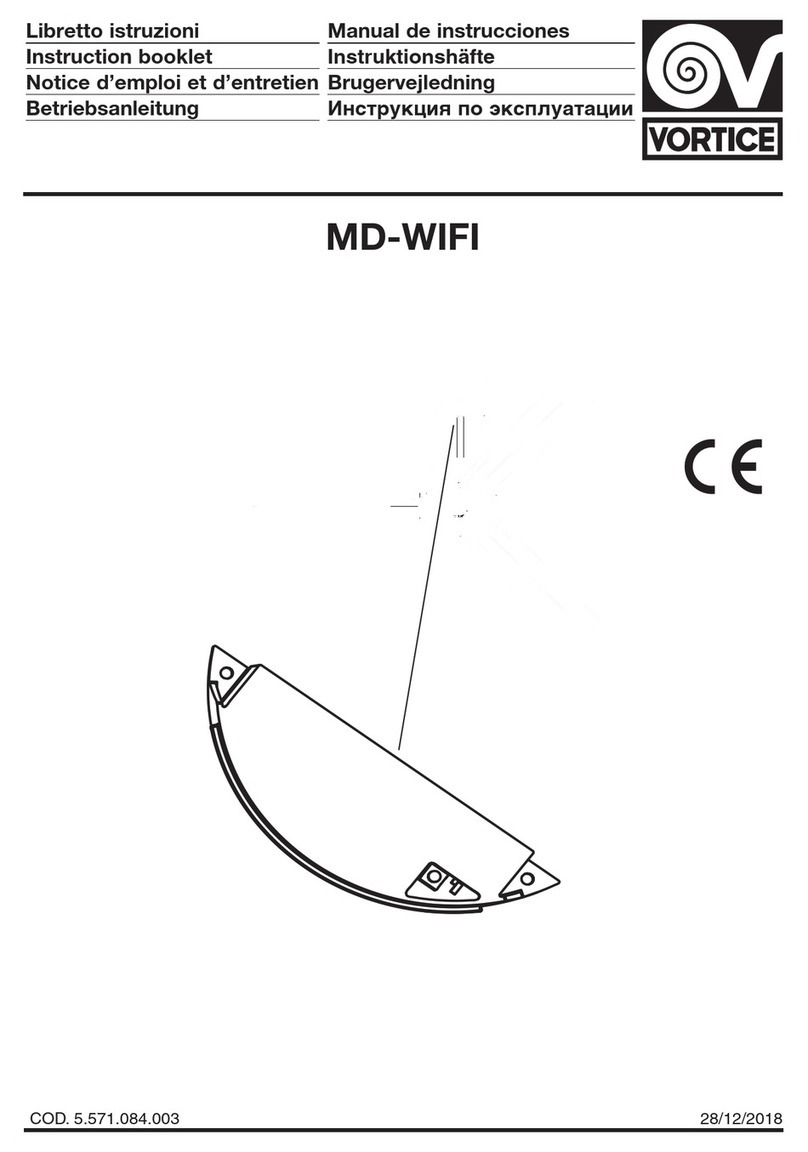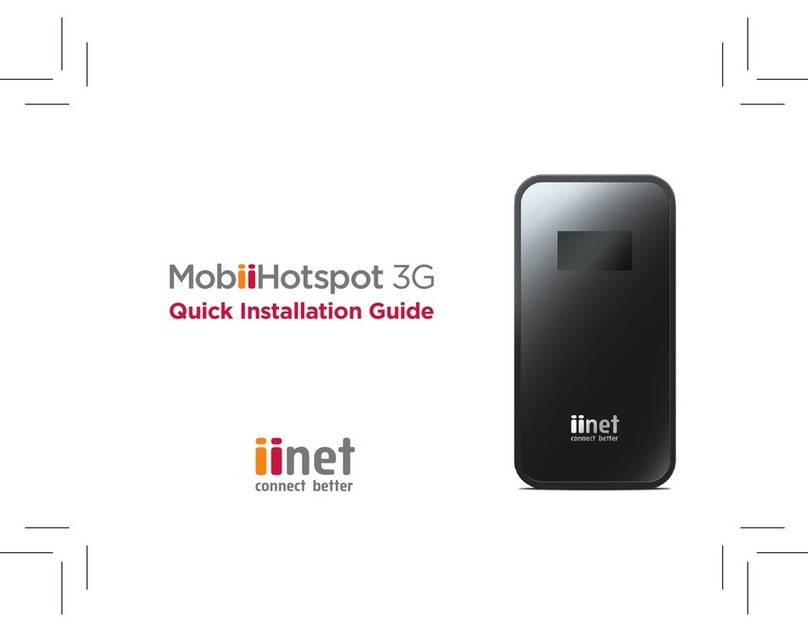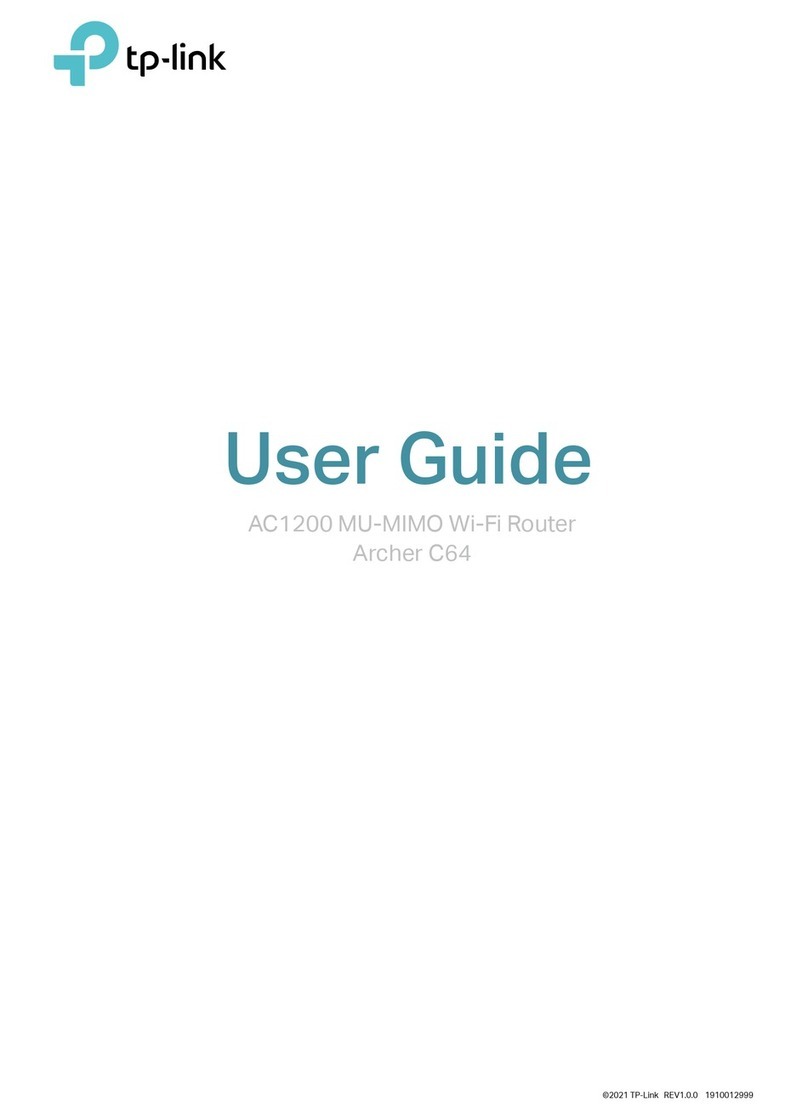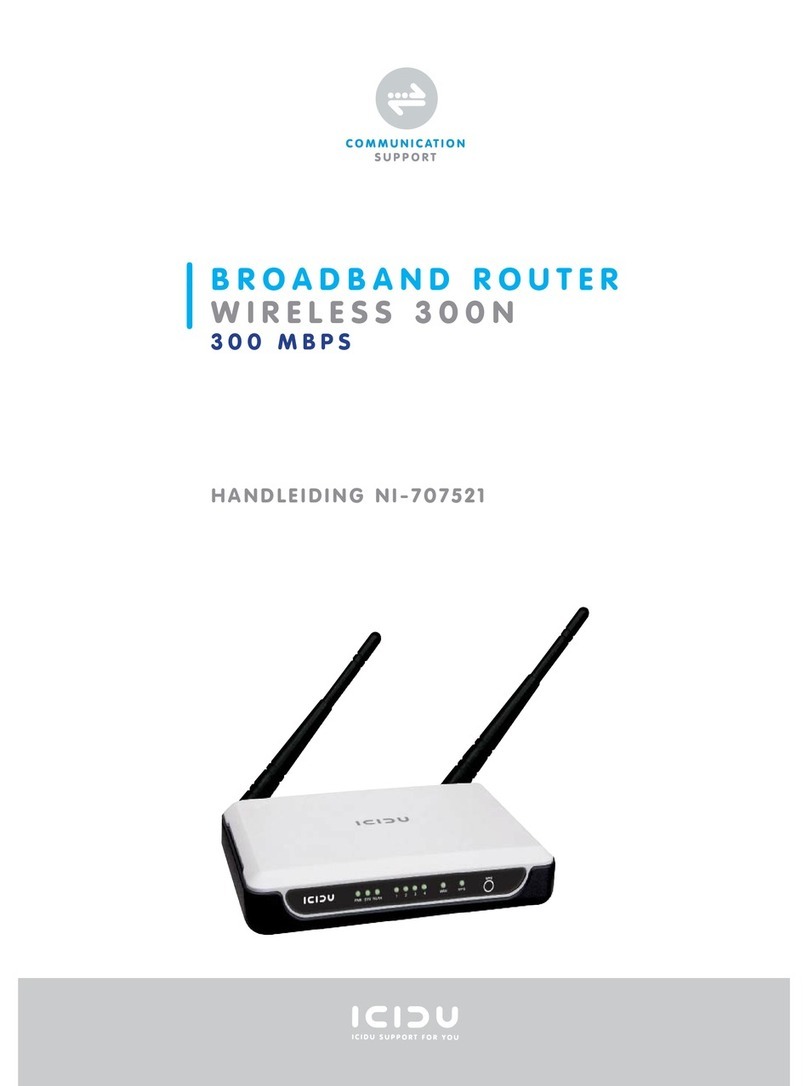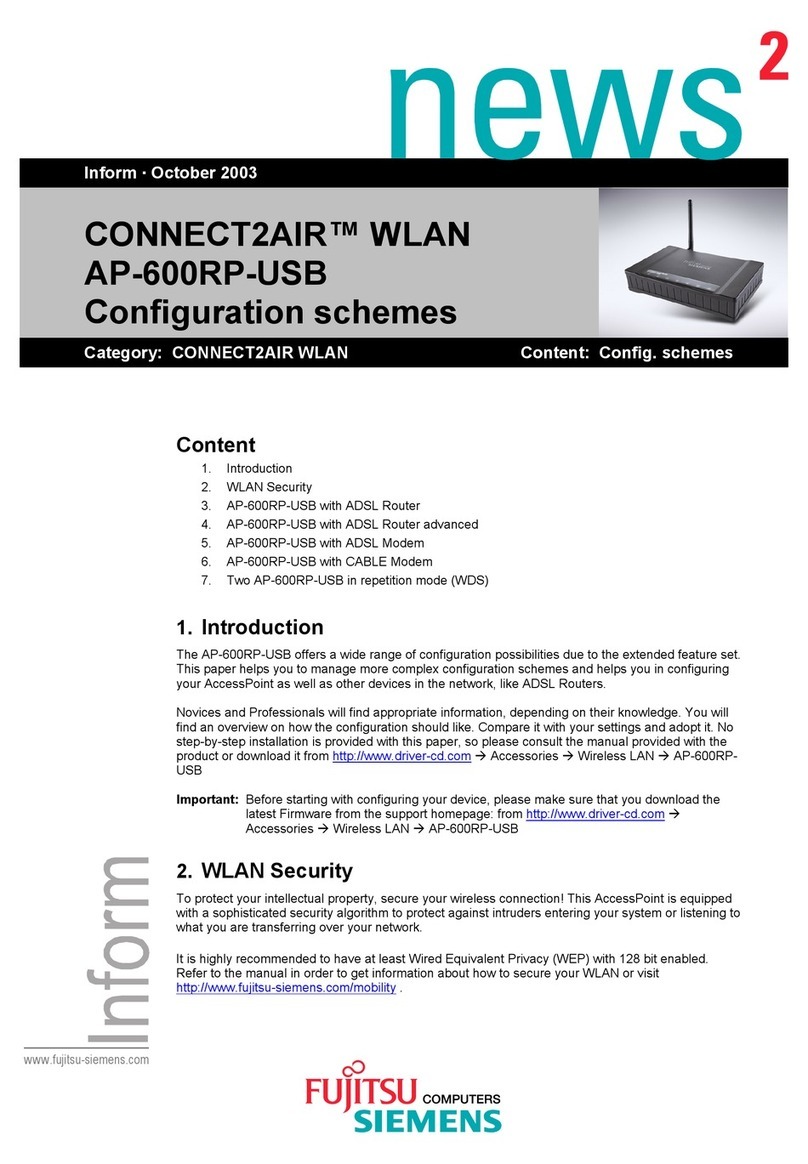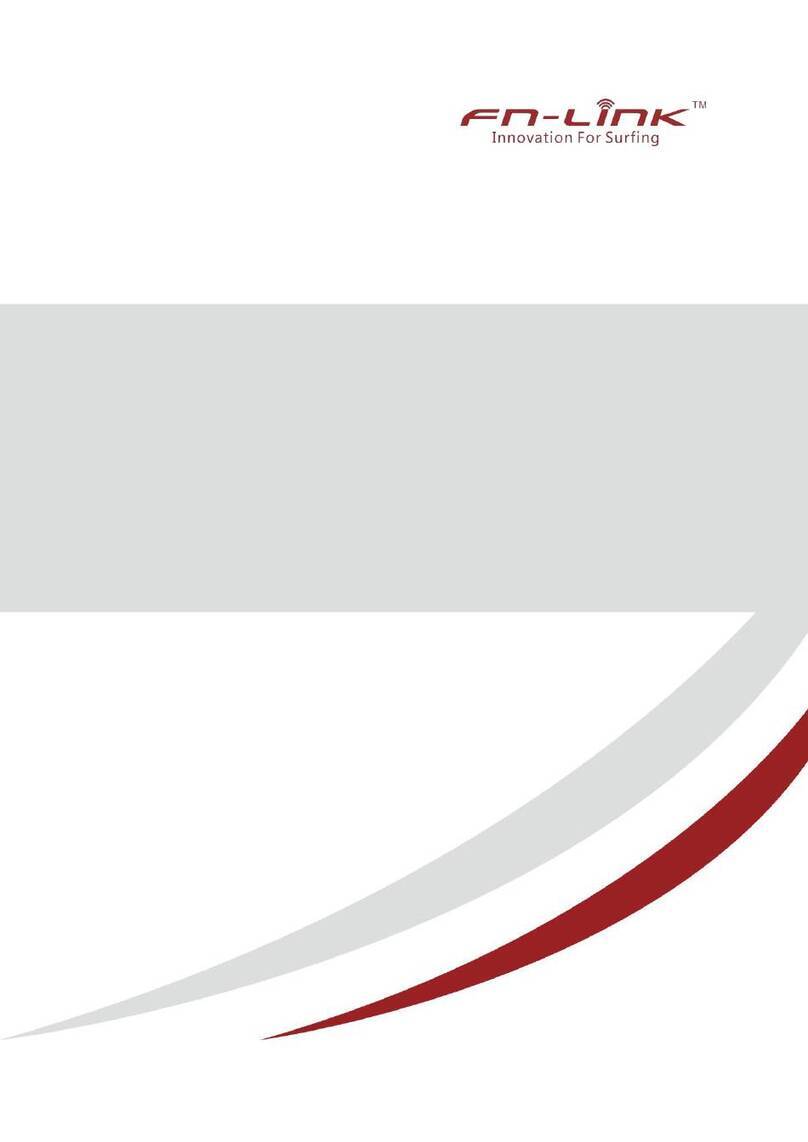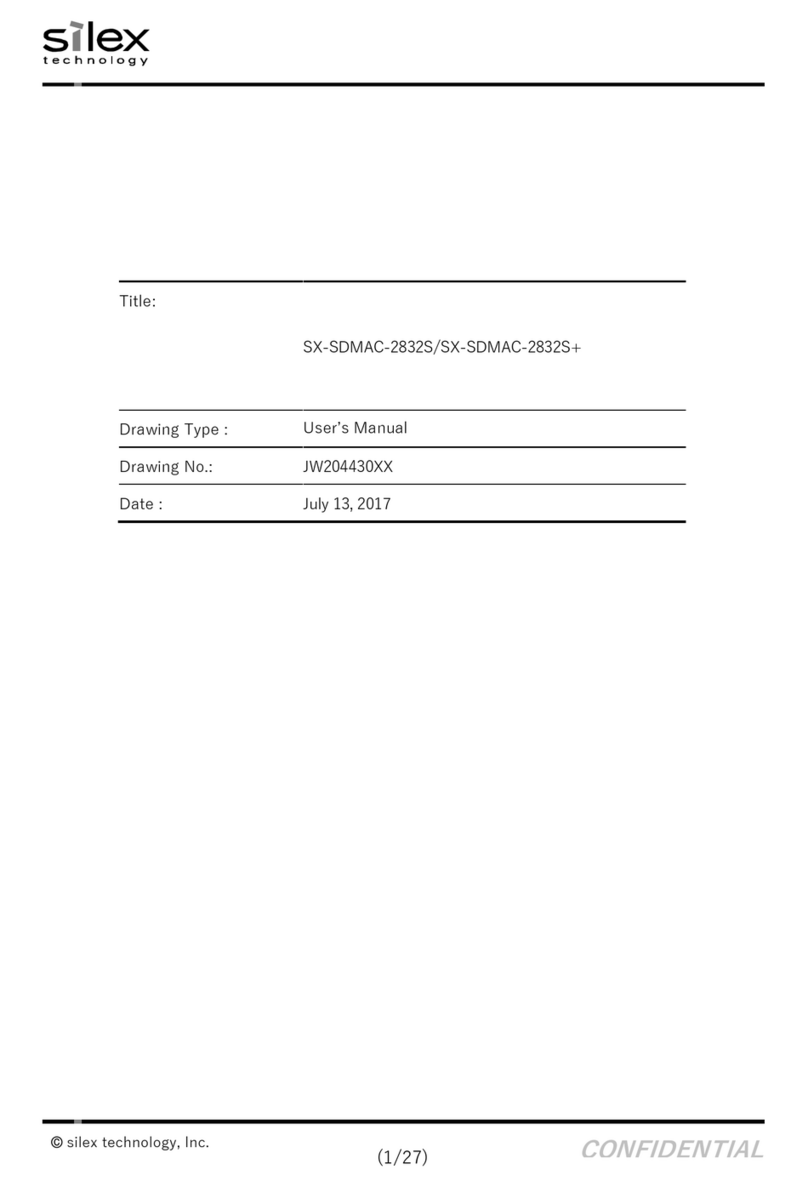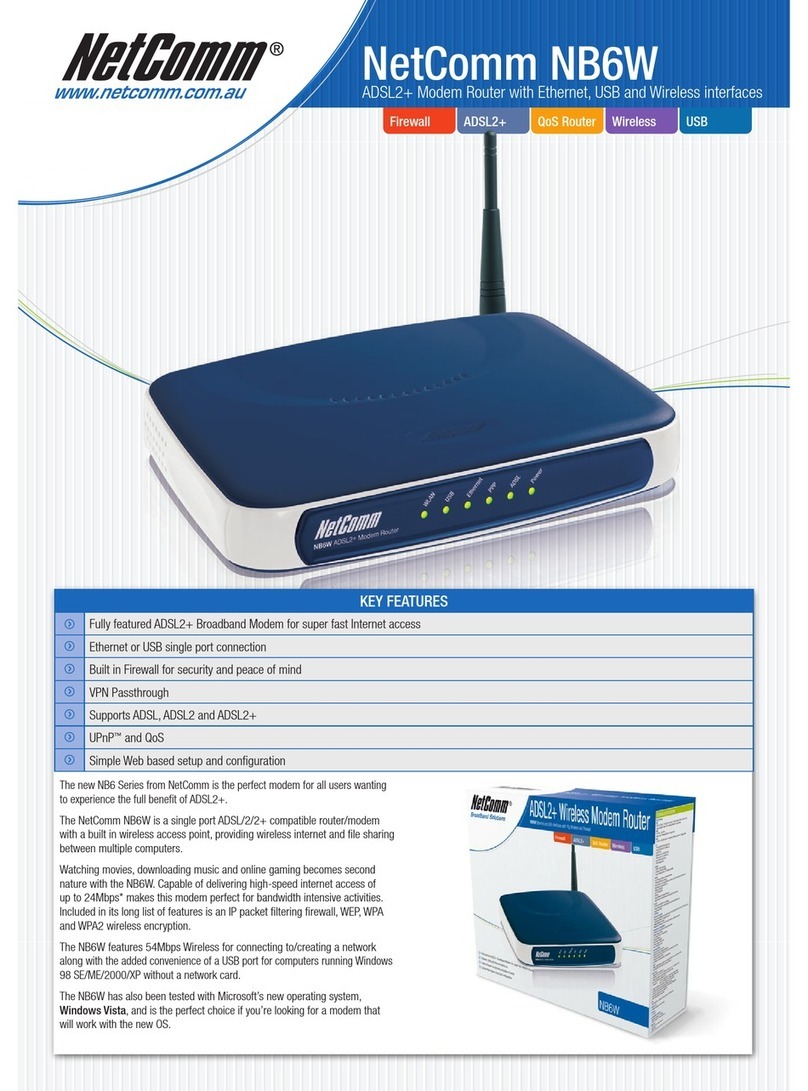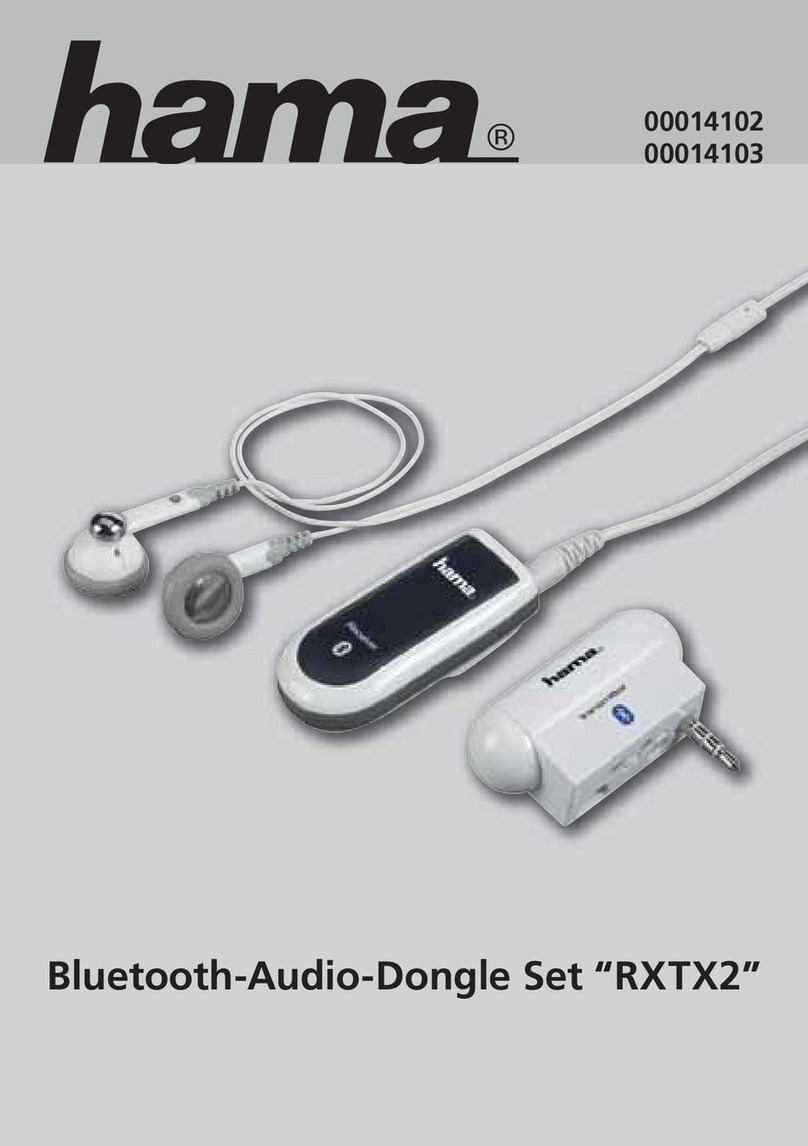Global Telecom MiFi 8000 User manual

MiFi 8000 Mobile Hotspot
Reference Guide
About Your MiFi 8000
1. Power Button: Powers the MiFi 8000
on and off.
2. Color Touchscreen (2.4 in): Displays device
status, data usage, and number of users
connected. Swipe left/right/up or down
to access available menu options.
3. Test Port
4. USB-C Port: Use to connect the
QuickCharge charger, Internet over USB-C,
to charge one additional wireless device,
and MiFi Share le sharing via mass storage.
5. Test Port
6. Master Reset Hole: Use to reset MiFi 8000
back to original factory settings.
7. Battery Compartment:The battery
is pre-installed.
8. Battery Removal Divot: Insert a ngernail
here and lift to remove the battery.
9. IMEI (Serial Number)
2
345
1
www.mobilebeacon.org 1
6
8
9
7

Using Your MiFi 8000’s Touchscreen
The Home Screen
The Home screen lets you see what
your MiFi 8000 is doing at a glance.
1. Signal Strength
2. Data Usage
3. Wi-Fi On/Off
4. Menu
5. Wi-Fi Name/Password
6. Number of Wi-Fi devices
connected to your MiFi 8000
www.mobilebeacon.org 2
Using Your MiFi 8000’s Touchscreen
From the MiFi 8000’s touchscreen, you can check your MiFi 8000’s status, view your current data
usage, see Wi-Fi and Connected Devices details, and more.
The Home Screen
The Home screen lets you see what your MiFi 8000 is doing at a glance.
MiFi 8000 Home Screen
At the top of the screen, you’ll see status indicators for network signal strength , data
, unread Inseego system messages , roaming , and battery .
The Data Usage section shows how much of your monthly data you’ve used and how much
time is left until the next billing cycle.
Unlock SIM Retrieve Data Usage Data Usage Display
At the top of the screen, you’ll see status indicators for network signal strength , data trafc activity ,
unread Inseego system messages , roaming , and battery .
The middle of the screen shows you if Wi-Fi is on or off, and how many devices are connected to your MiFi 8000’s
Wi-Fi network.
Your Wi-Fi Name and Password are next. For information on changing your Wi-Fi Name and Password, see
(See Managing MiFi 8000 Settings.).
Using Your MiFi 8000’s Touchscreen
From the MiFi 8000’s touchscreen, you can check your MiFi 8000’s status, view your current data
usage, see Wi-Fi and Connected Devices details, and more.
The Home Screen
The Home screen lets you see what your MiFi 8000 is doing at a glance.
MiFi 8000 Home Screen
At the top of the screen, you’ll see status indicators for network signal strength , data
, unread Inseego system messages , roaming , and battery .
The Data Usage section shows how much of your monthly data you’ve used and how much
time is left until the next billing cycle.
Unlock SIM Retrieve Data Usage Data Usage Display
Using Your MiFi 8000’s Touchscreen
From the MiFi 8000’s touchscreen, you can check your MiFi 8000’s status, view your current data
usage, see Wi-Fi and Connected Devices details, and more.
The Home Screen
The Home screen lets you see what your MiFi 8000 is doing at a glance.
MiFi 8000 Home Screen
At the top of the screen, you’ll see status indicators for network signal strength , data
, unread Inseego system messages , roaming , and battery .
The Data Usage section shows how much of your monthly data you’ve used and how much
time is left until the next billing cycle.
Unlock SIM Retrieve Data Usage Data Usage Display
Using Your MiFi 8000’s Touchscreen
From the MiFi 8000’s touchscreen, you can check your MiFi 8000’s status, view your current data
usage, see Wi-Fi and Connected Devices details, and more.
The Home Screen
The Home screen lets you see what your MiFi 8000 is doing at a glance.
MiFi 8000 Home Screen
At the top of the screen, you’ll see status indicators for network signal strength , data
, unread Inseego system messages , roaming , and battery .
The Data Usage section shows how much of your monthly data you’ve used and how much
time is left until the next billing cycle.
Unlock SIM Retrieve Data Usage Data Usage Display
Using Your MiFi 8000’s Touchscreen
From the MiFi 8000’s touchscreen, you can check your MiFi 8000’s status, view your current data
usage, see Wi-Fi and Connected Devices details, and more.
The Home Screen
The Home screen lets you see what your MiFi 8000 is doing at a glance.
MiFi 8000 Home Screen
At the top of the screen, you’ll see status indicators for network signal strength , data
, unread Inseego system messages , roaming , and battery .
The Data Usage section shows how much of your monthly data you’ve used and how much
time is left until the next billing cycle.
Unlock SIM Retrieve Data Usage Data Usage Display
Using Your MiFi 8000’s Touchscreen
From the MiFi 8000’s touchscreen, you can check your MiFi 8000’s status, view your current data
usage, see Wi-Fi and Connected Devices details, and more.
The Home Screen
The Home screen lets you see what your MiFi 8000 is doing at a glance.
MiFi 8000 Home Screen
At the top of the screen, you’ll see status indicators for network signal strength , data
, unread Inseego system messages , roaming , and battery .
The Data Usage section shows how much of your monthly data you’ve used and how much
time is left until the next billing cycle.
Unlock SIM Retrieve Data Usage Data Usage Display
2
3
4
5
6
1
14
your MiFi 8000’s Wi-Fi network.
Your Wi-Fi Name and Password are next. For information on changing your Wi-Fi Name and
Password, see (See Managing MiFi 8000 Settings.).
Tap Menu to Open Menu Options Swipe Up/Down to Desired Option Tap to View Desired Option

Managing Wi-Fi
www.mobilebeacon.org 3
The Wi-Fi page lets you manage your MiFi 8000’s Wi-Fi settings.This page is divided into 3 tabs:
SETTINGS •PRIMARY NETWORK •GUEST NETWORK
Settings
From the Settings tab, you can turn your MiFi 8000’s Wi-Fi
ON/OFF, change Network and Wi-Fi ON/OFF, change
Network and Wi-Fi Connections Settings, and customize
Band Settings.
• To turn Wi-Fi ON/OFF, use the switch and then click
Save Changes at the bottom of the screen.
• To select or turn off Band Selections for the Primary
and Guest networks, mark the buttons for 2.4 GHz
Band and 5 GHz Band. Choose Off, Primary network, or
Guest network.
• To change the maximum number of
Wi-Fi devices that can connect to the MiFi 8000 (the
default is set to 15), make your selection from the Limit
connected devices to dropdown menu.
• To customize the Band Settings:
1. Click on the 2.4 GHz Band Settings or 5 GHz Band
Settings link to display the available Band Settings
options.
2. Make your Mode, Channel, and
Bandwidth selections from the
dropdown menus and then click
Save Changes.
26
To change the maximum number of Wi-Fi devices that can connect to the MiFi 8000 (the default is
set to 15), make your selection from the Limit connected devices to dropdown menu.
To customize the Band Settings:
➊ Click on the 2.4 GHz Band Settings or 5 GHz Band Settings link to display the available Band
Settings options.
➋ Make your Mode, Channel, and Bandwidth selections from the dropdown menus and then
click Save Changes.
Primary Network
From the Primary Network tab, you can change your Wi-Fi Name (SSID) and Password (Key), select
the type of security, and turn Options ON/OFF for your primary network.

Managing Wi-Fi (continued)
www.mobilebeacon.org 4
Primary Network
From the Primary Network tab, you can change your Wi-Fi Name (SSID) and Password (Key), select the type of
security, and turn Options ON/OFF for your primary network.
• To change the Primary Network Wi-Fi Password (SSID) enter the new Wi-Fi name into the eld.
• To change the type of Wi-Fi security for the
Primary Network, choose an option from the
Security dropdown menu.
• To change the Primary Network Wi-Fi
Password (Key), enter the new password
into the eld or click Generate New Key.
Then click Save Changes.
• To turn Options, such as Broadcast Wi-Fi
Name (SSID) and WPS, ON/OFF for the
Primary Network:
1. Click the Options link to display available
options. Options currently turned ON
will display with a checkmark in a red box.
2. Click the checkboxes to turn options ON
or OFF and then click Save Changes.
Guest Network
The same settings described above for the Primary Network are available for the Guest Network.
27
To change the Primary Network Wi-Fi Password (SSID) enter the new Wi-Fi name into the eld.
To change the type of Wi-Fi security for the Primary Network, choose an option from the Security
dropdown menu.
To change the Primary Network Wi-Fi Password (Key), enter the new password into the eld or click
Generate New Key. Then click Save Changes.
To turn Options, such as Broadcast Wi-Fi Name (SSID) and WPS, ON/OFF for the Primary Network:
➊ Click the Options link to display available options. Options currently turned ON will display
with a checkmark in a red box.
➋ Click the checkboxes to turn options ON or OFF and then click Save Changes.
Guest Network
The same settings described above for the Primary Network are available for the Guest Network..

USB File Share
Help
www.mobilebeacon.org 5
USB File Share lets you share les and folders with connected devices
on the MiFi 8000’s Wi-Fi network when a USB mass storage device is
connected to the USB C port.
To set-up your MiFi settings:
1. From the Home screen, tap Menu > USB File Share.
2. Select your desired option and tap the ON/OFF button
to turn the setting ON or OFF.
You can get help right from your MiFi 8000’s
touchscreen.
1. On the Home screen, tap Help to open
the Help screen options. Help options
include Admin Website, Guest Wi-Fi,
Wi-Fi Protected Setup (WPS), Tutorial,
Unlock SIM, Universal Charging, MiFi
Share and GPS.
2. Swipe up/down to highlight the desired
Help option, then press to display
option choices and information.
3. Tap <to return to the Menu screen,
or the Home icon to return to the
Home screen.
18
Tap Menu Select Settings Select Desired Setting Display Setting Options
Universal Charging
To see your MiFi 8000 battery charging status and universal charging information, from the Home
screen tap Menu > Universal Charging.
Tap Menu Select Universal Charging Battery Charging Information T
USB File Share
USB File Share lets you share les and folders with connected devices on the MiFi 8000’s Wi-Fi
network when a USB mass storage device is connected to the USB C port.
To set-up your MiFi settings:
➊ From the Home screen, tap Menu > USB File Share.
➋ Select your desired option and tap the ON/OFF button to turn the setting ON or OFF.
NOTE To see instructions on how to access shared folders, sign in to the MiFi 8000 Admin Website
and go to USB File Share > How do I access the shared folders?
Tap Menu Select USB File Share Select Content to Share Select Access and Access Type
20
Help
You can get help right from your MiFi 8000’s touchscreen.
➊ On the Home screen, tap Help to open the Help screen options. Help options include Admin
Website, Guest Wi-Fi, Wi-Fi Protected Setup (WPS), Tutorial, Unlock SIM, Universal Charging,
MiFi Share and GPS.
➋ Swipe up/down to highlight the desired Help option, then press to display option choices
and information.
➌ Tap <to return to the Menu screen, or the Home icon to return to the Home screen.
Tap Help Option Select Help Option
Admin Website Help Unlock SIM
Universal Charging GPS
20
Help
You can get help right from your MiFi 8000’s touchscreen.
➊ On the Home screen, tap Help to open the Help screen options. Help options include Admin
Website, Guest Wi-Fi, Wi-Fi Protected Setup (WPS), Tutorial, Unlock SIM, Universal Charging,
MiFi Share and GPS.
➋ Swipe up/down to highlight the desired Help option, then press to display option choices
and information.
➌ Tap <to return to the Menu screen, or the Home icon to return to the Home screen.
Tap Help Option Select Help Option Admin Website Help Unlock SIM
Universal Charging GPS
20
Help
You can get help right from your MiFi 8000’s touchscreen.
➊ On the Home screen, tap Help to open the Help screen options. Help options include Admin
Website, Guest Wi-Fi, Wi-Fi Protected Setup (WPS), Tutorial, Unlock SIM, Universal Charging,
MiFi Share and GPS.
➋ Swipe up/down to highlight the desired Help option, then press to display option choices
and information.
➌ Tap <to return to the Menu screen, or the Home icon to return to the Home screen.
Tap Help Option Select Help Option
Admin Website Help
Unlock SIM
Universal Charging GPS
20
Help
You can get help right from your MiFi 8000’s touchscreen.
➊ On the Home screen, tap Help to open the Help screen options. Help options include Admin
Website, Guest Wi-Fi, Wi-Fi Protected Setup (WPS), Tutorial, Unlock SIM, Universal Charging,
MiFi Share and GPS.
➋ Swipe up/down to highlight the desired Help option, then press to display option choices
and information.
➌ Tap <to return to the Menu screen, or the Home icon to return to the Home screen.
Tap Help Option Select Help Option Admin Website Help
Unlock SIM
Universal Charging GPS
NOTE: To see instructions on how to
access shared folders, sign in to the
MiFi 8000 Admin Website and go to
USB File Share > How do I access the
shared folders?
Table of contents