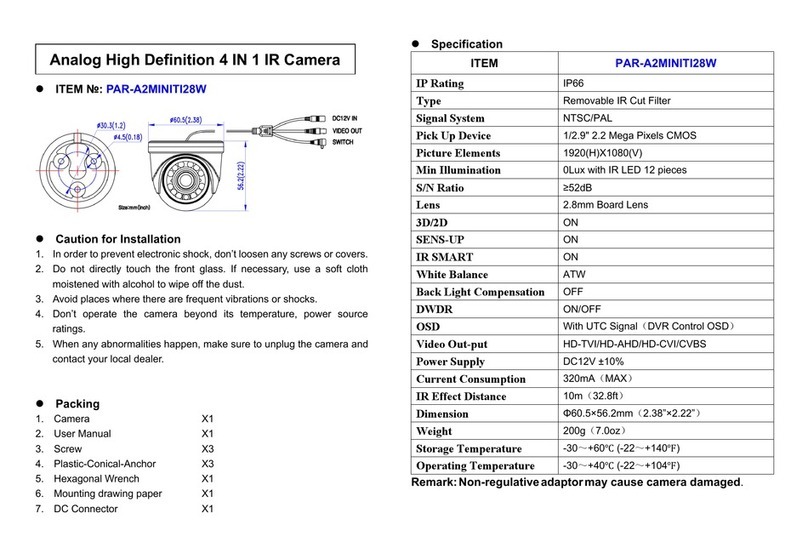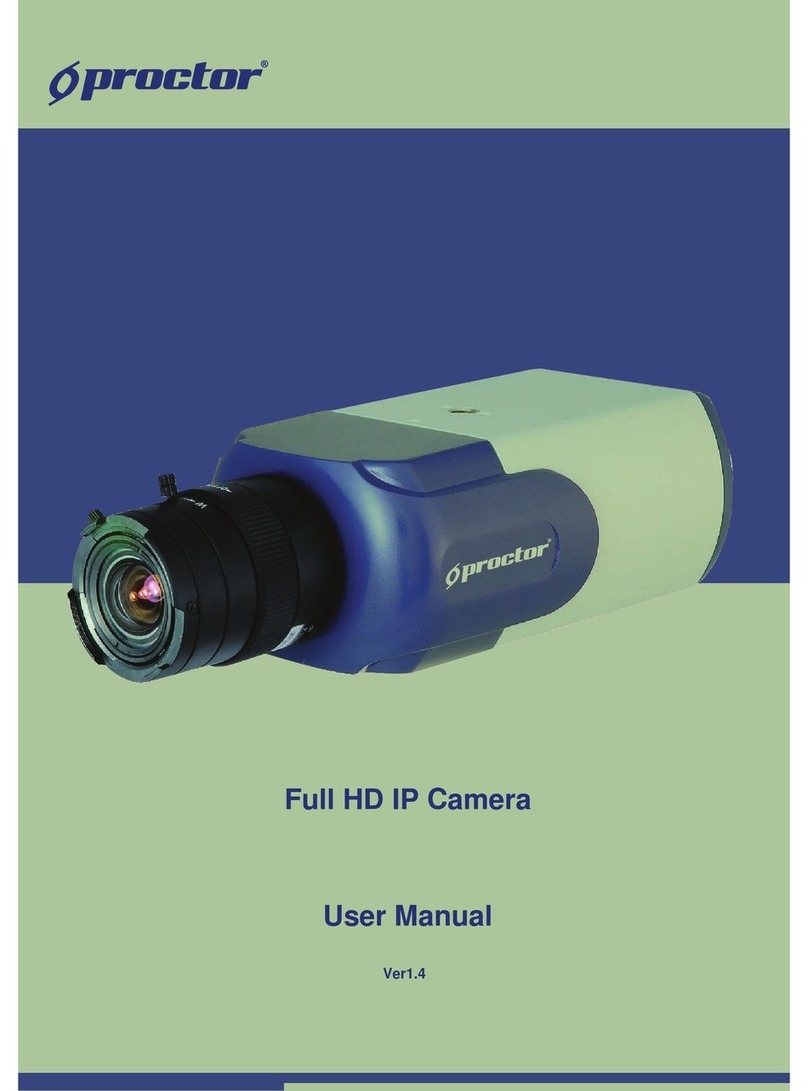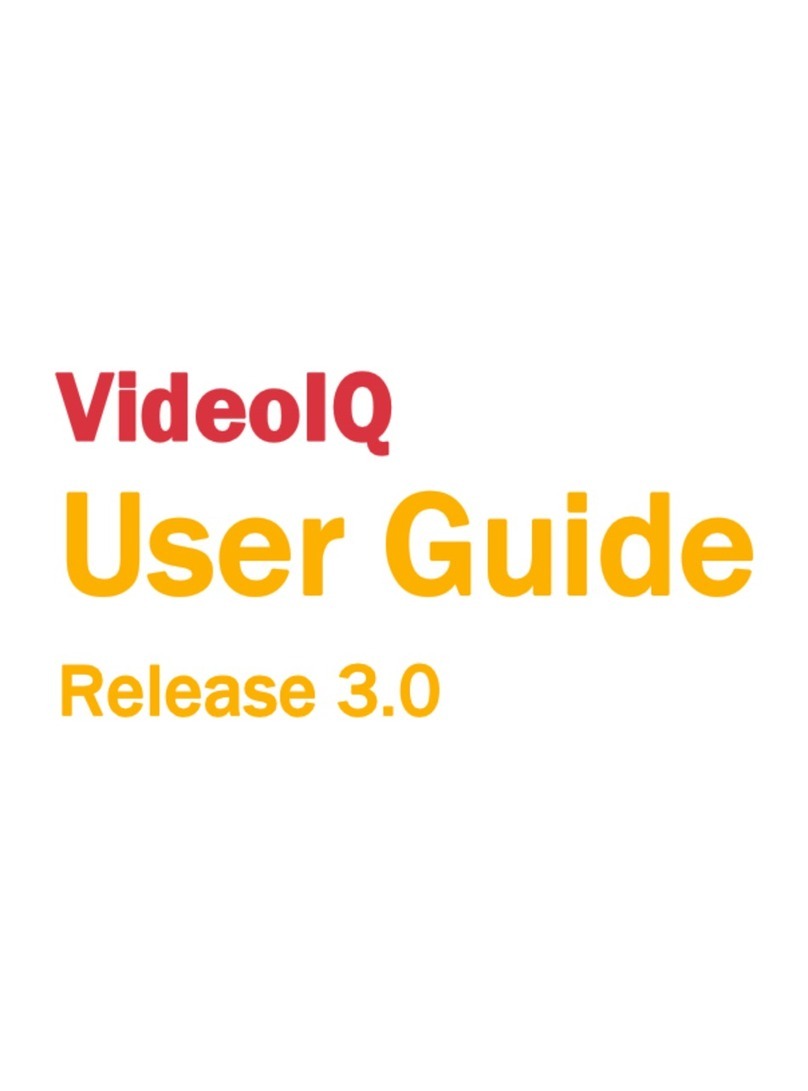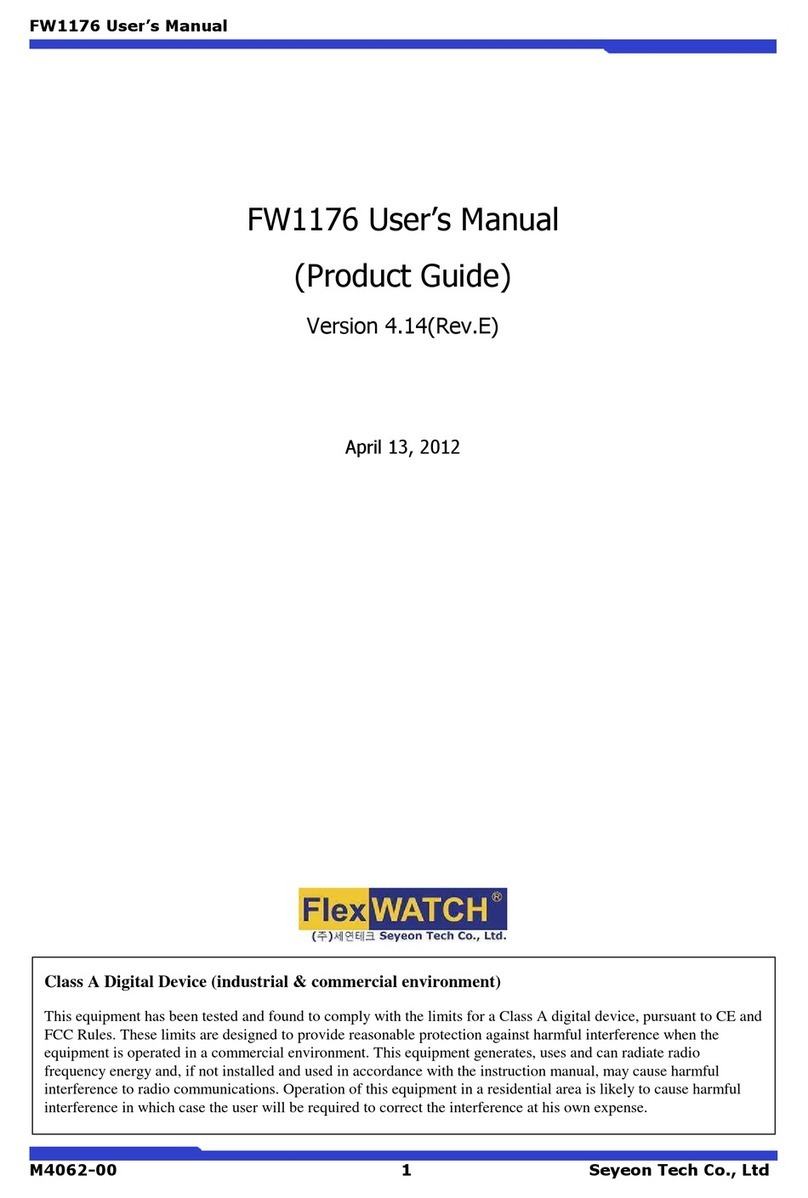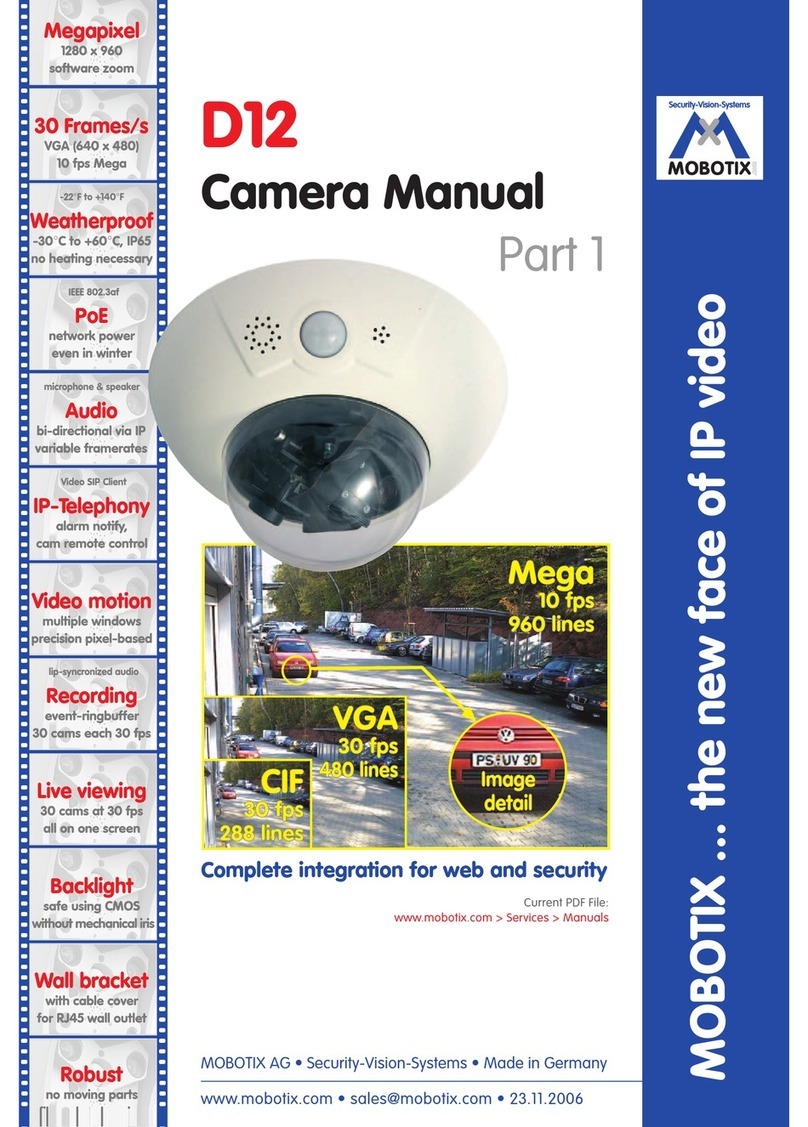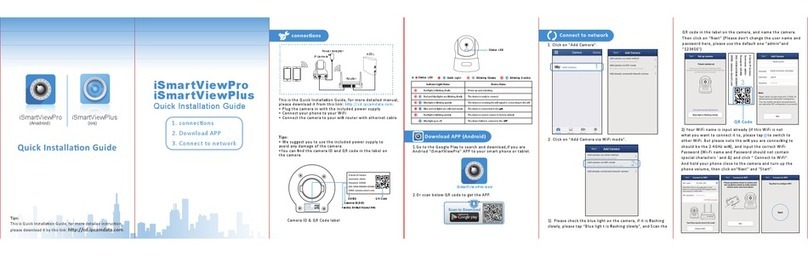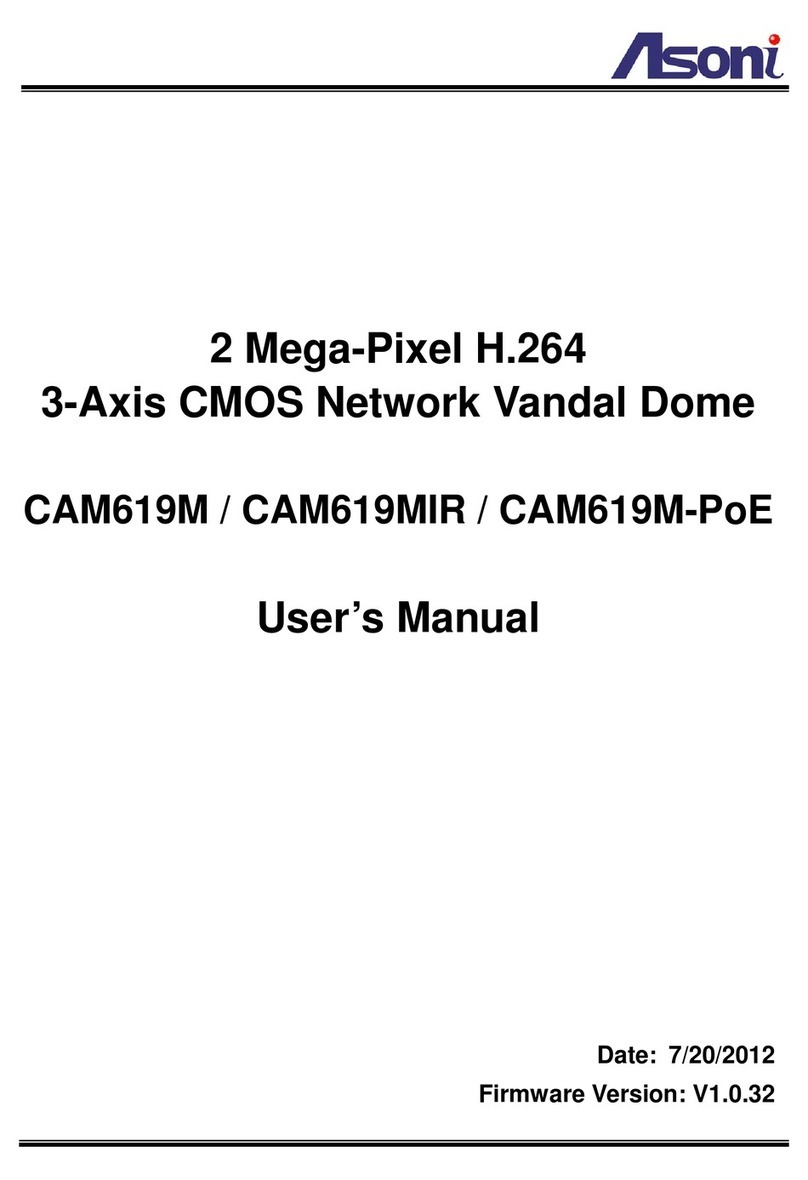Global CR728W User manual

Quick Guide
P2P IP Cameras
ART. NO. CR728W
This Quick Guide is to help you set up your IP camera in a basic manner. Please see the Compelete User Manual in included CD for more detailed
instructions.
THANK YOU FOR YOUR PURCHASING OUR PRODUCT
http://www.global-export-import.eu

PRODUCT SPECIFICATIONS
Model NO.
CR728W
Image Sensor
1/6" Color CMOS Sensor
Compression
MJPEG simple stream
Resolution
VGA(640*480)/QVGA(320*240)optional
TF Card Record
Suport Max. 32GB
Lens
Fixed 4mm
Mini Sensitivity
0Lux ( IR ON ) / 0.5Lux ( Normal )
IR LED Lights
8 × Ф3
Night vision distance
maximum 10 meters
Frame
0-30fps
Video parameters
Saturation, brightness, contrast, sharpness and adjustable
Support protocol
TCP/IP、UDP/IP、HTTP、SMTP、FTP、DHCP、DDNS、UPNP、NTP、PPPOE
WiFi protocol
IEEE 802.11b/g/n
Digital zoom
Support 4 times digital zoom
Motion detection
Support
Alarm action
Email/FTP/ server to send information to alarm
User settings
Three levels of user rights
Upgrade
Through the network of remote upgrade
Reset
Intelligent self repair function
Audio Input
Built-in Microphone
Power supply
DC 5V 2A
Working temperature
—10℃~ 50℃
Suport OS
Windows and Macbook
Suport Mobile System
iPhone and Android Smartphone

1. Product Appearance
2. Package Included
1 * IP camera, 1 * quick guide manual, 1 * net cable, 1 * screws bag, 1 * CD (with complete manual and PC client), 1* power supply,
1 * bracket (Not for outdoor dome model), 1 * antenna (For indoor Pan/Tilt model, Outdoor model and Outdoor Pan/Tilt/Zoom model only.)
Indoor Model
AUDIO
OUTPUT
(Optional)
AUDIO
INPUT
(Optional)
RJ45 Net
Plug
RESET
Button
12VDC
Power
Input
Outdoor Model, Outdoor dome model and Outdoor Pan/tilt/zoom model
Alarm Output Ground: left 1
Alarm Output +5V: left 2
Alarm Input +5V/+3.3V: left 3
Alarm Input Ground: left 4
(Optional)
Bracket
CDS sensor
IR LED light
LENs
Microphone
TF card slot
(Optional)

3. Hardware Connection
Please refer to below picture to connect camera and router.
4. View from Computer Client
For Windows, insert CD and double click to install Windows Client software.
If you are outside without the CD, or your PC Client is old version, go to www.myp2pcam.com and click to download the newest version Windows client.
For MAC, go to www.myp2pcam.com and click to download newest version MAC Client software.
Then double-click software icon to enter software interface and click “WAN” button (Picture 1). Generally speaking, at the bottom of every camera device or
on the box it has a sticker that we have registered for you a user name and a default password already (Picture 2). Enter your “User Name” and “Password”, click “Login”
button to sign in the internet (Picture 3).
Internet
Modem
Router

(Picture 1) (Picture 2) (Picture 3)
Secondly, double click the camera ID of the WAN for monitoring. (Picture 4).
(Picture 4)
Blue shows the camera is online. Red shows the video is being monitored. Grey shows the camera is offline.
5. WIFI Setup
Enter software interface and click “LAN” button and click the “set up wireless button”(Picture 5). Then tick “Start WiFi setting”and press “Scan”button to see all the WIFI
networks nearby. Select the “Network name (SSID)”and input the WIFI password then press “OK”button. Then remove the net cable the camera will reboot and WIFI
connected.

(Picture 5) (Picture 6)
6. View from Mobile Phone
1) Search app keyword “MyP2PCam”on PlayStore or AppleStore to download app and installed on your Android Phone or iPhone.
2) Open the app in your phone. Press “SCAN”button to scan the barcode on the camera to login. Or enter your “User Name” and “Password” on the camera and click
“Login” button (Picture 7).
3) Press the camera ID to view video (Picture 8).

(Picture 7) (Picture 8)
7. View from Browser (For IE and FireFox browser only)
1) Input www.myp2pcam.com on your browser. For FireFox browser, Click “How to make firefox to support OCX plugin”to setup.
2) Enter your “User Name” and “Password” on the camera and select your language, then click “Login” button to login.

3) Allow to run the ActiveX. Click “View Video”button to view video.
8. Email Alert
Enter software interface and click “LAN” button, right click the camera icon and select “Alarm Alert”(Picture 9). Select “Motion detection”, input Receiver E-mail, Sender
E-mail, SMTP user, SMTP password. Press OK to enable.
(Picture 9) (Picture 10)

9. Micro SD Card Record and Playback (For models have SD record function only)
Enter software interface and click “LAN” button, right click the camera icon and select “SD Card Configuration”. Select “Video motion detection alarm recording”or “External
input alarm recording”and press “Apply”button to enable.
Enter software interface and click “WAN” button and input user name and password and login from Internet. Right click the camera icon and select “SD Card query”(Picture
13). Select the “Start time”and “End time”and press “Search”button find recorded files in the SD card. And
COUNTRY OF ORIGIN: CHINA
IMPORTER / DISTRIBUTOR: GLOBAL EXPORT –IMPORT LTD.
http://www.global-export-import.eu
In all cases, for more details, please refer to the electronic user manual on the CD. Thank you!
Table of contents