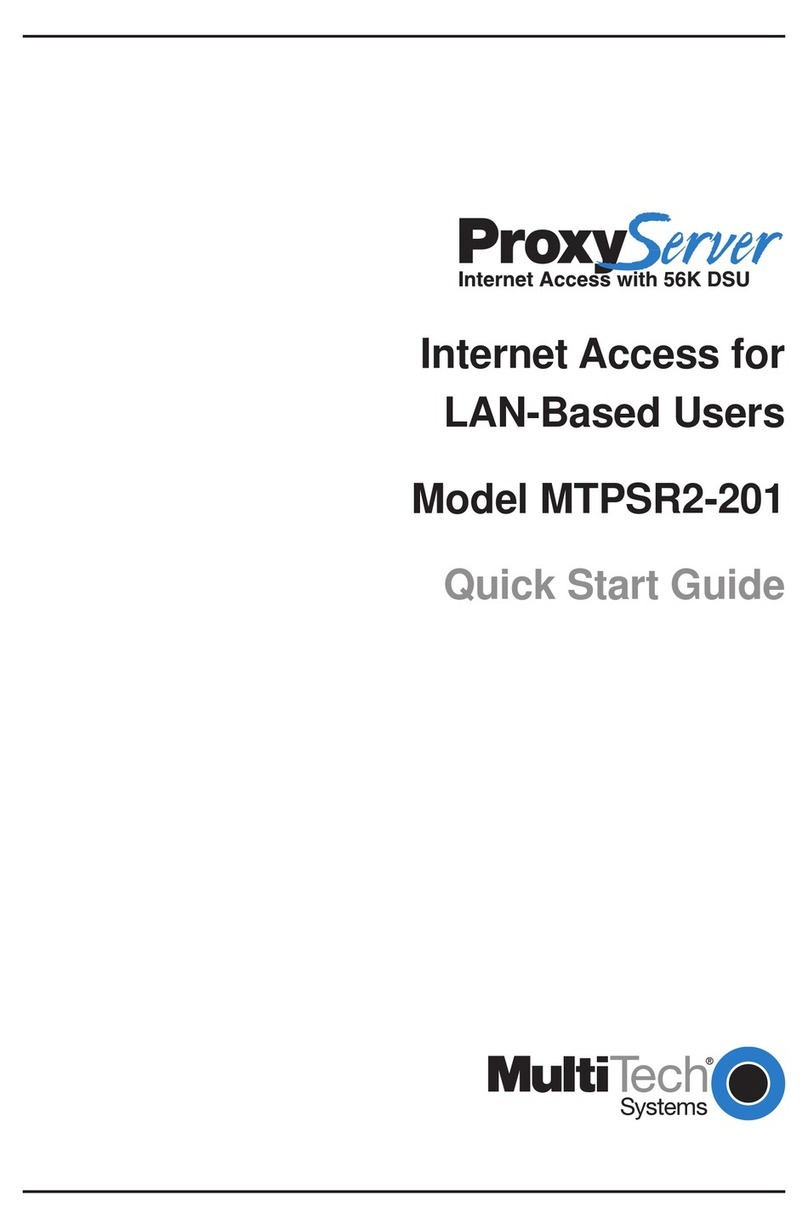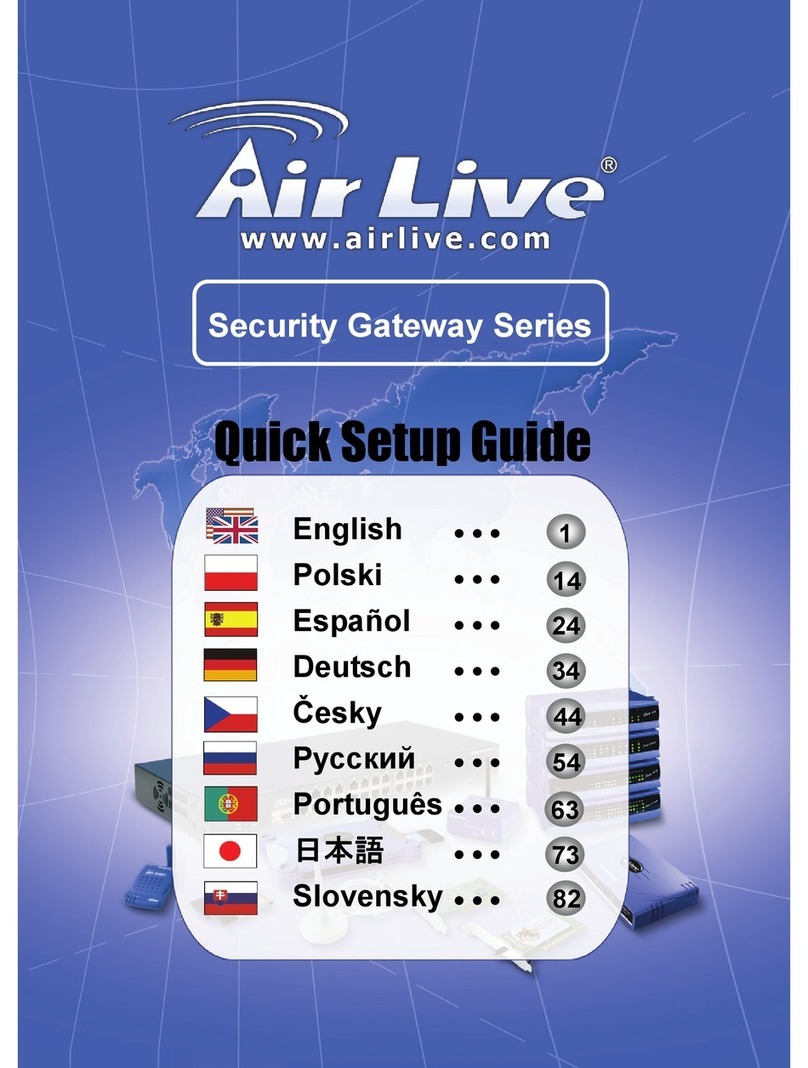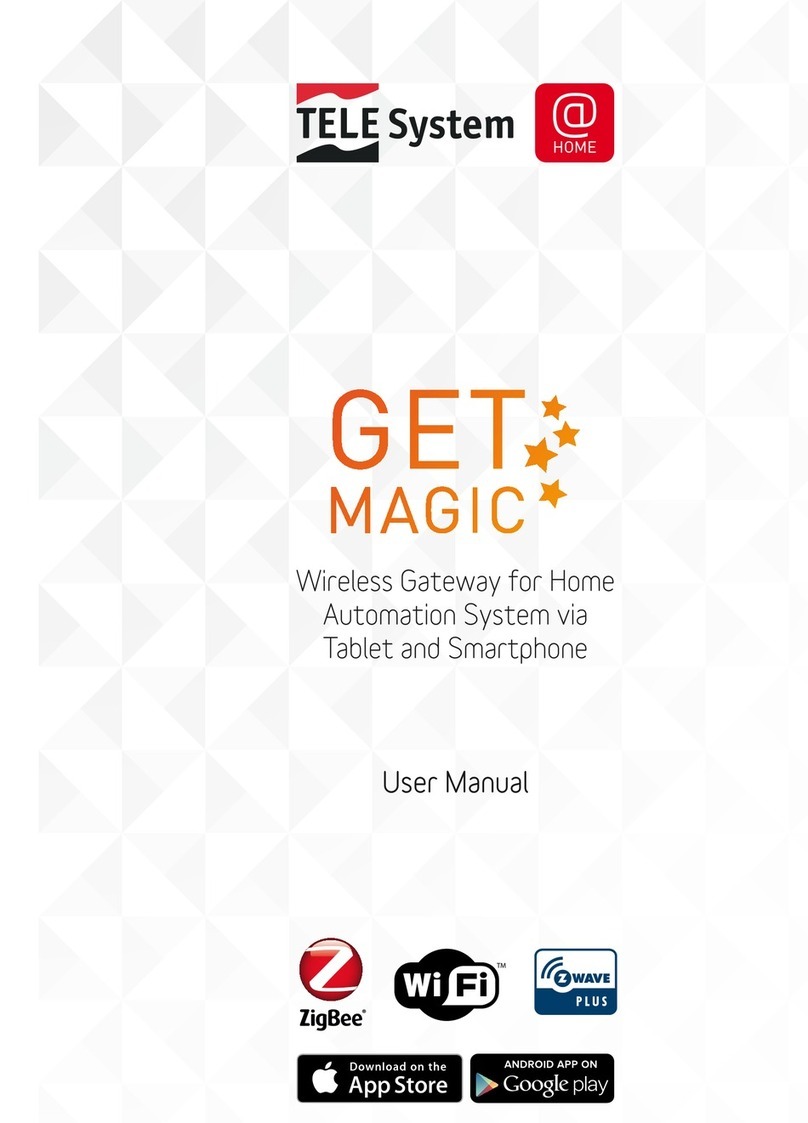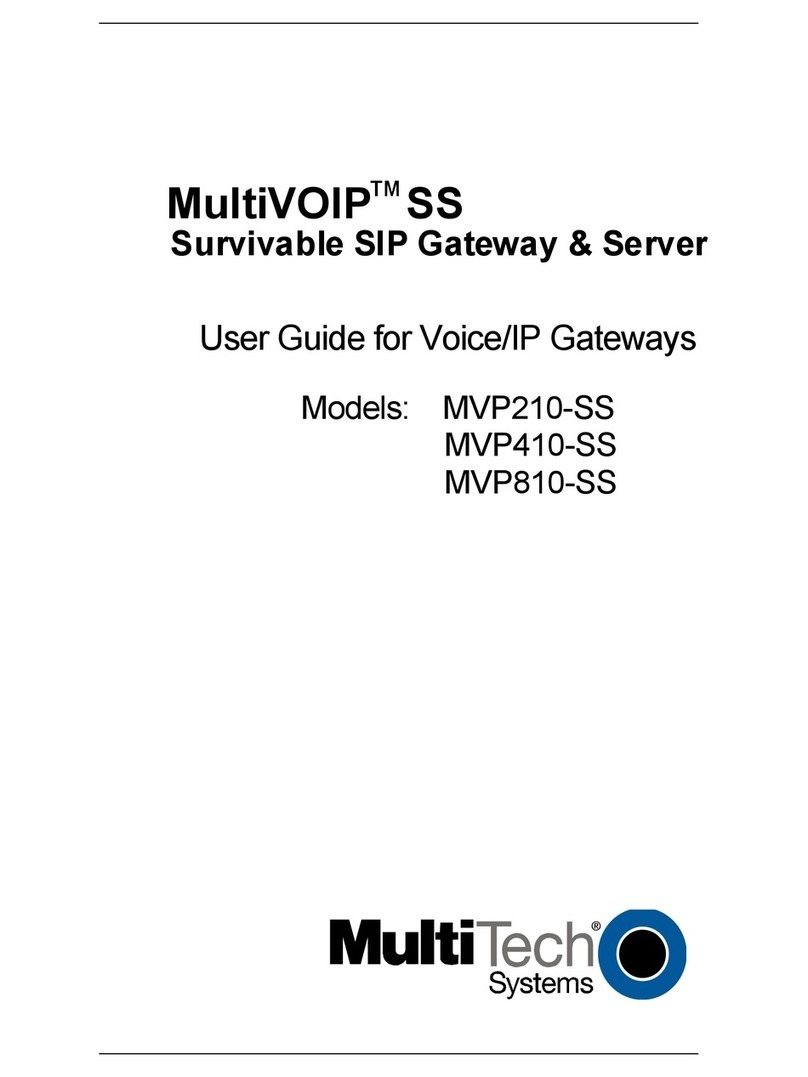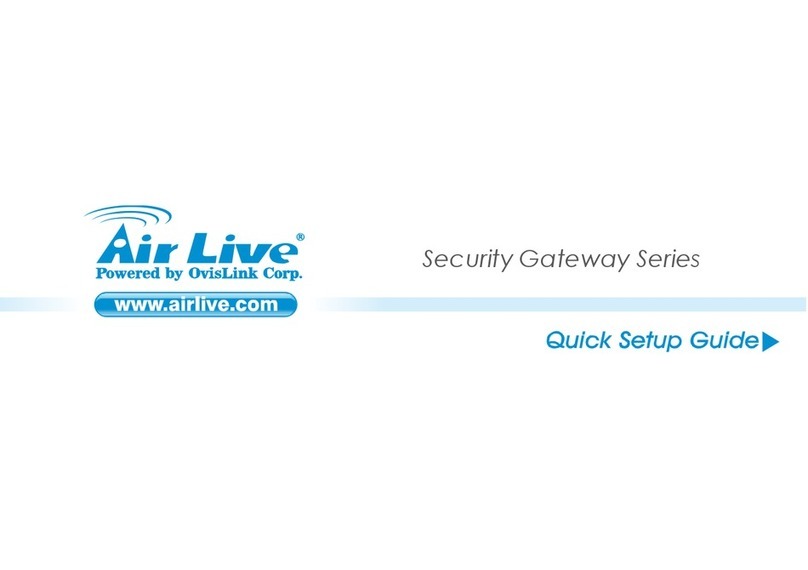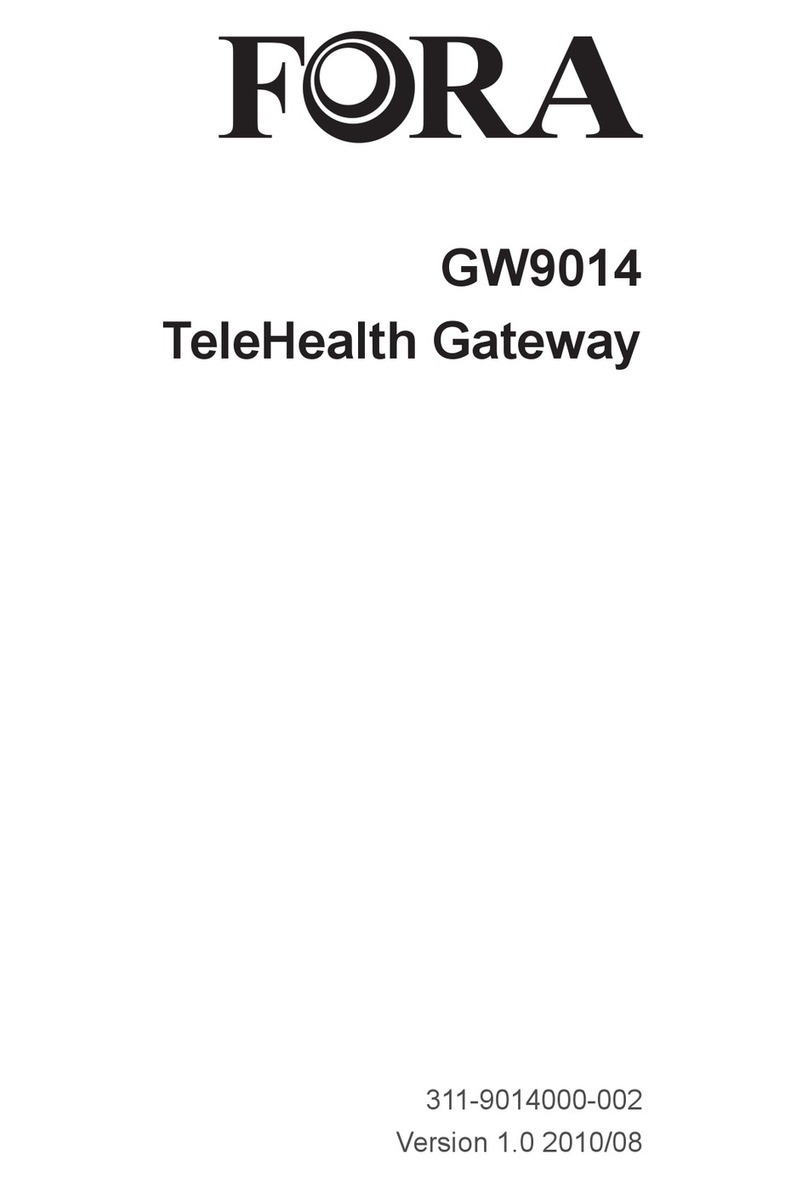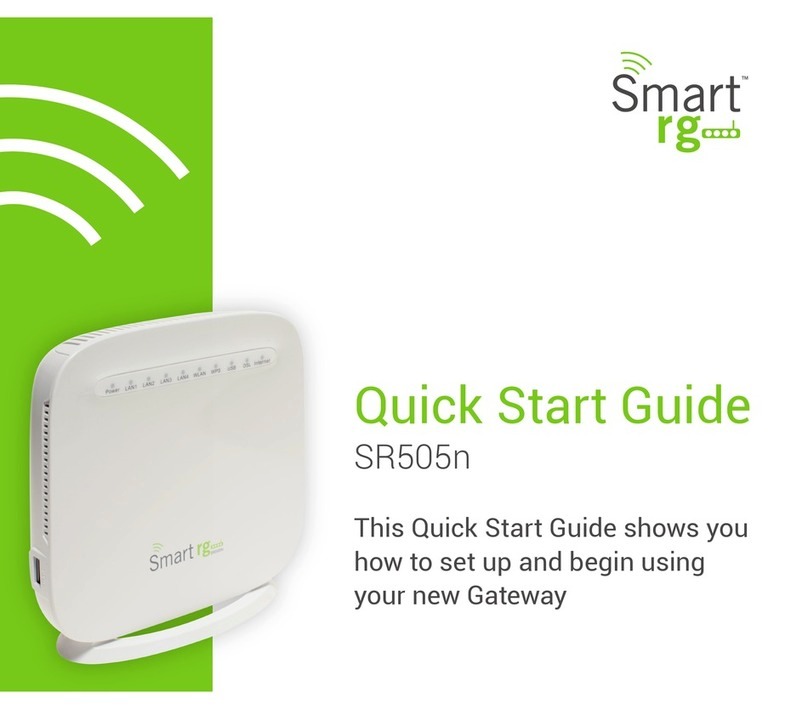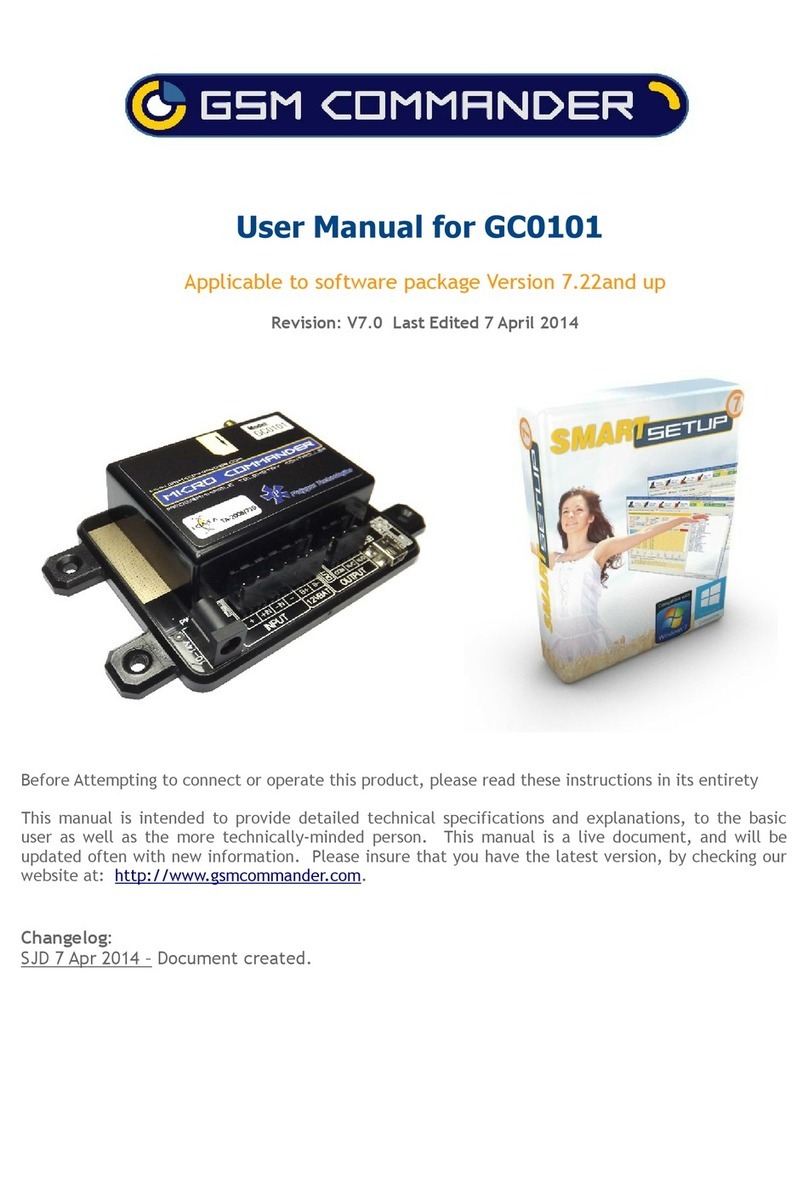Globalinx Talk-200 User manual

www.zyxel.com
www.globalinx.com
TALK-200
VoIP ATA / Gateway
Copyright © 2010 GLOBALINX® Inc.
Firmware Version 1.01
Edition 1, 09/2010
Default Login Details
IP Address http://192.168.100.1
User Name zyxeladmin
Password gl0b@l1nx


TALK-200 User’s Guide 3
CHAPTER 1
Introduction
1.1 Overview
This guide helps you set up and use your GLOBALINX®TALK-200.
This guide contains the following sections:
SECTION PAGE DESCRIPTION
Installation
Requirements 4A checklist of things you need before you install the
TALK-200.
Making Hardware
Connections 5How to connect the TALK-200 to your network, your
computer and telephone(s).
Initial Configuration 7 How to configure your TALK-200 to access the Internet
and make Voice over Internet (VoIP) phone calls.
Placing Phone Calls 13 How to make calls from the phone(s) connected to the
TALK-200.
Advanced Phone
Configuration 14 How to configure advanced VoIP options.
Speed Dial Settings 22 How to create a list of speed dial numbers.
Dial Plan with URL 24 How to create a list of peer-to-peer call numbers.
Supported Phone
Functions 25 A table of the key combinations you can enter on your
phone's keypad to use certain features.
System Mode and
Accounts 27 How to change your operating mode (router or bridge)
and system passwords.
Auto-Provision 29 How to save the TALK-200 auto-provisioning file and
configure the TALK-200 to download the configuration
and firmware automatically from an auto-provisioning
server.
Troubleshooting 31 Possible solutions for any issues that may arise.
Specifications 37 Information about your TALK-200’s physical
specifications
Features 38 Supported firmware specifications.
Wall Mounting
Instructions 41 How to attach the TALK-200 to a wall.
Safety Warnings 43 Using the TALK-200 safely.
Legal Information 43 Certifications, warranty and customer support
information.

Chapter 1 Introduction
TALK-200 User’s Guide
4
1.2 How It Works
The following figure shows how the TALK-200 works:
• When you make a phone call over the Internet, you use a telephone (A) to dial
the number.
The telephone is connected to your TALK-200 (C), which is connected to the
broadband modem or router that provides Internet access (D).
• When you want to use the Internet, you use your computer (B). Your computer
is connected to your TALK-200 (C), which is connected to the broadband modem
or router that provides Internet access (D).
You also use your computer to configure the TALK-200.
Important information about your TALK-200:
1.3 Installation Requirements
Make sure you have the following things before you set up your TALK-200:
Default Management IP Address 192.168.100.1
Default Subnet Mask 255.255.255.0
Default Admin User Name zyxeladmin
Default Admin Password gl0b@l1nx
Default User Name user
Default User Password user
ACD
BA

Chapter 1 Introduction
TALK-200 User’s Guide 5
• Internet Account - Information provided by your ISP (the company that lets you
connect to the Internet). This information might include your user name,
password, and so on.
• VoIP Account - Information provided by your VoIP service provider (the
company that lets you make phone calls over the Internet). This information
might include your URI, number, and so on.
• Web Browser - Internet Explorer 6.0 or later or Firefox 1.5 or later with
JavaScript enabled.
1.4 Making Hardware Connections
The following shows you how to make the TALK-200’s hardware connections.
Figure 1 Hardware Connections
1PHONE 1 / PHONE 2: Use a telephone cable (and any telephone adaptor
provided with your TALK-200) to connect your telephone to this port.
2LAN: Use an Ethernet cable to connect your computer to this port.
3WAN: Use an Ethernet cable to connect your broadband modem or router to this
port.
4POWER: Use the power adaptor provided with your TALK-200 to connect an
appropriate power source to this jack.
1234

Chapter 1 Introduction
TALK-200 User’s Guide
6
On the front panel, the POWER light flashes green while your TALK-200 starts up,
and stays green once it is ready. The WAN and LAN lights turn on if the WAN and
LAN ports are properly connected. These lights flash when the TALK-200 is
sending or receiving data.

TALK-200 User’s Guide 7
CHAPTER 2
Initial Configuration
This chapter shows you how to set up your TALK-200 by connecting to its built-in
Web Configurator with your computer.
2.1 The Web Configurator
The web configurator is an HTML-based management interface that allows easy
device setup and management via a web browser.
To connect to the Web Configurator:
1Launch your web browser.
2Enter http://192.168.100.1 as the address.
3Enter the default administrator Username (zyxeladmin) and Password
(gl0b@l1nx), then click Login.

Chapter 2 Initial Configuration
TALK-200 User’s Guide
8
4Click Go to Wizard setup.
5The Configuration Wizard opens.
2.2 The Connection Wizard
This section shows you how to configure your Internet connection settings using
the Connection Wizard.
Note: You must have an active Internet account with a service provider in order to
complete this section.
1In the Wizard Setup screen, select Connection Wizard.
2In the Welcome screen, click Next.

Chapter 2 Initial Configuration
TALK-200 User’s Guide 9
3In the Time Zone Setting screen, select Enable NTP Client Update if you want
to maintain the TALK-200’s internal clock by synchronizing it with a time server.
If you do this, choose a Time Zone and an NTP Server closest to your location
from their respective menus, then click Next to save your settings and go to the
next screen.
4The WAN Interface Setting screen has different fields, depending on the type of
Internet access your ISP uses.
You can choose either Static IP,Dynamic IP, or PPPoE:
•Static IP means the ISP has assigned your Internet access account a single
IP address that will never change, regardless of whether you are online or
not. See Section 2.2.1 on page 9 for details.
•Dynamic IP allows the ISP to randomly assign your TALK-200 an IP address
each time it requests a WAN (or Internet) session. The IP address is released
as soon as the TALK-200 disconnects from the ISP. See Section 2.2.2 on page
10 for details.
•PPPoE emulates a standard dial-up connection over the Internet and requires
that each time the TALK-200 requests a WAN session you log in with your ISP-
assigned user name and password. See Section 2.2.3 on page 10 for details.
Choose the setting required by your ISP then follow the instructions in the
appropriate section below. If you are not sure which setting to use then contact
your ISP.
2.2.1 Static IP Connection Settings
Follow these steps if your ISP uses a static IP connection.

Chapter 2 Initial Configuration
TALK-200 User’s Guide
10
1Select Static IP from the WAN Access Type menu. The screen changes to
provide options for this setting.
2Enter the settings as provided by your ISP.
3Click Finished to save your settings.
2.2.2 DHCP Connection Settings
Follow these steps if your ISP uses a dynamic IP connection.
1Select Dynamic IP from the WAN Access Type menu.
2Click Finished to save your settings.
2.2.3 PPPoE Connection Settings
Follow these steps if your ISP uses a PPPoE connection.
1Select PPPoE from the WAN Access Type menu. The screen changes to provide
options for this setting.
2Enter the User Name and Password assigned to you by your ISP.
3Click Finished to save your settings.

Chapter 2 Initial Configuration
TALK-200 User’s Guide 11
2.2.4 Test Your Internet Connection
Open another tab in your web browser and go to any web site (for example,
http://www.globalinx.com).
If you cannot access after using the configuration settings provided by your ISP,
see Troubleshooting on page 31.
2.3 The VoIP Setup Wizard
This section shows you how to configure your voice-over-Internet settings using
the VoIP Setup wizard.
Note: You must have Internet access and a VoIP account before you can complete
this section.
1In the Wizard Setup screen, select VoIP Setup.
2In the VoIP Configuration screen, enter the information provided by your VoIP
service provider.
If you have a VoIP account like “1234@VoIP-provider.com”, the SIP Number is
“1234”, and the SIP Service Domain is “VoIP-provider.com”. If your VoIP service
provider did not provide information for any of the fields in this screen, leave them
at their default settings.

Chapter 2 Initial Configuration
TALK-200 User’s Guide
12
3The Phone 2 SIP Settings screen appears next. If you want to set up a second
VoIP account, select Enable SIP then enter the information for the second VoIP
account as you did for the first one in step 2.
If you do not want to configure a second VoIP account at this time, you can do so
later in the VoIP > SIP > SIP Settings screen of the advanced Web
Configurator.
4Click Finish to save your settings.
2.3.1 Test Your VoIP Connection
After you finish configuring your VoIP account (s), the wizard tests your SIP
account settings then indicates whether or not they are valid. If they are not, try
re-configuring them.
If you still cannot access after using the settings provided by your VoIP service
provider see Troubleshooting on page 31.

TALK-200 User’s Guide 13
CHAPTER 3
Phone Use and Configuration
This chapter describes basic phone setup and usage, as well as select advanced
VoIP configuration options for your TALK-200.
3.1 Placing Phone Calls
Use the following sections to make outgoing calls from a phone attached to the
TALK-200 to another phone.
Follow these directions to make calls over the Internet:
• If you want to dial a SIP number that only uses numbers (for example,
“12345”), dial the number on your phone’s keypad. You can also set up a speed-
dial entry, if you want, in the VoIP > Phone Book > Speed Dial screen. See
Section 3.3 on page 22 for more information.
• If you want to make a peer-to-peer call, set up a dial plan with URL entry first.
Use the VoIP > Phone Book > Dial Plan with URL screen. Then dial the pre-
configured SIP number to make the call to a peer VoIP device directly. See
Section 3.4 on page 24 for more information.
• If you want to call a PSTN phone over the Internet, follow your VoIP provider’s
instructions.

Chapter 3 Phone Use and Configuration
TALK-200 User’s Guide
14
3.2 Advanced Phone Configuration
Click VoIP > SIP to open the SIP Settings screen. This screen allows you to
manage up to two SIP accounts.
Figure 2 The SIP Settings Screen
To have the TALK-200 add a “user=phone” parameter to the SIP URI before
sending a SIP INVITE request, select the Enable option next to Set User Header
To Phone. This parameter indicates the user part of the SIP URI
(<user>@<sipserver>) the TALK-200 is calling is a valid telephone number.
If you need to send fax messages using T.38 and want to always use the same
port number for both transmitted and received T.38 packets, select Use Original
RTP Port. Otherwise, select Assign Port for Reinvite to have the TALK-200
choose a port randomly for T.38 after the re-invite process.
Click Apply to save the changes you made in this screen.
Select Active for the phone you want to configure, then click the Modify icon. The
Phone SIP Settings screen opens, where you can set up and maintain your SIP
account(s) in the TALK-200. Your VoIP or Internet service provider should provide
you with your account information.

Chapter 3 Phone Use and Configuration
TALK-200 User’s Guide 15
Figure 3 The Phone SIP Settings screen
The following table describes the labels in this screen.
Table 1 SIP Setting
LABEL DESCRIPTION
Active SIP
Account Select this if you want the TALK-200 to use this account. Clear it if you
do not want the TALK-200 to use this account.
Account
Name Enter a descriptive name for this SIP account. You can use up to 127
printable ASCII characters.
Number Enter your SIP number. In the full SIP URI, this is the part before the @
symbol. You can use up to 127 printable ASCII characters.
SIP Display
Name Enter the name that appears on the other party’s device if they have
Caller ID enabled. You can use up to 127 printable ASCII characters.
SIP Server
Address Enter the IP address or domain name of the SIP server provided by
your VoIP service provider. You can use up to 95 printable ASCII
characters.
SIP Server
Port Enter the SIP server’s listening port number, if your VoIP service
provider gave you one. Otherwise, keep the default value.
SIP Service
Domain Enter the SIP service domain name. In the full SIP URI, this is the part
after the @ symbol. You can use up to 95 printable ASCII Extended set
characters.
Register
Expire (sec) Enter the maximum amount of alloted time for the TALK-200 to attempt
to register with the SIP server.

Chapter 3 Phone Use and Configuration
TALK-200 User’s Guide
16
3.2.1 Advanced SIP Settings
To access the following screens, connect to the Web Configurator as described in
steps 1-3 of Chapter 2 on page 7; however, instead of clicking Go to Wizard
Setup (as described in step 4) click Go to Advanced Setup.
Once you’re in the advanced Web Configurator, click Advanced in VoIP > SIP
Settings to set up and maintain advanced settings for each SIP account.
Outbound
Proxy Server Select this if your VoIP service provider has a SIP outbound server to
handle voice calls. This allows the TALK-200 to work with any type of
NAT router and eliminates the need for STUN or a SIP ALG. Turn off any
SIP ALG on a NAT router in front of the TALK-200 to keep it from re-
translating the IP address (since this is already handled by the
outbound proxy server).
Outbound
Proxy
Address
Enter the IP address or domain name of the SIP outbound proxy server,
if your VoIP service provider gave you one. You can use up to 95
printable ASCII characters.
Outbound
Proxy Port Enter the SIP outbound proxy server’s listening port number, if your
VoIP service provider gave you one.
Authentication
User Name Enter the user name for registering this SIP account, exactly as it was
given to you. You can use up to 127 printable ASCII characters.
Password Enter the password for registering this SIP account, exactly as it was
given to you. You can use up to 127 printable ASCII Extended set
characters.
Back Click to return to the previous screen without saving your changes.
Apply Click to save your changes.
Reset Click to restore your previously saved settings.
Advanced Click this to edit the advanced settings for this SIP account. The
Advanced SIP Settings screen appears.
Table 1 SIP Setting (continued)
LABEL DESCRIPTION

Chapter 3 Phone Use and Configuration
TALK-200 User’s Guide 17
Note: Enter any advanced SIP configuration information as it was given to you by
your SIP service provider. If you do not have any advanced configuration
information, you can skip this section.
Figure 4 Advanced SIP Settings (part 1)
The following table describes the labels in this screen.
Table 2 SIP Setting
LABEL DESCRIPTION
SIP Port Enter the port number on your TALK-200 that SIP calls made with the
selected phone should use.
Media Port Enter the port number on your TALK-200 that RTP media packets should
use.
Packetization Select the voice codec packetization interval in milliseconds. The default
is 20 ms. This is used to minimize loss that happens during
transmission of voice data over the network.
The packetization interval effectivately sets the size of each voice
sample contained within a data packet. At 20 ms, the codec employed
in digitizing the voice signal can usually compensate for data
degredation and attenuation by using Packet Loss Concealment (PLC).
However, if the loss becomes too great, noticeable distortion occurs.
Setting the packetization interval higher, however, may introduce more
problems depending on the codec (such as G.711). Other codecs (such
as G.729 and G.723) have improved PLC techniques and as such can
also withstand a higher packetization interval; this means more packets
can be lost in transit without a noticeable loss in quality.

Chapter 3 Phone Use and Configuration
TALK-200 User’s Guide
18
Figure 5 Advanced SIP Settings (part 2)
DTMF Relay Dual-Tone Multi-Frequency (DTMF) relay detects DTMF signals and
sends them out-of-band (via SIP or RTP) to the remote party. DTMF
relay is used when a low-bitrate voice codec might distort DTMF signals
sent over the voice channel.
The available relay types are:
•RFC2833 - Relays DTMF tones in outband RTP packets.
•SIP INFO - Relays DTMF tones in outband SIP packets.
•PCM - Relays DTMF tones in the voice data stream. PCM provides
very good sound quality with certain codecs (such as G.711) but
requires 64 kbps of bandwidth. With other codecs (such as G.729),
sound distortion may occur.
RFC2833
Payload Type This defines the DTMF tone type in decimal encoding, and which allows
gateways to recognize a DTMF tone that has been embedded in a voice
signal and then respond accordingly.
Enter a digit that corresponds directly to a payload event type, as
defined in the RFC-2833 standard.
SIP INFO
Duration (ms) Specify DTMF tone play duration in milliseconds.
Call Waiting Select this to enable the call waiting feature, if supported by your phone
or SIP service provider.
DNS SRV Select Enable to have the TALK-200 query your ISP’s DNS server for a
list of any available SIP servers that it maintains. This is useful if your
static SIP server exeriences difficulties, making it hard for your IP
phone users to make SIP calls.
Table 2 SIP Setting (continued)
LABEL DESCRIPTION

Chapter 3 Phone Use and Configuration
TALK-200 User’s Guide 19
The following table describes the labels in this screen.
Table 3 SIP Setting
LABEL DESCRIPTION
Forward Setting
Immediate
Forward to Select Enable to turn this feature on, and Off to disable it.
When enabled, all incoming calls are forwarded immediately to the
Immediate Number.
Immediate
Number Enter a SIP number to receive calls forwarded from the TALK-200.
Busy Forward to Select Enable to turn this feature on, and Off to disable it.
When enabled, incoming calls are forwarded to the Busy Number if
they receive a busy signal from the TALK-200.
Busy Number Enter a SIP number to receive calls forwarded from the TALK-200.
No Answer
Forward to Select Enable to turn this feature on, and Off to disable it.
When enabled, calls that receive no answer after the No Answer Time
has passed are forwarded to the No Answer Number.
No Answer
Number Enter a SIP number to receive calls forwarded from the TALK-200.
No Answer
Time (sec) Enter the number of seconds the TALK-200 waits while an incoming call
goes unanswered. Once this duration has expired, the incoming calls is
forwarded to the No Answer Number.
Fax Option
G.711 Fax
Passthrough Select this if the TALK-200 should use G.711 to send fax messages. The
peer devices must also use G.711.
T.38 Fax
Relay Select this if the TALK-200 should send fax messages as UDP packets
through IP networks.
This provides better quality, but it may have inter-operability problems.
The peer devices must also use T.38.
P-Asserted-
Identity Select Enable to add a P-Asserted-Identity header field which carries
the identity of the caller into SIP messages. If the TALK-200 does not
trust the user that sent the SIP request, the TALK-200 must
authenticate the user and then use the identity which results from the
authentication to generate a P-Asserted-Identity header field.
Dial
Termination Key Select Enable if you want to use the pound key (#) to tell the TALK-200
to make the phone call immediately, instead of waiting the number of
seconds you selected in the Interdigit Pause Duration field of the
VoIP > Phone > Common screen.
If you select this, dial the phone number, and then press the pound key.
The TALK-200 makes the call immediately, instead of waiting. You can
still wait, if you want.

Chapter 3 Phone Use and Configuration
TALK-200 User’s Guide
20
Figure 6 Advanced SIP Settings (part 3)
The following table describes the labels in this screen.
Table 4 SIP Setting
LABEL DESCRIPTION
Session Timer
Enable Select Enable if you want to define how long the TALK-200 waits to
receive a session-alive packet for a voice session from the SIP server.
Minimum
Expiration
Time
Enter the minimum time the TALK-200 waits for a session-alive packet
(90-65536 seconds).
If a session-alive packet is not received during this time, the voice
session is terminated.
Maximum
Expiration
Time
Enter the maximum time the TALK-200 waits for a session-alive packet
(90-65536 seconds).
If a session-alive packet is not received during this time, the voice
session is terminated.
Dial Plan
Active Select Active to enable the dial plan feature. A dial plan is used by a
service provider to define the expected rules and digit patterns for the
telephone numbers it uses.
If your dial plan does not match the service provider’s, you probably will
not be able to connect to their servers.
Table of contents