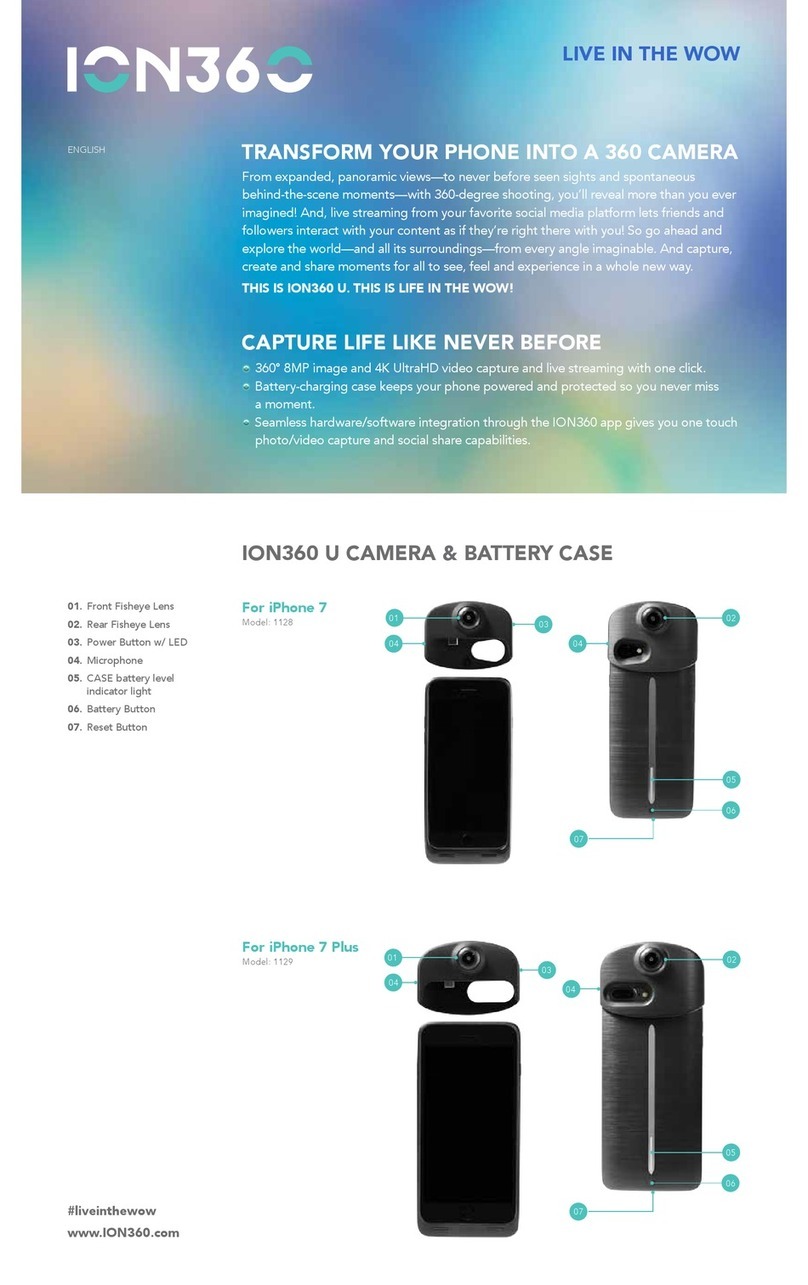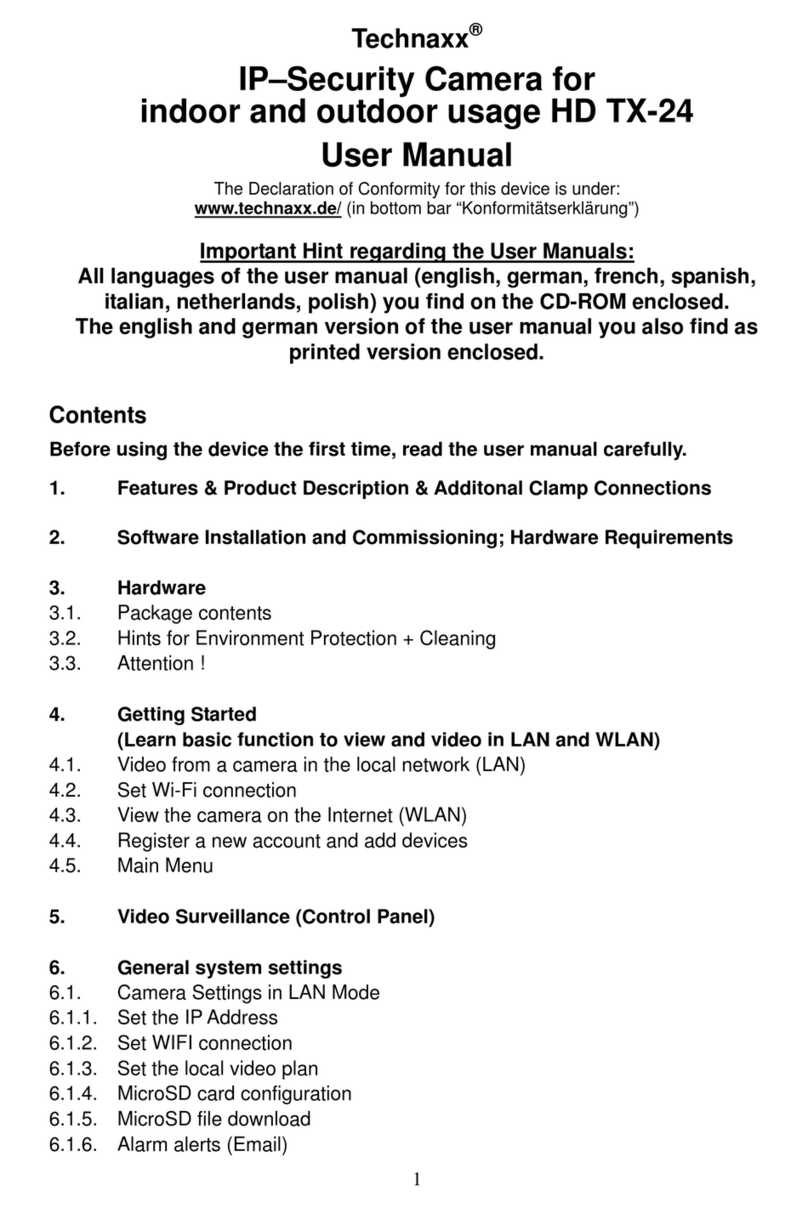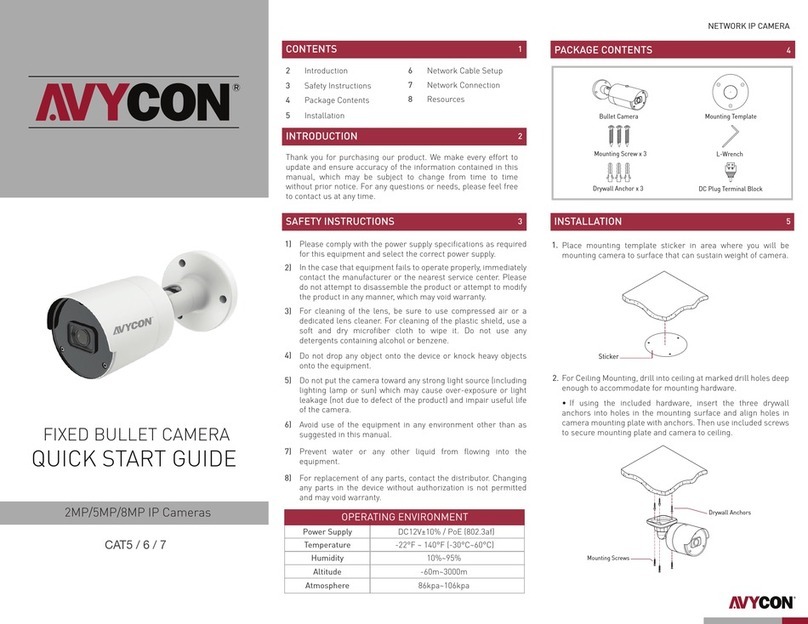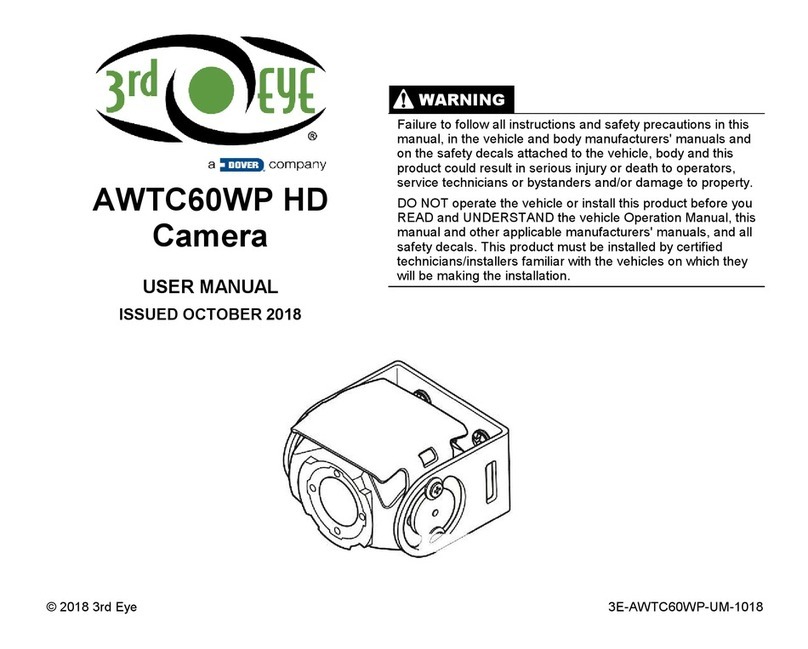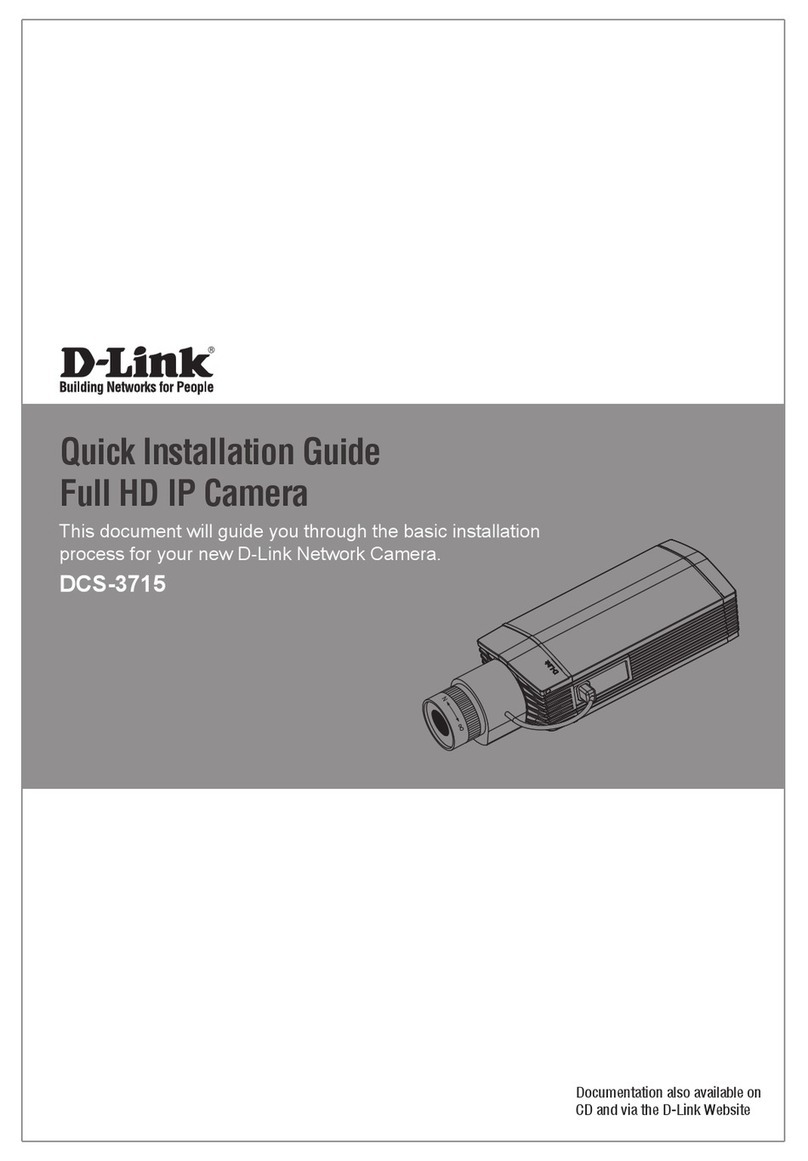Globalmediapro VHD-VX701RA-NDI-POE User manual

4K Video Conference Camera User Manual
4K Video Conference Camera
User Manual
English (V1.0)
Copyright Notice
All contents of this manual, whose copyright belongs to our Corporation cannot be cloned, copied or
translated without the permission of the company. Product specifications and information which
were referred to in this document are for reference only. We may change, delete, or update any
content at any time and without prior notice.
=============================================================================
This is class A production. Electromagnetic radiation at specific frequencies may affect the image
quality of TV in home environment.

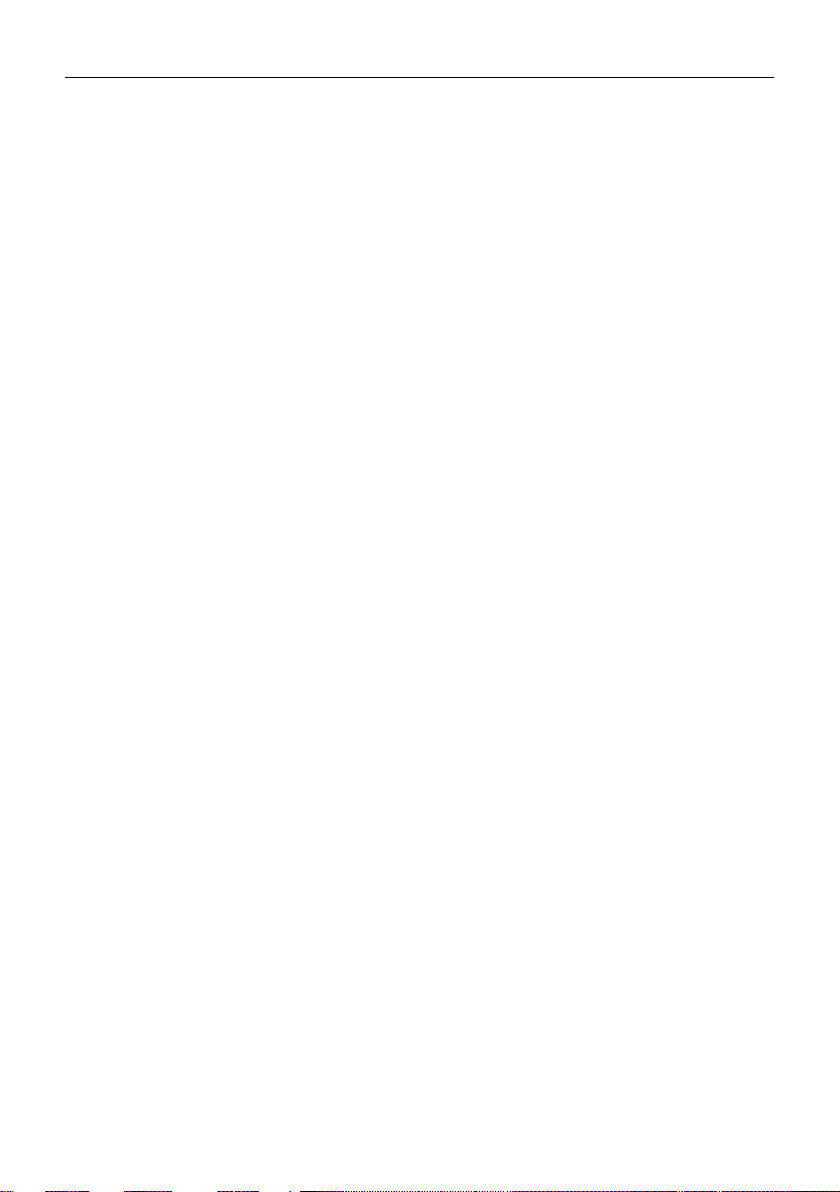
4K Video Conference Camera User Manual
Catalogue
1Note............................................................................................................................ 1
2Packing List ................................................................................................................ 1
3Quick Start.................................................................................................................. 1
4About Product............................................................................................................. 2
4.1 Features ................................................................................................................................2
4.2 Product Specification .............................................................................................................2
4.3 Interfaces and Buttons ...........................................................................................................4
4.4 Dimension..............................................................................................................................4
4.5 Remote Control......................................................................................................................5
4.6 RS232 Interface.....................................................................................................................6
5GUI Settings ............................................................................................................... 7
5.1 MENU....................................................................................................................................7
5.2 EXPOSURE...........................................................................................................................7
5.3 COLOR..................................................................................................................................7
5.4 IMAGE ...................................................................................................................................8
5.5 P/T/Z......................................................................................................................................8
5.6 NOISE REDUCTION..............................................................................................................8
5.7 SETUP...................................................................................................................................9
5.8 COMMUNICATION SETUP....................................................................................................9
5.9 RESTORE DEFAULT .............................................................................................................9
6Network Function ....................................................................................................... 9
6.1 Operating Environment ..........................................................................................................9
6.2 Equipment Installation ..........................................................................................................10
6.3 Internet Connection..............................................................................................................10
6.4 Camera Controlled by LAN...................................................................................................10
6.4.1 Setup IP Address ..................................................................................................................... 10
6.4.2 Visit/Access Camera................................................................................................................ 11
6.5 Camera Controlled by WAN ................................................................................................. 11
6.5.1 Setup IP Controlled by Dynamic DNS ..................................................................................... 11
6.5.2 Dynamic DNS Visit Camera..................................................................................................... 12
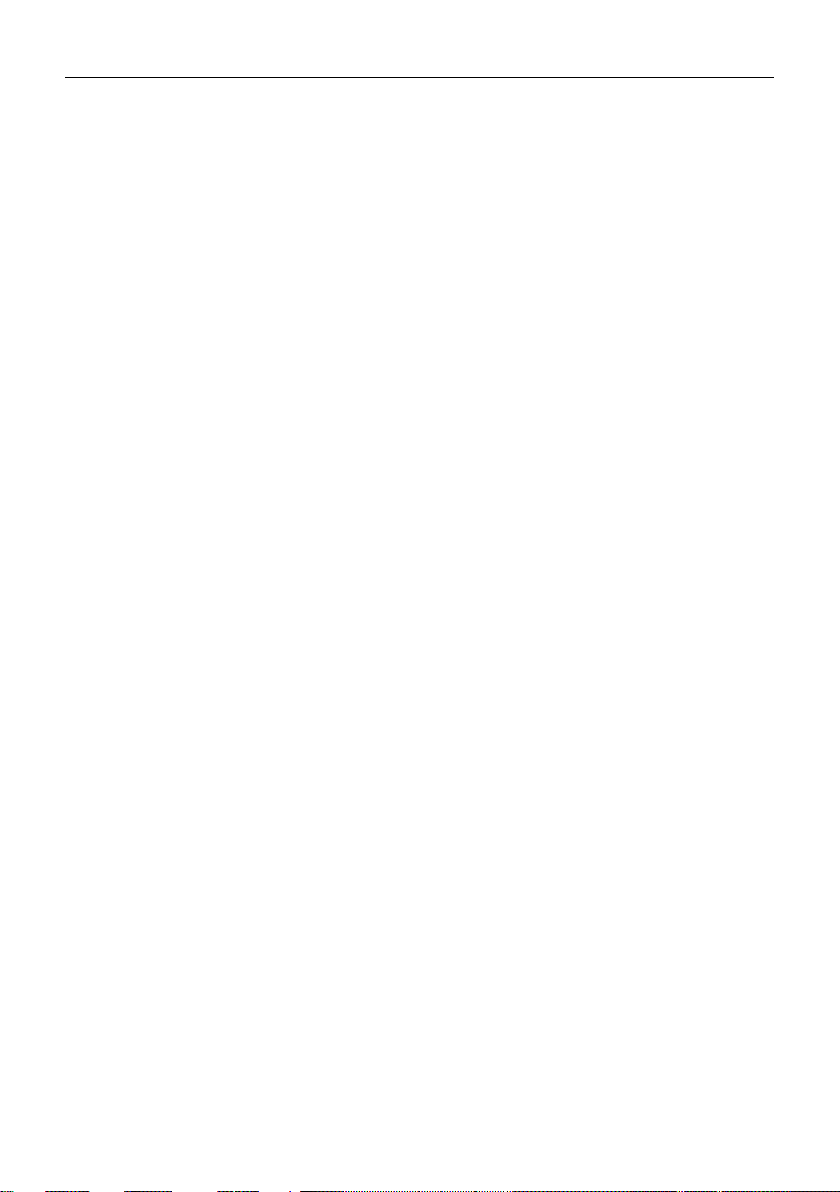
4K Video Conference Camera User Manual
6.5.3 VLC Stream Media Player Monitor .......................................................................................... 12
6.6 Camera Parameter Setup.....................................................................................................12
6.6.1 Homepage Introduction ...........................................................................................................12
6.6.2 Video Settings ..........................................................................................................................14
6.6.3 Image Settings .........................................................................................................................15
6.6.4 Audio Settings..........................................................................................................................15
6.6.5 System Settings .......................................................................................................................16
6.6.6 Network Settings......................................................................................................................16
6.6.7 Device Information ...................................................................................................................17
6.7 Download the Upgrade Program ..........................................................................................17
7Maintenance and Troubleshooting ........................................................................... 17
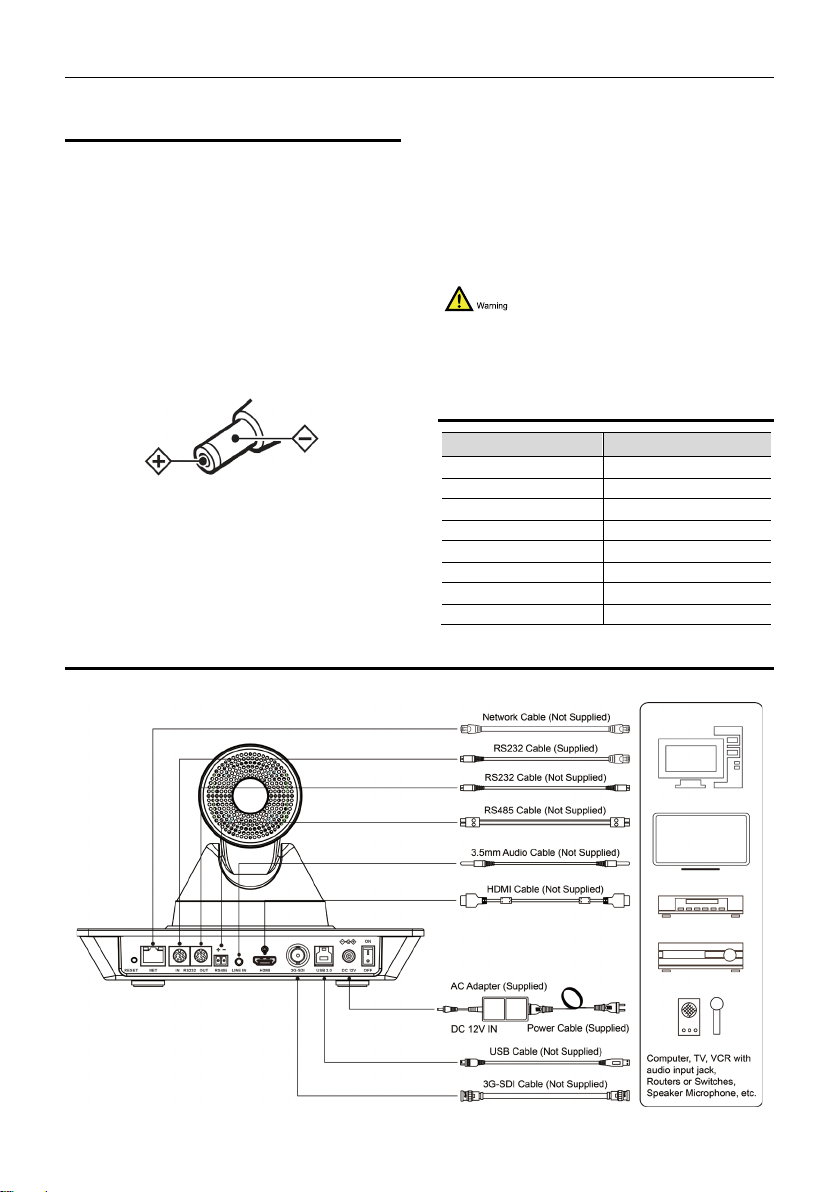
4K Video Conference Camera User Manual
1
1 Note
Electric Safety
Installation and operation must accord with
electric safety standard.
Use Caution to Transport
Avoid stress, vibration or soakage in transport,
storage and installation.
Polarity of Power Supply
The power supply of this product is +12V, the
max electrical current is 2A. Polarity of the
power supply plug drawing shows as below.
Installation Precautions
Do not grasp the camera lens when carrying it.
Don’t touch camera lens by hand. Mechanical
damage may be caused by doing so.
Do not use in corrosive liquid, gas or solid
environment to avoid any cover (plastic
material) damage. Make sure there is no
obstacle within rotation range.
Please never power on before installation is
completed.
Do not Dismantle the Camera
We are not responsible for any unauthorized
modification or dismantling.
Specific frequencies of electromagnetic field
may affect the image of the camera!
2 Packing List
Name
Quantity
Camera
1
Power Adaptor
1
Power Cable
1
RS232 Cable
1
Remote Control
1
Lens Protective Cap
1
2P Phoenix Head
1
User Manual
1
3 Quick Start
1) Please check connections are correct before starting.
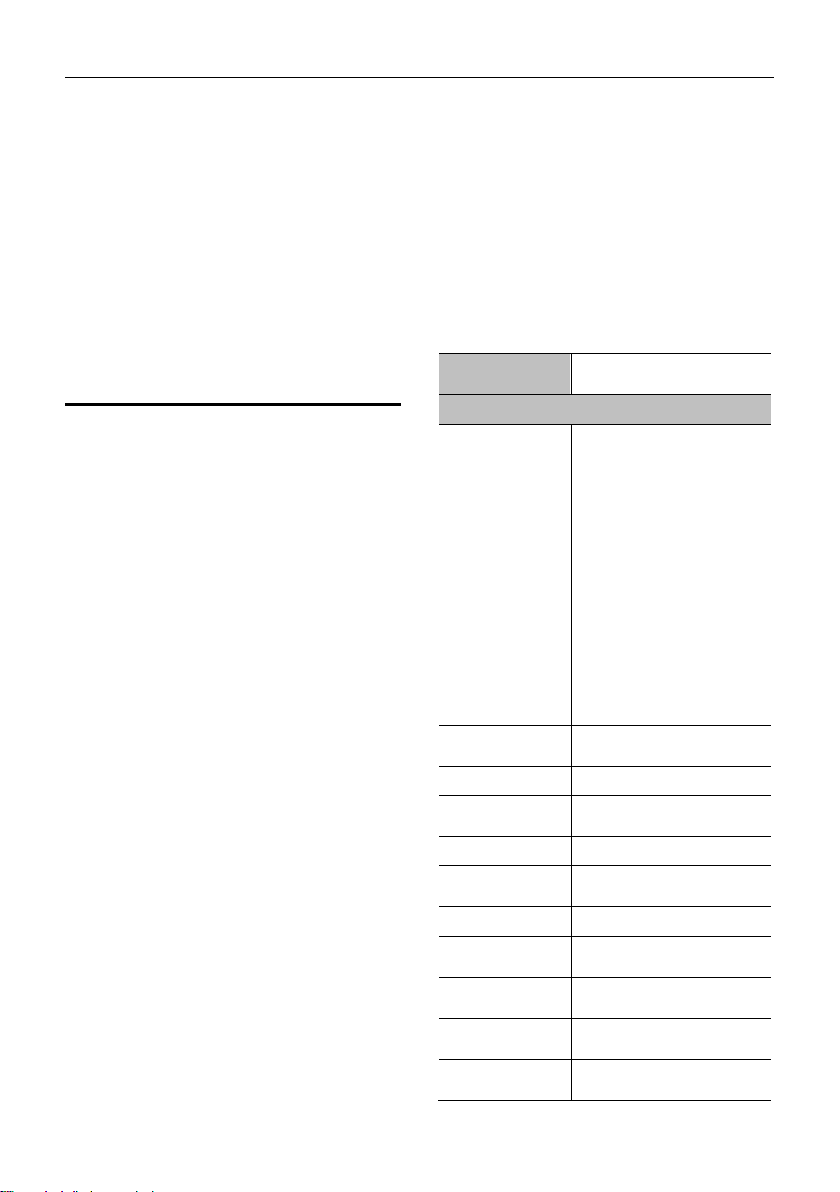
4K Video Conference Camera User Manual
2
2) Connect the power adapter to the power
connector on the rear panel of the camera.
The power indicator on the front panel of
the camera is on.
3) After the camera is powered on, it starts to
initialize, right up to the limit position, and
then both horizontal and vertical go to the
middle position, the motor stops running,
and the initialization is completed.
(Note: If preset 0 is saved, PTZ will be
move to preset 0)
4 About Product
4.1 Features
4K Ultra HD
Using a new generation of SONY 1/2.5 inch,
8.51 million pixel high-quality UHD CMOS
sensor. It can provide 4K ultra high definition,
up to 4K@30fps image coding output, and
downwards compatibility with 1080P, 720P
resolution.
71° Wide-angle Lens + 12x Optical Zoom
Customized high quality real 8 million ultra
high resolution 4K lens, 12x optical zoom,
maximum 71° viewing angle.
HDMI 1.4b
It supports HDMI 1.4b version, and can output
uncompressed 4KP30 original video.
Multiple Interfaces
Support HDMI 1.4b and 3G-SDI interface,
effective transmission distance up to 150
meters (1080P30). HDMI, LAN or 3G-SDI,
LAN can output 2 high-definition digital signals
at the same time.
Low Power Sleep Function
It supports low-power sleep/wake-up and
consumes less than 400mW in sleep mode.
Built-in OLED Screen
It can display HDMI and SDI (SDI cannot
display 4K) output resolution, IP address and
other information.
Low Light
The application of 3D noise reduction
algorithm greatly reduces image noise. Even
under the condition of ultra-low illumination, it
still keep the picture clean and clear, and the
SNR of image is as high as 55dB.
Remote Control
Through the RS232 IN and RS485 serial port,
the camera can be controlled remotely.
4.2 Product Specification
Name 4K Video Conference
Camera
Camera
Video System
HDMI: 1080P60,
1080P50, 1080I60,
1080I50, 1080P30,
1080P25, 720P60,
720P50, 1080P29.97,
1080I59.94, 1080P59.94,
720P59.94, 4KP29.97,
4KP25, 4KP30
3G-SDI: 1080P60,
1080P50, 1080I60,
1080P59.94, 1080I59.94,
1080I50, 1080P30,
1080P29.97, 1080P29.97,
1080P25, 720P60,
720P59.94, 720P50
Sensor
1/2.5 inch, CMOS, Max
Effective Pixel: 8.51M
Scanning Mode Progressive
Lens 12x, f = 4.4mm ~ 52.8mm,
F1.8 ~ F2.6
Digital Zoom 16x
Minimum
Illumination
0.5 Lux @ (F1.8, AGC ON)
Shutter 1/30s ~ 1/10000s
White Balance
Auto, Indoor, Outdoor,
One Push, Manual
Backlight
Compensation
Support
Digital Noise
Reduction
3D Digital Noise Reduction
Signal Noise
Ratio
≥55dB

4K Video Conference Camera User Manual
3
Horizontal Angle
of View
71° ~ 8.2°
Vertical Angle of
View
42.7° ~ 4.5°
Horizontal
Rotation Range
±170°
Vertical Rotation
Range
±30°
Pan Speed
Range
1.6°/s ~ 76°/s
Tilt Speed
Range
0.5°/s ~ 15°/s
H & V Flip Support
Image Freeze Support
Number of
Preset
255
Preset Accuracy 0.1°
USB Features
Operate System
Windows 7, Windows 8,
Windows 10, Mac OS X,
Linux, Android
Color System /
Compression
YUY2 / MJPEG / H.264 /
H.265
Video Format
YUY2:
max to 1080P@30fps
H.264 AVC/SVC:
max to 2160P@30fps
MJPEG:
max to 1080P@60fps
USB Audio Support
USB Video
Communication
Protocol
UVC 1.1~1.5
UVC PTZ Support
Network Features
Video
Compression
H.264/H.265/MJPEG
Video Stream First Stream,
Second Stream
First Stream
Resolution
3840x2160, 1920x1080,
1280x720, 1024x576,
720x480, 720x408,
640x480, 640x360
Second Stream
Resolution
720x480, 720x408,
640x480, 640x360,
480x320, 320x240
Video Bit Rate
H264: ~60Mbps
MJPEG: ~200Mbps
Bit Rate Type Variable Rate, Fixed Rate
Frame Rate
50hz: 4K max to 30fps,
1080P max to 50fps
60hz: 4K max to 30fps,
1080P max to 60fps
Audio
Compression
G711A, AAC
Audio Bit Rate 96K, 128K
Protocols
TCP/IP, HTTP, RTSP,
RTMP/RTMPS, ONVIF,
DHCP, SRT, Multicast
Input/Output Interface
Network
Interface
1 x RJ45: 10/100/1000M
Adaptive Ethernet Port
Communication
Interface
1 x RS232 IN: 8pin Min
DIN, Max Distance: 30m,
Protocol: VISCA / Pelco-D
/ Pelco-P
1 x RS232 OUT: 8pin Min
DIN, Max Distance: 30m,
Protocol: VISCA network
use only
1 x RS485: 2pin phoenix
port, Max Distance:
1200m, Protocol: VISCA /
Pelco-D / Pelco-P
Audio Interface
1 x LINE IN: 3.5mm Audio
Interface
HDMI Interface 1 x HDMI: Version 1.4b
3G-SDI
Interface
1 x 3G-SDI: BNC type,
800mVp-p, 75Ω. Along to
SMPTE 424M standard
USB Interface
1 x USB 3.0: Up to
4K@60fps compressed
video and 1080P original
video can be output
Power Jack JEITA type (DC IN 12V)
Physical Parameter
Input Voltage DC 12V
Current
Consumption
1.0A (Max)
Operating
Temperature
-10°C ~ 40°C

4K Video Conference Camera User Manual
4
Storage
Temperature
-40°C ~ 60°C
Power
Consumption
12W (Max)
MTBF >30000h
Size 238 x 131.8 x 166.35mm
Net Weight About 1.3Kg
4.3 Interfaces and Buttons
Item
Name
1
RESET Button
2
Network Interface
3
RS232 IN Interface
4
RS232 OUT Interface
5
RS485 Interface
6
LINE IN Interface
7
HDMI Interface
8
3G-SDI Interface
9
USB 3.0 Interface
10
DC 12V Interface
11
Power Switch
4.4 Dimension
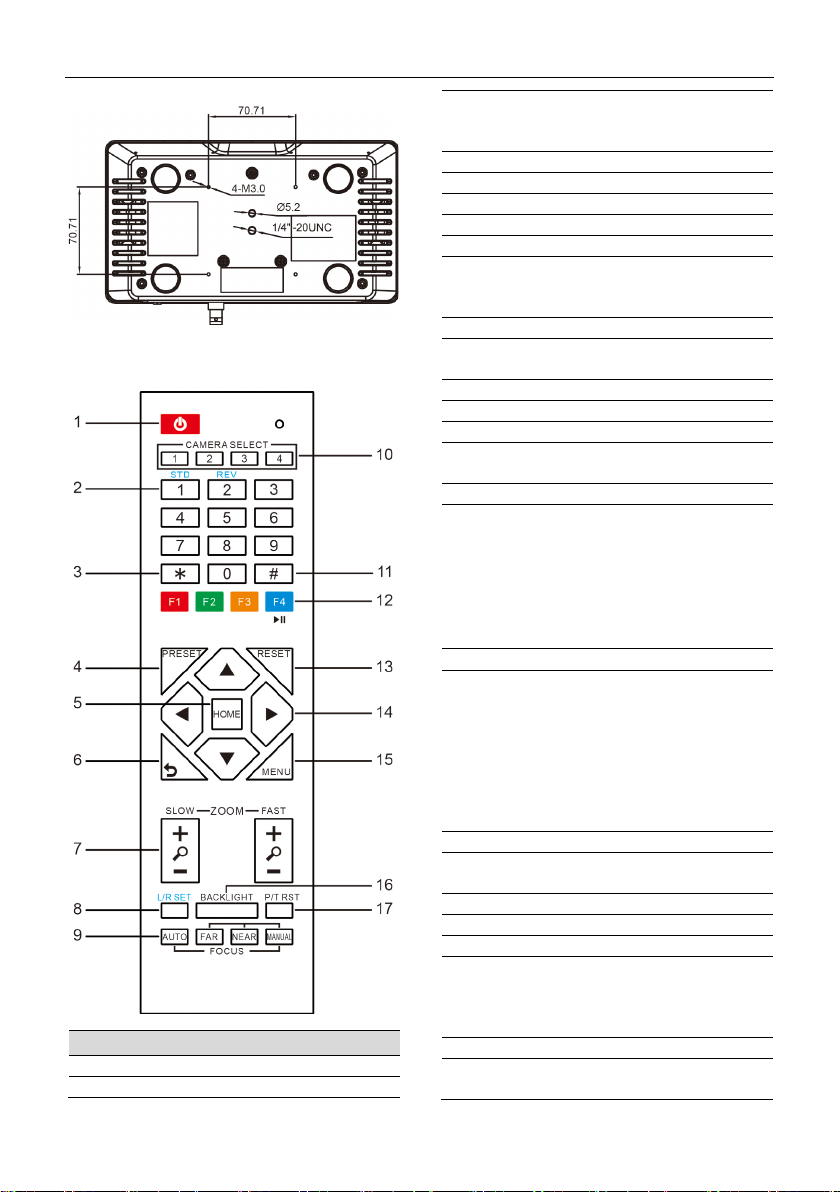
4K Video Conference Camera User Manual
5
4.5 Remote Control
Key Description
1. Standby Key
Press this button to enter standby mode.
Press it again to enter normal mode.
Note: Power consumption in standby mode is
approximately half of the normal mode
2. Number Key
To set preset or call preset.
3. *Key
Used with other buttons.
4. Preset Key
Set preset: Store a preset position.
[SET PRESET] + Numeric button (0-9): Setting
a corresponding numeric key preset position.
5. HOME Key
Confirm menu, enter the submenu or the PTZ
will back to the middle position after pressed it
6. Return Key
Return back the last level menu
7. Zoom Key
Slow Zoom: Zoom In [+] or Zoom Out [-] slowly
Fast Zoom: Zoom In [+] or Zoom Out [-] fast
8. Left/Right Setting Key
Press with 1 button and 2 button setting the
direction of the Pan-Tilt.
Simultaneously press L/R Set +1[STD]:
set the Pan-Tilt turn the same direction as
the L/R Set.
Simultaneously press L/R Set +2[REV]:
set the Pan-Tilt turn the opposite direction
as the L/R Set.
9. Focus Key
Used for focus adjustment.
Press [AUTO] adjust the focuses on the center
of the object automatically.
Press [MANUAL] adjust the
focus on the
center of the object manual.
MANUAL button, and adjust it with [Far]
(Focus on far object) and [NEAR] (Focus on
near object).
10. Selection Key
Press the button corresponding to the camera
you want to operate with the remote controller.
11. #Key
Used with other buttons.
12. IR Remote Control Key
[*]+[
#
]+[F1]: Address 1
[*]+[#]+[F2]: Address 2
[*]+[#]+[F3]: Address 3
[*]+[#]+[F4]: Address 4
13. Reset Key
Clear preset: Erase a preset position.
[CLEAR PRESET] + Numeric button (0-9)
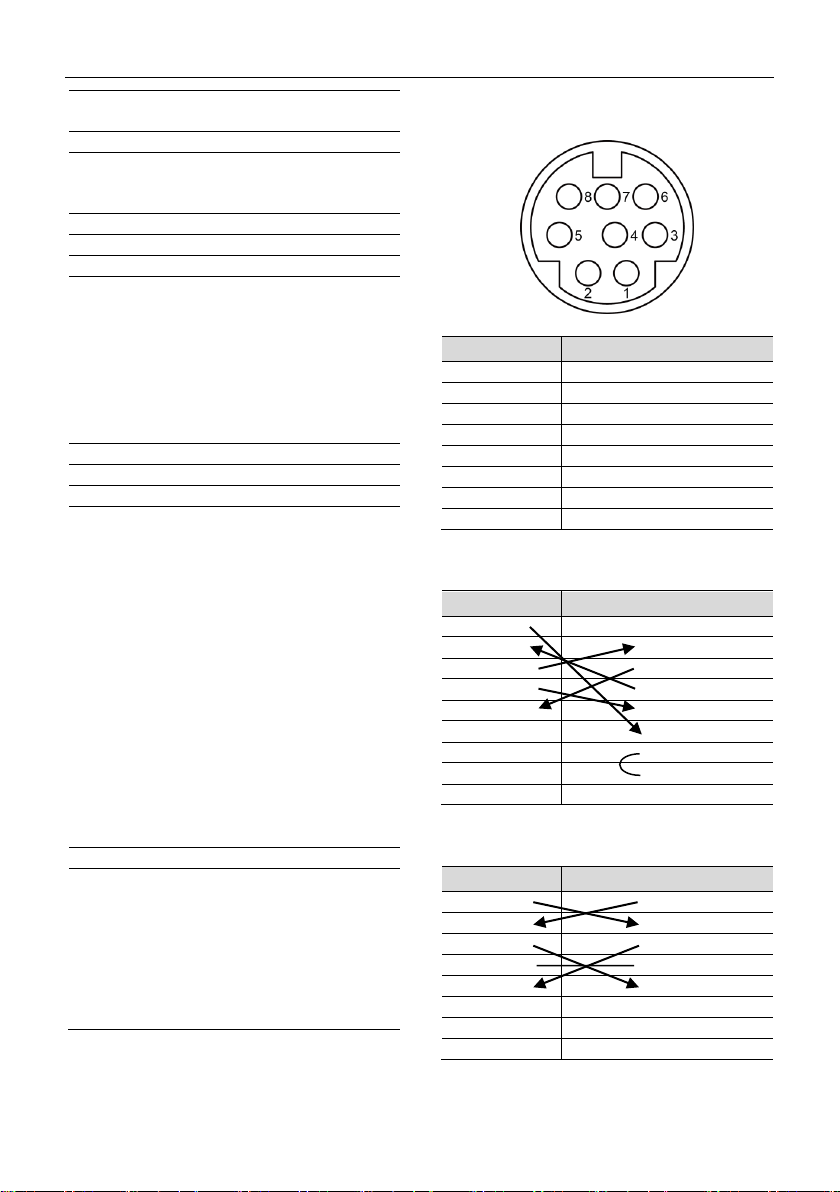
4K Video Conference Camera User Manual
6
Or: [*]+[#]+[CLEAR PRESET]: Erase all the
preset individually.
14. PTZ Control Key
Press arrow buttons to perform panning and
tilting. Press [HOME] button to face the
camera back to front.
15. Menu Key
MENU: enter or exit OSD MENU.
16. Backlight Key
BLC ON/OFF: Press this button to enable the
backlight compensation. Press it again to
disable the backlight compensation.
NOTE:
Effective only in auto exposure mode.
If a light behind the subject, the subject
will become dark. In this case, press the
backlight ON/OFF button. To cancel this
function, press backlight ON/OFF button.
17. PTZ Reset Key
Preset Pan/Tilt self-test.
18. Image Freezing Function
Manually freeze: Open the freezing function
after press the remote control [F4], display
“Freeze” on the left upper corner character,
after five
seconds display disappear
automatically. If you want to cancel the freeze,
press [F4] key and then can return to normal,
display “Unfreeze” on the left upper corner,
after five seconds display will disappear
automatically.
Recalling the Preset image Freeze: By the
OSD Menu “Image Freeze” to set recalling the
preset image freeze function. After the function
is
opened, the screen will stay in before
Recalling the Preset when Recalling the
Preset, the screen can be switched to the
preset position screen until the camera points
to the preset position.
19. Shortcut Set
[*]+[
#
]+[1]: OSD menu default English
[*]+[#]+[3]: OSD menu default Chinese
[*]+[#]+[4]: Display current IP address
[*]+[#]+[6]: Quickly recover the default
[*]+[#]+[8]: View the camera version
[*]+[#]+[9]: Quickly set up inversion
[*]+[#]+[MANUAL]: Restore default IP
address
4.6 RS232 Interface
No.
Function
1
DTR
2
DSR
3
TXD
4
GND
5
RXD
6
GND
7
IR OUT
8
NC
The correspondence between the camera and
Windows DB-9 pin:
Camera
Windows DB-9
1.DTR
1.CD
2.DSR
2.RXD
3.TXD
3.TXD
4.GND
4.DTR
5.RXD
5.GND
6.GND
6.DSR
7.IR OUT
7.RTS
8.NC
8.CTS
9.RI
The correspondence between the camera and
the Mini DIN pin:
Camera
Mini DIN
1.DTR
1.DTR
2.DSR
2.DSR
3.TXD
3.TXD
4.GND
4.GND
5.RXD
5.RXD
6.GND
6.GND
7.IR OUT
7.NC
8.NC
8.NC

4K Video Conference Camera User Manual
7
5 GUI Settings
5.1 MENU
Press [MENU] button to display the main menu
on the normal screen, using arrow button to
move the cursor to the item to be set. Press
the [HOME] button to enter the corresponding
sub-menu.
MENU
Exposure
Color
Image
P/T/Z
Noise Reduction
Setup
Communication Setup
Restore Default
[Home] Enter
[Menu] Exit
5.2 EXPOSURE
Move the main menu cursor to [EXPOSURE],
and press [HOME] key enter the exposure
page, as shown in the following figure.
EXPOSURE
Mode
Auto
ExpCompMode
On
ExpComp
+1
Backlight
Off
Gain Limit
9
Anti-Flicker
50Hz
Meter
Average
DRC
0
Select Item
Change Value
[Menu] Back
Mode: Exposure mode, optional items: Auto,
Manual, SAE, AAE, Bright.
ExpCompMode: Exposure the compensation
mode, optional items: On, Off (Effective only in
Auto mode).
ExpComp: Exposure the compensation value,
optional items: -7 ~ 7 (Effective only in
ExpCompMode item to On).
Backlight: Set the backlight compensation,
optional items: On, Off (Effective only in Auto
mode).
Bright: Intensity control, optional items: 0 ~ 17
(Effective only in Bright mode).
Gain Limit: Maximum gain limit, optional items:
0 ~ 15 (Effective only in Auto, SAE, AAE,
Bright mode).
Anti-Flicker: Anti-flicker, optional items: Off,
50Hz, 60Hz (Effective only in Auto, AAE, Bright
mode).
Meter: Optional items: Average, Center, Smart,
Top.
Iris: Aperture value, optional items: F1.8, F2.0,
F2.4, F2.8, F3.4, F4.0, F4.8, F5.6, F6.8, F8.0,
F9.6, F11.0, Close (Effective only in Manual,
AAE mode).
Shutter: Optional items: 1/30, 1/60, 1/90, 1/100,
1/125, 1/180, 1/250, 1/350, 1/500, 1/725,
1/1000, 1/1500, 1/2000, 1/3000, 1/4000,
1/6000, 1/10000 (Effective only in Manual,
SAE mode).
Gain: Optional items: 0 ~ 7 (Effective only in
Manual mode).
DRC: DRC strength, optional items: 0 ~ 8.
5.3 COLOR
Move the main menu cursor to [COLOR], and
press [HOME] key enter the color page, as
shown in the following figure.
COLOR
WB Mode
Auto
RG Tuning
0
BG Tuning
0
Saturation
100%
Hue
7
Select Item
Change Value
[Menu] Back

4K Video Conference Camera User Manual
8
WB-Mode: White balance mode, optional
items: Auto, Indoor, Outdoor, One Push,
Manual.
RG Tuning: Red gain fine-tuning, optional
items: -10 ~ +10 (Effective only in Auto mode).
BG Tuning: Blue gain fine-tuning, optional
items: -10 ~ +10 (Effective only in Auto mode).
Saturation: Optional items: 60% ~ 200%.
Hue: Optional items: -10 ~ +10.
RG: Red gain, optional items: 0 ~ 255
(Effective only in Manual mode).
BG: Blue gain, optional items: 0 ~ 255
(Effective only in Manual mode).
5.4 IMAGE
Move the main menu cursor to [IMAGE], and
press [HOME] key enter the image page, as
shown in the following figure.
IMAGE
Luminance
7
Contrast
7
Sharpness
6
Flip-H
Off
Flip-V
Off
B&W-Mode
Off
Style
Default
Select Item
Change Value
[Menu] Back
Luminance: Brightness adjustment, optional
items: 0 ~ 14.
Contrast: Contrast adjustment, optional items:
0 ~ 14.
Sharpness: Sharpness adjustment, optional
items: Auto, 0 ~ 15.
Flip-H: Image flipped horizontally, optional
items: On, Off.
Flip-V: Image Flip Vertical, optional items: On,
Off.
B&W-Mode: Optional items: On, Off.
Style: Optional items: Default, Norm, Bright,
PC.
5.5 P/T/Z
Move the main menu cursor to [P/T/Z], and
press [HOME] key enter the P/T/Z page, as
shown in the following figure.
P/T/Z
SpeedByZoom
On
AF-Zone
Front
AF-Sense
High
L/R Set
STD
Display Info
On
Image Freeze
Off
Digital Zoom
Off
Call Preset Speed
24
Pre Zoom Speed
5
Select Item
Change Value
[Menu] Back
SpeedByZoom: The depth of field scale switch,
optional items: On, Off.
AF-Zone: Interested in focusing area, optional
items: Front, Top, Center, Bottom.
AF-Sense: Automatic focusing sensitivity
options, optional items: Low, Normal, High.
L/R Set: Optional items: STD, REV.
Display Info: Optional items: On, Off.
Image Freeze: Optional items: On, Off.
Digital Zoom: Optional items: Off, 2x, 4x,
8x, 16x.
Call Preset Speed: Optional items: 1 ~ 24.
Pre Zoom Speed: Optional items: 0 ~ 7.
5.6 NOISE REDUCTION
Move the main menu cursor to [NOISE
REDUCTION], and press [HOME] key enter
the noise reduction page, as shown in the
following figure.
NOISE REDUCTION
NR3D-Level
6
Select Item
Change Value
[Menu] Back

4K Video Conference Camera User Manual
9
NR3D-Level: 3D noise reduction,
optional items: Off, 1 ~ 9.
5.7 SETUP
Move the main menu cursor to [SETUP], and
press [HOME] key enter the setup page, as
shown in the following figure.
SETUP
Language
EN
DVI Mode
HDMI
Video Format
1080P60
Auto Scan
Off
SDI-3G Mode
LEVEL-A
Video Output
HDMI
Auto Flip
On
USB Audio
Off
OSD Flip
Off
Select Item
Change Value
[Menu] Back
Language: Optional items: EN, Chinese,
Russian.
DVI Mode: Optional items: DVI, HDMI.
Video Format: Optional items: 1080P60,
1080P50, 1080I60, 1080I50, 1080P30,
1080P25, 720P60, 720P50, 1080P29.97,
1080I59.94, 1080P59.94, 720P59.94,
4KP29.97, 4KP25, 4KP30.
Auto Scan: Optional items: On, Off.
SDI-3G Mode: Optional items:
LEVEL-A, LEVEL-B
Auto Flip: Optional items: On, Off.
USB Audio: Optional items: On, Off.
OSD Flip: Optional items: On, Off.
5.8 COMMUNICATION SETUP
Move the main menu cursor to
[COMMUNICATION SETUP], and press
[HOME] key enter the communication setup
page, as shown in the following figure.
COMMUNICATION SETUP
Protocol
VISCA
V_Address
1
V_AddrFix
Off
Net Mode
Serial
Baudrate
9600
Select Item
Change Value
[Menu] Back
Protocol: Control protocol type, optional items:
Auto, VISCA, PELCO-D, PELCO-P.
V_Address: Optional items: 1 ~ 7.
(Effective only in Auto, VISCA protocol).
V_AddrFix: Optional items: On, Off (When set
to On, useless in 88 30 01 FF Command).
P_D_Address: Optional items: 0 ~ 254.
(Effective only in Auto, PELCO-D protocol).
P_P_Address: Optional items: 0 ~ 31.
(Effective only in Auto, PELCO-P protocol).
Net Mode: Set the serial port network control,
optional items: Serial, Paral.
Baudrate: Serial port baud rate, optional items:
2400, 4800, 9600, 38400.
5.9 RESTORE DEFAULT
Move the main menu cursor to [RESTORE
DEFAULT], and press [HOME] key enter the
restore default page, as shown in the following
figure.
RESTORE DEFAULT
Restore?
No
Change Value
[Home] OK
[Menu] Back
Restore: Confirm restore factory settings,
optional items: Yes, No.
6 Network Function
6.1 Operating Environment
Operating System: Windows 7/8/10, Mac OS X,
Linux, Android
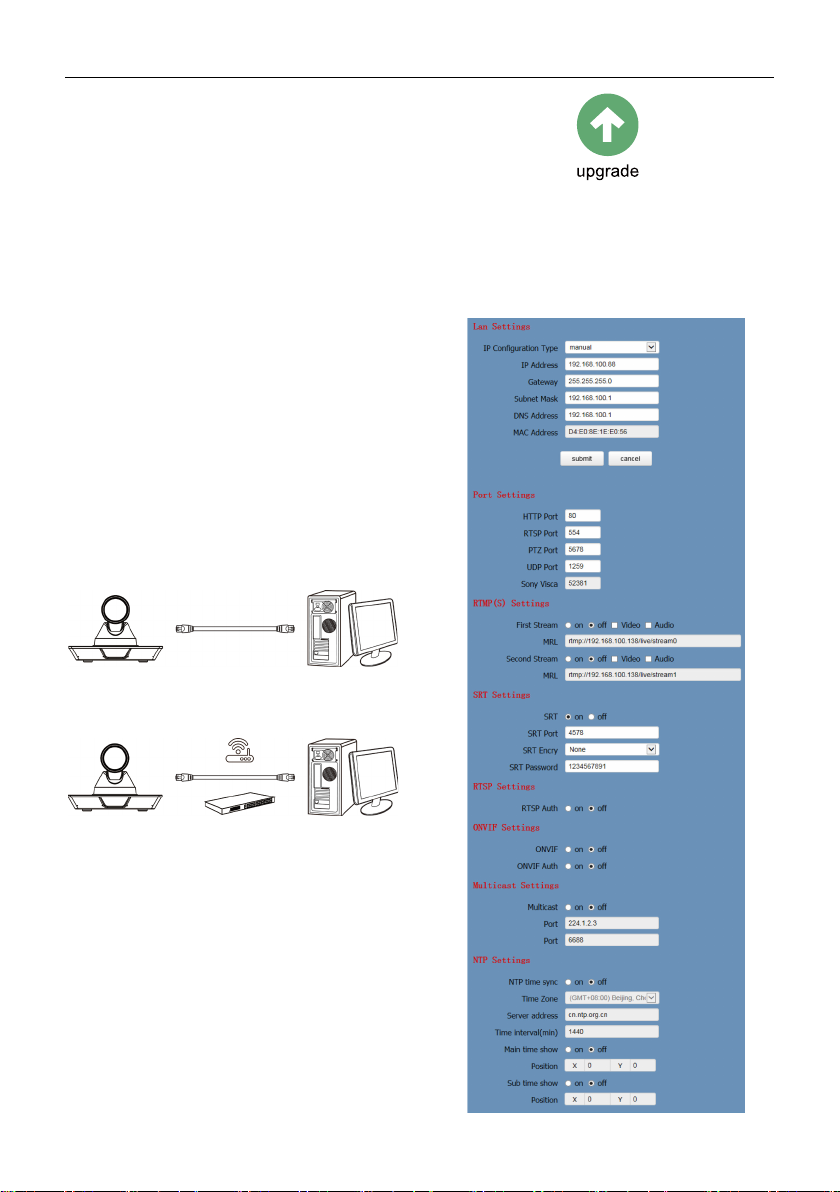
4K Video Conference Camera User Manual
10
Network Protocol: TCP/IP
Client PC: P4/128M RAM/40G HDD/ support
scaled graphics card, support DirectX 8.0 or
more advanced version.
6.2 Equipment Installation
1) Connect video conference camera to your
internet or to your PC via network cable.
2) Turn on DC 12V power.
3) If the network connection is normal, the
connection light (green) at the network
interface will light up within 5 seconds, and
the data indicator (orange) will flash,
indicating that the physical connection of
the camera has been completed.
6.3 Internet Connection
There are two main ways to connect video
conference camera.
Connect by Network Cable
Connect by Switch/Router
6.4 Camera Controlled by LAN
6.4.1 Setup IP Address
If you don't know camera IP, view as below:
Method 1: Press * and # and 4 on remote
controller one by one, the camera IP address
will be shown on screen.
Method 2: Connect camera to PC with network
cable, use “upgrade_En.exe” to search for IP
address.
Change IP address, two methods as below:
Method 1: Login the web page, select
“Network > Lan Settings”, change IP address,
subnet mask and gateway. Click “Apply” and
restart the camera.

4K Video Conference Camera User Manual
11
Method 2: Open “upgrade_En.exe”, change IP
and click “Set”. After modified, the video
conference camera will be restart.
Change IP address:
Step 1 Search the IP address of camera.
Step 2 Select the camera IP of you want to
change.
Step 3 Select the config dialog of upgrade
applets.
Step 4 Change the IP address, netmask and
gateway, then click “Set”.
Step 5 Finish.
6.4.2 Visit/Access Camera
Input http://192.168.100.88 to IE (better with IE
web browser, others will cause little latency), a
login window pop up, input username: admin,
password: admin, shown as below:
After login, shown as below:
IE browser does not support H5, you need to
use VLC plug-in to view videos. Please visit
VLC website (http://www.videolan.org/vlc)
download and install the 32-bit VLC media
player, after it installed, visit video conference
camera will have normal image display. Other
mainstream browsers already support H5 and
do not need to install the VLC plug-in.
6.5 Camera Controlled by WAN
6.5.1 Setup IP Controlled by Dynamic DNS
Two dynamic DNS: Dyndns.org, 3322.org.
Router Port Mapping:
Take Tenda router for example, enter the
Router Home Page (interface page), select
“Advanced”- “Virtual Server”, add a new port
number in “Ext Port”, add a new port number in
“Int port”, put camera IP address to “Internal
IP”, then select “Save”, shown as below:

4K Video Conference Camera User Manual
12
6.5.2 Dynamic DNS Visit Camera
Set domain name to camera, setup the
parameter, then dynamic DNS can access
camera. Access link: http://hostname: port
number. For example, setup host computer
name: youdomain.f3322.org, the camera port
number is 89, the access link should be
http://youdomain.3322.org:89.
If the camera port default is 80, then
unnecessary to input port number, use host
name can access camera directly.
6.5.3 VLC Stream Media Player Monitor
Visit VLC Media Server Procedure
Step 1 Open VLC media player.
Step 2 Click “Media > Open Network Stream”,
or click “Ctrl + N”; as below:
Step 3 Input URL address:
rtsp://ip: port number/1 (First stream);
rtsp://ip: port number/2 (Second
stream).
Step 4 Click “Play”.
RTSP port number default 554. If the camera
port default is 80, then unnecessary to input
port number of URL address.
6.6 Camera Parameter Setup
6.6.1 Homepage Introduction
Menu
All pages include two menu bars:
Real time monitoring: displaying video image
Parameter setup: with function buttons.
A. Video Viewing Window
Video viewing window must be same as video
resolution, the bigger the resolution is, the
bigger the playing area is. Double click viewing
window, will show full-screen, double click
again, will return to initialized size.
Status bar in viewing window shown as below:
1) Video playback pause button: control
real-time video pause, stop the last picture,
click recoverable video again.
2) Audio control buttons: can adjust the
volume or set silent mode.
3) Full screen switch button.
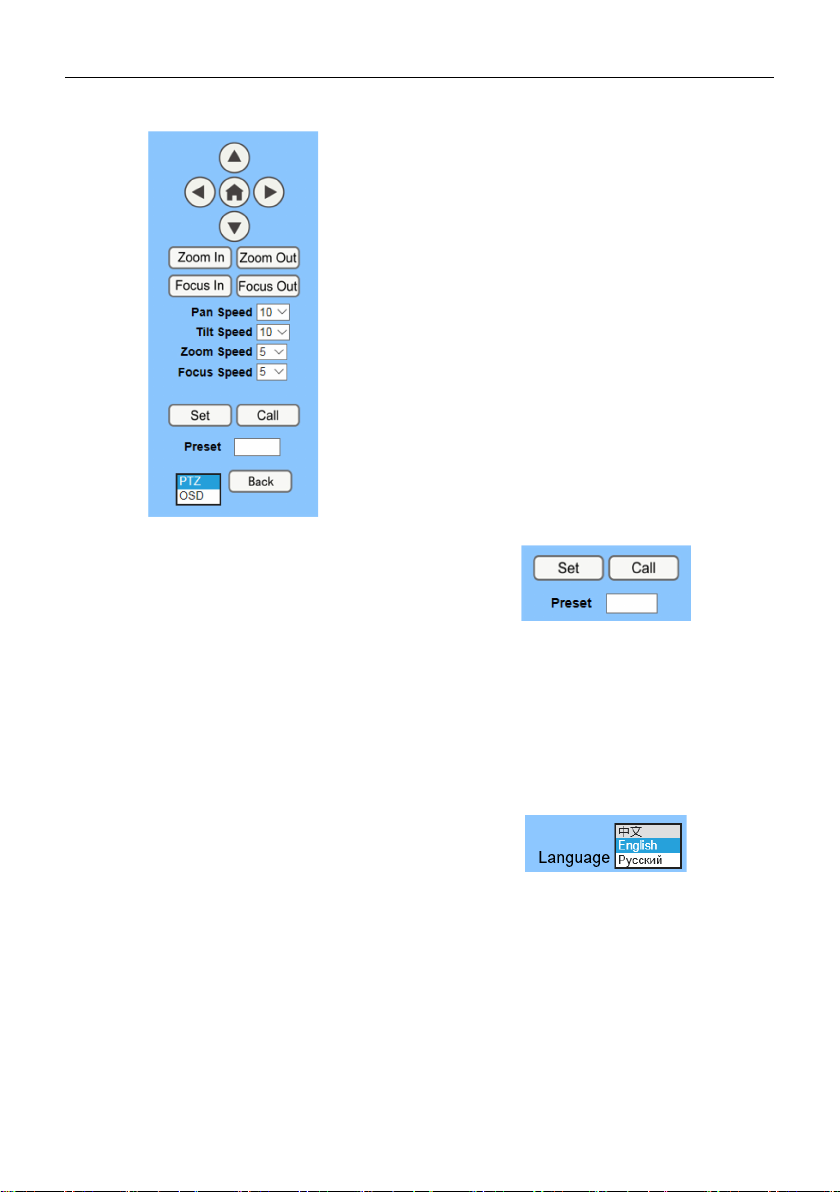
4K Video Conference Camera User Manual
13
B. PTZ Setup
1) Pan and Tilt Control
Up, Down, Left and Right arrows and the home
button allow you to manually drive the camera
to the desired position.
2) Zoom
Zoom In and Zoom Out buttons allow for wide
or narrow view of the space.
3) Focus
Focus In and Focus Out buttons allow for fine
manual focus adjustment if the camera has
any problems auto focusing on the difficult
object.
4) PTZ Speeds
Pan speed can be set at any rate between
1 ~ 24, Tilt speed can be set at any rate
between 1 ~ 20. Zoom and Focus speeds can
be set at any rate between 0 ~ 7.
5) PTZ Presets
After manually setting up a shot that you would
like to return to later, you can save presets for
quick recall of these positions. Type a number
between 0 and 254 into the Preset box.
Click the "Set" button to save the current
location with that preset number. Click the
“Call” button to cause the camera to return to
that position. This enables smooth, quick and
convenient control without the need to
manually drive the camera.
You can set up preset that user want as below.
Method: Type a number into the Preset box.
Preset: Optional items: 0 ~ 254.
6) PTZ / OSD Dropdown
From the dropdown menu, clicking the OSD
option will open the on-screen display menu of
the camera giving you control from within the
IP interface.
C. Language Selection
Click either “Chinese”, “English” or “Russian”
to change the language of the webpage.

4K Video Conference Camera User Manual
14
6.6.2 Video Settings
1) HDMI/SDI Output
Support HDMI and SDI output methods.
2) Video Format
Support 50Hz (PAL) and 60Hz (NTSC), and
Dial Priority three formats.
3) Encode Level
Support mainprofile and highprofile two levels.
4) Encode Protocol
Support H.264, H.265 and MJPEG three
protocols.
5) Resolution
First stream support 3840x2160, 1920x1080,
1280x720, 1024x576, 720x480, 720x408,
640x480, 640x360. Second stream support
720x480, 720x408, 640x480, 640x360,
480x320, 320x240; The bigger resolution is,
the clearer the image will be, more network
bandwidth will be taken.
6) Bit Rate
The user can specify the bit rate. Generally
speaking, the larger of the bit rate, the clearer
of the image. However, the configuration of the
bit rate needs to be combined with the network
bandwidth. When the network bandwidth is
narrow and the bit rate is configured larger, the
video stream cannot be transmitted normally,
and the visual effect is worse.
7) Frame Rate
User can specify the size of the frame rate,
generally, the frame rate greater, the image
more smooth; Frame rate is smaller, the more
sense of beating.
8) I Key Frame Interval
Set interval between 2 I frame, the bigger
interval is the response will be lower from
viewing window.
9) Bit Rate Control
Code stream control way:
Constant Bit Rate: Video coder will be coding
according to preset speed.
Variable Bit Rate: Video coder will adjust the
speed based on preset speed to gain the best
image quality.

4K Video Conference Camera User Manual
15
6.6.3 Image Settings
1) Brightness
Image bright 0 ~ 14, slider control, on the right
shows the corresponding numerical.
Default value is 6.
2) Saturation
Saturation 0 ~ 14, slider control, on the right
shows the corresponding numerical.
Default value is 4.
3) Contrast
Contrast 0 ~ 14, slider control, on the right
shows the corresponding numerical.
Default value is 9.
4) Sharpness
Sharpness 0 ~ 15, slider control, on the right
shows the corresponding numerical.
Default value is 3.
5) Hue
Hue 0 ~ 14, slider control, on the right shows
the corresponding numerical.
Default value is 7.
6) Flip & Mirror
Tick Flip to realize image upside down, tick
mirror to realize image around the mirror.
Default value is not tick.
6.6.4 Audio Settings
1) Audio Switch
Turn on or off audio switch.
2) Audio Type
Audio type AAC, G711A.
3) Sample Rate
Optional items: 44.1K, 48K.
4) Bit Rate
Optional items: 96K, 128K.
5) Input Type
Optional items: LINE IN.
6) Input Vol
The volume of the channel input.
7) ADTS Options
Optional items: On, Off.

4K Video Conference Camera User Manual
16
6.6.5 System Settings
1) Work Mode
The default work mode is RTSP.
Optional items: RTSP, SDK, Multicast.
2) Reboot
Click the “Reboot” button, system restart.
3) Username and password
The user can modify the password (letters and
Numbers only).
6.6.6 Network Settings
This manual suits for next models
1
Table of contents
Popular IP Camera manuals by other brands

Edimax
Edimax IC-3005Wn Quick installation guide
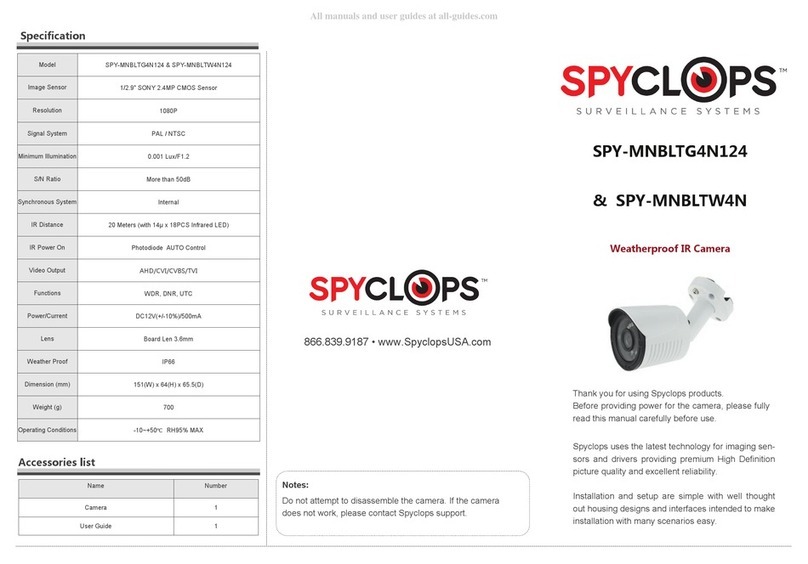
Spyclops
Spyclops SPY-MNBLTW4N quick start guide

Digital Watchdog
Digital Watchdog Star-Light Plus DWC-VA553WTIR quick start guide
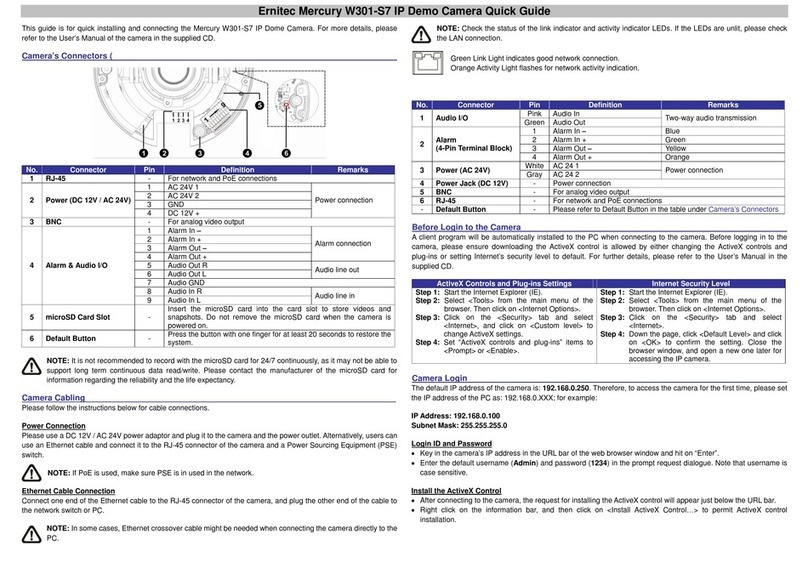
ERNITEC
ERNITEC Mercury W301-S7 quick guide

Planet Networking & Communication
Planet Networking & Communication ICA-H652 user manual
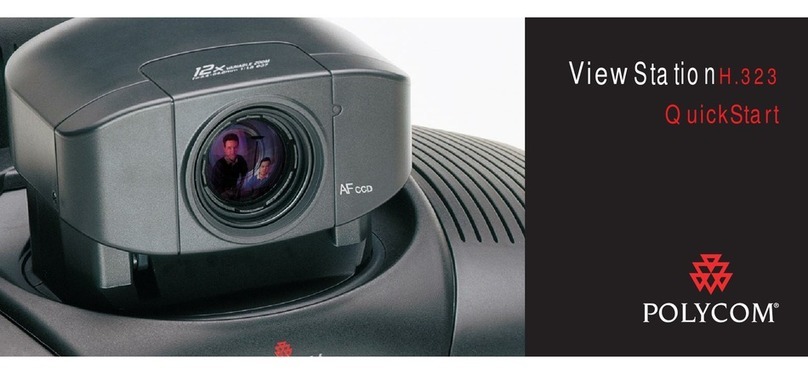
Polycom
Polycom ViewStation H.323 quick start guide