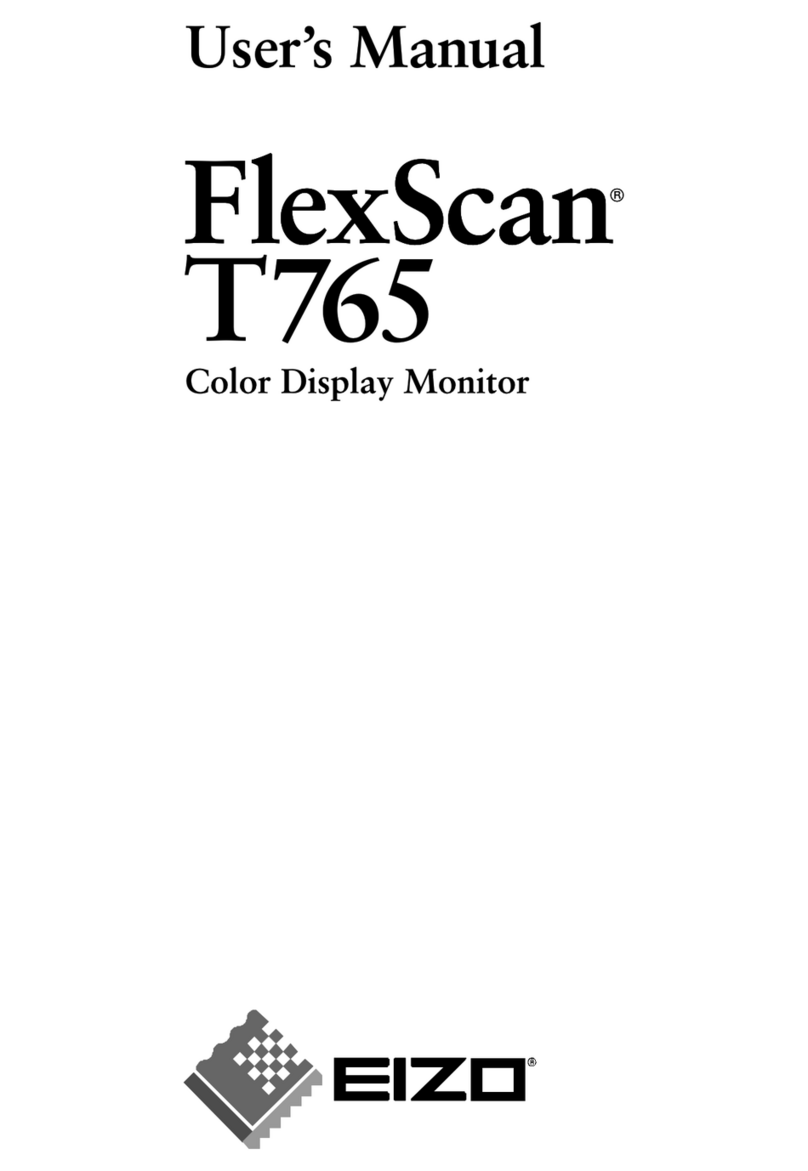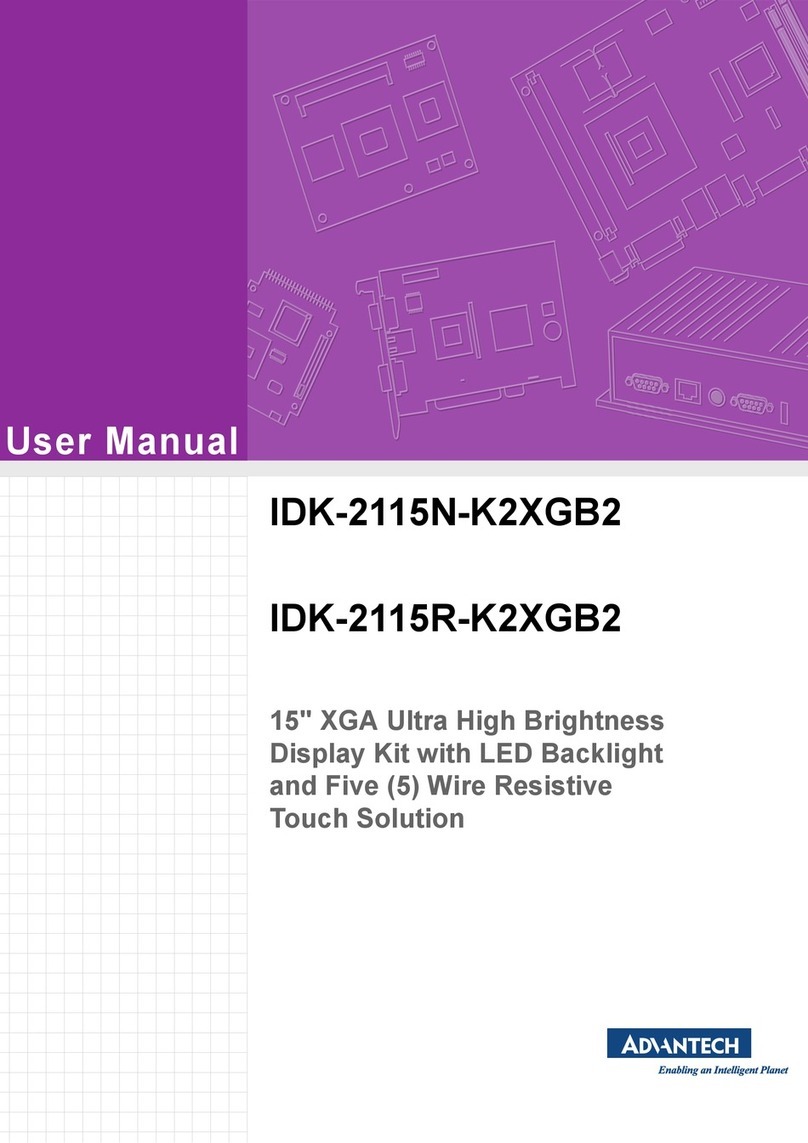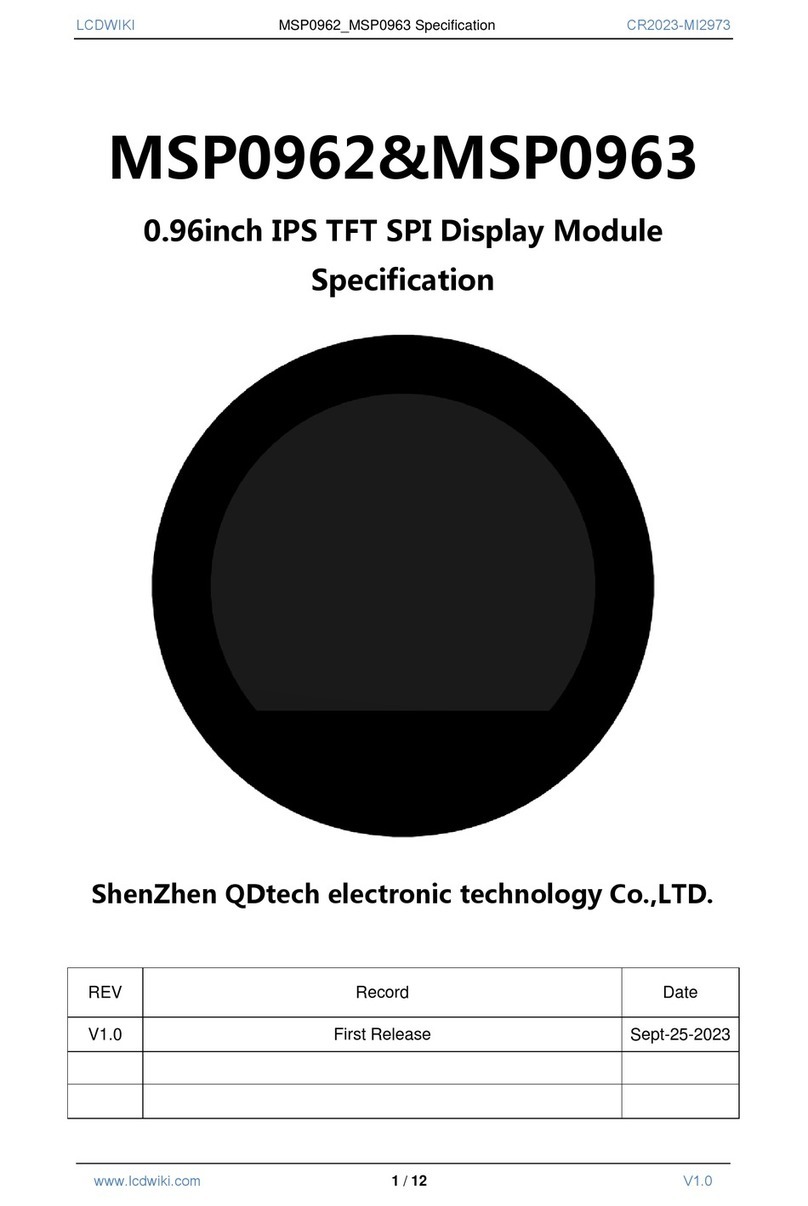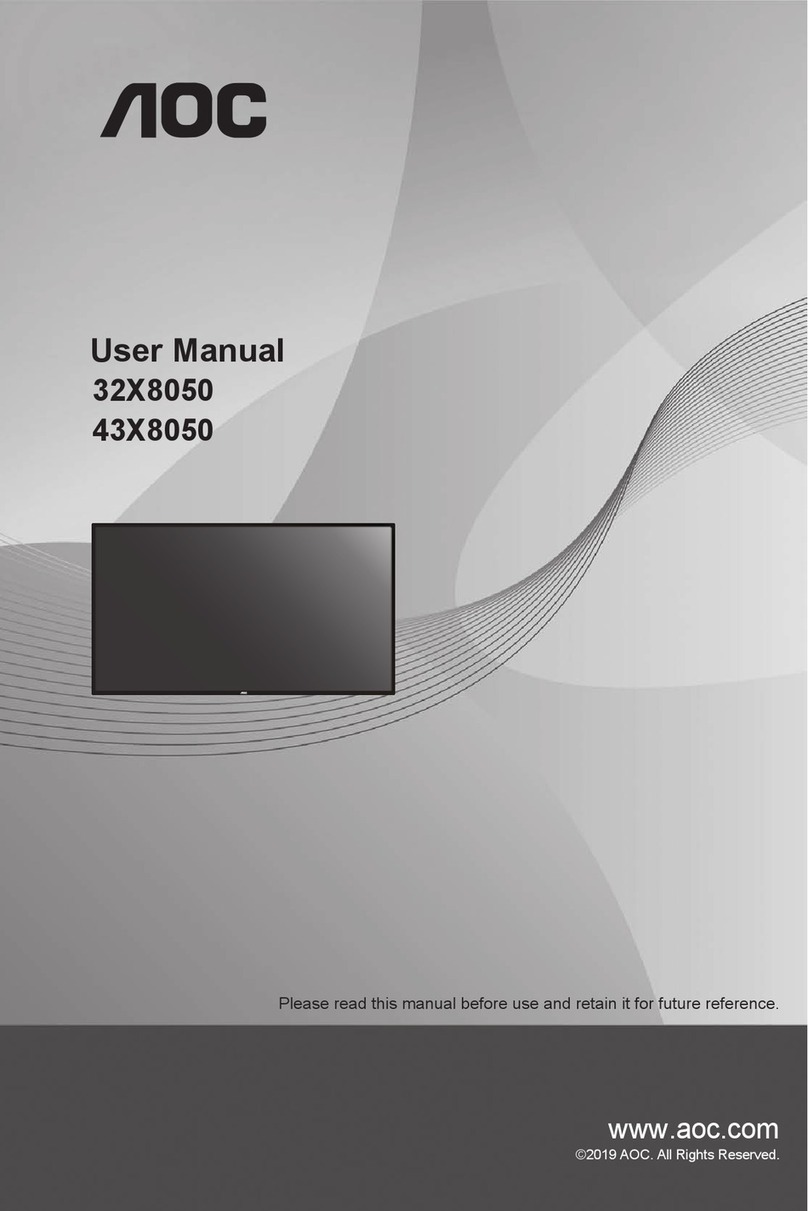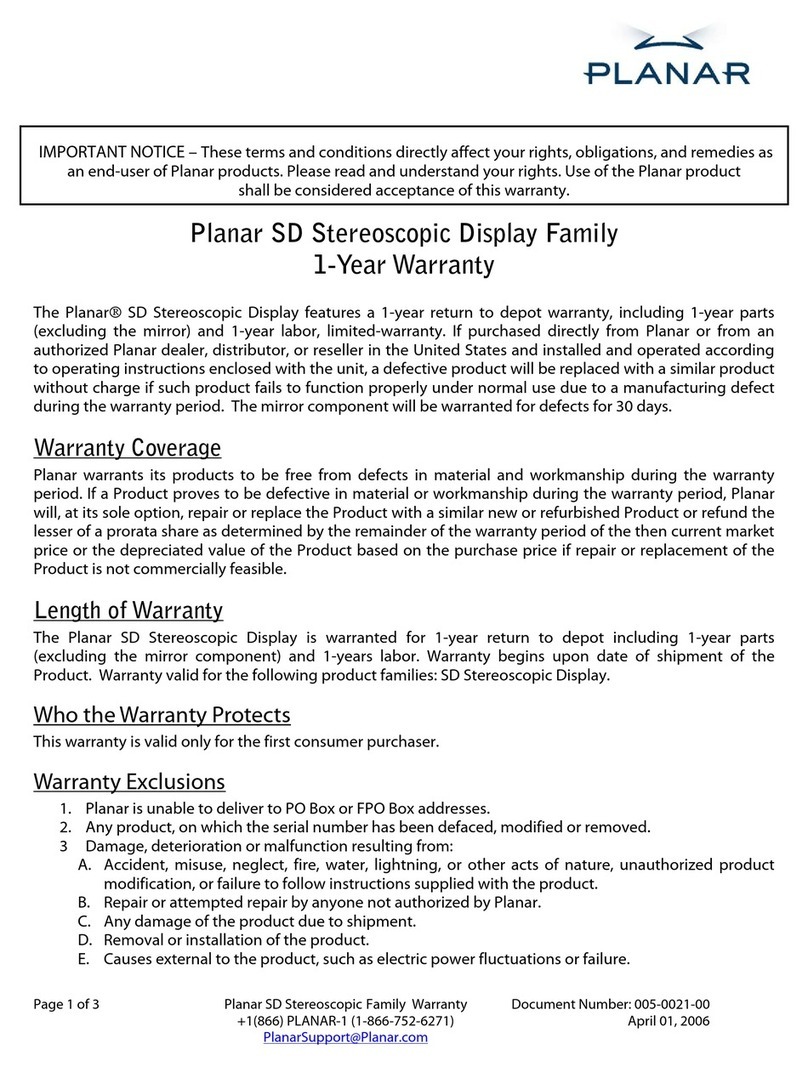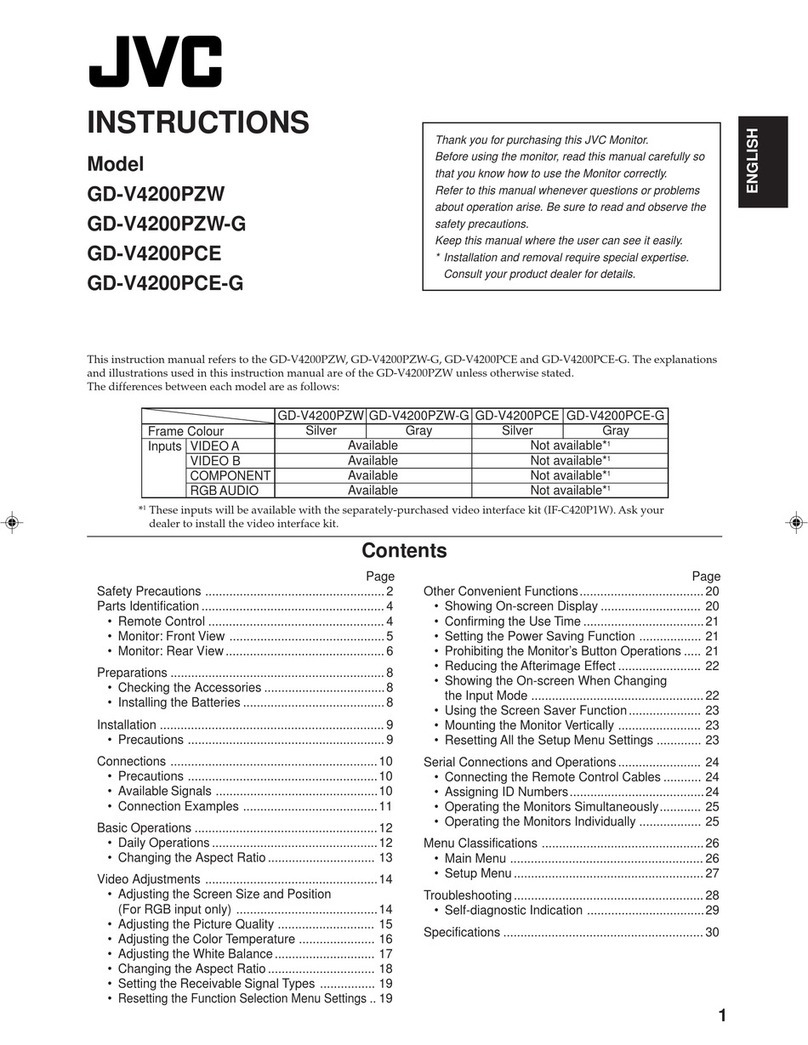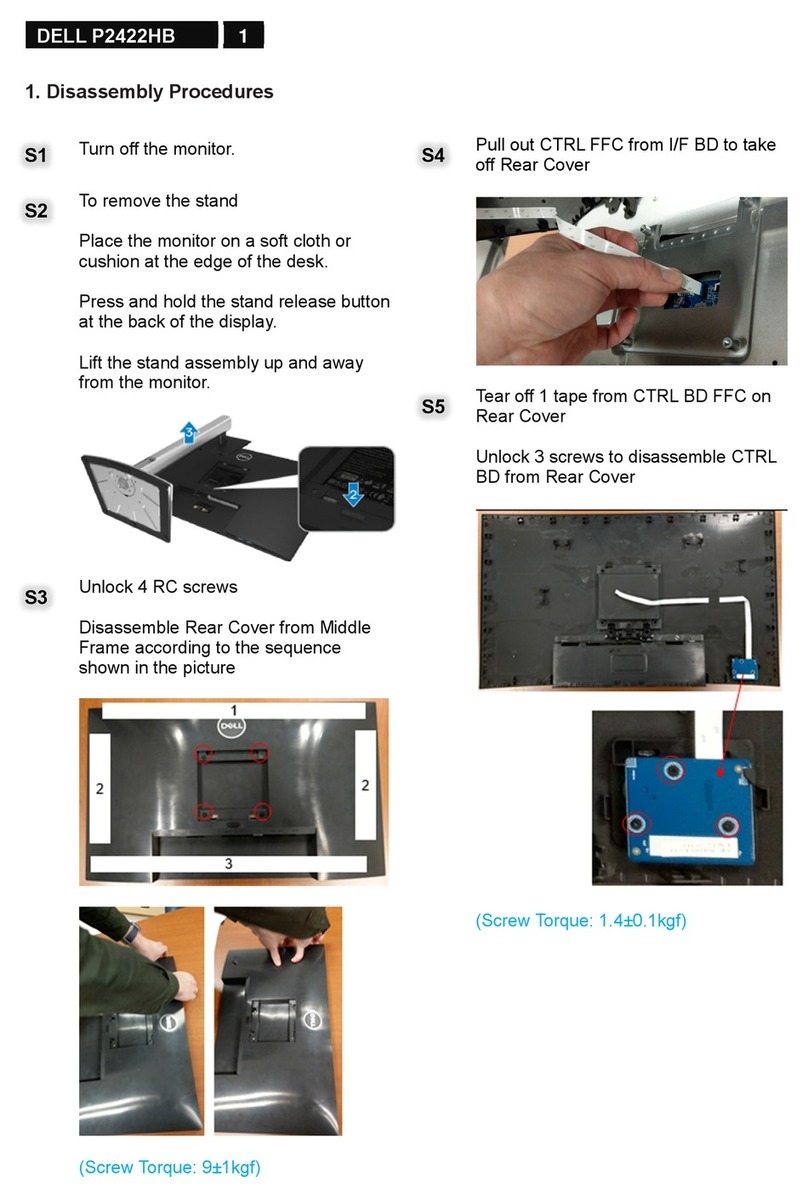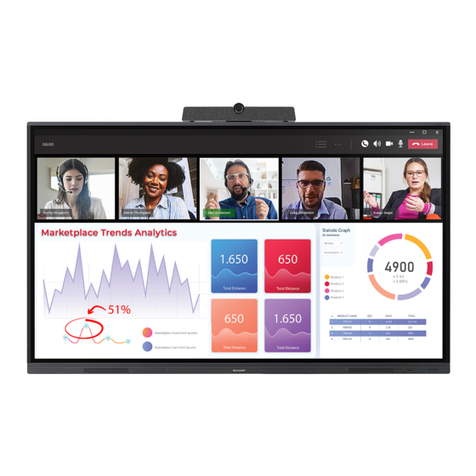Globalmediapro fv789 User manual

Multi-Channel with Seamless Switch
Pro-Broadcast HD LCD Monitor
User Manual

1
CONTENTS
User Instructions ---------------------------- 2
Cautions ---------------------------------- 2~3
Product Features ---------------------------- 4
Product Description
7″------------------------------------- 5~9
10.1″-------------------------------- 9~13
Manu Instruction --------------------- 13~19
Power Supply -------------------------- 20~21
Parameters -------------------------------21~23
Trouble Shooting ----------------------- 24 ~ 25

2
User Instruction:
Dear Customer:
Thanks for using our field monitor. Our monitor adopt special digital signal
processing circuit and TFT LCD screen, with high brightness, low
consumption, Non-radiation and stable performance. Product advanced
features with color temperature adjust, screen marker, 5II camera mode,
zoom-in, image flip and check field, etc. The monitor not only has
3G/HD/SD-SDIX2,HDMI,Ypbpr,Video,Audio input, also has multi way
installation, can be easy install with various of hot shoes mount and bracket.
Portable and easy to operate, ideal as viewfinder and video monitor
equipment.
To insure best use of the unit, please read the user’s
manual carefully
●Please read this manual before using the product
●Please keep manual for future reference
●Please read the cautions to prevent the possible danger and loss of property
●Please follow the instruction to use this product.
●Do not use the accessory without authorized by the Manufacturer. Improper
use will cause serious accidents
Cautions:
●Please avoid the heavy impact and drop onto the ground when move the
product.
●Please do not cover the vents and holes on the enclosure and do not place
the machine on a bed, sofa, rug to ensure good ventilation. Otherwise it
will leading to overheating and reduces the service lift.

3
●The screen of this product is made of glass. Please do not display the screen
towards the ground. Keep away from injury if the screen is broken.
●Keep the product away from the heat source, such as radiator, water heater,
stoves or other heating products.
●Avoid prolonged exposures to the sun as the LCD screen will damaged.
●Please use the adapter and battery attached in accessory
●Without adjustable component in the unit, please do not take apart or
repair the unit by yourself, to avoid damage the product.
●To better maintain the LCD screen; please keep notice this way as below to
avoid the scratch, discoloration and other damage.
1、Please refrain from using hard objects to hit the screen
2、Please do not force to wipe the screen
3、Please do not use chemical solutions to clean the screen.
4、Please do not sprayed any detergent on the screen
5、Please do not write on the screen directly
6、Please do not stick on the screen
7、Please simply wipe with a clean soft cloth and make sure no water on
the screen
●To better protect the plastic cover; please follow these ways as below to
avoid the damage:
1、Please do not use chemical solutions to clean the cover
2、Please keep away from the volatile things
3、Please keep away from the rubber
4、Please do not clean hard casing
5、Please simply wipe with a clean soft cloth and make sure no water on
the cover

4
Product Features:
1、IPS Panel,178°
2、Check field(R、G、B、gray)
3、False Color
4、Peaking Focus Assist
5、Screen Marker
6、Squared Segmentation
7、Histogram
8、Vector Scope/ RGB Histogram/Waveform
9、Embedded Audio
10、5II Camera Mode(No black screen when recording)
11、Scan Mode( Over scan &Standard)
12、Freeze
13、Pixel-to-Pixel
14、U/D、L/R Mirror Image
15、Ratio (4:3/16:9)
16、Zoom-in
17、Color temp Adjust
18、Brightness、contrast、colors、Saturation ;adjust
19、Support a variety of different types of battery brands
(F970,E6,D28S、VType,Anton)
20、A variety of SD HD video interface SDI/HDMI/YPbPr/CVBS etc input
and output interface.
21、Speaker and earphone output
22、External sun shade

5
Description & Function
●7″Front Panel View:
1. :earphone jack
2. Power indicator
3. Volume/ :Rotate it to control the Volume,Press it directly
to enter the Camera mode
4. / FOCUS:Rotate it to adjust the contrast,Press it to enter the
peaking filter function
5. / ESC:Rotate it to adjust the brightness Press it to confirm if
OSD need exit

6
6. / MENU:Press it to open OSD main menu, Press again to
enter the secondary menu, select menu item or adjustment when
it’s rotate, Press it again to confirm the setting
7. SDI 2:SDI.2 signal input selected
8. F5:Shortcuts buttons. User-definable function buttons, enter the
Manu of shortcuts defined item to use the function
9. SDI 1:SDI.1 signal input selected
10. F4:Shortcuts buttons. User-definable function buttons, enter the
Manu of shortcuts defined item to use the function
11. HDMI:HDMI signal input selected
12. F3:Shortcuts buttons. User-definable function buttons, enter the
Manu of shortcuts defined item to use the function
13. YPbPr:Ypbpr signal input selected
14. F2:Shortcuts buttons. User-definable function buttons, enter the
Manu of shortcuts defined item to use the function
15. VIDEO:Vo signal input selected
16. F1:Shortcuts buttons. User-definable function buttons, enter the
Manu of shortcuts defined item to use the function
17. Speaker
18. LCD Screen
19. TALLY

7
●7″Rear Panel view:
1. Signal input port
2. Battery plate
3. DC Power Input
4. 4-PIN(XLR)DC 12V Power input
5. TALLY Input
6. Power switch. ▬; Power on (ON), O:Power off (OFF)

8
●7″Rear Signal Port:
1、HDMI OUT Multimedia signal output
2、HDMI IN Multimedia signal input
3、VIDEO IN Composite video signal input(Y signal output in
Ypbpr)
4、VIDEO OUT Composite video signal output
5、Pb IN Component video Pb signal input in Ypbpr
6、Pb OUT Component video- Component video Pb signal
output in Ypbpr
7、Pr IN Component video- Component video Pr signal input in
Ypbpr
8、Pr OUT Component video- Component video Pr signal output
in Ypbpr
9、AUDIO IN L Analog stereo audio L channel input
10、AUDIO IN Analog stereo audio R channel input

9
11、SDI.1 IN SDI 1 signal input
12、SDI.1 OUT SDI 1 signal loop output
13、SDI.2 IN SDI 2 signal input
14、SDI.2 OUTSDI 2 signal loop output
●10.1″Front Panel View:
1. Power indicator
2. Volume/ :Rotate it to control the Volume,Press it directly
to enter the Camera mode
3. / FOCUS:Rotate it to adjust the contrast,Press it to enter the
peaking filter function

10
4、/ ESC:Rotate it to adjust the brightness,Press it to confirm if
OSD need exit
5、/ MENU:Press it to open OSD main manu, Press again to
enter the secondary manu, select manu item or adjustment when
it’s rotate, Press it again to confirm the setting
6、SDI 2:SDI.2 signal input selected
7、F5:Shortcuts buttons. User-definable function buttons, enter the
Manu of shortcuts defined item to use the function
8、SDI 1:SDI.1 signal input selected
9、F4:Shortcuts buttons. User-definable function buttons, enter the
Manu of shortcuts defined item to use the function
10、HDMI:HDMI signal input selected
11、F3:Shortcuts buttons. User-definable function buttons, enter the
Manu of shortcuts defined item to use the function
12、YPbPr:Ypbpr signal input selected
13、F2:Shortcuts buttons. User-definable function buttons, enter the
Manu of shortcuts defined item to use the function
14、VIDEO:Video signal input selected
15、F1:Shortcuts buttons. User-definable function buttons, enter the
Manu of shortcuts defined item to use the function
16、Speaker
17、:earphone jack
18、LCD Screen
19、TALLY

11
●10.1″Rear Panel View:
1. Signal input port
2. Battery plate
3. DC Power Input
4. 4-PIN(XLR)DC 12V Power input
5. TALLY Input
6. Power switch : ▬Power on(ON),OPower off(OFF)

12
●10.1″Rear Signal Port:
9、HDMI OUT Multimedia signal output
10、HDMI IN Multimedia signal input
11、VIDEO IN Composite video signal input(Y signal output in
Ypbpr)
12、VIDEO OUT Composite video signal output
13、Pb IN Component video Pb signal input in Ypbpr
14、Pb OUT Component video- Component video Pb signal
output in Ypbpr
15、Pr IN Component video- Component video Pr signal input in
Ypbpr
16、Pr OUT Component video- Component video Pr signal output
in Ypbpr
9、AUDIO IN L Analog stereo audio L channel input

13
10、AUDIO IN Analog stereo audio R channel input
11、SDI.1 IN SDI 1 signal input
12、SDI.1 OUT SDI 1 signal loop output
13、SDI.2 IN SDI 2 signal input
14、SDI.2 OUTSDI 2 signal loop output
Manu Instruction
1、Press “Menu” to OSD main menu, Rotate the button to select the item
what you need.
2、Press “MENU” again,enter the submenu. Rotate the button to browse
or select the item
3、Press “Menu” again to confirm the selection and then rotate the button
to make a adjustment.
4、Press “ESC”, exit the Menu.
Main Menu Submenu Adjustment

14
●Assistant functions
★Check Field:Under the Red/Blue/Green/Gray only mode, only the
Red/Blue/Green/Gray pixels are used to generate the image, because hue
and saturation can be adjusted quickly and accurately
★Pseudo Colors: False color can be intuitive observation and calculation
in the scene lighting levels, make brightness or lighting value mapping
for the display brightness of false color, from the darkest to the brightest,
in turn display blue, cyan, green, yellow, orange and red
★Zebra Crossing The Exposure is used to assist in exposure adjustment in
the mode of Zebra Pattern.
★Assist in Focus To select high, low or close the auxiliary focus、
function 、in order to meet different customers' needs
★Focus Color:Select auxiliary focus hook edge color (red, blue, green,
white)

15
●Auxiliary Line
★Center Marker:screen center mark (cross mark) display settings
★Marker Type:Can select 16:9;4:3;2.35:1;1.85:1 or exit.
★Safety Area:Picture framing marker selection frame (off,;95%;
93%;90%;85%;80%.)Center Marker, Marker Type and Safety
Area can be display at the same time
★Marker Color:White, black, grey, red, blue, green can be optional.
★Nine Grid:Rotate “ / MENU”can select the one picture what you
need, Press “ / MENU”to Zoom-in the picture, Press “ESC”to exit.

16
●Waveform
★Histogram:The Brightness Histogram is a quantitative tool to check the
picture brightness. The feature shows the distribution of brightness in an
image as graph of brightness along the horizontalaxis (Left: Dark, Right:
Bright)and a stack of the number of pixels at each level of brightness
along the vertical axis
★Audio Column:When in SDI&HDMI mode,2 channels mar with
audio-level- column, more than -20dB showing yellow color, more than
-10dB showing red color
★Vector :Vector scope shows how saturated the image is and where the
pixels I n the image land on the color spectrum. It can also be displayed
in various sizes & positions, that allows users to monitor color gamut
range in real time.
★RGB Vector:RGB histogram is a graphical display of the distribution of
tones, exposure conditions can visually display screen is divided into R,
G, B three-channel independent display. Suitable for HD-SDI and
HDMI signal monitoring.
★Parade: RGB component making waveform, you also can choose YUV
making (color) to display the Y, Pb, Pr color component video
waveform

17
●Picture Setting
★Scan Mode:Auto, Full screen and scan mode。
★DSLR Camera:On/Off
★Flip:The U/D,L/R of the image around flip
★Freeze:The current picture still(capture function)
★Pixel to Pixel : The display mode that make the resolution of the image
consistent with display of the physical resolution .
★Zoom :digital zoom function, optional for 1.4X, 9X, 16X.
●Color Setting
★Brightness:Rotate“ / MENU” to adjust the image's brightness
★Contrast:Rotate“ / MENU” to adjust the brightest and darkest ratio

18
of the image
★Hue:Under the NTSC format, adjust the hue to make a perfect image
display
★Chroma:Rotate“ / MENU” to adjust it
★Sharpness:Rotate“ / MENU” to adjust it
★Color Temp: 3200K, 5600K ,6500K or 9300K(Standard:6500K)
●Shortcuts
★F1; F2; F3; F4; F5(The setting of the front panel F1~F5)
The front panel buttons F1~F5 for custom shortcuts, users can
according to operating habits, selected one of below choice as a function
of the definition of the key, such as Scan Mode、Pixel to Pixel、
Zoom、H Mirror、V Mirror、Freeze、Camera Mode、Timer、
Single Color、Pseudo Color、Zebra Crossing、Assist Focus、
Histogram、Audio Column、Pattern Gen、Center、Safe
Border、Nine Grid、Video Ratio.

19
●OSD Setting
★Language:Chinese and English are optional
★OSD Time:OSD Menu will disappear without operation after 5s
10s、15s、20s、25s or 30s.
★OSD Trans :Display the menu on the screen translucently
★Volume: Control the volume of Speaker or earphone
★Mute: Close the volume of speaker or earphone
★Reset:Back to original setting
★SW Version:Menu version No.
This manual suits for next models
1
Table of contents
Other Globalmediapro Monitor manuals