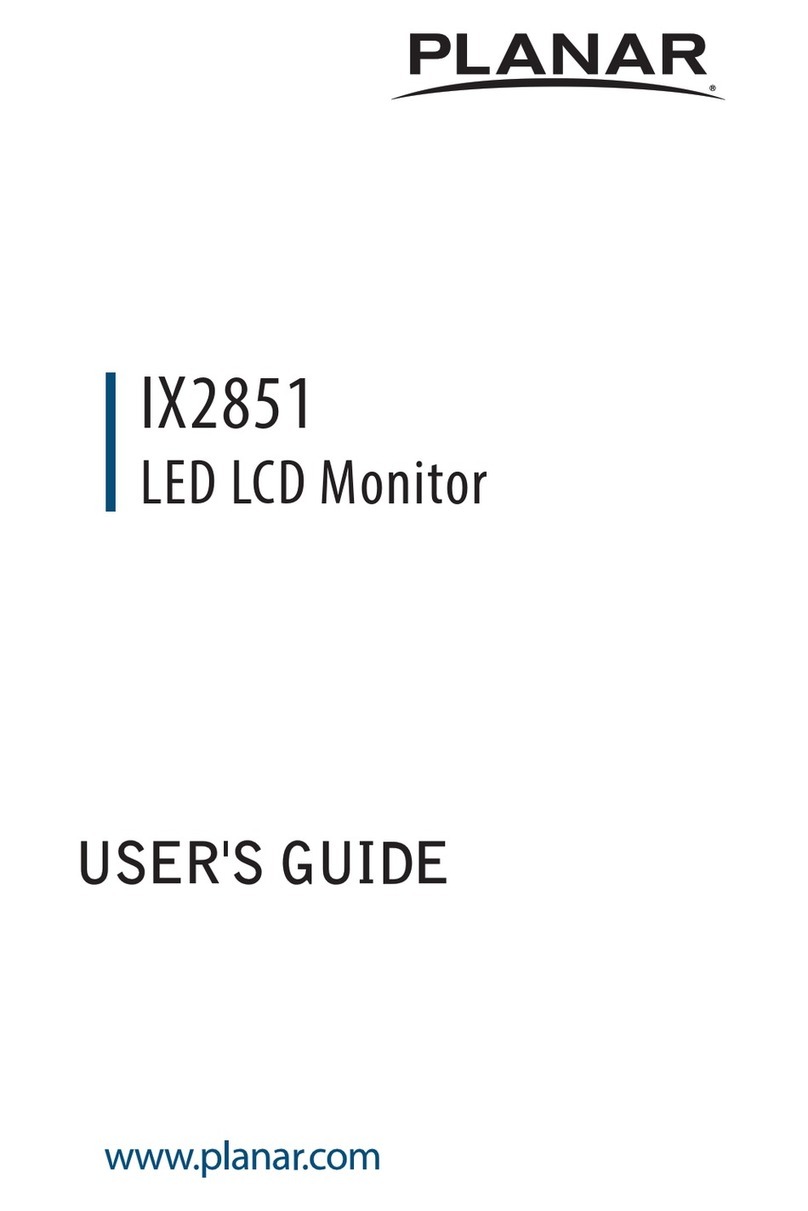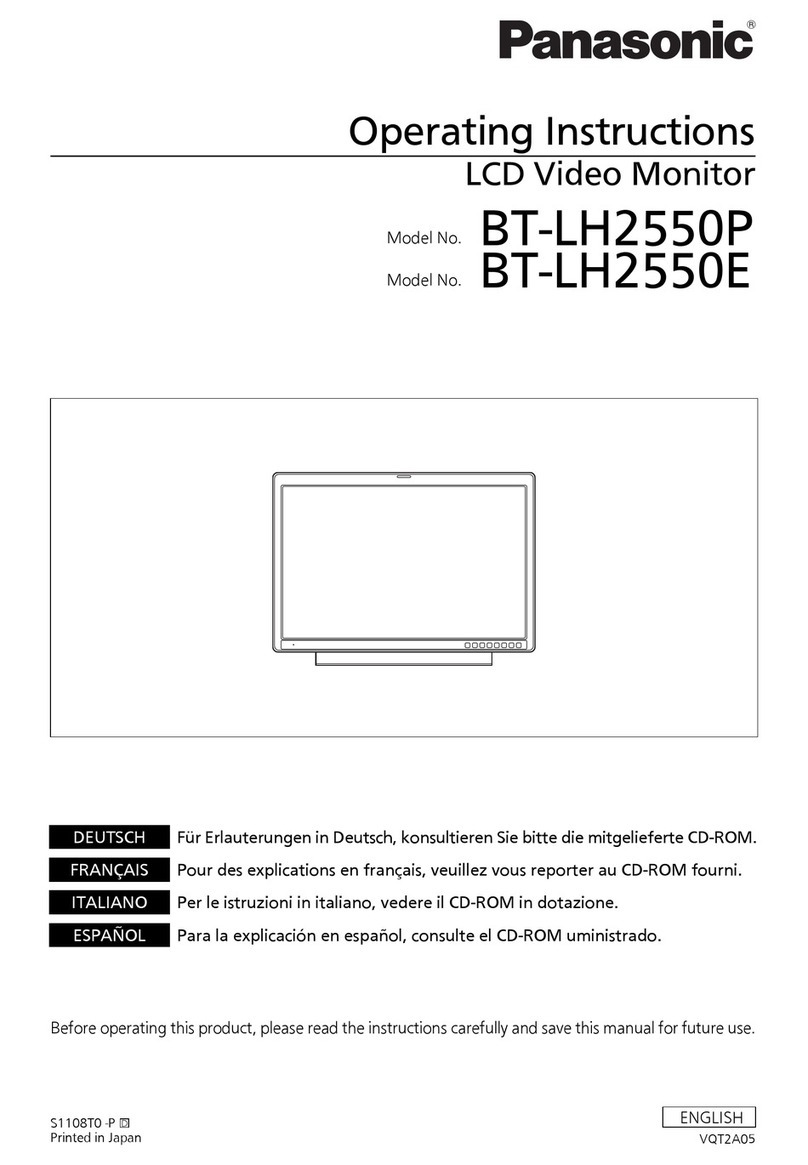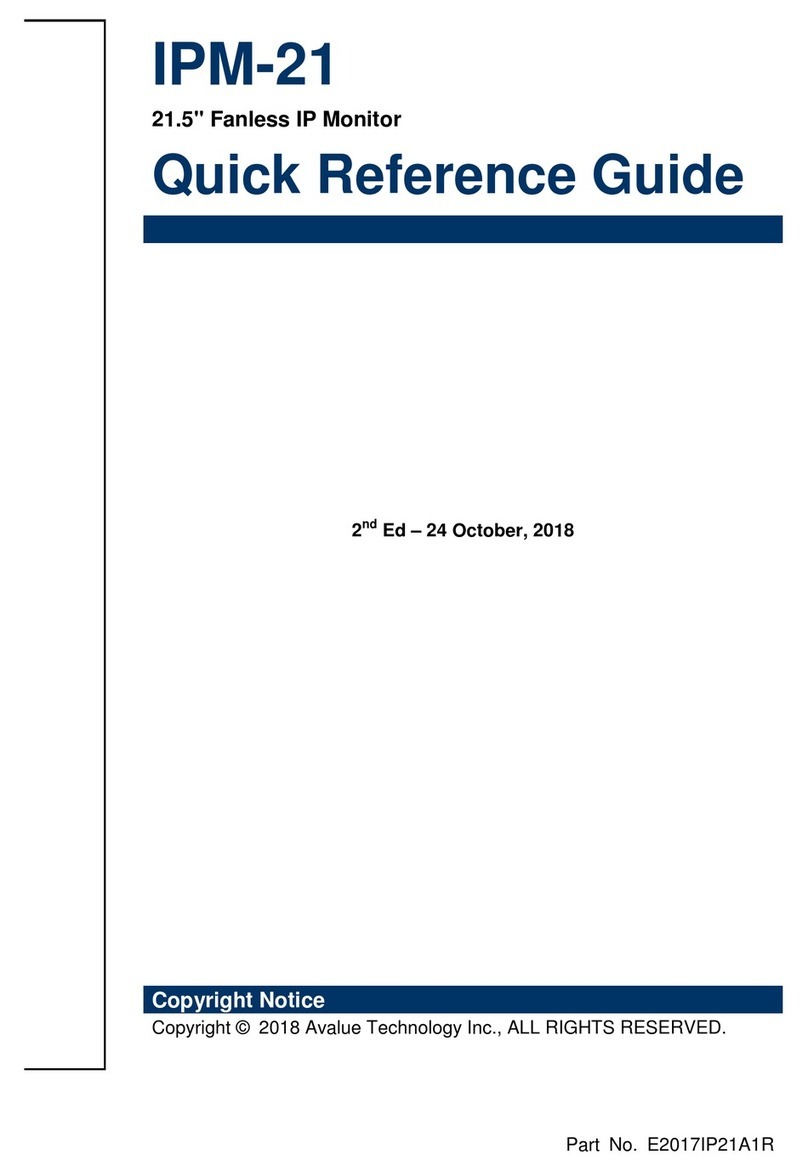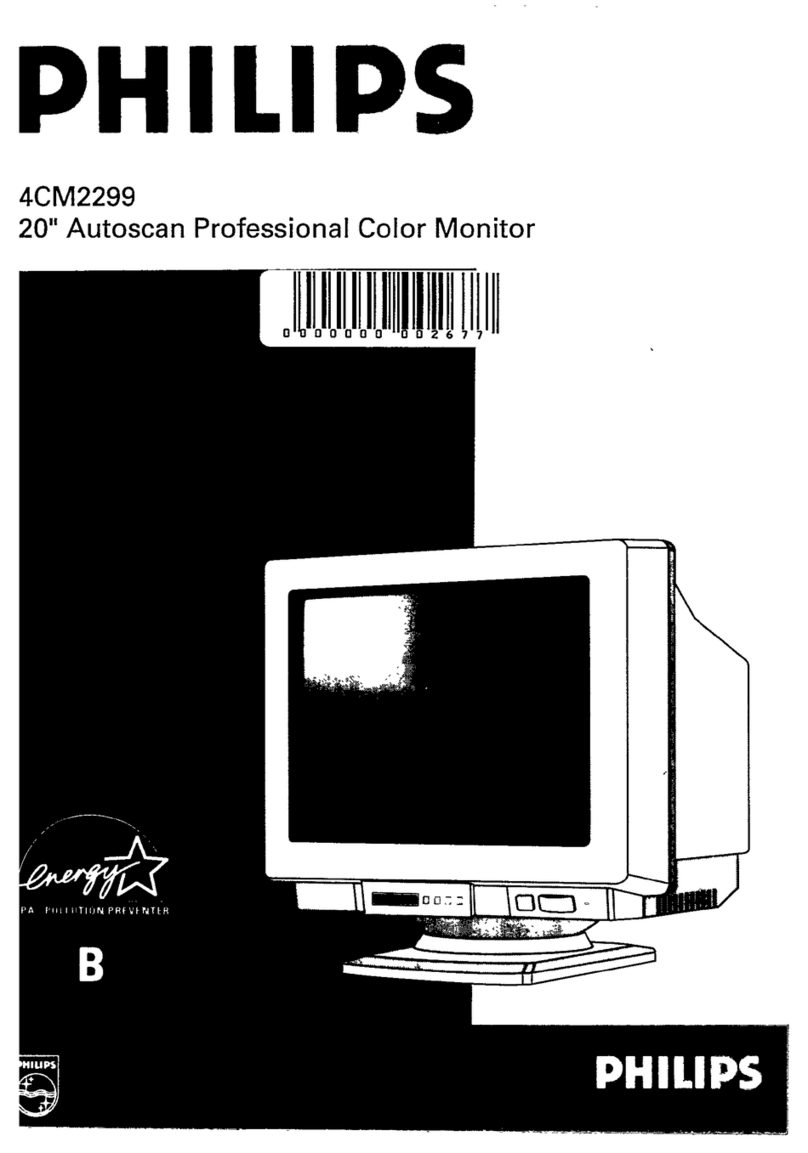Globalmediapro HDVS IP Series User manual

TFT LCD MONITOR
USER MANUAL
HDVS IP Series
LCD_12.1”/15.6”
LCD_21.5”/24”/27”
LCD_32”/42”/46”
V 1.5

2
1. Warning.........................................................................................................3
2. Safety Precautions........................................................................................4
3. LCD Monitor Mounting guide........................................................................6
4. Monitor Controls .....................................................................................8
5. Connections.................................................................................................10
6. LCD OSD Function......................................................................................12
7. PC Timing..................................................................................................13
8. Features.......................................................................................................13
9. Specification................................................................................................14
10. Appendixes ... Troubleshooting for Display problem…………….…..….17
11. IP Camera Device Side Setting …………………………………………….18
12. HDVS IP Host Side Operation..................................................................19
13. HDVS IP Display Setting ……..................................................................21
14. HDVS IP Network Setting .........................................................................21
15. NTP Setting .............................................................................................22
16. Connect With IP Camera ……………………………….….…….………….22
17. Drag to Change Channel Sequence …………………..….…….………….24
18. Digital Zooming ………………………………….……………..…………….24
19. System Device Setting ............................................................................25
20. Channel Information …………………….…………………….….………….26
21. Recording ……….....................................................................................27
22. System HDD/e_SATA Setting ………………………….……..……………29
23. Troubleshooting for IP Camera Problem …..……………..…………….30

3
1. WARNING:
TO REDUCE THE RISK OF FIRE OR ELECTRIC SHOCK, DO NOT EXPOSE THIS PRODUCT
TO RAIN OR MOISTURE.
DO NOT INSERT ANY METALLIC OBJECT THROUGH VENTILATION GRILLS.
CAUTION:
Explanation of Graphical Symbols
The lightning flash with arrowhead symbol, within an equilateral triangle, is intended
to alert the user to the presence of uninsulated “dangerous voltage” within the product=s
enclosure that may be of sufficient magnitude to constitute a risk of electric
shock to persons.
The exclamation point within an equilateral triangle is intended to alert the user to the
presence of important operating and maintenance (servicing) instructions in the
literature accompanying the product.
Precautions
Safety--------------------------------------- Installation---------------------------------------
Should any liquid or solid object fall into the
cabinet, unplug the unit and have it checked
by the qualified personnel before operating it
any further.
Unplug the unit from the wall outlet if it is not
going to be used for several days or more.
To disconnect the cord, pull it out by the plug.
Never pull the cord itself.
Allow adequate air circulation to prevent
internal heat built-up. Do not place the unit on
surfaces(rugs, blankets, etc.) or near materials
(curtains, draperies) that may block the
ventilation holes.
Do not install the unit in an extremely hot or
humid place or in a place subject to excessive
dust or mechanical vibration.
The unit is not designed to be waterproof.
Exposure to rain or water may damage the unit.
Cleaning------------------------------------
Clean the unit with a slightly damp soft cloth.
Use a mild household detergent. Never use strong
solvents such as thinner or benzene as they might
damage the finish of the unit.
Retain the original carton and packing materials
for safe transport of this unit in the future.

4
2.Safety Precautions
Federal Communications Commission (FCC) Statement
This Equipment has been tested and found to comply with the limits for a
Class B digital device, pursuant to Part 15 of the FCC rules. These limits are
designed to provide reasonable protection against harmful interference in a
residential installation. This equipment generates, uses and can radiate
radio frequency energy and, if not installed and used in accordance with the
instructions, may cause harmful interference to radio communications.
However, there is no guarantee that interference will not occur in a particular
installation.
If this equipment does cause harmful interference to radio or television reception,
which can be determined by turning the equipment off and on, the user is
encouraged to try to correct the interference by one or more of the following
measures:
- Reorient or relocate the receiving antenna.
- Increase the separation between the equipment and receiver.
- Connect the equipment into an outlet on a circuit different from that
to which the receiver is connected.
-Consult the dealer or an experienced radio/TV technician for help.
●You are cautioned that changes or modifications not expressly approved
by that party responsible for compliance could void your authority to
operate the equipment.
This device complies with Part 15 FCC Rules. Operation is subject to the
following two conditions:
(1) This device may not cause harmful interference.
(2) This device must accept any interference received including interference
that may cause undesired

5
About this user manual
This manual aims at assisting the user on how to operate the monitors described in this
manual.
This manual is subject to rigid quality control. However, no guarantee can be given that
mistakes are not present. We reserve the right to make changes to the manual without prior
notice.
Before operating the appliance, please read this manual carefully and retain it for further
reference. Verify that all appliance items are included in the delivery. Should items be
missing, do not operate the appliance and contact your local dealer.
Never attempt to repair the appliance yourself. This should only be done by qualified service
personnel.
Improper handling of the appliance will invalidate the warranty.
Package List
A. LCD IP Monitor x 1
B. Power Cord x 1
C. User Manual x 1
D. 12V Power Adapter x 1 [Except for the 32”/42”/46”]
E. USB Mouse x 1

6
3.LCD Monitor Mounting Guide
A. Desktop
Adjust the viewing angle of LCD to fit most comfortable monitoring status.
B. Wall mount
Free your space with wall mount design.
Please follow the fix-hole size in back panel to install the LCD to the wall.
12.1”/15.6”/21.5”/24”/27”
C. VESA Bracket
12.1”/15.6”/21.5”/24”/27”

7
VESA Bracket: 32”
VESA Bracket: 42”/46”

8
4.Monitor Controls
12.1”/15.6”/21.5”/24”/27”/32”/42”/46”Aluminum
32”/42”/46”Aluminum

9
Key Board
1. Power
Push to turn on and turn off the unit.
LED Green light: Power on
LED Red light: Standby mode.
2. / 3. Adjust UP /DOWN
UP: Used as UP function. Or Increase value on the OSD Menu.
And as a hot key for color adjust function.
DOWN: Used as DOWN function. Or Decrease value on the OSD Menu.
And as a hot key for auto adjust function.
4. Item:
Hot key for OSD adjustments of Volume , Contrast, Brightness,
, and Red, Green, Blue.
5. Menu
Push to call out OSD menu. Or Used
as
Confirm function in OSD Menu.
6. Source
Select input signal from D-SUB, HD,DVI ,and IP.
KEY Lock Function:
Push “Menu” and “Item” , OSD of screen will show “Key Lock on”, Into key lock mode.
And push again , OSD of screen will show “Key Lock off “, Into key unlock mode.

10
5.Connections: HDVS IP Series
12.1”/15.6”/21.5”/24”/27”
2 3 4 5 6 7 8 9
1: e-SATA
2: RJ-45 (Ethernet Interface)
3: USB IN *2 (USB Mouse/Record Backup Connector)
4: DC 12V IN
5: DVI IN
6: Full HD IN
7: VGA IN
8: AUDIO R/L IN
9: Earphone OUT

11
32”/42”/46”
23 4 5 6 7 8 9
1: e-SATA
2: RJ-45 (Ethernet Interface)
3: USB IN *2 (USB Mouse/Record Backup Connector)
4: DC 12V OUT
5: DVI IN
6: Full HD IN
7: VGA IN
8: AUDIO R/L IN
9: Earphone OUT

12
6.LCD OSD Function
Color:
Contrast
Adjust background black level of the screen image.
Brightness
Adjust fore ground white level of the screen image.
Color Adjust
Adjust Red, Green, Blue, color deepness for Users.
Color Temp
Adjust color temperatures for users.
9300, 6500, 5800, sRGB, USER
Back
Exit OSD menu.
Image Setting:
Clock
Adjust image distortion appearing as vertical or “noise” on the screen.
Phase
Adjust image distortion appearing as horizontal or “noise” on the screen.
Sharpness
Adjust the clarity and focus of the screen images.
H. Position
Move the screen image left or right.
V. Position
Move the screen image up and down.
Back
Exit OSD menu.
OSD Menu:
OSD H. Pos
Move the OSD menu position left or right.
OSD V. Pos
Move the OSD menu position up or down.
OSD Timer
Set the OSD menu display time.
Language
Select the desired language as English, French, German, Spanish,
Traditional Chinese Simplified Chinese, and Japanese.
Back
Exit OSD menu.
Signal source
Select the input signal VGA, HD, DVI, and IP.
Back
Color
Image Setting
OSD Menu
Signal Source
Audio
Misc.
Back

13
Exit OSD menu.
Audio
Volume
Control built-in speakers' output Volumes
Mute
Disable the unit's sound output
Back
Exit OSD menu.
Misc:
Auto Adjust
Adjust the best image.
Color Adjust
Adjust the best image color.
Reset Return to factory default setting.
Screen saver
Use the manual buttons to on/off the screen saver
Back:
Exit the OSD menu.
7.PC Timing
Mode
Resolution
1
800*600@60
2
800*600@72
3
800*600@75
4
1024*768@60
5
1024*768@70
6
1024*768@75
7
1280*1024@60
8
1280*1024@75
9
1360*768@60
10
1920*1080@60
8.Features
●H264 compression format
●VGA/ DVI-D and Full HD Input
●Real-time display
●Support HDMI video output (1920 x 1080 @30)
●Graphical and text interfaces (GUI)
●Use Ethernet connection control
●Supports up to four network cameras via HUB
●Supports network protocols TCP/IP, DHCP, DNS, HTTP, SMTP
●System login

14
9.Specification
Monitor model
T121-4HDVSL-IP T156-2HDVS-IP
LCD panel
12.1”
15.6“
Visible area (mm)
245.76 x 184.32
344.1x 193.5
Picture format
4 : 3
16: 9
Max. resolution
1024x768
1920x1080
Pixel dot pitch (mm)
0.297x0.297
0.17925 x 0.17925
Colours
16.2M
262K
Brightness
500 cd/m²[LED]
300 cd/m²[LED]
Contrast
700 : 1
600 :1
Response time(Tr/Tf)
35 ms
3/8 ms
View angle (U/D/L/R)
80/80/80/80
60/60/70/70
Full HD input
1x Full HD
Audio input(R/L)
2x (RCA)
PC input
1x VGA input
1x DVI-D input
Earphone out
1xPhone jack ,3.5ψ
Speaker
2x built-in speaker (2 watt)
IP Video support
4x(1280X960)+sub(960*576)+4Play
4x(1920X1080)+sub(960*576)+1Play
1x(1920X1080)+sub(960*576)+1Play
OSD setting
Yes
Network Port
1x RJ45, 10M/100M
USB Port
2x USB 2.0 ports
HDD Port
1x e-SATA port
Power input
AC 100-240V 50/60Hz, Adapter DC 12V/5A
Power consumption
Approx. 16 watt
Approx. 15 watt
Dimensions (WxHxD) mm
299.6 x 238.9 x 57.3
401.5x 251 x60.3
Weight
2.3kg
3.2kg
Operating temperature
0°to 40°C
Subject to technical changes without prior notice. Error excepted.

15
Monitor model
T215-1HDVSL-IP T240-1HDVSL-IP T270-2HDVS-IP
LCD panel
21.5“
24“
27”
Visible area (mm)
476.6 x 268.1
531.3 x 298.8
597.6 x 336.15
Picture format
16 : 9
16:9
16:9
Max. resolution
1920 x 1080
1920x1080
1920x1080
Pixel dot pitch (mm)
0.248x0.248
0.276.7 x0.276 .7
0.276.7 x0.276 .7
Colours
16.7M
16.7M
16.7M
Brightness
250 cd/m²[LED]
250 cd/m²[LED]
300 cd/m²[LED]
Contrast
1000 :1
1000:1
5000:1
Response time(Tr/Tf)
1.3/3.7 ms
1.5/3.5 ms
3.5/5 ms
View angle (U/D/L/R)
80/80/85/85
80/80/85/85
89/89/89/89
Full HD input
1x Full HD
Audio input(R/L)
2x (RCA)
PC input
1x VGA input
1x DVI-D input
Earphone out
1xPhone jack ,3.5ψ
Speaker
2x built-in speaker (2 watt)
IP Video support
4x(1280X960)+sub(960*576)+4Play
4x(1920X1080)+sub(960*576)+1Play
1x(1920X1080)+sub(960*576)+1Play
OSD setting
Yes
Network Port
1x RJ45, 10M/100M
USB Port
2x USB 2.0 ports
HDD Port
1x e-SATA port
Power input
AC 100-240V 50/60Hz, Adapter DC 12V/5A
Power consumption
Approx. 24 watt
Approx. 27watt
Approx. 35watt
Dimensions (WxHxD) mm
531.2 x 322.5 x 71.2
586 x 353.3 x 61.6
658 x 396.5 x 63.9
Weight
5.7 kg
5.8 kg
7kg
Operating temperature
0°to 40°C
Subject to technical changes without prior notice. Error excepted

16
Monitor model
T320-2HDVS-IP T420-3HDVS-IP T460-4HDVS-IP
LCD panel
32“
42”
46”
Visible area (mm)
698.4 x 392.8
930.24x 523.26
1018.08 x 572.76
Picture format
16 : 9
16 : 9
16: 9
Max. resolution
1920 x 1080
1920 x 1080
1920 x 1080
Pixel dot pitch (mm)
0.36375x 0.37375
0.4845 x0.4845
0.53025x 0.53025
Colours
16.7M
16.7M
1073.7M
Brightness
350 cd/m²[LED]
400 cd/m²[LED]
500 cd/m²[LED]
Contrast
3000:1
4000:1
4000:1
Response time(Tr/Tf)
6.5ms
6.5ms
6.5ms
View angle (U/D/L/R)
89/89/89/89
89/89/89/89
89/89/89/89
Full HD input
1x Full HD
Audio input(R/L)
2x (RCA)
PC input
1x VGA input
1x DVI-D input
Earphone out
1xPhone jack ,3.5ψ
Speaker
2x built-in speaker (2 watt)
IP Video support
4x(1280X960)+sub(960*576)+4Play
4x(1920X1080)+sub(960*576)+1Play
1x(1920X1080)+sub(960*576)+1Play
OSD setting
Yes
Network Port
1x RJ45, 10M/100M
USB Port
2x USB 2.0 ports
HDD Port
1x e-SATA port
Power input
AC 100-240V 50/60Hz
Power consumption
Approx. 58 watt
Approx. 78watt
Approx.107 watt
Dimensions (WxHxD) mm
761.6 x 454.6 x 93.2
994.6 x 587.2 x 82.7
1081.5 x 635.5 x 80.5
Weight
13.2 kg
23kg
25kg
Operating temperature
0°to 40°C
Subject to technical changes without prior notice. Error excepted

17
10. Appendixes .. Troubleshooting for Display problem
The tables provided below include some problems that the user may encounter while using the
display and the corresponding solutions. Please refer to the contents of this section prior to
contacting service personnel.
Problem
Possible Causes
Solutions
No picture
1. Is the power cable connected to the
unit?
2. Is the unit turned on?
3. Is the signal cable connected to the
unit?
4. Is the unit in power saving mode?
1. Make sure the power cable has been
properly connected to the unit.
2. Turn on the unit.
3. Make sure the signal cable has been
properly connected to the unit.
4. Press any key on computer keyboard.
Strange color
1. Is the signal cable connected to the
unit?
1. Make sure the signal cable has been
properly connected to the unit.
Picture
distortion
1. Is the signal cable connected to the
unit?
2. Is the video input signal within the
unit's specified frequency range?
1. Make sure the signal cable has been
properly connected to the unit.
2. Make sure the input signal is within
the unit's specified frequency range.
Picture is too
dim
1. Have the unit's brightness and
contrast settings been set to the
lowest level?
1. Adjust brightness and contrast
Only sound but
no picture
1. Is the connection of the input
signal correct?
1. Check connection of input signal.
2. Make sure the signal cable has been
properly connected.
Only picture
but no sound
1. Is the signal cable connected to the
unit?
2. Has the volume been set to the min
level?
3. Is the audio cable connected to the
unit?
1. Make sure the signal cable has been
properly connected to the unit.
2. Adjust the volume to an appropriate
setting.
3. Make sure the audio cable has been
properly connected to the unit.
Please contact the customer service center of your local dealer if you have any questions
regarding the unit after reading the information provided above.

18
11. IP Camera Device Side Setting
IP Camera Network Configuration
Direct connector to a computer.
Configure your IP Camera Network settings.
Please reference your IP Camera
manual.
Run the IE browser and login to setup.
To set an IP address for the Camera unit.
Disable DHCP setting.
Stream Type: Dual (Main and Sub
Stream)
Resolution: 2M1080p;D1
Resolution: 1M720p;D1
Stream Codec Profiles: H.264

19
12. HDVS IP Monitor Host Side Operation
1. Start System
Plug in power cable and connect the RJ-45 LAN
cable, USB mouse, e-SATA HDD cable (if record the
image) to the HDVS IP Monitor. For the first time when
plug in power cable the HDVS IP Monitor will booting
automatically.
Press the power switch button (on the right rear side
and reference page-9 “Key Board”function), the power
LED will be on and the HDVS IP Monitor will start.
Notice: After booting, the video output default to
multi-window output mode. If the booting time
is within the record setting time period, the
system will auto enable the record function.
2. System Login
After normal booting, right click to bring the menu,
select 【Start】Login,
Input the user name: admin and password blank
(default to be blank) in the input box

20
After login successfully, system will pop out the Startup
wizard UI on the screen.
Language: select different language according to
the necessary, after that need restart
the device.
Display Setting: The resolution default setting is
1024x768; please select the best
resolution according to the monitor
or it will affect the image definition.
Network Setting: The IP, Subnet Mark, Default
Gateway is HDVS IP Monitor host
side default setting
3. IP Channel Setting
IP address setting menu, recommend used “Manual”to
setting the IP Channel, and please click “No”
4 Power off
1. Click the power switch at the rear panel can shutdown the device.
2. 【Main Menu】【Power Off】,select 【Yes】(By this way, user need have shutdown
authority)
(Suggest to shutdown device in this way, it can avoid damaging the device from v electricity
cut-off by accident).
Note: Before changing the HDD operation, please shutdown the device and cut the power supply
first.
This manual suits for next models
16
Table of contents
Other Globalmediapro Monitor manuals