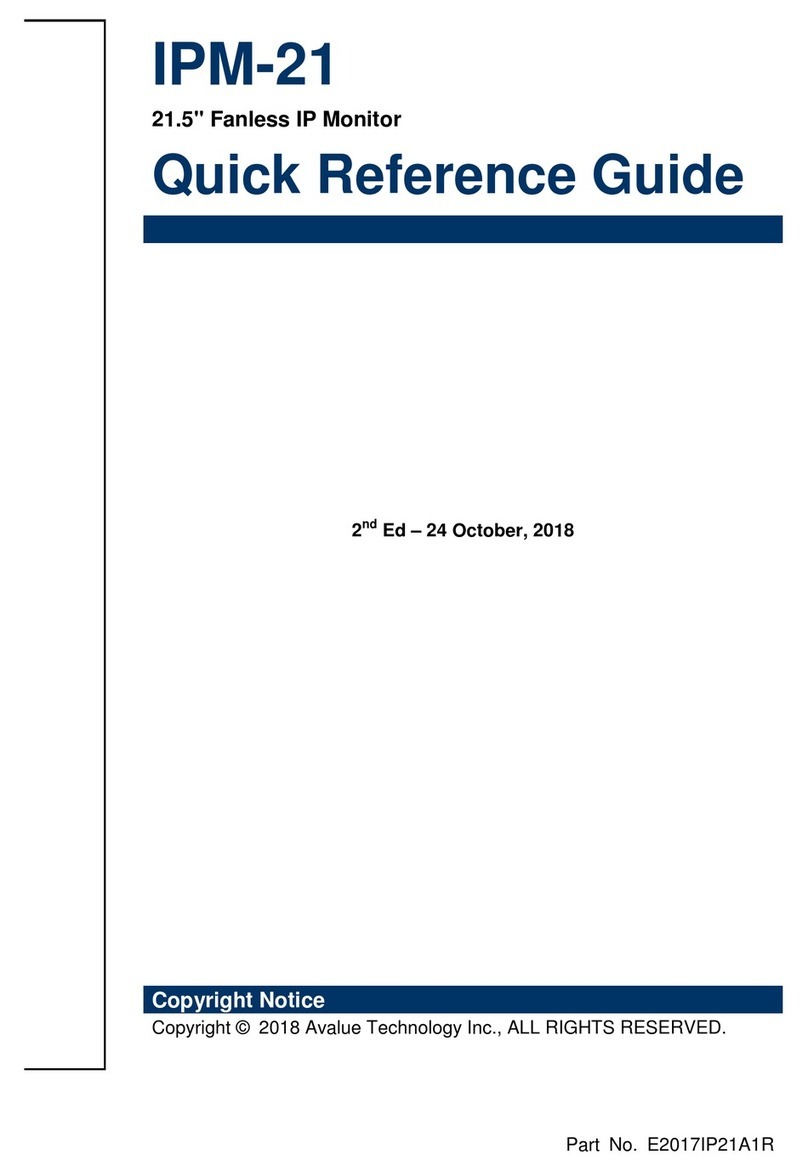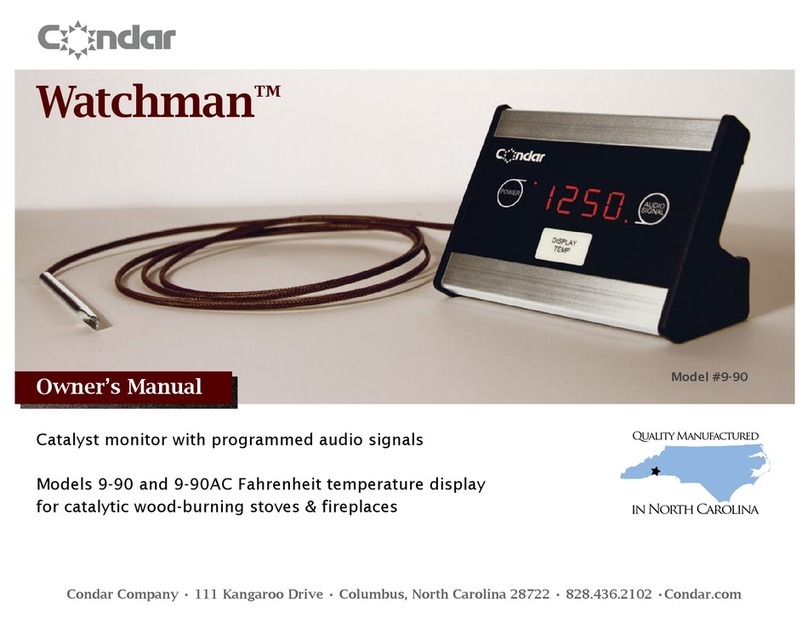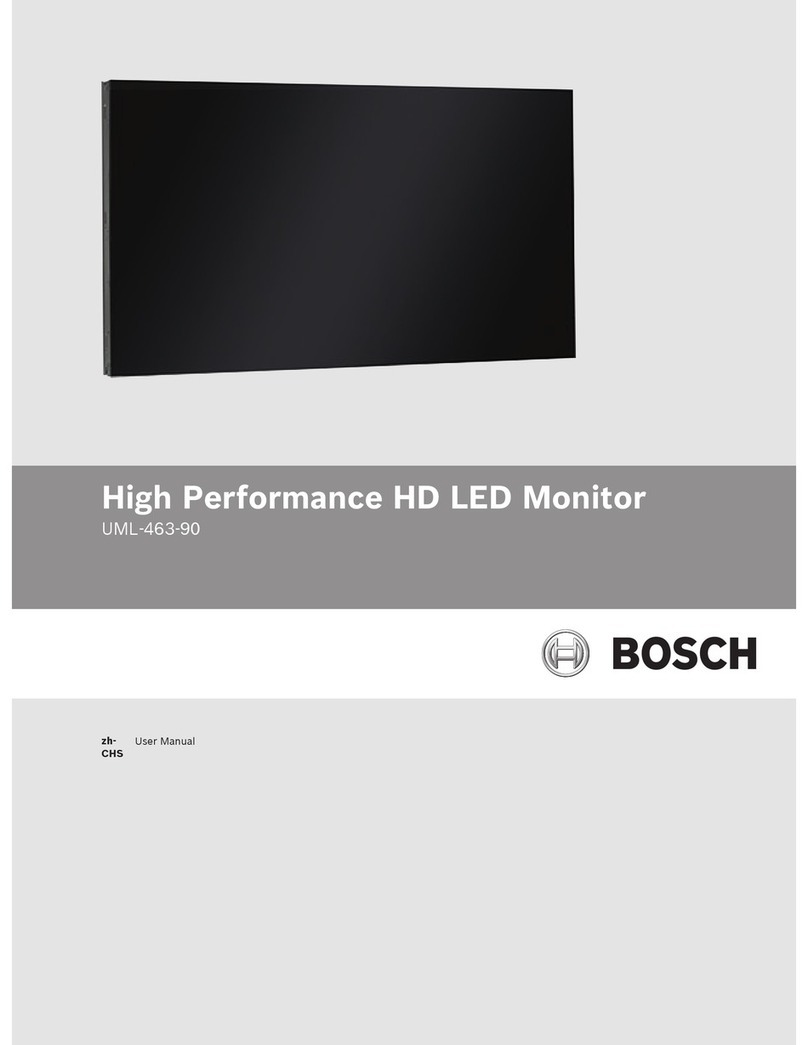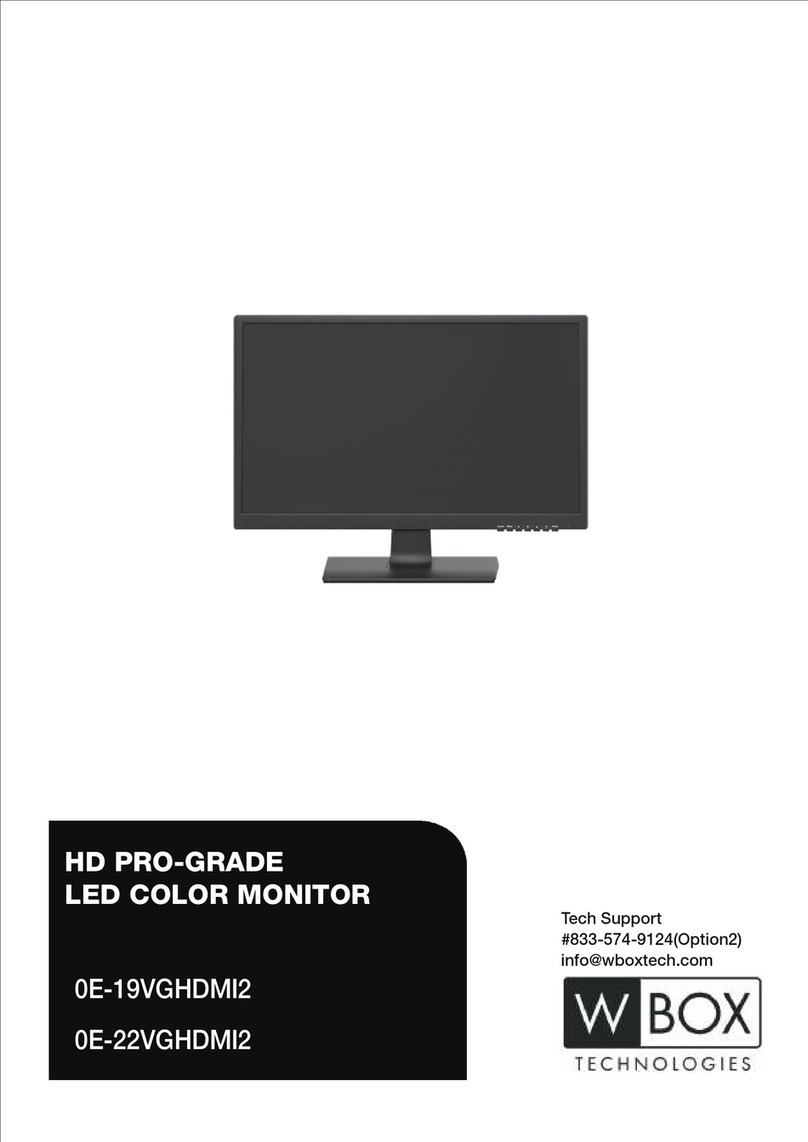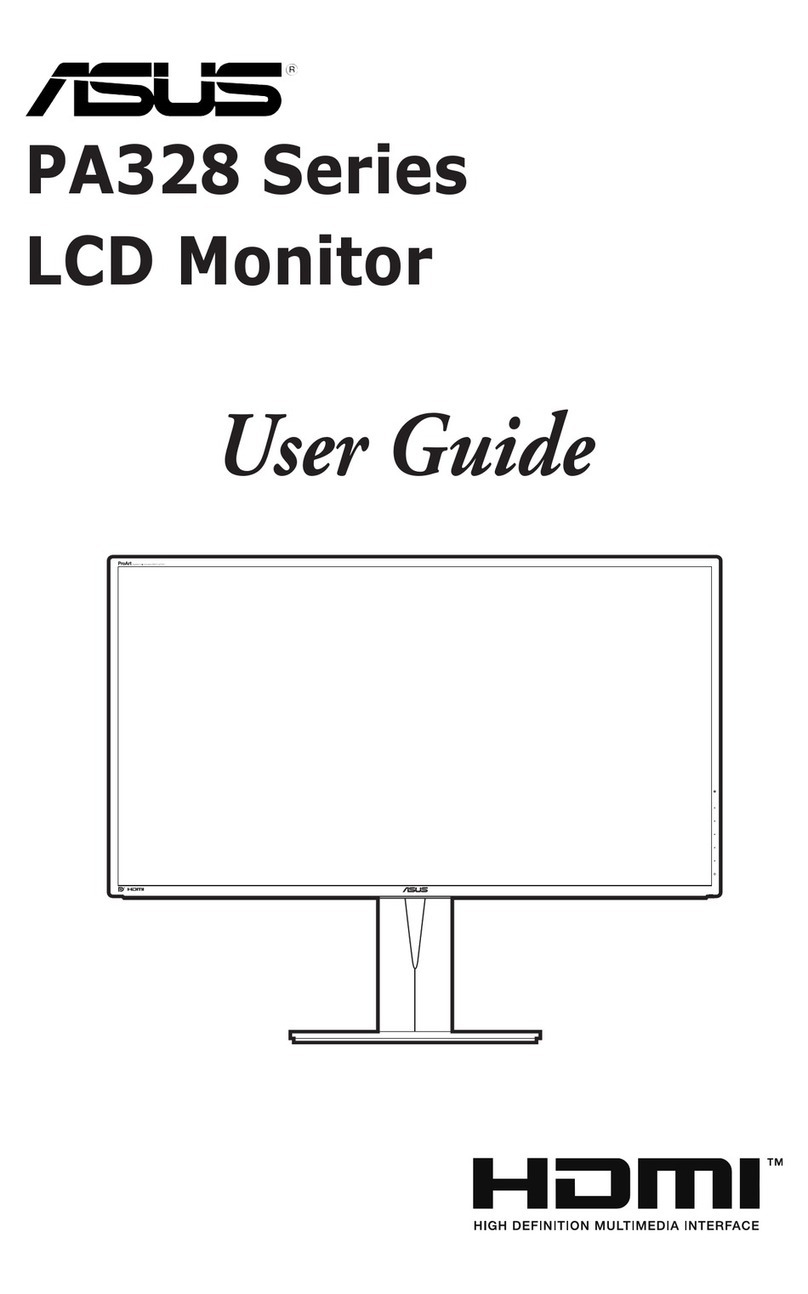Globalmediapro FV5D-TRM Installation instructions

5 inch Triple Rack Mount LCD Monitor
Product Specifications
Product Model: F V 5 D - T R M
FV5D-TRM/O

1
Contents
1.Product description ------------------------------------------1
2.Product feature instruction --------------------------------2
3.Panel function and button operating instruction---3
4.Rear panel and interface instruction -------------------4
5.Power input way -----------------------------------------------4
6.Apperance installation size---------------------------------5
7.OSD operating instruction----------------------------------5
8.Accessories------------------------------------------------------9
1. Product description:
5" Triple rack mount lcd monitor is a Triple LCD screen display provide
video monitor & audio monitor. The monitor with high resolution 800*480, to
receive the HDMI and analog composite video signal, with the audio
input,earphone monitoring functions. FV5D-TRM/O can also provide
HDMI,HD video signal output. All video signals by digital processing, high
quality scaling on the screen. Can be used in the TV news production, editing,
broadcast and television, special vehicles areas .
●HD/SD video HDMI/composite video and audio input
●HDMI output(optional)
●5D II camera mode
●Peaking filter(Peaking focus assist) mode
●Picture color temperature selection
●Black and white picture (Red, Green, Blue display)
●Sceen marker (80%,85%,90%,93%,96% optional)
●Center marker
●4:3 or 16:9 Aspect ratio setting
●Brightness,Contrast,Hue,Saturation and Color Temperature Adjustment
●6 levels of brightness cycle adjustment shortcuts
●Earphone monitoring

2
2. Product feature instruction
Panel size TFT LCD 5.0inch×3 1152000 Pixels
Panel type TFT LCD
Resolution 800 x 480
Resolution up to 1920 x 1440
Horizontal frequency range 30~60kHz
Vertical frequency range 60Hz ~75Hz
Dot pitch 0.045(W) x 0.135 (H)
Display ratio 16:9
Brightness 350 cd/㎡
Contrast ratio 500:1
Response time 10ms
Viewing angle 70°/70° (L/R) 50°/70° (U/D)
Backlight LED
Input signal HDMI、VIDEO、AUDIO
Signal output HDMI (optional)
Earphone output Stereo 3.5 mminsert
HDMI support mode 480i, 480p, 576i, 576p, 720/ 50p, 720/ 60p,
1080/ 50i/ 60i/ 50p/ 60p;
Video color system PAL-4.43; NTSC-3.58
Input power voltage range DC 6-24V
Unit power consumption ≤21W
Standby current ≤150mA/12V
Unit size 482.6 mm×132.5 mm×105.0 mm
Working temperature -20℃~55℃
Storage temperature -30℃~65℃

3
3. Panel function and button operating instruction
1. Power indicator: Orange light is NO signal state, green light is in working
state
2. CAMERA: Canon 5D Mark II Camera Mode(camera mode is recording, full
display on monitor, No delay, No deform)
3. MODE:To switch VIDEO, HDMI input signal
4. ▲:No Menu State press the button directly, select peaking filter function,
enter into menu item, up to select adjustment button
5. ▼:No Menu State press the button directly, color, black & white /
monochrome switch button, to switch image color, black & white,
monochrome(Red,Green,Blue), enter into menu item, down to select
adjustment button
6. MENU: To activate or close OSD menu
7. ►:Volume adjustment button, before adjustment press to confirm, then
use “►”(increase)“◄”(decrease) to adjust the volume. Under menu state
to confirm function or increase the value of the analog
8. ◄: Screen marker display shortcut button, press it directly to select screen
marker ratio(80%, 85&, 90%, 93%, 96%, off). Volume adjusting is for
volume down. Under menu state to confirm function or reduce the value of
the analog.
9. : Earphone insert
10. The front handle

4
4. Rear panel and interface instruction
1.HDMI-OUT:HDMI HD signal output
2. HDMI-IN:HDMI HD signal input
3. V-IN:Composite video signal input
4. A-IN:Audio signal input
5. 4 pin XLR DC power input interface
6. Power ON/OFF switch
5. Power input way
Users can use this monitor with attached power adapter for power supply, can
also use DC power which output power is more than 20W for power supply
External power supply, please follow the picture XLR marked the correct
access power.

5
6. Appreance installation size(mm)
7. OSD operating instruction(same operating with L/R screen)
Before setting the menu functions, please make sure the device is
connected correctly. Power switch(at the back of the unit) dial to ON position.
The monitor enter into working state. Please dial to OFF position ,when need
to close the unit. After enter into working state, press the "mode"button on the
unit, according to the input video signal to switch signals(under NO menu state,
using the shortcut button on the panel to operate). Press " " button on the
unit, then enter into OSD menu operation. Operate “▲”or“▼”on the unit to
select or adjust the needed options. (color); (menu); (function);
(sound); After select options, press “◄”or“►”on the unit to confirm, then
using “▲”or“▼”to select or adjust the value of Analog. After confirm the
needed adjust parameters, using “◄”or“►”to adjust. If need to exit OSD menu,
repress “ ” button.

6
●(Color)
Enter into "Color" OSD, press “◄”or“►”button to confirm, then enter to
adjust the color parameters, use ““▲”or“▼”to select adjustment item, then
use“◄”or“►”adjust the parameters
※Brightness: To adjust the image's brightness
※Contrast: To adjust the brightest and darkest ratio of the image, please
note the sense of picture when adjust, proportion too large or small, will make
the picture lose the color of showy.
※Tint: On NTSC Video mode, the image color tint difference is
adjustable by tint.
※Saturation: To adjust color concentration
※Color temperature: Enter into (color)menu, press“◄”or“►” on the unit
to confirm, press “▲”or“▼” to select the form of color temperature, then press
“◄”or“►”on the unit to confirm, then use “▲”or“▼” to select color temperature
such as: 9300 K, 7500K, 6500K or USER.(the monitor leave the factory defalts
6500K)

7
When select "USER", use “▲”or“▼” to select color R、G、B, then
use “◄”or“►” to adjust the value of Analog, to make sure the color of
picture meets need.
●(OSD)
After select "OSD" function, press “◄”or“►” button to confirm, then
enter into parameters adjust. Using “▲”or“▼” button to select optional items,
then using “◄”or“►” button to adjust the parameters
※Language:Languages for OSD as below:
English 简体中文 Italians Francois Deutsch
Español 繁体中文 Japanese Pycc

8
※ H Position:To adjust the OSD position in horizontal.
※ V Position:To adjust the OSD position in vertical.
※ OSD Timeout:To adjust the clock.
※ Transparent:To adjust the level of transparent.
●(Function)
After select "function", press “◄”or“►” button to confirm, then enter
into parameters adjust. Using “▲”or“▼” button to select adjustable items, then
using “◄”or“►” button to adjust the parameters.
※ Reset:Back to original setting.
※ Display Ratio:To change the display ratio
16:9/4:3. ※ Screen Marker(80%,85%,90%,93%,95%)
●(Sound)
After select "menu" function, press “◄”or“►”button to confirm.Then
enter into parameters adjust. Use “▲”or“▼” to select adjustable options, then

9
use“ ”or“”adjust specific parameters
※Volume: To adjust the volume.
8. Accessories
This manual suits for next models
1
Table of contents
Other Globalmediapro Monitor manuals