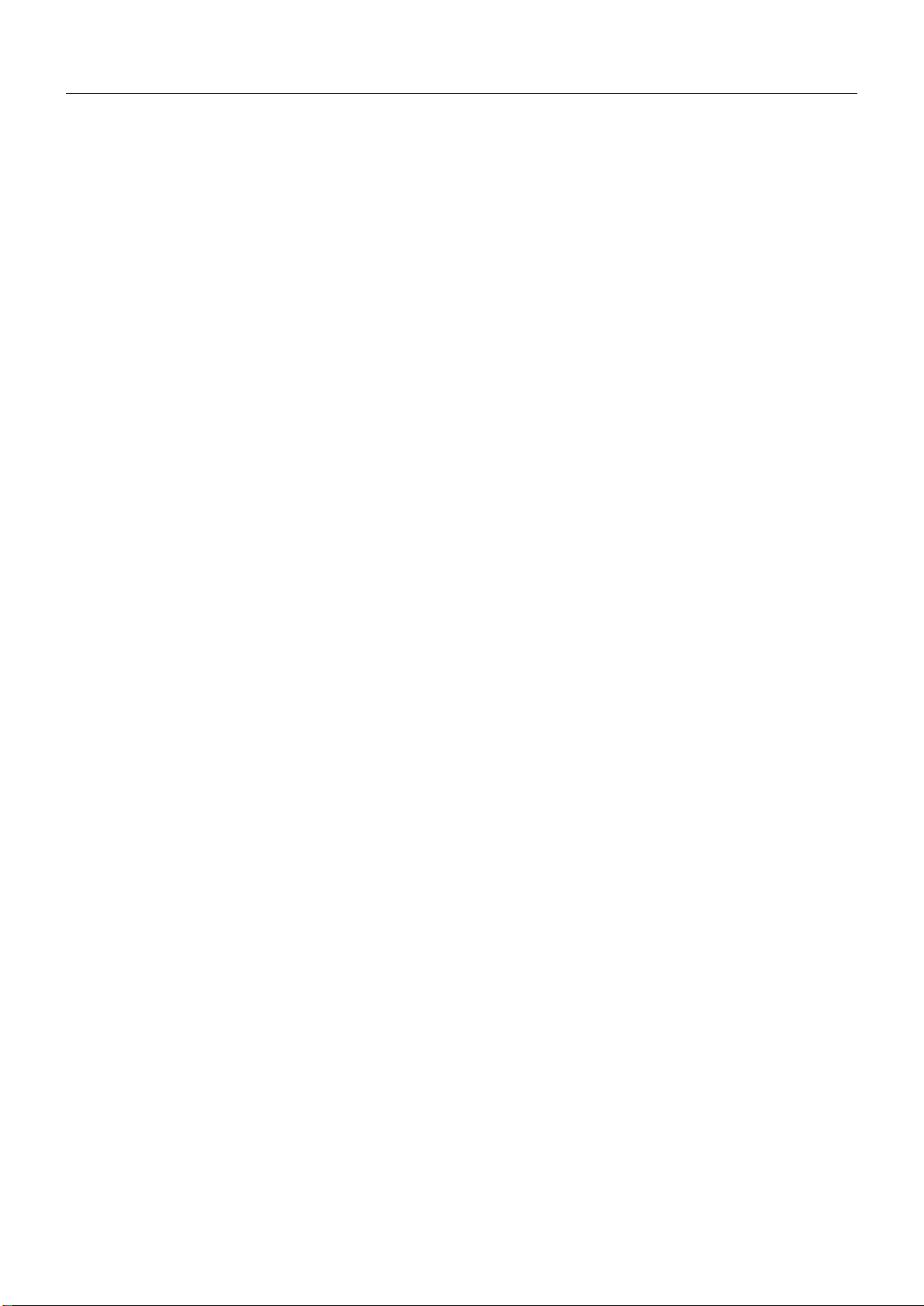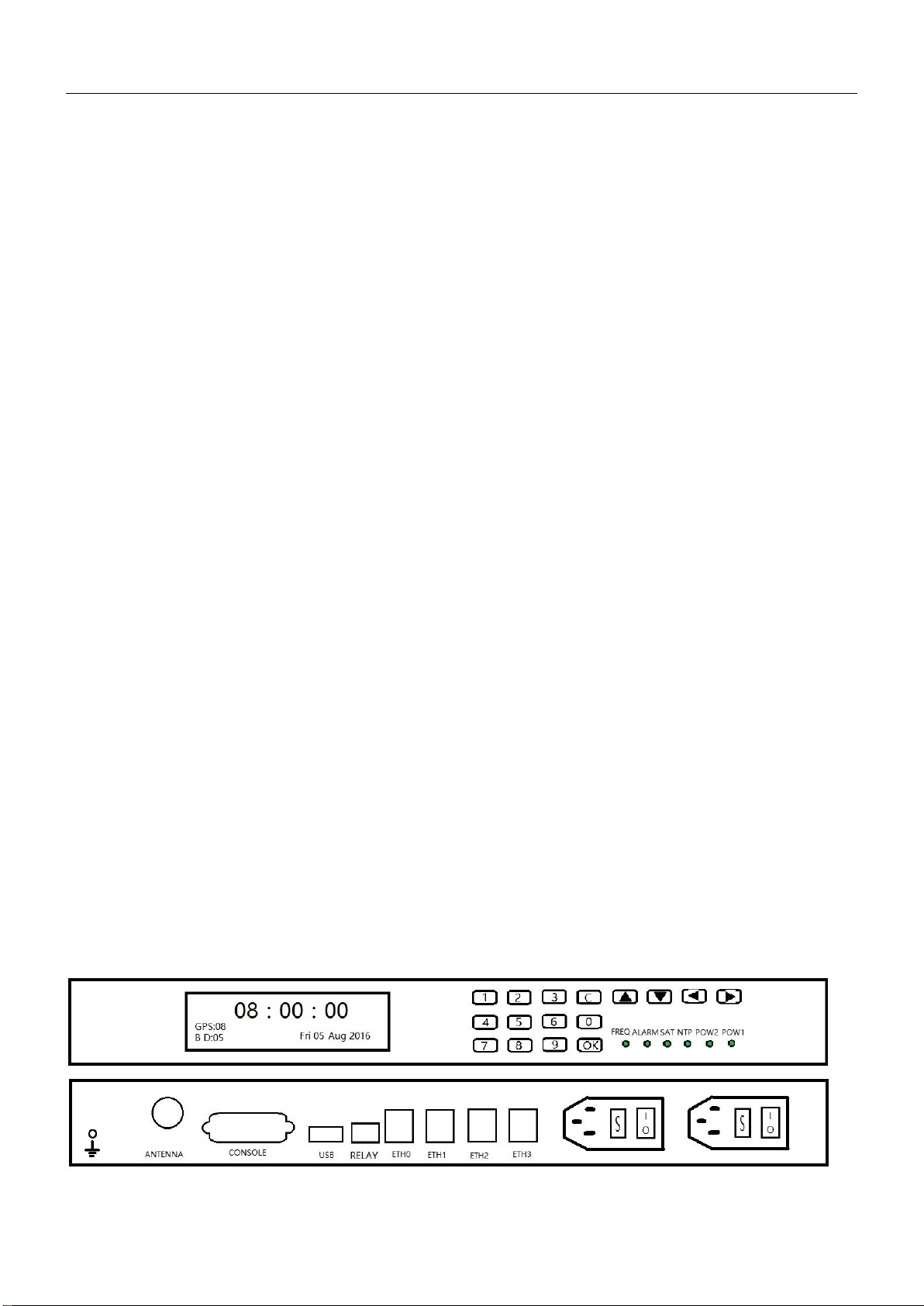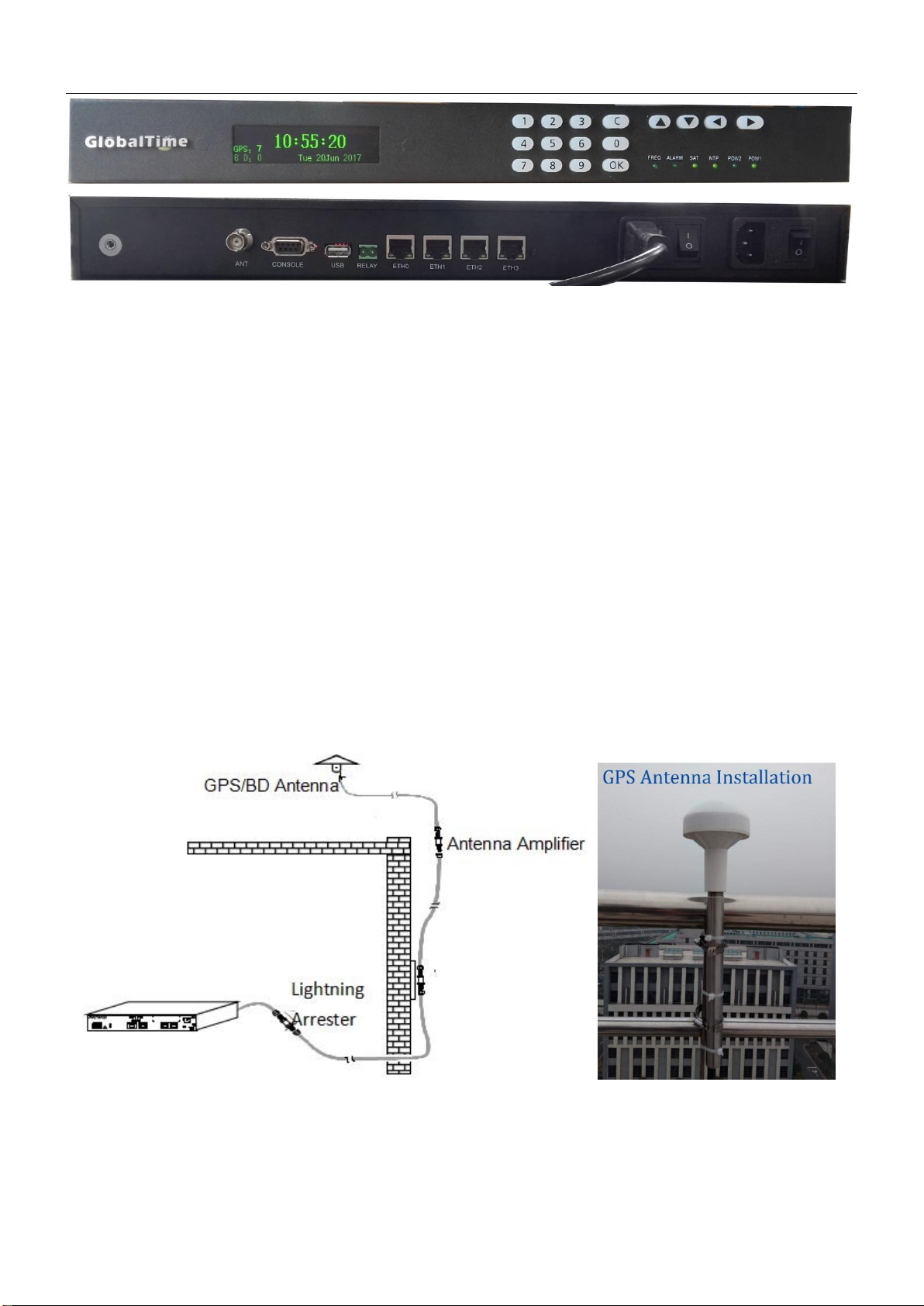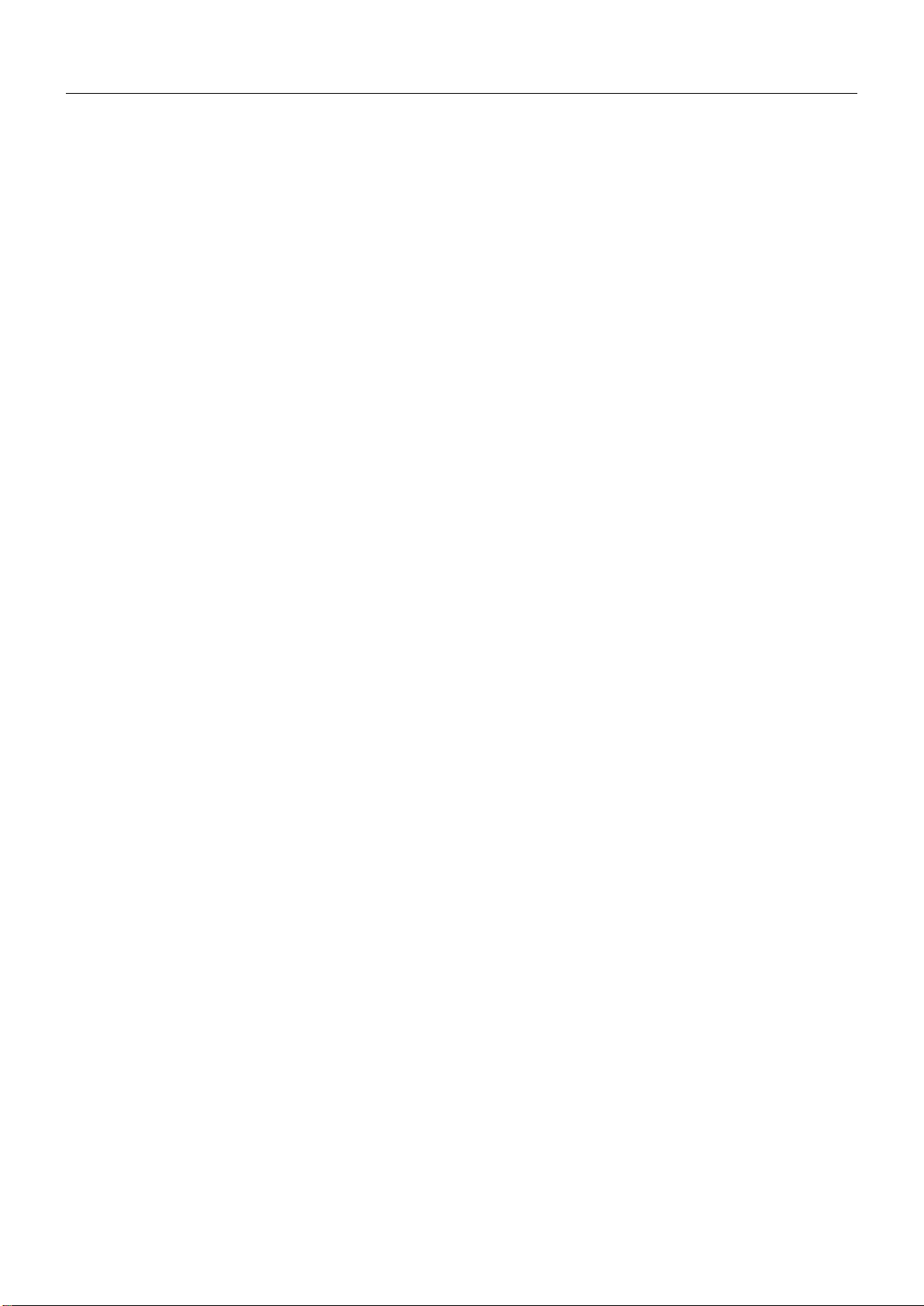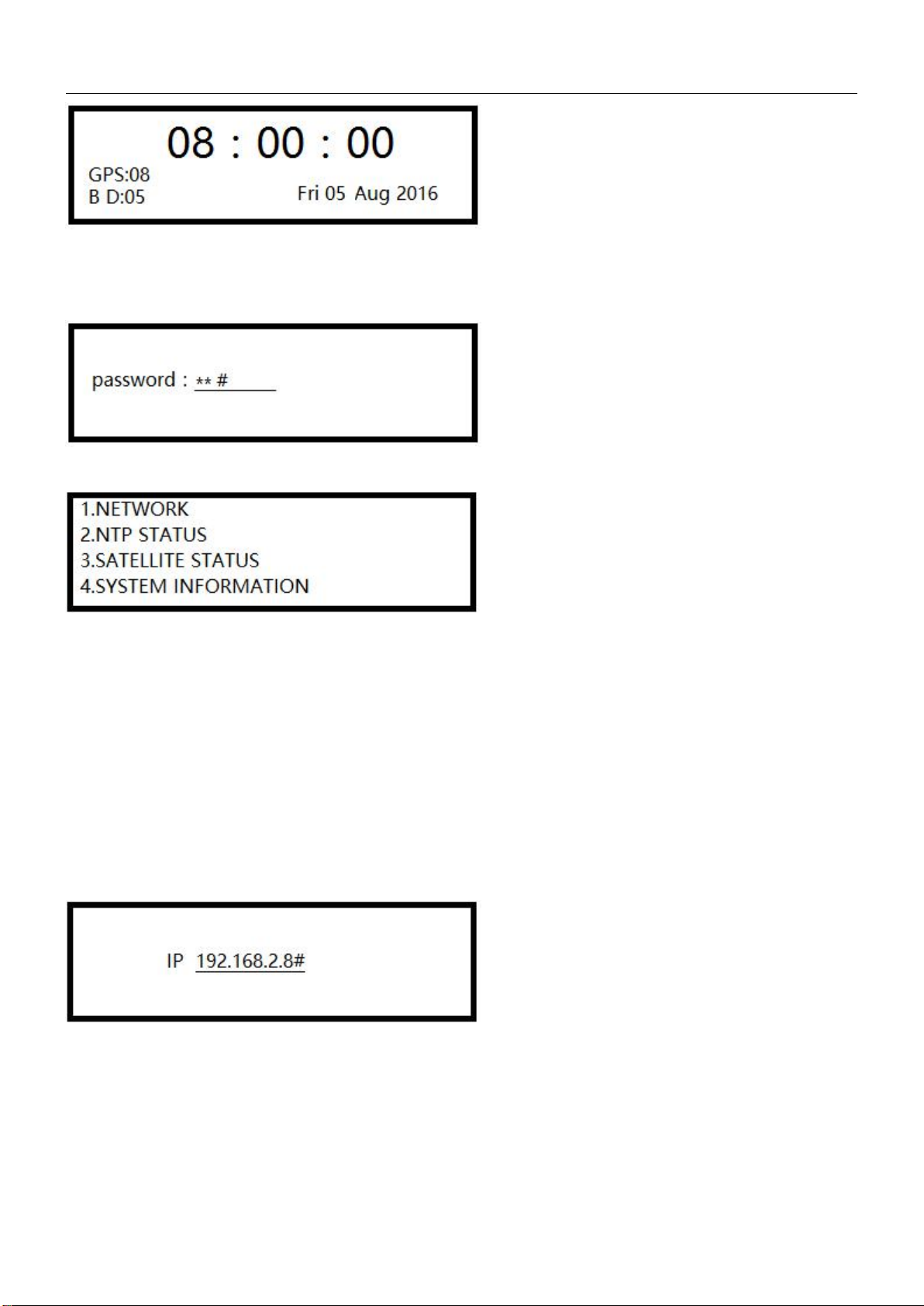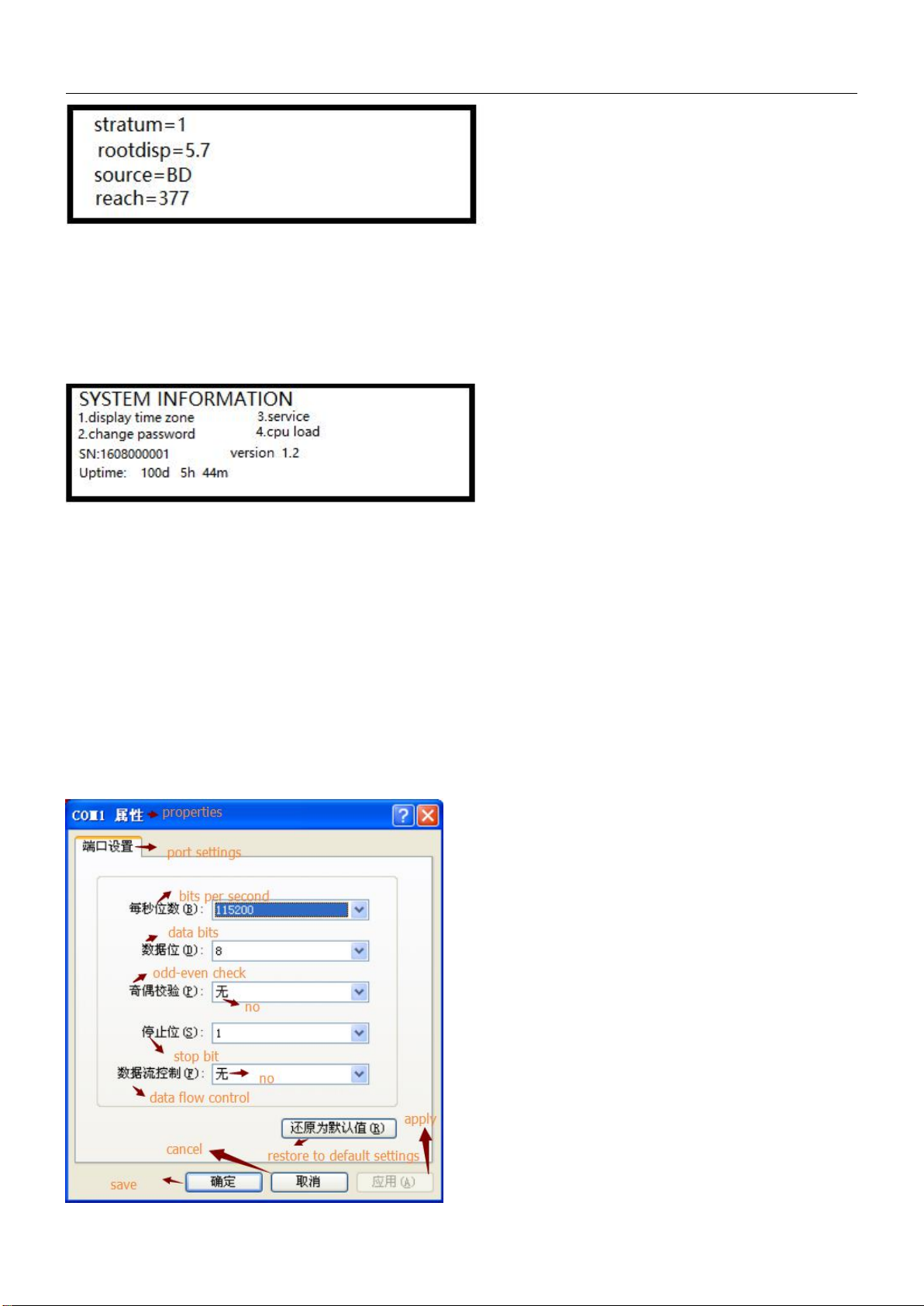GlobalTime™NTP Server
Table of Content
Chapter 1 Basic Information of the Device
1.1. Features................................................................................................................................................Page 1
1.2. Applications..........................................................................................................................................Page 1
1.3. Network Protocols................................................................................................................................Page 1
1.4. Mechanical/Environmental ..................................................................................................................Page 1
1.5. Packing List...........................................................................................................................................Page 2
1.6. An Overview of the Server....................................................................................................................Page 2
1.7. Front Panel and Rear Panel...................................................................................................................Page 2
Chapter 2 Installation and Commissioning of the Device
2.1. Structure of the Server..........................................................................................................................Page 3
2.2. Outdoor Installation..............................................................................................................................Page 4
2.3. Indoor Installation................................................................................................................................Page 5
Chapter 3 Operation of the Server
3.1. Indicator Light.......................................................................................................................................Page 5
3.2. Keyboard...............................................................................................................................................Page 5
3.3. Configuration of the Server...................................................................................................................Page 7
3.3.1. Login..................................................................................................................................................Page 8
3.4. Login Server by Internet........................................................................................................................Page 8
3.5. Remote Dial-up Maintenance...............................................................................................................Page 8
3.6. Configuration of Client Program...........................................................................................................Page 9
3.7. Troubleshooting..................................................................................................................................Page 10
3.7.1. Display Wrong Time When Power is on...........................................................................................Page 10
3.7.2. All indicator Lights are off When Power is on..................................................................................Page 11
3.7.3. Can not Receive Satellite Signal for Long Time................................................................................Page 11
3.7.4. Can not Ping the Server................................................................................................................Page 11
3.7.5. Unstable Signal, and the Server is in hold mode sometimes.......................................................Page 11
3.7.6. Clients can not Get Time Service.................................................................................................Page 11
3.7.7. How to Make Network Devices Get Time Service.......................................................................Page 11
Chapter 4 Remote Login............................................................................................................................Page 12
4.1. Login via http..........................................................................................................................................Page 12
4.2. Login via ssh............................................................................................................................................Page 13
4.2.1. Main Login Interface............................................................................................................................Page 14
4.2.3. NTP Configuration...............................................................................................................................Page 14
4.2.4. NTP Status...........................................................................................................................................Page 14
4.2.5. BD/ GPS Status.....................................................................................................................................Page 15
4.2.6. System Information.............................................................................................................................Page 15
4.2.7 System Function...................................................................................................................................Page 15
Chapter 5 SNMP Monitoring.....................................................................................................................Page 15
5.1. Set SNMP TRAP IP Address.....................................................................................................................Page 15
5.1.1. Set SNMP TRAP IP Address via Web....................................................................................................Page 15
5.1.2. Set SNMP TRAP IP Address via NTPSHELL...........................................................................................Page 16
5.2. Introduction of SNMP OID......................................................................................................................Page 16
5.2.1. TRAP OID16.........................................................................................................................................Page 16
5.2.2. Get OID................................................................................................................................................Page 17