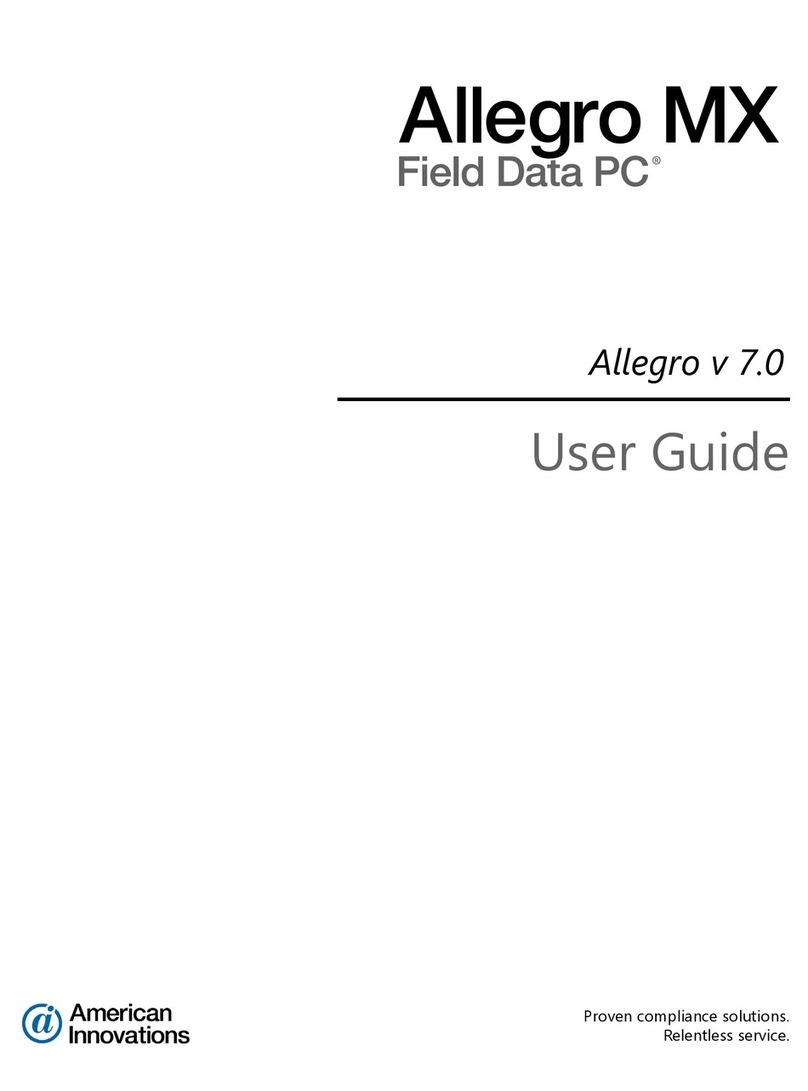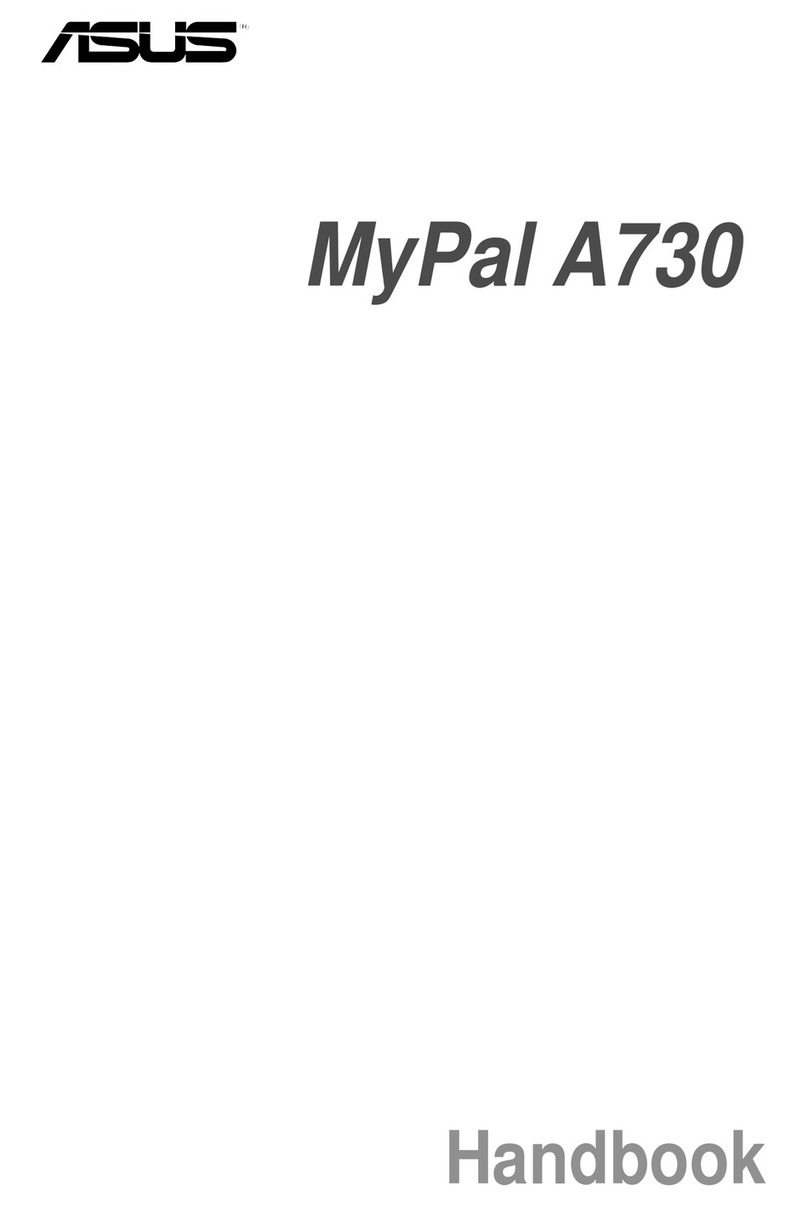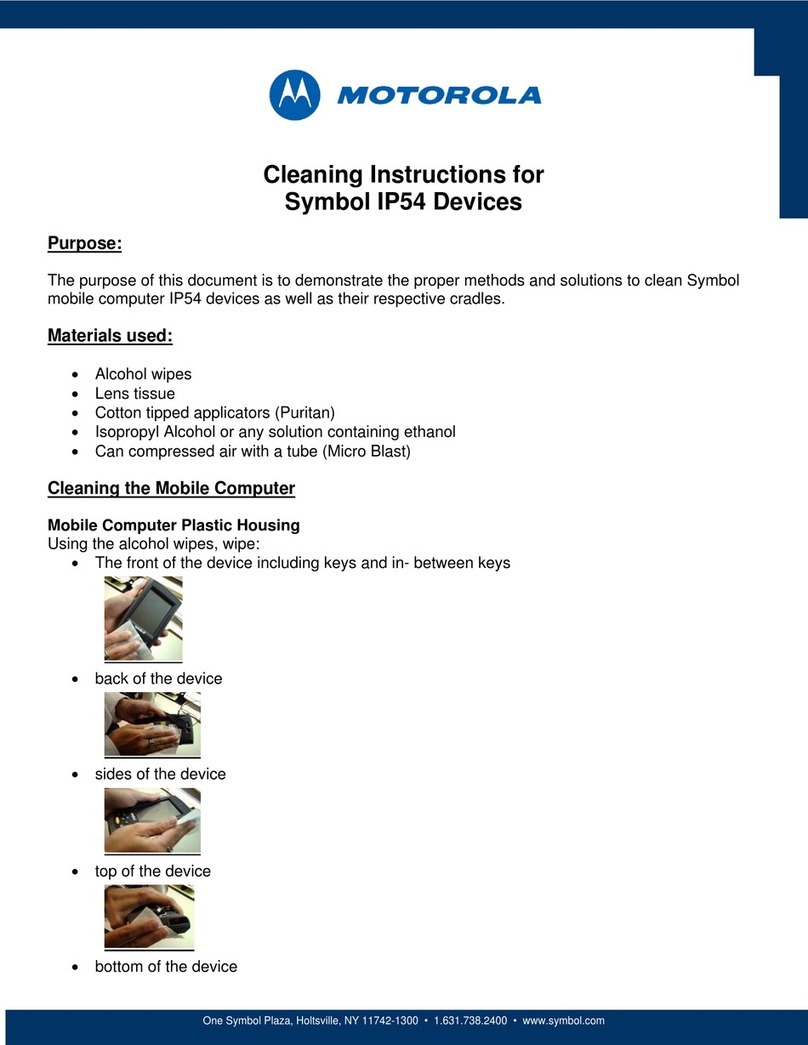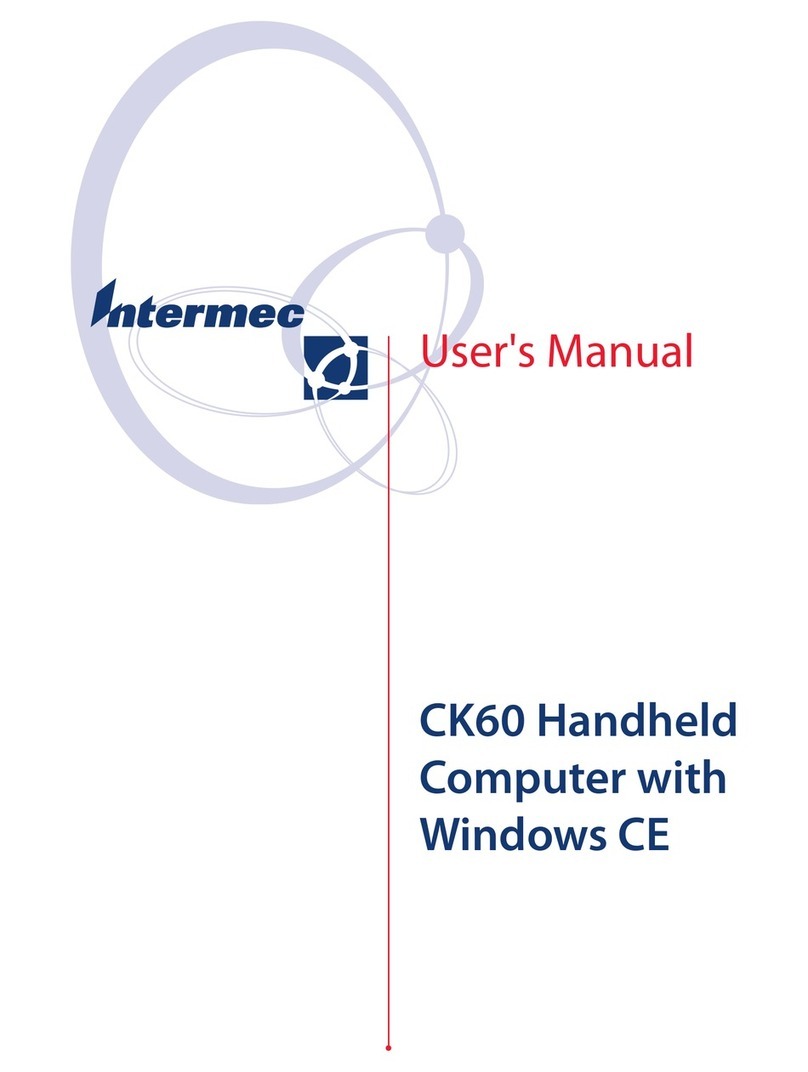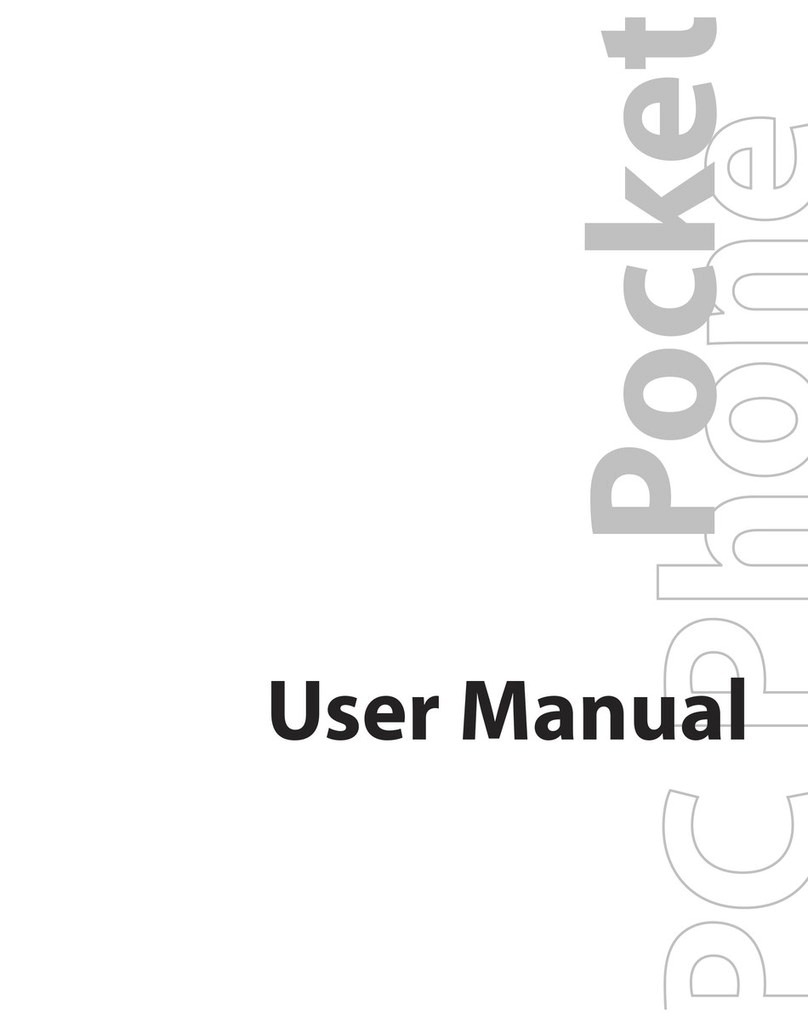GLOFIISH X900 User manual

G
GP
PS
S
P
Po
oc
ck
ke
et
t
P
PC
C
P
Ph
ho
on
ne
e
U
Us
se
er
r
M
Ma
an
nu
ua
al
l

Safety Instructions
UPlease Read Before Proceeding.
UAvoid heavily pressing on the touch screen.
UAvoid heavily pressing on the touch screen with the stylus or your fingers.
UThis product is not charged when shipped from the factory. When you use
this product the first time, we recommend that you install the battery as
illustrated and fully charge it for about 8 hours before use.
UDo not remove the battery while charging.
UBefore installing the SIM card, launch Communication Manager, then
tap the button. When the color of the icon turns orange , this
indicates that the wireless connection of the Pocket PC is disabled.
UWhen aboard an aircraft, at a medical facility, or at the gas pump where
wireless communication devices are prohibited, please launch the
Communication Manager and then tap the button. When the color
of the icon turns orange , the Flight Mode is activated and the
wireless connection of the Pocket PC is disabled.
UIn case the Pocket PC is damaged, send it back to the dealer for repair. Do
not attempt to disassemble the Pocket PC on your own; otherwise the
warranty will be void.

Where to Find Information
For information on: See this source:
Programs on your Pocket PC This User’s Guide and Pocket PC Help. To
view Help, tap and then Help.
Additional programs that can
be installed on the Pocket PC
The Pocket PC Getting Started CD.
Connecting to and
synchronizing with a desktop
computer
Check the user’s guide that comes with this
product or look for the online help relevant
to synchronization tools on the desktop PC
or the Pocket PC.
Up-to-date information on
your Pocket PC
http://www.microsoft.com/windowsmobile/
This document lists the functions, specifications, and illustrations for
reference only. The actual purchased product should be taken as the
standard. Supported features for this product is subject to version
differences. We reserve the right to make modifications to the features and
contents contained in the instruction manual and the product.

Trademarks and Copyright
Copyright © 2008 E-TEN Information System Co., Ltd. All Rights
Reserved.
Trademarks and trade names mentioned in this document are those of their
respective owners.
The Bluetooth®word mark and logos are owned by the Bluetooth SIG, Inc.
and any use of such marks by E-TEN Information System is under license.
Other trademarks and trade names are those of their respective owners.

X-1
U
Us
se
er
r
M
Ma
an
nu
ua
al
l
SAFETY INSTRUCTIONS ........................................................................ 2
WHERE TO FIND INFORMATION............................................................ 3
TRADEMARKS AND COPYRIGHT........................................................... 4
1Getting Started /......................................................................1-1
PACKAGE CONTENT ..........................................................................1-1
EXTERNAL VIEWS.............................................................................1-2
Hardware Hotkey Functions ........................................................1-4
USING THE POCKET PC FOR THE FIRST TIME ....................................1-5
Get your Pocket PC ready to go...................................................1-5
Charging Power and Power Supply.............................................1-6
Re-installation or Replacing the Battery......................................1-8
GETTING STARTED............................................................................1-9
POWER ON AND OFF .......................................................................1-10
Power Off Mode.........................................................................1-10
Sleep Mode................................................................................. 1-11
Turn on the Screen .....................................................................1-12
Restarting the Pocket PC...........................................................1-13
Reset.......................................................................................1-14
Default Settings......................................................................1-15
Clean Boot .............................................................................1-16
2Using the Pocket PC /..............................................................2-1
START ...............................................................................................2-1
Screen...........................................................................................2-1
Today Screen................................................................................2-3

X-2
Programs......................................................................................2-7
System Application Programs....................................................2-10
Spb MOBILE SHELL ........................................................................2-13
Starting Spb Mobile Shell...........................................................2-13
Using Spb Mobile Shell..............................................................2-15
Configuring Spb Mobile Shell....................................................2-19
COMMUNICATION MANAGER..........................................................2-20
ENTER INFORMATION ON YOUR POCKET PC...................................2-23
Enter Text Using the Input Panel...............................................2-24
Type with the Soft Keyboard .................................................2-26
Use Letter Recognizer............................................................2-26
Use Block Recognizer............................................................2-26
Use Transcriber......................................................................2-27
Select Typed Text...................................................................2-27
Write on the Screen ....................................................................2-28
Write on the Screen................................................................2-28
Select Writing.........................................................................2-29
Draw on the Screen....................................................................2-30
Create a Drawing ...................................................................2-30
Select a Drawing....................................................................2-31
Record a Message......................................................................2-31
Create a Recording.................................................................2-32
Voice Commander......................................................................2-33
3Voice Command Satellite Navigation /..................................3-1
NAVIGATION DEVICE INSTALLATION.................................................3-1
GPS NAVIGATION SOFTWARE INSTALLATION....................................3-2
CONDITIONS FOR USING GPS CAR NAVIGATION ...............................3-2
SATELLITE DATA UPDATE (NOT SUPPORTED IN USA) .......................3-4

X-3
LOCATION SMS ................................................................................3-7
GPSVIEWER ....................................................................................3-9
4Using the Phone /.....................................................................4-1
INSTALLING AND REMOVING THE SIM CARD....................................4-2
USING THE PHONE ............................................................................4-3
Adjusting the Phone Volume.........................................................4-5
TURNING THE PHONE ON OR OFF AND MAKING CALLS ....................4-6
Video Call.....................................................................................4-8
Toolbar.......................................................................................4-10
Call from Contacts.....................................................................4-12
Call from the Call History..........................................................4-13
CUSTOMIZE YOUR PHONE...............................................................4-14
PHONE APPLICATION PROGRAMS....................................................4-16
SIM Manager.............................................................................4-16
Standard Display....................................................................4-16
Full-Screen Display................................................................4-17
Copy Phonebook Information................................................4-18
SMS Management..................................................................4-19
SIM Tool Kit...............................................................................4-20
SMS Sender................................................................................4-21
Speed Dial..................................................................................4-22
Hot Key Switch......................................................................4-22
Frequently Dialed Screen.......................................................4-23
Index Dial...............................................................................4-24
5Customize Your Pocket PC /...................................................5-1
ADJUSTING SETTINGS .......................................................................5-1
NOTIFICATIONS.................................................................................5-2
POWER PREFERENCE SETTINGS ........................................................5-3
BACKLIGHT ......................................................................................5-4

X-4
LIGHT SENSOR..................................................................................5-5
GRAVITY SENSOR..............................................................................5-6
MICROPHONE....................................................................................5-7
ADJUST VOLUME ..............................................................................5-8
MEMORY OPTIMIZATION...................................................................5-9
SCENARIOS .....................................................................................5-10
QUICK LINK....................................................................................5-11
FIND AND ORGANIZE INFORMATION ...............................................5-13
NAVIGATION BAR AND COMMAND BAR..........................................5-14
POP-UP MENUS................................................................................5-15
REDEFINE HOT KEYS......................................................................5-16
6Synchronization /.....................................................................6-1
WINDOWS VISTA PART......................................................................6-1
WINDOWS XP/2000/98 PART ............................................................6-3
INSTALLING AND USING ACTIVESYNC ..............................................6-4
FAQ About Synchronization.........................................................6-6
USB SYNCHRONIZATION ..................................................................6-6
SYNCHRONIZATION TOOL ON POCKET PC.........................................6-9
SYNCHRONIZING USING BLUETOOTH..............................................6-10
7Connections /...........................................................................7-1
CONNECTING TO THE INTERNET........................................................7-1
Connection Wizard.......................................................................7-1
Setting the GPRS Connection.......................................................7-3
Starting GPRS Connection...........................................................7-5
Disconnecting GPRS....................................................................7-6
USING BLUETOOTH...........................................................................7-7
Setup the Bluetooth Connection...................................................7-8
CSD TYPE ......................................................................................7-11

X-5
CONNECTING WITH A PERSONAL COMPUTER ..................................7-12
WIRELESS LAN TRANSMISSION .....................................................7-12
8Using Wireless LAN /..............................................................8-1
CONNECTING TO WIRELESS LAN .....................................................8-2
CONFIGURE YOUR WIRELESS NETWORK ..........................................8-3
WLAN Setup Scenarios ................................................................8-3
Configure Your Wireless Network (Reference for a normal
network setup)..........................................................................8-4
Configure Your Wireless Network (Reference for Proxy setup)....8-7
9Sending and Receiving Messages /.........................................9-1
E-MAILS AND SMS MESSAGES .........................................................9-2
Synchronizing E-mail Messages...................................................9-3
Connecting Directly to the Mail Server .......................................9-4
E-mail Server Setup .....................................................................9-5
Using E-mails and SMS ...............................................................9-7
Direct Push Technology Alert.....................................................9-10
Direct Push Technology Alert Settings ..................................9-10
WINDOWS LIVE™MESSENGER ......................................................9-12
Setting Up...................................................................................9-13
Working with Contacts...............................................................9-14
Chatting with Contacts...............................................................9-15
MMS MESSAGE..............................................................................9-16
Create and Edit MMS.................................................................9-16
BIRTHDAY REMINDER * ..................................................................9-19
10 Multimedia /.......................................................................10-1
USING TV/FMANTENNA................................................................10-1
USING MOBILETV PLAYER (APPLIES TO V900)..........................10-3
Activating MobileTV Player for the First Time..........................10-3
Selecting Your Region ................................................................10-4

X-6
Channel Scanning......................................................................10-5
Watching MobileTV....................................................................10-7
Incoming Events.........................................................................10-9
USING TV-OUT CABLE (APPLIES TO V900) ..............................10-10
Before Using TV-Out................................................................10-10
Enabling TV-Out...................................................................... 10-11
Disabling TV-Out..................................................................... 10-11
FM TUNER....................................................................................10-12
FM TRANSMITTER ........................................................................10-14
FM Transmitter Features.........................................................10-15
USING CAMERA ............................................................................10-16
Pocket PC Exterior and Camera..............................................10-16
How to Use the Camera?.........................................................10-17
Common Tools for Camera......................................................10-21
Camera Modes .....................................................................10-22
Common Tools for Camcorder.................................................10-24
Camcorder Modes................................................................10-25
Advanced Setup for Camera or Camcorder.............................10-26
ALBUM .........................................................................................10-28
Preview Album Information .....................................................10-28
Slideshow Settings....................................................................10-30
IMAGE MAKER *...........................................................................10-31
IMAGE WIZARD *..........................................................................10-33
NAMECARD MANAGER .................................................................10-35
Digitize New Name Cards........................................................10-35
Name Cards Management........................................................10-38
11 Companion Programs /.....................................................11-1
CALENDAR:SCHEDULING APPOINTMENTS AND MEETINGS.............11-2
Create an Appointment............................................................... 11-3

X-7
Use the Summary Screen............................................................ 11-4
Create Meeting Requests............................................................ 11-4
Schedule a Meeting................................................................11-5
CONTACTS:TRACKING FRIENDS AND COLLEAGUES........................11-6
Create a Contact........................................................................ 11-7
Find a Contact ........................................................................... 11-8
Use the Summary Screen............................................................ 11-9
TASKS:KEEPING A TO DO LIST.....................................................11-10
Create a Task.............................................................................11-11
Use the Summary Screen.......................................................... 11-12
NOTES:CAPTURING THOUGHTS AND IDEAS..................................11-13
Create a Note ........................................................................... 11-14
WORD MOBILE .............................................................................11-15
EXCEL MOBILE .............................................................................11-18
Tips for Working in Excel Mobile............................................. 11-20
POWERPOINT MOBILE ..................................................................11-21
WINDOWS MEDIA PLAYER............................................................11-22
STREAMING PLAYER .....................................................................11-24
INTERNET EXPLORER....................................................................11-25
Using Internet Explorer ........................................................... 11-25
Browse the Internet..............................................................11-26
View Mobile Favorites and Channels ..................................11-27
The Mobile Favorites Folder................................................... 11-27
Favorite Links.......................................................................... 11-28
Synchronize Mobile Favorites.................................................. 11-28
Create a Mobile Favorite......................................................11-28
Save Pocket PC Memory .....................................................11-29

X-8
12 Maintaining the Pocket PC /............................................12-1
BACKUP UTILITY ............................................................................12-1
Storage Space.............................................................................12-1
Backup Files...............................................................................12-2
Wizard Mode..........................................................................12-2
Standard Mode.......................................................................12-2
Advanced Settings Options.........................................................12-3
Restore Files ..............................................................................12-5
Wizard Mode..........................................................................12-5
Standard Mode.......................................................................12-6
ADDING OR REMOVING PROGRAMS................................................12-7
Add Programs Using Synchronization Tools..............................12-7
Add a Program Directly from the Internet.................................12-8
Add a Program to the Start Menu ..............................................12-9
Remove Programs....................................................................12-10
MANAGE MEMORY .......................................................................12-11
View Memory Status................................................................. 12-11
Find Available Memory............................................................12-12
SYSTEM INFORMATION .................................................................12-15
13 Voice Commander /...........................................................13-1
STARTING VOICE COMMANDER ......................................................13-2
VOICE COMMAND FORMAT.............................................................13-3
VOICE COMMANDER SETTINGS.......................................................13-5
Contacts Settings Page...............................................................13-5
Application Settings Page..........................................................13-8
Music Settings Page.................................................................13-10
Advanced Settings Page...........................................................13-12
FAQ..............................................................................................13-13

X-9
14 Specifications /...................................................................14-1
15 Regulation Notice and Safety Declaration /....................15-1
SAR INFORMATION.........................................................................15-1
HEALTH AND SAFETY INFORMATION...............................................15-2
REGULATORY NOTICES ...................................................................15-6
WEEE NOTICES..............................................................................15-9
16 FAQ /..................................................................................16-1
17 Index /.................................................................................17-1

X-10

Getting Started 1-1
1
1
G
Ge
et
tt
ti
in
ng
g
S
St
ta
ar
rt
te
ed
d
/
/
Package Content
Pocket PC, stylus, battery, Getting Started CD, user guide,AC adapter,
USB cable, TV-Out cable (Applies to V900), headset, leather case.
nPocket PC oStylus pBattery qGetting Started CD
rUser Guide sUSB Cable tAC Adapter
no
p
q
r
s
t

1-2
External Views
2
1
3
6 7
10
11 12
15
16
22
23
24
8 17
25
19
13
20
18
4
5
14
21
9

Getting Started 1-3
1. Volume control key 2. Voice Commander Hot key
3. V900: TV/FM Antenna
X900: FM Antenna
4. Mobile phone strap holder
5. Light Sensor 6. Video conference camera
7. Phone Receiver 8. Charging / Mobile Phone LED
indicator
9. Bluetooth / WLAN / GPS LED
indicator
10. Display, Touch screen
11. Send button 12. End button
13. Joystick, Navigation key 14. Phone Speaker
15. Headset connector 16. Mini USB connector
17. Power button 18. Reset button
19. MicroSD slot 20. Camera hot key or Camcorder
21. Stylus holder 22. Built-in camera lens, flashlight
LED, preview mirror
23. Hidden antenna for Cell Phone 24. Speaker
25. Back cover, Battery is inside

1-4
Hardware Hotkey Functions
Hardware
Button Short Press
(Press once and release)
Long Press
(Press and hold for a few
seconds and release)
n+/-Adjust volume --
ozLaunch Voice Commander Launch
Notes
pLaunch Phone / dial / redial /
answer
Telephone hold
qHang up during call
Disconnect during GPRS
connection
Skip to Today screen while in
other programs
Turn off the phone function
when it is activated
Turn on the phone function
when it is disabled
rTurn on/off screen, enter the
Sleep mode
Enter Power off mode for the
Pocket PC
sReset Button --
r+sPower Button + Reset Button
= Cold boot
--
tLaunch Camera or Camera
Shutter
--
n
q
r
t
p
os

Getting Started 1-5
Using the Pocket PC for the First Time
If you are opening this product for the first time, the main battery and
the Pocket PC are packed separately inside the product package.
Get your Pocket PC ready to go
1. Installing the SIM Card
Turn over your Pocket PC and remove the back cover. Please pay attention
to the direction of the missing corner of the SIM card, and then insert the
SIM card into the slot.
2. Installing the Battery
Place the battery in the back of Pocket PC. Make sure that the golden
contacts are aligned to the battery box; gently insert the battery until it
clicks. Then replace the back cover.

1-6
Charging Power and Power Supply
nConnect the AC adapter plug to any household power outlet.
oConnect the other plug from the AC adapter to the USB port. The Pocket
PC starts to charge automatically.
pIf you need to connect Pocket PC and desktop computer, you could
connect the USB cable to the USB port. And then connect the other end
of the USB cable to the USB port on the desktop computer. Your Pocket
PC will also charge at the same time.
But don’t remove the battery while charging. Once you remove the
battery, Pocket PC will not work.
n
p
o
This manual suits for next models
1
Table of contents