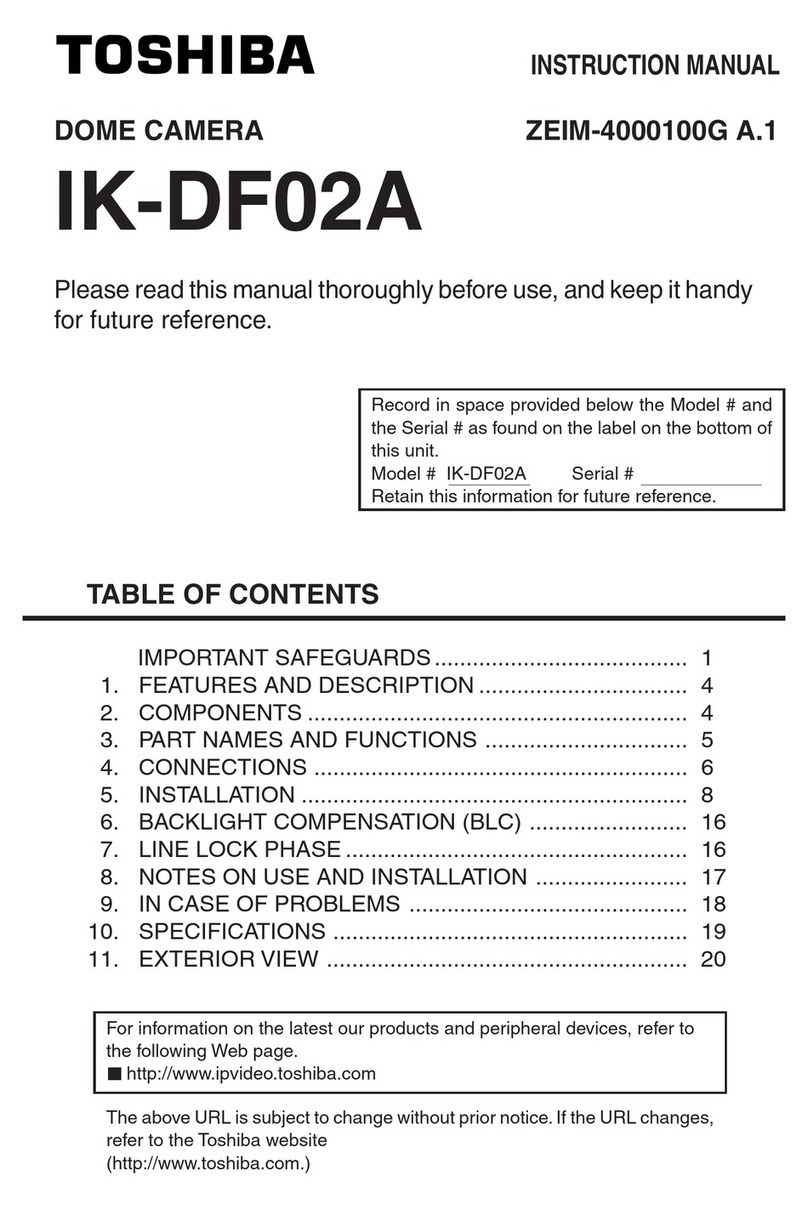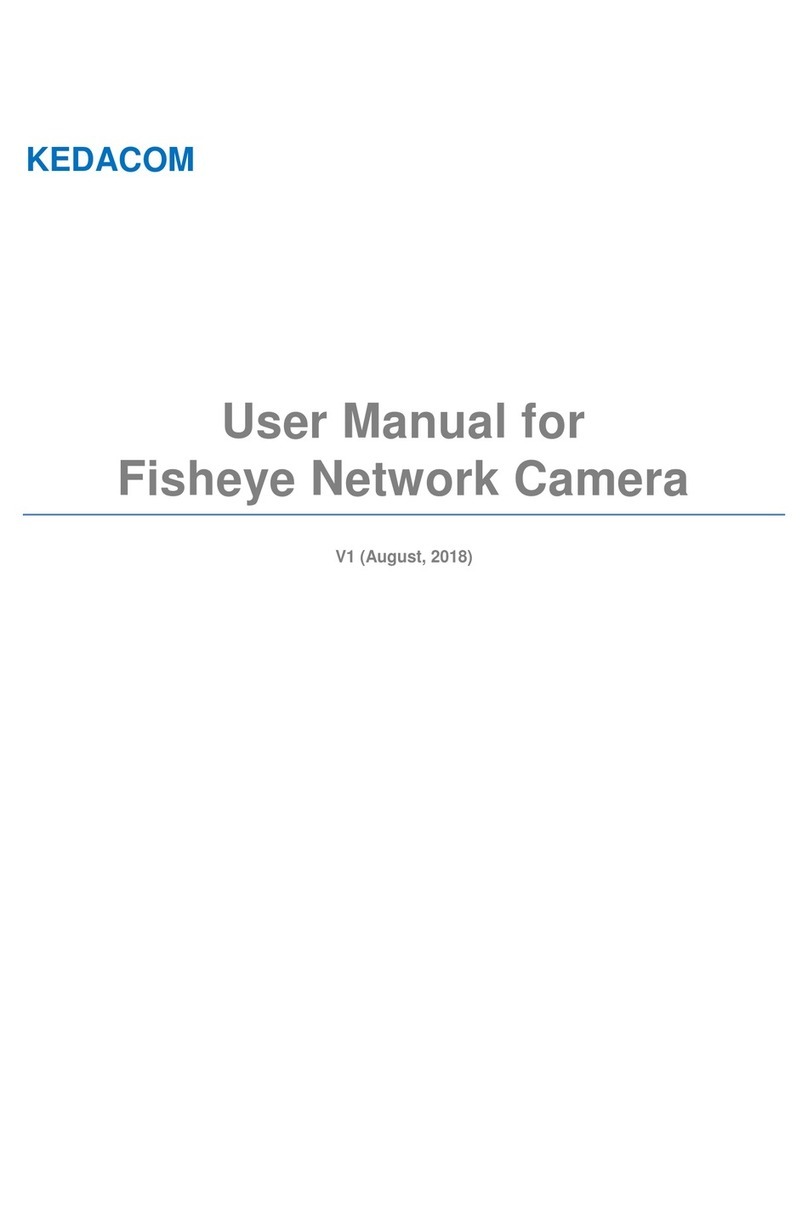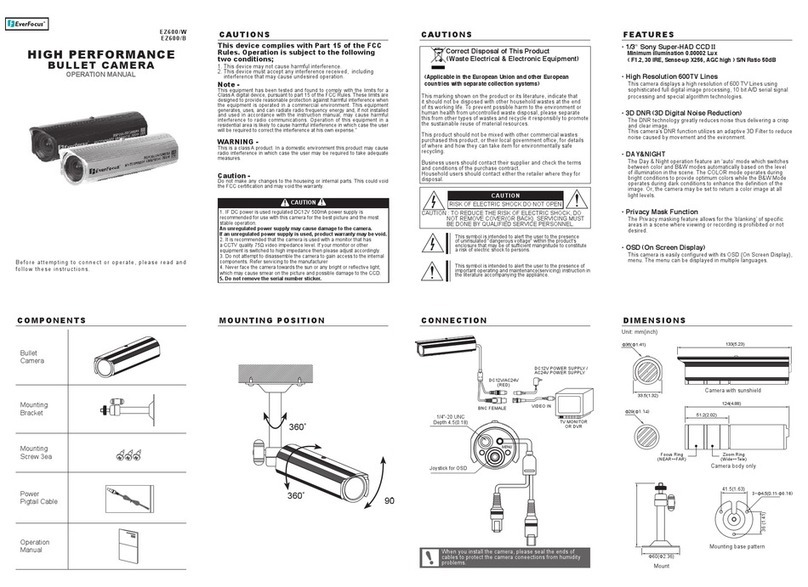GLOZEAL G7 User manual

Enrich and Secure Your Life
User Manual
(G7 Camera)
Hunan Gaozhi Science And Technology Co., Ltd.

Content
1. Structure ................................................................................................................................... ….3
2. Main Parameter............................................................................................................................4
3. Networking Diagram ....................................................................................................................4
3.1.1.WIFI Connection ..........................................................................................................................5
3.1.2.Wired Connection .......................................................................................................................5
4. App Download ..............................................................................................................................6
5. Introduction to APP Functions .....................................................................................................7
5.1. APP Interface ............................................................................................................................ 7
5.2. Add Device................................................................................................................................. 8
5.3. Live Video ...................................................................................................................…10
5.4. Playback................................................................................................................................... 11
5.5. Device Setting ......................................................................................................................... 12
5.5.1.Media ….......................................................................................................................................13
5.5.2.Password ….................................................................................................................................13
5.5.3.Network ……… ............................................................................................................................14
5.5.4.Alarm ..........................................................................................................................................14
5.5.5.Email ..........................................................................................................................................16
5.5.6.Record ..........................................................................................................................................17
5.5.7.Storage.........................................................................................................................................17
5.5.8.Date & Time ...............................................................................................................................18
5.5.9.PTZ ..............................................................................................................................................19
5.5.10 Device Information..................................................................................................................20
6. FAQ and Solutions ......................................................................................................................21

1. Structure
Please see the figure below for G7’s appearance:
①Sensor ②Infrared lights ③Lens
④PTZ ⑤Reset button ⑥Power interface
⑦Slot for SD card ⑧Network port ⑨Battery case

2. Main Parameter
Video
Compression
Operating System
H.264 Compression Format
video
Image Sensor
2.0MP CMOS Sensor (Sony IMX323)
Core Chipset
Hi3518Ev200 Chipset
Resolution
1080p(1920*1080), VGA(640*360), QVGA(320*160)
Frame Rates
1080P
Min Illumination
Color:1.5Lux; W/B: 0Lux with IR LED on
IR Distance
IR cut filter auto switch on, night vision 10meters
CMOS Feature
Support AWB, AGC, BLC
Lens/Viewing Angel
H>=110°(D>=130°)
System Feature
Security
Administration for account and password
Local Storage
Support external 128GB Micro SD card, 24 hours recording
Plug and Play
P2P technology, network penetration up to 99%; Adapt to
all kinds of complex network.
Audio
Audio Compression
G.711A
Audio Input
1CH built-in 38dB microphone
Audio Output
Built in speaker(8Ω1W)
PTZ Control
Pan &Tilt
Horizontal 340°
Recording
Management
Recording Mode
Manual recording, timing recording and alarm recording
Video Storage
TF card(support 8GB-128GB)
Network
Ethernet
10Mbps/100Mbps RJ45
Protocols
P2P, RTSP, RTMP, ONVIF, etc
Wi-Fi
Wi-Fi802.11b/g/n 2.4G wireless network
Alarm
Motion Detection
Support
Alarm Action
Capture Photo/video & send emails & APP notifications
System
Requirement
System Configuration
Android 4.0 and above; iOS 8.0 and above.
General
Material
Engineering plastics
Working Environment
Indoor
Power Supply
DC5V 2A, or with 2 pcs batteries (14500/3.7V/800mAH rechargeable
Lithium battery, requires a separate purchase )
Working Temperature
-10℃~+50℃
Working Humidity
95%RH
Dimensions
97mm*97mm*129mm(Length*Width*Height)
Weight
<500g
Standard Accessory
Power adaptor; bracket; User guide
Installation Method
ceiling, wall, desk

3. Networking Diagram
3.1.1. WIFI Connection
When the camera is powered on, please configure a Wi-Fi network for it (refer to 5.2 for the configuring
process). Make sure your router has been connected to the WLAN, otherwise you will be able to login
the camera and view live video & playback on your phone or other smart devices only on a Local Area
Network (LAN). The figure below is the networking diagram for G7
3.1.2. Wired Connection
When the camera is powered on, please connect G7 camera with router through Ethernet cable (refer to
5.2 for the configuring process). Make sure your router has been connected to the extranet, otherwise
you will be able to login the camera and view live video & playback on your phone or other smart
devices only on a Local Area Network (LAN). The figure below is the networking diagram for G7

4. App Download
Scan the QR code below to download and install the APP, or search the ’iEagleCam’from APP store or Google
Play.
(iOS) (Android)

5. Introduction to APP Functions
5.1. APP Interface
1. : Add device
2. : Device List
3. : Notification List
4. : Albums
5. : My ----- Pattern password, Support, About us

5.2. Add Device
AP mode:
1. Tap “Add” button
2. Scan the QR code on the camera to acquire Device DID or manual add
3. Enter the default password “admin” for the device and tap “DONE” button
4. Make sure camera is powered and tap ”POWERED ON, NEXT”
5. Enter WiFi name manually or select the workable one from WiFi list (only 2.4HZ supported), and input
the corresponding password, please make sure the password is right.
6. Click “NEXT”
7. Wait for 60 seconds, the APP will jump to device list, the device you just added will be online now.
Device list as below:

1. : Online/Offline/Wrong password
2. : Undo defense status, turn off motion detection / arming status, turn on motion detection and
alarm linkage
3. : View PLAYBACK video
4. : Setting
5. : Change camera’s nickname and the login password via the APP for the camera
6. :Live Video button, tap it to view live video
Notice: 1. One camera can stay online on up to 4 APP simultaneously
2. Slide the device list from left to right to remove the camera

5.3. Live Video
Tap button to view live video:
1. : Local screenshot, which can be viewed in the “Albums”
2. : Microphone, press on it to talk with your phone to camera
3. : Local video, you may find the video(s) in “Albums”
4. : Loudspeaker, you can hear sound from App
5. : Switch image definition, tap it to switch live video’s definition, there are 3 options to
choose from: “Clear”, “Balanced” and “Fluent”
6. : Full screen
7. : Focus, the camera will continuously monitor this area. Sliding Screen vertically /
horizontally to control camera’s rotation, and camera will return to the monitoring area after a
certain period.
Notice: 1. Half duplex talkback, the loudspeaker will turn off when you hold the talk
2. Up to 2 users can view live video
3. 1 user for playback simultaneously

4. Manually zoom in/out live picture
5.4. Playback
Tap button to enter playback calendar, as below:
1. : Previous & Next buttons, tap to go to other months/hour
2. : Day(s) with video, tap the day(s) to get time period information for videos
3. : Green means normal video
4. : Red means alarm video
In playback calendar, select specific time period to start playback.

1. : Loudspeaker, tap can hear recorded sound
2. : Local screenshot, which can be viewed in the “Albums”
3. : Local video, you may find the video(s) in “Albums”
4. : The date and time information of current recording
5. : Pause/start playback
Notice: 1. Supports up to 1 user online playback at the same time
2. Slide the progress bar to quickly locate the playback time
5.5. Device Setting
Tap button to enter device setting

5.5.1. Media
Tap button to enter media setting, the interface as below:
1. Volume: slide the white button to adjust volume, which will change the volume both for talk and
alarm siren
2. Color: change the image model by selecting “Soft”, “Colorful” and “Standard”
3. Rotation: reverse the image vertically
4. Video quality: two options as “Clear”and “standard”
5.5.2. Password
Tap button to change password, the interface as below:
Notice: Please reset camera when forget password.

5.5.3. Network
Tap button to change WIFI connection, the interface as below:
Steps: 1. Choose the available WIFI in the list.
2. Enter the right WIFI password to change WIFI connection for your camera
5.5.4. Alarm
Tap to enter alarm setting, see the figure below:

1. Receive notification: pls enable it workable if you want get the alarm notifications.
2. Motion detection: if there is/are moving object(s) within monitoring image, the alarm will be
triggered.
3. Sensitivity: tap the “-”or “+”to set the sensitivity for motion detection.
There are 3 levels of sensitivity from basic to top: “Basic”, “Good”, and “Best”.
4. Auto tracking: follow the moving object automatically and keep it in the frame.
5. Schedule:
a. All day: 24 hours recording from Monday to Sunday
b. Working day: 24 hours recording from Monday to Friday
c. Custom recording: Users set the daily recording time period.
Tap the white bar on the right of day (e.g. “Sun.”), exact clock could be also configured.
6. Alarm Area: click and select the alarm area. The default is all area of screen.

7. Alarm Linkage
a. Send e-mail: an alert e-mail will be sent to you email if there is alarm.
(The e-mail ID should be configured in settings in advance)
b. Trigger Recording: if there is motion detect, the camera will record and marked as red in playback
c. Siren: the Siren will be generated when motion is detected
5.5.5. Email
Tap button to set mailbox information:
Steps: 1. Tap “@”to select the type of your mailbox
2. Enter mailbox account and password(authorization code).
(Pls contact customer service if it is confused to get authorization code)
3. Save, when finish the test, please tap OK button to save
Notice: 1. Please ensure that your mailbox has been opened SMTP service, how to open the mailbox
SMTP service, please refer to chapter 6 Q6

2. If you don’t find your mail type, please tap “Others”to fill out mailbox account, SMTP server,
port, password, etc.
5.5.6. Record
Tap to enter video recording settings, the interface as shown:
1. All day: 24 hours recording from Monday to Sunday
2. Working day: 24 hours recording from Monday to Friday
3. Custom recording: Users set the daily recording time period.
Tap the white bar on the right of day (e.g. “Sun.”), exact clock could be also configured.
5.5.7. Storage
Storage: Tap to enter storage settings, the interface as shown:

Display the memory card status
Notice: 1. Formatting the memory card will delete all files in it.
Please consider carefully before click it
2. Do not insert or remove the memory card when it is powered on.
5.5.8. Date & Time
Tap to enter time settings.
1. You can click ”One-key calibration”button to keep the camera time consistent with your mobile phone
time.
2. Summer time is also available.

5.5.9. PTZ
Tap to enter PTZ settings. The interface as shown in below picture:
1. Back to focus: The camera will be back to the focus area which is configured in 5.5.4 Alarm area
2. Current Focus: the current focused area
3. PTZ Adjust periodic: configure the time intervals for coming back to focus area.
Options: off. 1hour, 6 hours, 1 day, and 1week.

5.5.10. Device Information
Tap to get the current camera DID, model and soft version
Table of contents