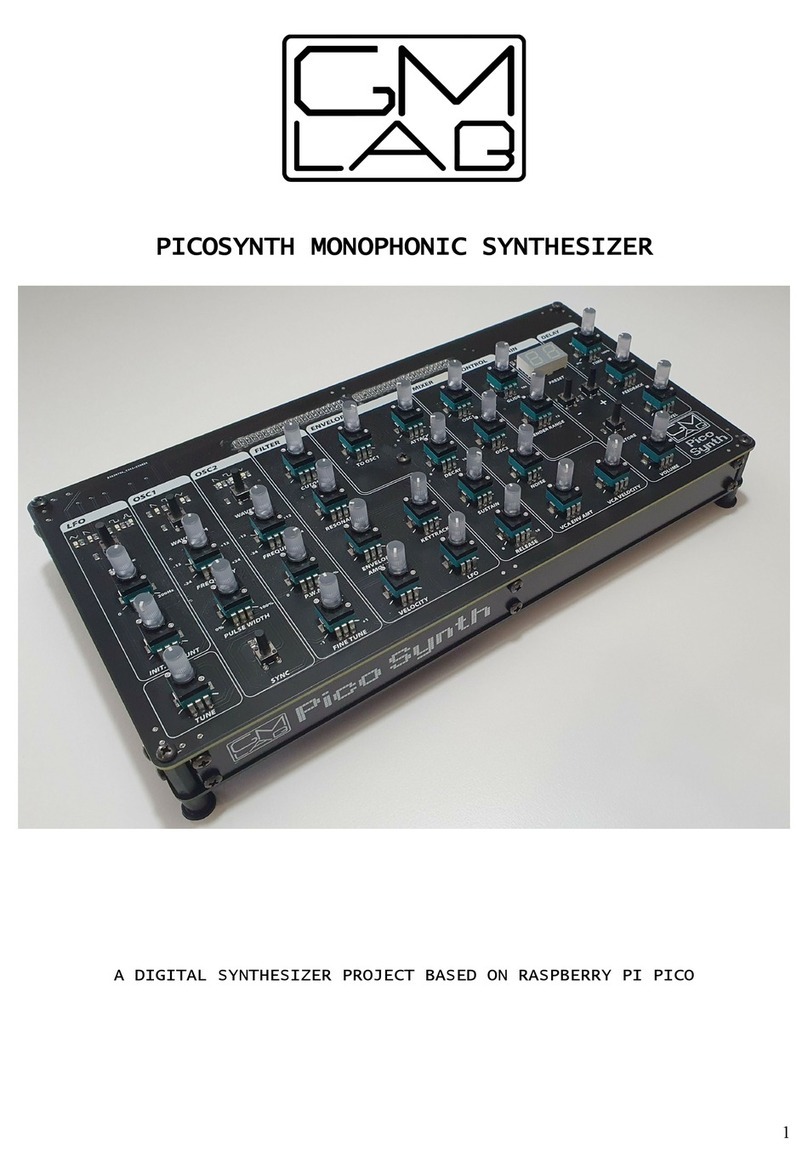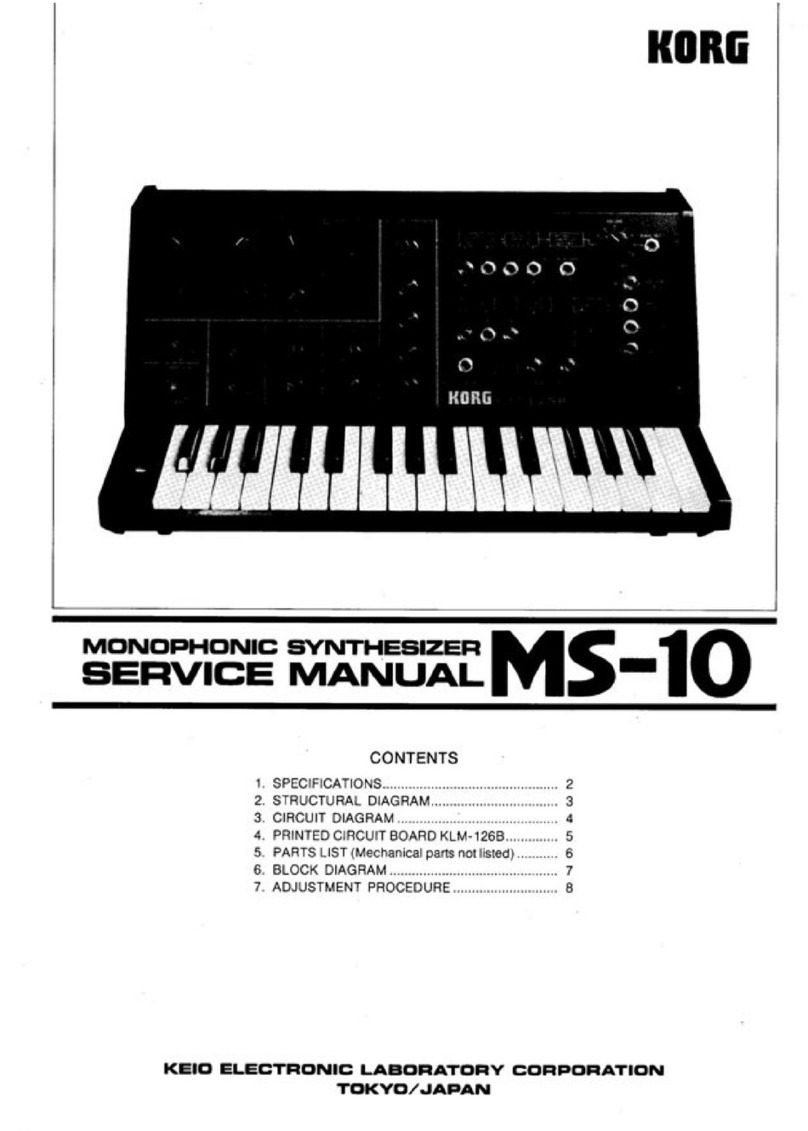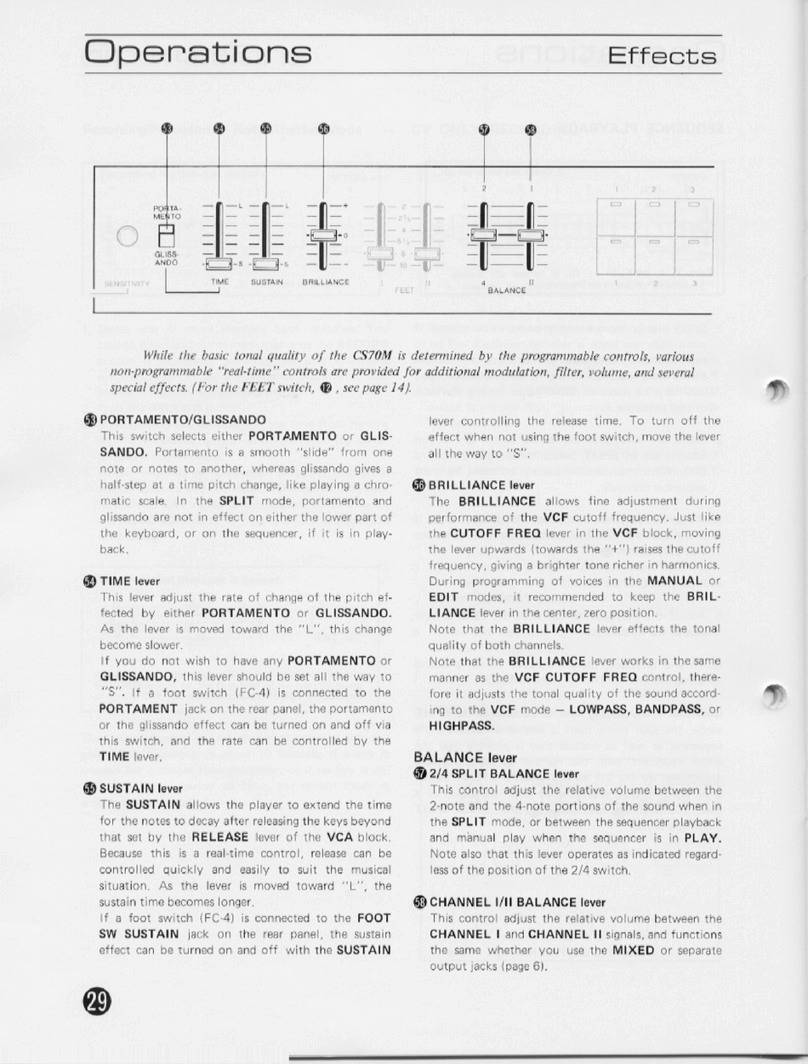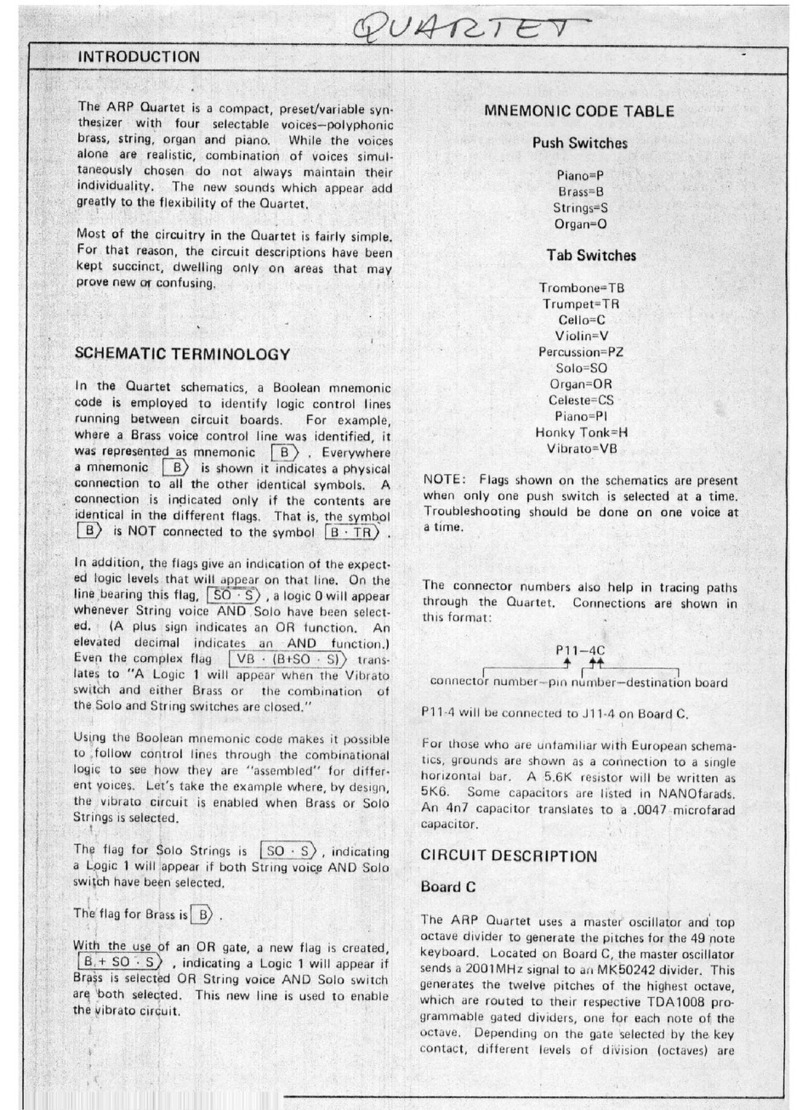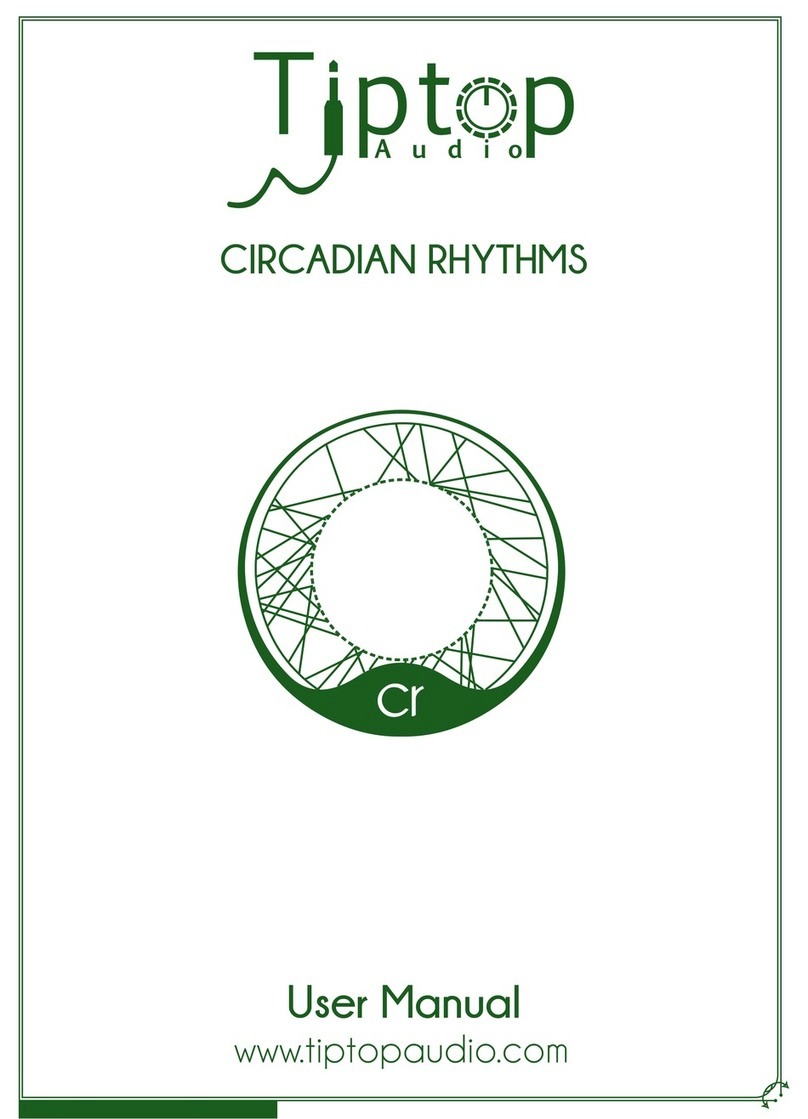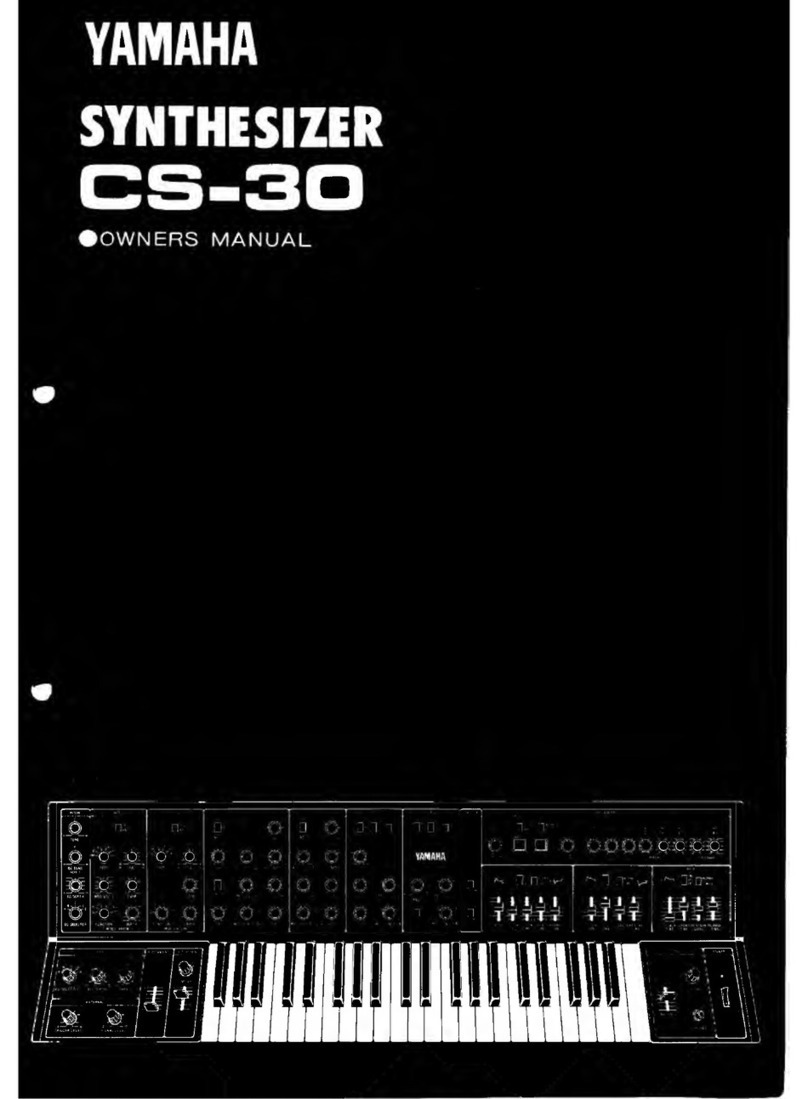GM LAB X1000 User manual

X1000 MONOPHONIC SYNTHESIZER
A DIGITAL SYNTHESIZER PROJECT BASED ON RASPBERRY PI PICO
1

Thank you fo pu chasing GMLab X1000! Whethe you bought the kit ve sion
o the p e-assembled ve sion, please efe to this document fo basic
info mation and inst uctions. If you pu chased the kit ve sion, please
efe to the full ve sion of the guide that you will find online, he e:
XXXXXXXXXXXXXXXXXXXXXXXXXXXXXXXXXXXXXXXXXXXXXXXXXXXXXXXXXXXXXXXXXXXXXXXXXX
X1000 is f eely inspi ed by a vintage Italian synthesize , the JEN SX1000.
It was based on a chip called M110 f om SGS: a combined keyboa d scanne
and DCO able to d astically educe the amount of components no mally used
fo a synthesize back in the days.
With GMLab X1000 you have a simila concept: a single digital chip is able
to manage almost all the synthesize .
It's a ve y basic monophonic synthesize , easy to lea n and to ope ate
with all the sections well defined by knob colo s and labelings. One
oscillato with 3 wavefo ms, glide, octave, LFO, VCF, VCA and a noise
gene ato .
If you a e eading this document o you pu chased GMLab X1000, you' e
likely familia with synthesize s, you know how to ope ate them and how to
gene ate, manipulate and modify the sound. If you a e totally new to this,
the X1000 p oject is pe fect fo beginne s with its simple and self-
explanato y inte face.
No powe supply unit is supplied with a KIT pu chase. GMLab X1000 equi es
a 12v DC 500mA minimum powe supply in o de to co ectly ope ate. These
a e ve y common and it could be that you al eady have one compatible
laying a ound somewhe e. Just be su e that the DC male plug is 5.5/2.1
with the positive in the cent al pin and the negative in the exte nal
f ame of the plug.
You can also use a powe supply with less voltage (fo example 9v) but
please don't use the ones fo guita pedals, they a e no mally with cente
negative. You can also powe on you X1000 just connecting a MICRO-USB
cable into the Raspbe y PI PICO po t but we won't suggest to do this fo
a long pe iod of time. Using a diffe ent powe sou ce that the one
suggested (12v DC) won't ha m you inst ument, unless you connect a powe
supply with a voltage highe than 12v; but will affect the audio quality
because the ope ational amplifie ci cuit y used in this p oject is
designed a ound 12v DC fo optimal pe fo mance.
GMLab X1000 is sending out mono audio f om the headphones 3.5 jack plug
and the 6.3 jack plug: you can use them at the same time.
The MIDI connecto of GMLab X1000 is a MIDI IN po t, the e you a e
supposed to plug a device capable of sending MIDI messages, typically MIDI
NOTE ON/OFF messages. Plug the e you MIDI keyboa d, you compute o you
sequence . X1000 ecognizes MIDI data on CH1 and suppo ts MIDI USB.
It ecognizes CC#1 (modulation wheel), pitch bende and the "all note off"
message. It does not suppo t velocity.
X1000 is able to ecognize MIDI CC# messages as follow:
2
7: Output Volume 19: VCF Frequency 27: VCA Attack
12: TUNE 20: VCF Re onance 28: VCA Decay
13: VCO Octave 21: VCF LFO 29: VCA Su tain
14: VCO Waveform 22: VCF EnvLevel 30: VCA Relea e
15: VCO Pul eWidth 23: VCF Attack 31: LFO Speed
16: VCO PWM 24: VCF Decay 33: GLIDE Time
17: VCO Vibrato 25: VCF Su tain 34: NOISE Type
18: VCO Level 26: VCF Relea e 35: NOISE Level

MOUNTING INSTRUCTIONS
Welcome to the mounting inst uction sheet fo the GMLAB X1000 monophonic
synthesize . To assemble this kit co ectly and set it up to wo k
p ope ly, a good skill and expe ience with elect onics and compute s is
equi ed, plus some tools and a little bit of patience and attention. You
must be able to ecognize elect onic components, esisto s, capacito s,
integ ated ci cuits, you must be able to solde them p ope ly on the PCB.
Please note that we a e not esponsible fo inst uments not wo king due to
imp ope mounting, imp ope solde ing/desolde ing of components o pa ts
b oken du ing the mounting p ocess
REQUIRED TOOLS
1. Solde ing i on, p efe ably a tempe atu e-cont olled 60W i on with a
1,5 ~ 2,5 mm wide tip;
2. Solde tin wi e, p efe ably good quality 0,8 ~ 1 mm diamete ;
3. Good quality cutte s, plie s, sc ewd ive s;
4. Patience.
PREPARATION
P epa e a clean and tidy su face, with just the equi ed tools handy and
make su e you have discha ged you body f om elect ostatic cha ge by
touching some metal object that makes contact with the floo . Optionally,
wea an ESD w istband.
WHAT'S IN THE KIT
1x Active Panel bottom PCB
1x Top Panel PCB with p emounted SMD components
1x F ont panel PCB
1x Rea panel PCB
1x Left panel PCB
1x Right panel PCB
3

20x REDCUBE M3 mounting suppo ts
4x M3x20 M/F plastic HEX space s
4x Rubbe feet
27x M3x5 sc ews
3x M3 nuts
1x 40 pin long female heade (2x20 pins)
3x Push switches
21x T anspa ent Potentiomete s
2x 20 pin long male heade
1x 2 pin male heade
1x 6 pin male heade
1x 9 pin male heade
2x 20 pin female heade s
2x 20 pin sho t male heade s
1x Jumpe
1x Jack TRS 6.3
1x DAC boa d
1x MIDI Connecto
1x DC Connecto
1x IC 7805
1x IC 7809
1x IC 1117
1x IC 6N137
1x IC LM4558 o TL072 o TL082
3x IC CD4051 o equivalent
2x IC 74HC595 o equivalent
1x IC 74HC165 o equivalent
1x Raspbe y PI Pico
8x 100nF ce amic capacito s
3x 10uF elect olitic capacito s
2x 1uF capacito s
3x 10kOhm Resisto s
2x 220Ohm Resisto s
3x 1kOhm Resisto s
2x 51kOhm Resisto s
2x 100kOhm Resisto s
4

NOTE ABOUT REDCUBES
Redcubes a e little components that allow to fix the side panels of the
synthesize without comp omizing the aesthetical end esult of the
p oduct. They need to be solde ed to the bottom and top PCBs. The
p ocedu e is not ve y easy and we suggest to do this ope ation befo e
anything else.
You a e equi ed to solde 10 pieces in the bottom PCB and 10 pieces on
the top PCB: 2 pieces on eve y angle plus 2 pieces in the middle. Please
take a look at the PCBs in o de to find out whe e they a e located.
Once mounted you will be able to fix the side panels of you synthesize
with the sc ews fo imp ove the ove all st uctu e and appea ance.
The solde ing p ocedu e equi es time: please follow ou inst uctions
ca efully!
- Locate a REDCUBEs pad and place one on it: be su e that the two small
pins a e inside the 2 small holes in the pad.
5

- You will notice that the pad is a little bit bigge in the inside a ea:
that is the place whe e you have to sta t solde ing it.
Put the tip of you solde ing i on the e and sta t applying the solde ing
tin wi e to it: hold them fi mly, don't apply the solde tin on the pad
befo e positioning the REDCUBE, othe wise it will be difficult then to e-
position it again. Please don't fo get that the a ea and the edcube will
become ve y hot!
- You can help you self in this ope ation using a tool to fi mly hold the
REDCUBE until the solde sta ts melting and attaches to the PCB. Don't
move the solde ing i on tip!
6

- The solde ing tip needs to heat both the PCB and the REDCUBE befo e the
tin sta ts melting. This equi es time, it can be f om 10 to 30 seconds
depending on the tempe atu e.
- When the solde tin sta ts melting you will see the tin going eve ywhe e
in the pad and also unde neath the REDCUBE, fi mly attaching it to the
PCB. You need a lot of solde tin the e! Wait until eve ything is well
cove ed with the tin and then emove the solde ing i on tip gently without
d opping the REDCUBE.
- When the solde tin is solid again, the end- esult should look like
this:
- You can now p oceed with all 20 pieces.
7

ACTIVE BOTTOM BOARD
fig. 1
fig. 2
8

STEP 1: Let's sta t f om the elect onics. All passive components, fi st,
sta ting f om the lowest till the tallest. Take the esisto s, bend the
te minals 90 deg ees (if not al eady bent) and add them to the main PCB in
the co ect positions (check the schematics, silksc een on the PCB and the
component numbe ing and value). Do the same with the capacito s and keep
in mind that elect olitic capacito s do have a pola ity.
STEP 2: Let's place and solde all the connecto s (male and female SIL
and DIL heade s). Let's sta t f om the 2x20 pins female heade s fo the
Raspbe y PI PICO boa d.
Then you can p oceed with the 2x20 long male heade s (these a e used to
connect the bottom boa d to the top boa d) and the 2 pin heade . That 2
pin heade is used to give o emove powe to the LEDs unde neath the
potentiomete s in the TOP panel. Adding a jumpe the LEDs will lit,
without the jumpe the LEDs will stay off.
9

The e a e othe 2 heade s that you need to add: they a e those fo the DAC
boa d:
Now we a e eady fo next step: integ ated ci cuit and the Raspbe y Pi
Pico boa d.
STEP 3: Add the Integ ated Ci cuits. Pay attention not to keep the solde
pin fo too long, and that all pins have been solde ed co ectly. Do not
solde two o mo e pins togethe , each pin is solde ed sepa ately f om the
su oundings. Also pay attention to the di ection and pola ity. D awings
on the PCB have a notch on a side indicating whe e pin 1 goes. The same
notch is gene ally p esent in the IC itself, o you'll also find a small
dot. Please take a close look at the codes in the integ ated ci cuits
(they all look the same but they have diffe ent codes, 4051 is not 595,
6N137 is not the OPAMP!). This is a delicate step, do not make mistakes!
10

Let's now p oceed with the voltage egulato s: they a e special integ ated
ci cuits that, in this case, also need to be sc ewed onto the PCB using
th ee 3x5 sc ews and th ee M3 nuts. Befo e solde ing them, you have to
bend the pins; please also pay attention on thei codes, they a e th ee
diffe ent ones.
Now it's time to add the DAC boa d: you al eady solde ed two male heade s,
one with 9 pins and one with 6 pins. Now plug the DAC boa d and solde it:
please note the the boa d needs to touch the plastic enclosu e of the SIL
heade s so it will be in the co ect height.
11

Last thing to do in this step is adding the b ain of you synthesize : the
Raspbe y PI PICO boa d. The e's a sma t way to do this. Fi st of all,
plug the two 1x20 male heade s in the two 1x20 female heade s you
p eviously solde ed, like this:
Then inse t the e the Raspbe y PI PICO boa d. Please note that the USB
connecto is facing outside the boa d. The Raspbe y PI PICO boa d
delive ed with this kit is p e-p og ammed.
12

Now p oceed and solde the pins:
STEP 4: Add the MIDI connecto , the DC plug and the TRS 6.3 jack and
solde them: this is an easy p ocedu e.
13

STEP 5: this is the last step fo the bottom boa d and consists in
mounting the 4 plastic Hex space and the 4 ubbe feet, one fo each
co ne of the PCB.
This should be the end- esult:
Now you bottom boa d is complete and it should look as the fig. 1 and
fig. 2 on page 8. Let's now p oceed with the top boa d.
14

TOP PANEL BOARD
Fig. 3
Fig. 4
15

STEP 6: the top panel boa d, once mounted, will be the the cont ol su face
of you GMLab X1000, whe e you will find all the potentiomete s and the
pushbuttons. The potentiomete s we selected, have a t anspa ent shaft,
when the jumpe in the heade named "LED_PWR" in the bottom boa d is
plugged in, the SMD LEDs p emounted on this PCB will lit in diffe ent
colo s illuminating the potentiomete 's shaft. Let's suppose that you
al eady solde ed the 10 Redcubes on this boa d (see page 5) so let's
p oceed. Fi st of all inse t and solde the 1x40 long female heade :
Step 7: Now is time to mount all potentiomete s and pushbuttons.
Once again, pay much attention to have them sit pe fectly on the su face
of the PCB, so they will pass th ough the panel holes co ectly. Ou
advice is to keep them with a finge and solde just one pin, epeat this
ope ation fo all buttons and potentiomete s, at the end solde the est
of the pins.
Sta t with the pushbuttons, inse t them in the PCB and solde .
16

Then inse t the potentiomete s one by one in the boa d and sta t solde ing
them.
When you a e done, the boa d should look as the photos fig. 3 and fig. 4
on page 15.
STEP 8: In this step, you a e equi ed to connect togethe the bottom
boa d and the top boa d you just finalized. The elect ic connection
between the two boa ds is made by the 1x40 pin female and male heade s:
they need to be connected togethe . Once the two boa ds a e connected, you
will notice that also the 4 plastic Hex space s will be in the co ect
position, just unde neath the co esponding holes of the top boa d. So,
just sc ew fou M3 sc ews the e.
17

STEP 9: The ve y last step is mounting the fou side panels fo you
X1000. Please note that they a e all diffe ent. You have one fo the ea
side, whe e you will also find labelings fo the connections.
One completely black fo the left side, anothe one fo the left side with
a small window fo the USB connecto of the PI PICO boa d.
The last one in the f ont panel with the X1000 logo.
They a e fixed in the synthesize just with M3 sc ews that will go in the
Redcubes.
The mounting p ocedu e is ove ! Good Job!
GMLAB Picosynth is sold on-line on the web sites www.gmlab.it and on
www.MyRigShop.com by V.M.Connection, an ente p ise based in Italy.
You can get the p oject files fo this and othe GMLab p ojects on ou
GitHub account:
https://github.com/ZioGuido
If you need spa e pa ts o blank PCBs, just let us know.
All t adema ks mentioned in this document belong to thei espective
owne s and a e used fo efe ence pu poses only.
18
Table of contents
Other GM LAB Synthesizer manuals