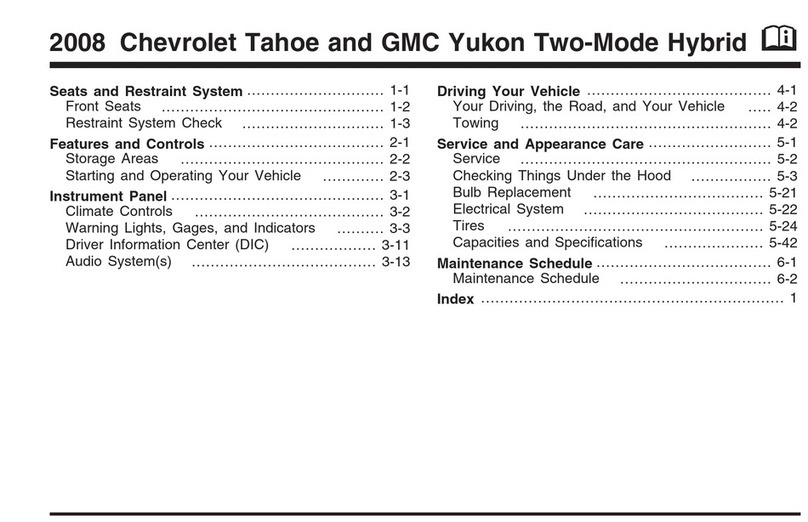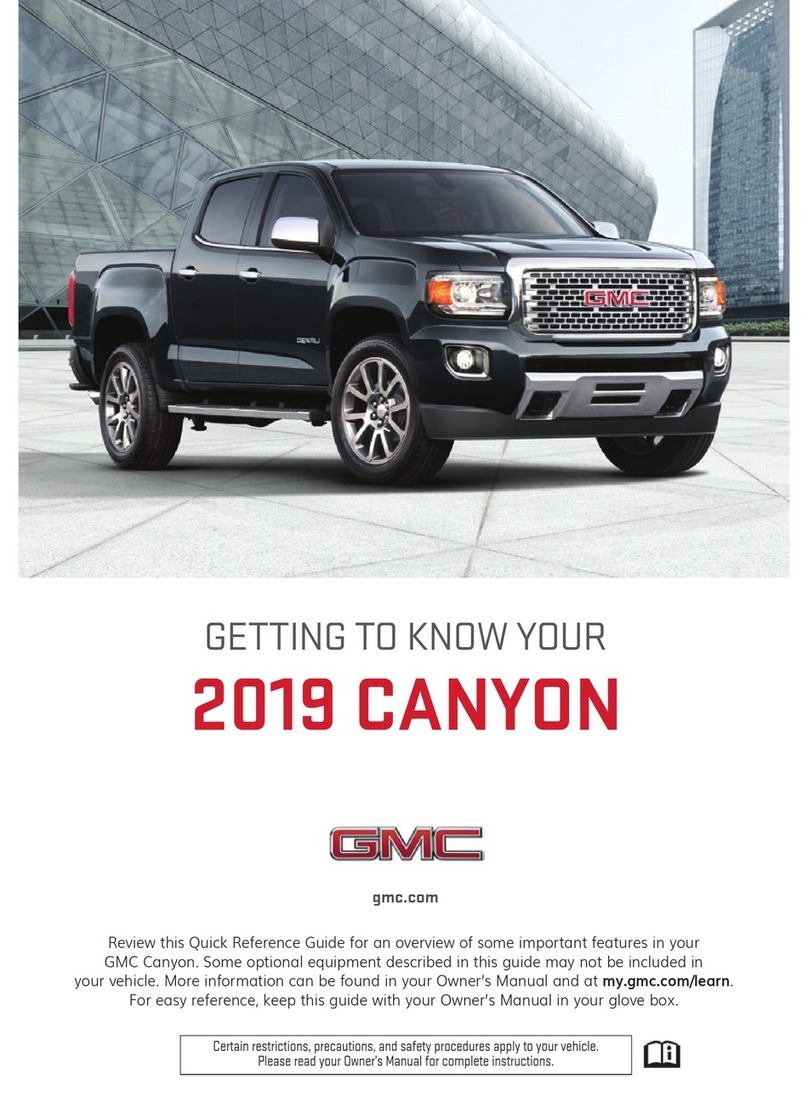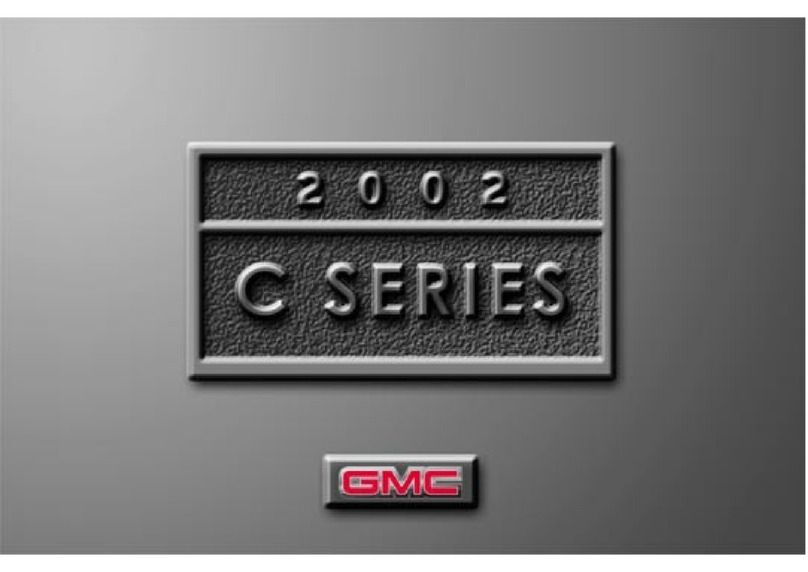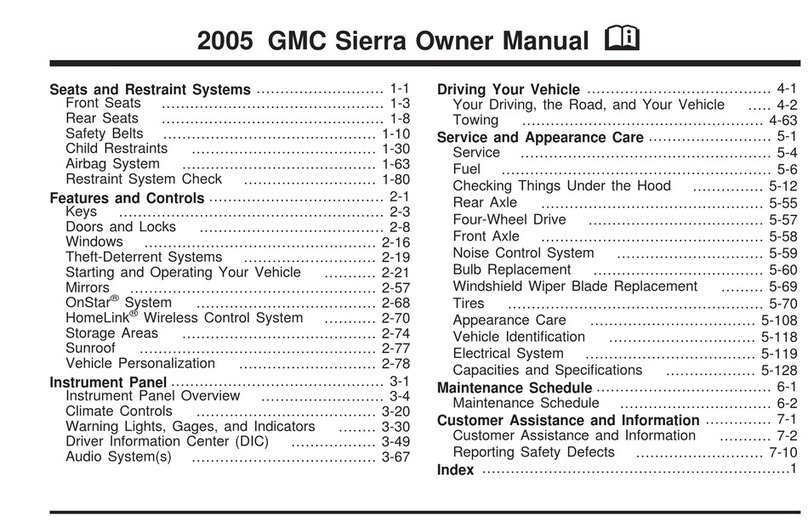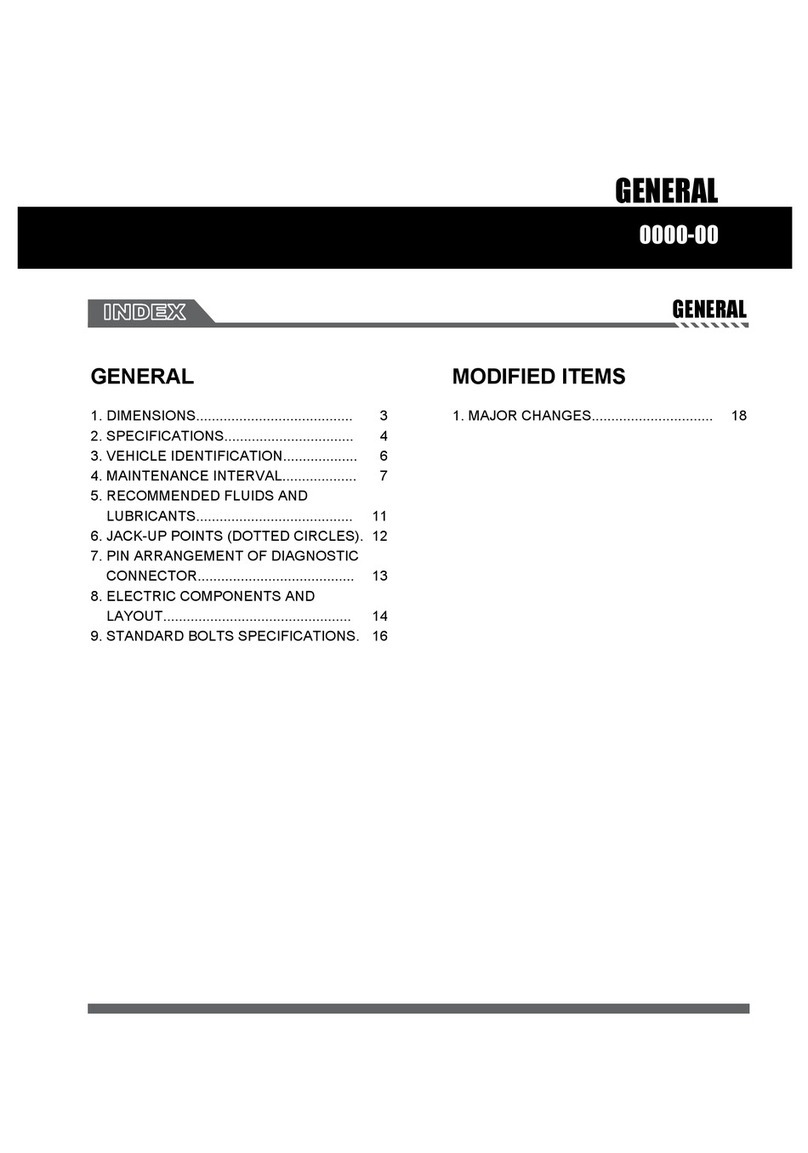4
KEYLESS ACCESS SYSTEMF
REMOTE KEYLESS ENTRY TRANSMITTER (KEY FOB)F
The Keyless Access System enables operation of the doors and tailgate without
removing the Remote Keyless Entry transmitter (key fob) from your pocket or purse.
The key fob must be within 3 feet of the tailgate or the door being unlocked/locked.
KEYLESS UNLOCKING
With the key fob within range:
Press the button on the driver’s door
handle to unlock the driver’s door; press
again within 5 seconds to unlock all
doors and tailgate.
Press the button on a passenger door
handle to unlock all doors and tailgate.
Press the lower button on the tailgate to
lower the standard tailgate.
KEYLESS LOCKING
With the ignition o, the key fob removed from the vehicle, and all doors closed:
Press the button on any door handle to lock all doors and tailgate immediately.
If Passive Locking is turned on in the Settings menu, all doors will lock automatically
after a short delay.
Note: To change the lock settings, go to Settings > Vehicle > Remote Lock, Unlock, Start on the
infotainment screen.
See Keys, Doors and Windows in your Owner’s Manual.
Lock
Press to lock all doors
and tailgate.
Unlock
Press to unlock the
driver’s door or all doors
and tailgate.
Remote WindowsF
Press and hold the
Unlock button until the
windows are fully open. To enable, go to
Settings > Vehicle > Remote Lock, Unlock,
Start on the infotainment screen.
Remote MirrorsF
Press and hold the Lock/Unlock button
for 1 second to fold/unfold the power
mirrors. To enable, go to Settings >
Vehicle > Comfort and Convenience on
the infotainment screen.
Vehicle Locator/Panic Alarm
Press and release to locate your vehicle.
The exterior lamps ash and the horn
chirps 3 times
Press and hold to activate the alarm.
Press again to cancel the alarm.
Power Release TailgateF
Press twice to lower the tailgate.
Remote Vehicle StartF
Press and release the Lock button
and then press and hold the button
until the turn signal lamps ash to start
the engine from outside the vehicle. After
entering the vehicle, turn on the ignition.
To cancel a remote start, press and hold
the button until the parking lamps
turn o.
See Keys, Doors and Windows in your Owner’s Manual.
F
Optional equipment Some equipment shown may not be included in your vehicle.