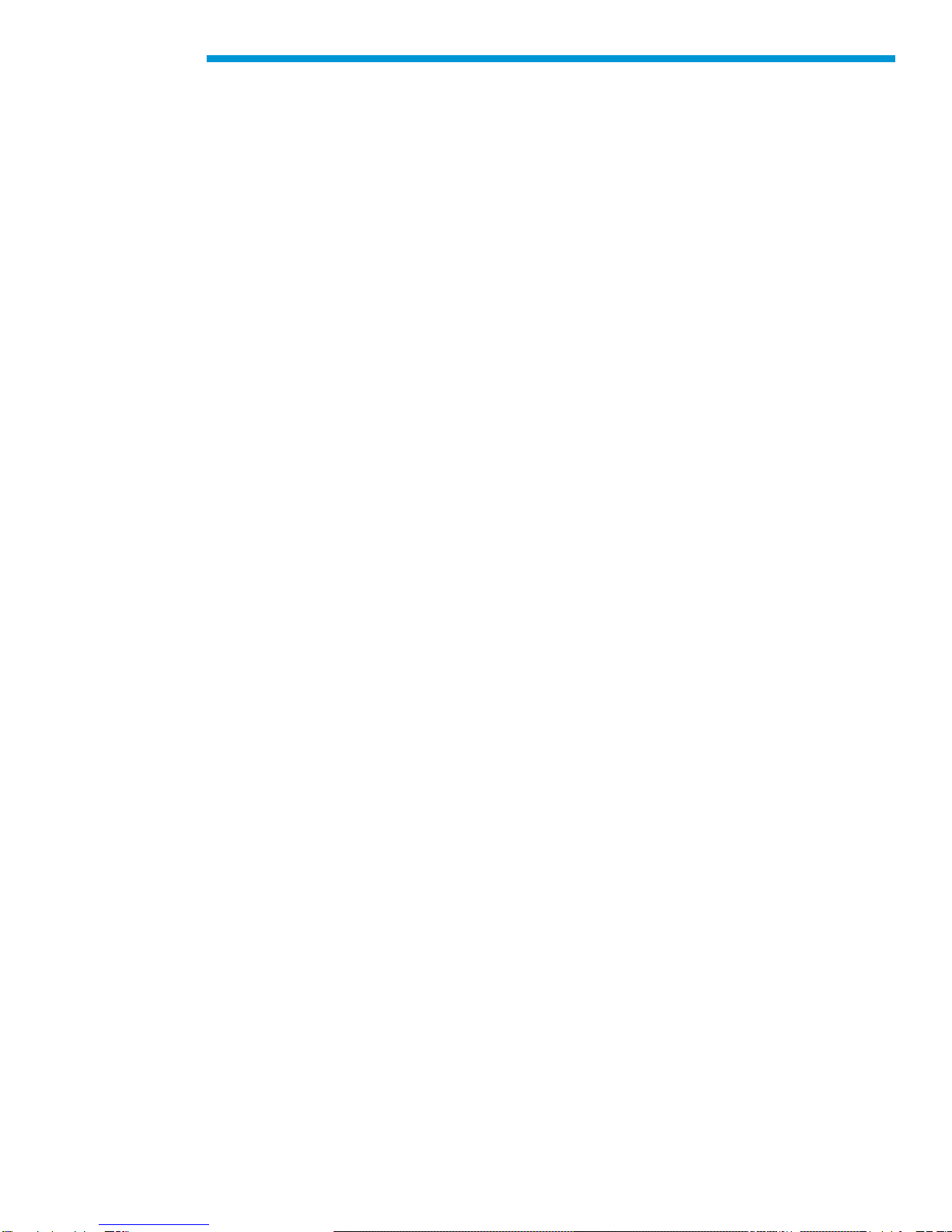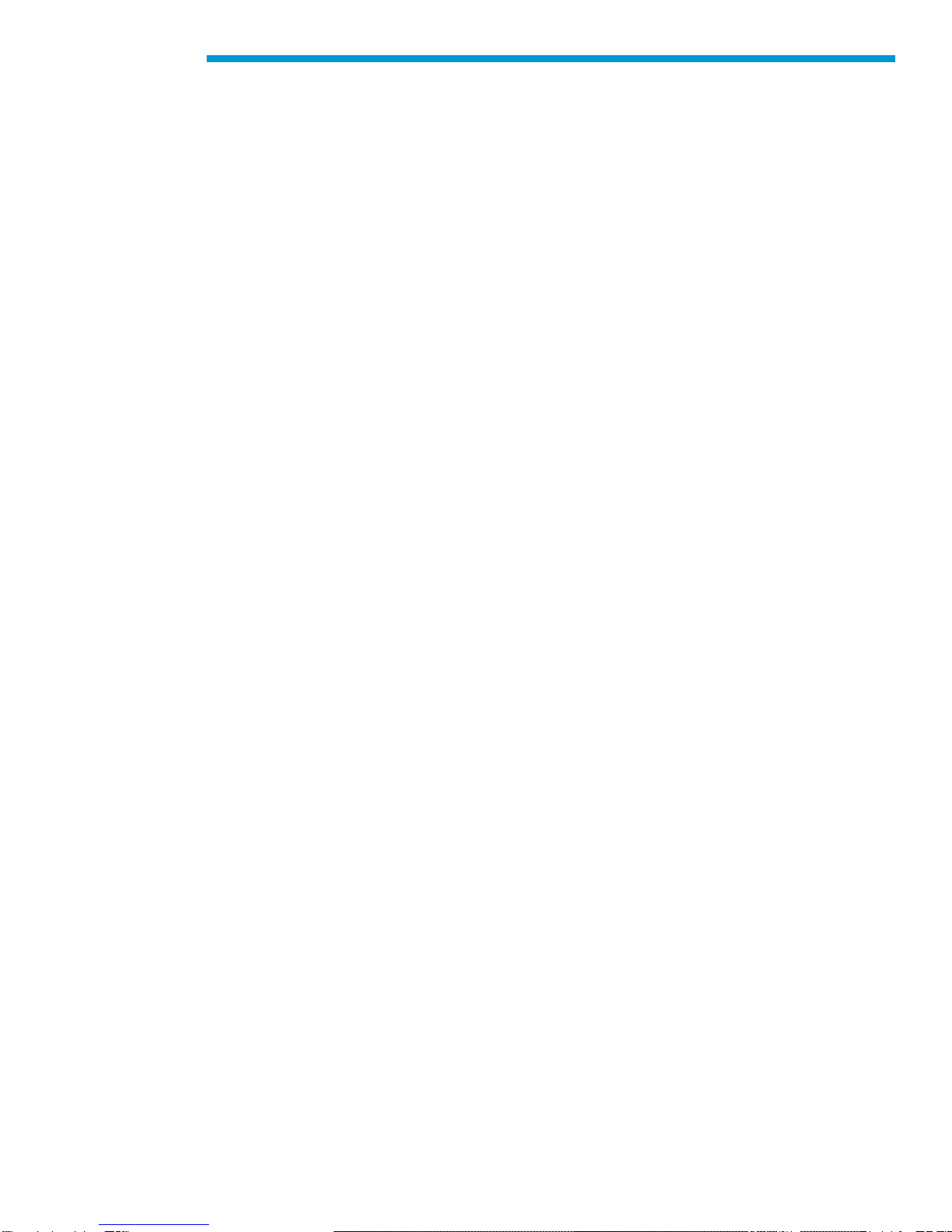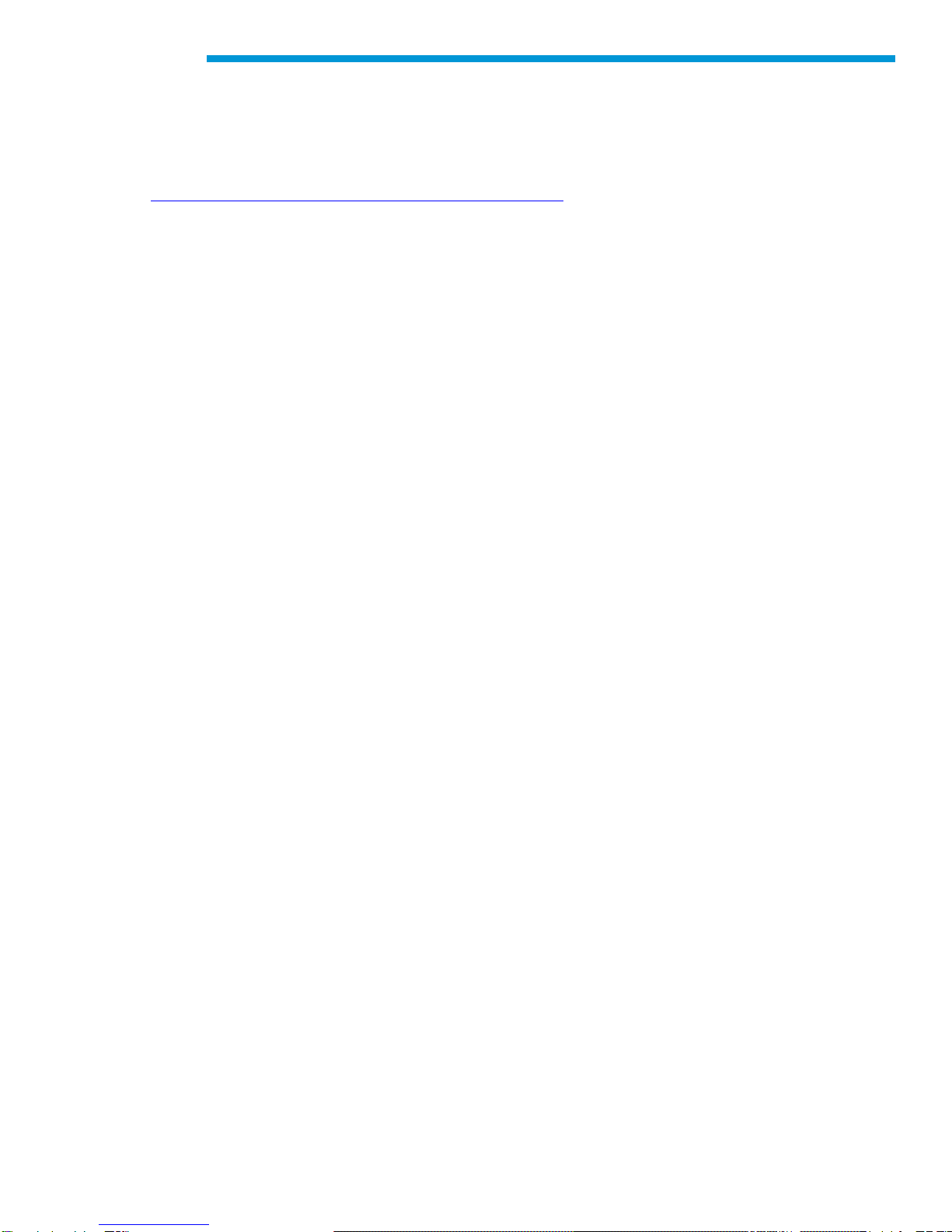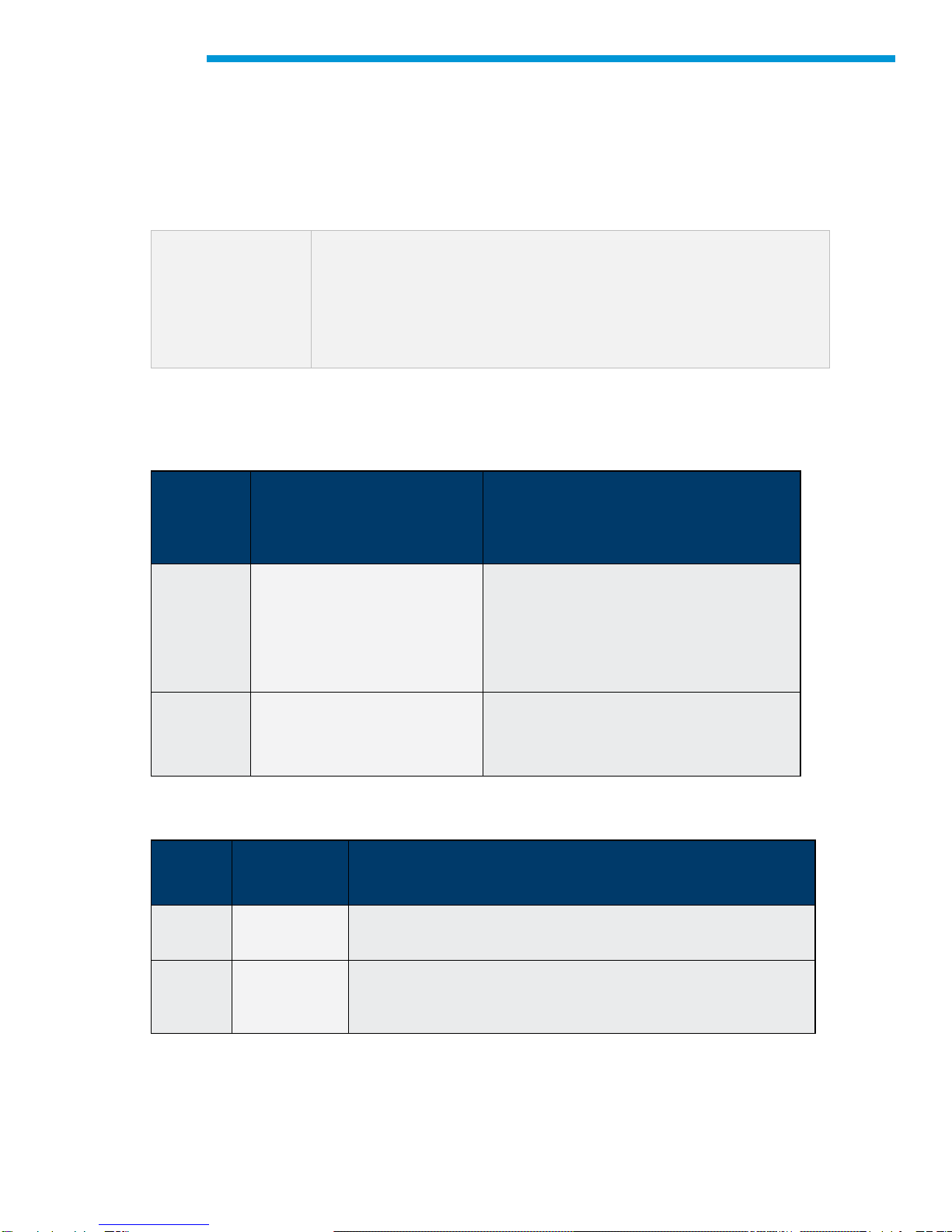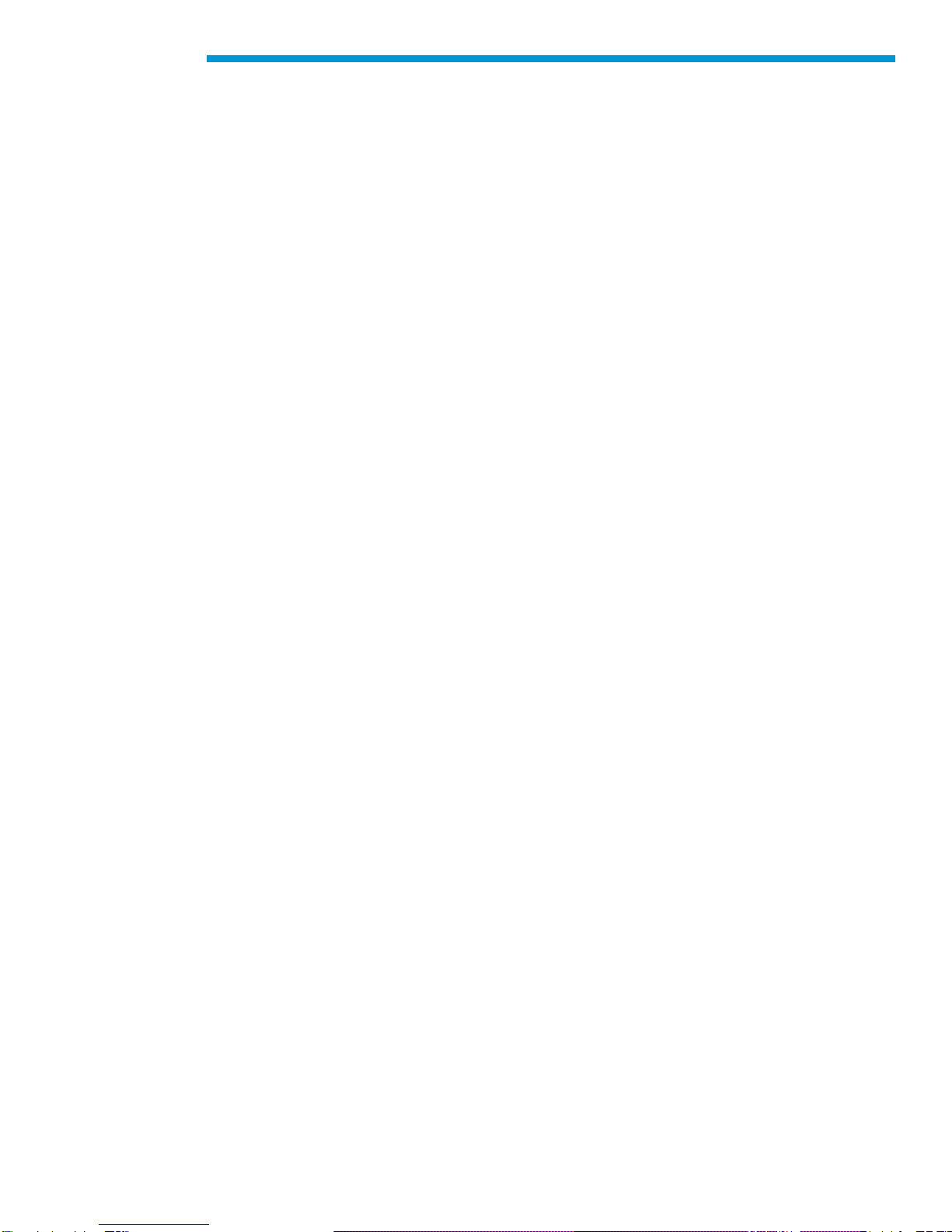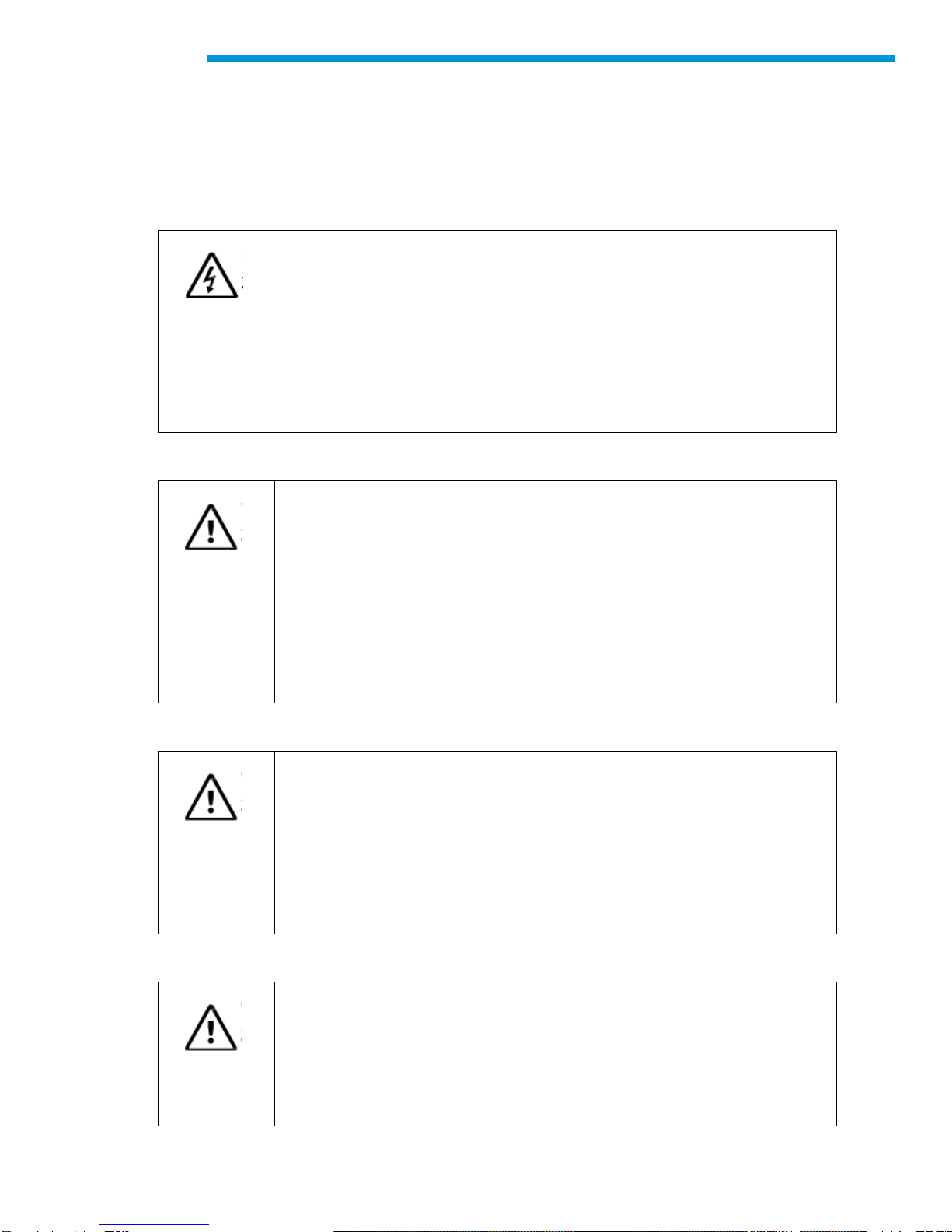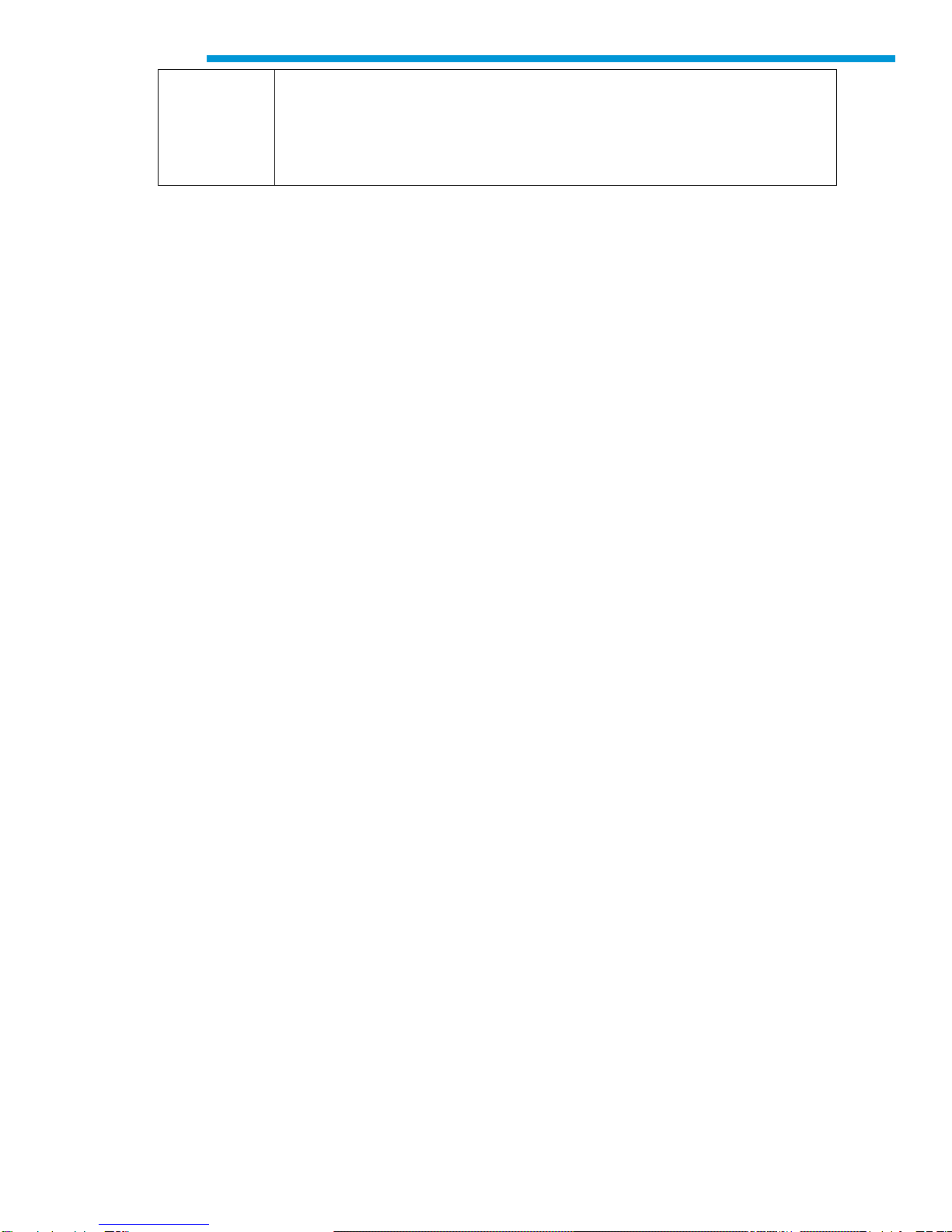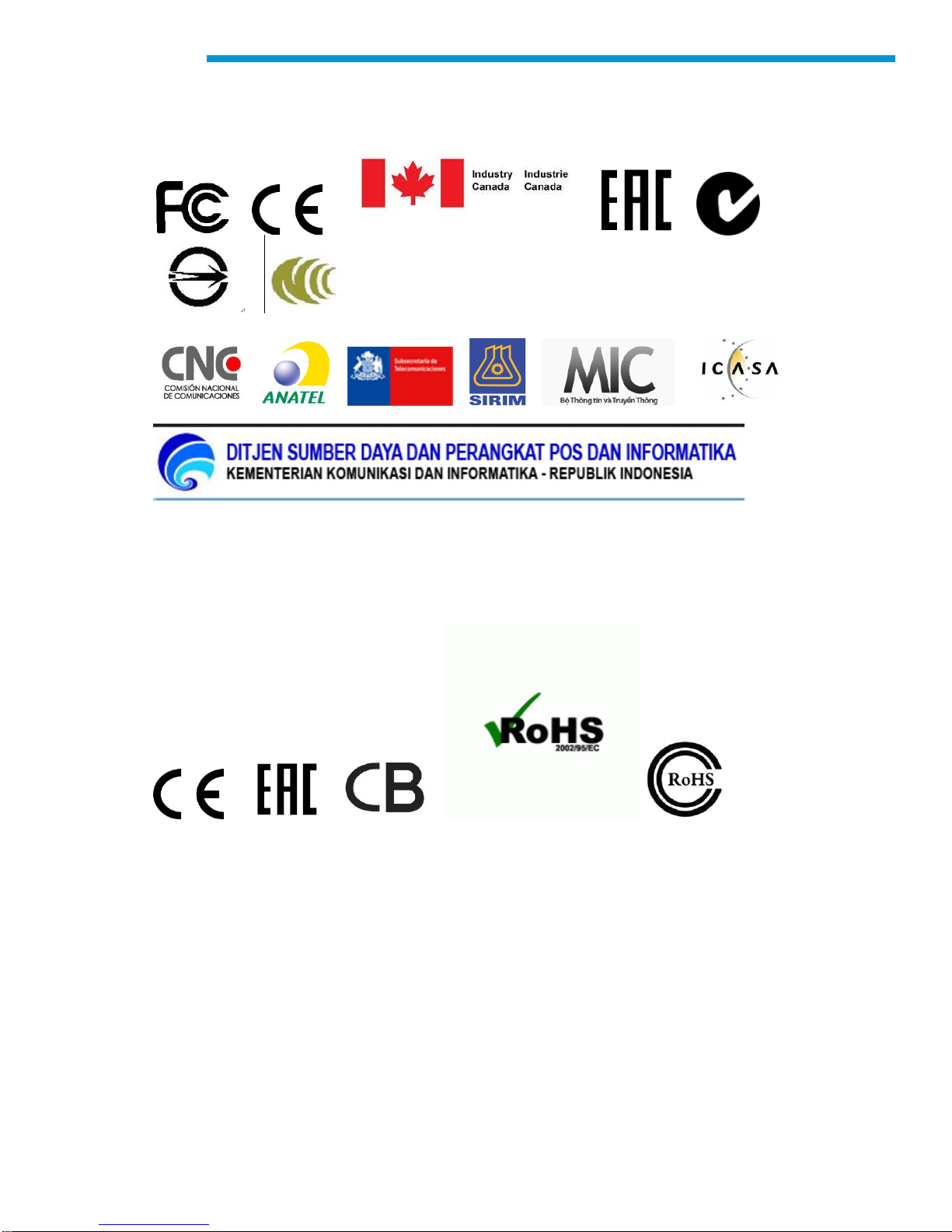Table of Contents
Table of Contents...............................................................................................................2
Introduction ........................................................................................................................3
Customer Support Overview...............................................................................................4
Important PC Hardware Guidelines....................................................................................5
Symbols Used....................................................................................................................6
Important User Information................................................................................................. 7
Safety Instructions..............................................................................................................8
Product Description..........................................................................................................11
Getting Started.................................................................................................................16
Installing the MDI Manager Software........................................................................... 16
Setting Up the MDI 2 Hardware................................................................................... 16
Setting Up Wireless Communications..........................................................................20
Power On Self-Test (POST).........................................................................................22
Connecting the MDI 2 to a Vehicle...............................................................................23
Finishing Up.....................................................................................................................24
Troubleshooting................................................................................................................26
Cleaning and Maintenance...............................................................................................31
Cleaning and Storing Your MDI 2 ................................................................................31
Recovering the MDI 2 Software...................................................................................31
Glossary...........................................................................................................................33