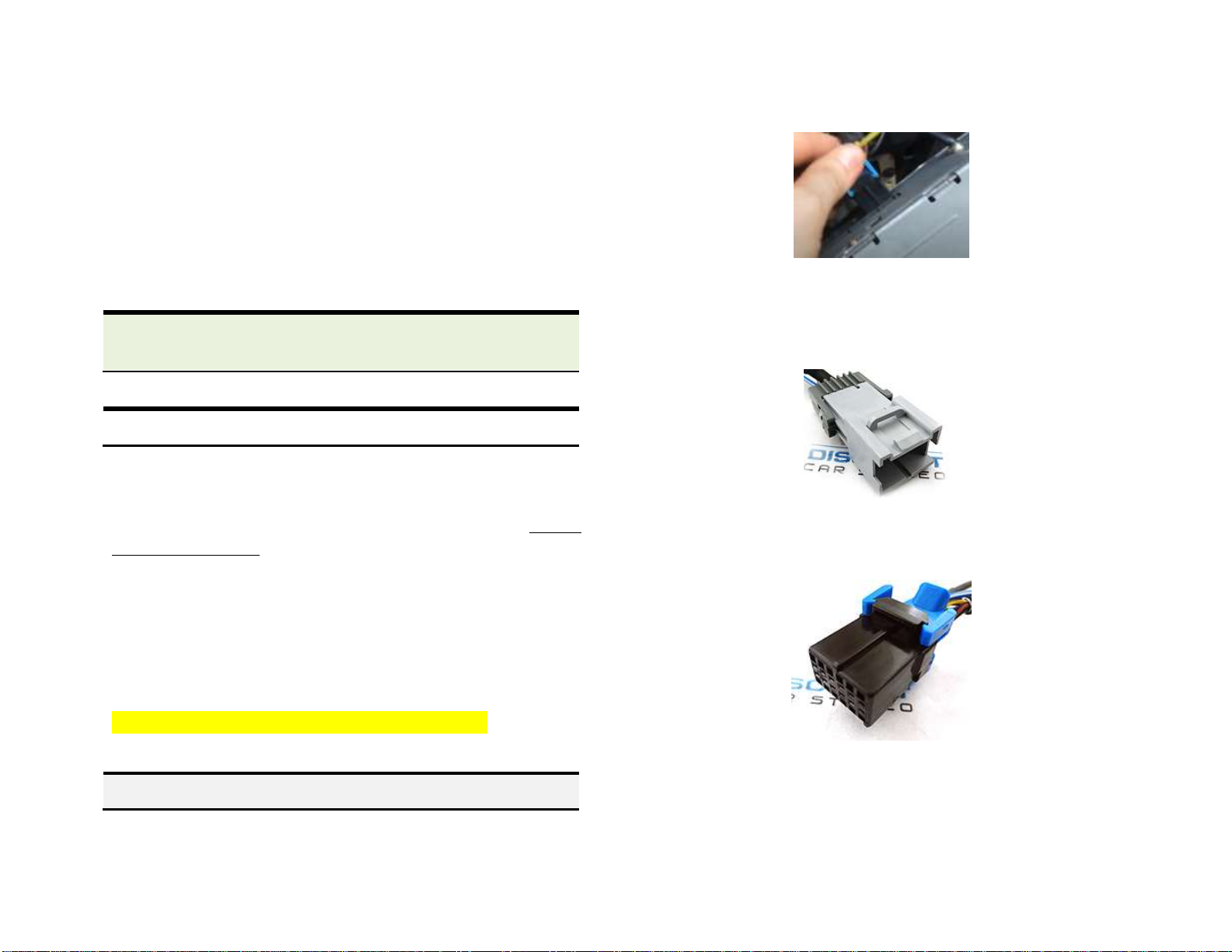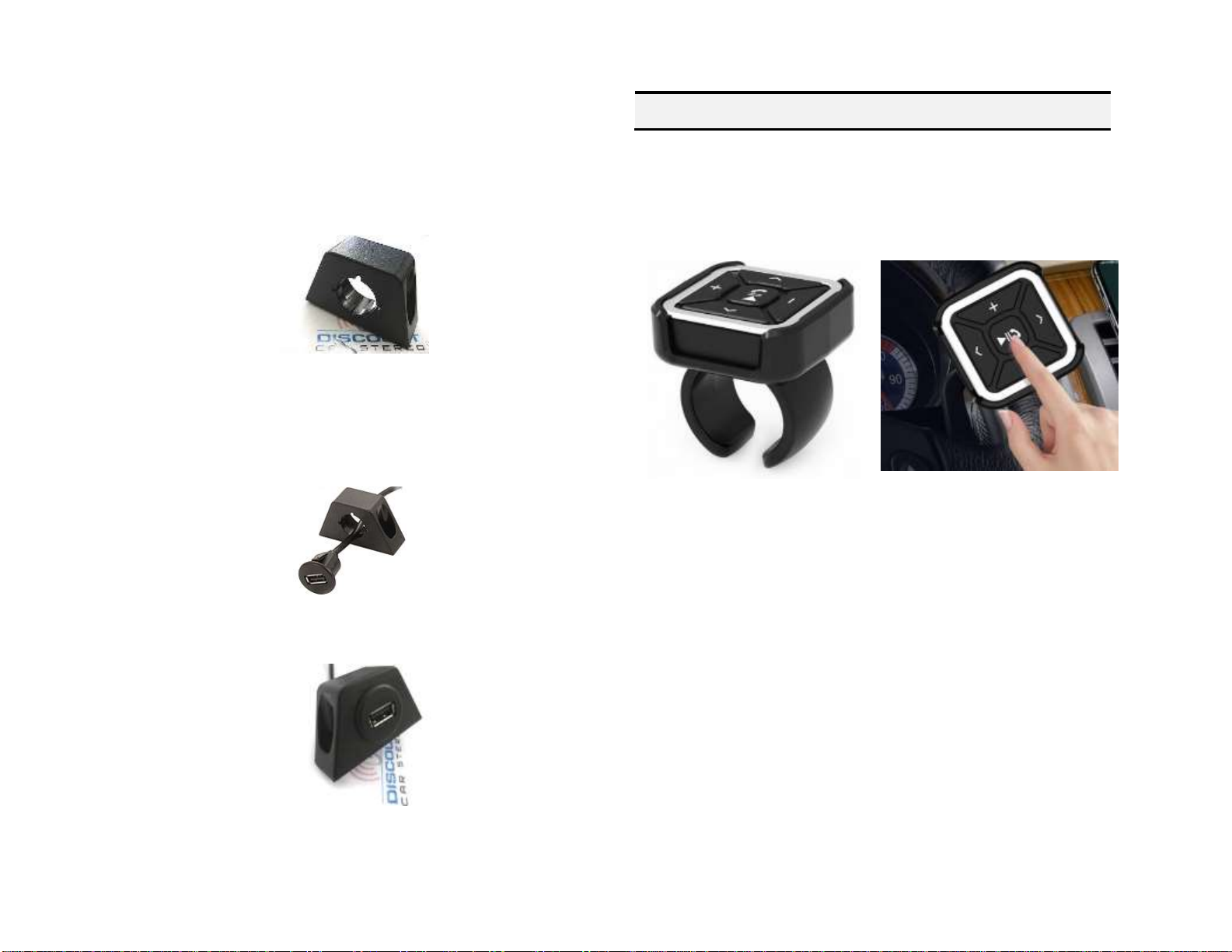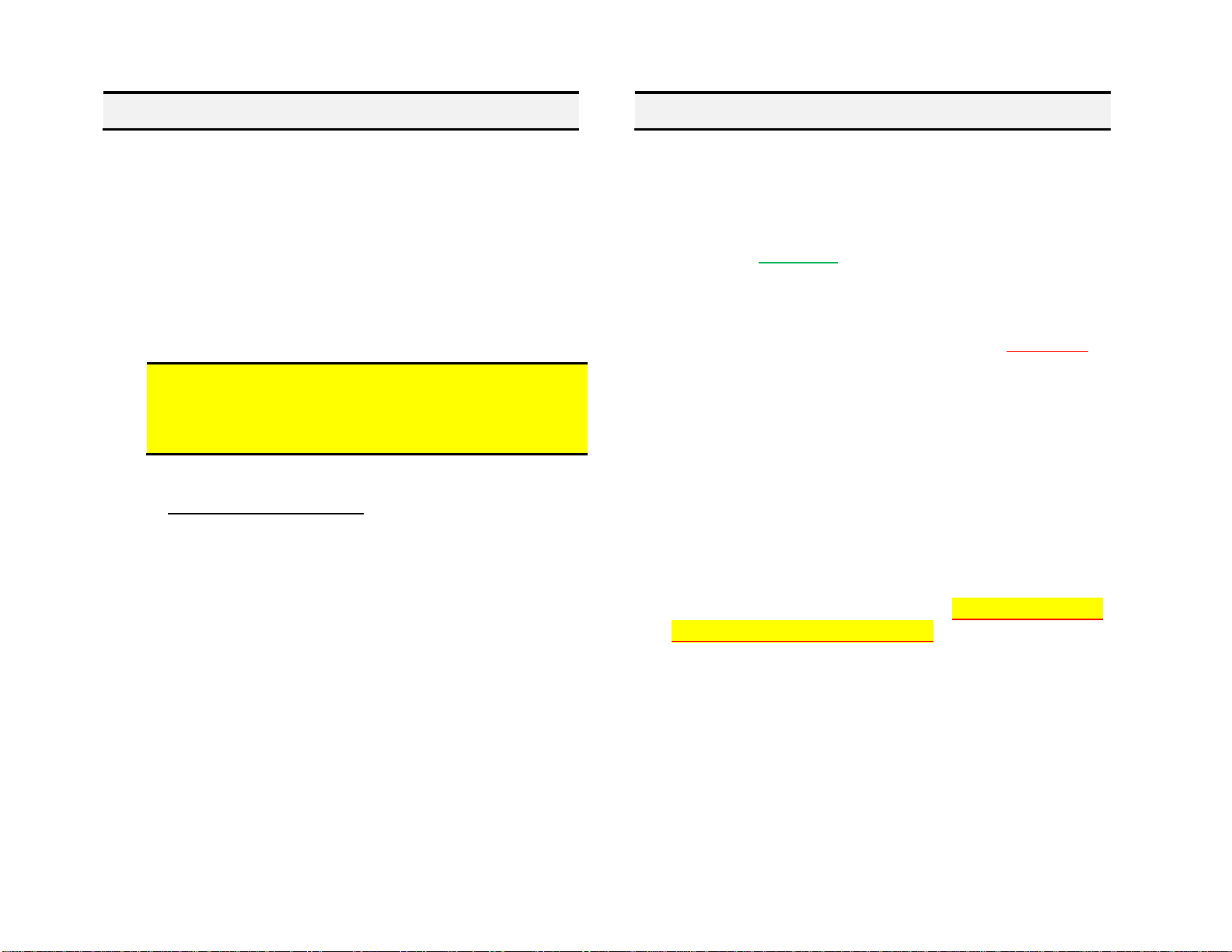1. Turn ignition and radio “ON”
2. Press “BAND” or “XM” button on radio
3. Launch smartphone music streaming application
4. Use smart remote to change tracks, adjust device volume, pause etc.
5. Place test call or ask someone to call. Use push button to accept call
(iPhone and Android) or press Pause/Play on smart remote (Android
only)
6. If correct operation is confirmed go ahead and reinstall radio.
Warning: Caller ID and text are not shown on radio display. Operate
Bluetooth device via wireless remote control, VR (voice recognition) or
smartphone built-in controls. Radio buttons can be used to adjust
playback level
Listening to XM or AUX:
a. Press radio “BAND” or “XM” button
b. Press media button Pause/Play
Control XM from radio buttons as customary.
2. To return to music streaming:
Press pause/play on media button.
Note: Once paired, streaming has priority. XM/AUX playback is
possible when audio device is paused, un-paired, or out of range.
Frequently asked question & troubleshooting
1. My vehicle has XM tuner but subscription has expired. Will the A2DIY-
GM3x work?
YES.If subscription has expired, an aux input jack is provided for users to
connect and play an audio device (Mp3 Players, iPod, DVD, iPad etc.)Aux.
input option is not available for active subscribers.
2. I’m not the original owner and don’t know if vehicle has XM Tuner. How
can I find out without ripping it apart?
Turn radio “ON”, press “BAND” button repeatedly to cycle through
AM/FM/CD/XM1/XM2. If only AM/FM is displayed, vehicle does not have
required XM Tuner.
3. Does the A2DIY-GM3x work on all GM radios?
Works on Navigation and non-Navigation GM Class-II radios and XM tuner
module with or without subscription. (All must have XM Tuner Module)
4. Can I control Smartphone music from radio buttons?
NO; you must continue to use audio device built-in controls or included
media button/or voice commands. Use radio volume control to set
playback level.
5. Is caller name/phone number shown on radio display?
NO. Caller ID information, song name etc. are not displayed on radio screen.
6. What do I need for the A2DIY-GM3x to work in my vehicle?
For the A2DIY-GM3x to work, vehicle must have XM tuner module (metal
box installed in remote area—See Fig. 18) XM Tuner module is not built-
into the AM/FM radio --- don’t ignore this.
7. How do I listen to XM?
Press BAND, XM button on radio to enter XM mode (if not already), then
press pause/play on remote control.
8. Will radio mute when I receive or make a phone call?
This system will not mute unless radio is in “XM (Bluetooth mode). If in
AM/FM/CD or TAPE mode, radio will not mute. In addition, user must switch
radio to Bluetooth mode (XM)
9. How do I pair a second phone to module?
In order to pair a second phone make sure no other phones are connected.
Once Bluetooth is disabled on first device, module will be ready for pairing.