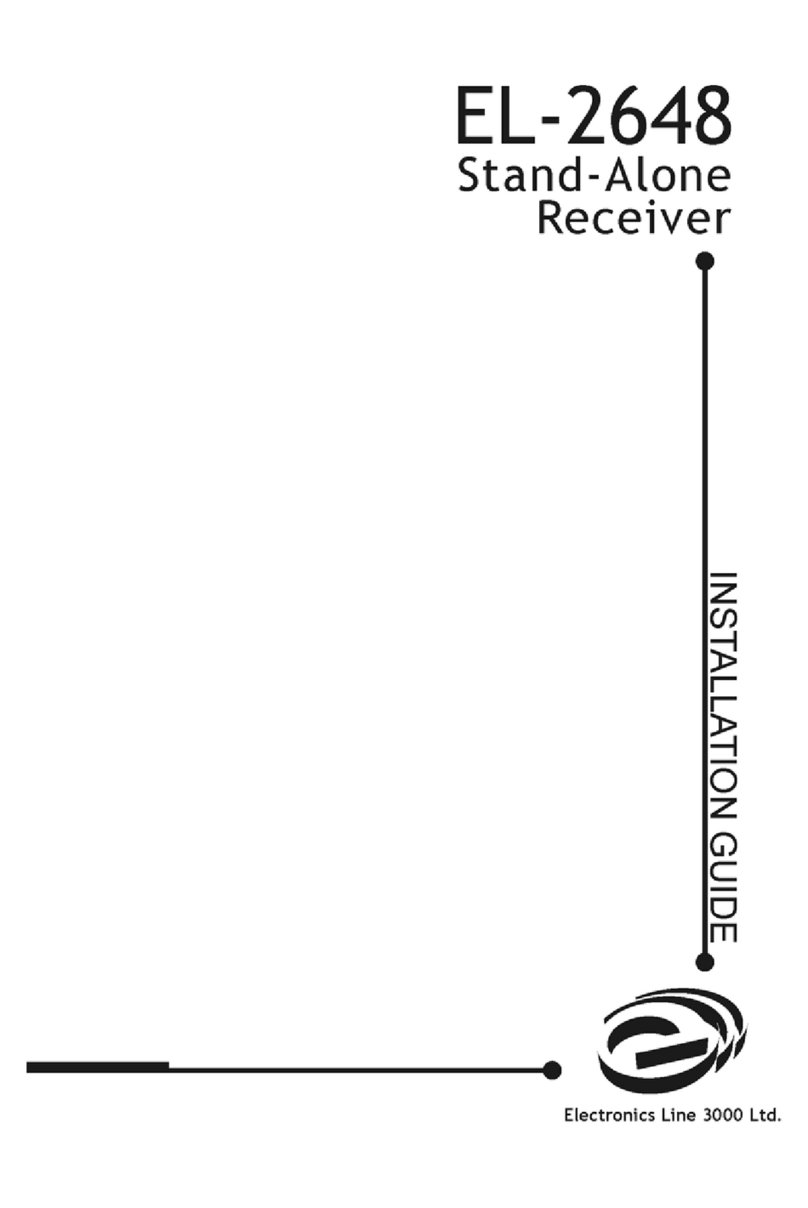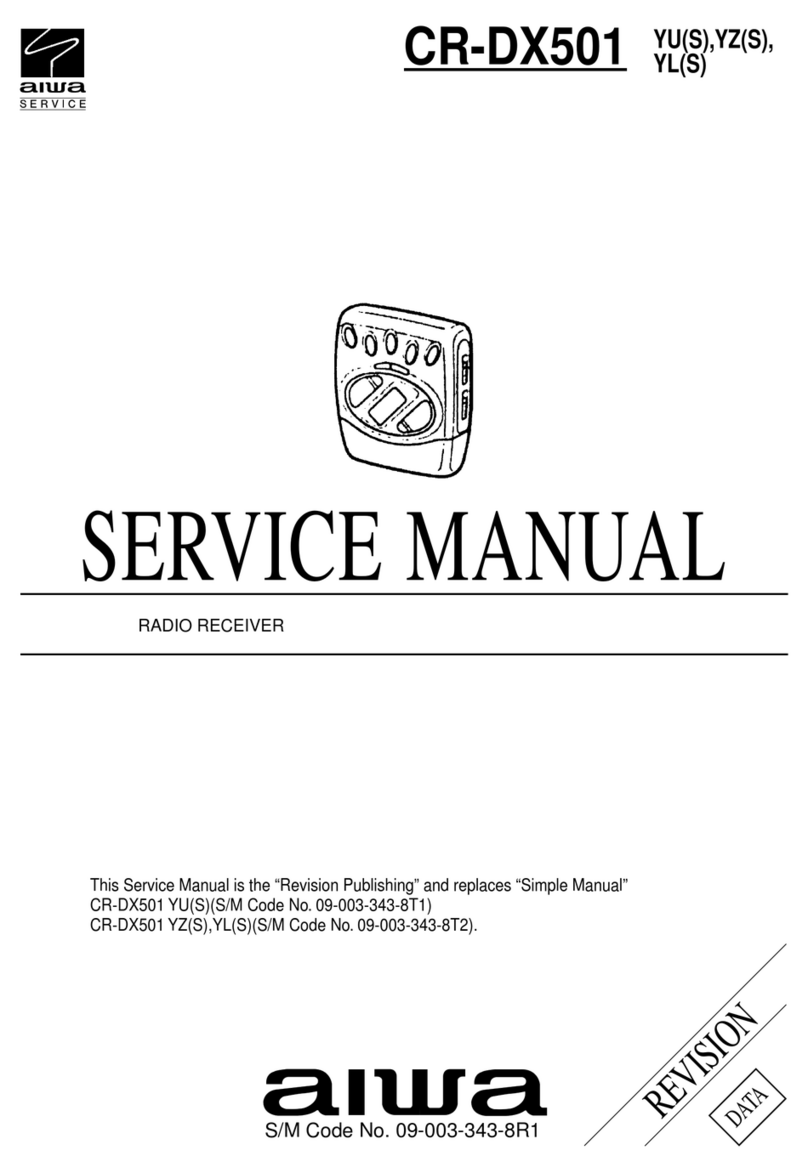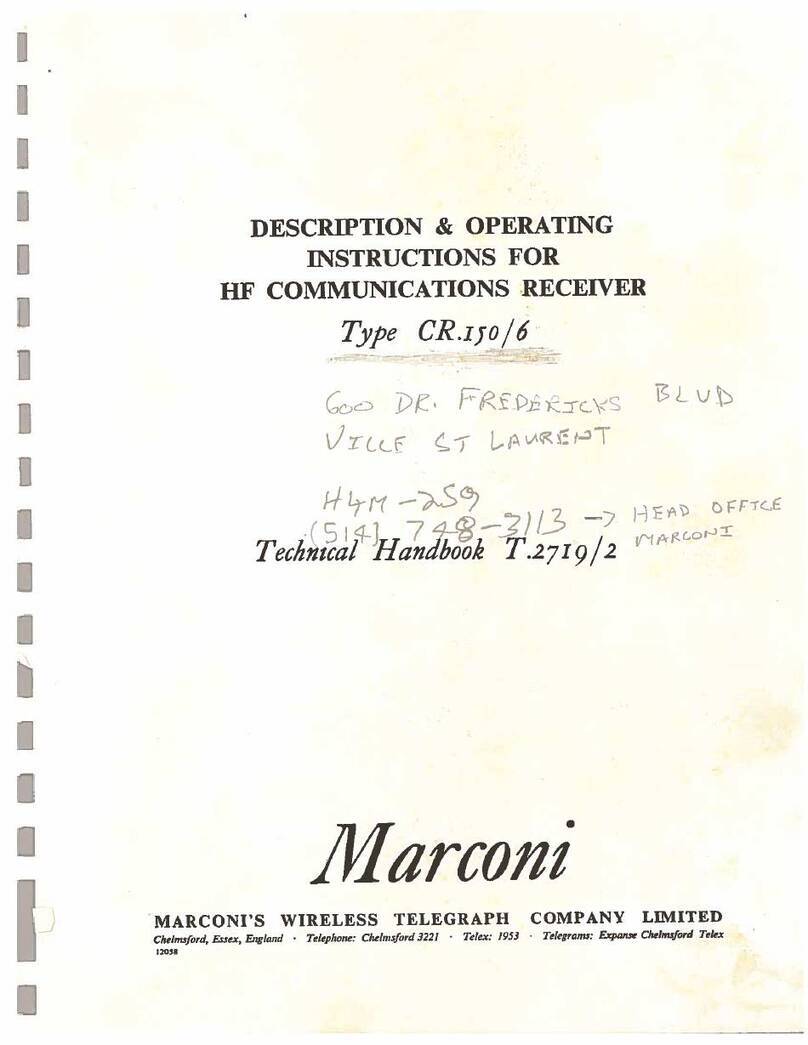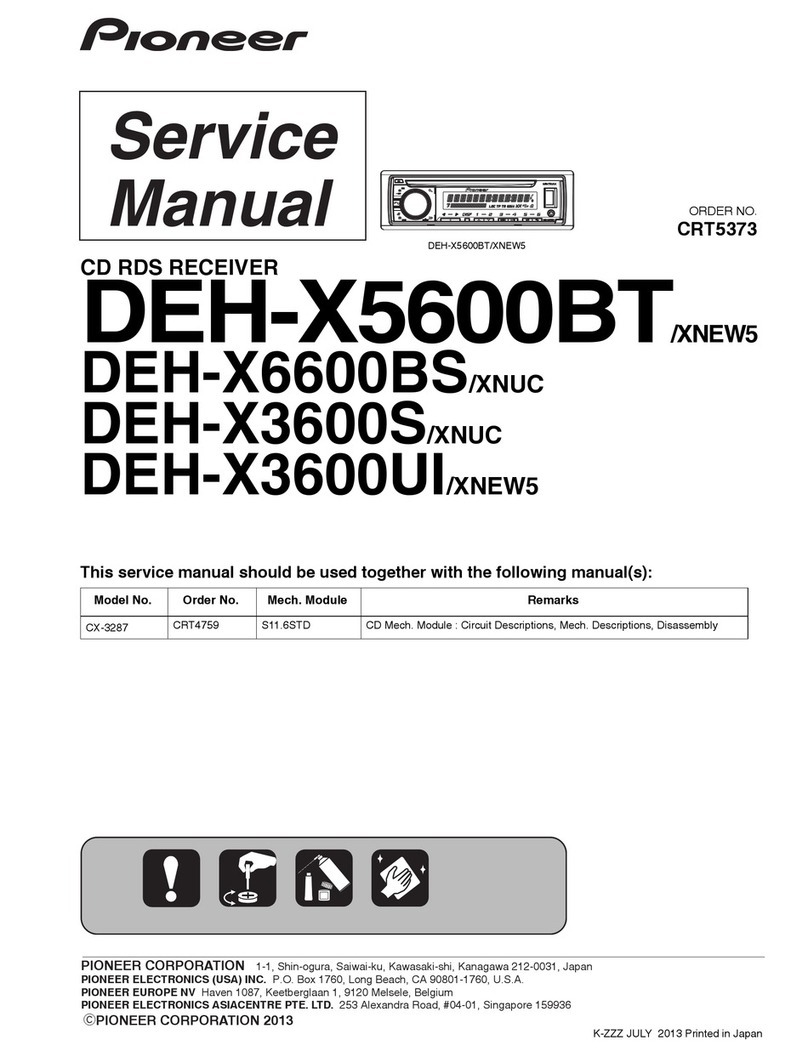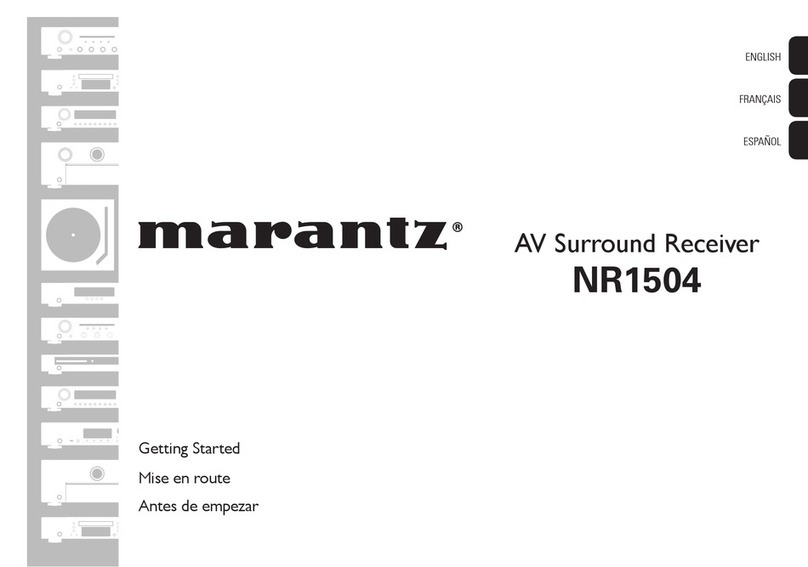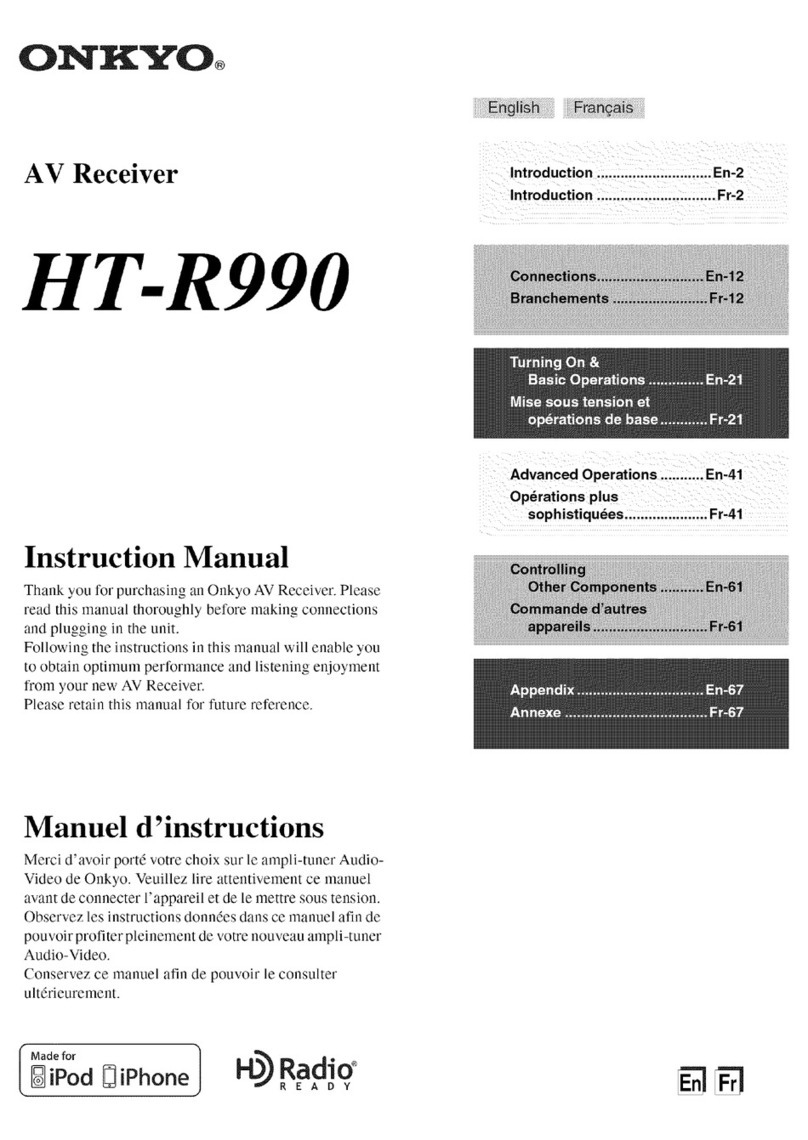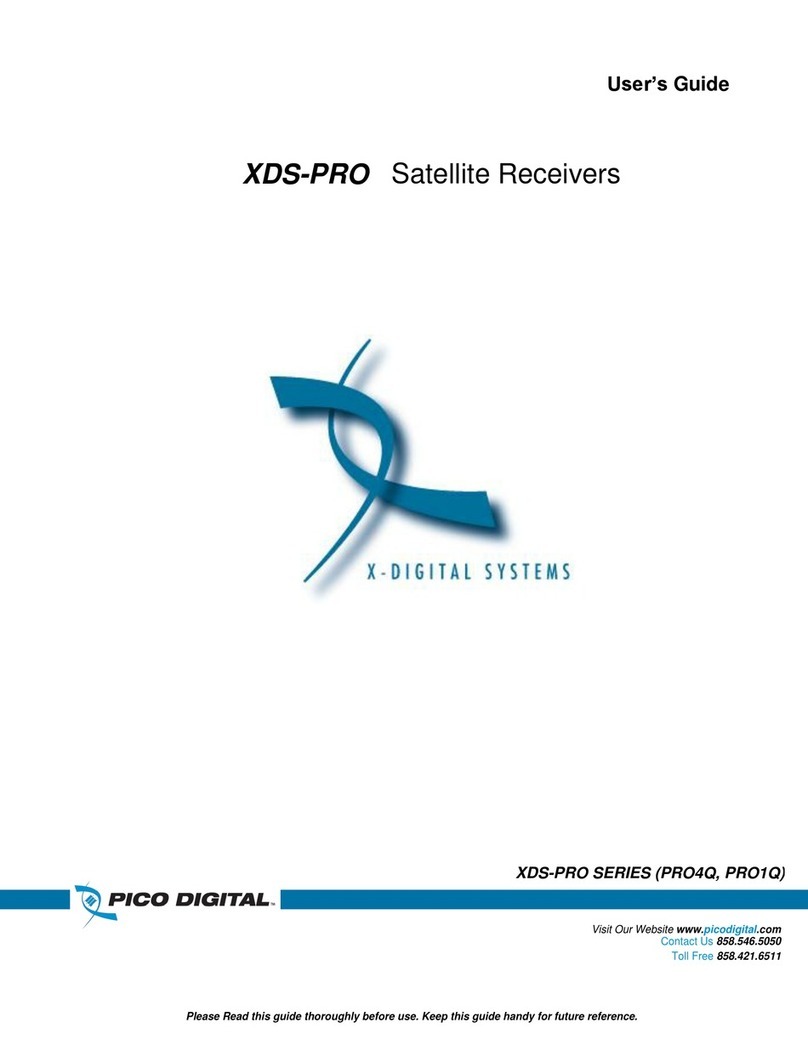GMS VETA User manual

Cobham Surveillance
GMS Products
1916 Palomar Oaks Way Ste 100
Carlsbad, CA 92008
100-M0133X1 05/27/09 T: 760-496-0055
F: 760-496-0057
www.cobham.com/gms
The most important thing we build is trust.
Technical Operations Manual
VETA Receiver
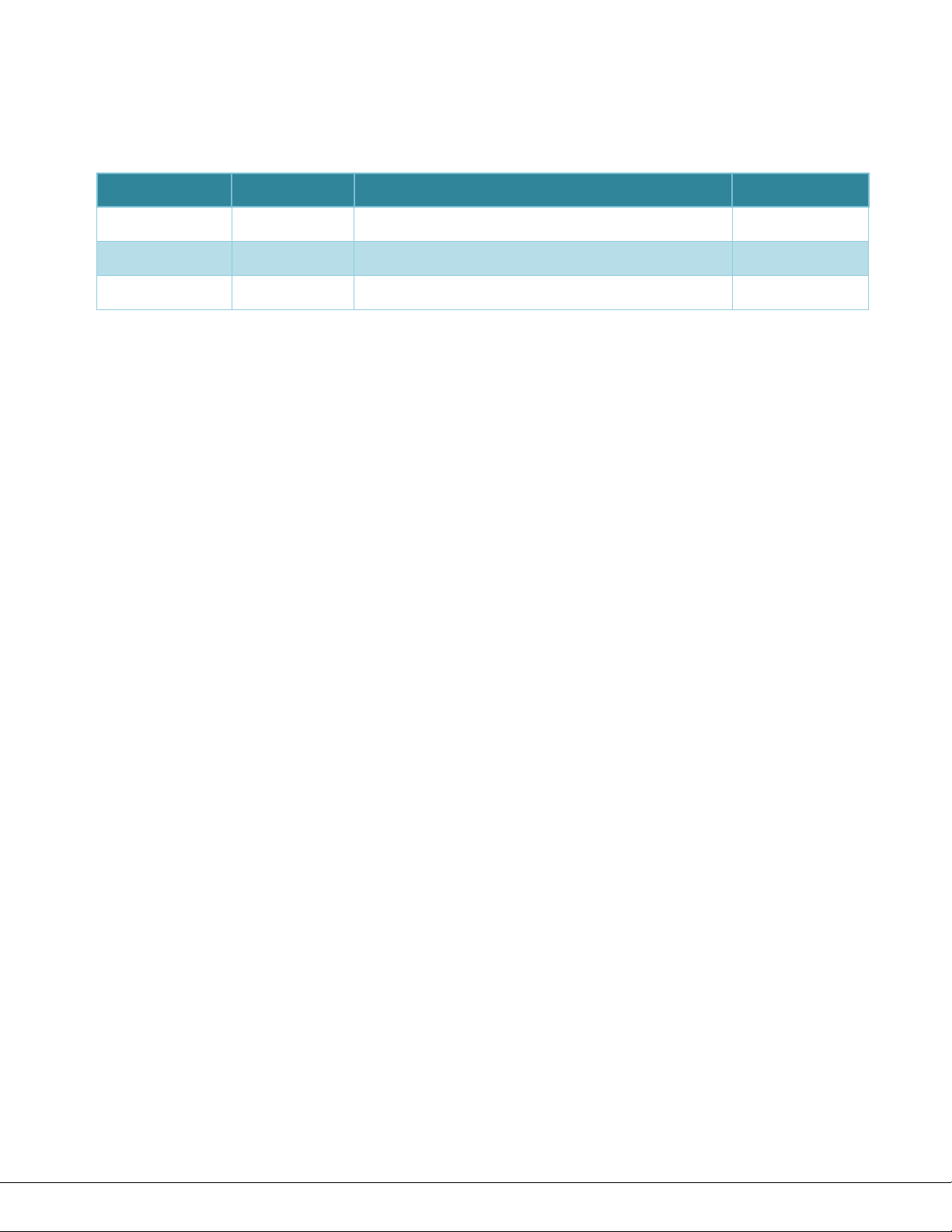
100-M0133X1 2of33
www.cobham.com/gms
RevisionHistory
Version Date Main Changes from Previous version Edited by
X19‐26‐2009InitialReleaseNM

100-M0133X1 3of33
www.cobham.com/gms
Table of Contents
1.ACRONYMS............................................................................................................................................................................................. 5
2.INTRODUCTION ................................................................................................................................................................................. 6
2.1Key System Features....................................................................................................................................................................... 6
3.GENERAL SYSTEM INFORMATION........................................................................................................................................ 7
3.1Warranty...............................................................................................................................................................................................8
3.2Safe Operating Procedures ..........................................................................................................................................................8
4.GETTING STARTED........................................................................................................................................................................... 9
4.1Initial Checkout .................................................................................................................................................................................9
4.2Key RF Settings For COFDM Transmission........................................................................................................................ 10
5.HARDWARE OVERVIEW.............................................................................................................................................................. 12
5.1VR Front Panel................................................................................................................................................................................. 12
5.1.1Power Switch...............................................................................................................................................................................................12
5.1.2Received Signal Strength Green LED-s ............................................................................................................................................13
5.1.3RF Green LED ...............................................................................................................................................................................................13
5.1.4Lock Yellow LED..........................................................................................................................................................................................13
5.1.5Alarm Red LED.............................................................................................................................................................................................13
5.1.6Green Config LEDS 1 to 8......................................................................................................................................................................13
5.1.7Config Button..............................................................................................................................................................................................13
5.1.8RF Button.......................................................................................................................................................................................................14
5.1.9Mode Button ...............................................................................................................................................................................................14
5.2VR REAR PANEL .............................................................................................................................................................................. 15
5.2.1RF AND IF CONNECTIONS....................................................................................................................................................................15
5.2.2ASI OUT.........................................................................................................................................................................................................16
5.2.3Video ...............................................................................................................................................................................................................16
5.2.4Audio...............................................................................................................................................................................................................16
5.2.5J1 Multifunction DB-15 (F) Connector............................................................................................................................................17
5.2.6J2 Multifunction DB-9 (M) Connector.............................................................................................................................................17
5.2.7RJ-45, VIDEO SERVER (Optional Video Server) ...........................................................................................................................18
5.3Using External Down-Converters........................................................................................................................................... 18
6.SOFTWARE CONTROL OVERVIEW....................................................................................................................................... 22
6.1System Requirements.................................................................................................................................................................. 22
6.2Software Installation ................................................................................................................................................................... 22
6.3VR Configurator Functions ....................................................................................................................................................... 22
7.VETA CHAINING FEATURE...................................................................................................................................................... 24
7.1VETA Digital Repeater (VDR).................................................................................................................................................... 24
7.2Compact Surveillance Modem (CSM) ................................................................................................................................. 24
7.3UDP Transmitter ............................................................................................................................................................................ 24
8.SPECIFICATIONS............................................................................................................................................................................ 25
8.1C-OFDM RF INPUT........................................................................................................................................................................ 25
8.2C-OFDM IF INPUT ........................................................................................................................................................................ 25
8.3DEMODULATION .......................................................................................................................................................................... 25
8.4VIDEO DECODING ........................................................................................................................................................................ 25
8.5AUDIO DECODING ....................................................................................................................................................................... 26
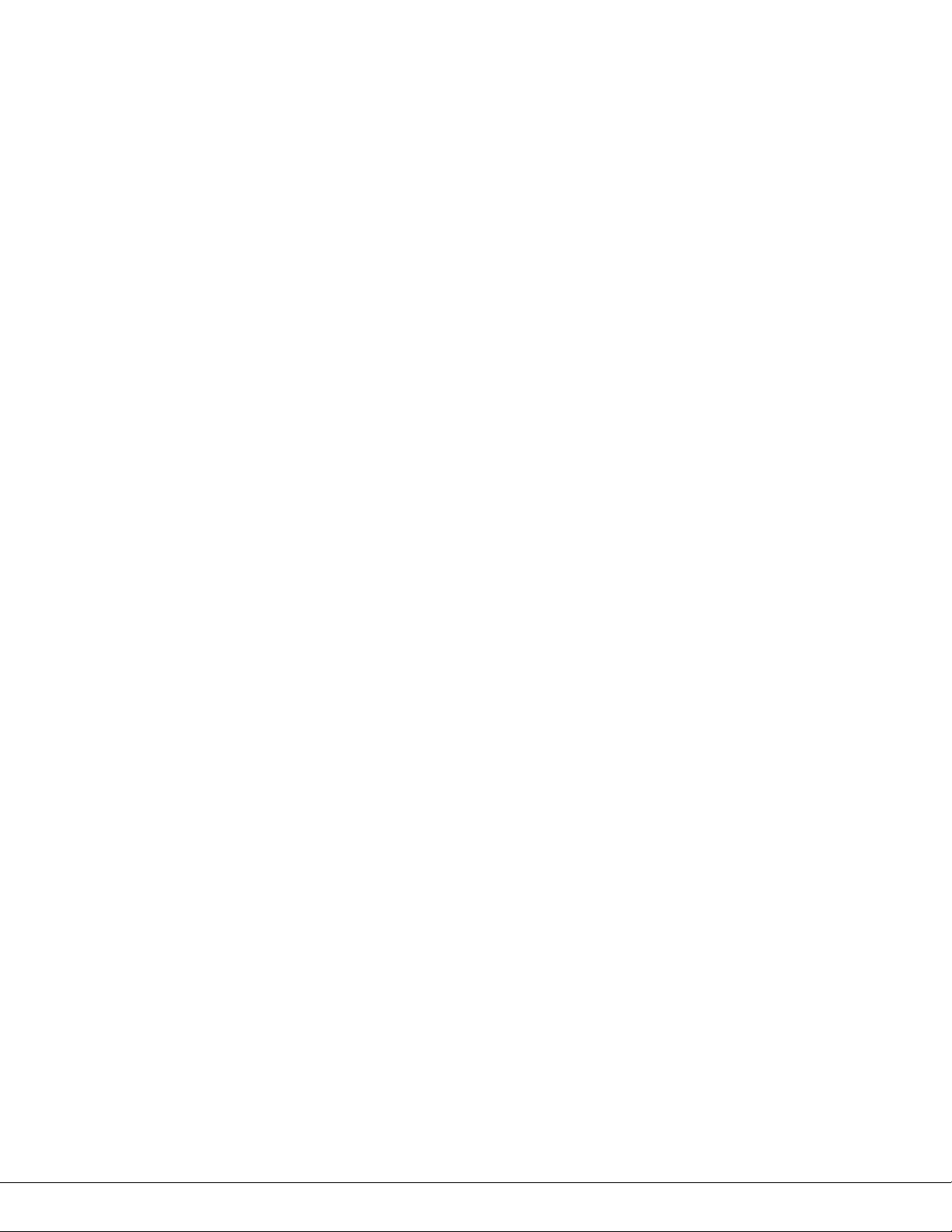
100-M0133X1 4of33
www.cobham.com/gms
8.6POWER................................................................................................................................................................................................ 26
8.7Physical............................................................................................................................................................................................... 26
8.8Environmental................................................................................................................................................................................. 27
8.9Optional LAN/USB Interface .................................................................................................................................................... 27
8.10RS232 DATA OUTPUT ................................................................................................................................................................ 27
8.11CONTROL........................................................................................................................................................................................... 27
8.12REMOTE CONTROL....................................................................................................................................................................... 27
8.13LOCAL MONITORING .................................................................................................................................................................. 27
8.14REMOTE MONITORING.............................................................................................................................................................. 27
8.15SECURITY OPTION ....................................................................................................................................................................... 27
List of Tables
TABLE 1 – RF CONNECTIONS.........................................................................................................................................................................16
TABLE 2 – ASI CONNECTOR............................................................................................................................................................................16
TABLE 3 – VIDEO CONNECTOR .....................................................................................................................................................................16
TABLE 4 – AUDIO CONNECTIONS...............................................................................................................................................................16
TABLE 5 – J1 MULTIFUNCTION CONNECTOR.......................................................................................................................................17
TABLE 6 – J2 MULTIFUNCTION CONNECTOR.......................................................................................................................................18
List of Figures
FIGURE 1 – BASIC VDL SETUP..........................................................................................................................................................................9
FIGURE 2 – VR RF ESSENTIALS......................................................................................................................................................................11
FIGURE 3 – VR FRONT VIEW ..........................................................................................................................................................................12
FIGURE 4 – VR FRONT PANEL.........................................................................................................................................................................12
FIGURE 5 – VR OSD .............................................................................................................................................................................................14
FIGURE 6 – VR REAR VIEW ..............................................................................................................................................................................15
FIGURE 7 – BDC SETTINGS WINDOW.......................................................................................................................................................20
FIGURE 8 – EXTERNAL BDC SETUP..............................................................................................................................................................21
FIGURE 9 – VR CONFIGURATOR COM PORT SELECTOR...................................................................................................................23
FIGURE 10 – VR CONFIGURATOR MAIN SCREEN................................................................................................................................23
List of Appendixes
APPENDIX A – LED INDICTORS .....................................................................................................................................................................28
APPENDIX B – TROUBLESHOOTING SECTION.......................................................................................................................................29
APPENDIX C – CONTROL CABLE ...................................................................................................................................................................30
APPENDIX D – VR DEFAULTS, LS BAND ....................................................................................................................................................31
APPENDIX E – VR DEFAULTS, S1 BAND.....................................................................................................................................................32
APPENDIX F – VR DEFAULTS, C2 BAND....................................................................................................................................................33
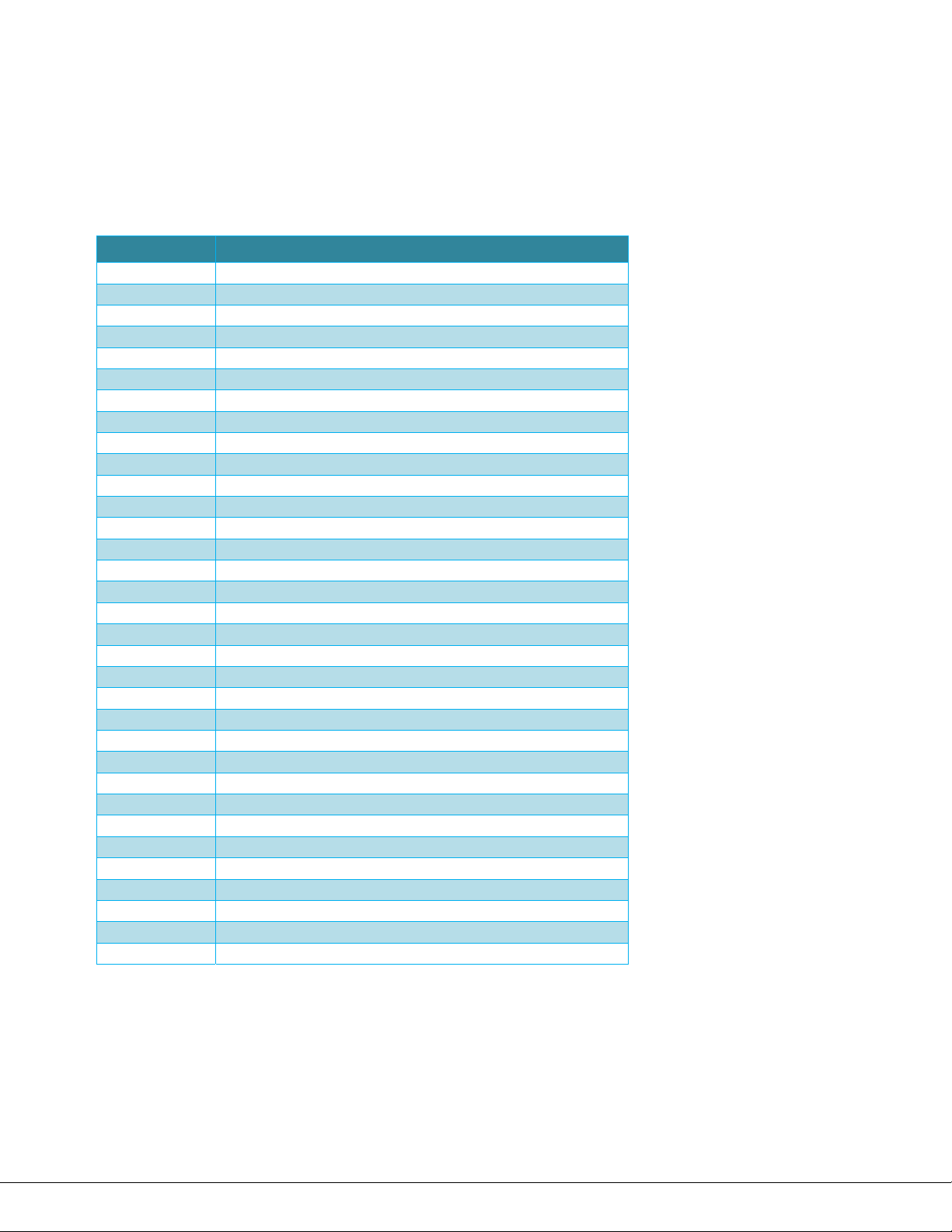
100-M0133X1 5of33
www.cobham.com/gms
1. Acronyms
Thissectionlistsanddescribesthevariousacronymsusedinthisdocument.
NameMeaning
16QAM16‐stateQuadratureAmplitudeModulation
A/VAudio/Video
AESAdvancedEncryptionSystem
ABSBasicEncryptionSystem(8bit)
CSMCompactSurveillanceModem
COFDMCodedOrthogonalFrequencyDivisionMultiplexing
CVBSCompositeVideo
BDCBlock‐DownConverter
FECForwardErrorCorrection
GUIGraphical User Interface
I/OInput/ Output
KBaudKilobaudpersecond
KbpsKilobitspersecond
MbpsMegabitspersecond
MERModulationErrorRate
MPEGMovingPictureExpertsGroup
NTSCNationalTelevisionSystemCommittee
PALPhaseAlternationLine
QAMQuadratureAmplitudeModulation
QPSKQuadraturePhaseShiftKeying
RFRadioFrequency
RXReceiver
S/NSignal‐to‐NoiseRatio
THDTotalHarmonicDistortion
TXTransmitter
UDPUserDatagramProtocol
VDCVolts(DirectCurrent)
VDLVETADigitalLink
VDRVETADigitalRepeater
VMTVETAMiniatureTransmitter
VNAVETANetworkAdapter
VRVETAReceiver
VTVETATransmitter
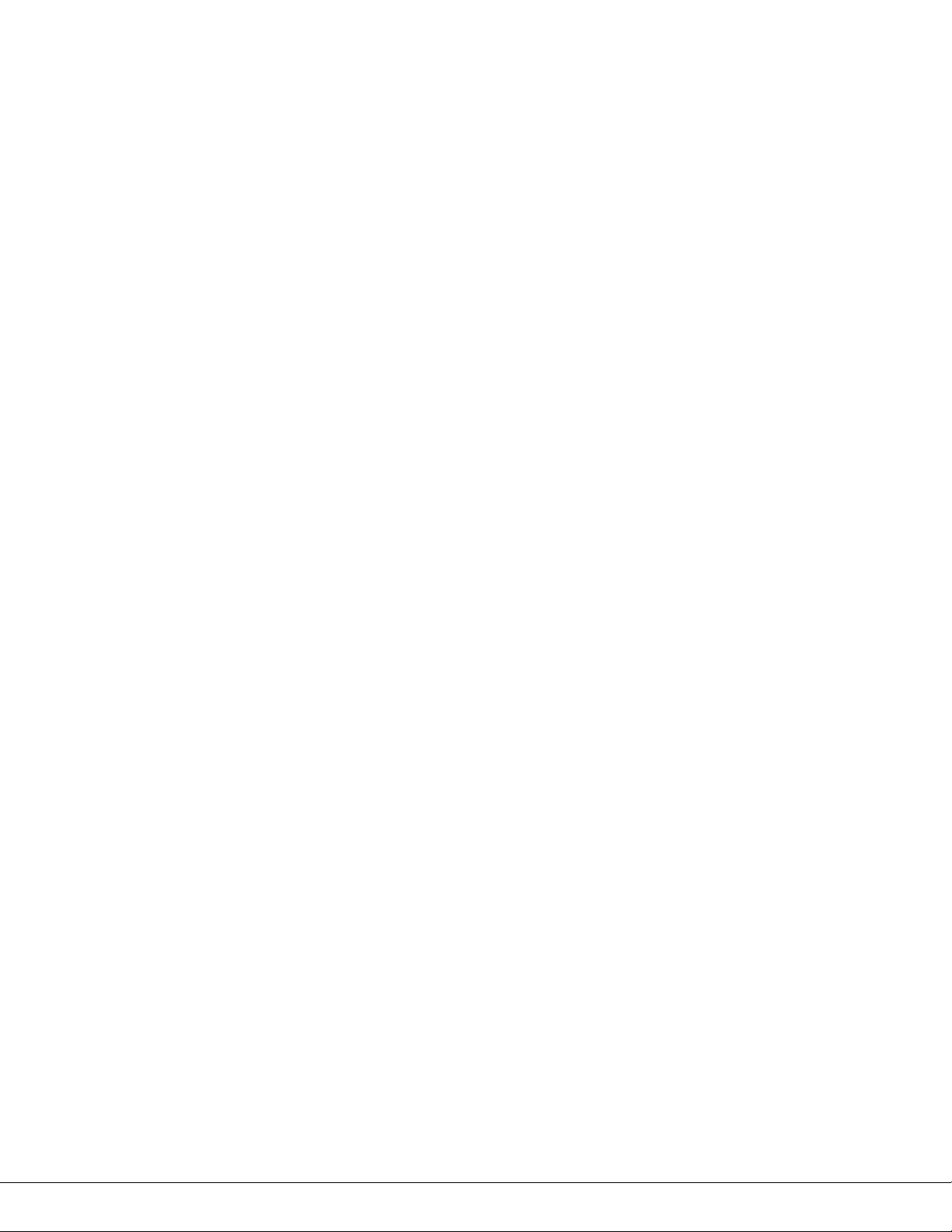
100-M0133X1 6of33
www.cobham.com/gms
2. Introduction
GMS’ Very Efficient Transmission Apparatus (VETA) product line provides several key features that
enable high-quality and low-latency wireless Audio/Video (A/V) transmission for the most demanding
short or long distance point to point or to multipoint transmission applications. VETA uses a robust
digital modulation system known as Coded Orthogonal Frequency Division (COFDM) that provides a
robust link that is immune to multipath interference and provides crisp, clear pictures in the most
difficult of terrains.
This manual provides information on how to operate the VR (VETA Receiver) as well as pertinent
technical information related to the overall system.
2.1 Key System Features
COFDM Demodulation 2K Carriers or 400(1)
Bandwidths from 1.25(2)MHz to 8 MHz
Input Frequency: 0.174 to 8.5 GHz (In-Bands)
Internal or External Down-Converters
Low End to End System Latency (down to ~44mS)
Secure – ABS / BCRYPT 128 or 256 Encryption(3)
Optional LAN IP Streaming Interface
Optional Video Server
(1), (2) 400 carriers is optional with the 1.25 or 2.5MHz RF bandwidths
(3) BCRYPT 128 or 256 bit optional

100-M0133X1 7of33
www.cobham.com/gms
3. General System Information
The VR (VETA Receiver) receives and demodulates DVB-T 2k carriers’ signals with bandwidths of 6, 7
or 8 MHz. Additionally, optional 1.25 or 2.5 MHz RF bandwidths with 400 carriers allow both
increased reception range and larger quantity of simultaneous A/V links to operate in the same
frequency band. The wider bandwidths provide greater throughput that allow the system to transfer
the highest quality video.
The standard VR is supplied with dual Diversity inputs and internal RF Block-Down Converters (BDCs)
with a user selected (at time of purchase) frequency band. The VR’s Maximal Ratio Diversity Combiner
provides optimum reception in difficult fading and multipath environments. Additionally, the Diversity
combining can provide up to 2.5 dB in link performance, increasing the receiver’s sensitivity to -97.5
dBm at 8 MHz bandwidth! Optional external GMS BDCs are available that can support other frequency
bands and optimize reception when mounted directly to remote Antennas. These remote BDC can be
powered from the IF line of the VR or, their own power supply. The VR can also be optional supplied
with internal LNAs for operation below 860 MHz or no internal Down-Converter or LNA. The latter
option is used when the BDC is remotely mounted, usually with an Antenna.
One of the biggest problems encountered in the transition from analog to digital A/V systems has been
the inherent digital coding/decoding delays that in some digital systems are 400ms or more. The
VETA Transmitters & Receivers employ internal MPEG-2 or MPEG-4(4) (User Selectable) Encoders and
Decoders with specially designed ‘low-delay’ coding technology, which provides an end to end latency
down to 44ms without the introduction of any further MPEG encoding artifacts. This ensures that
the picture you see is what is happening now - crucial for applications such as surveillance, and law
enforcement, where personnel are reacting to real-time events.
Control and status monitoring can be accomplished via the VR Front Panel or via an external IBM PC
and GMS’ M.S. Windows application control software. Critical performance parameters like Signal To
Noise Ratio (SNR), Pre and Post FEC Bit Error Rate (BER) and Packet Errors are provided
both on the On-Screen Display and M.S. Windows control program.
The VR also includes internal low-latency Audio/Video Decoder (MPEG-2 or MPEG-4(4)) and output
circuits that provide video, L/R audio and data channels. Security of transmission is ensured by the use
of Standard ABS encryption or, for greater security, the optional BCRYPT 128 or 256 bit scrambling
algorithms.
The optional VETA IP Network Adapter (VNA) provides the VR with a video streaming capability for
network interfacing. An optional M.S. Windows software Decoder and Recording application is also
available. See Section 7 on VETA ‘Chaining’ feature. Alternatively the VR can have an integrated video
server installed for web streaming applications.
The VR’s versatile housing can be optionally mounted in a suitcase, can sit on a desktop, or be
configured to mount in a 19-inch instrumentation rack.
(4) Option Dependant

100-M0133X1 8of33
www.cobham.com/gms
3.1 Warranty
GMS offers a 12 month standard product warranty. During this period, should the customer encounter
a fault with the equipment we recommend the following course of action:
Check the support section of the website for information on that product and any
software/firmware upgrades.
If fault persists call our support line and report the fault. If fault persists and you are
informed to return the product, please obtain an RMA number from the GMS support
department or website and ship the equipment with the RMA number displayed and a
description of the fault. Please email the support section the airway bill/consignment
number for tracking purposes.
Depending on the nature of the fault GMS endeavor to repair the equipment and return it to the
customer within 14 days of the item arriving at our workshops. Obviously it is impossible to cater for
all types of faults and to manage 100% replacement part availability, and delays are sometimes
inevitable.
Please contact GMS for details of packages that can be tailored to meet your individual needs,
whether they are service availability, technical training, local geographic support or dedicated spares
holdings.
3.2 Safe Operating Procedures
• Ensure that the power supply arrangements are adequate to meet the requirements of VETA
product.
• Operate within the environmental limits specified for the product.
• Only authorized, trained personnel should open the product. There are no functions that
required the User to gain access to the interior of the product.

100-M0133X1 9of33
www.cobham.com/gms
4. Getting Started
The VR is pre-configured by GMS prior to shipment (based on customer requirements), thus is ready to
work “right out of the box”.
NOTE: Additional cables and antennas may be delivered by GMS based on customer application.
Contact GMS for further information.
4.1 Initial Checkout
Prior to installing a VR unit into the desired target environment, an initial checkout should be
performed to ensure proper operation of the unit. The initial checkout consists of configuring a
basic VDL (Veta Digital LINK) wireless link. In the case outlined, we will assume a VETA
Miniature Transmitter (VMT) is used to transmit to the VR. Note, that any MPEG-2, DVB-T
compliant transmitter can be employed instead if the VR is set-up in standard DVB-T Mode (RF
BW 6, 7, or 8 MHz) and not in ultra-low delay mode.
Figure 1 shows a basic VDL configuration wireless link. The following setup can be done, either
wirelessly with antennas, or through hard line connection with 50Ωcable. In either case, make
sure there is enough attenuation from the Tx to the Rx to avoid overdriving the receiver. In
most DVB-T receivers, their optimal input power ranges from -30 to -70 dBm. The VR shown
has internal BDCC installed locally within unit, which is our standard VR configuration. The steps
necessary to setup the configuration shown are stated below:
Figure 1 – Basic VDL Setup
(VR)
(
VT
)

100-M0133X1 10of33
www.cobham.com/gms
Install omni-directional antennas (or ones best suited for the application) onto the RF IN A
and RF IN B ports on the Veta Receiver and one on the SMA RF connector on the VMT.
(Hard lined connection can be made instead, make sure enough attenuation is present
when performing a hard line checkout)
Attach the VMT breakout cable (780-C0449 or equivalent) and apply +12VDC to the red
pigtail and GND to the black pigtail. Ensure power supply can supply at least 0.5A at
+12VDC.
Attach a composite video source to the BNC video input cable that is located on the VMT
breakout cable.
Note which VMT Configuration 1 through 16 is shown (rotary switch or through control
software); this number must match the receiver.
Attach a video cable from BNC VID output port on the VR (VETA Receiver) to the
composite Video input port of a video monitor.
Apply +12Vdc to the VR, pins 1, 2, +12V and 3, 4 ground to the J2 dB connector (if using
provided cable use the red (+12V) and black (GND) pigtails. Power supply must be able to
source 2 AMP at 12VDC.
Turn on the video source and video monitor equipment.
Turn on the VR with the PWR switch on the front panel (up is ON). The VR will output a
‘blue’ screen to your video monitor when no video is present to the VR.
Once the VR has powered-up, ensure the selected green LED1 through 16 (above the
CONF button) matches the same configuration LED as the transmitter. If not use the
CONF button to select the correct configuration, select the same number as the
transmitter. (See section 5.1.6 for explanation of binary representation of configs).
If the configuration LED is flashing green press the RF button on the front keypad (this
action provides power to the internal down converters) and the LED will stay solid green.
After approximately 5 seconds, the link should be established and video provided by the
source should be displayed on the monitor. The RF green LED should light as well as the
signal strength green LED indicators.
Press the MODE button to turn on the diagnostic OSD (on screen display).
If the red Alarm LED lights it may be an indication that the receiver is unable to lock to a
signal. Check the following:
Ensure the receiver and transmitter lit configuration green LED (1 through 16)
located above the CONFIG button is the same. If not press the CONFIG button
on either the transmitter or receiver so they match.
Ensure the PWR switch for the VR is ON and that the RF button has been pressed
after apply +12VDC.
If the TX and RX are physically too close to each other, the RX may overload
causing distorted Video. You may reduce the power of the TX (low power mode
through VMT GUI) or move the TX & RX further apart. 50 Ohm RF attenuators can
also be used to attenuate power from the Tx.
4.2 Key RF Settings For COFDM Transmission
The RF settings shown in Figure 2 show the key COFDM configurations for setting up any
COFDM link. The settings underlined in RED must be matched specifically to the VETA
Transmitter for proper RF lock and demodulation (the other COFDM parameters are auto-

100-M0133X1 11of33
www.cobham.com/gms
detected). In general, when troubleshooting a RF link, the operator should make sure that the
following RF parameters are matched at both the Transmitter and Receiver.
Figure 2 – VR RF Essentials
The initial checkout described above is simply to check the basic video operation of the VR unit.
For further details on the connectors, monitoring and controlling the VR read thoroughly
through this manual starting with section 5, hardware overview, and section 6. For a full
explanation of the control software see Manual: 100-M0131.

100-M0133X1 12of33
www.cobham.com/gms
5. Hardware Overview
The VR versatile housing can be optionally mounted in a suitcase, sit on a desktop or be configured to
mount in a 19 inch instrumentation rack.
All interface connectors are located in the back of the unit. The front consists of a standard push
button panel, LED indicators and a toggle power switch. The front and back panels of the VR unit are
illustrated in Figure 3, 4 and 6 and discussed in detailed in this section.
Figure 3 – VR Front View
Figure 4 – VR front panel
5.1 VR Front Panel
The front button panel, LED indicators and power switch are explained in this section.
5.1.1 Power Switch
The Power Switch located on the far right side of the panel enables +VDC to the system; up
position is ON, down position is OFF. On powering the VR, the eight green configuration LED-s
(see section 5.1.6) will light up indicating the current configuration (the one that was active
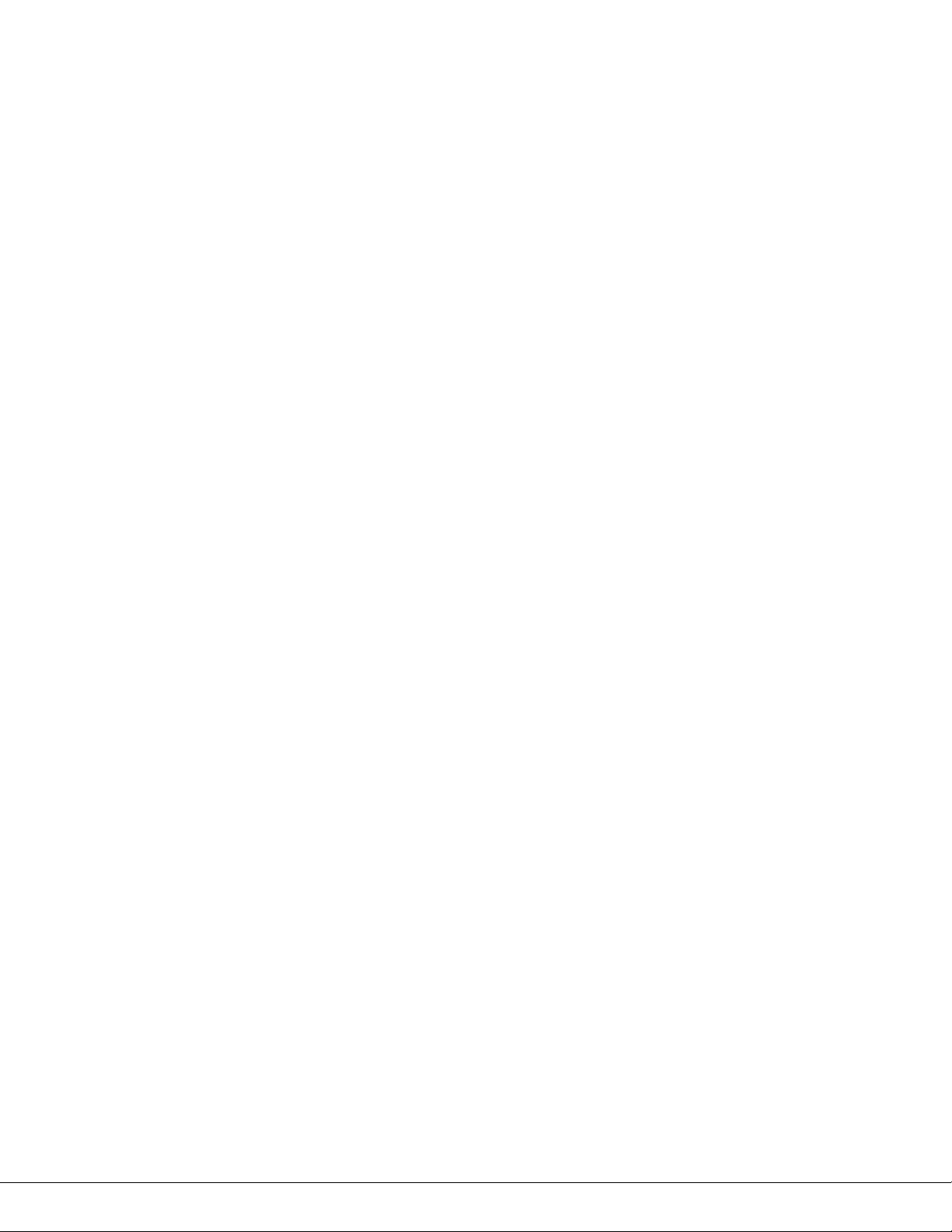
100-M0133X1 13of33
www.cobham.com/gms
when the VR power was turned off). In addition the red Alarm LED (see section 5.15) may light
if the VR is unable to lock or decode the incoming signal.
5.1.2 Received Signal Strength Green LED-s
The green LED-s (located above the MODE button) when ON indicate the signal strength (the RF
input power level) from the minimum (no LEDs light) to the maximum strength (all four LEDs
light).
5.1.3 RF Green LED
The RF green LED indicator (located above RF button) when ON indicates that the VR is locked
to the incoming signal; system is operating normally.
5.1.4 Lock Yellow LED
The LOCK (key icon) yellow LED indicator (located above the RF button) when is ON indicates
that incoming signal is encrypted.
5.1.5 Alarm Red LED
The Alarm red LED indicator (located above the RF button) indicates a fault condition or an
alarm when ON. This can be an indication that there is no RF lock; no video in the Transport
Stream or non matching Encryption Key.
5.1.6 Green Config LEDS 1 to 8
The 8 green LEDs (located above the CONFIG button) indicate which one of the sixteen stored
configurations is currently selected. Stored configurations are discussed in Section 6 of this
manual and in section 5.1.8 below. If Config LED is flashing, the BDC power is OFF, and the RX
will not be able to receive a signal through the BDC.
The sixteen configurations are represented in binary format with LED-4 being the most
significant bit, and LED-1 being the least significant. (Note: LED-5 will always be light, which
indicates receiver is in 16-configuration mode). When LEDs 1-4 are all light, this represents
config group 16, while when LEDs 1-4 are off, this represent config group 1.
5.1.7 Config Button
The Config button, when pressed, selects the next configuration from memory. The user will
see the LEDs on the front panel increment in a binary fashion. The 16 configurations in memory
define all potential variables including center frequency, modulation bandwidth, Guard Interval
and OFDM polarity. See section 6 and software manual 100-M0131 for a full discussion on
setting the parameters for each configuration.

100-M0133X1 14of33
www.cobham.com/gms
Note that this configuration selection (1 through 16) must match the transmitter’s OFDM
modulation parameters selection for the link to work.
5.1.8 RF Button
Pressing the RF button toggles (ON/OFF) DC power to the Block-Down Converters.
Flashing Config LED indicates OFF state, and solid green – ON state. When using the internal
BDCC, the DC power must be on.
5.1.9 Mode Button
Pressing the Mode button toggles the diagnostic On Screen Display (OSD). Pressing the mode
button will toggle the OSD on with the spectrum display showing input A from the Composite
Video output port. Pressing the mode button a second time will change the spectrum display to
input B. Pressing a third time will turn the OSD off. The diagnostic data (displayed on top of the
current video) includes, signal to noise data, input power level, frequency as well as some
captured parameters from the incoming RF signal, as shown in Figure 5. The OSD is explained in
detail in Manual 100-M0131.
Figure 5 – VR OSD

100-M0133X1 15of33
www.cobham.com/gms
5.2 VR REAR PANEL
The rear panel contains the connectors necessary for interfacing to the VR. Detailed
descriptions of all the VR connectors and components (see Figure 6) are included in the
following sections.
Figure 6 – VR Rear View
5.2.1 RF AND IF CONNECTIONS
The VR can be configured with internal down converters, which is the normal default hardware
setup, or with external down converters.
When using internal down converters the antennas are connected to the diversity RF input, RF
IN A and RF IN B. Internal down converters take the microwave RF signal and down convert it
to the UHF intermediate frequency (IF) which comes out on IF OUT A and IF OUT B BNC
connectors. The IF OUT A and IF OUT B are then connected with external cables to the IF IN A
and IF IN B BNC connectors respectively.
If using external down converters the IF outputs from the external down converters are
connected to the IF IN A and IF IN B (in this scenario the RF IN A / B and IF OUT A /B are not
used). See section 5.3 below on using external down converters.
WARNING: external down converters can be supplied with +12VDC
through the IF IN A or IF IN B ports (from the VR). Ensure the external DC
can handle the +12VDC through the IF port before activating power (or for
that matter ensure the power is off before connecting) otherwise damage
could occur to the down converters. The +12V power can be activated using
GMS control software or the RF button on the front panel.

100-M0133X1 16of33
www.cobham.com/gms
Table 1 – RF Connections
Connector Name Connector Type Comments
RF IN A SMA (F) To internal down converter
RF IN B SMA (F) To internal down converter
IF OUT A BNC(F) From internal down
converter
IF OUT B BNC(F) From internal down
converter
IF IN A BNC(F) To demodulator/decoder
IF IN B BNC(F) To demodulator/decoder
5.2.2 ASI OUT
One ASI (asynchronous serial interface) connector is provided. This is a 75 ohm AC coupled
output. The ASI can be used if external decoders are preferred, or to a ASI recorder or
Multiplexer.
Table 2 – ASI Connector
Connector
Name
Connector Type Comments
ASI BNC (F) ASI out stream
5.2.3 Video
One composite video out 75 ohm impedance, PAL/NTSC standard is provided. S-Video output is
also provided but is located on the multifunction J1 dB-15 (F) connector which is described
under section 5.2.5.
Table 3 – Video Connector
Connector
Name
Connector Type Comments
VID BNC (F) Composite video out
5.2.4 Audio
A Lemo 5 pin connector is provided for audio output. The output level is nominal line level with
output impedance of 50 ohm. Audio is single ended. There are no audio gain adjustments.
Table 4 – Audio Connections
Connector
Name
Connector
Type
PIN Function
AUD Lemo 5-PIN (F) 1 NC
AUD Lemo 5-PIN (F) 2 NC
AUD Lemo 5-PIN (F) 3 GND
AUD Lemo 5-PIN (F) 4 LEFT AUDIO
AUD Lemo 5-PIN (F) 5 RIGHT AUDIO

100-M0133X1 17of33
www.cobham.com/gms
5.2.5 J1 Multifunction DB-15 (F) Connector
The multifunction DB-15 connector provides for DC power out, received signal strength
indicator, A & B, S-Video output and the necessary clocks, data and grounds for the optional
chaining interface (an interface which allows multiple services to be sent via one RF link).
The DC power out is basically a loop through from the DC power in and should reflect the input
DC level (see section 5.2.6). It is used to provide power for optional equipment and setups.
S-Video provides a step up in terms of video quality from composite video out (as described in
section 5.2.3) and be taken from pins 14 and 15.
The remaining pins and their functions are described in the table below.
Table 5 – J1 Multifunction Connector
Connector
Name
Connector
Type
Pin Function Comments
J1 DB - 15 (F) 1 PWR OUT 9VDC-18VDC
J1 DB - 15 (F) 2 PWR OUT
J1 DB - 15 (F) 3 GND
J1 DB - 15 (F) 4 GND
J1 DB - 15 (F) 5 RSSI A 0 - 4.5V
J1 DB - 15 (F) 6 RSSI B 0 - 4.5V
J1 DB - 15 (F) 7 Chain CLK OUT
J1 DB - 15 (F) 8 GND
J1 DB - 15 (F) 9 Chain DATA OUT
J1 DB - 15 (F) 10 Chain CLK IN
J1 DB - 15 (F) 11 GND
J1 DB - 15 (F) 12 Chain DATA IN
J1 DB - 15 (F) 13 GND
J1 DB - 15 (F) 14 S-LUMA OUT
J1 DB - 15 (F) 15 S-CHROMA OUT
5.2.6 J2 Multifunction DB-9 (M) Connector
The multifunction DB-9 connector provides for DC power in, RS232 TX & RX control and RS232
TX & RX data.
The DC nominal voltage is 12VDC, minimum is 9VDC and maximum should not exceed 18VDC.
Reverse polarity protection is provided but no protection for over voltage. Power pins 1 & 2
are internally connected as well as ground pins 3 &4.
The receiver can be controlled remotely with GMS PC control software (which is explained in
more detail in Manual 100-M0131). This is done by connecting the PC RS232 transmit and
receive lines to the RS232 TX CTRL and RS232 RX CTRL, pins 5 and 6.
In addition serial RS232 data, sent from the transmitter, can be received on pins 8 & 9, RS232
TX DATA and RS232 RX DATA using a PC RS232 port or another appropriate device.
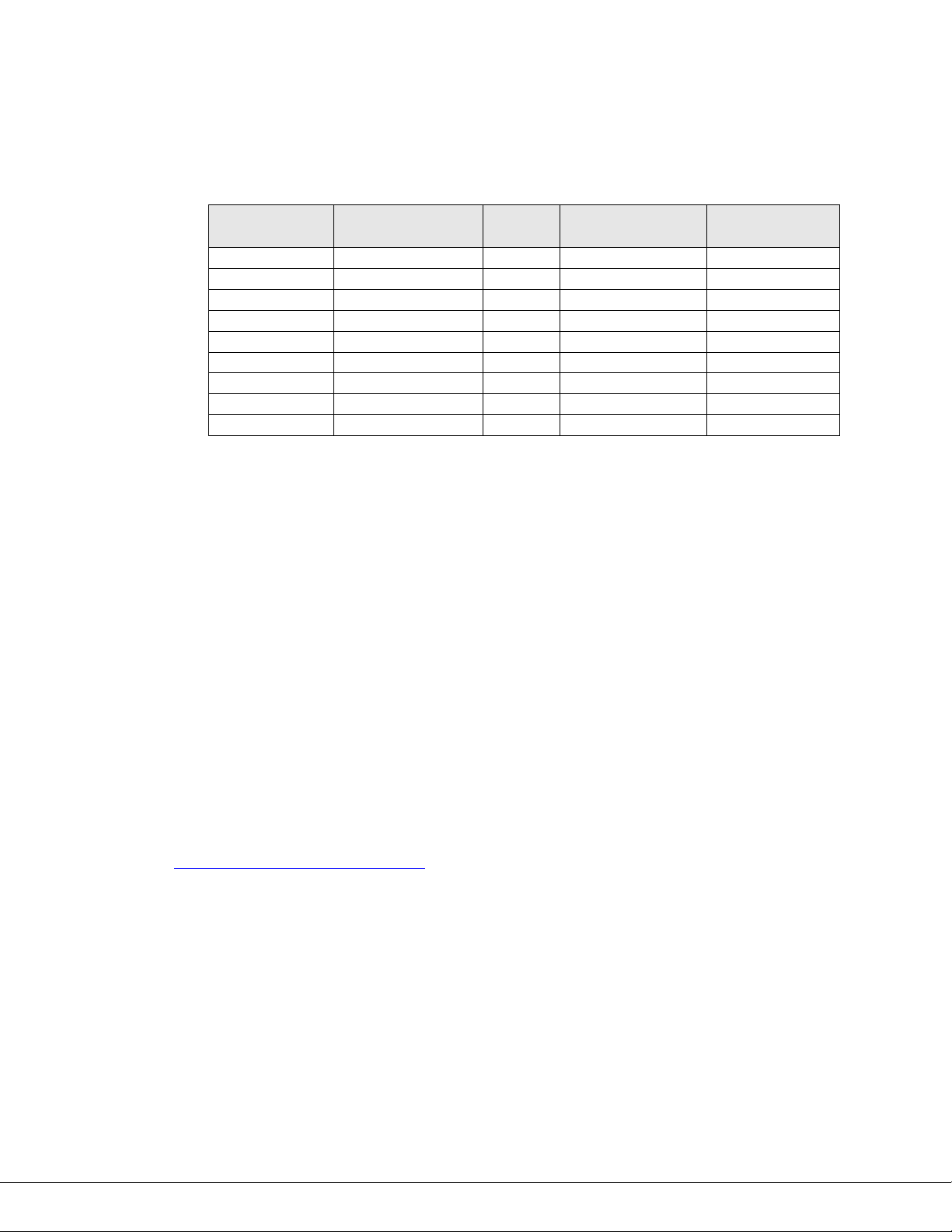
100-M0133X1 18of33
www.cobham.com/gms
The remaining pins and their functions are described in the table below.
Table 6 – J2 Multifunction Connector
Connector
Name
Connector
Type
Pin Function Comments
J2 DB - 9(M) 1 PWR IN 9VDC -18VDC
J2 DB - 9(M) 2 PWR IN
J2 DB - 9(M) 3 GND
J2 DB - 9(M) 4 GND
J2 DB - 9(M) 5 RS232 TX CTRL
J2 DB - 9(M) 6 RS232 RX CTRL
J2 DB - 9(M) 7 GND
J2 DB - 9(M) 8 RS232 TX DATA
J2 DB - 9(M) 9 RS232 RX DATA
5.2.7 RJ-45, VIDEO SERVER (Optional Video Server)
A VETA Receiver can optionally be configured to have an integrated video server installed. The
video output from the VR will now show an overlay generated via the video server. When
connected to a valid network the Video server will show its’ IP address on the video output as an
overlay. If no Ethernet is connected, an icon of a RJ-45 with an ‘X’ through it will show in the
upper right corner of the video output to indicate no network connection was made.
When a valid network has been attached, the user can open their internet browser and enter the
IP address shown on the video overlay. The video shown at the video output of the VR should
now be simultaneously streaming to the web browser. In order to make changes to the video
server, the user will need the username and password:
The default user name is: admin
The default password is: 9999
To turn off the video overlay:
Suppose, for example that the IP address of the device is 192.168.1.168. The user would type
in: http://192.168.1.168/tailpage.htm. (After login) The user would select “ON” or “OFF” in the
OSD column.
Warning: Please write down the IP address of the device before turning off the
OSD.
For more details on the video server, see the Video Server Manual.
5.3 Using External Down-Converters
Down converters have an LO (local oscillator) which is mixed with the DVB-T transmitter
frequency and it then converts it to the IF - intermediate frequency. The VR (VETA receiver)
locks on to the IF frequency in order to be able to receive the C-OFDM signal. The VR calculates
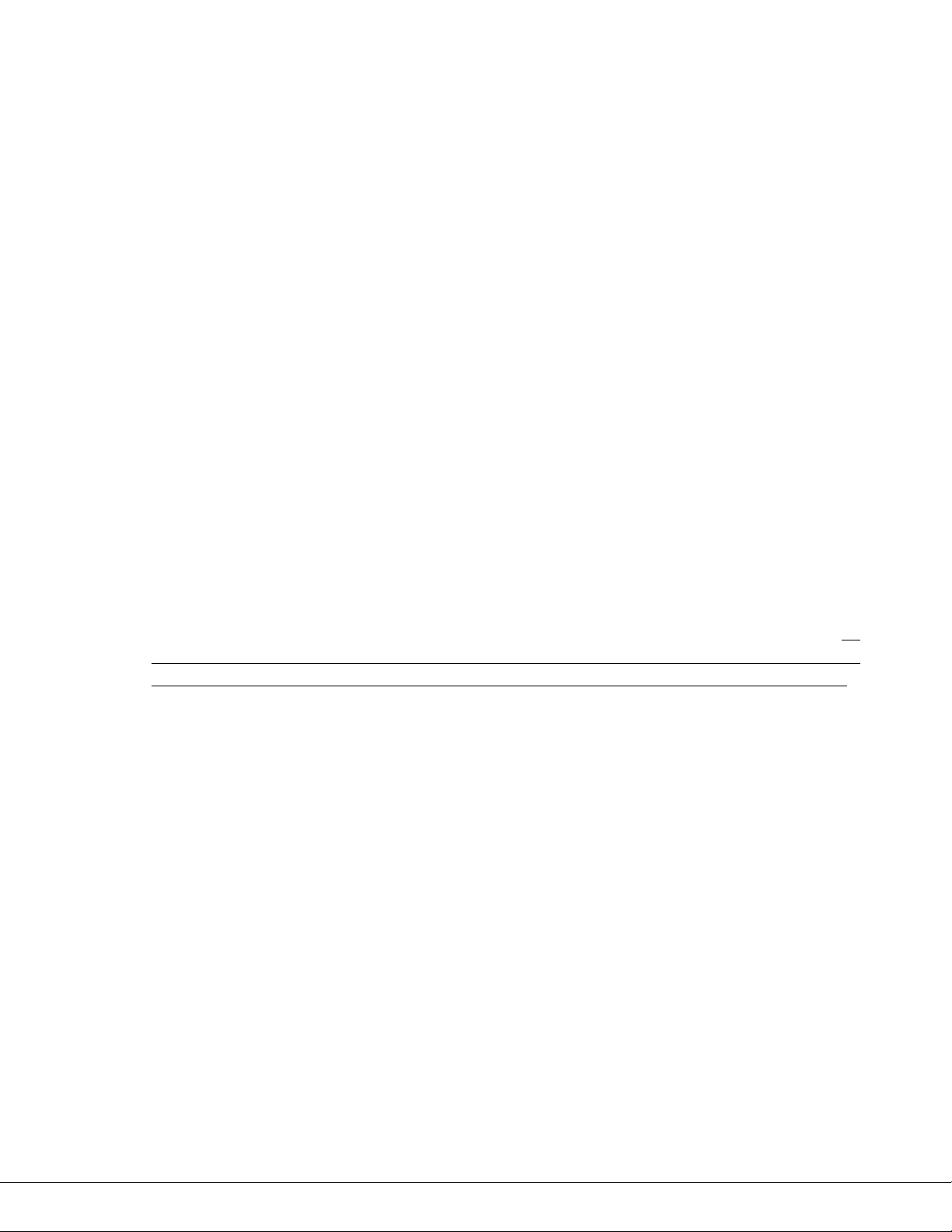
100-M0133X1 19of33
www.cobham.com/gms
the IF frequency based on the LO (in MHz) of the down converter as well as the DVB-T
transmitter frequency (in MHz) and whether the LO is using high or low side injection (relative to
the band of transmission). These parameters must be entered into the GMS control software
setup screens (see Figure 7 and also refer to manual 100-M0131) regardless if the VR is
configured with internal or external down converters. However when the unit leaves the factory,
these parameters are pre-configured when using internal down converters. When using external
down converters it is up to the user to enter these parameters. If necessary contact the
manufacturer of the BDC (block down converter) to find the LO, if it’s using ‘high’ or ‘low’ side
injection and the gain of the unit. Although the BDC gain setting is not needed for the
operation of the system it is used in calculating of input levels displayed by OSD (on screen
display).
The OFDM polarity of ‘normal’ or ‘invert’ is usually selected based on the polarity of the
transmitter.
The VR can source +VDC through the ‘IF IN B’ and ‘IF IN A’ ports so that the external BDC-s can
be powered through the IF cable (referred to as ‘remote power’) instead of using a ‘local’ power
source at the BDC. This feature makes powering the BDC-s convenient and less messy than
dealing with additional power supplies. It also makes it easier to install the BDC-s in places
where it may be difficult to have a local power source. The BDC Power with options ‘yes’ or
‘no’ turns ON or OFF the +VDC on the IF line. The DC voltage up the IF line is equal to the
voltage supplied to the VR. If using long cable runs to external BDC the DC drop across the IF
line may be such that the BDC are not able to power. In this case, one work around (besides
using higher quality coax, with less DC loss/ft) is to increase the supply voltage to the VR. As
mentioned above in section 5.2.1, before selecting ‘yes’ ensure the external BDC has the
capability of being powered up through the IF line. If not it could cause damage to the unit.
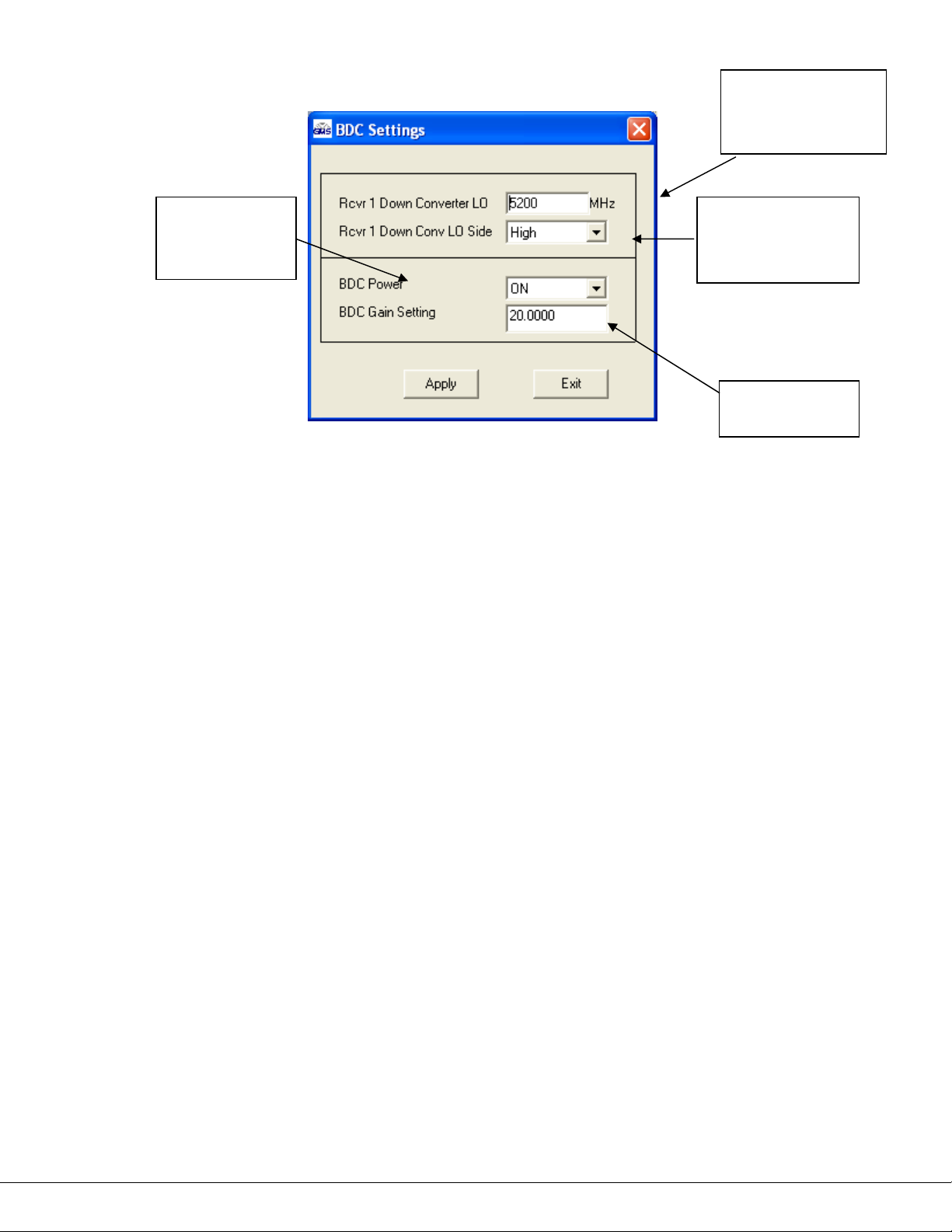
100-M0133X1 20of33
www.cobham.com/gms
Figure 7 – BDC Settings Window
External BDC-s are connected as shown in Figure 8. Ensure to use high quality 75 ohm
impedance RF cable which can handle VHF to UHF frequencies from approximately 45 MHz to
1000 MHz. When using external BDC-s keep in mind that there is a limit to the length of the IF
cable (cable between the BDC and the VR) which is based on:
oExcessive DC voltage drop: BDC-s usually have a specification calling out a minimum
DC voltage for their units to work. Excessive cable length can cause the DC voltage to
drop below this minimum causing the system to fail. This voltage drop can usually be
calculated based on the manufacturer’s cable properties. Or you can simply measure the
DC voltage at the BDC (remember to keep a load on when making this measurement).
The bottom line is that when using ‘remote’ power the user needs to ensure the DC
voltage from the VR to the BDC is above the required minimum.
oThe work-around to excessive DC voltage drop is to power up the BDC-s using ‘local’
power. Hence if the IF cable length is causing too much of a voltage drop, use a local
power supply to power up the BDC.
oExcessive IF signal loss: Excessive cable length can also cause too much signal loss
(noted in dB) before it gets to the VR. Once again the manufacturer’s cable
specifications can be used to calculate the dB loss based on frequency and cable length.
It can also be measured using a Spectrum Analyzer if one is available. Signal loss results
in system degradation noted usually in poor SNR readings and low input levels as seen
on the OSD. Remember that a 3 dB loss corresponds to half power loss!
oOne possible work-around to excessive signal loss (when running long IF cable lengths) is
to use a good quality in-line amplifier. Make sure to follow manufacturer’s instructions
very closely because improper installation of an inline-amplifier could introduce other
problems.
LO frequency
must be entered in
MHz.
Choose between
High or Low side
injection
Enter gain of
the BDC
Turns +VDC
‘ON’ or ‘OFF’
on the IF line
Table of contents