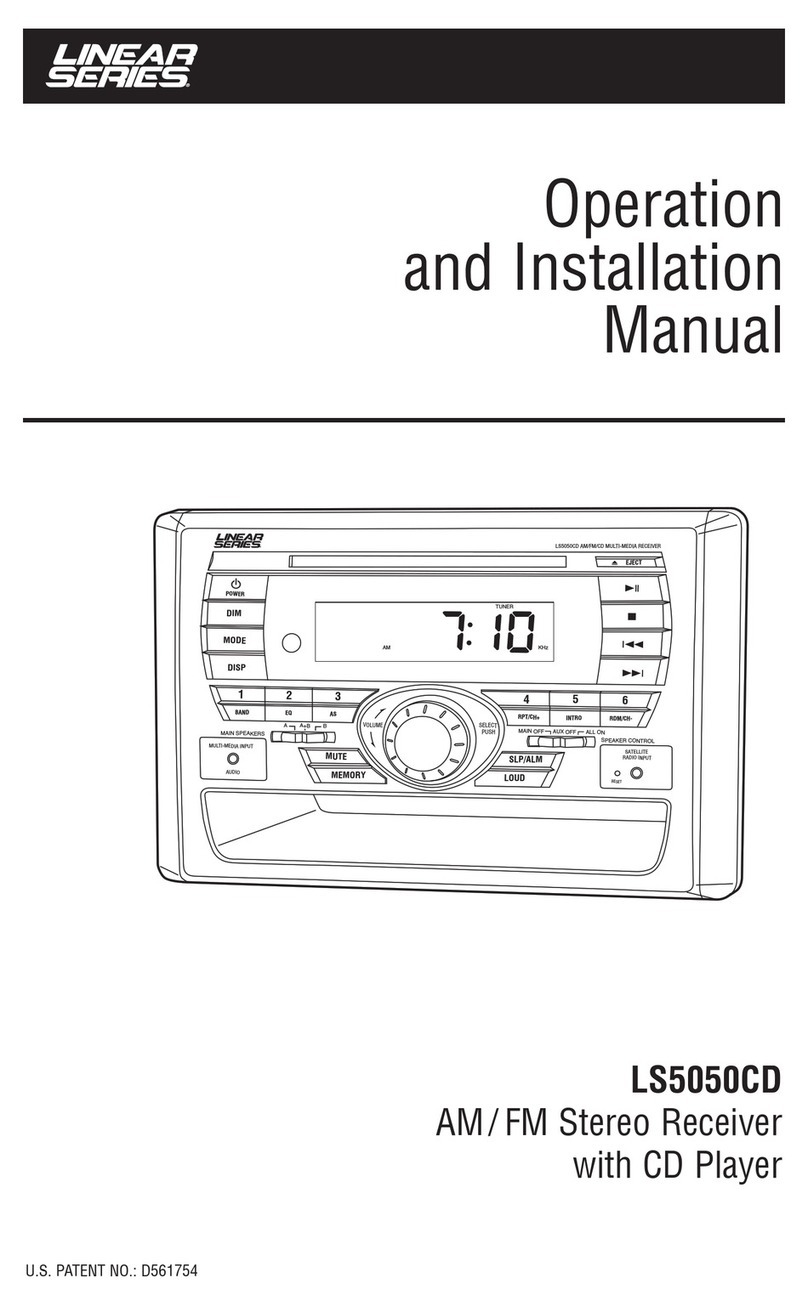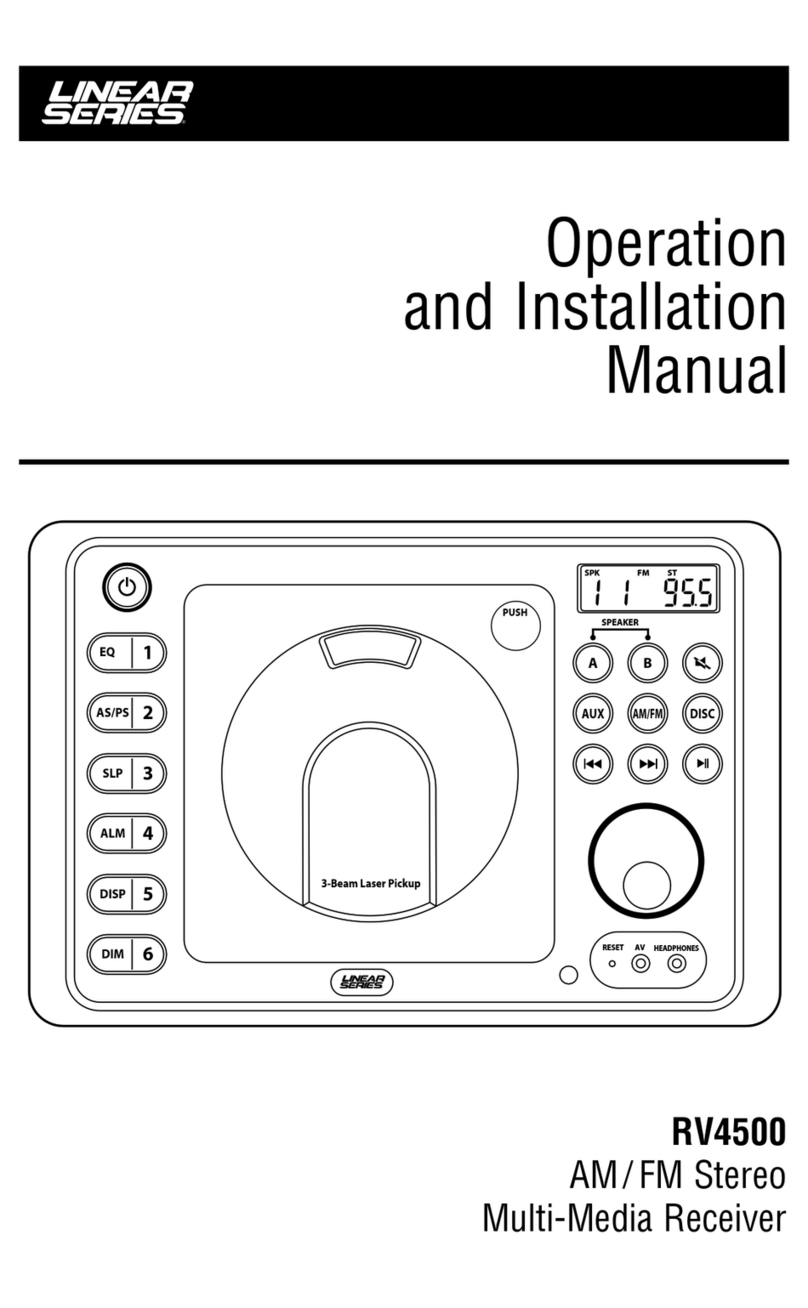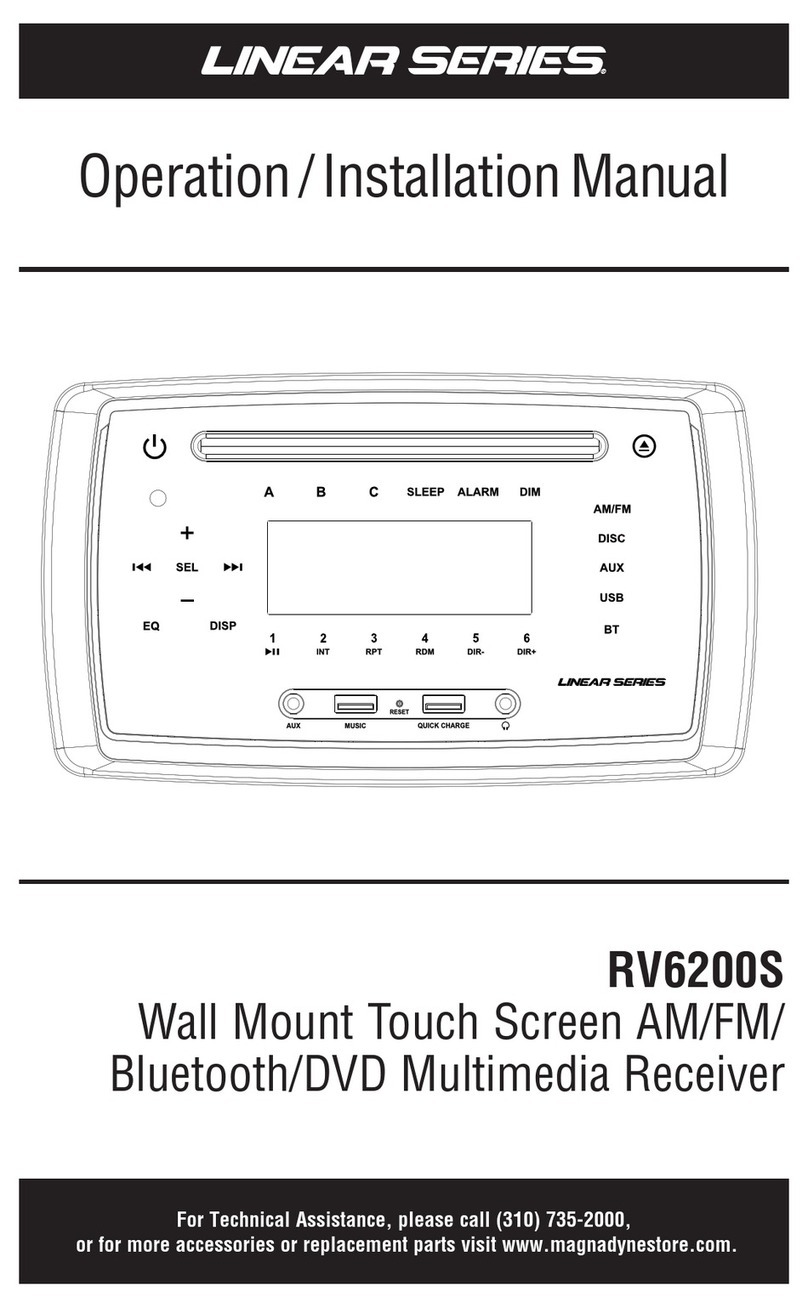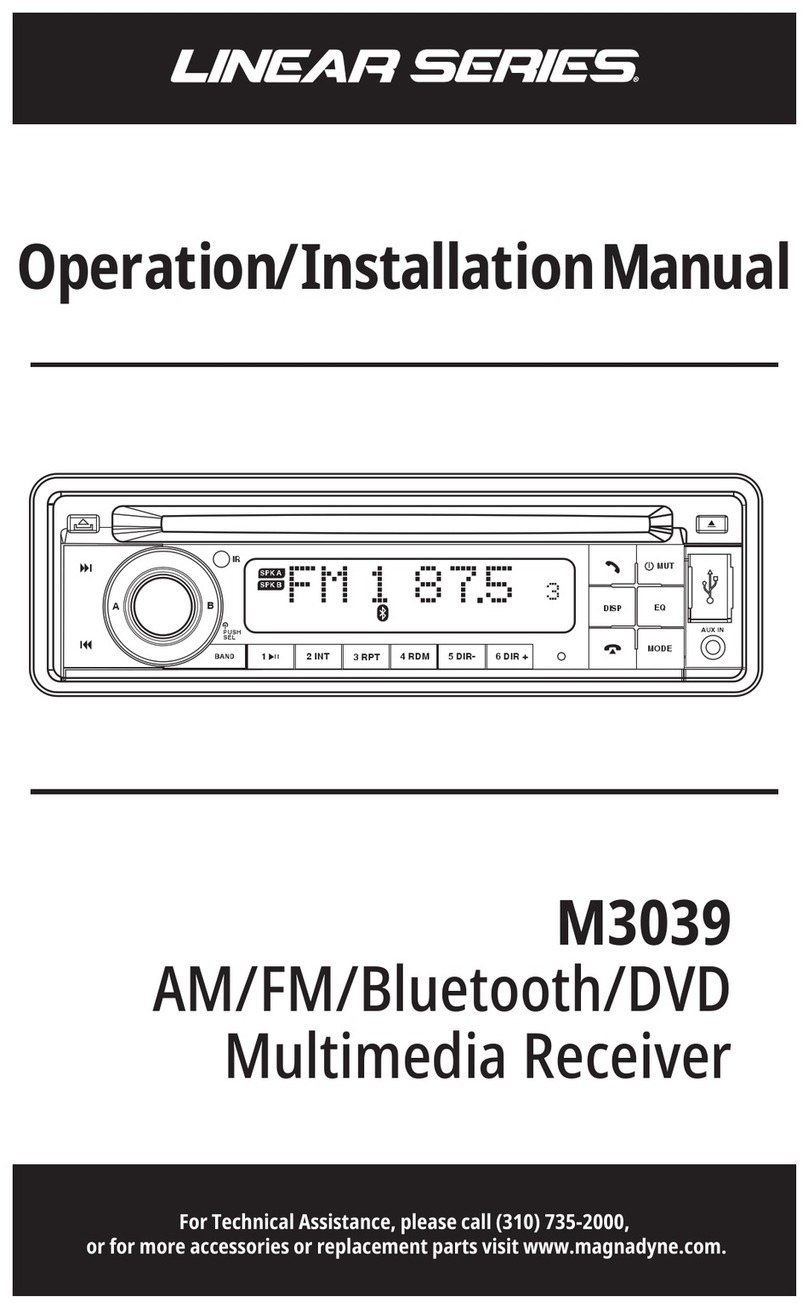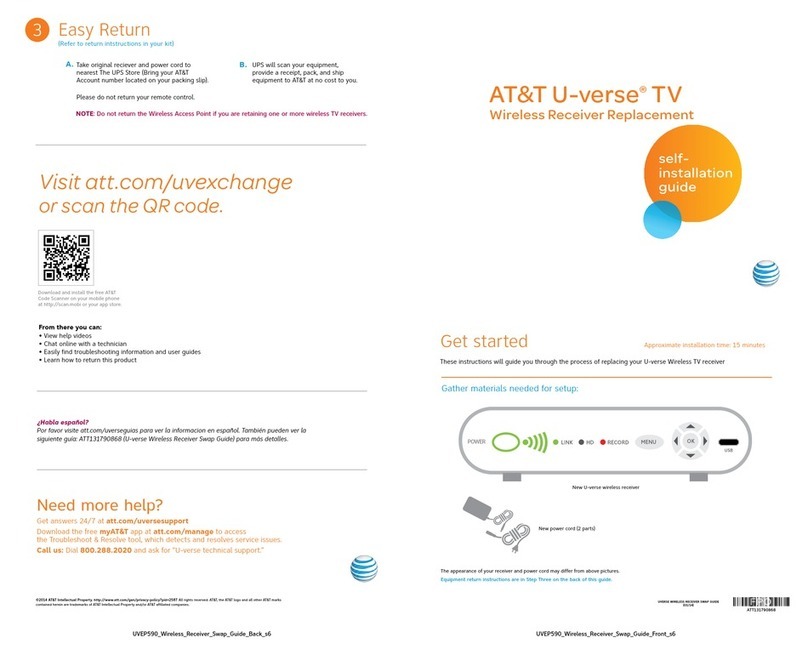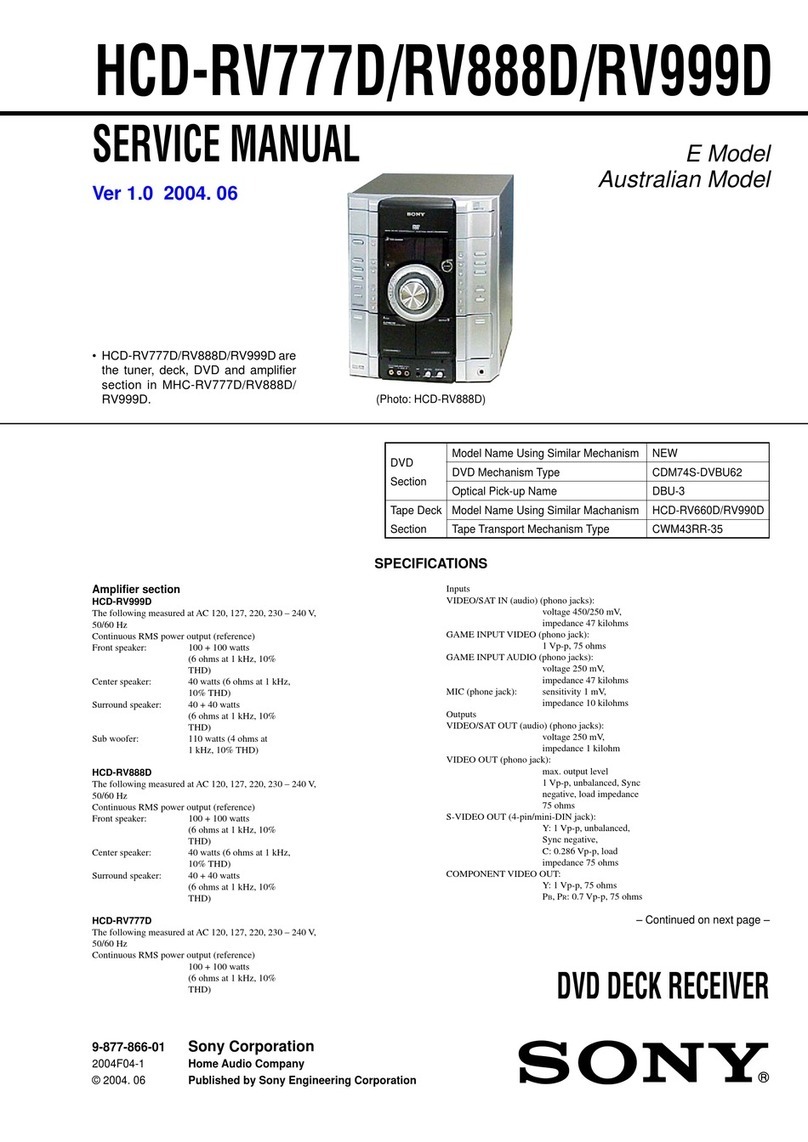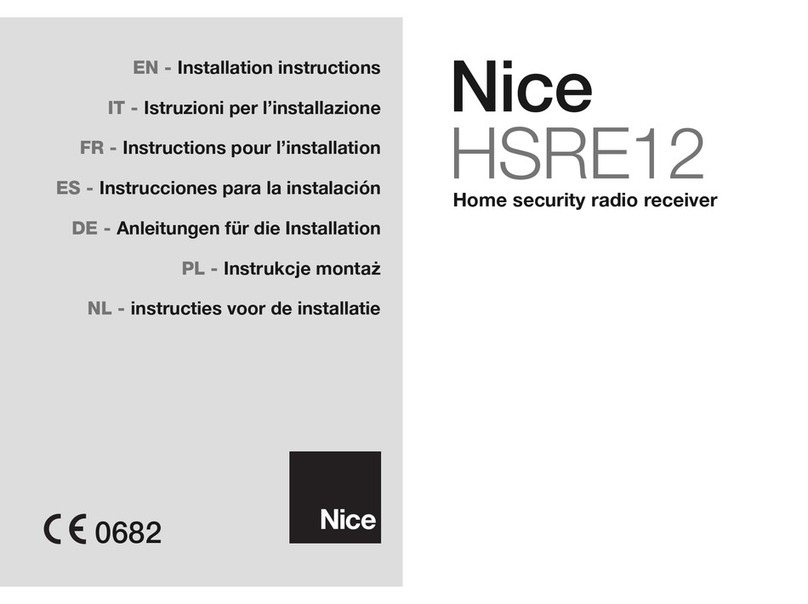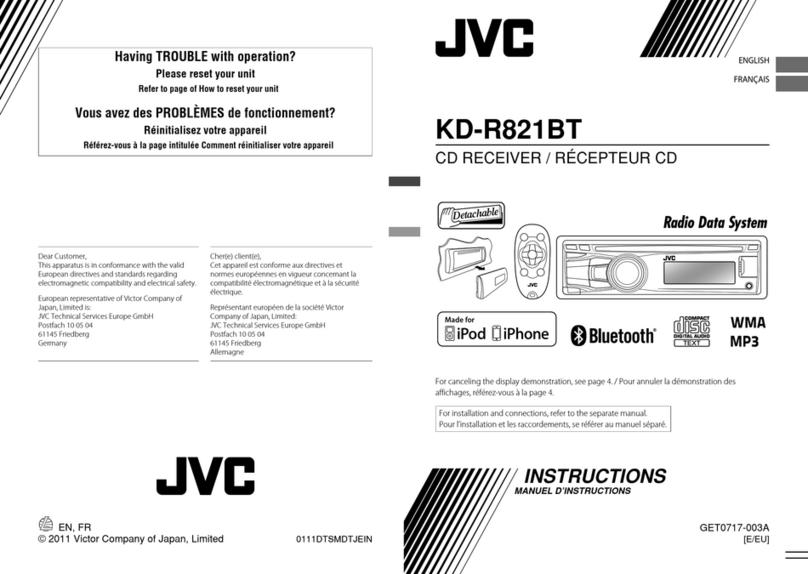Magnadyne M9 User manual

M9
10.2” BLUETOOTH MULTI-MEDIA RECEIVER


1
Precautions
To ensure safe driving, please adjust the
volume to a safe & comfortable level in case
of emergency situations.
to moisture or water to prevent electronic
Please don’t change the fuse on the power
cord without professional guidance, using
an improper fuse may cause damage to this
Please power off this unit at once and send it
dealer /distributor you purchased from if one
of the following symptoms is found:
(a). No audio output;
(b). No image output;
(c). Water or other obstacle enters the unit;
(e). Peculiar smell.
supply with proper negative grounding.
MUTE
OK
MUTE
OK
Never install this unit where the operation
a n d conditio n for d r i v ing saf e l y i s
compromised.
MUTE
OK
MUTE
OK
Never use the video display while the car
MUTE
OK
MUTE
OK
MUTE
OK
MUTE
OK
entertainment system.
style manual. It will provide basic information
on the operation of all the features of your
reference.
For a more detailed description of certain
and navigate to www.magnadyne.com.
information on.
To provide a clear demonstration and an
alternative for easy understanding of the
operation of this unit, graphic illustration
was used. However, this illustration is not
necessary printed as the actual image found
on the unit.

2
Contents
Precautions...............................................1
Control Panel ...........................................3
Basic Operations......................................4
Turn on/off the power..............................4
........................................................4
Adjust the Volume...................................4
Playing Source Selection........................4
Video Safety System ..............................4
Customized.............................................4
Main menu.................................................5
..............................................5
..................................5
Radio Operations......................................5
Select One Radio Band ..........................6
........................................6
Auto Tuning ............................................6
Auto Store...............................................6
..........................................6
Recall the Stored Stations ......................6
.........................................6
Key Search .............................................6
RDS Basics.............................................7
Adjust RDS Settings ...............................7
SD/USB Operations..................................8
Using a SD Card ....................................8
Using USB device...................................8
.......................................8
Play/Pause..............................................8
...............................8
.............................8
...........................
...................
Playlists...................................................
.......................................
Gallery Operations................................10
Bluetooth Operations.............................10
.......................................11
............................11
Call History ...........................................11
Bluetooth Audio Streaming...................11
Bluetooth Settings.................................12
iPod/iPhone Operations.........................13
Accessing iPod mode ...........................13
Pausing play .........................................13
...................................13
Fast forward/Fast reverse.....................13
Repeat play...........................................13
Random play.........................................13
Search function.....................................13
SiriusXM Satellite Radio ........................14
Other Mode..............................................17
Navigation Operations ..........................17
AUX Operations....................................17
.................................Black Out Screen 17
Sound setting..........................................17
System settings......................................18
Display System.....................................18
Steering Wheel Control ........................ 18
Adjust General Settings........................18
Adjust Video Settings............................19
Adjust Time Settings.............................19
Adjust Volumes Settings.......................19
Personal................................................
Device...................................................
System settings ....................................
Device Connections ...............................20
Troubleshooting .....................................24
.........................................25
FCC Statement........................................26
Warranty..................................................27
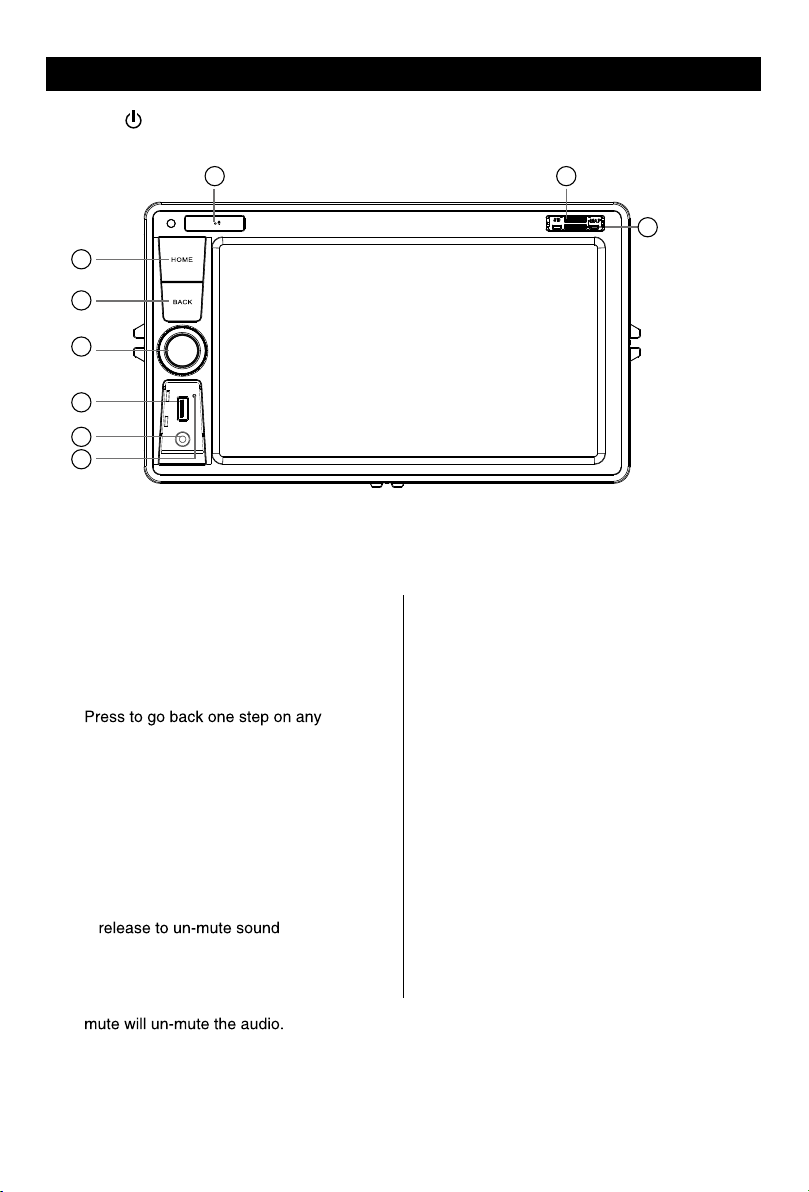
2
Contents
Precautions...............................................1
Control Panel ...........................................3
Basic Operations......................................4
Turn on/off the power..............................4
........................................................4
Adjust the Volume...................................4
Playing Source Selection........................4
Video Safety System ..............................4
Customized.............................................4
Main menu.................................................5
..............................................5
..................................5
Radio Operations......................................5
Select One Radio Band ..........................6
........................................6
Auto Tuning ............................................6
Auto Store...............................................6
..........................................6
Recall the Stored Stations ......................6
.........................................6
Key Search .............................................6
RDS Basics.............................................7
Adjust RDS Settings ...............................7
SD/USB Operations..................................8
Using a SD Card ....................................8
Using USB device...................................8
.......................................8
Play/Pause..............................................8
...............................8
.............................8
...........................
...................
Playlists...................................................
.......................................
Gallery Operations................................10
Bluetooth Operations.............................10
.......................................11
............................11
Call History ...........................................11
Bluetooth Audio Streaming...................11
Bluetooth Settings.................................12
iPod/iPhone Operations.........................13
Accessing iPod mode ...........................13
Pausing play .........................................13
...................................13
Fast forward/Fast reverse.....................13
Repeat play...........................................13
Random play.........................................13
Search function.....................................13
SiriusXM Satellite Radio ........................14
Other Mode..............................................17
Navigation Operations ..........................17
AUX Operations....................................17
.................................Black Out Screen 17
Sound setting..........................................17
System settings......................................18
Display System.....................................18
Steering Wheel Control ........................ 18
Adjust General Settings........................18
Adjust Video Settings............................19
Adjust Time Settings.............................19
Adjust Volumes Settings.......................19
Personal................................................
Device...................................................
System settings ....................................
Device Connections ...............................20
Troubleshooting .....................................24
.........................................25
FCC Statement........................................26
Warranty..................................................27
3
Control Panel
Press [ VOL/MUTE SELECT ] button to turn on the unit.
1. [ HOME ] Button
Show main menu (press)
Show main options(long press)
2. [ BACK ] Button
screen
3. Volume Ring /Mute Button
> When radio is off, press and release
to turn radio on
> When radio is on, press and hold to
turn radio off
> When sound is playing, press and
release to mute the sound
> When sound is muted, press and
Increase or decrease the audio volume
by rotating the ring
Note: Rotating the volume ring while in
1
2
3
4
5
7
9
6
8
4. USB Socket
5. AUX IN Socket
6. Reset
Load factory settings
7. Bluetooth Internal MIC
8. SD card reader for media.(Top)
9. Map Card Slot (Bottom)

4
Basic Operations
Turn on/off the power
1. P ress and releas e [ VOL/MUT E
SELECT ] to turn the unit on.
2. P ress and hold t he [ VOL/MUT E
SELECT ] to turn the unit off.
Note:
The unit will power on in the same state
it was in when powered off.
Mute
Press the [ VOL/MUTE SELECT ]
button to mute the sound.
Note:
[ VOL/MUTE SELECT
] button
Adjust the Volume
Rotate the [VOL/MUTE SELECT] button
to increase or decrease the volume level.
The adjustable range of volume is 0 to 40.
Playing Source Selection
1. Press the [ ] button on the panel to
show main source menu.
2. Touch desired icon on the the screen to
as Navi, Radio, etc.
Drag left/right to scroll.
Note:
cannot be selected.
source you desired has been selected and
wait for some seconds, the unit will auto enter
the playing source mode you have selected.
Video Safety System
The parking brake must be set ON before any
video playback can be displayed on the
radio’s display. If the vehicle is in motion and
the parking brake is Off, the unit will play the
video from USB or SD card to an external
monitor. The sound will still be provided by the
unit and speakers connected to it.
is Off, the unit’s display will show the safety
warning disclaimer screen.
Customized
To change the icon theme and the
wallpaper of the home screens, press the
icon. Once in the setting screen, touch
1. Choose theme:
[Theme 1], [Theme 2].
(Theme 2 is the default theme)
2. Choose wallpaper from:
[Live wallpapers]: to show the wallpapers
with animation stored in the unit. Drag up/
down to scroll.
[Photo]: to visit the photo of mobile storage.
[Wallpapers]: to show the wallpapers stored
in the unit. Drag left/right to scroll.
Select desired picture to view, touch [Set

4
Basic Operations
Turn on/off the power
1. P ress and releas e [ VOL/MUT E
SELECT ] to turn the unit on.
2. P ress and hold t he [ VOL/MUT E
SELECT ] to turn the unit off.
Note:
The unit will power on in the same state
it was in when powered off.
Mute
Press the [ VOL/MUTE SELECT ]
button to mute the sound.
Note:
[ VOL/MUTE SELECT
] button
Adjust the Volume
Rotate the [VOL/MUTE SELECT] button
to increase or decrease the volume level.
The adjustable range of volume is 0 to 40.
Playing Source Selection
1. Press the [ ] button on the panel to
show main source menu.
2. Touch desired icon on the the screen to
as Navi, Radio, etc.
Drag left/right to scroll.
Note:
cannot be selected.
source you desired has been selected and
wait for some seconds, the unit will auto enter
the playing source mode you have selected.
Video Safety System
The parking brake must be set ON before any
video playback can be displayed on the
radio’s display. If the vehicle is in motion and
the parking brake is Off, the unit will play the
video from USB or SD card to an external
monitor. The sound will still be provided by the
unit and speakers connected to it.
is Off, the unit’s display will show the safety
warning disclaimer screen.
Customized
To change the icon theme and the
wallpaper of the home screens, press the
icon. Once in the setting screen, touch
1. Choose theme:
[Theme 1], [Theme 2].
(Theme 2 is the default theme)
2. Choose wallpaper from:
[Live wallpapers]: to show the wallpapers
with animation stored in the unit. Drag up/
down to scroll.
[Photo]: to visit the photo of mobile storage.
[Wallpapers]: to show the wallpapers stored
in the unit. Drag left/right to scroll.
Select desired picture to view, touch [Set
5
Main menu
Main Menu
Touch the[ ] button to enter main
source menu.
1
9
876
2
5
43
1. Show current player source.
2. Hold and drag down to show the
3. Car AV system source bar:
Touch and hold the center of the bar and
drag left/right to show more icons.
Touch desired icon to enter corresponding
mode.
5. Enter music menu. (USB or SD card)
6. Enter radio mode.
7. Show applications list.
8. Enter bluetooth phone mode.
Applications Menu
Touch [ ] to enter applications menu.
Car AV applications.
2. APPS
Show the Android applications installed.
In the list menu, drag left/right to scroll.
Touch and hold an icon for more than 2
delete the shortcut, hold it and drag to the
[ ] on the top, and release after it turns
red.
Touch the [ BACK ] button on the panel to
exit.
Radio Operations
Select [Radio] on the main menu to enter
radio mode.
1 2 4 53
76 8 10 1211
1. Return to home menu
3. Current frequency
4. Tune forward
Auto tune forward. (long press)
5. Enter EQ menu
6. Enter favorite list
7. Search and store preset stations
automatically
8. To receive local / distant radio stations
10. Band switch
11. Stations list
12. Show more control buttons
13 14 15 16 17
13. Enter customized list
14. Show discovery stations
15. Show favorite stations
17. Hide the second line of control buttons
18. Show RDS options
18
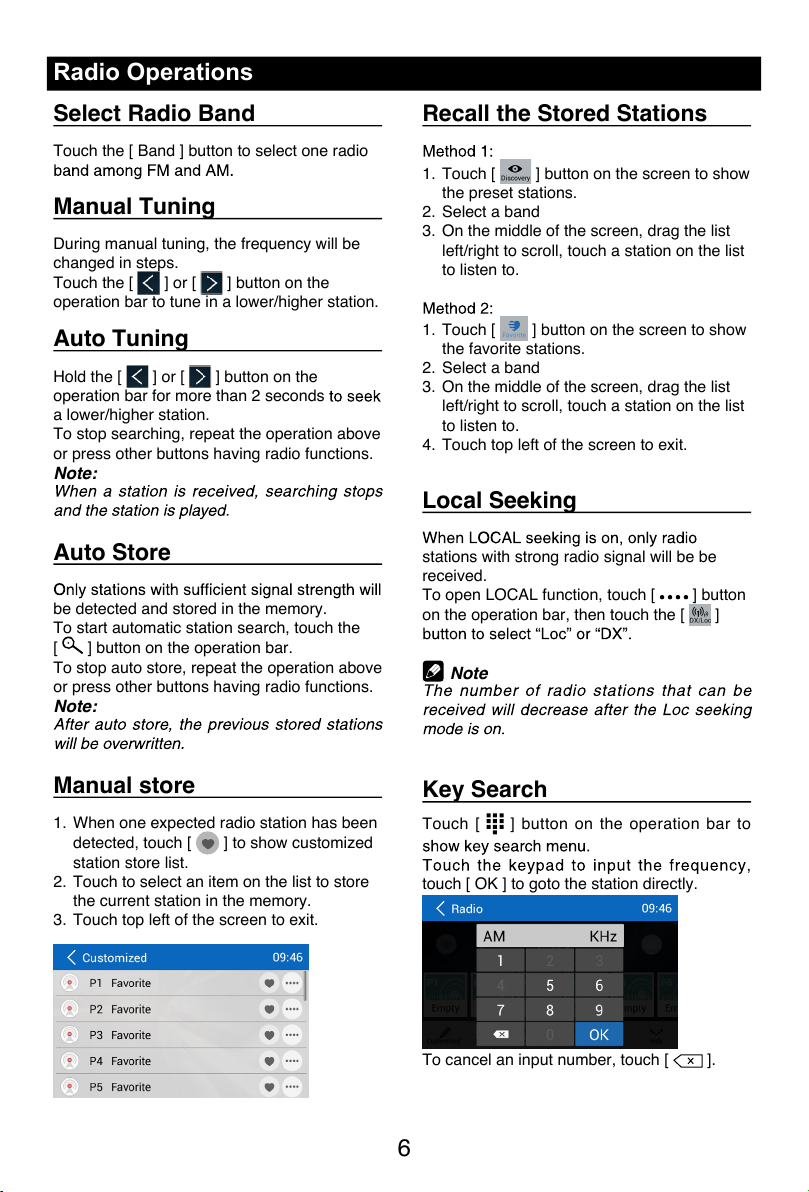
6
Radio Operations
Select Radio Band
Touch the [ Band ] button to select one radio
Manual Tuning
During manual tuning, the frequency will be
changed in steps.
Touch the [ ] or [ ] button on the
operation bar to tune in a lower/higher station.
Auto Tuning
Hold the [ ] or [ ] button on the
operation bar for more than 2 seconds
a lower/higher station.
To stop searching, repeat the operation above
or press other buttons having radio functions.
Note:
Auto Store
be detected and stored in the memory.
To start automatic station search, touch the
[ ] button on the operation bar.
To stop auto store, repeat the operation above
or press other buttons having radio functions.
Note:
Manual store
1. When one expected radio station has been
detected, touch [ ] to show customized
station store list.
2. Touch to select an item on the list to store
the current station in the memory.
3. Touch top left of the screen to exit.
Recall the Stored Stations
1. Touch [ ] button on the screen to show
the preset stations.
2. Select a band
3. On the middle of the screen, drag the list
left/right to scroll, touch a station on the list
to listen to.
1. Touch [ ] button on the screen to show
the favorite stations.
2. Select a band
3. On the middle of the screen, drag the list
left/right to scroll, touch a station on the list
to listen to.
4. Touch top left of the screen to exit.
Local Seeking
stations with strong radio signal will be be
received.
To open LOCAL function, touch [ ] button
on the operation bar, then touch the [ ]
Note
Key Search
Touch [ ] button on the operation bar to
touch [ OK ] to goto the station directly.
To cancel an input number, touch [ ].

6
Radio Operations
Select Radio Band
Touch the [ Band ] button to select one radio
Manual Tuning
During manual tuning, the frequency will be
changed in steps.
Touch the [ ] or [ ] button on the
operation bar to tune in a lower/higher station.
Auto Tuning
Hold the [ ] or [ ] button on the
operation bar for more than 2 seconds
a lower/higher station.
To stop searching, repeat the operation above
or press other buttons having radio functions.
Note:
Auto Store
be detected and stored in the memory.
To start automatic station search, touch the
[ ] button on the operation bar.
To stop auto store, repeat the operation above
or press other buttons having radio functions.
Note:
Manual store
1. When one expected radio station has been
detected, touch [ ] to show customized
station store list.
2. Touch to select an item on the list to store
the current station in the memory.
3. Touch top left of the screen to exit.
Recall the Stored Stations
1. Touch [ ] button on the screen to show
the preset stations.
2. Select a band
3. On the middle of the screen, drag the list
left/right to scroll, touch a station on the list
to listen to.
1. Touch [ ] button on the screen to show
the favorite stations.
2. Select a band
3. On the middle of the screen, drag the list
left/right to scroll, touch a station on the list
to listen to.
4. Touch top left of the screen to exit.
Local Seeking
stations with strong radio signal will be be
received.
To open LOCAL function, touch [ ] button
on the operation bar, then touch the [ ]
Note
Key Search
Touch [ ] button on the operation bar to
touch [ OK ] to goto the station directly.
To cancel an input number, touch [ ].
7
Radio Operations
RDS Basics
Radio Data System (RDS) enables traffic
reports to be received and provides many
facilities, including enabling the radio station
name to be displayed on the radio display.
Adjust RDS Settings
1. In Radio menu, touch [ ].
The option menu is displayed.
2. Touch on the selected option to change the
setting.
synchronization function.
TA
Press the TA ON/OFF button to switch the
AF
The receiver can automatically switche to an
alternative frequency (AF) of the same station
if the reception becomes poor. Press the OFF/
cast station off and on.
CT (Clock Time)
Some stations broadcast the time and date
within the encoded RDS signal. The clock
time is automatically adjusted when ‘CT’ is set
to ‘ON’.
PTY Function
and arrows on the screen.
of the next station matches the current. If no
return to the original radio frequency.

8
SD/USB Operations
Using a SD Card
1. Open the card slot cap, insert a SD card
into the corresponding slot, the unit will load
another source, in order to avoid damaging
off the card after it pops out.
Using USB device
1. Connect your USB device to the USB
cable.
When connecting a USB device, the unit
2. To remove the USB device, you should
damaging the USB device.
Music Playback
unit will display all the music on the mobile
storages.
1 2
3
4
5
6
7
8
10
1. Return to home menu
Touch a song to start play.
Drag up/down to scroll.
Drag up/down to scroll.
Touch an item to select.
10. Enter search menu.
111
12 13 14 15 16
11. Favorite
12. Show list menu
14. Play/Pause
15. Show more control buttons
17 18 20
17. Sequential play
18. Repeat play
20. Hide the second line of control buttons.
Play/Pause
When playing, press [ ] button to pause, and
the sound will be mute.
Press [ ] button to play.
Previous/Next Track
Press [ ] or [ ] button to go to previous or
Select Music by Artist
1. Touch [Artists] on the left of the screen.
2. Touch an artist shown on the list.
3. Select a song to play.

8
SD/USB Operations
Using a SD Card
1. Open the card slot cap, insert a SD card
into the corresponding slot, the unit will load
another source, in order to avoid damaging
off the card after it pops out.
Using USB device
1. Connect your USB device to the USB
cable.
When connecting a USB device, the unit
2. To remove the USB device, you should
damaging the USB device.
Music Playback
unit will display all the music on the mobile
storages.
1 2
3
4
5
6
7
8
10
1. Return to home menu
Touch a song to start play.
Drag up/down to scroll.
Drag up/down to scroll.
Touch an item to select.
10. Enter search menu.
111
12 13 14 15 16
11. Favorite
12. Show list menu
14. Play/Pause
15. Show more control buttons
17 18 20
17. Sequential play
18. Repeat play
20. Hide the second line of control buttons.
Play/Pause
When playing, press [ ] button to pause, and
the sound will be mute.
Press [ ] button to play.
Previous/Next Track
Press [ ] or [ ] button to go to previous or
Select Music by Artist
1. Touch [Artists] on the left of the screen.
2. Touch an artist shown on the list.
3. Select a song to play.
SD/USB Operations
Select Music by Album
1. Touch [Albums] on the left of the screen.
2. Touch an album shown on the list.
3. Select a song to play.
Select Music by Song Name
1. Touch [Songs] on the left of the screen.
2. Select a song to play.
Playlists
Add a song to favorite playlist
1. Press a song and select [ ].
2. Add it to an favorite playlist.
If choose [Favorite], you need input a name
of the playlist.
Delete a song from favorite playlist
1. Touch [favorite], and select a playlist name
on the screen.
2. Press [ ] on the favorite playlist, then
remove it from playlist.
Video Playback
Select [Video] on the applications menu,
the unit will display all the video files on the
storages.
left corner) to show control buttons.
1 2
3 4
1. Return to home menu
3. Folder/File list
Drag up/down to scroll, touch to access.
4. Thumbnail
5 6 7 8 10
5. Show list menu
6. Previous chapter
7. Play/Pause
8. Next chapter
10. Show more control buttons
11 12 13
11. Sequential play
12. Repeat play
13. Show previous page of control buttons
Notes

10
SD/USB Operations
Gallery Operations
1. Select [Photo] on the APPS menu.
2. Select one gallery to show the picture list.
3. Touch to view it.
Drag left/right to scroll.
The Bluetooth allows you to utilize your car’s
mobile phone or music communication. Some
Bluetooth mobile phones have the audio
features, and some portable audio players
support Bluetooth feature. This system can
play audio data stored in a Bluetooth audio
device. The car stereo with Bluetooth will be
calls, dialed calls, missed calls, incoming calls,
outgoing call and listen to music.
Notes:
Touch [ ] on the main menu to enter
Bluetooth Phone mode.
1. If the Bluetooth function of the unit is off,
(Default setting is on)
2. Turn on Bluetooth function of your mobile
phone.
3. Search for new Bluetooth devices on
pairing list on the mobile phone, and enter
password
Or touch [ Scan ] button on the screen to
search mobile Bluetooth devices.
Bluetooth Operations
Bluetooth Operations

10
SD/USB Operations
Gallery Operations
1. Select [Photo] on the APPS menu.
2. Select one gallery to show the picture list.
3. Touch to view it.
Drag left/right to scroll.
The Bluetooth allows you to utilize your car’s
mobile phone or music communication. Some
Bluetooth mobile phones have the audio
features, and some portable audio players
support Bluetooth feature. This system can
play audio data stored in a Bluetooth audio
device. The car stereo with Bluetooth will be
calls, dialed calls, missed calls, incoming calls,
outgoing call and listen to music.
Notes:
Touch [ ] on the main menu to enter
Bluetooth Phone mode.
1. If the Bluetooth function of the unit is off,
(Default setting is on)
2. Turn on Bluetooth function of your mobile
phone.
3. Search for new Bluetooth devices on
pairing list on the mobile phone, and enter
password
Or touch [ Scan ] button on the screen to
search mobile Bluetooth devices.
Bluetooth Operations
Bluetooth Operations
11
Bluetooth Operations
After connect successfully, the unit show
following menu.
Making a Call
Touch [ ] to clear the digits.
2. Touch [ ] button to dial out.
3. Touch [ ] button to terminate call.
the [ ] button.
Touch [ ] button to reject an incoming call.
To disconnect a paired device, t ouch
[Disconnect] button.
Call from Phonebook
1. Touch [ Contacts ] button to show your
2. Select a number to select and touch [ ]
button to dial out.
3. Touch [ ] to search a contact name.
Call History
Access Call History by touching [ Call log ]
button.
Received calls.
Bluetooth Audio Streaming
What is audio streaming?
Audio streaming is a technique for transferring
audio data such that it can be processed
as a steady and continuous stream. Users
can stream music from their external audio
player to their car stereo wirelessly and listen
Please consult your nearest dealer for more
information on the product of wireless audio
streaming transmitter offered.
CAUTION
Please avoid operating your connected
mobile phone while audio streaming as
this may cause noise or the sound to cut in
and out on playback.
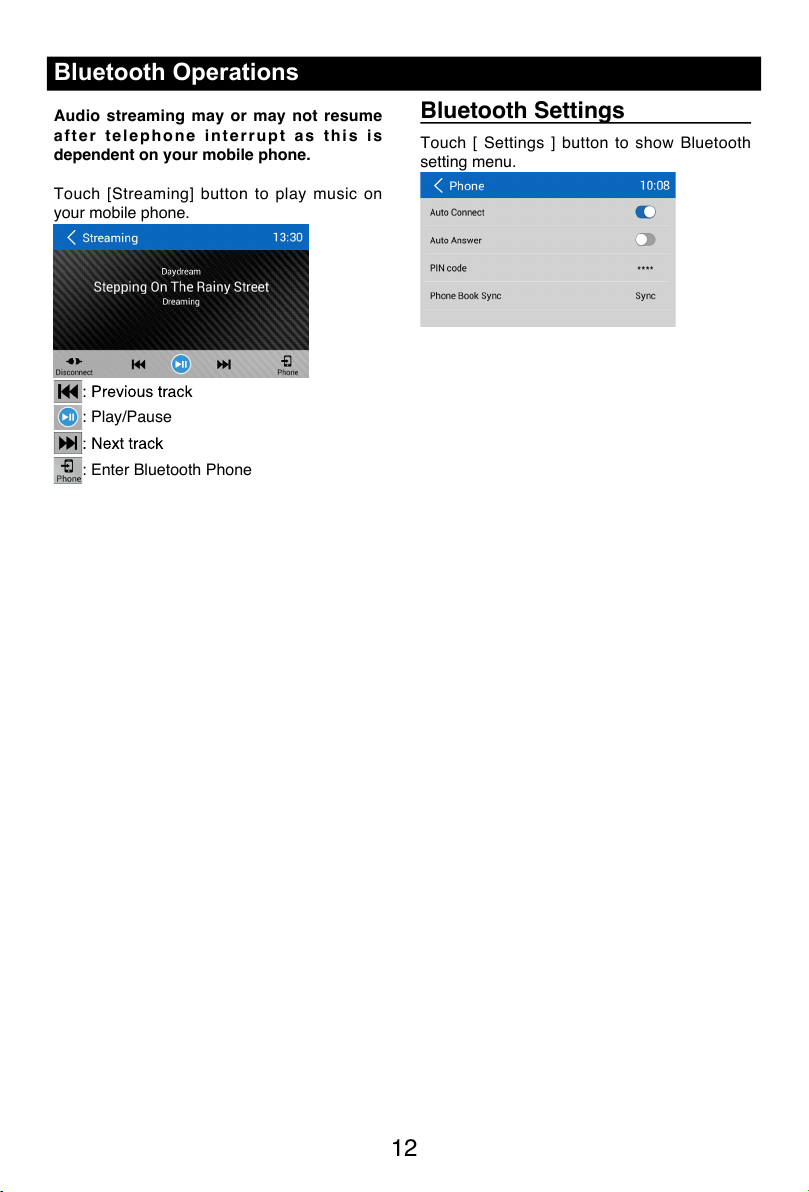
12
Bluetooth Operations
Audio streaming may or may not resume
after telephone interrupt as thi s i s
dependent on your mobile phone.
Touch [Streaming] button to play music on
your mobile phone.
: Play/Pause
: Enter Bluetooth Phone
Bluetooth Settings
Touch [ Settings ] button to show Bluetooth
setting menu.
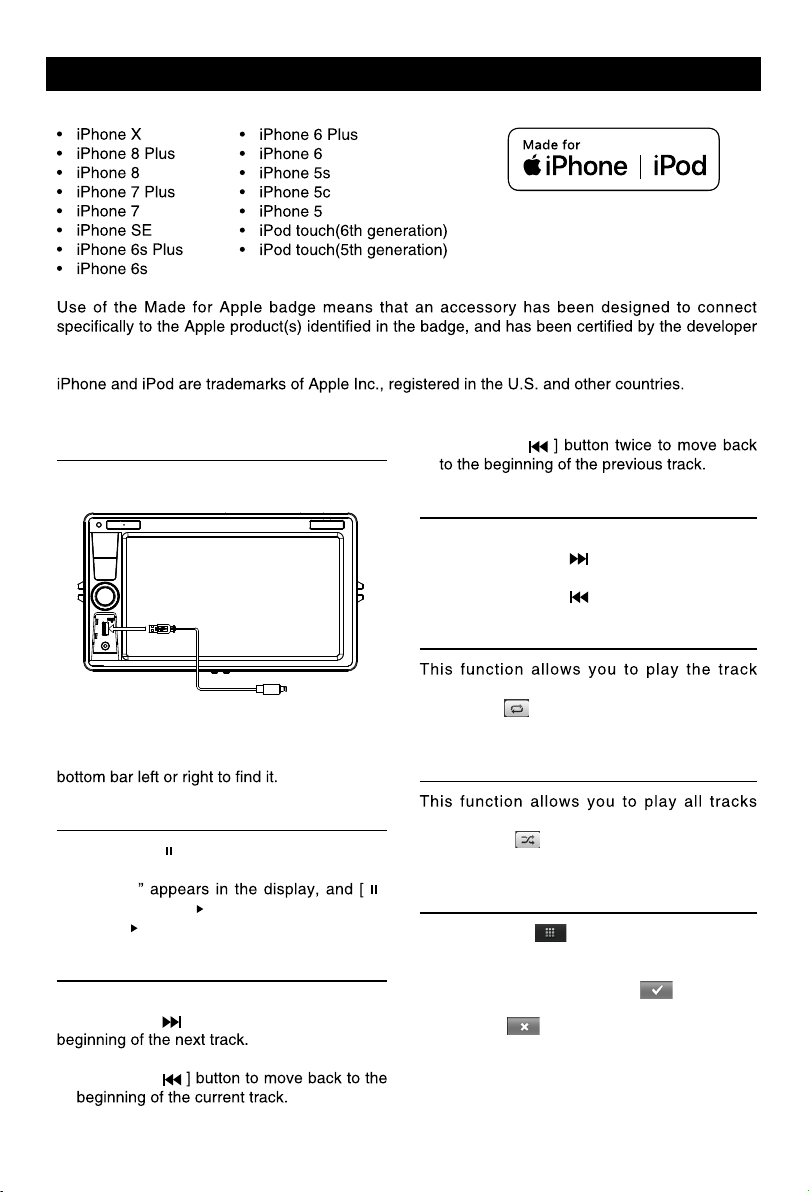
12
Bluetooth Operations
Audio streaming may or may not resume
after telephone interrupt as thi s i s
dependent on your mobile phone.
Touch [Streaming] button to play music on
your mobile phone.
: Play/Pause
: Enter Bluetooth Phone
Bluetooth Settings
Touch [ Settings ] button to show Bluetooth
setting menu.
DVR-RECORDER (optional)
Connect car recorder to the unit.
After connection, user can control the car
recorder through DVD screen.
To access the Recorder menu, touch DVR
icon on the main menu.
Quick instruction
1
6
7
3 2
1. Video record/Power
2. Voice record/System
3. File browse/Time setting
5. Mic
6. LED
7. Micro SD Card slot
Indicator status table
Power Mute Record Function
Power Indicator
Mute Off Indicator
Record(Mute)
Record(Voice)
Mute indicator
the begining of the
Color indicates On,White indicates Off, Slash
indicates Flash.
Computer
Plug in microSD
left side which is
supposed to be
”
icon to enter.
Settings
TIME SETTING
1. Press “ ” to pause record.
2. gnittesemitretneotsdnoces5sserpgnoL
menu.
3. Press “ ” to switch year, month, day, hour,
minute, second option.
4. Press “ ” or “ ” to switch the current
option.
5. gnol,putesretfA press 5 seconds “ ” to
exit time setting menu.
PAL/NTSC SWITCH
Press “ ” to stop record, blue LED off light.
Long press 5 second “ ” to switch PAL/
NTSC.
CAUTION:
When reading the micro SD card on PC,
in the case the Anti-virus softwares remind
Cautions of installation
1. Install the car recorder on a dry, clean and
safety position by the 3M double-sided
tape.
2. Installation temperature range is 15~40°C .
3. If you need to re-install the recorder,
replace the 3M double-sided tape by a new
one.
13
iPod/iPhone Operations
This unit supports only the following iPod/iPhone models:
to meet Apple performance standards. Apple is not responsible for the operation of this device or
its compliance with safety and regulatory standards.
Accessing iPod mode
Connect an iPod or iPhone to the USB
connector via an iPod cable.
LIGHTNING
Touch [iPod] on the main menu to enter iPod
menu.
If [iPod] isn’t on the current menu, slide the
Pausing play
1. Touch the [ ] button on the bottom of the
screen to pause play.
“PAUSE]
button becomes [ ] .
2. Touch [ ] button to resume play.
Selecting a track
Track-up
Touch the [ ] button to move to the
Track-down
1. Touch the [
2. Touch the [
Fast forward/Fast reverse
Fast forward
Touch and hold the [ ] button .
Fast reverse
Touch and hold the [ ] button .
Repeat play
repeatedly.
Touch the [ ] button to select Repeat one or
Repeat all.
Random play
recorded in a random order.
Touch the [ ] button to perform random
play.
Search function
1. Touch the [ ] button to enter search
menu.
2 Input number by touching buttons on
the screen, then touch [ ] to begin
searching.
Touch [ ] button to delete inputted
number.

14
SiriusXM Satellite Radio
SiriusXM® Satellite Radio
The device can be used for SiriusXM satellite
Note:
optional SiriusXM Connect Vehicle Tuner
must be connected.
Only SiriusXM® brings you more of what you
love to listen to, all in one place. Get over 140
channels, including commercial-free music
and entertainment. Welcome to the world
of sat-ellite radio. A SiriusXM Vehicle Tuner
and Subscription are required. For more
information, visit www.siriusxm.com.
Activating your SiriusXM
Subscription
After installing your SiriusXM Connect Vehicle
Tuner and antenna, power on your device
able to hear the SiriusXM preview channel
on Channel 1. If you cannot hear the preview
Connect tuner is properly in-stalled.
After you can hear the Preview channel, tune
to Channel 0 to find the Radio ID of your
tuner. In addition, the Radio ID is located on
the bottom of the SiriusXM Connect Ve-hicle
numberto activate yoursubscription. Write the
number down for reference.
Note: The SiriusXM Radio ID does not include
the letters I, O, S or F.
calling SiriusXM Listener care:
2349
For Canadian Subscriptions, please contact:
As part of the activation process, the SiriusXM
satellites will send an activation message to
your tuner. When your radio detects that the
tuner has received the activation message,
Once subscribed, you can tune to channels
in your sub-scription plan. Note, the activation
to be powered on and receiving the SiriusXM
signal to receive the activation message.
SiriusXM features
This device supports the following SiriusXM
features:
The Parental Control feature allows you to
limit access to SiriusXM channels with mature
content. When enabled, the Parental Control
feature requires you to enter a passcode to
can be found in the sections “Op-tions menu”
and “List mode displays”, subsection “Parental
Control display”.
The Replay feature allows you to pause,
rewind and replay live SiriusXM Satellite Radio
programming. Operation of the Replay feature
can be found in the section “SiriusXM replay
display”.
SmartFavorites allow you to rewind and replay
any missed programming from your Preset
sports segment? No Prob-lem, because you
can rewind and replay when you tune to one
of your Preset channels and hear what you
missed.
With the TuneStart™ feature turned ON, you
will hear the beginning of the song when you
tune to one of your Preset channels. It may
after power up or after changing preset bands.
Information for turning TuneStart On or Off
can be found in the section “Options menu”.
Note:
SmartFavorites and TuneStart are compatible
with SXV200 and tuner models. SXV200
will limit the features to the first 6 Favorite
Channels in your Preset list.
Starting SiriusXM playback
In the Car AV applications, select the SiriusXM
app.The SiriusXM main display opens and
SiriusXM Satellite Radio

14
SiriusXM Satellite Radio
SiriusXM® Satellite Radio
The device can be used for SiriusXM satellite
Note:
optional SiriusXM Connect Vehicle Tuner
must be connected.
Only SiriusXM® brings you more of what you
love to listen to, all in one place. Get over 140
channels, including commercial-free music
and entertainment. Welcome to the world
of sat-ellite radio. A SiriusXM Vehicle Tuner
and Subscription are required. For more
information, visit www.siriusxm.com.
Activating your SiriusXM
Subscription
After installing your SiriusXM Connect Vehicle
Tuner and antenna, power on your device
able to hear the SiriusXM preview channel
on Channel 1. If you cannot hear the preview
Connect tuner is properly in-stalled.
After you can hear the Preview channel, tune
to Channel 0 to find the Radio ID of your
tuner. In addition, the Radio ID is located on
the bottom of the SiriusXM Connect Ve-hicle
numberto activate yoursubscription. Write the
number down for reference.
Note: The SiriusXM Radio ID does not include
the letters I, O, S or F.
calling SiriusXM Listener care:
2349
For Canadian Subscriptions, please contact:
As part of the activation process, the SiriusXM
satellites will send an activation message to
your tuner. When your radio detects that the
tuner has received the activation message,
Once subscribed, you can tune to channels
in your sub-scription plan. Note, the activation
to be powered on and receiving the SiriusXM
signal to receive the activation message.
SiriusXM features
This device supports the following SiriusXM
features:
The Parental Control feature allows you to
limit access to SiriusXM channels with mature
content. When enabled, the Parental Control
feature requires you to enter a passcode to
can be found in the sections “Op-tions menu”
and “List mode displays”, subsection “Parental
Control display”.
The Replay feature allows you to pause,
rewind and replay live SiriusXM Satellite Radio
programming. Operation of the Replay feature
can be found in the section “SiriusXM replay
display”.
SmartFavorites allow you to rewind and replay
any missed programming from your Preset
sports segment? No Prob-lem, because you
can rewind and replay when you tune to one
of your Preset channels and hear what you
missed.
With the TuneStart™ feature turned ON, you
will hear the beginning of the song when you
tune to one of your Preset channels. It may
after power up or after changing preset bands.
Information for turning TuneStart On or Off
can be found in the section “Options menu”.
Note:
SmartFavorites and TuneStart are compatible
with SXV200 and tuner models. SXV200
will limit the features to the first 6 Favorite
Channels in your Preset list.
Starting SiriusXM playback
In the Car AV applications, select the SiriusXM
app.The SiriusXM main display opens and
SiriusXM Satellite Radio
15
SiriusXM main display
The SiriusXM main display features the
following functions and displays:
1. unemniamehtotgnignahC
2. :aeraofnilennahC
number (if applicable)
4. Time
5. yalpsidyalperehtotgnignahC
6. Opens the preset list
7. lennahcsuoiverpehtotenuT
category only
9. .lennahctxenehtotenuT
10. .2egaPuneM®MXsuiriSotoG
11 13 15 17 81 91
11. ercsdrowssapegnahcehtotoG en.
12. Display the Direct Entry Menu.
14. tsillennahcehtsnepO
15. Touch to access the Equalizer level
settings menu
16. tsilyrogetacehtsnepO
17. TuneStart On/Off
18. Touch to scan all channels starting at
5 6 7 8 9 01
1234
12 14 16
channel 1
19. 1egaPuneM®MXsuiriSotoG
Seek Tuning
the [ ] icon and to scroll through the
higher channels touch and hold the [ ]
icon.
the [ ] icon and to scroll through the
lower channels touch and hold the [ ]
icon.
Direct Tuning
To enter a SiriusXM® radio channel directly:
1. On the SiriusXM® menu, touch [ ]icon
to display the Direct Entry Menu.
2. retnE the desired SiriusXM® radio channel
using the on-screen number pad then touch
number touch the [ X ] icon.
3. To exit the screen without changing the
channel, touch [ < ] icon.
Using Preset Channels
A preset is a channel name that is stored for
instant access to that channel. Ten numbered
preset buttons store and recall channels for
each band.
Storing a Channel
1. On the SiriusXM® menu page 2, touch
[ ] icon to access the Preset Channel
Screen.
2. Touch the preset number (P1 through P18)
channel (or touch the [ < ] icon to cancel
and close the menu).
The channel will be stored and displayed in
SiriusXM Satellite Radio
5 6 7 8 10
1234
11 13 15 17 1812 14 16
that preset. Drag up/down to scroll.
SiriusXM Satellite Radio
SiriusXM main display
The SiriusXM main display features the
following functions and displays:
1. unemniamehtotgnignahC
2. :aeraofnilennahC
number (if applicable)
4. Time
5. yalpsidyalperehtotgnignahC
6. .uneMyrtnEtceriDehtyalpsiD
7. lennahcsuoiverpehtotenuT
category only
9. .lennahctxenehtotenuT
10. .2egaPuneM®MXsuiriSotoG
11 13 15 17 81 91
11. ercsdrowssapegnahcehtotoG en.
12. tsilteserpehtsnepO
14. tsillennahcehtsnepO
15. Touch to access the Equalizer level
settings menu
16. tsilyrogetacehtsnepO
17. Tune on/off
18. Touch to scan all channels starting at
5 6 7 8 9 01
1234
12 14 16
channel 1
19. 1egaPuneM®MXsuiriSotoG
Seek Tuning
the [ ] icon and to scroll through the
higher channels touch and hold the [ ]
icon.
the [ ] icon and to scroll through the
lower channels touch and hold the [ ]
icon.
Direct Tuning
To enter a SiriusXM® radio channel directly:
1. On the SiriusXM® menu, touch [ ]icon
to display the Direct Entry Menu.
2. retnE the desired SiriusXM® radio channel
using the on-screen number pad then touch
number touch the [ X ] icon.
3. To exit the screen without changing the
channel, touch [ < ] icon.
Using Preset Channels
A preset is a channel name that is stored for
instant access to that channel. Ten numbered
preset buttons store and recall channels for
each band.
Storing a Channel
1. On the SiriusXM® menu page 2, touch
[ ] icon to access the Preset Channel
Screen.
2. Touch the preset number (P1 through P18)
channel (or touch the [ < ] icon to cancel
and close the menu).
The channel will be stored and displayed in
SiriusXM Satellite Radio

that preset. Drag up/down to scroll.
3. Touch the [ < ] icon to return to the SXM
Menu screen.
Recalling a Channel
1. Touch the Preset icon to access the Recall
Preset Channel Screen.
2. hcuoT a channel on the preset channel list
to select the corresponding stored channel.
Drag up/down to scroll.
Searching for a Channel
Search by Channel
1. On the SirusXM® menu, touch the [ ]
icon (if needed) to select Channel.
2. Touch List to display the Channel Search
Screen.
3. Touch a channel to tune to that channel.
Drag up/down to scroll.
Search by Category
Categories group music by type such as jazz,
1. On the SirusXM® menu, touch the [ ]
icon (if needed) to select Category.
2. Touch List to display the Category Search
Screen.
3. Touch a category item. A channel list
screen appears.
4. Touch a channel to tune to that channel.
Scroll up or down the list.
Locking Individual SXM
Channels
on the channel list.
Locking a Channel
1. hcuot,2egapunem®MXsuriSehtnO
[ ] icon. The following screen appears:
2. Enter your 4-digit password and then press
the OK icon.
Unlocking a Channel
1. hcuot,2egapunem®MXsuriSehtnO
[ ] icon. The Enter Password Screen
appears appears.
2. .drowssaptigid-4ruoyretnE
Change Lock Password
to change the password from current custom
password to another password.
To change a password:
1. [ehthcuoT ] icon.
2. Enter your 4-digit password and press the
OK icon.
3. Enter the new 4-digit password and press
the OK icon. The new password is set.
SiriusXM Satellite Radio
16
that preset. Drag up/down to scroll.
3. Touch the [ < ] icon to return to the SXM
Menu screen.
Recalling a Channel
1. Touch the Preset icon to access the Recall
Preset Channel Screen.
2. hcuoT a channel on the preset channel list
to select the corresponding stored channel.
Drag up/down to scroll.
Searching for a Channel
Search by Channel
1. On the SirusXM® menu, touch the [ ]
icon (if needed) to select Channel.
2. Touch List to display the Channel Search
Screen.
3. Touch a channel to tune to that channel.
Drag up/down to scroll.
Search by Category
Categories group music by type such as jazz,
1. On the SirusXM® menu, touch the [ ]
icon (if needed) to select Category.
2. Touch List to display the Category Search
Screen.
3. Touch a category item. A channel list
screen appears.
4. Touch a channel to tune to that channel.
Scroll up or down the list.
Locking Individual SXM
Channels
on the channel list.
Locking a Channel
1. hcuot,2egapunem®MXsuriSehtnO
[ ] icon. The following screen appears:
2. Enter your 4-digit password and then press
the OK icon.
Unlocking a Channel
1. hcuot,2egapunem®MXsuriSehtnO
[ ] icon. The Enter Password Screen
appears appears.
2. .drowssaptigid-4ruoyretnE
Change Lock Password
to change the password from current custom
password to another password.
To change a password:
1. [ehthcuoT ] icon.
2. Enter your 4-digit password and press the
OK icon.
3. Enter the new 4-digit password and press
the OK icon. The new password is set.
SiriusXM Satellite Radio
Recalling a Channel
1. Touch the Preset icon to access the Recall
Preset Channel Screen.
2. Touch a channel on the preset channel list
to select the corresponding stored channel.
Drag up/down to scroll.
Set SmartFavorite Channel
SXV200 will limit the features to the first 6
Favorite Channels in your Preset list. The
maximum number of SmartFavorites for
SXV300G tuner supported is 20.
[] icon to access the Preset Channel
Screen.
2. Press the [
channel as SmartFavorite, and [ ] becomes
[]. Press again to cancel it.
Searching for a Channel
Search by Channel
]
icon (if needed) to select Channel.
2. Touch List to display the Channel Search
Screen.
3. Touch a channel to tune to that channel.
Drag up/down to scroll.
Search by Category
Categories group music by type such as jazz,
]
icon (if needed) to select Category.
2. Touch List to display the Category Search
Screen.
3. Touch a category item. A channel list
screen appears.
4. .lennahctahtotenutotlennahcahcuoT
Scroll up or down the list.
Locking Individual SXM
Channels
on the channel list.
Locking a Channel
[ ] icon. The following screen appears:
the OK icon.
Unlocking a Channel
[ ] icon. The Enter Password Screen
appears appears.
Change Lock Password
to change the password from current custom
password to another password.
To change a password:
1. Touch the [ ] icon.
OK icon.
the OK icon. The new password is set.
SiriusXM Satellite Radio

that preset. Drag up/down to scroll.
3. Touch the [ < ] icon to return to the SXM
Menu screen.
Recalling a Channel
1. Touch the Preset icon to access the Recall
Preset Channel Screen.
2. hcuoT a channel on the preset channel list
to select the corresponding stored channel.
Drag up/down to scroll.
Searching for a Channel
Search by Channel
1. On the SirusXM® menu, touch the [ ]
icon (if needed) to select Channel.
2. Touch List to display the Channel Search
Screen.
3. Touch a channel to tune to that channel.
Drag up/down to scroll.
Search by Category
Categories group music by type such as jazz,
1. On the SirusXM® menu, touch the [ ]
icon (if needed) to select Category.
2. Touch List to display the Category Search
Screen.
3. Touch a category item. A channel list
screen appears.
4. Touch a channel to tune to that channel.
Scroll up or down the list.
Locking Individual SXM
Channels
on the channel list.
Locking a Channel
1. hcuot,2egapunem®MXsuriSehtnO
[ ] icon. The following screen appears:
2. Enter your 4-digit password and then press
the OK icon.
Unlocking a Channel
1. hcuot,2egapunem®MXsuriSehtnO
[ ] icon. The Enter Password Screen
appears appears.
2. .drowssaptigid-4ruoyretnE
Change Lock Password
to change the password from current custom
password to another password.
To change a password:
1. [ehthcuoT ] icon.
2. Enter your 4-digit password and press the
OK icon.
3. Enter the new 4-digit password and press
the OK icon. The new password is set.
SiriusXM Satellite Radio
16
that preset. Drag up/down to scroll.
3. Touch the [ < ] icon to return to the SXM
Menu screen.
Recalling a Channel
1. Touch the Preset icon to access the Recall
Preset Channel Screen.
2. hcuoT a channel on the preset channel list
to select the corresponding stored channel.
Drag up/down to scroll.
Searching for a Channel
Search by Channel
1. On the SirusXM® menu, touch the [ ]
icon (if needed) to select Channel.
2. Touch List to display the Channel Search
Screen.
3. Touch a channel to tune to that channel.
Drag up/down to scroll.
Search by Category
Categories group music by type such as jazz,
1. On the SirusXM® menu, touch the [ ]
icon (if needed) to select Category.
2. Touch List to display the Category Search
Screen.
3. Touch a category item. A channel list
screen appears.
4. Touch a channel to tune to that channel.
Scroll up or down the list.
Locking Individual SXM
Channels
on the channel list.
Locking a Channel
1. hcuot,2egapunem®MXsuriSehtnO
[ ] icon. The following screen appears:
2. Enter your 4-digit password and then press
the OK icon.
Unlocking a Channel
1. hcuot,2egapunem®MXsuriSehtnO
[ ] icon. The Enter Password Screen
appears appears.
2. .drowssaptigid-4ruoyretnE
Change Lock Password
to change the password from current custom
password to another password.
To change a password:
1. [ehthcuoT ] icon.
2. Enter your 4-digit password and press the
OK icon.
3. Enter the new 4-digit password and press
the OK icon. The new password is set.
SiriusXM Satellite Radio
Recalling a Channel
1. Touch the Preset icon to access the Recall
Preset Channel Screen.
2. Touch a channel on the preset channel list
to select the corresponding stored channel.
Drag up/down to scroll.
Set SmartFavorite Channel
SXV200 will limit the features to the first 6
Favorite Channels in your Preset list. The
maximum number of SmartFavorites for
SXV300G tuner supported is 20.
[] icon to access the Preset Channel
Screen.
2. Press the [
channel as SmartFavorite, and [ ] becomes
[]. Press again to cancel it.
Searching for a Channel
Search by Channel
]
icon (if needed) to select Channel.
2. Touch List to display the Channel Search
Screen.
3. Touch a channel to tune to that channel.
Drag up/down to scroll.
Search by Category
Categories group music by type such as jazz,
]
icon (if needed) to select Category.
2. Touch List to display the Category Search
Screen.
3. Touch a category item. A channel list
screen appears.
4. .lennahctahtotenutotlennahcahcuoT
Scroll up or down the list.
Locking Individual SXM
Channels
on the channel list.
Locking a Channel
[ ] icon. The following screen appears:
the OK icon.
Unlocking a Channel
[ ] icon. The Enter Password Screen
appears appears.
Change Lock Password
to change the password from current custom
password to another password.
To change a password:
1. Touch the [ ] icon.
OK icon.
the OK icon. The new password is set.
SiriusXM Satellite Radio
17
Other Mode
Sound Setting
Navigation Operations
To navigate by the unit, simply select the
desired navigation application on the app
menu. Then navigate by the touch screen.
AUX Operations
Select [A/V In 1]/[A/V In 2] on the main menu
to play an auxiliary device.
Blackout Mode Settings:
Blackout Mode is used for two purposes;
1. Provides a black screen to eliminate
illumination issues during nighttime
operation
2. Controls the default screen image for
special applications such as Navigation or
Rear Camera View
From the “General” settings menu, touch the
“Blackout” selection. Then select the type of
screen you want displayed and the delay time
for it to become active.
15 or 30 seconds after the last radio function,
the screen will divert to your selection.
- In Blackout Mode, any action or touch to the
radio screen or controls will return the screen
to the last view.
- In Navigation Mode, press the “Back” button
to exit navigation or the “Home” button to
select another playing source and Navigation
will continue operation.
- In Rearview Camera Mode, you can touch
the screen to select another camera you want
to view (Default view is rear camera). To exit
camera view, press the “Back” button or the
“Home” button.
Select [EQ] on the menu to enter sound
setting mode
Touch to select a preset EQ on upper side of
Classic, Jazz and Optimal.
[ ]: When listening to music at low
volumes, this featurewill selectively boost
certain bass and treble frequencies.
Touch [ ] to enter Fader/Balance/
Subwoofer setting menu.
Touch [ ] or [ ] to setup Balance, touch
[ ] or [ ] to setup Fader.
Sub woofer Level: Touch [ ] or [ ] to adjust
subwoofer Level.
setting menu
Note 1: All three speakers sets can be On
at the same time.
Note 2: C speakers are Off by default.

Select [SWC] on the manin menu to enter SWC setting menu.
1.Touch number button to select a SWC button.
2. Select a function.
3. Press each individual steering wheel control button
for each corresponding function.
4. Touch [Study] to program.
5. Once the final steering wheel control button is programmed,
the functions are saved and the programming will end.
6. Touch [Reset to reset he programming.
18
System settings
Display System
1. Touch the upper left corner to display main menu.
2. Touch [ Settings ].
The settings menu is displayed.
3. Touch the upper left corner of the screen to exit.
Adjust General Settings
1. Touch [ General ].
2. Touch to select a setting.
3. Touch on the option to display/select an option.
General settings Options Description
Customized See page 4 for refernce.
Radio region Select one that matches your location.
Internal Internal microphone for Bluetooth calls.
External
Choose blockout screen mode and timing.
External microphone for Bluetooth calls.
Fast boot Choose fast boot off, 1 day , 3 days or 5 days.
Beep On Turn on the beep sound. Each time you press a button, the unit beeps.
Off Turn off the beep sound.
Steering Wheel Control:
Table of contents
Other Magnadyne Receiver manuals
Popular Receiver manuals by other brands
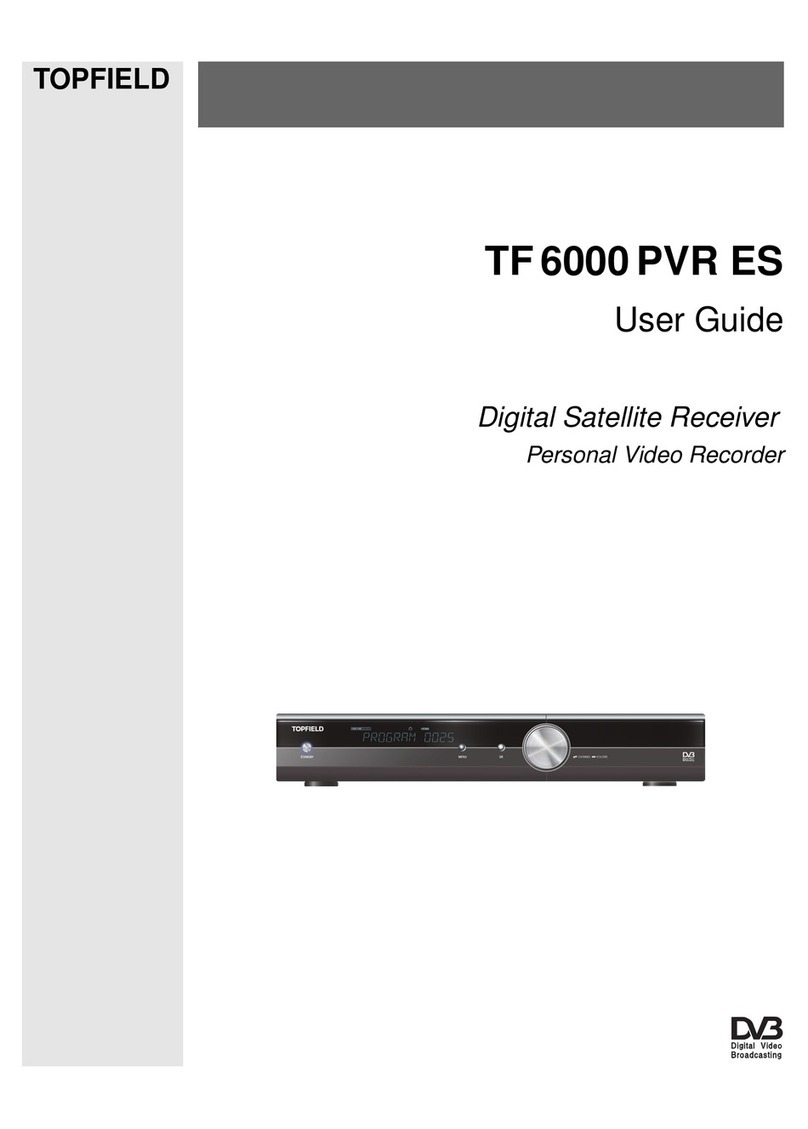
Topfield
Topfield TF 6000 PVR ES user guide

LG
LG LH-T550 Service manual
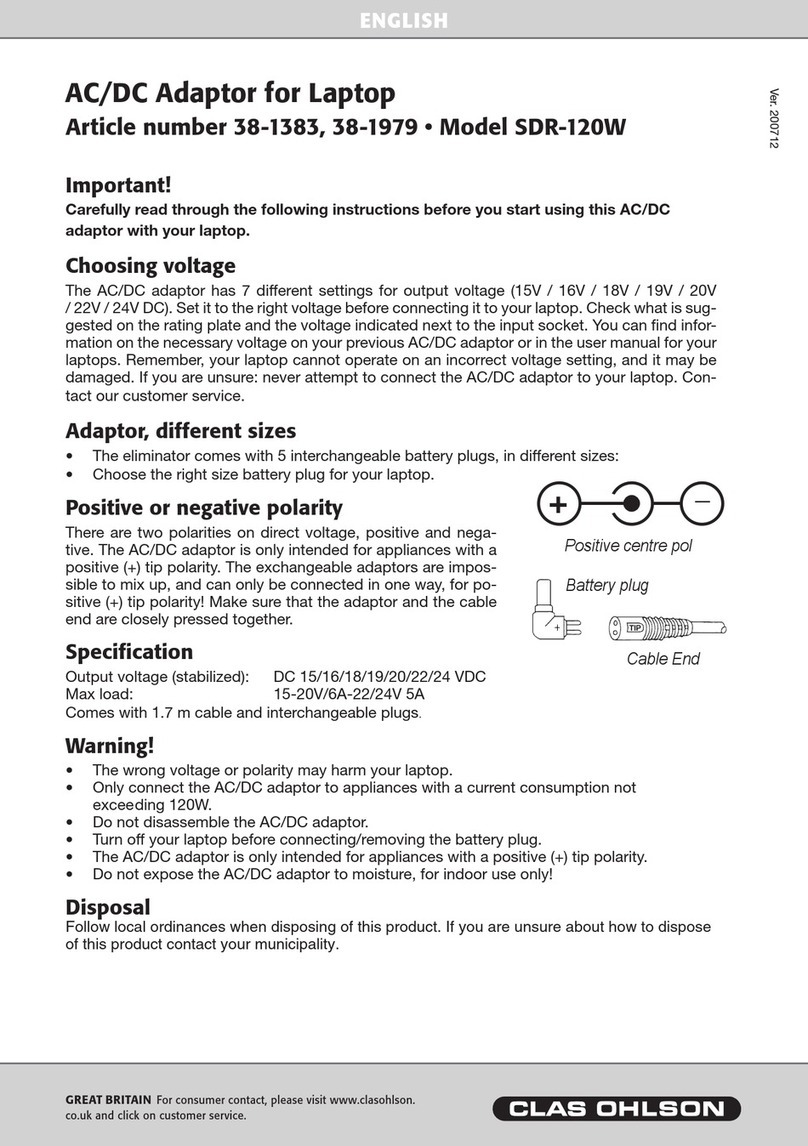
Clas Ohlson
Clas Ohlson SDR-120W quick start guide

Harman Kardon
Harman Kardon AVR 146 Settings guide

PCB Piezotronics
PCB Piezotronics 037G20 Installation and operating manual

Sony
Sony STR-AV770X - Fm Stereo/ Fm-am Receiver operating instructions