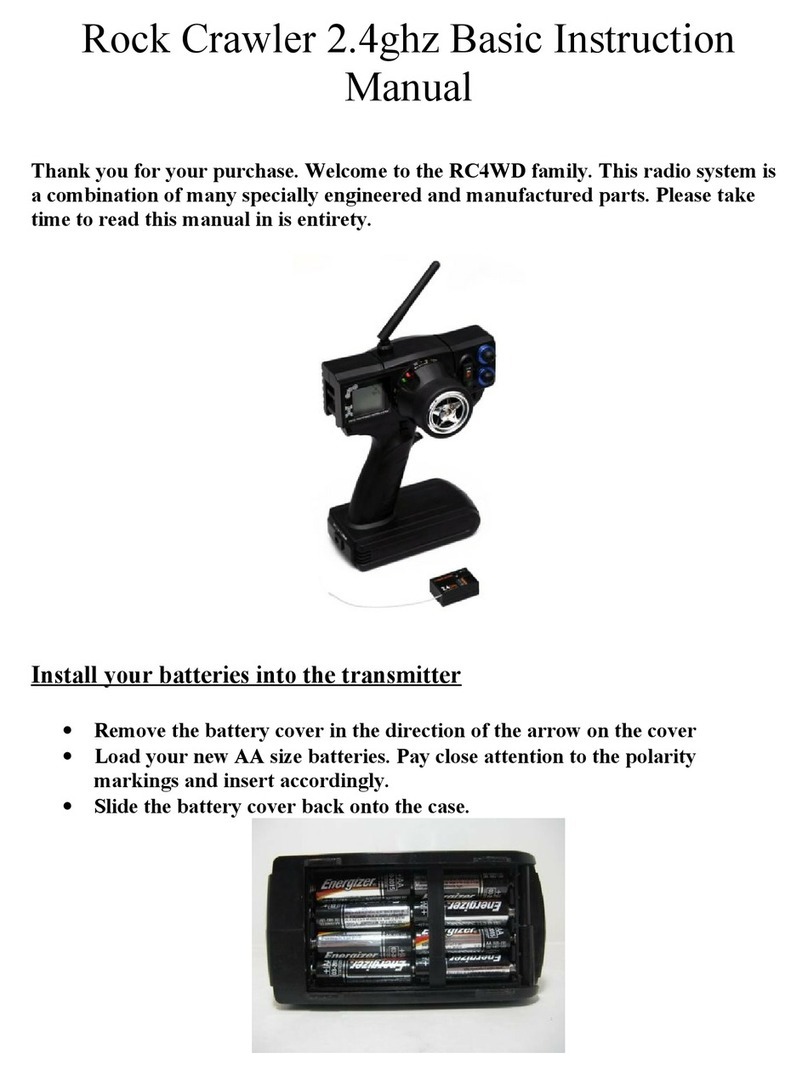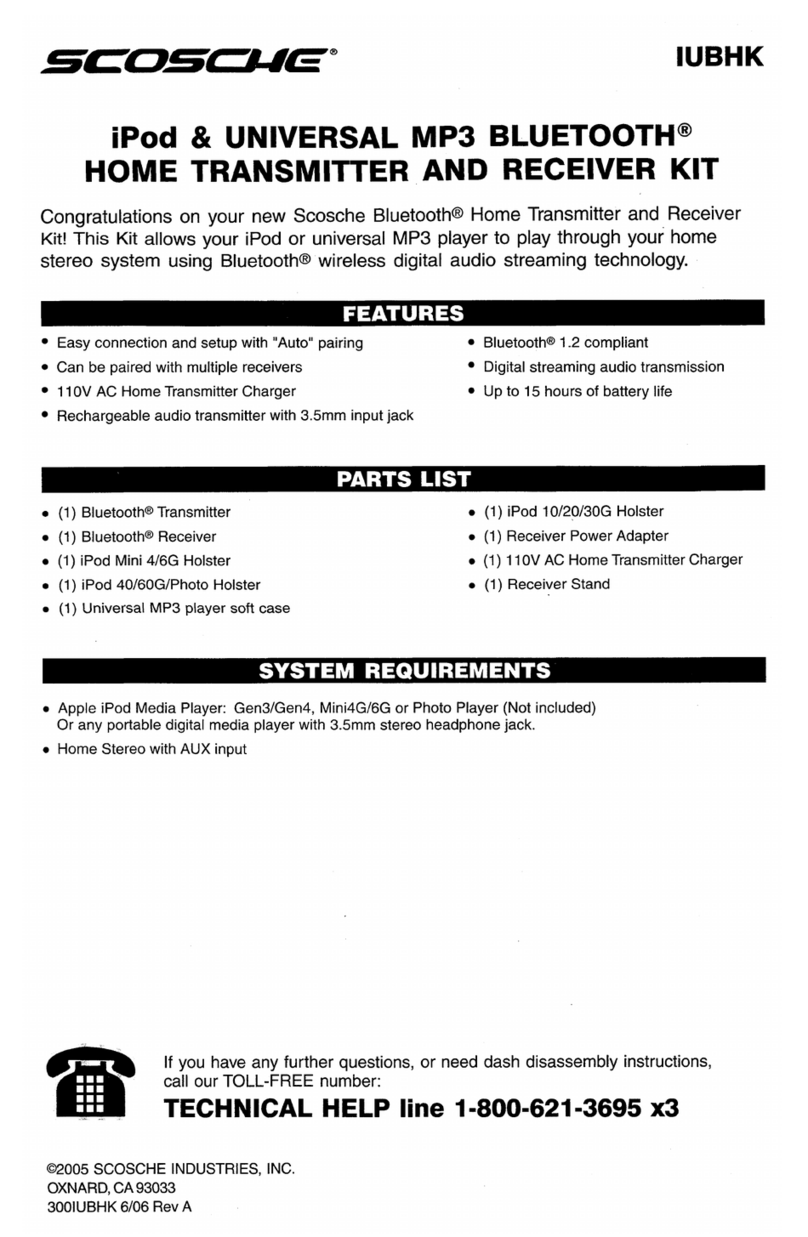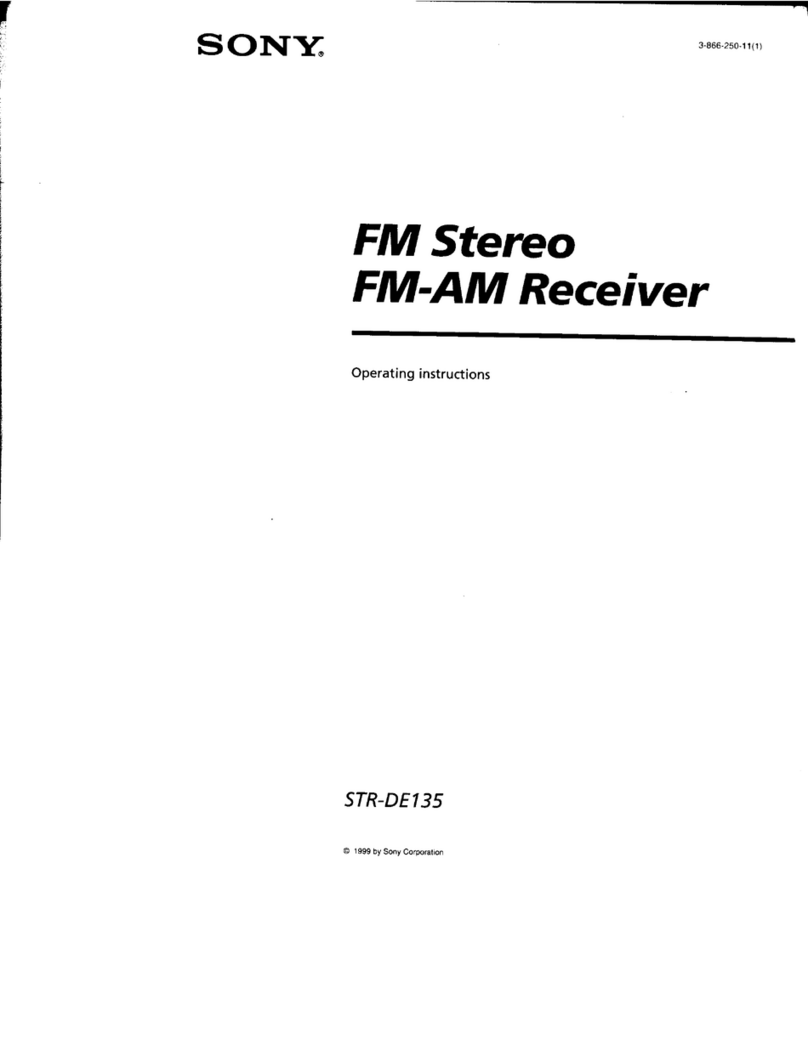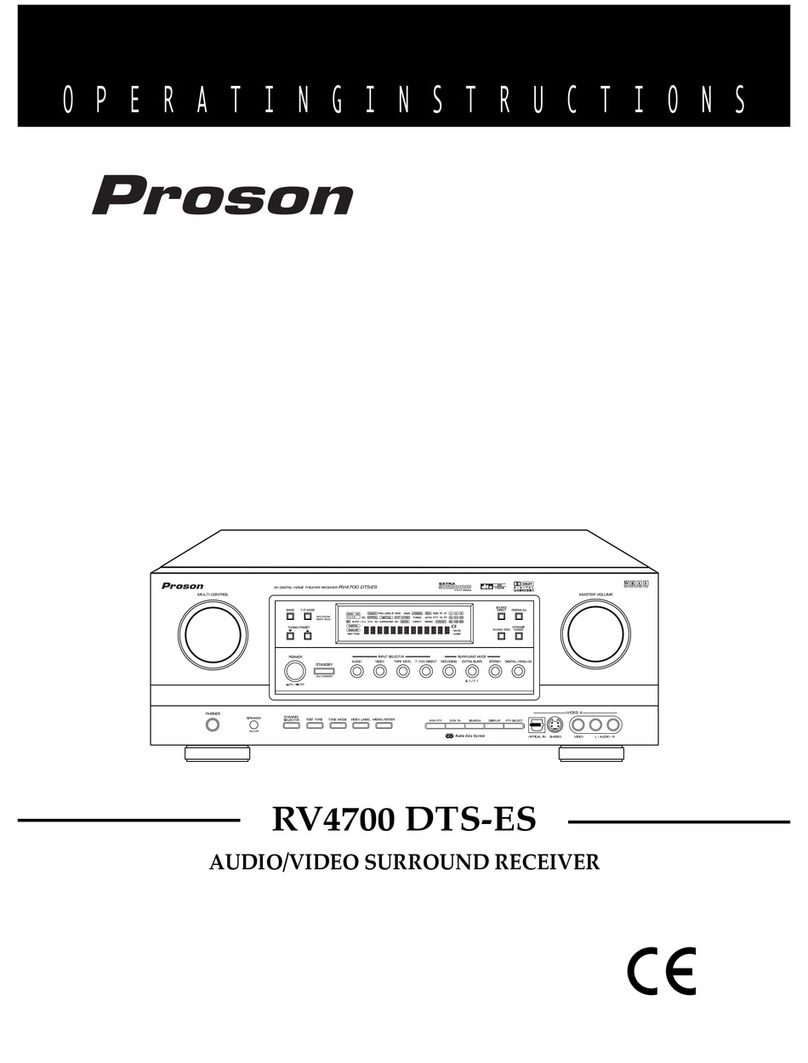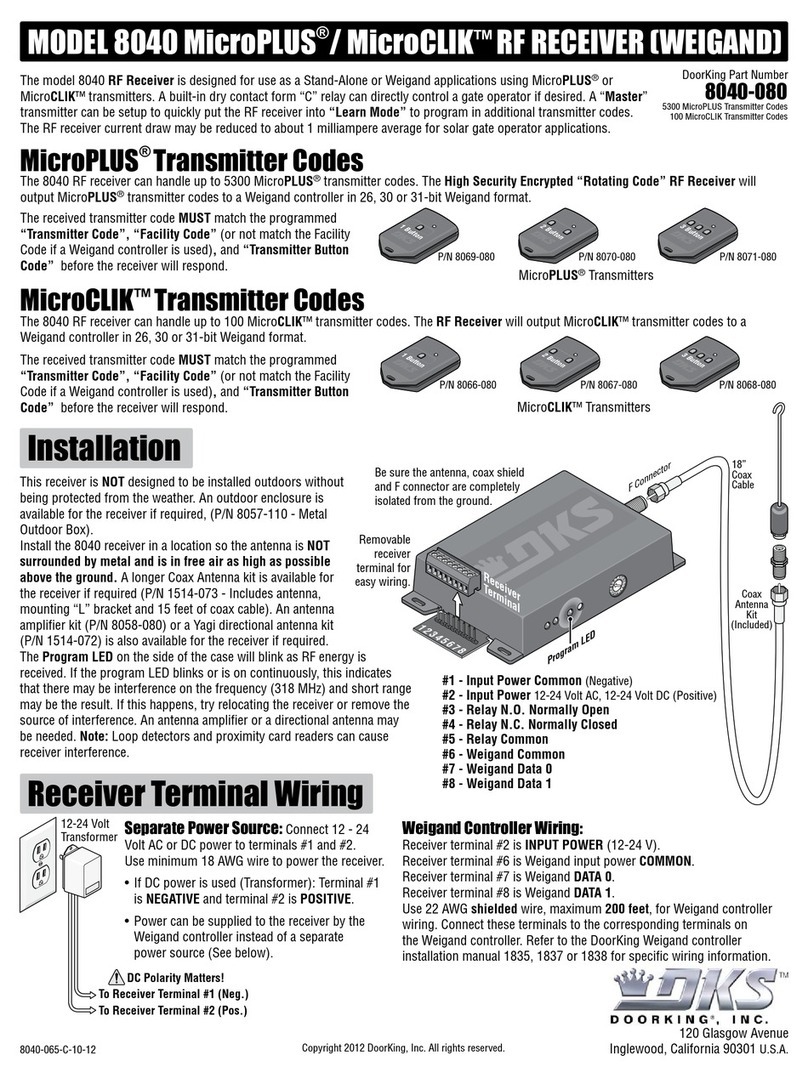go sat GS 8010 User manual

USER´S
MANUAL
GS 8010

Important Safety Instruction
1) Read all of these instructions.
2) Save these instructions for later use.
3) Follow all warnings and instructions marked on the product.
4) Follow all instructions.
5) Do not use the apparatus near water.
6) Clean only with dry cloth.
7) Do not block any ventilation openings. Install in accordance with the manufacturer´s instructions.
8) Do not install near any heat sources such as radiators. Heat registers, stoves, or other apparatus (including amplifiers)
that produce heat.
9) Do not defeat the safety purpose of the polarized or grounding-type plug. A polarized plug has two blades with one wider
than the other. A grounding type plug has two blades and a third grounding prong. The wide blade or the third prong are
provided for your safely. If the provided plug does not fit into your outlet. Consult an electrician for replacement of the
obsolete outlet.
10) Product the power cord from being walked on or pinched particuralry at plugs, convenience receptacles, and the point
where they exit from the apparatus.
11) Only use attachments/accessories specified by the manufacturer.
12) Do not place the apparatus on an unstable cart, stand or table. The apparatus may fall, causing serious damage to the
apparatus.
13) Unplug this apparatus during lightning storms or when unused for long periods of time.
14) Refer all servicing to qualified service personnel. Servicing is required when the apparatus has been damaged in any way,
such as power-supply cord or plug is damaged, liquid has been moisture, does not operate normally, or has been
dropped.
15) The apparatus shall not be exposed to dripping or splashing and that no objects filled with liquids, such as vases, shall be
placed on the apparatus.
Shock Hazard Marking and Associated Graphical symbols
Explanation of Safety Related Symbols
WARNING: To Reduce The risk of fire or electric shock, do not
expose this apparatus to rain or moisture.
CAUTION: TO REDUCE THE RISK OF LELCTRIC SHOCK,
DO NOT REMOVE COVER (OR BACK). NO USER
- SERVICEABLE PARTS INSIDE. REFER SERVICING
TO QUALIFIED SERVICE PERSONNEL.
This symbol is intended to alert the user to the presence of uninsulated “dangerous voltage “ Within the product’s
enclosure that may be of sufficient magnitude to constitute a risk of electric shock to persons.
This symbol is intended to alert the user to the presence of important operating and maintenanc (servicing)
instructions in the literature accompanying the appliance.
WARNING: To Reduce The risk of fire or electric shock, do not expose this apparatus to rain or moisture
The main Socket - outlet for connecting mains plug shall be accessibly close to this apparatus.
1

Contens
I. Before Getting Started .................................................................................................................................................. 3
1. Safety Precaution ..................................................................................................................................................... 3
2. Unpacking ............................................................................................................................................................... 3
3. General Feature ....................................................................................................................................................... 4
4. Optional Features .................................................................................................................................................... 4
II. Installation ............................................................................................................................................................... 5
1. Front Panel .............................................................................................................................................................. 5
2. Rear Panel ............................................................................................................................................................... 5
3. Remote Control Unit ................................................................................................................................................ 6
4. STB Connection ....................................................................................................................................................... 7
III. Getting Started ............................................................................................................................................................ 8
1. Basic Menu .............................................................................................................................................................. 8
1.1. Channel Control ............................................................................................................................................... 8
1.2. Volume Control ................................................................................................................................................. 8
1.3. Information Box ................................................................................................................................................ 8
1.4. EPG ............................................................................................................................................................... 8
1.5. Audio Mode ...................................................................................................................................................... 8
1.6. Recall the Favorite Channel ............................................................................................................................. 8
1.7. Teletext ............................................................................................................................................................. 9
1.8. Subtitle ............................................................................................................................................................. 9
2. Main Menu ............................................................................................................................................................... 9
2.1. Installation ...................................................................................................................................................... 10
2.1.1. Antenna Setup ...................................................................................................................................... 10
2.1.2. Satellite Scan ....................................................................................................................................... 11
2.1.3. Advanced & TP Scan ........................................................................................................................... 11
2.1.4. Edit TP / Satellite .................................................................................................................................. 12
2.2. DVB-T Setup (option) ..................................................................................................................................... 13
2.2.1. Automatic Scan .................................................................................................................................... 13
2.2.2. Manual Scan ........................................................................................................................................ 13
2.2.3. Antenna Power ..................................................................................................................................... 13
2.3. Channel List ................................................................................................................................................... 13
2.4. Edit ............................................................................................................................................................. 14
2.4.1. Channel Edit ......................................................................................................................................... 14
2.4.2. Favorite Edit ......................................................................................................................................... 15
2.5. User Setup ..................................................................................................................................................... 15
2.5.1. Time Setting ......................................................................................................................................... 15
2.5.2. Parental Control ................................................................................................................................... 15
2.5.3. Language Setting ................................................................................................................................. 16
2.5.4. A/V Setting ........................................................................................................................................... 16
2.5.5. OSD Setting ......................................................................................................................................... 16
2.6. System Setup ................................................................................................................................................. 17
2.6.1. System Information .............................................................................................................................. 17
2.6.2. Factory Setting ..................................................................................................................................... 17
2.6.3. OTA Upgrade ........................................................................................................................................ 17
2.7. USB Mode ...................................................................................................................................................... 17
2.8. Common Interface .......................................................................................................................................... 18
2.8.1. Common Interface ................................................................................................................................ 18
2.8.2. Embedded Cas .................................................................................................................................... 18
IV. Appendix ............................................................................................................................................................. 19
1. Trouble Shooting .................................................................................................................................................... 19
2. Technical Specification ........................................................................................................................................... 19
2

I. Before Getting Started
1. Safety Precaution
All the safety and operating instructions should be read before product is operated. Please go through recommended safety
precaution carefully.
Do not cover the unit and keep a clear space around the unit to allow for sufficient ventilation.
Check the unit‘s operating voltage 90 ~ 260V AC 50/60Hz before operation.
Stop operation immediately if any liquid or solid object should fall into the cabinet.
Use a soft cloth and a mild solution of washing-up liquid to clean the case.
Do not connect or modify cables when the unit is plugged in.
Do not allow the unit to be exposed to hot, cold or humid conditions.
Unplug the unit from the wall outlet if you will not use it for a long time.
Do not remove the cover to reduce the risk of electric shock.
Only qualified and licensed service personnel is allowed to make repair.
2. Unpacking
The package includes the following items:
2-1. Digital Satellite Receiver
2-2. Remote Control Unit
2-3. Batteries (2EA)
2-4. User’s Manual
2-5. HDMI cable (Option)
3

3. General Feature
• Standard Definition/High Definition contents (MPEG2 and support MPEG4 AVC/H.264)
• High Definition Video output: HDMI(HDCP) and YPbPr
• Audio Decoding: ISO/IEC13818-3(MPEG-2 audio/MUSICAM) Dolby AC-3
• Full Compliant of MPEG-S &DVB-S2 Digital & DVB broadcasting
• Integrated USB2.0 Host on Front Panel
• 950-2150 MHz input Frequency (IF Loop Throughout)
• Satellite Scan - Simultaneous Scan with 4 Satellites
• Flexible receiption of SCPC & MCPC from C/Ku-Band Satellites
• Variable Input Symbol Rate (1-45 Msps)
• Video output resolution: 480p , 576p,720p,1080i
• 7 Days EPG (Electronic Program Guide)
• Multi language OSD
• 10000 Channels TV & Radio program
• Timer Function (Automatic Turn On/ Off by Setting Function)
• RTC (Real Time Clock)
• 5 Favorite List & Unlimited Programs per each
• Powerful Channel Editing Fuction
- Sorting: Alphabetic, Satellite, Parental Lock, CAS, TP order
- Move, Delete, Favorite Edit
- Parental Lock, Channel Rename, Channel Skip
• Manual PID/ Satellite & TP/ Network Scan
• S/PDIF (Digital Audio or Dolby AC3 stream out)
• Diseqc 1.2 and USALS Compatiable
• Comparable of Setting the Frequency for SMATV System
4. Optional Features
2 CAM slot for multi access (Viaccess, Irdeto, Nagravision, Conax, Cryptoworks, NDS & more)
1 CAS embedded slot
Terrestrial Tuner module
E SATA external HDD recording
NOTE! Function could be changed according to the model & option.
4

II. Installation
1. Front Panel
• POWER: To put Power in and out of standby mode
• CHANNEL ▲/ ▼: To move up and down in the menus, To change channels
• VOLUME ◄/ ►: To make volume up/down & to change the value of a selected line
• EXIT: To exit from Menu mode
• MENU: To enter main menu screen
• OK: The OK button is used to select sub menu and confirm selection or to watch channel list
• DISPLAY: To show channel number, resolution, remote control commands or show current time
in standby mode
• RESOLUTION MARK: To show a resolution
• USB: Connect to USB memory storage device and upgrade software of STB
• CAS SLOT: Insert Smart Card (CAS model only)
• CAM SLOT: Insert CAM (Common Interface : slot 1 / slot 2) for Smart Card (CI model only)
NOTE! Front could be changed according to the model & option.
2. Rear Panel
1. IF INPUT: IF INPUT from LNB to receiver
2. IF OUTPUT: IF Loop-through output to 2nd receiver
3. TV SCART: TV Scart output
4. VCR SCART: VCR Scart output
5. VIDEO: Composite Video Output
6. AUDIO L: Left Audio Output
7. AUDIO R: Right Audio Output
8. Y: Component Video Output
9. Pb: Component Video Output
10. Pr: Component Video Output
11. HDMI: To connect to TV with HDMI cable
12. S/PDIF: For Digital Audio Output
13. ANTENNA: To connect to terrestrial antenna input (DVB-T: option)
14. TV/VCR: RF loop through output to 2nd receiver (DVB-T: option)
15. POWER SUPPLY: AC 90-240V, 50/60HZ
16. AC SWITCH: AC Power ON/OFF
17. E SATA: To connect to to external HDD with SATA cable (option)
18. RS-232C DATA PORT: To connect with PC
NOTE! Rear image could be changed according to the model type & option.
5
1358918131516
2 4 6 7 10 11 17 12 14

3. Remote Control Unit (RCU)
1. Switch the STB On/Stand by mode
2. Turn the sound On/Off (Mute)
3. TV/RAD: Switch between TV & Radio mode
4. MULTI: Multifeed Program
5. AUDIO: Select Audio mode (stereo, left, right) or multi lang
6. SAT: Enter or sort programmed satellite list
7. 0~9: Numeric keys: Select CH number or input parameters directly
8. PAGE ▲/ ▼: Enable to page up/down on Menu
9. MENU: Access main menu screen or exit to live mode from menu
10. EXIT: Exit current menu screen or return to previous menu
11. VOL + / - : Change volume level left/right
12. CH ▲/ ▼: Change channel upward/downward
13. OK: Go to channel list or confirm menu
14. EPG: Show Electronic Program Guide, but information is only show if program
providers transmit program information
15. INFO: Give short program information about Current program
16. V.FORMAT: Change output resolution (component & HDMI only)
17. SIG: Show Signal strength graph of current channel
18. FIND: Find channel from channel list
19. TIME: Show current time
20. FAV: Display favorite channel list
21. TTX : Show teletext
22. SUB.T: Available for teletext subtitle
23. LAST: Return to previous channel list
24. A/R: Adjust aspect ratio 4:3 or 16:9
25. PAUSE: Pause the picture on screen during watching
26. F1: shortcut key
27. HDD: key to PVR trough SATA
NOTE! Remote control can be changed without prior notice to upgrade the function.
6

4. STB Connection
The following diagram shows the cable connections required for the satellite LNB, TV and other possible connections on the
rear panel. If you need assistance to identify your specific equipment configuration, contact dealer or local service provider.
NOTE! Drawing Of rear panel would be different from model .
Connecting to digital TV which can support HD resolution (1080i, 720p, 576p),
using YPbPr port
• Connect STB´s YPbPr OUT and audio L/R OUT
to YPbPr IN and audio L/R IN of TV.
• Set STB´s video output mode to 1080i or 720p or 576p
using V.FORMAT key of remote controller.
Please check TV´s user manual for detail connecting
method of the YPbPr input port.
Connecting to PC monitor or digital TV which has HDMI input port
• Connect STB´s HDMI OUT to HDMI IN of monitor TV.
• Set STB´s video output mode to 1080i or 720p or 576p
using V.FORMAT key of remote controller.
For the best access to HD programming at the highest available
resolution, use this connection method.
Connecting to A/V receiver (Dolby digital amplifier)
• Connect STB´s optical audio out to A/V receiver.
• Press Audio key and sets „Dolby digital Language”.
7

III. Getting Started
1. Basic Menu
After connecting STB to the required equipments, plug on STB and switch the Power on with remote control. If there is no
installed channel data or after factory reset, screen always go to select Language first, and then Scan Satellite model (refer
to Main Menu section).
1.1. Channel Control
Press CH ▼/ ▲or numeric buttons to change channel.
1.2. Volume Control
To sound off, press Mute button, and to bring back the sound, press this button again or VOL up / down (◄/ ►R/L) buttons.
1.3. Information Box
Press INFO button to see brief program information about current broadcasting on the screen. It displays channel no., channel
name, satellite name, current time and date .
1.4. EPG: Electronic Program Guide
EPG data is transmitted with transport stream signaled by program provider.
Press EPG button to see program schedule & information and the screen
will be displayed.
Press ◄/ ►button to move to different time zone and press ▲/ ▼to
change channels.
Extended channel information will be displayed by pressing i button.
Press red button to enter into single EPG channel mode.
1.5. Audio Mode
Press Mute button to change desired Audio Language or Audio Mode “STEREO/LEFT/RIGHT” of current broadcasting with
▲/ ▼and ◄/ ►(Circle button) buttons.
NOTE! Audio Language is available only for the channels with multi-language support.
1.6. Recall the Favorite Channel
Press FAV key to recall a stored favorite channel. Favorite channel is
programmed and stored in the Favorite Edit menu.
8

1.7. Teletext
On some services, such information as weather reports, news or stock quotations is provided by means of teletext. If the
current service provides teletext, teletext symbol will be displayed on the information box.
1) Press “TTX” key.
2) The teletext screen shows.
3) Press “EXIT” or “TTX” key to exit.
1.8. Subtitle
Some programmes are provided with subtitle tracks in one or more languages. When the subtitle data in the channel.
1) Press “Sub” key.
2) Select language that you want.
3) Select “Off” in the subtitle menu to exit.
2. Main Menu
Please follow the brief procedure below and watch the satellite programs.
1) Select the language
2) Select the antenna setup in main menu screen
3) Adjust LNB configuration per each satellite
4) Execute scanning to find program
5) Exit from installation after all programs are searched.
Main Menu consists of Installation, Edit, User setup, System setup and Utility. User will always be guided by help message on
button of the screen for easy operation.
9

2.1. Installation
Press OK to enter into Installation mode (The password default is 0000.) Channel edit is not accessible until satellite channel
scanned and saved.
2.1.1. Antenna Setup
In order to watch satellite broadcasting, at first, set up Antenna Configuration & Scan Satellite first.
1) SATELLITE: Select Satellite name and press OK to enter into config mode.
2) LNB TYPE: Select LNB type using ◄/ ►keys. There are 7 LNB alternatives.
• Universal 1 (9750MHz & 10600 MHz)
• Universal 2 (9750MHz & 10750 MHz)
• Single-SL (5150MHz & 5750 MHz)
• Single-SH (5150MHz & 5750 MHz)
• Standard (User can define)
• Single Stack (10750(V)MHz or 10175(H)MHz)
• Dish Pro
22KHz control is automatically set for each LNB alternative or you can
change it.
3) LNB LOCAL FREQ: If the required LNB frequency is not available, select “Standard” and then input the frequency
manually using the numeric keys.
4) 22 KHz: In case you are using a Dual LNB or two antennas connected to a 22KHz tone switch box, make
22KHz tone switch “ON” or “OFF” to select an LNB or an antenna.
5) DISEQC: Select the port connected to the LNB or LNBF.
6) POSITIONER SETTING:
Select None / DiSEqC 1.2 / USALS (DiSEqC 1.3)
* DiSEqC 1.2 (Manual Operation) In case user have Motor Antenna, set up Antenna position per satellite.
a) Current position Select the position number by using ◄/ ►keys (#0~#26:default, #27~#49: user define)
b) Movement : Select East / West by using ◄/ ►keys
c) Store: Please select “Store” and the current position will be saved
d) East Limit Set: Move the position to the most eastern position and press OK then East Limit is stored.
e) West Limit Set: Move the position to the most western position and press OK, then West Limit is stored.
f) Limits Disable: Select Disable limits by using OK key (7) Go to reference Select go to reference by using OK key
If the motor shifted to one side (usually it happens after used), you can resynchronize by using DiSEqC 1.2 “go to
reference” and then go back to programmed mode.
* DiSEqC 1.3 (USALS: UNIVERSAL SATELLITE AUTOMATIC LOCATION SYSTEM)
a) Satellite Position: It points out the position of saved satellite. You can change the position of the satellite by
numeric keys.
b) My Longitude: Please input Local Longitude by numeric keys
c) My latitude: Please input Local Latitude by numeric keys
d) Reference position: This is the same as DiSEqC 1.2 Reference
e) Move: The satellite’s position of (1) and the one calculated by value of (2) & (3) will be shown. Press OK key and
it will move.
f) Store: Please select “Store” and the current position will be saved
7) TP:
Select a specific transponder by using the ◄/ ►keys
8) SATELLITE SCAN:
After all LNB setting is finished, select and confirm “ Satellite Scan “ to start scan.
10

9) AUTO DiSEqC:
Select a Auto DiSEqC setting by using the RCU Green keys.
2.1.2. Satellite Scan
Scan all the transponder of selected satellites.
1) Press OK key and select satellite by using ▼/ ▲keys.
If you want to scan several satellites once, you can select using the
◄/ ►keys.
Then press OK key to execute scanning.
2) You can select satellite whatever you chose though.
3) Transponder will be consecutively scanned all selected satellites.
2.1.3. Advanced & TP Scan
1) Satellite: Select a satellite by using ◄/ ►keys. Select items in the list and press OK.
2) Down Frequency: Input Frequency that is down converted through LNB in common. When you press OK key, TP List will
be displayed and if you press Left / Right key on RCU, you can select Multi TP.
3) Polarity: Select Horizontal or Vertical by using ◄/ ►keys.
4) Symbol Rate: Input correct value using numeric keys.
5) Tuner Type: DVB-S(QPSK), DVB-S2(QPSK), DVB-S2(BPSK). When you press OK key. Tuner type will be displayed and
if you press ◄/ ►, ▼/ ▲key on RCU, you can select Tuner Type.
6) FEC: Select items in the list by using ◄/ ►keys.
7) PID Scan: To set PID to search for services, select items in manual mode by OK key. Use ▼/ ▲key or numeric key to
input the value.
8) Scan Option: Select Scan Option by using ◄/ ►keys (ALL, FTA).
9) Network Scan: Select ‘ON’ or ‘OFF by using ◄/ ►keys.
10) Start Scan: After all setting is finished, then press OK to search in Scan Start (For Satellite Scan or TP Scan).
11

2.1.4. Edit TP / Satellite
In this mode, you can add the New Satellite and New transponder
information. Also you can update or delete the transponder information.
1) How to add a new satellite
• Select “New” in the satellite name by using CH ▲/ ▼keys.
Press VOL ◄/ ►keys to move digit.
• Maximum number of characters is 12-digit.
• Press OK key.
• Enter the Down frequency, Symbol Rate, LNB Polarity, Tuner Type, Modulation, FEC.
• Press EXIT or OK key, then new transponder information is stored.
2) How to rename a satellite
• Press OK after selecting a satellite of which you want to change name.
• Select “Rename” in the menu.
• Enter new name by using VOL ◄/ ►Keys CH▲▼ keys and press OK key.
3) How to Delete/Restore a satellite
• Press OK key after selecting a satellite you want to delete.
• Press OK to confirm or EXIT to cancel. The color of the deleted satellite name in the list is changed.
• The satellite which has had already searched channels cannot be deleted.
• To restore the deleted satellite, move the cursor to the deleted satellite and press OK Then select “Restore” in the
screen and press OK key.
4) How to add a new transponder
• Press OK after selecting a satellite
• Select Edit TP and then Transponder list is shown.
• Press OK key selecting “NEW” in the transponder list
• Enter the Down frequency, Symbol Rate and LNB Polarity, Tuner Type, Modulation, FEC.
• Press EXIT or OK. Then new transponder information is stored.
5) How to delete or update a transponder added
• Press OK key after selecting a satellite
• Select Edit TP, then transponder list is shown
• Select a transponder you want to delete or update.
• Press OK on the TP you want to Edit or Delete.
• You can see the Edit or Delete in the small-menu.
• In case you want to edit a TP list, Select EDIT and press OK key. Enter Down frequency, polarity and Symbol Rate,
Tuner Type, Modulation, FEC and press EXIT or OK, Then New TP date is automatically updated.
• In case you want to delete a TP, Select Delete in the small menu, press OK key. Then the TP selected is deleted.
12

2.2. DVB-T Setup (Option)
2.2.1. Automatic Scan
In the menu, You can set terrestrial channel automatically.
1) You can adjust the start & end freq by using ◄/ ►Key.
2) Press OK to start channel searching.
2.2.2. Manual Scan
Manual search is more convenient to search a specific MUX. This menu
searches also all channels broadcasted over a specific MUX using its
detected information.
1) Select “manual Scan” on terrestrial setup.
2) Adjust channel (MUX) by using ◄/ ►key.
3) Input by numeric keys. It has basic frequency on channel.
4) Select “Disable” or “Enable” of network scan by using ◄/ ►key.
5) Select 7 or 8MHz Bandwidth by using ◄/ ►Key.
6) Press the OK key to start channel searching.
2.2.3. Antenna Power
1) Select the „Antenna Power”.
2) You can switch the power supply On or Off.
2.3. Channel List
1) You can enter channel list by pressing OK key.
2) To watch another channel, move cursor to channel by using Page
UP/DOWN and press OK key.
3) If favorite channels are saved, the list is changed from channel list TV
to favorite list.
4) Press TV/RADIO key to go Radio CH list and exit from list by pressing
EXIT key.
5) Red Button: If you press red button, you can sort channels by Satellite,
Alphabet, CAS.
6) Green Button: If you press green button, you can find channels
including the alphabet which you insert.
13

2.4. Edit
2.4.1. Channel Edit
User can edit channel list of Satellite in this mode.
1) SORT
Press OK to sort channel per ALL, A-Z, SAT, TP order, CAS, P-Lock, S-ID.
2) MOVE
- Press OK key after Selecting Move key
- Press ◄/ ►keys to select channel, and move selected channel to new position by using CH ▲/ ▼keys.
3) DELETE
- Select Delete and press OK
- Select channel you want to delete by using the OK or ◄/ ►keys (One channel, All channel, Satellite, DVB-T
(option)
- Press OK key and all selected channels are deleted.
4) LOCK
- Select P-LOCK and press OK.
- Select the channel that you want to lock and press ◄/ ►keys
- Release locked channel by pressing ◄/ ►keys after selecting locked channel.
- Picture and sound is appeared only after the correct password is given.
5) SKIP
- Select SKIP and press OK
- Select channel that you want to hide and press ◄/ ►keys.
6) RENAME
1) Press OK after selecting RENAME mode
2) Select channel to change name
3) Press OK to enter character input mode
4) Put new names, using the 4 arrows keys
(maximum characters: 20)
14

2.4.2. Favorite Edit
1) Select one channel of channel list.
2) Press OK, then channel is added to favorite channel list.
3) For deleting a channel from the favorite list, press RCU RED key to go to Favorite List, select one channel to delete and
press OK. Selected channel disappears in favorite list.
2.5. User Setup
In USER SETUP mode, you can select the sub-mode by pressing OK and CH ▲/ ▼key. The changed set-up is activated
and stored by pressing EXIT key.
2.5.1. Time Setting
1) Current Time: After selecting Time mode, you can adjust the time as follows.
2) Timer: After selecting Timer, you can see Timer list and adjust the time as follows.
3) Timer Mode > Once, Daily
4) Wakeup Time > Set up by pressing numeric keys
5) Wakeup Sat / Ch setting
6) Sleep Time > Set up by pressing numeric keys
2.5.2. Parental Control
After selecting Parental control, enter the correct password. The default password at the factory is “0-0-0-0”. You may change
the PIN code, which is your password in other words, and lock the receiver to prevent children from watching programs.
1) MENU LOCK
If you select “ON”, you have to enter PIN code every time when you enter the menu key.
2) RATING
You can set an age limit (All, 12, 15, 18).
15

3) Change PIN Code
- Enter the new password.
- Re-enter the new password to confirm.
WARNING! You must remember new password because it is used in several Functions as follows.
1) To show parental locked channels
2) To enter Parental Control menu
3) To execute factory setting
4) To Video Format Change Menu
5) To enter main menu (In case of menu lock)
2.5.3. Language Setting
1) OSD Language: Select preferable language by using VOL ◄/ ►keys.
2) Audio Language: Select the preferable Audio language by using the ◄/ ►keys
3) Subtitle Language: Select the preferable Subtitle language by using the ◄/ ►keys
2.5.4. A/V Setting
1) TV Screen Format: set the TV aspect ratio 4:3 for normal TV & 16:9 for
wide TV .
2) Video Format: Set 1080i, 720p, 576p by pressing VOL ◄/ ►.
Password is necessary to enter this mode.
3) Display Format: You can select Full or Letter Box.
4) Modulator Channel: Set UHF CH 3, CH 4.
5) Closed Caption: Set ON/OFF for closed caption.
2.5.5. OSD Setting
Adjust transparency level, Banner timeout, screen saver timeout.
16

2.6. System Setup
2.6.1. System Information
Show model name, data and version of STB.
2.6.2. Factory Setting
Once Factory setting is selected and correct password is given by pressing 4-digit numeric keys followed by OK key, whole
parameters are changed to factory default. If you do not want to continue this mode, press EXIT key before you enter password
(factory default: 0000)
- Channel Data default setting
- All Data default setting
2.6.3. OTA Upgrade
2.7. USB Mode
WARNING! Please use USB Memory Stick Memory only. Don’t use any other product like USB Charger. Don’t use USB related
products which cannot meet DC5V, & Max .100mA.
1) After inserting USB Stick in Normal Video mode, USB menu will be displayed.
2) Flash ROM Writing file is in Code Backup folder and CH Data is in Channel Data Backup folder.
3) Select Flash ROM Writing file and press ‚OK‘. API Code Transfer Menu is displayed and API Code Download is executed.
4) After Download is done, „Complete“ message is displayed and receiver start rebooting.
5) Select file in CH Data folder and press ‚OK‘ key. Channel Data Transfer Menu is displayed and Channel Data download
is executed.
6) API Code and CH Data uploading is possible.
7) In API Code uploading API code is saved in Code Backup folder of USB and in Channel Data uploading Channel data file
is save in Channel Data Backup folder of USB. Selected files (up to 20) will be played one by one.
17

2.8. Common Interface
2.8.1. Common Interface
If you have the Common Interface receiver, Select “Common Interface”
menu in Main Menu and the following screen will be displayed. When
a Common Interface module (CAM) is inserted inside the PCMCIA slot, the
receiver detects the type of the CAM automatically and displays the name
on the menu screen. On choosing this menu, you can access different
options available with the type of the CAM e.g. Consultation, Authorization,
Module Information and etc. The user can receive the scrambled channels
with a smart card and a common interface CAM (Conditional Access
Module). If you want to subscribe the service more than CA service, you
have to change with different Smart Card and CAM.
2.8.2. Embedded Cas
If you insert SMART CARD in smart card slot, the receiver will recognize it automatically.
18

IV. Appendix
1. Trouble Shooting
PROBLEM SOLUTION
Does not display any message
on the front panel or STB has
no power.
- Check the main power cable and check that it is plugged into a suitable power outlet.
- Check whether STB is in Standby mode.
No Picture - Ensure that the STB is switched on (see above).
- Check the video output port (SCART) is firmly connected to the TV or VCR.
- Check that you have selected the correct channel or Video.
- Output on your TV.
- Check the brightness level of the TV.
Poor picture quality - See „No Picture“ above.
- Check the signal level, if this is low then try adjusting the alignment of your dish.
No Sound - See „No Picture“ above.
- Check the volume level of the TV and STB.
- Check the Mute status of the TV and STB.
Remote Control does not
operate
- Point remote control directly towards the STB.
- Check and replace batteries.
No or Bad Signal - Check the LNB - replace LNB if necessary.
- Check the cable from the LNB.
- Check the position of the dish-realign dish if necessary.
- If you are using a DiSEqC 1.0 switch, check that you have connected the LNBs to the
correct connections on the switch.
Distorted menu screen Remove power cord or AC reset switch OFF/ON
2. Technical Specification
TUNER
1 Input Connector F-type, IEC 169-24 IF
Input Frequency 950MHz to 2150MHz
IF Loop Throughout 950MHz to 2150MHz
Input Level -65 dBm ~ -25 dBm
LNB Power 13/18VDC / 500mA Max
DiSEqC Control 1.0, 1.2 & USALS compatible
Band Switch 22KHz Tone; ( 22+/- 4KHz, Amplitude : 0.6 +/- 0.2V)
Modulation method LDPC/BCH(DVB-S2) 8PSK/QPSK: 10~30Msps; DVB-S QPSK
Symbol Rate LDPC/BCH(DVB-S2) 8PSK/QPSK: 10~30Msps; DVB-S QPSK : 1~45Msps
Viterbi Decoding Rate 1/2, 2/3, 3/4, 5/6 and 7/8
Bandwitdth 36MHz
LDPC/BCH Punctured Code, 1/2, 2/3, 3/4, 3/5, 4/5, 5/6, 8/9, 9/10 in DVB-S2
TERRESTRIAL (Option)
Input Connector IEC-Type IEC 169-24, Female
Input Freq VHF 174~230MHz, UHF 470~860MHz
Guard Internal Mode 1/32, 1/16,1/8,1/4 Active symbol duration
Bandwidth 7MHz/8MHz ( europe )
Viterbi Decoding Rate 1/2,2/3, 3/4,5/6, 7/8
Reed Solomon Decoding FEC 204, 188, T=8
Demodulation OFDM 2K/8K Carrier
19
Table of contents
Other go sat Receiver manuals
Popular Receiver manuals by other brands

Hills
Hills HSMX-200 user manual

Racal Electronics
Racal Electronics RA.17L Operating and maintenance instructions
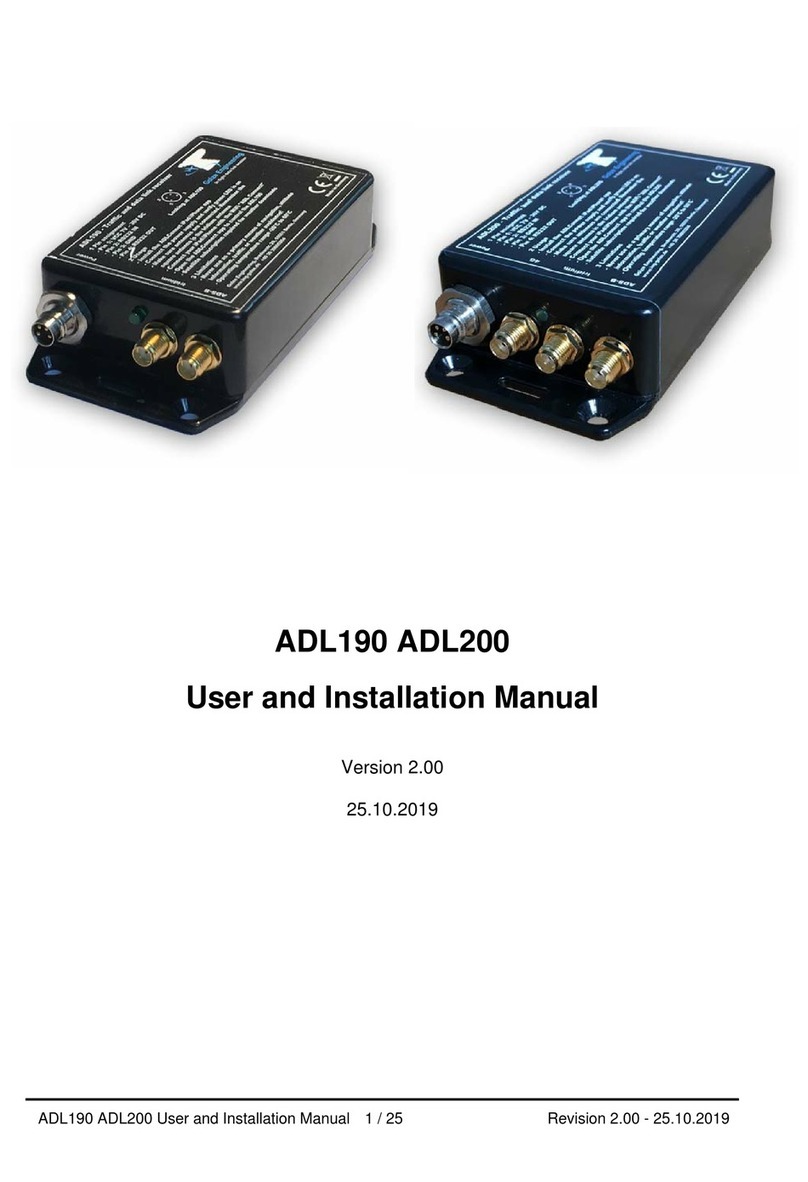
Golze Engineering
Golze Engineering ADL190 User and installation manual

Chamberlain
Chamberlain 8002E quick start guide
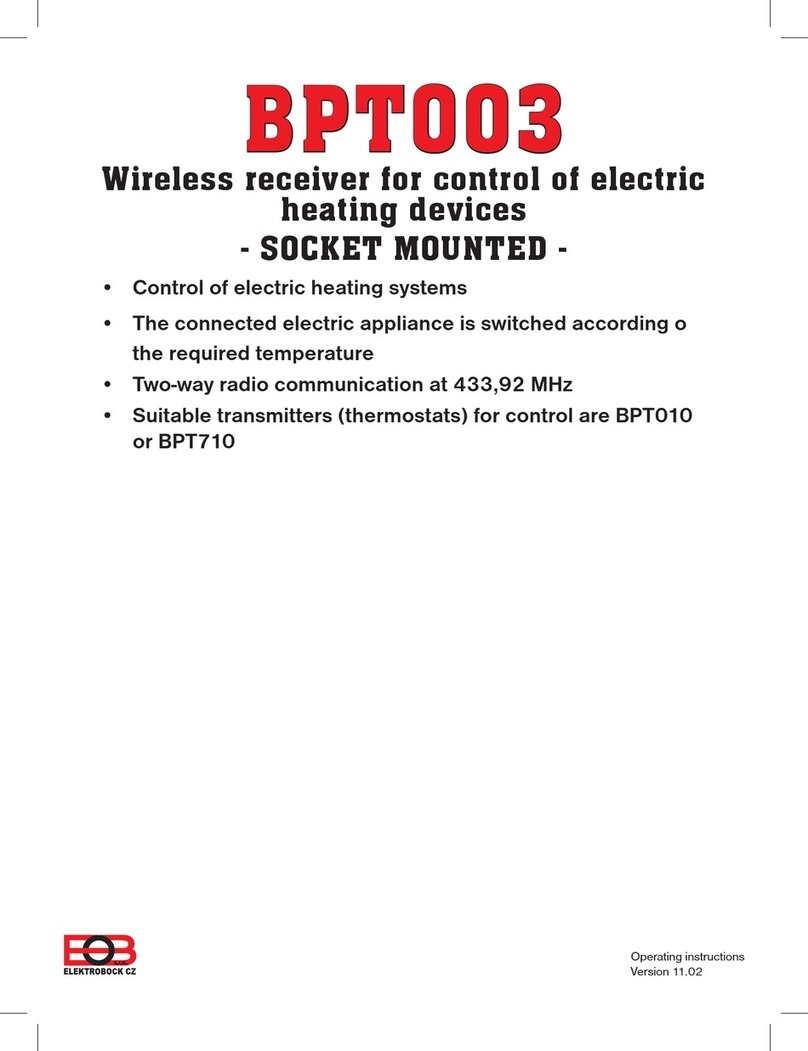
ELEKTROBOCK
ELEKTROBOCK BPT003 operating instructions
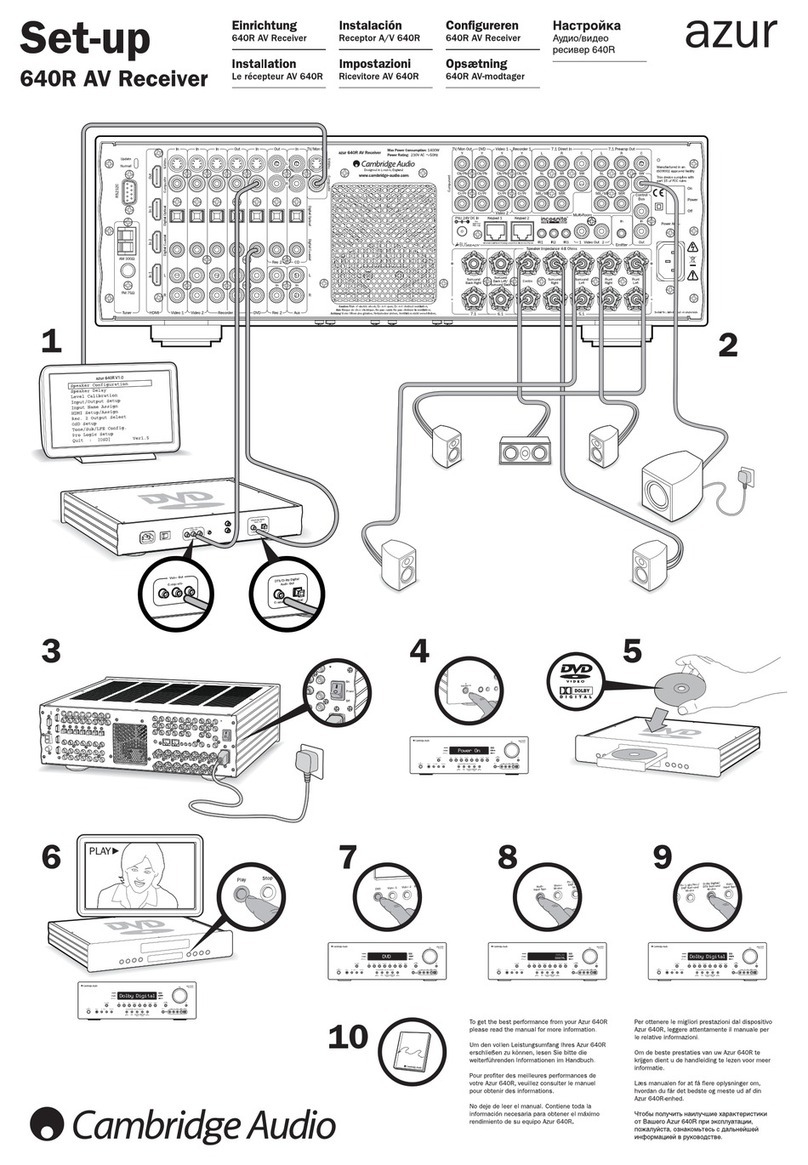
Cambridge Audio
Cambridge Audio Azur 640R Setup