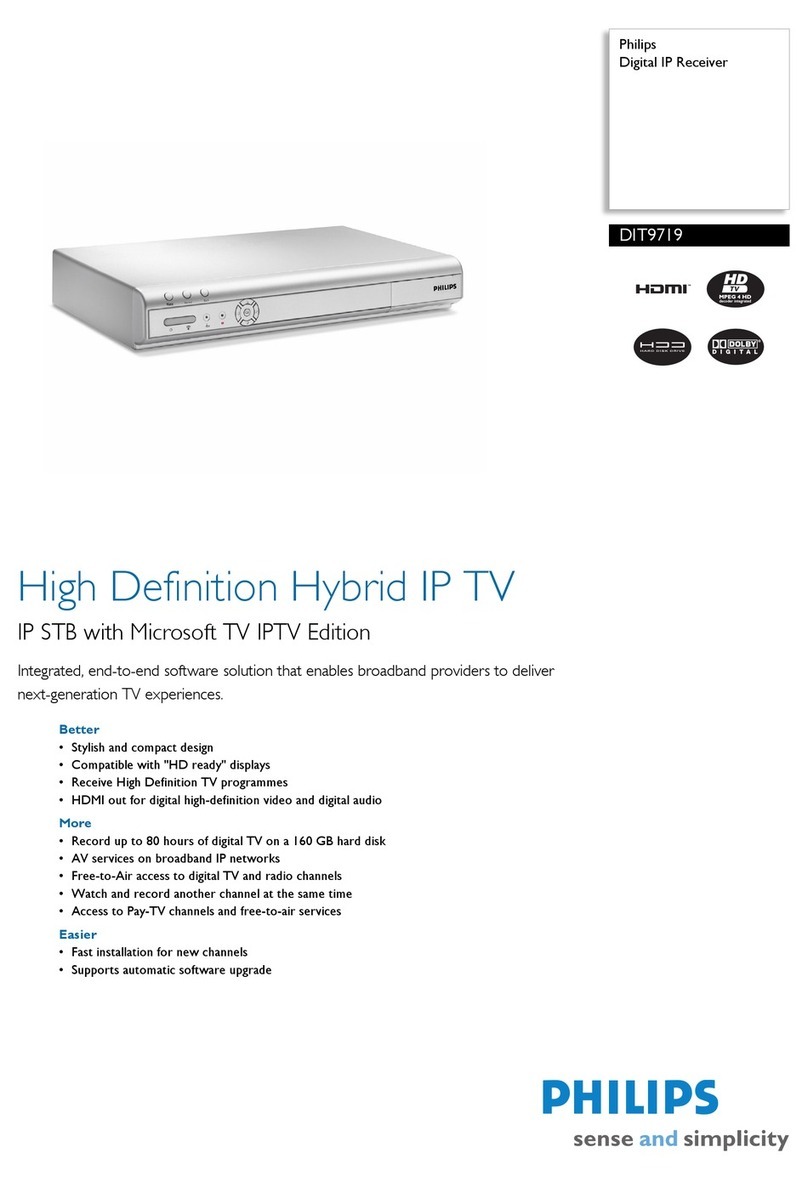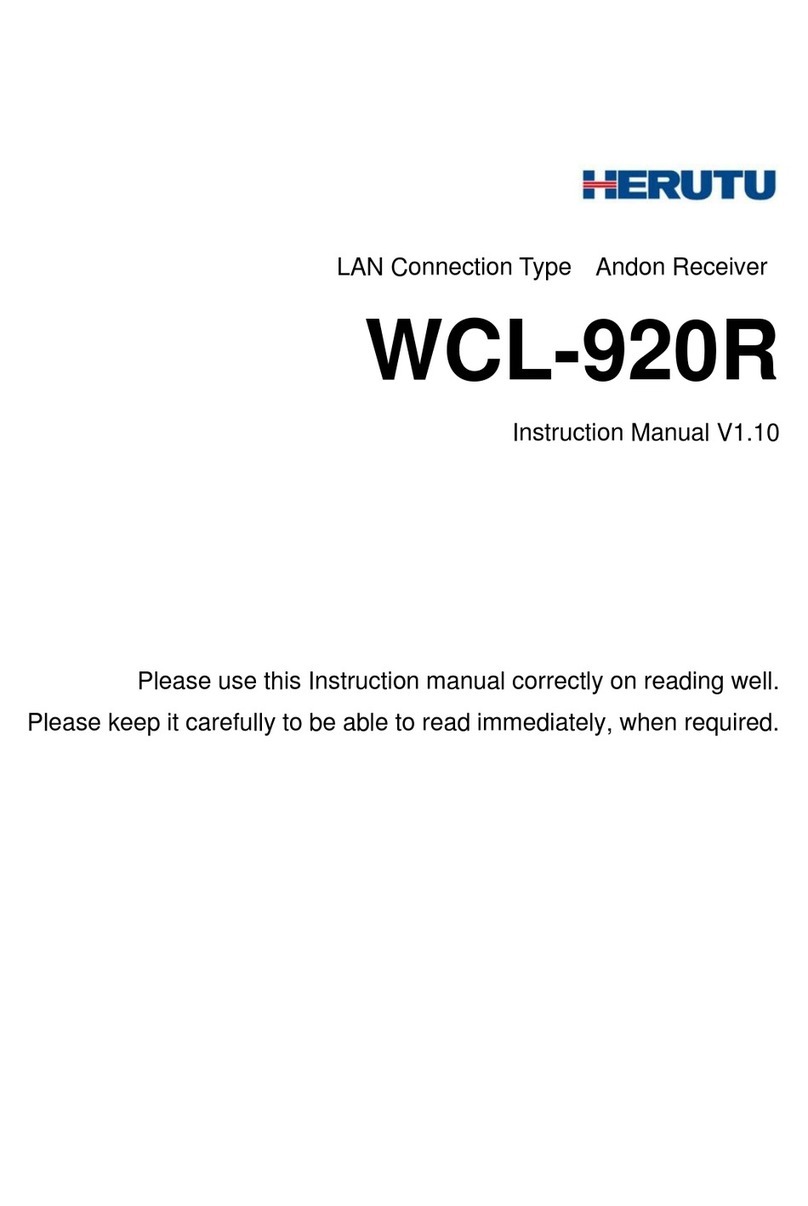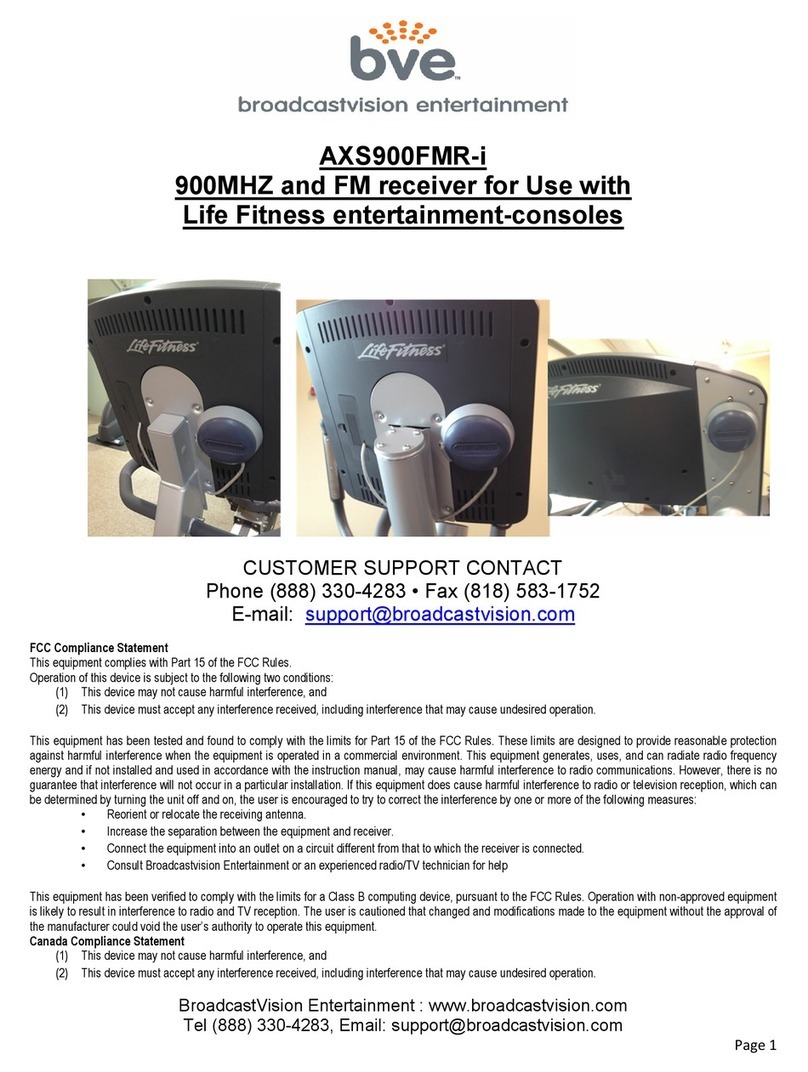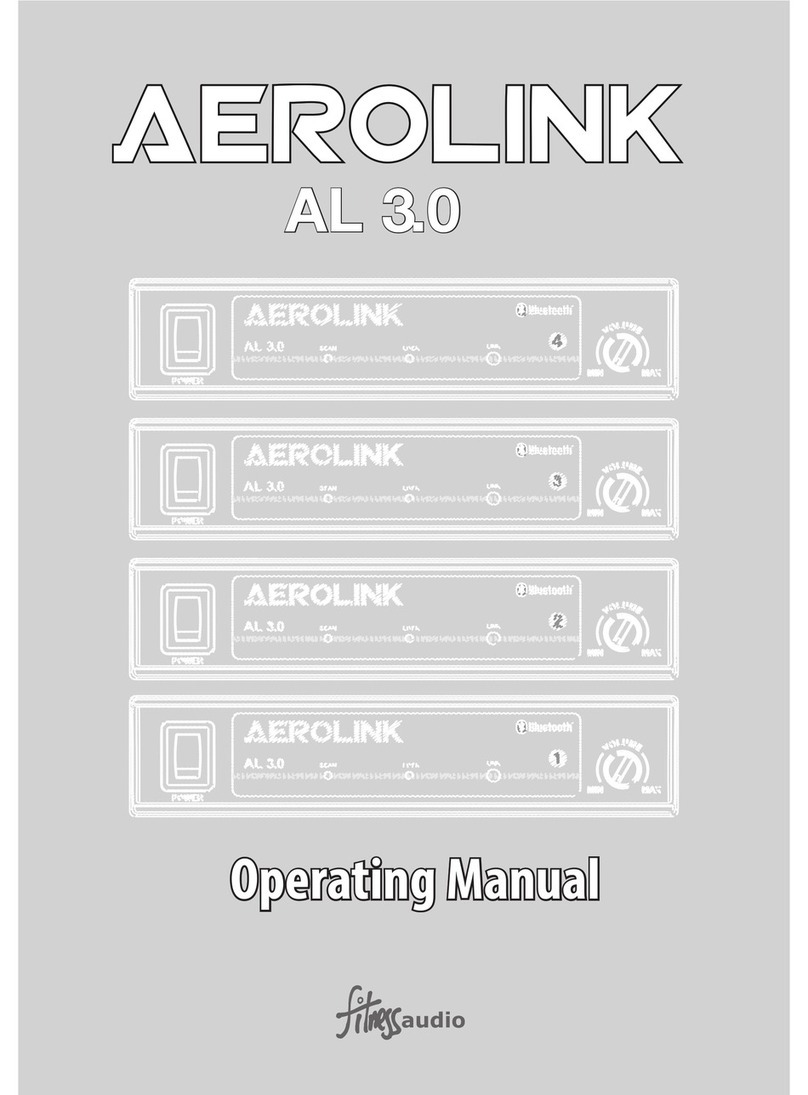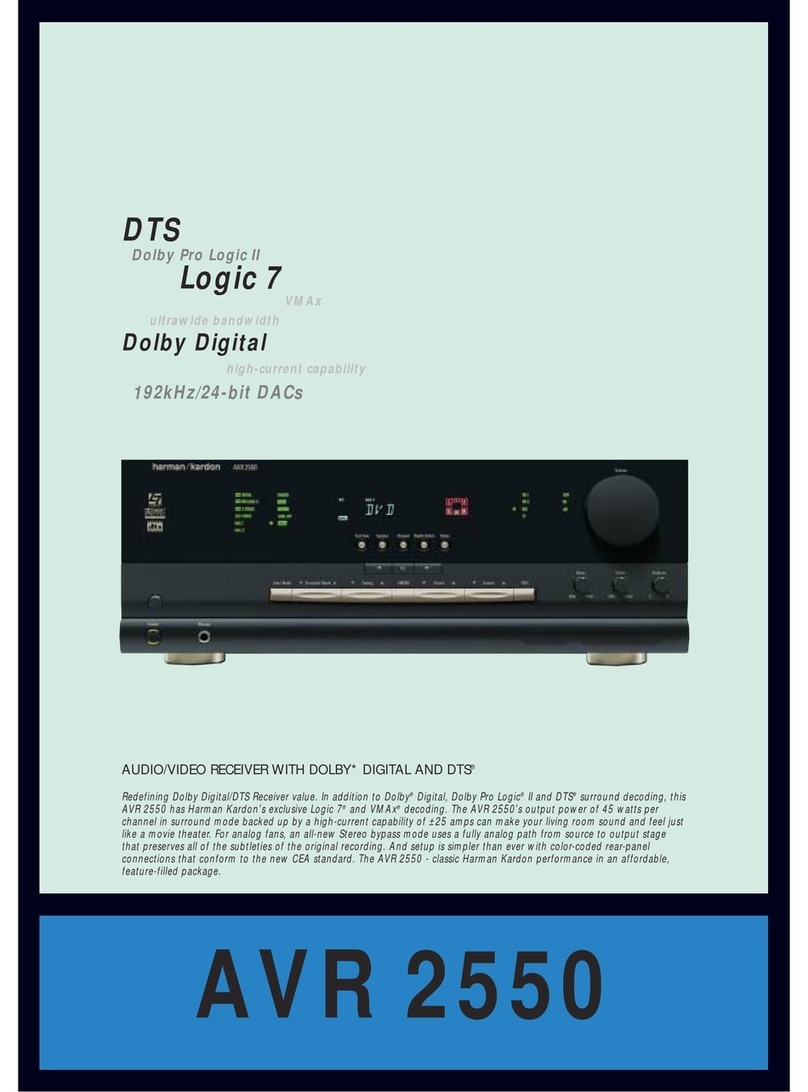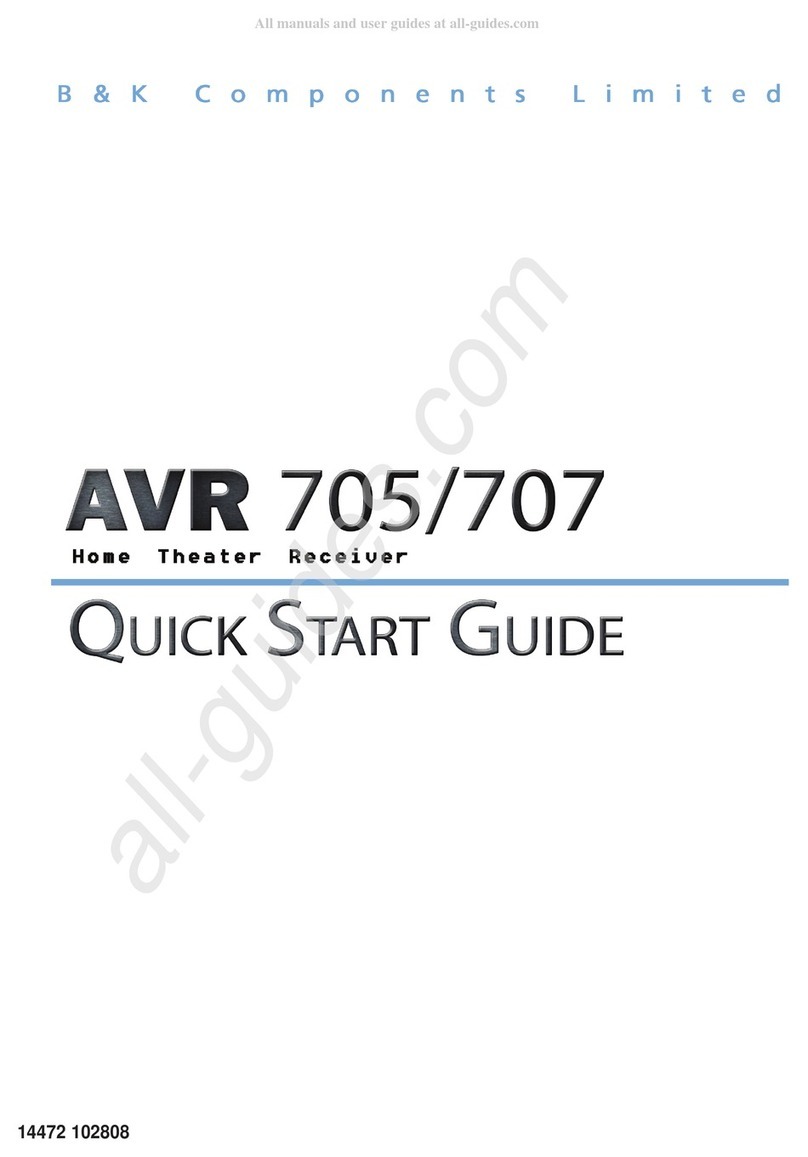go sat GS 240T2 User manual

Digital terrestrial receiver HD DVB-T2
GS 240T2
Cat. n. 14580384
User manual
Please read this user manual thoroughly before setting up the receiver
and follow all provided safety instructions.
EN

Introduction
Dear customer,
thank you for purchasing GoSAT receiver and we hope you will be satisfied with it. Please read all
information and instructions in this manual. Pay special attention to the information marked as
"Warning" and "Please note". Store this manual in a dry and dark place for future reference.
Because we strive to constantly improve GoSAT products to ensure maximum user satisfaction, the
physical parameters and functions, their names, or their logical location may change throughout
the life span of the receiver, e.g. due to software updates. This may result in inconsistencies with
the information provided in this printed manual. For this reason, the printed form of the manual is
for reference only.
The manufacturer and importer of the GoSAT brand, TIPA s.r.o., reserves the right for changes and
errors in the text and the stated parameters, as well as changing the information provided in this
manual without prior notice.
All current information about the receiver is available in the electronic version of this manual,
located in the product card on the website www.gosat.cz or www.tipa.eu.
Thank you for your understanding and we wish you a pleasant experience with the GoSAT receiver.

Contents
1. Important safety instructions
2. Receiver description
2.1 Package contents
2.2 Front panel
2.3 Rear panel
2.4 Remote control functions
2.5 Remote control battery installation
2.6 Using the remote control
2.7 Remote control programming
3. Setting up the receiver
3.1 Installation
3.2 First start
3.3 Basic receiver operation
3.4 Channel list management
3.5 Manual PVR recording
3.6 EPG
3.7 Teletext
4. Main menu overview
4.1 Program
4.2 Picture
4.3 Search
4.4 Time
4.5 Options
4.6 System
4.7 USB
5. Troubleshooting
6. Technical specification
7. Warranty conditions

1. Important safety instructions
Warning!
Prior to first use of the receiver, please read all safety instructions and follow all instructions in this
manual. Pay attention to all safety markings. The manufacturer, the importer, or the distributor shall
not be liable for any damage or injury to health or property resulting from acting in violation of the
instructions given here.
To prevent electric shock, never remove the protective covers from the receiver. There are no
internal parts serviceable by the user. All repairs to the receiver must be carried out by an authorized
service center or by a qualified person.
The exclamation point symbol alerts the user to important instructions for the operation or
maintenance of the device.
Do not install the receiver into a confined space, such as shelves, racks, or cabinets, to ensure
adequate airflow around the receiver. Never cover the ventilation openings of the receiver.
Do not install the receiver in places with high humidity, in places subjected to vibrations and shock,
or in an area where electrostatic discharges or strong electromagnetic radiation occur. The receiver is
only designed for indoor use with an operating temperature of 15-35°C.
To reduce the risk of fire or electric shock, do not expose the receiver and its accessories to water or
moisture. Do not place objects filled with liquids, such as vases or bottles, near the receiver.
Do not expose the receiver, accessories or batteries to sunlight, heat sources or fire. Protect them
from mechanical damage. Secure the connecting cables against mechanical damage and free
movement. Prevent sharp bends in the cables. Loose cables can cause people to trip over, resulting
in personal injury or property damage.
Keep the receiver, including its components and accessories, out of the reach of children!
Accessories and packaging material, in particular, contain small objects which, if swallowed or
inhaled, can seriously endanger the health and life of the child or cause a death by suffocation!
Make sure that the receiver is not handled by children or persons unfamiliar with the safety
instructions given here, or by persons otherwise unfit to operate the receiver without proper
supervision.
Risk of electric shock!
Do not remove the cover!
All repairs must be carried out by
authorised personel only!
WARNING!

Warning!
If the receiver or its accessories have been exposed to water, moisture, heat
sources, fire, mechanical or other damage, or adverse effects, avoid further use
and unplug the receiver immediately! Prior to further use, the receiver, including
accessories, must be inspected by an authorized service center or by a qualified
person for safe use.
Otherwise, use is strictly prohibited and there is a risk of death, electric shock, or other damages to
health, property, or life!
Only connect the power cord plug of the receiver to a 230V~AC socket standardized as type E /
French type. If the plug cannot be plugged into your outlet, ask an electrician or other person with
the appropriate qualifications and knowledge of legislative regulations and technical requirements to
assess and replace the outlet.
Use only original accessories and components approved by the manufacturer for safe use with the
receiver. If the original accessories are missing or show signs of damage, please contact your dealer
or GoSAT technical support for replacement.
Unplug the receiver from the wall outlet, and disconnect the antenna cable from the receiver if there
is an incoming thunderstorm, or if the receiver will not be used for a long time.
If the receiver was exposed to electrostatic discharge (close lightning strike to a power line or
antenna), the receiver may malfunction. If the receiver does not work properly, unplug it from mains
power supply for 1 minute and plug it in again. If the receiver still does not behave correctly, try
performing a factory reset. If the receiver still does not work properly, please contact your dealer or
an authorized GoSAT service center.
Disposal instructions
Do not dispose of the product at the end of its life cycle in unsorted municipal waste,
use separate waste collection points. Dispose of used batteries in an environmentally
friendly manner in accordance with the applicable legislation of your country. By
ensuring this product is disposed of correctly, you will help prevent potential negative
consequences for the environment and human health, which could otherwise be
caused by inappropriate waste handling of this product. The recycling of materials will
help to conserve natural resources. For more detailed information about disposal and
recycling of this product, please contact your local city office, your household waste
disposal service or the shop where you purchased the product.
Battery disposal
The batteries supplied with this product may contain chemicals that are harmful to the
environment. Please return the used batteries to the appropriate collection point or
dealer. Do not dispose of batteries in normal household waste. For more information,
contact your local city office or the shop where you purchased the product or battery.

Equipment marked with this symbol complies with the double insulation standard
(Class II). Dangerous voltage is thus fully isolated from parts accessible by the user.
For this reason, the device does not require connection to a protective PE conductor
(earthing). When repairing, it is necessary to use original spare parts to maintain this
standard.
Cleaning and maintenance
Always disconnect the receiver from the mains and disconnect all connected devices before cleaning
and maintenance!
Remove dust and dirt from the receiver with a dry cloth.
Do not press on any cleaned surface. Take extra care.
Do not use water or any aggressive chemical cleaners.
2. Receiver description
2.1 Package contents
Prior to first installation and use of the receiver, please make sure that all the components listed
below are included in the package, and that they are not damaged in any way. Otherwise, please
contact your dealer.
1x receiver GoSAT GS 240T2
1x user manual
1x remote control
2x AAA batteries
2.2 Front panel
1) USB 2.0 port: for USB device connection
2) LCD display: displays channel number, or time during stand-by mode
3) Channel -: switches to a previous channel
4) Channel +: switches to a next channel
5) POWER: turns the receiver OFF or ON
1
2
3
4
5

2.3 Rear panel
1) Antenna input (IEC): connection to a terrestrial antenna or cable TV
2) Antenna output (IEC): signal output for routing the antenna signal to another device
3) S/PDIF (coaxial): digital coaxial connection for audio devices
4) HDMI connector: connection for a display device, such as a TV set
5) Ethernet port (RJ-45): connection to a local area network / Internet
6) Scart AV output: analog audio/video output for older types of TV sets
2.4 Remote control functions
POWER: turns the receiver ON or OFF
VOL+ / VOL- : turns the TV volume up or down (if programmed)
TV / AV: changes TV input source (if programmed)
SET: engages remote control programming
PVR:
V-FORMAT: changes HDMI output resolution
ASPECT: changes aspect ratio of video output (16:9, 4:3 etc.)
TIMER: opens the Timer dialogue window
Fast rewind during playback
Fast forward during playback
Play / Pause / Timeshift
Stops playback or recording
moves to the playback start
moves to the playback end
SUB-T: shows OSD subtitles for hearing impaired
RECALL: switches to the previously viewed channel
EPG: displays the Electronic Program Guide
OK: confirms selected function
LEFT / RIGHT: changes the receiver volume level
UP / DOWN: changes the viewed channel to the next / previous
INFO: displays information about the currently selected channel
MENU: displays the main receiver menu
EXIT: exits the current menu / function
FAV: shows the favorite channel group
AUDIO: selects the audio track
TTX: displays Teletext content
PAGE +/-: switches channel pages in the channel list
0 –9: numerical keys for entering a channel number / password / time
TV/RADIO: switches between TV and radio channels
MUTE: completely turns off the audio
1
2
3
4
5
6

2.5 Remote control battery installation
Remove the battery compartment cover
and insert two 1.5V AAA batteries. The
correct polarity of the battery insertion is
shown in the diagram inside the battery
compartment.
2.6 Using the remote control
To use the remote control, point it at the front panel of the receiver.
The remote control has a range of up to 7 meters from the receiver at an angle of up to 60 degrees
from the axis of the device.
The remote control will not work if the direction of the infrared radiation is blocked by an obstacle.
Sunlight or very bright interior lighting may reduce the range of the remote control.
2.7 Remote control programming
1. Aim the GS 224T2 remote control against the front part of your TV remote control. The distance
should not exceed 3 cm.
2. Press and hold the SET key on GS 240T2 remote control. The Power ON / OFF key will start glow
with a dim red light. Once this key lights up with a brighter red light, you can release the SET key.
3. Pres a desired key on the GS 240T2 remote that you would like to program. The Power ON / OFF
key will start to flash slowly.
4. Press and hold the corresponding key of your TV remote control that you would like to assign to
the selected GS 240T2 remote key. The Power ON / OFF key on the GS 240T2 remote should start to
flash rapidly for a few seconds and then it will light up constantly without flashing. The selected key is
now programmed.
5. Choose another key for programming, or press the SET key to exit the programming mode.
Please note!
If you need to program more keys on the GS 240T2 remote control, it is necessary to reprogram each
key from the beginning.
If the Power ON / OFF key does not start to flash rapidly during programming, the GS 240T2 remote
control is unable to read the TV remote control instructions correctly. In such case please hold the
desired key on the TV remote control and try to place it closer or further from the GS 240T2 remote
control, or aim it towards the GS 240T2 remote control at a slight angle. Alternatively please try to
lower the light in your room as it might intervene with both remote control IR beams.
Some TV remote controls use specific IR instructions. Due to the constant change of TV models
available on the market it is unfortunately not possible to guarantee a flawless programming
compatibility with each and every TV remote control, even if the programming procedure was

performed correctly. Certain TV remote controls are not compatible with programmable remote
controls. This is not considered as a manufacturing fault, or defect.
3. Setting up the receiver
3.1 Installation
Before installation, please make sure that both the receiver and the TV are fully disconnected from
the AC mains power supply. Follow all safety instructions in chapter 1. Important safety instructions.
1) Unpack the receiver and check the package contents for damaged or missing items
2) Connect the relevant devices to the receiver (Ethernet LAN, antenna cable, audio system)
3) Connect the receiver and TV set via a HDMI or AV cable
5) Plug the TV and the receiver's power cable to the AC mains power supply
6) Power on the TV and select the correct chosen input (HDMI or AV)
If you use the receiver for the first time, of if you have performed a factory reset, the first installation
OSD menu should appear on the TV screen. If there is no picture on the TV, or the TV displays “No
signal” message, in is necessary to select the correct input source on the TV, dependent on the
selected connection method (HDMI, AV, or SCART). Please follow the instructions provided by your
TV manufacturer.
3.2 First start
When you start the receiver for the first time, a first installation guide menu will appear on the
screen. Here you can adjust basic settings of the receiver.
- change the settings by pressing the LEFT / RIGHT directional keys
- move between lines by pressing the UP / DOWN directional keys
First setup involves these steps:
1. Select OSD menu language
2. Select your country
3. Select service type (FTA only, all channels)
4. Select search mode (DVB-T2 or DVB-C)
5. Select antenna power ON of OFF
6. Choose “Search channels” to start an automatic search. If you want to search channels manually,
press EXIT and then navigate to manual search. See chapter 4.3 Search for more info.
Warning! Only turn the antenna power ON if the antenna installation contains a device powered
by 5V DC current from the receiver. Otherwise the antenna power might create a short circuit!

3.3 Basic receiver operation
Here is a brief overview of the basic receiver functions. These functions are only applicable when no
menu of the receiver is active or opened. For a more detailed overview
OK: shows channel list
UP / DOWN: switches to the next / previous channel
LEFT / RIGHT: adjusts the volume
Numerical keys: selects a channel via its number
TV/Radio: switches between a TV / Radio channel list
MUTE: completely mutes the audio
MENU: opens the App main menu
EPG: opens the Electronic Program Guide
INFO: displays the info bar, pressing it repeatedly displays channel signal info
REC: starts manual recording onto the connected USB device
STOP: stops recording
SUB: displays the subtitle option
TTX: displays teletext
When the channel list is displayed via the OK key:
UP / DOWN: moves the channel selection cursor
LEFT / RIGHT: cycles through channel groups
OK: switches to the selected channel
GREEN key: displays a window for channel name search
YELLOW key: opens the channel editing menu
3.4 Channel list management
To edit the channel list order or to add channels to Favorite groups, press MENU and navigate to
Program, then select Channel edit. This feature enables you to change channel name, position, FAV
groups or to delete channels. For more info see chapter 4.1.1. Channel edit
3.5 Manual PVR recording
To successfully record the ongoing broadcast channel, first connect a compatible USB memory
device, such as a portable hard disk, or a Flash drive. Please wait until the receiver initializes the
device. Once a device is properly recognized the receiver will show a relevant USB icon on the screen.
Press the REC key to start a PVR recording on the currently viewed channel.
Press the STOP key to end the PVR recording.
All PVR recordings are available in the Menu / USB / PVR Media.

3.6 EPG
Electronic Program Guide displays information about planned broadcast on different channels up to
7 days in advance (if available). If you press EPG button, a daily EPG mode will appear. You can
change the preferred program in the left screen section by pressing UP / DOWN.
In the right section of the screen you can see the day, hour and name of the current or upcoming
broadcast on the selected channel. You can display detailed information about the individual
broadcast by selecting it with the cursor and pressing the OK key. Pressing the RED key on the
remote control will set a Play or Record event of the selected broadcast via the Timer function.
YELLOW key will switch the viewed broadcast chart to the next day, GREEN key will switch the chart
to a previous day.
3.7 Teletext
By pressing the TXT key a teletext content of the current viewed channel will appear. The page can
be changed by entering the relevant page number via numerical keys on the remote control. UP /
DOWN key will change the page by one, LEFT / RIGHT will change the sub-page.
Note: it might be necessary to wait a while for the sub-pages to load
4. Main menu overview
4.1 Program
Channel edit: this menu allows you to edit the channel list. Press directional keys LEFT / RIGHT to
select channel type. Press numerical keys 1-5 to activate the desired operation mode. Press the
corresponding numerical key again to deactivate the selected mode. If no mode is selected, press the
GREEN key to rename the selected channel.
1 –Delete: when this mode is activated, press OK button to mark/cancel a selected channel for
deletion. Press the RED key to mark all channels in the list for deletion. Marked channels will be
removed from the list upon exiting the channel list menu (if changes are saved).
2 –Move: when activated, press OK key to select a channel. Press the UP / DOWN directional keys to
move the channel to a different position and press OK to place the channel. To move larger channel
groups, press the GREEN key to select multiple channels and press OK key to place the channels
below the selected position.
3 –Skip: when activated, press OK key to mark the selected channel to be skipped. Press the RED key
to mark/cancel all channels for skipping. Channels marked as skipped will be hidden in the channel
list, but they will not be deleted.
4 –Lock: when activated, you must first enter the correct password. A default password is set to
000000 unless changed. Press OK to lock the selected channel, or press the RED key to lock all
channels. A locked channel will require entering a correct password to be viewed.
5 –Fav: when activated, press OK to add a channel to the Fav channel group, or press OK again to

remove a channel from the Fav group.
Program guide
Displays the Electronic Program Guide. This function is described above in the chapter 3.6 EPG.
Sort: selection of how channels are automatically sorted in the channel list (by LCN, by ONID, by TP,
by service ID, by service name)
LCN: logical channel numbering according to the provider (On / Off).
Note: the LCN function may not work properly on some DVT-T2 broadcast architectures
Volume adjustment: option to adjust volume on each channel individually, or for all channels
simultaneously
4.2 Picture
Aspect ratio: adjustment of the screen aspect ratio (Auto, 4:3, 16:9)
Resolution: adjustment of the HDMI output resolution format (576i, 576p, 720p, 1080i, 1080p)
TV format: adjustment of the TV format norm (PAL, NTSC)
TV Scart: adjustment of AV Scart video output format (CVBC, RGB)
OSD settings
Transparency: sets how transparent the OSD menu is (0% to 60%)
Brightness: sets the OSD menu brightness (20% to 100%)
Chroma: sets the OSD menu colour saturation (20% to 100%)
Contrast: sets the OSD menu contrast value (20% to 100%)
OSD timeout: sets how long will be OSD menu visible (3s, 5s, 8s)
Panel settings
LED brightness: adjustment of the front LED display brightness (low, middle, full)
LED display: selection of the front LED information type (time, channel number)
Standby show time: option to display time during standby mode (On / Off)
4.3 Search
Search mode: selects the tuner mode for channel search (DVB-T2 / DVB-C)
FTA only: option to search all channels, or only Free To Air channels
Auto search: will perform an automatic search of all available frequencies. The process can be
canceled by pressing the EXIT key.
Manual search: will search only one selected channel at a time. The frequency and bandwidth can be
adjusted independently on the current channel preset.
Country: selects the country for regional settings, e.g. time zone
Antenna power: turns the 5V DC power ON or OFF.
Note!
Only turn the antenna power on if there is an antenna element requiring power from the receiver.
Otherwise a short circuit might occur in the antenna installation!

4.4 Time
Region and time
Time offset: option to select an automatic time offset based on the selected country, or a manual
offset setting
Time zone: sets the GMT offset value if the manual time offset is selected
Summer time: toggles the summer time OFF or ON (advancement by 1 hour)
Current time: shows the current set time
Sleep (HOUR): sets the inactivity time after which the receiver will enter a sleep mode
Timer setting: enables to add a new timer event or to manage existing events. The following options
are available:
RED key (Delete): deletes a selected event
GREEN key (Add): adds a new timer event with the following parameters
- Mode: sets the event mode to view a broadcast relation (Play) or to record a relation (PVR)
- Type: sets the time continuity of the event (Once, daily, or at a given week day)
- Start time: sets the time of the event start
- Duration: sets the event duration
- Channel: sets the channel for which the event will be applied
YELLOW key (Edit): option to modify the parameters of an existing event
BLUE key (Delete all): will delete all events in the timer
Power On/Off:
Power on: when enabled, enter a time when the receiver should power on automatically
Power off: when enabled, enter a time when the receiver should turn off automatically
4.5 Options
OSD language: option to select OSD menu language
EPG language: option to select EPG menu language
Subtitle language: selection of subtitle language
HOH subtitles: selection of hard hearing subtitle language
TTX language: selection of teletext language
First audio language: selection of first audio language (if available)
Second audio language: selection of second audio language (if available)
Digital audio: selection of a digital audio format (PCM, Auto, Bypass)
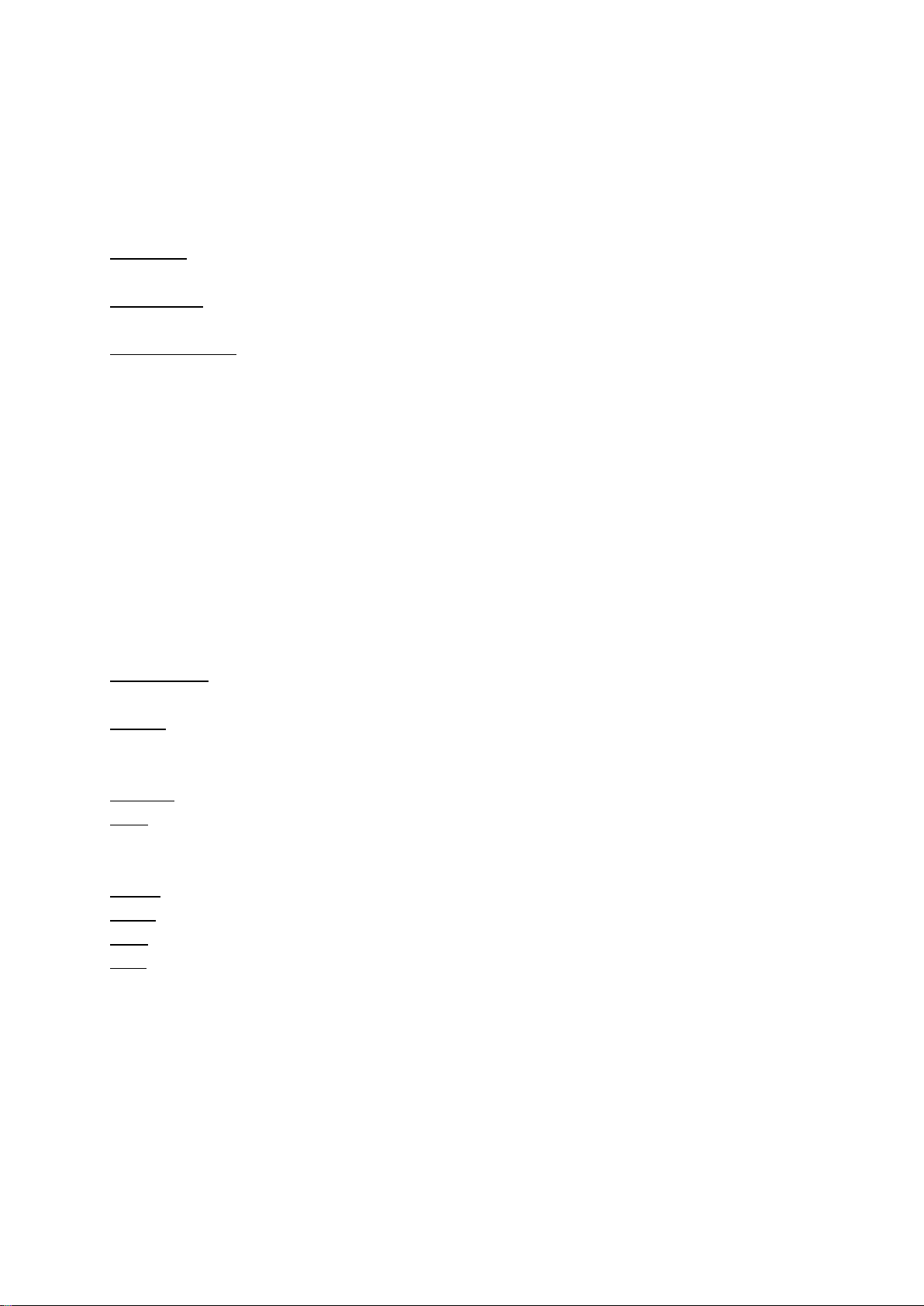
4.6 System
Parental guidance: to access the sub-menu, enter the default password 000000. The viewer age limit
can be then adjusted from 4 to 18 years, of switched off.
Lock control: to access the sub-menu, enter the default password 000000.
Menu lock: will lock the menu against unauthorized access. All locked system parts are accessible
after a correct password is entered. Please note that not all system menu parts are locked.
Channel lock: when turned on, all channels marked as locked will require entering a correct password
to be viewed.
Change password: option to change the default system password. First enter the old password, then
enter the new desired password and enter the new once again for confirmation.
Note!
If you change the default system password, make sure to remember the password or write it
down. Otherwise the receiver will stay locked and it would be necessary to contact your dealer or
authorized service centre to solve the issue.
Factory reset: will reset the receiver into factory default values. All channels and user preferences
will be deleted! To activate the reset function, enter the correct set password.
System information: displays various system information, such as the software and hardware version
Software upgrade: option to update the system software onto a new version, or to create a data
backup. After entering the sub-menu, the following options are available:
Upgrade type: choose the operation type. “USB upgrade” will update the system software, “Dump”
will create a system backup onto the connected USB device.
Section: if USB upgrade is selected, this option selects the system section for update. “App” will only
update internet Apps, “User” will only update user preferences and channel list. For a complete
software update it is strongly recommended to select “All”.
File path: option to select the update file directory on the connected USB device
Start: will perform the selected operation by pressing the OK button
Network setting
Device: information about the internet connection type
Mode: sets the internet connection ON or OFF
Type: sets the automatic IP address via DHCP protocol, or a static IP address
Save: saves the current internet connection settings
Power on control
Sets the power on behavior of the receiver. The following options are available:
Power on –the receiver will power on completely
Standby –the receiver will power on only to a standby mode
Last state –the receiver will power on to the last state in which it was powered off

4.7 USB
Media centre
With Media centre you can easily browse and view multimedia files on the connected USB drive,
such as video files, music or pictures. Select you preferred category and press OK to view a file. Files
can be played in a loop by pressing the Play button; the duration can be adjusted via the settings
button (gear wheel).
Please note!
The manufacturer cannot guarantee a full support of each USB memory device available on the
market, as it is not possible to test each and every USB device. The manufacturer is not responsible
for the loss of data or malfunction of the connected USB memory device. Larger files might take
longer to load. Some USB memory devices might not be correctly recognized by the set-top box.
Some files might fail to open. This mainly depends on the codec used during the audio / video file
rendering.
PVR media
This menu shows all PVR recording files on a connected USB device. The following options are
available:
OK (Play) –the selected file will be played
RED key (Delete) –deletes the selected file
BLUE key (Delete all) –deletes all PVR files on the connected USB device
PVR management
This menu enables the user to adjust the PVR recording behavior. The following options are available:
Timeshift: enables or disables the Timeshift function
Record duration: sets the maximal duration of a PVR recording session
Section record: when enabled, the current record file will be overwritten from the start if there is not
enough space on the USB device
Disk information: press OK to view detailed disk information
Internet
This feature launches a menu for selecting OTT internet Apps, such as a simple Youtube browser or
IPTV channel manager.
5. Troubleshooting
Warning! If the steps below do not solve the problem, do not attempt to repair
the receiver yourself! Repairs may only be carried out by an authorized service
center or a qualified person. Other actions are in conflict with the warranty
conditions! There is a dangerous voltage under the cover of the receiver, which
may cause an electric shock, personal injury, or death to an unfamiliar person.
Improper handling of the receiver also poses a risk of fire or other property damage, and the use of
the receiver is not safe!

Contact your dealer regarding service repair options, or contact Tipa s.r.o., or seek information at
www.gosat.cz.
Problem
Possible cause
Solution
No picture
No power
Plug the STB into the electrical wall outlet
The STB is turned off
Turn the STB on via the POWER key
Žádný signál
Antenna cable is not
connected
Check the connection of the antenna cable
Faulty antenna installation
Antenna technician should inspect the
installation
Invalid STB setting
Reset the STB and perform a new channel search
Antenna power is OFF
If the antenna installation contains an element
powered by the receiver, turn ON the Antenna
power
No audio
Faulty cable connection
Check the cable connection / try a different cable
MUTE function is ON
Turn off the MUTE function on the STB and TV
Insufficient volume level
Turn up the volume level on the STB and TV
Incorrect audio selection
Select the correct audio track
No picture, only
sound
No AV / Incorrect AV
connection
Check the AV connection
Radio channel selected
Switch to a TV channel
Remote control
does not work
Discharged batteries
Replace the batteries
The remote is too far, or out
of range
Try a different position when using the remote
control
Excessive ambient room
light
Try to block off direct sunlight / dim the interior
lights
The picture stops or
makes visual
artifacts
A weak antenna signal, an
interference, or high error
rate occurs
The antenna should be inspected by a technician
The STB is overheated
Turn OFF the STB and let it cool down for 1 hour
No Internet
connection or low
connection speed
Invalid configuration
Check the network and DHCP protocol
configuration
Faulty network cable
Check all network elements and cables
The network is overloaded
Try to connect to another network or wait until
other devices will stop using the network
Notice about Internet application features
Third-party Internet applications, their content, functionality, and availability may change as part of
individual software updates, or may not be available if there is a sudden change in content or
parameters from their provider. The receiver cannot process all Internet content, such as some
Youtube videos. Neither the manufacturer nor the retailer is responsible for the full functionality and
availability of Internet applications.

6. Technical specification
Parallel flash NAND bootloader
Programmable remote control
European language localization
PVR recording, Timeshift, EPG, Teletext, Timer
USB media playback, Youtube and IPTV
Tuner input frequency: 115 - 870 MHz
Input RF level: -78 up to -20 dBm
Modulation: OFMD, 16QAM, 32QAM, 64QAM
System memory: 64 MB
Video decoding: MPEG-1/2/4, H.264 AVC, H.265 HEVC
Audio decoding: HE-AAC, MP3, AC-3 (Dolby Digital), MPEG-1 audio layer
Output video format: 480p, 480i, 576i, 576p, 720p, 1080i, 1080p
Connection: 1x HDMI 1.4b, 1x USB 2.0, 1x SCART, 1x S/PDIF coax.
1x IEC female input, 1x IEC male output, 1x RJ-45 Ethernet LAN
Supported USB file type: NTFS, FAT32, FAT16
Input voltage: 100-240V~AC 50/60 Hz
Power: 10W max.
Standby power: < 1W
Dimensions: 168 x 108 x 36 mm
Protection rating: IP20 (indoor use only)
EU declaration of conformity (ES)
The manufacturer
TIPA spol. s.r.o., Sadová 2749/42, 746 01 Opava, Czech republic
declares that the product is in full conformity with the relevant EU Community harmonization
legislation and regulations: 2014/53/EU, 2011/65/EU, 2009/125/EC including all amendments and
subsequent legislation.
Full version of the EU declaration of conformity is available on the webpage
www.tipa.eu, or www.gosat.cz in the relevant product card.
7. Warranty conditions
The seller provides the buyer with a statutory general warranty period of 24 months from the date of
receipt of the product by the buyer. The warranty only applies to new, unpacked and unused
product. The buyer can file a product complaint with the seller, or with Tipa s.r.o., which provides
authorized GoSAT service. The buyer is obliged to file a complaint without undue delay during the
warranty period. During the complaint procedure, the buyer is obliged to provide the necessary
cooperation, in particular the provision of the purchase document for inspection, and the
information necessary to determine the existence of defects and their subsequent assessment. In the
case of a justified complaint, the warranty period is extended by the total duration of the complaint
procedure, i.e. from the moment of the complaint to the moment when the buyer is obliged to take
over the goods or when the takeover took place.

The warranty cannot be claimed:
- if the product was sold with a defect due to which the selling price was reduced
- for wear and damage caused by normal use of the product
- in cases where the product defect was caused by improper installation or failure to follow
procedures specified in this manual, or when the product has been used for a purpose other than
that for which it is intended
- in case of damage to the product by external influences, such as natural disaster, force majeure,
exposure to electromagnetic radiation, exposure to liquids, exposure to mechanical damage and
other adverse effects
- for defects caused by connecting other devices
- for defects caused by tampering with the operating system and software of the receiver
- for the consequences of unprofessional intervention in the product by a person without the
appropriate qualifications and authorization of an authorized service
- if the data provided by the buyer differs from the data stated on the product (serial number, type
and designation)
The full text of the business and warranty conditions, including other sources of relevant information,
is available on the website www.tipa.eu.
Address of the manufacturer and provider of the authorized GoSAT brand service:
Tipa, spol. s r.o.
Sadová 2749/42
746 01 Opava
Czech republic
Tel.: +420 553 759 096, +420 553 624 404
http://www.tipa.eu
Manual version: 1.0
This manual suits for next models
1
Table of contents
Other go sat Receiver manuals
Popular Receiver manuals by other brands

Harman Kardon
Harman Kardon AVR 254 Service manual

SOMFY
SOMFY SLIM IO RECEIVER PERGOLA+PLUG instructions

Albrecht
Albrecht AIRCONTROL 9000 manual

Jesmay Electronics
Jesmay Electronics JM2318R owner's manual

Sony
Sony SAT-HD300 - High Definition Satellite... operating instructions

Sennheiser
Sennheiser EK 2000 manual