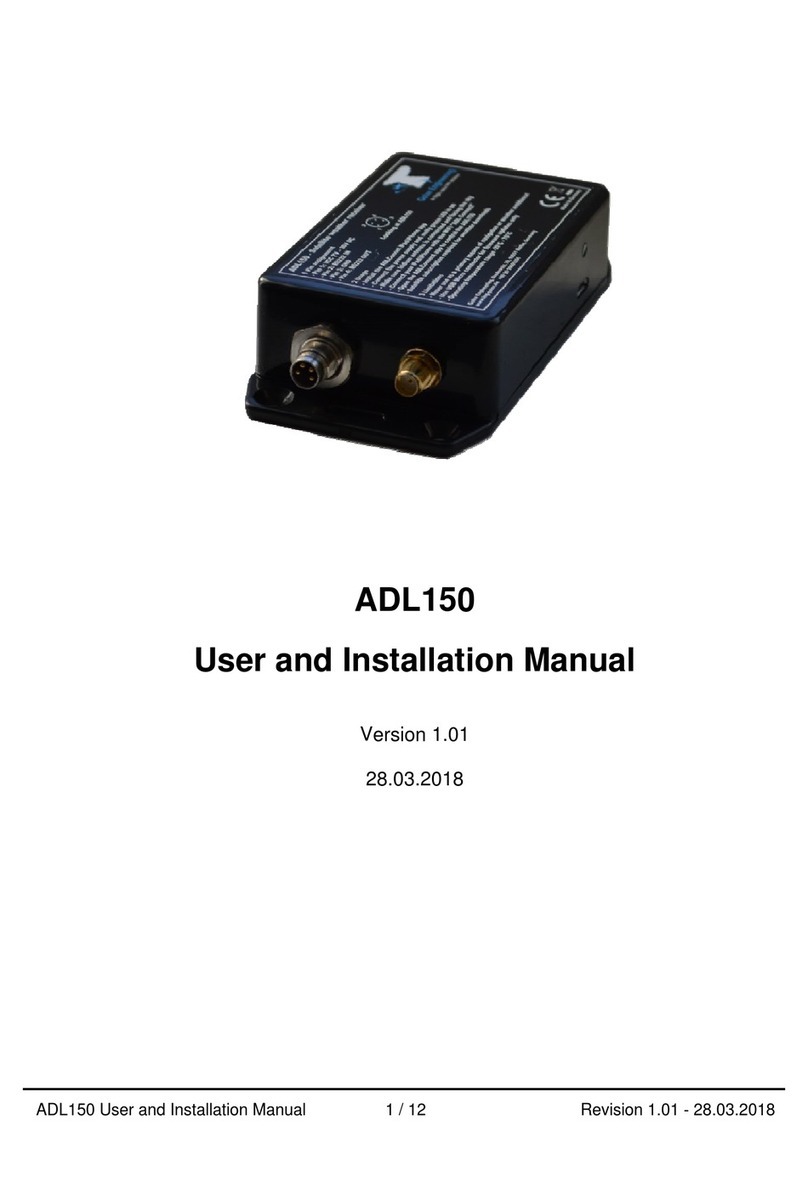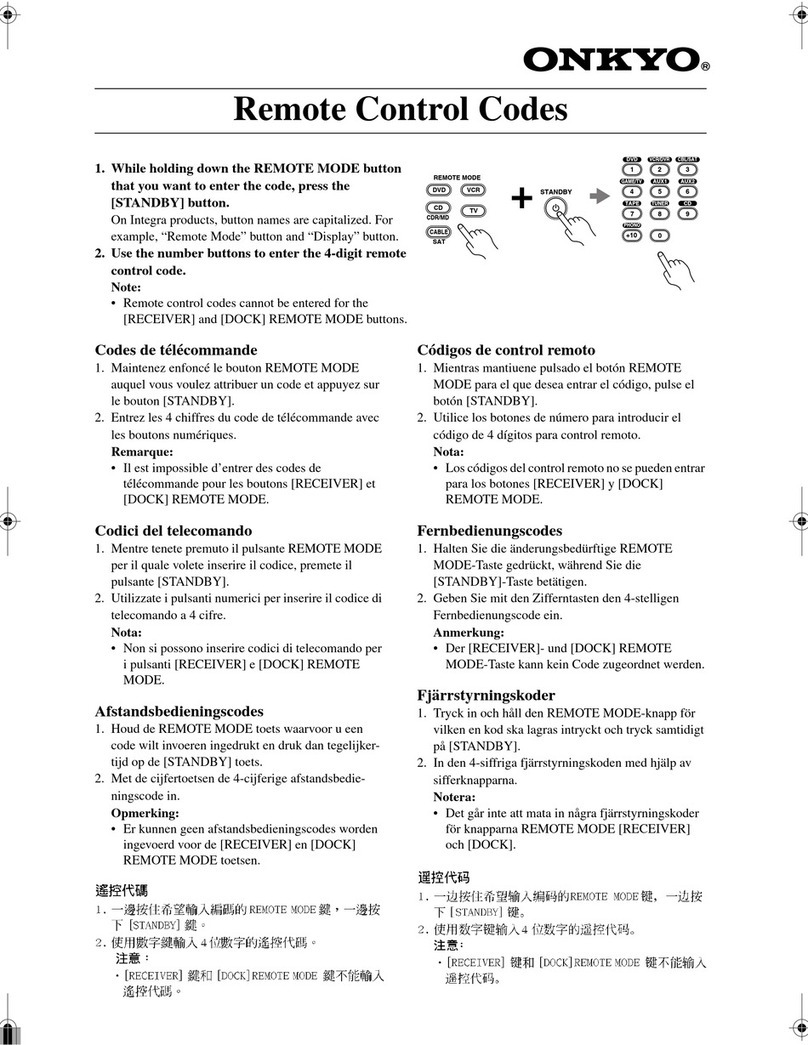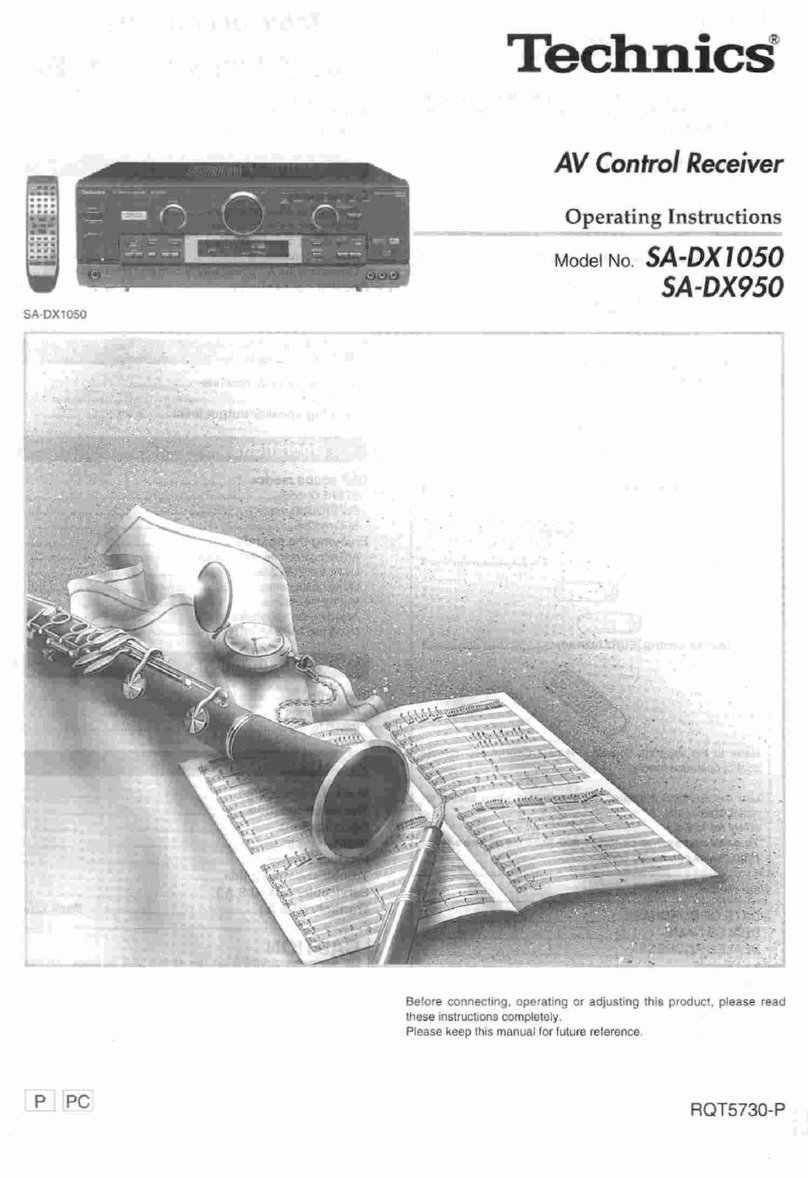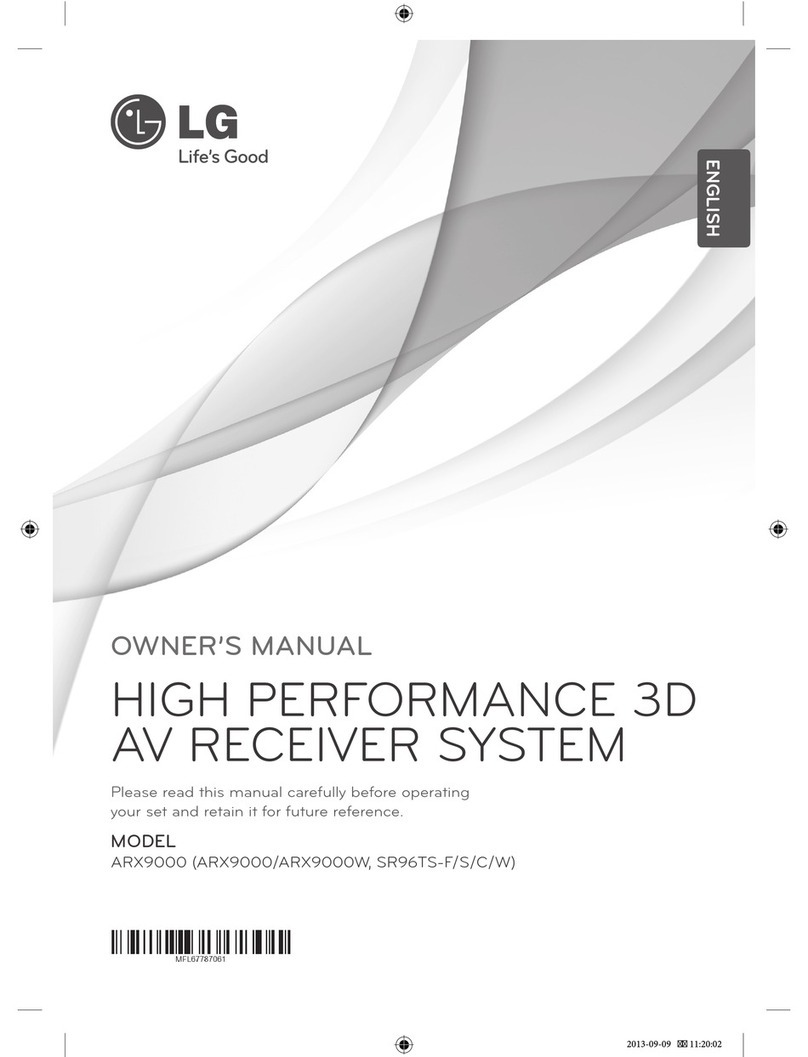Golze Engineering ADL190 Operating manual

ADL190 ADL200 User and Installation Manual 1 / 25 Revision 2.00 - 25.10.2019
ADL190 ADL200
User and Installation Manual
Version 2.00
25.10.2019

ADL190 ADL200 User and Installation Manual 2 / 25 Revision 2.00 - 25.10.2019
1 Version History
Version 0.90 published 14.08.2018
Version 1.00 published 14.11.2018
Version 2.00 published 25.10.2019
2 Page Index
This manual contains numbered pages 1 to 25.
3 Emergency procedures
If you suspect any malfunction of the ADL190/200 or interference with other aircraft
systems, deactivate the device by pulling / deactivating the aircraft circuit breaker for
the device or pulling the cigarette lighter plug, whichever is applicable. Do not
reactivate the device until the problem has been investigated and resolved on the
ground.
In case of a generator failure or similar situation requiring electric load shedding,
deactivate the ADL190/200 by pulling / deactivating the aircraft circuit breaker for the
device or pulling the cigarette lighter plug, whichever is applicable.
4 AHRS Warning
The ADL190/200 comes with a non certified experimental AHRS. THIS AHRS IS NOT
DESIGNED OR SUITABLE TO CONDUCT ANY IFR/IMC FLIGHT. IT IS DESIGNED
FOR ENTERTAINMENT PURPOSES ONLY, DRIVING SYNTHETIC VISION
FEATURES IN SUITABLE iPad APPS AND SIMILAR.
DO NEVER FLY THE AIRCRAFT BASED ON THE ADL190/200 AHRS! USE ONLY
CERTIFIED INSTRUMENTS FOR THIS TASK.
5 ADS-B Traffic Warning
The ADL190/200 comes with a non certified 1090 MHz ADS-B receiver. Not all aircraft
are broadcasting 1090 MHz ABS-B and the non certified nature of the ADL190/200
means that due to antenna installation etc. it could even miss signals from aircraft
broadcasting ADS-B. NEVER RELY ON THE ADL190/200 FOR COLLISION
AVOIDANCE!
6 Weather Warning
While we do everything we can to ensure quality, the ADL190/200 devices might not
work at any time. In addition the system may display false information. NEVER
PENETRATE WEATHER BASED ON THE INFORMATION PROVIDED BY THE
ADL190/200 This information is for situational awareness only. The device features a
GPS moving map system. This system is designed to display the aircraft position in
relation to the weather data. THE ADL190/200 IS NOT SUITABLE AS A MEANS OF

ADL190 ADL200 User and Installation Manual 3 / 25 Revision 2.00 - 25.10.2019
PRIMARY NAVIGATION. Especially the build in database is not updated in a regular
aviation cycle. It is also not maintained to the standards of certified aviation databases
7 General Description ADL190 vs ADL200
The ADL200 is a satellite weather receiver with additional 4G/LTE, ADS-B 1090 MHz
traffic and AHRS. The 4G/LTE link is used in order to reduce satellite transmission
costs when flying slow and low enough to get a connection.
The ADL190 is a lower cost version of the ADL200 without the 4G/LTE module. All
other features are identical.
8 Certification ADL190/200
The installation into many general aviation aircraft has been approved by the EASA
under Minor Change number 1070268. For details:
http://www.ing-golze.de/support_mc.jsp
9 Disclaimer
The ADL190/200 is provided as a non certified component. It is the sole responsibility
of the user and installer to install and use it in a legal way. The device may stop
working at any time. Do not undertake flights you would not undertake without the
ADL190/200.
10 The Iridium satellite service
Before you can use the ADL190/200 you have to subscribe to one of our Iridium
satellite service plans. Please login to the ADL customer portal to order the different
service plans:
https://www.ing-golze.de/login.jsp
PLEASE NOTE: The ADL190/200 will show satellite signal even without an active
satellite service plan and will even be able to transmit data. But this data will not be
processed and the device will receive no answer.

ADL190 ADL200 User and Installation Manual 4 / 25 Revision 2.00 - 25.10.2019
11 Dimensions and Mounting Details
Figure 1 ADL190 and ADL200 footprint (all measurements in millimeters)
Figure 2 ADL190 side view
26mm
Power Iridium Antenna ADS-B Antenna

ADL190 ADL200 User and Installation Manual 5 / 25 Revision 2.00 - 25.10.2019
Figure 3 ADL200 side view
Figure 4
Attach the ADL190/200 with four M4 screws or similar imperial mounting hardware. A
big patch of high quality Velcro or two side adhesive tape on the bottom side of the
enclosure usually also provides a solid fit. Pay attention not to interfere with any other
aircraft systems like steering, wiring etc. Make sure the device is sufficiently attached
so it can not become detached in flight.
12 AHRS Mounting Considerations
The ADL190/200 contains an AHRS which can sense the attitude of the aircraft.
Therefore a firm connection between the ADL190/200 and the airframe is required.
Attaching it to any moving parts like seatbacks and similar will interfere with the AHRS.
The ADL190/200 AHRS can later be calibrated, thus it can be installed in any possible
orientation as long as it does not move in relation to the airframe.
13 Power Connector
The ADL200 requires four connections, the power supply and three antennas. The
ADL190 requires three connections the power supply and two antennas. The device
has to be connected to a continuous power source. It will accept 7-36 Volt and
consumes about 5 Watt. The ADL190/200 has got an internal emergency fuse but it
should be protected externally, typically by a 1 Amp circuit breaker. This circuit breaker
should also be accessible in flight, so the crew can deactivate the ADL190/200 if any
malfunction is suspected.
As an alternative a portable cigarette lighter power cable in available. Those power
cables are identical to ADL140/ADL150(B) power cables. The picture below shows
such a cable. The normal length is 2m and there is a side socket for iPad charging and
other parallel applications. On demand we can also manufacture longer cables and
other special solutions for 110V supplies etc.
26mm
LTE AntennaPower Iridium Antenna ADS-B Antenna

ADL190 ADL200 User and Installation Manual 6 / 25 Revision 2.00 - 25.10.2019
Figure 5 Cigarette lighter cable for ADL140/150(B)/190/200
The green LED on the ADL190/200 enclosure will illuminate if power is supplied.
Figure 6 ADL190/200 power connector pins
The connector on the ADL190/200 is called "RSMHL 4" and a matching connector for
installation purposes would be "RKMCK 4" from Belden or an equivalent from another
manufacturer.
Figure 7 RKMCK 4 connector

ADL190 ADL200 User and Installation Manual 7 / 25 Revision 2.00 - 25.10.2019
14 RS232 Interconnect
The ADL190/200 features a bidirectional RS232 port. When running firmware 8.40 or
later the baud rate can be configured using the ADLConnect app on the Config page.
The Following features are supported over the RS232 port:
Aviation Data / NMEA Input
The ADL190/200 will read current flight plan information from panel mount GPS
devices. It supports the "Aviation Data" format and the NMEA format. The device will
detect automatically which protocol is supplied. To start displaying this flight plan
information on the ADLConnect app make sure the "FPL IN" option is shown in green
above the flight plan / waypoint list on the Moving Map page. The ADL190/200 can
read this data at all baud rates 8N1 but panel mounted GPS will usually supply 9600
baud 8N1 only.
AT-1 Input
The ADL190/200 device can read NMEA / FLARM traffic information supplied over the
RS232 port. So far the Air Avionics AT-1 device has been tested successfully. On the
AT-1 please configure the connected RS232 output as follows using the WiFi Browser
interface ( http://192.168.1.1 ) in advanced mode:
RS-232 data port x Flarm Traffic: ON
RS-232 data port x ADS-B Traffic: ON
RS-232 data port x Range [m]: 999000
RS-232 data port x Vertical Range [m]: 99000
RS-232 data port x Non-Bearing Range [m]: 999000
RS-232 data port x Non-Bearing Vertical Range [m]: 99000
RS-232 data port x Output: AIR TAFFIC PROTOCOL
RS-232 data port x RS-232 Data Rate: 115200
GDL90 Output
The ADL190/200 is able to output GDL90 formatted weather and traffic information on
the RS232 port if a firmware 8.40 or later is installed. The detailed configuration is
made using the ADLConnect app on the Config page. Besides the normal GDL90
output a special option for Avidyne IFD devices is available. This adapts the
ADL190/200 output to the Avidyne IFD requirements.
On the IFD device please configure the RS232 input as "Capstone HS Trfc+Wx" or
"Capstone HS Wx" (if no traffic input is desired). The ADL190/200 output will then have
to be configured for 115200 baud. Please note that the IFD documentation says that
the Capstone input and Aviation output can not be configured on the same RS232 port.
Thus, you will have to connect the wires from the ADL to two different RS232 port
numbers.
The RS232 output of the ADL device will run in parallel to the input but both will
have to operate at the same baud rate. In some configurations this means the
following combiner will be required.

ADL190 ADL200 User and Installation Manual 8 / 25 Revision 2.00 - 25.10.2019
15 ADLRS232 - Optional RS232 Combiner
For more advanced installations an optional RS232 combiner type ADLRS232 is
available. It looks like shown below. The purpose of this device is first to allow RS232
input at 9600 baud 8N1 while outputting RS232 at 115200 baud 8N1. This feature will
often be required because the Aviation Data output of many third party devices is fixed
to 9600 baud while their RS232 Capstone/GDL90 input is fixed at 115200.
Second the RS232 combiner allows combining two RS232 inputs. One at 9600 baud
and the second one at 115200 baud. This is very useful when connecting an aviation
data / NMEA source (9600 baud) in parallel to an AT-1 traffic device (115200 baud).
Figure 8 ADLRS232 Combiner
The label on the ADRS232 device looks as follows.
Figure 9 ADLRS232 Label

ADL190 ADL200 User and Installation Manual 9 / 25 Revision 2.00 - 25.10.2019
A typical wiring will look as follows. PLEASE NOTE THIS IS FOR ILLUSTRATION
ONLY. ALWAYS CONSULT THE MANUALS OF ALL DEVICES CONNECTED.
Figure 10 Typical AT-1 / IFD / ADLRS232 / ADL190/200 wiring
Multicore cable
attached
to ADLRS232
ADLRS232 Combiner
1 Port 1 VCC
2 Port 1 RS232 IN
3 Port 1 GND
4 Port 1 RS232 OUT
1 Port 2 VCC
2 Port 2 RS232 IN
3 Port 2 GND
4 Port 2 RS232 OUT
ADL190/200
AT-1 Device
RS232 OUT
GND
To 1A ADL190/200 circuit breaker
A
ircraft Ground
IFD (GNS/GTN) Device
RS232 IN
RS232 OUT
GND
Please note on the IFD the
RS232 IN and OUT can not be
used from the same port
number! You have to combine
two ports.
GTN/GNS devices work in a
similar way as the IFD but the
RS232 IN will not work.
9600 baud
115200 baud
115200 baud
115200 baud
IN and OUT

ADL190 ADL200 User and Installation Manual 10 / 25 Revision 2.00 - 25.10.2019
16 Antennas - Do not switch!
The ADL200 uses three antennas. One antenna for ADS-B, Iridium and LTE. The ADS-
B and LTE antennas are usually the same type but the Iridium antenna (middle
connector) is different. DO NOT CONNECT THE LTE/ADS-B ANTENNA TO THE
IRDIDIUM SOCKET. AS A CONSEQUENCE OF THE WRONG CONNECTION IN
SOME RARE CASES WE HAVE SEEN DAMAGE TO THE DEVICE.
The ADL190 uses two antennas only. .One antenna for ADS-B and another one for
Iridium. ALSO FOR THE ADL: DO NOT SWITCH THE ANTENNAS.
17 LTE Antenna Considerations (ADL200 only)
The antenna supplied with the ADL200 looks similar to the one shown below:
Figure 11 LTE Antenna
As an alternative any other LTE wide band antenna can be used. The antenna must be
designed for approximately 800Mhz to 2GHz. The connector on the ADL200 is an SMA
connector.
We suggest gluing this antenna vertically to the border of any cabin window. We have
seen good results on side and front windows. Remember LTE is a means of satellite
cost saving. Therefore a basic antenna installation is sufficient. Any advanced external
LTE antennas could provide an advantage by would probably never pay off in enough
saving of satellite downloads.

ADL190 ADL200 User and Installation Manual 11 / 25 Revision 2.00 - 25.10.2019
18 Iridium Antenna Considerations
The antenna supplied with the ADL190/200 looks similar to the one shown below:
Figure 12 Iridium Antenna
This is an Iridium patch antenna. Please note that it will radiate only upwards.
Therefore the antenna should be placed with the flat side down as horizontally as
possible. In most aircraft a location below the front window on the glare shield, all the
way to the front, works well. The picture below shows the antenna in an aircraft in flight
on the glare shield.
Figure 13 Iridium Antenna in Flight

ADL190 ADL200 User and Installation Manual 12 / 25 Revision 2.00 - 25.10.2019
If the aircraft is equipped with an external Iridium antenna that antenna can also be
used for the ADL190/200 Iridium link. It will probably provide a signal which is a bit
better than the antenna on the glare shield. But usually the small advantage in signal
quality will not justify the expensive installation of such an antenna if it is not already
installed.
Avoid putting the antenna up side down. The rounded corners of the antenna
must face upwards. Else the signal reception will be very poor.
19 ADS-B Antenna Considerations
The antenna supplied with the ADL190/200 looks similar to the one shown below:
Figure 14 ADS-B Antenna
This is the same part used for 4G/LTE on the ADL200. ADS-B signal reception is very
sensitive to antenna and cable performance. If you have an antenna on the outside of
the hull available, we recommend you use it. The supplied antenna usually works best
when installed vertically in the cockpit area. The picture below shows the antenna
attached to the corner of the front screen.

ADL190 ADL200 User and Installation Manual 13 / 25 Revision 2.00 - 25.10.2019
Figure 15 ADS-B Antenna Example
Please note that besides the antenna itself the quality and length of the cable plays a
big role in ADS-B performance. Thus, shortening the ADS-B antenna cable as much as
possible makes a significant difference. We can also assist you with shorter cables etc.
if required. As a guideline the relatively thin RG174 cable on the supplied antenna
works best if shorter than 1m. For more than 2m we recommend using much thicker
cable like RG400 which has shown to work well over 6m and more.
20 Optional ADS-B Amplifier
If more ADS-B reception range is desired an optional ADS-B amplifier can be installed.
First it must be determined if the ADL190/200 is prepared to supply the required 5V to
the amplifier. Not all ADL190/200 manufactured supply the required 5V. Devices with
serial numbers above #0800 do all supply the voltage. For devices below this serial
number you can check the voltage as shown in the following figure. If the device does
not supply the 5V please send it to us and we will upgrade the device free of charge for
you. To measure the amplifier supply power up the ADL190/200 device with the ADS-B
antenna connector disconnected. Then measure the voltage between the inner pin and
the outer ground. This should be close to 5V if the device is prepared to run the
optional amplifier.

ADL190 ADL200 User and Installation Manual 14 / 25 Revision 2.00 - 25.10.2019
Figure 16 Measuring the 5V supply for the ADS-B amplifier on the ADL190/200
device ADS-B port
The amplifier looks as shown in the following figure. Do not confuse the two sides. They
both have a SMA connectors but the amplifier only works when connected as shown in
the figure. The connection marked "OUT +5V" has to be connected to the ADS-B input
of the ADL190/200 device. The "IN" connector is connected to the ADS-B antenna.
Besides the amplifier a cable regular SMA to regular SMA connector will be required.
For short cable runs RG174 cable is acceptable. For longer cable runs lower loss cable
like RG400 will be required. Place the amplifier as close as practicable to the antenna.
Figure 17 Amplifier Type "ADS-B 1090 MHz LNA"
5V
GND

ADL190 ADL200 User and Installation Manual 15 / 25 Revision 2.00 - 25.10.2019
21 Connecting your iPad/iPhone/Android device to the ADL190/200
After powering up the ADL device you have to connect your portable device to the WI-
FI access point provided by the ADL device. Go to the settings screen of your device.
We show this step for the Apple iPad but other devices will work in a similar way.
Choose “Wi-Fi” on the left side. Then on the right side you will see the network “ADL
Connect”. Choose this network and make sure the iPad really connects to the ADL
Connect wireless network.
Figure 18 iPad Wi-Fi Settings

ADL190 ADL200 User and Installation Manual 16 / 25 Revision 2.00 - 25.10.2019
22 Installing the ADLConnect App
Before you can start to use the ADL with your mobile device, you have to install the
ADLConnect iPad app. On Apple devices open the app store and search for
“ADLConnect” and install the free app. On Android devices please open the Google
play store and also search for “ADLConnect”.
23 Starting the ADLConnect app
Start the ADLConnect app. The top status bar will indicate if the app is connected to
your ADL device. When connected the Iridium, GPS and LTE signal quality will be
displayed in the top left corner.
If the app displays “Internet mode”, "WWW" or "Offline" in the top status bar, it is not
properly connected to the ADL200. In this case please check your WiFi settings.
Figure 19 iPad ADLConnect user interface

ADL190 ADL200 User and Installation Manual 17 / 25 Revision 2.00 - 25.10.2019
24 Important ADLConnect Privacy Setting
When running iOS 13 or later it is essential to configure the location privacy setting
properly. The setting should be a shown in the following screenshot. Enable the
location services and authorize ADLConnect to use this information "Always".
ADLConnect will only use this privilege when connected to an ADL device, else it will
not use your location. But disabling the location can cause severe issues regarding the
WiFi communication between the ADLConnect app and the ADL device.

ADL190 ADL200 User and Installation Manual 18 / 25 Revision 2.00 - 25.10.2019
25 Entering Your Login Details
At the top part of the Config page you have to enter your login details. This is the same
email/password combination as used for your login at www.ing-golze.de.
Please note: In the past a "Deutsche Wetterdienst login" was required. This is no longer
the case.
Figure 20 Entering the login details on the Config page of the iPad app

ADL190 ADL200 User and Installation Manual 19 / 25 Revision 2.00 - 25.10.2019
26 Configuration Options
In addition to the login details the config page allows you to make several configuration
changes:
First you can select between European, Brazilian and other regions depending on
which part of the world you fly in.
Then for the ADL200 only you can select between Hybrid, Cellular Only and Iridium
Only mode. This allows you to control which means of communication the ADL200 is
using for weather downloads. Under normal conditions we recommend to leave this
setting on Hybrid.
The callsign field allows you to enter the callsign of your own aircraft. If the aircraft is
transmitting 1090 MHz ADS-B out this signal will then be removed from the traffic
reports in order to avoid false alerts and the transmitted baro altitude will be used
instead of GPS altitude.
The tracking slider allows activating and deactivating the 10 minute tracking feature.
There are no costs involved for you as the end user so we recommend leaving the
tracking on at all times. It improves the general satellite reception because the device
communicates with the satellite more often.
The firmware control allows updating the ADL190/200 firmware. The ADL190/200 does
not have any external USB port. Firmware updates are loaded only by WiFi.
Finally the AHRS buttons allow calibrating the AHRS. Please refer to the AHRS section
for more details.
27 Your first weather download
Go to the Download page. Select Radar / Infrared / Strikes / Minima: Download and
Wind / Temps: Download. Select an appropriate flight level range for the wind data.
Finally select one ore more ICAO codes for which you would like to download the
METAR and or TAF. Then press "Single ADL Download" and the download will start. A
satellite download will take an average of 2 minutes but this can vary a lot depending
antenna and satellite position etc.
Please note that Iridium satellites move very fast over the sky. Thus, the reception will
vary all the time and a bad or good connection at a single moment does not say much
about the general quality of the reception.

ADL190 ADL200 User and Installation Manual 20 / 25 Revision 2.00 - 25.10.2019
Figure 21 Download Page
Finally you can see the weather information on the moving map page. Please note that
the weather information is downloaded as a corridor along the flight plan you did enter.
Therefore enter at least the destination of your flight in the flight plan table right to the
moving map to get the weather for your whole flight path.
This manual suits for next models
1
Other Golze Engineering Receiver manuals
Popular Receiver manuals by other brands

AFi
AFi MR-780C-SL instruction manual

Harman Kardon
Harman Kardon AVR 40 Technical manual
General Dynamics
General Dynamics DIGITAL TRACKING RECEIVER Operation and maintenance manual

LG
LG HDBaseT EB-B100 owner's manual
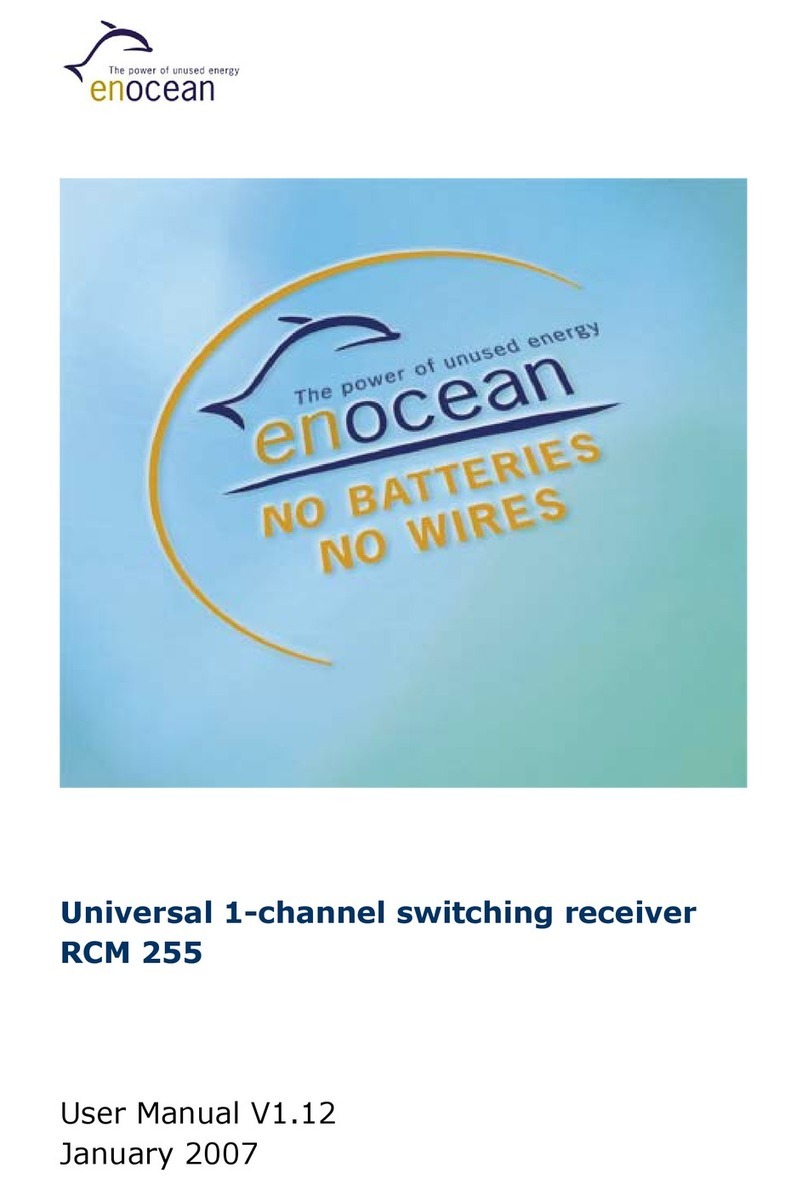
EnOcean
EnOcean RCM 255 user manual
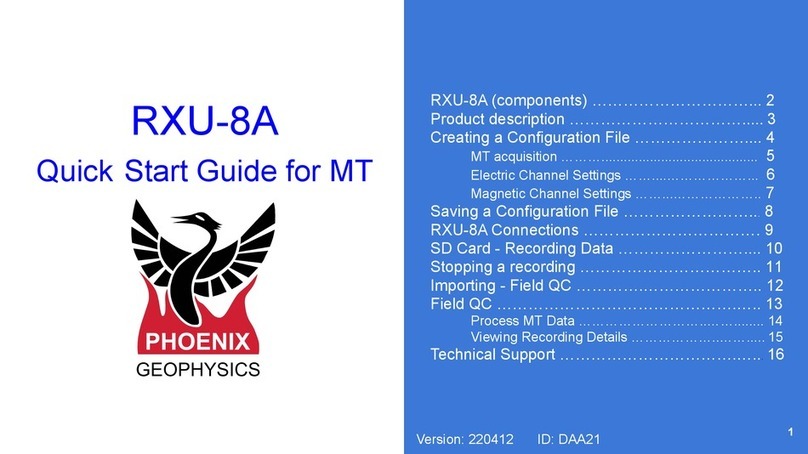
Phoenix Geophysics
Phoenix Geophysics RXU-8A quick start guide