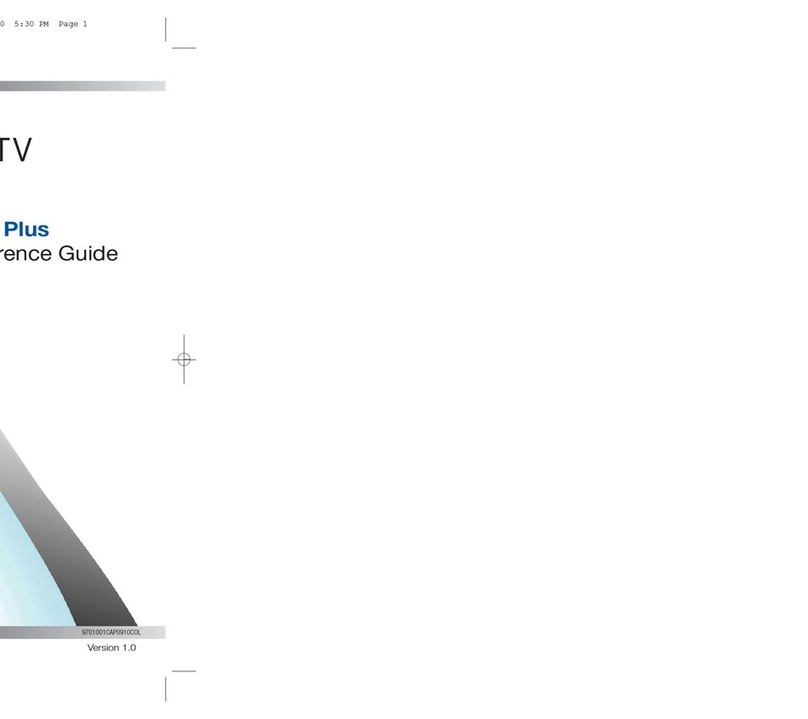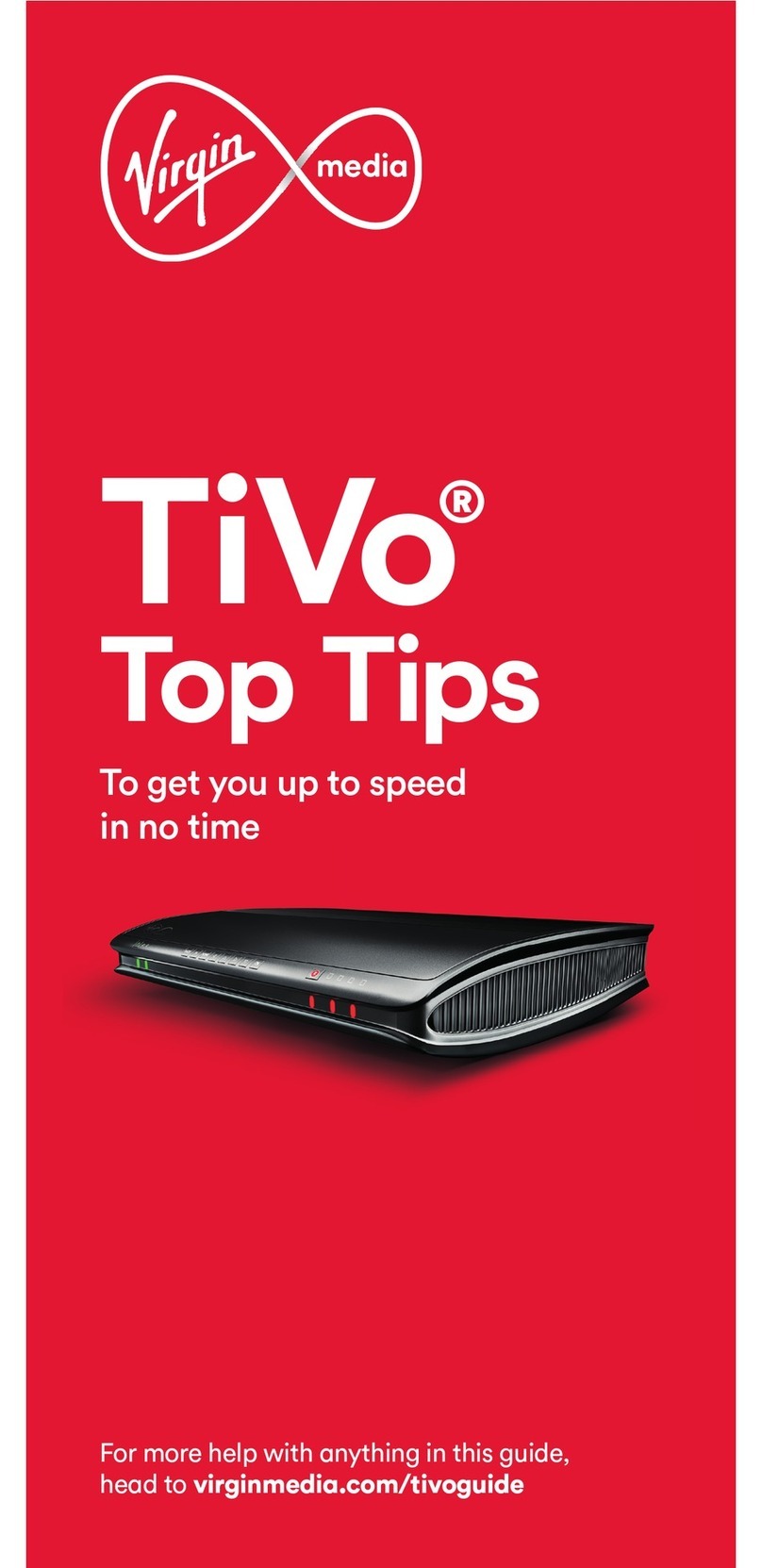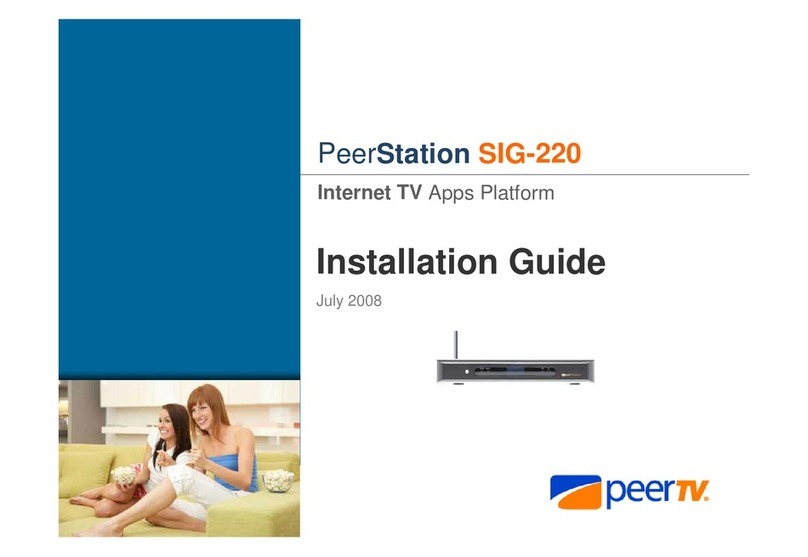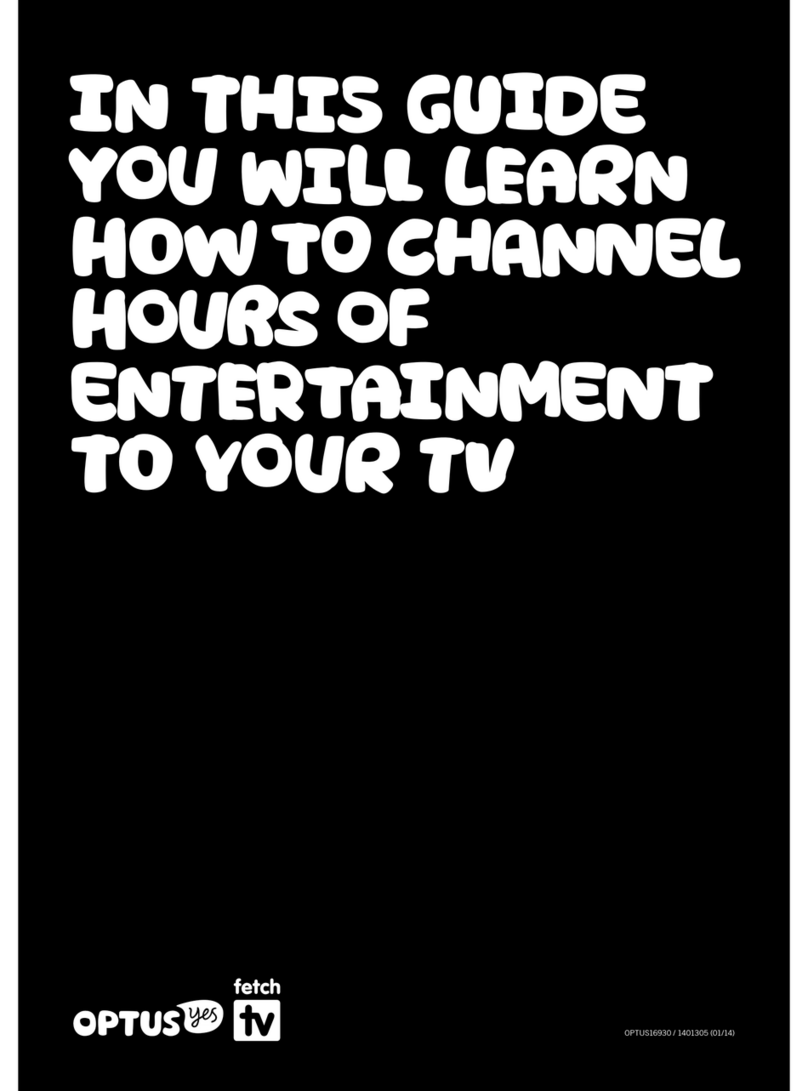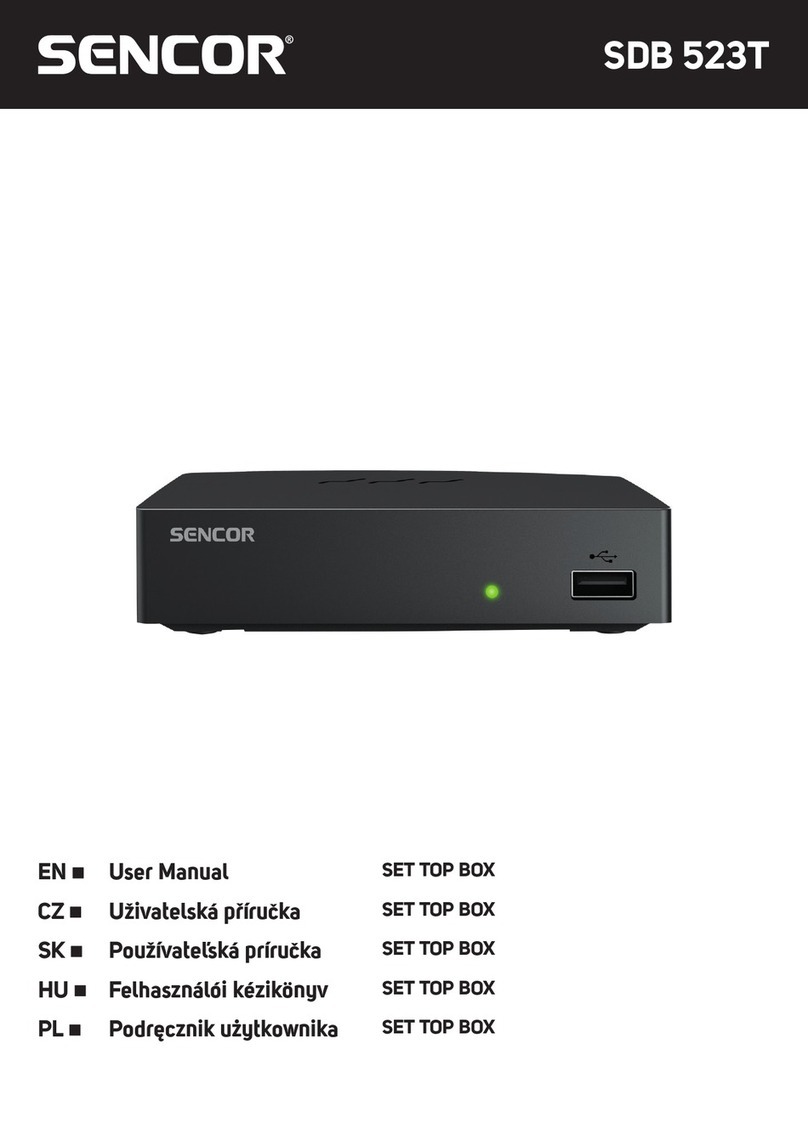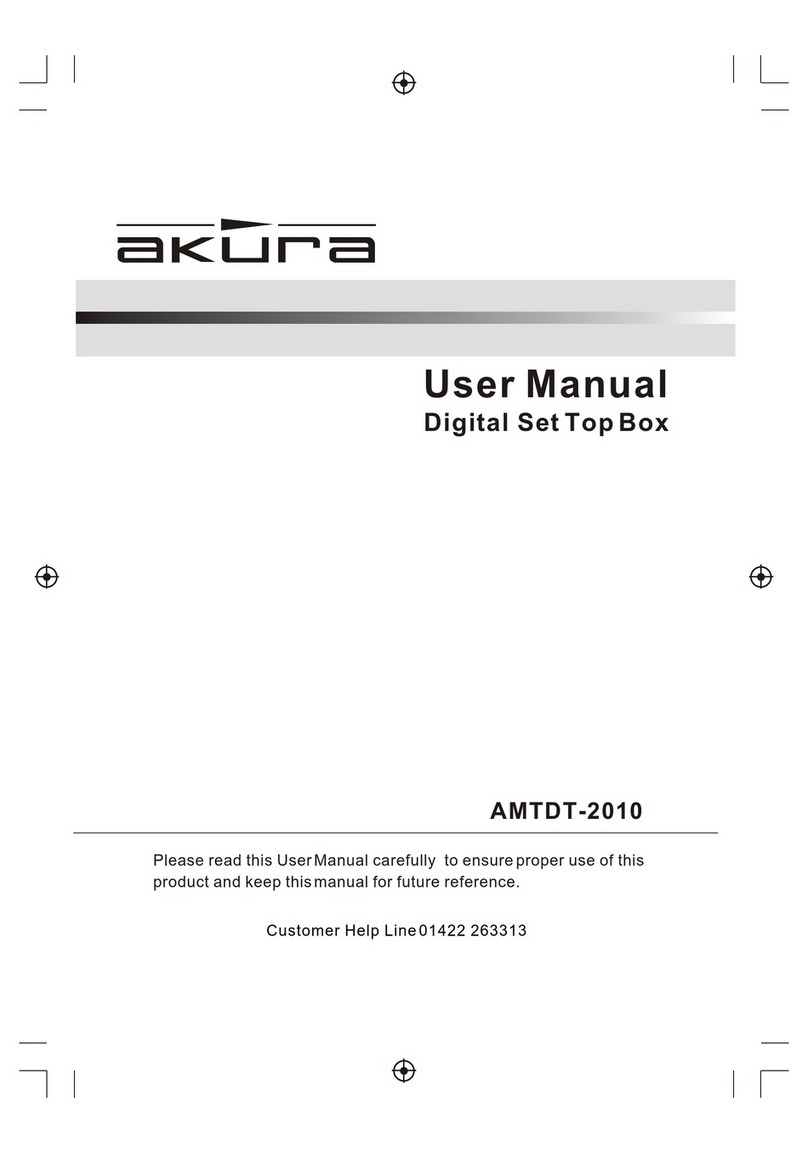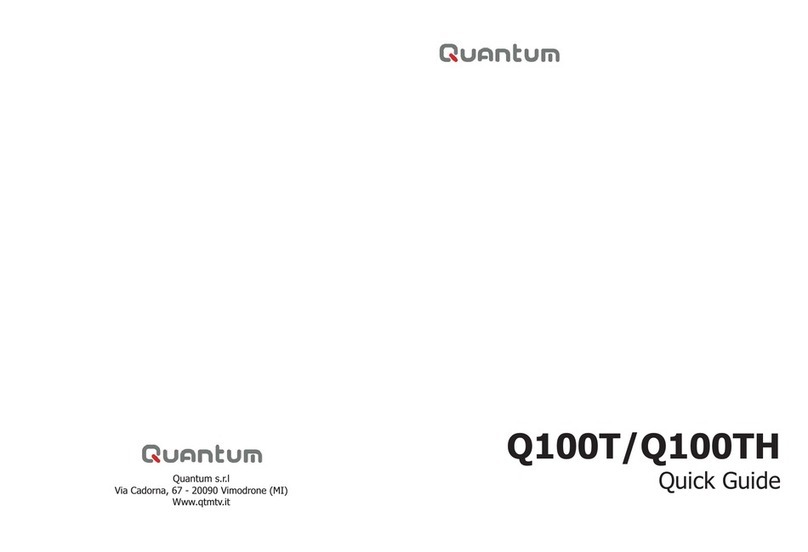Go T50CX User manual

DIGITAL SET-TOP BOX
USER GUIDE

T50CX Set-Top Box

Your remote control
POWER Turn device on or off
MUTE Switch audio on or off
NUMBER PAD Enter a channel number
TV/RADIO Switch between TV & Radio
(radio currently not available)
LIST Displays the Channel line-up
TEXT Teletext
SUBT Select Subtitle language
(currently not available)
AUDIO Can switch between one
language to another (available on
selected channels)
INFO Displays programme information
ARROW KEYS Scroll Up, Down,
Left or Right
OK Select your preference
BACK GO back to the previous Menu or
back to the last tuned channel in Live TV
MENU Displays the menu functions
EPG Displays the Electronic Programme
Guide
EXIT Close any screens and returns
to live TV
VOL Adjust the volume up and down
PAGE Moves pages up and down
on the menu
PR Move up and down by channel
DISPLAY Switches TV aspect ratio
between 4:3 and 16:9
MAIL Displays mail from provider
(currently not available)
F1,F2, F3 (currently not available)

2. Inserting the TV network access
card in your digital set-top box
1. Connecting your T50CX Digital
Set-Top Box (STB) to your TV set
1.1 Connect the coaxial antenna cable in the RF/Antenna input port.
1.2 Connect the digital set-top box using one of these options:
a. Connect SCART cable found on the back of the Digital receiver to the SCART port on your TV
OR
b. Connect the Video OUT/Audio OUT RCA cables from the back of the digital set-top box to the
Video Input / Audio Input on the TV.
1.3 Connect the power supply.
2.1 A GO TV network access card will be provided with each digital set-top box.
2.2 Prepare the GO TV network access card with the magnetic chip faced upwards.
2.3 Insert the GO TV network access card in the card slot.
Power
Supply
RF/Antenna
Input
Scart
Video
Output
Audio
Output
Fig 1.1

Note: Kindly note that the GO TV network access card is paired with your new digital set-top
box and will not work if inserted in any other digital set-top box or CAM.
3. Quick Installation
3.1 Once you connect and switch on the digital set-top box, you will be prompted to select
the language.
3.2 Press either or to select your preferred language i.e English or Maltese.
3.3 Press .
3.4 Select Quick Installation & Press .
3.5 Select the TV aspect ratio.
3.6 Press again.
3.7 You will then be routed to the Installation page whereby you will need to search for
the channels.
Fig 2.1 Fig 2.2

4.1 Press .
4.2 From the Installation screen select Channel Search.
4.3 Select Scan Mode to Network.
4.4 Press to start searching for the channels.
4.5 Select Yes to save changes.
4.6 Press twice to go back to the main tv screen and start viewing the channels.
4. Automatic Channel Selection
Fig 4.1
Fig 4.2
Fig 4.3

5. Understanding the Electronic
Programme Guide (EPG)
5.1 Press .
5.2 Scroll through the EPG to find a particular channel by using either the Arrow keys or by
pressing or .
5.3 To be able to view what is showing on a particular channel, once you have selected the
channel, press and the Picture in Picture display will change to the programme airing on
the particular channel.
5.4 Press once again to tune in to the channel.
Displays the current
date and time
Displays
Programme
Information
Lists the
channels
Press the red button
on your remote to check
what was on yesterday
Press the blue button
on your remote to check
what‘s on tomorrow
Picture in Picture EPG is available with
hourly intervals and
provides info on
what’s on
Fig 5.1

6. Understanding the Info Bar
7. Changing the language settings
6.1 Once you are tuned in on a programme, press the Info button on your remote.
6.2 Press the Info button again to view the programme synopsis.
6.3 Press the Info button again or the Exit button to return to Live TV.
The language settings are enabled on certain channels only. To change language simply:
7.1 Press .
7.2 Scroll using or to select the language.
7.3 Press .
8.1 Press .
8.2 Scroll using the arrow keys.
8.3 Press to tune in to the channel you have selected.
8. How to view the channel line-up
Displays the progress
of the programme
Channel
Number
Displays Programme length
and Programme title
Displays channel name
and current time
Fig 6.1

9. Factory reset
9.1 Press or keep on holding .
9.2 From the installation page, use or and select Factory Reset.
9.3 Press .
9.4 Enter password (1234) and press .
9.5 Press Yes to confirm selection or No to cancel Factory Reset.
9.6 Press .
9.7 The STB display will show the word BOOT meaning that the STB has been restored to default.
9.8 Perform a quick installation.
Fig 8.1
Fig 9.1

GETTING STARTED is really easy and the following guide will answer any
questions you may have about it.
1. I have connected my TV however I am getting a no signal error message.
What could the problem be?
Given that the GO TV network access card is paired to work only with the digital
set-top box provided you must ensure that you check the following:
- Coaxial antenna cable is plugged into the correct RF/Antenna input. Refer to
’Connecting your T50CX Digital Set-Top Box (STB) to your TV set’ section
in this user guide.
- Check that the Antenna and wiring system are all correctly installed
2. Why is the device telling me that I have no access?
You may have inserted an incorrect GO TV network access card. Please ensure
that you have inserted the correct GO TV network access card which is paired with
the specific digital set-top box.
3. I connected the digital set-top box. Whilst I could see the picture on screen,
no sound is available. What could the problem be?
- If you connected the STB using the SCART cable ensure that you have
inserted the SCART cable correctly.
- If you connected the STB using the RCA cables, ensure that you have
connected the RCA cables correctly.
4. Why is the device telling me that I have an incorrect card?
This could be that you may have inserted the GO TV network access card
incorrectly. Check that the magnetic chip is faced upwards in the TV card slot.
Further Help
Do you still have any further questions? If so, feel free to give our 24/7 Customer
Care Centre a call on 8007 2121, and our team will be able to guide you further.


go.com.mt
Table of contents