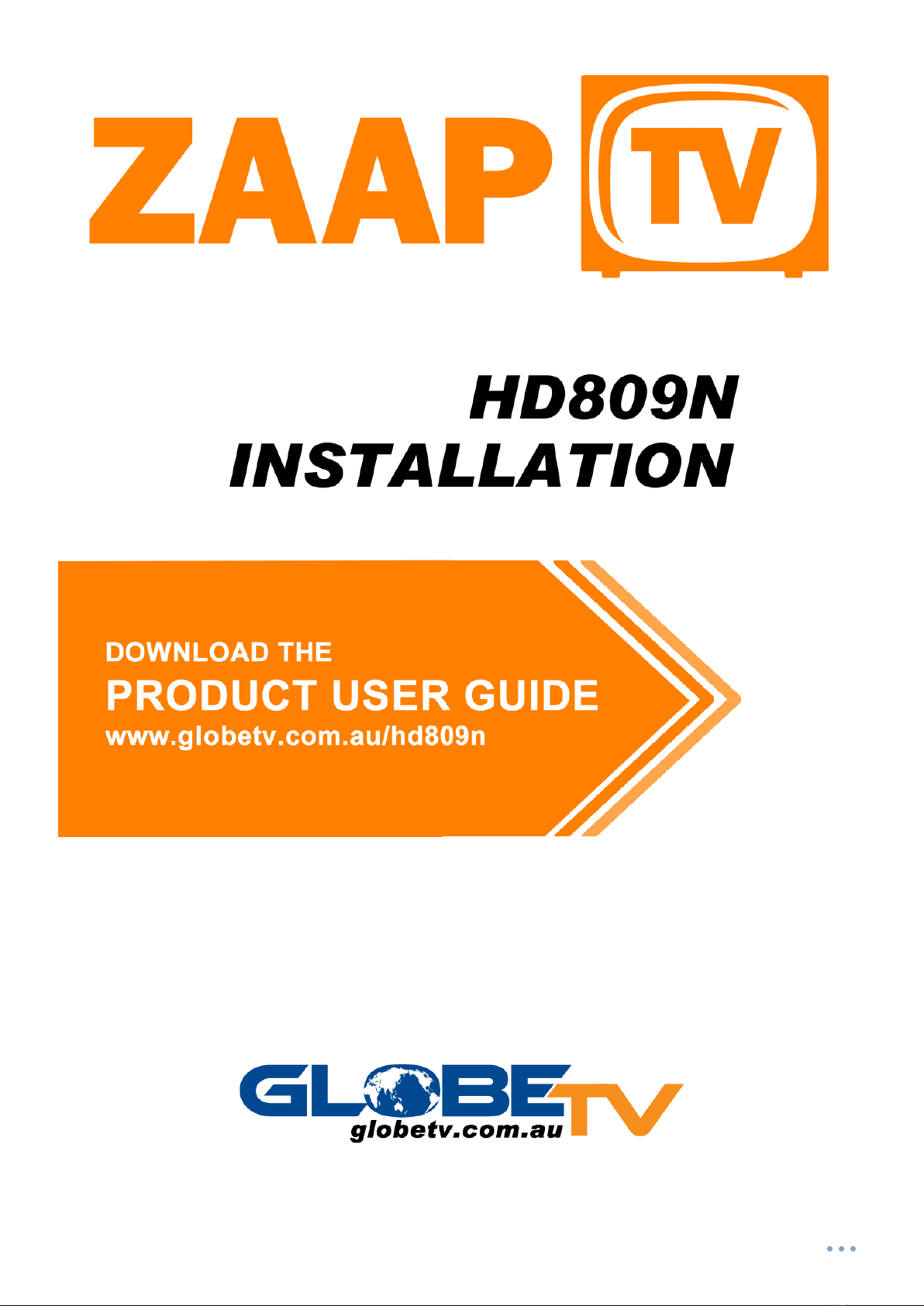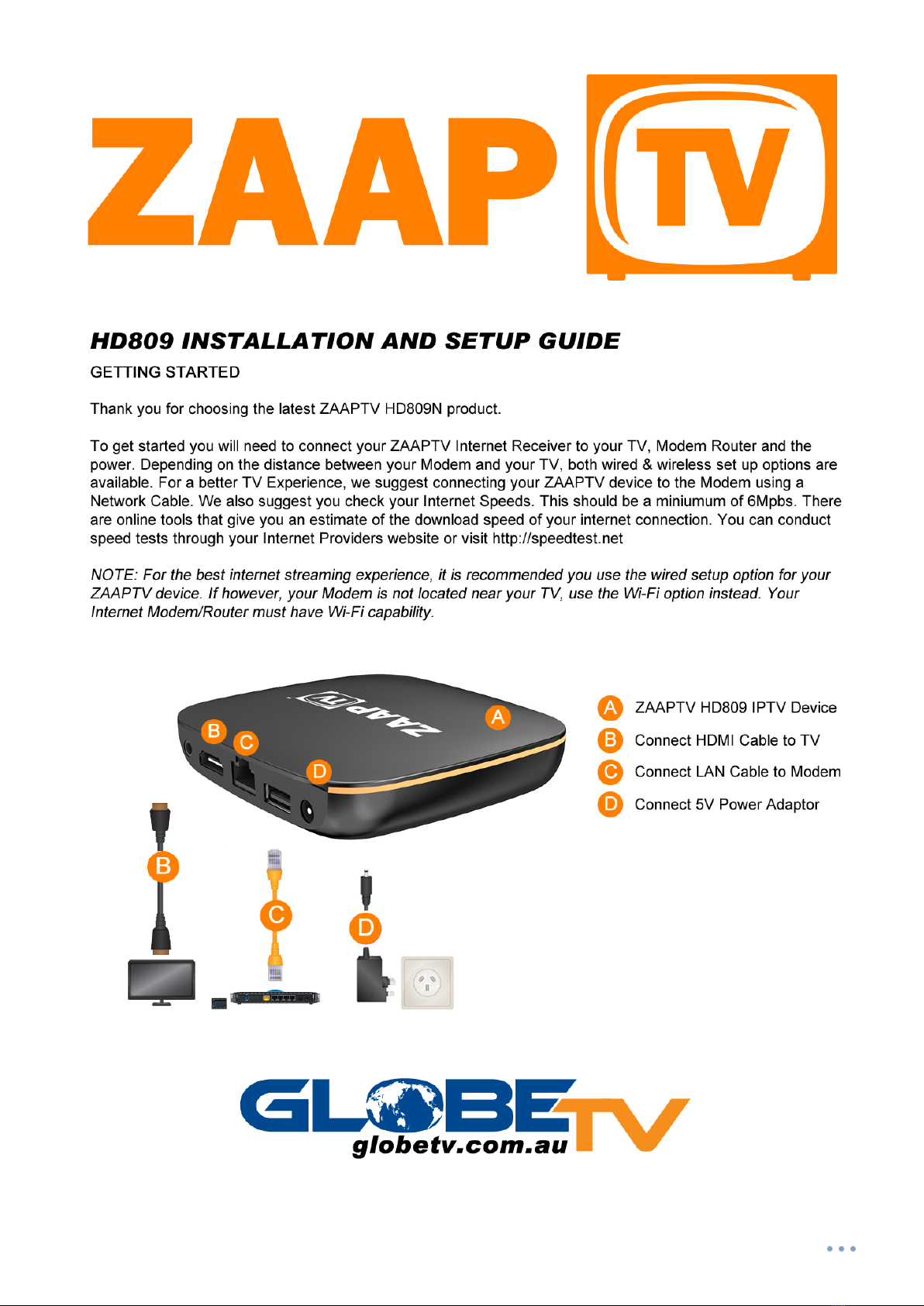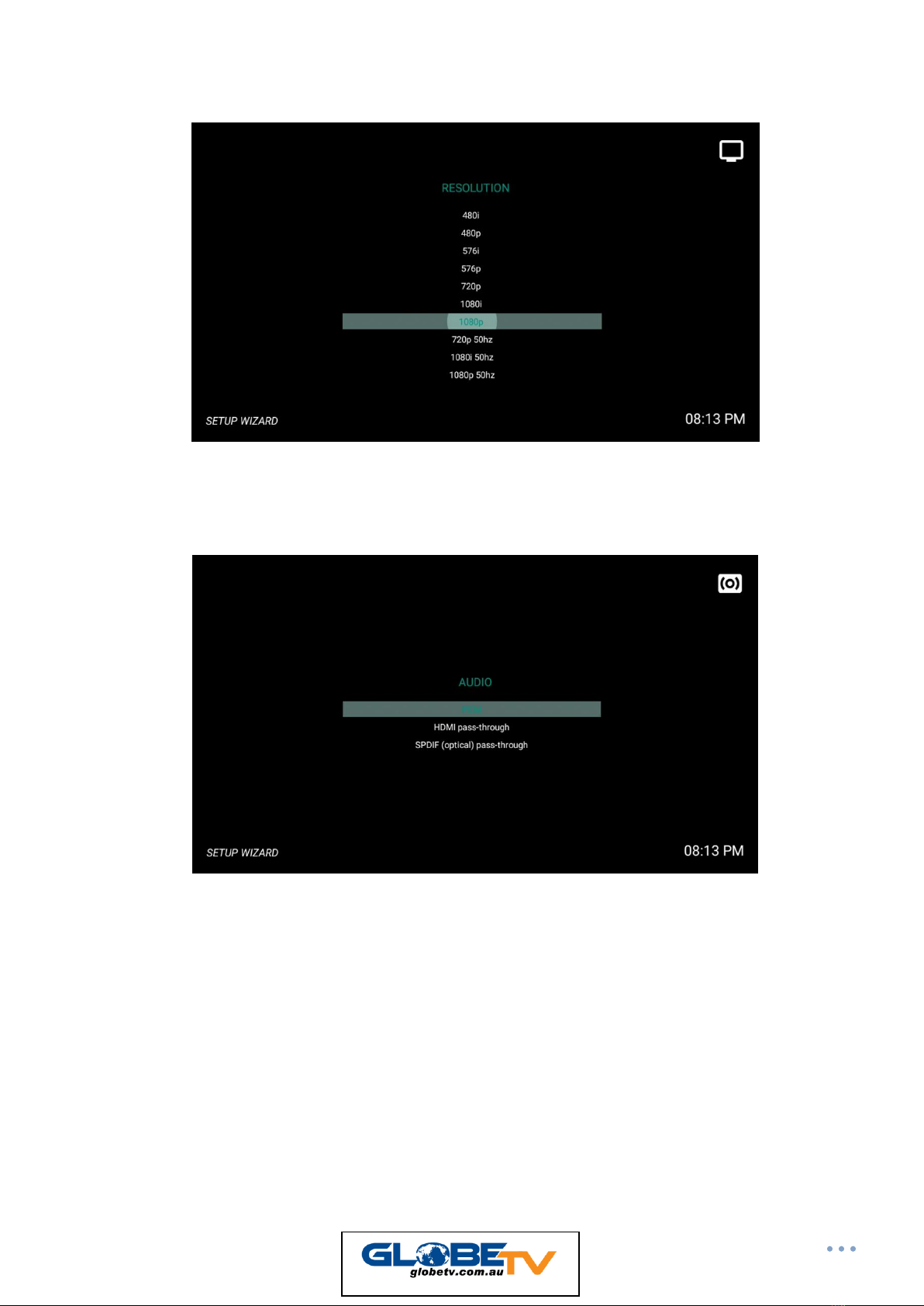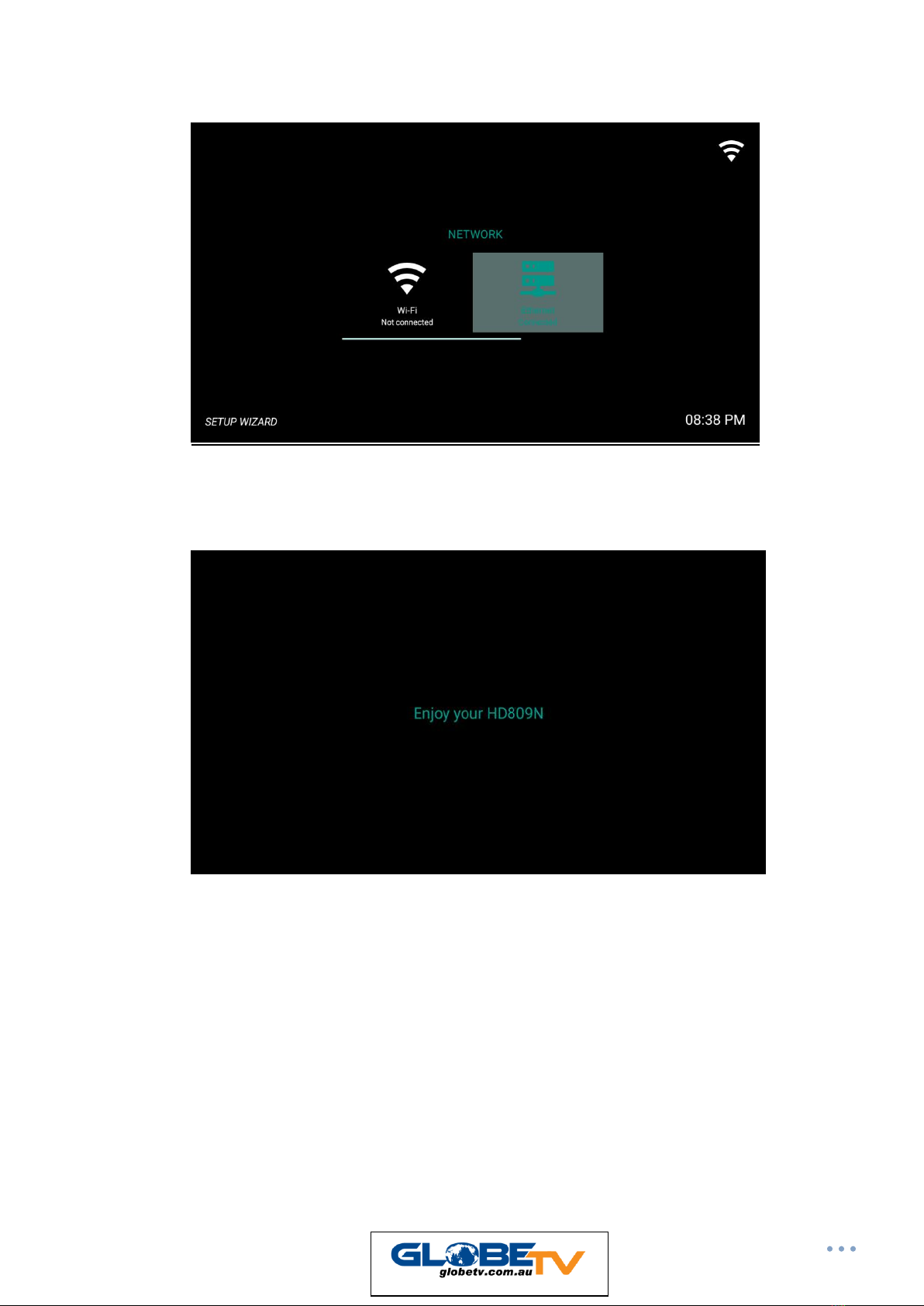IMPORTANT SAFETY INSTRUCTIONS:
•Read and follow these instructions
•Heed all warnings
•Do not us this apparatus near water
•Clean only with dry cloth
•Do not block any ventilation openings. Install in accordance with the manufacturer’s instructions.
•Protect the power cord from being walked on or pinched particularly at plugs, convenience receptacles, and the point
where they exit from the apparatus.
•Unplug this apparatus during lightning storms or when unused for long periods of time.
•Refer all servicing to qualified service personnel. Servicing is required when the apparatus has been damaged in any way,
such as the power-supply cord or plug is damaged, liquid has been spilled or objects have fallen into the apparatus, the
apparatus has been exposed to rain or moisture, does not operate normally, or has been dropped.
IMPORTANT SAFETY CONSIDERATIONS
The ZAAPTV set-top device requires careful handling to avoid potential damage to its internal parts. Be sure to follow these
requirements during transportation and installation. It shall remain readily accessible and operable. The apparatus shall not be
exposed to any dripping or splashing and no objects filled with liquids, such as vases, shall be placed on the apparatus.
During Installation
•Do not place the ZAAPTV device in an enclosed area where the cooling vents are blocked or impede the flow of air through
the ventilation openings.
•Always connect HDMI, AV and Network cables before connecting the power to the device.
We recommend connecting your ZAAPTV device to a Powerline Surge Protector such as the Belkin SurgeCube.
CAUTION:
DO NOT PLACE ANYTHING ON TOP OF YOUR ZAAPTV SET-TOP DEVICE, ESPECIALLY OTHER HOME
ENTERTAINMENT COMPONENTS. BE SURE TO PROVIDE ADEQUATE VENTILATION TO PREVENT
OVERHEATING
•Install ZAAPTV set-top device, on a hard flat surface not prone to vibration or impact and not on top of another electronic
device
•Do not install near any heat sources such as radiators, heat registers, stoves, or other apparatus that produce heat.
•Installation of ZAAPTV device near consumer electronics devices, such as stereo receiver/amplifiers and televisions, is
permitted as long as the air surrounding your ZAAPTV device does not exceed 40ᵒC
•Do not install the ZAAPTV set-top device in an area where condensation occurs.
•To prevent the temporary loss of data and cause a temporarily non-responding ZAAPTV device, do not plug the AC power
cord into an already switched on power outlet.