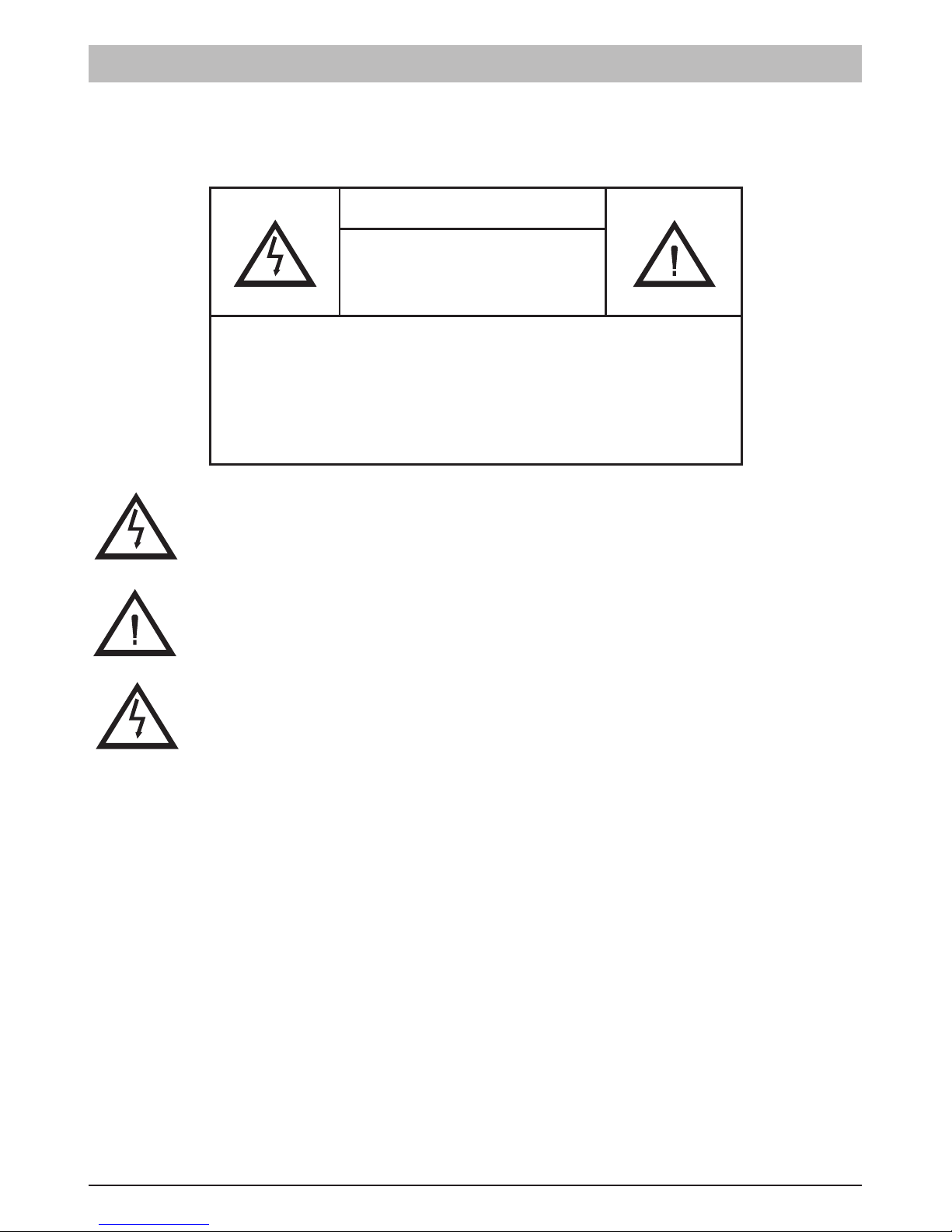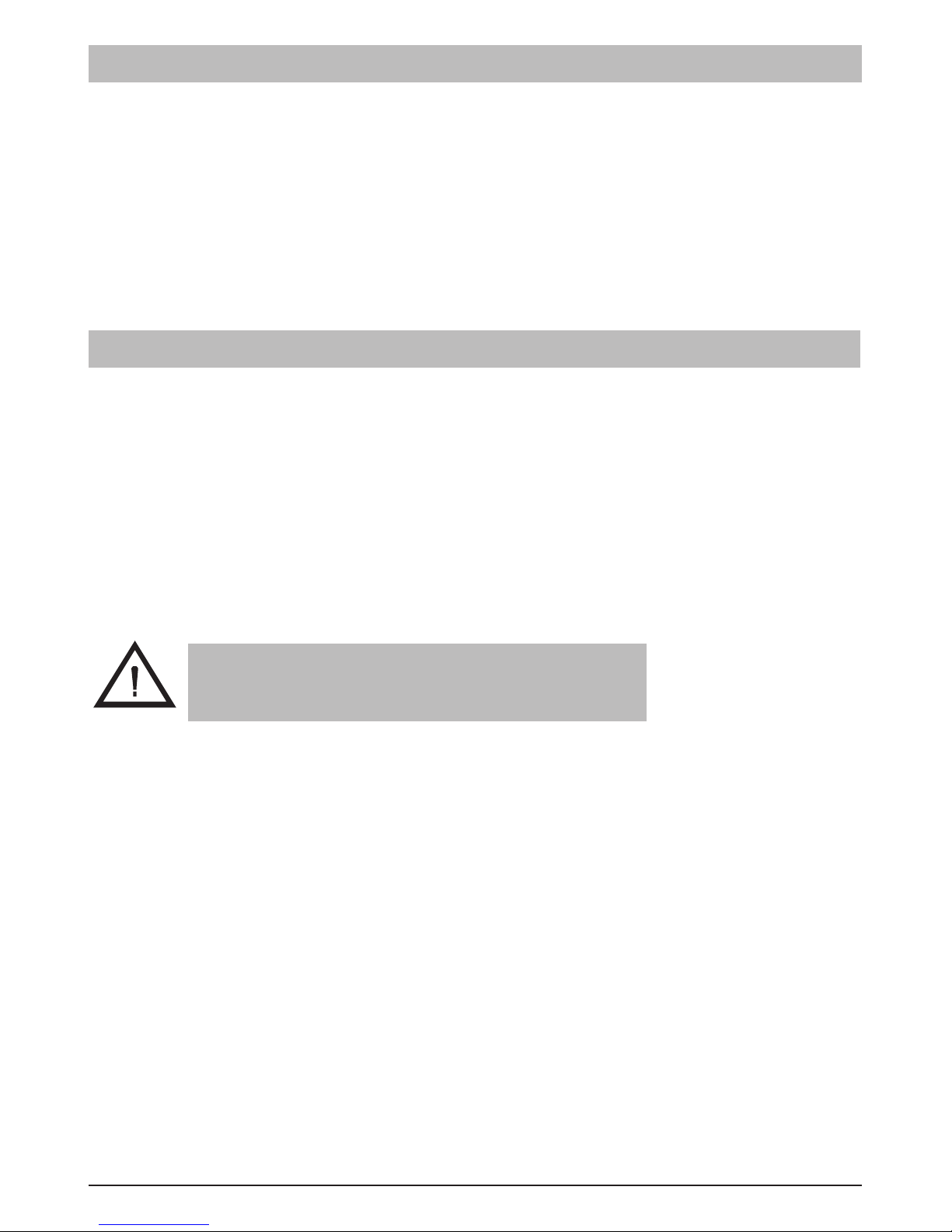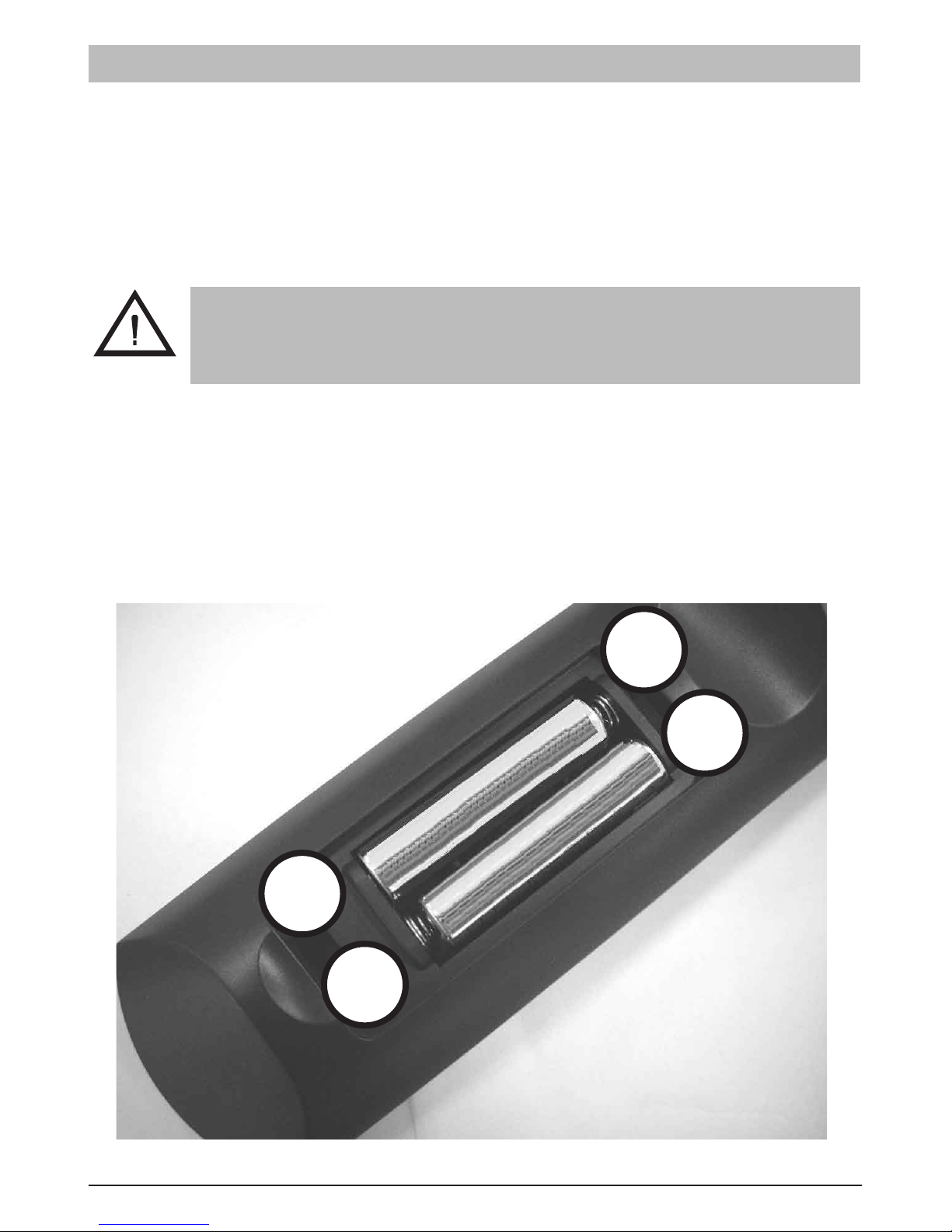5
Table of Contents
Safety First .........................................................................................2
Introduction ........................................................................................6
Package Contents ........................................................................6
Key Features ................................................................................7
Parts of the Uniden HD8000UPVR System .....................................8
Front Panel ...................................................................................8
Rear Panel ....................................................................................9
Remote Control ................................................................................10
System Installation ................................................................. 12
Connecting to a Standard Definition TV .....................................12
Connecting to a High Definition TV ...............................................12
Aspect Ratio Setting .......................................................................13
Recommended Settings .............................................................13
Switching on for the First Time ......................................................14
Viewing Channels ............................................................................15
The Information Plate (or I-Plate) ...............................................15
EPG: Electronic Programme Guide ...............................................18
Recording TV Programmes ............................................................19
Format the USB Storage Drive ...................................................19
Scheduled Recording ......................................................................20
Approximate Recording Times ...................................................23
OTR (One Touch Recording) ......................................................24
Playback Recorded TV Content ....................................................25
Main Menu Map ................................................................................28
Main Menu ........................................................................................29
Channels ....................................................................................29
Settings .......................................................................................31
Setup ..........................................................................................34
System ........................................................................................36
Troubleshooting ..............................................................................40
Glossary ...........................................................................................41
Product Specification: ....................................................................42
One Year Limited Warranty .............................................................43