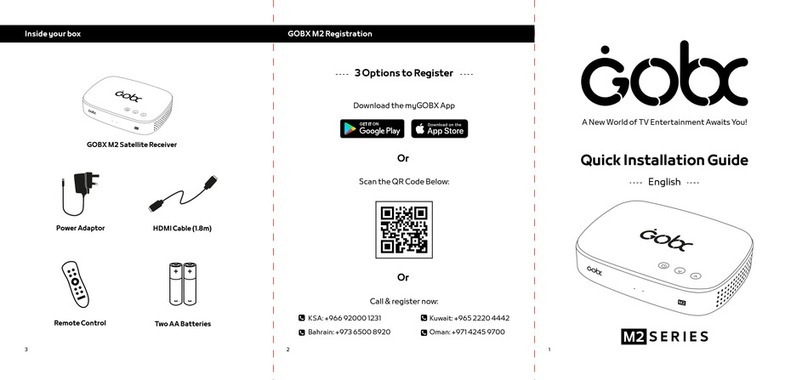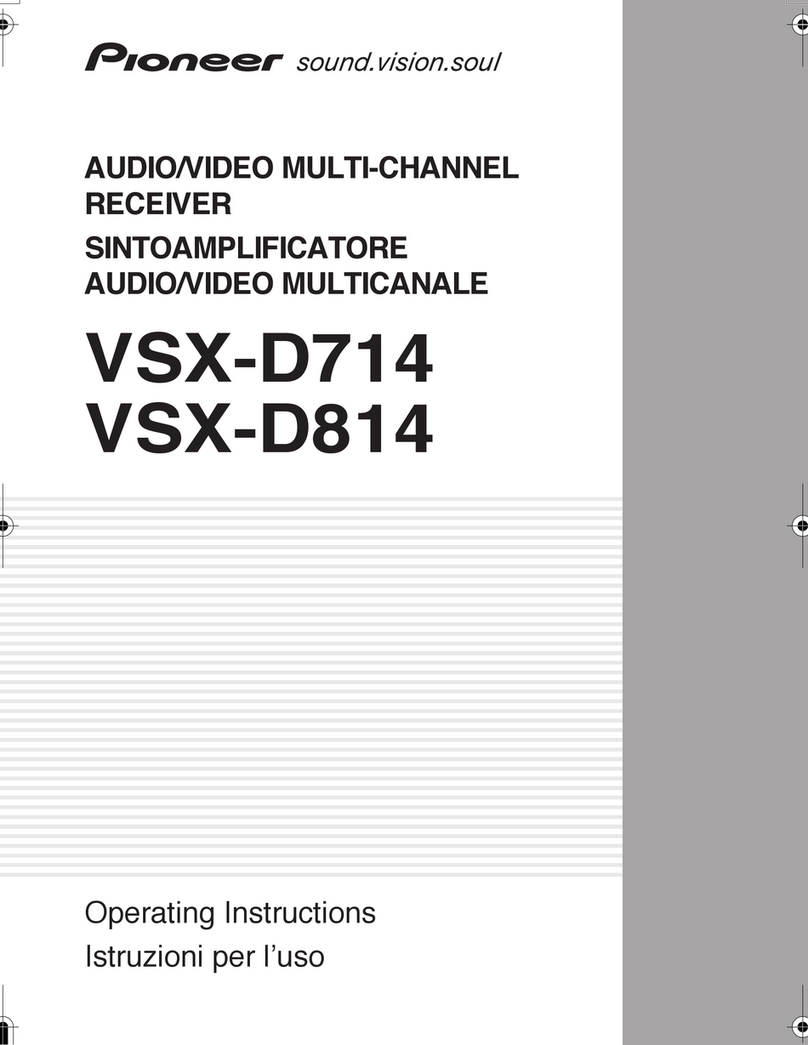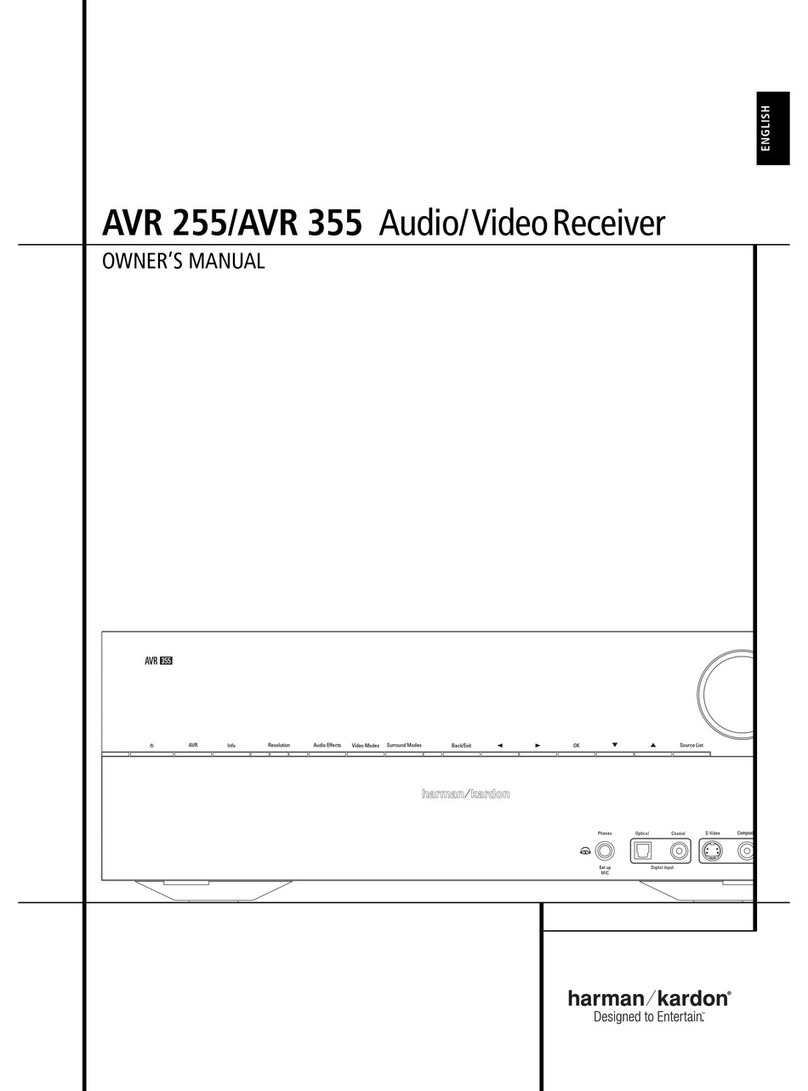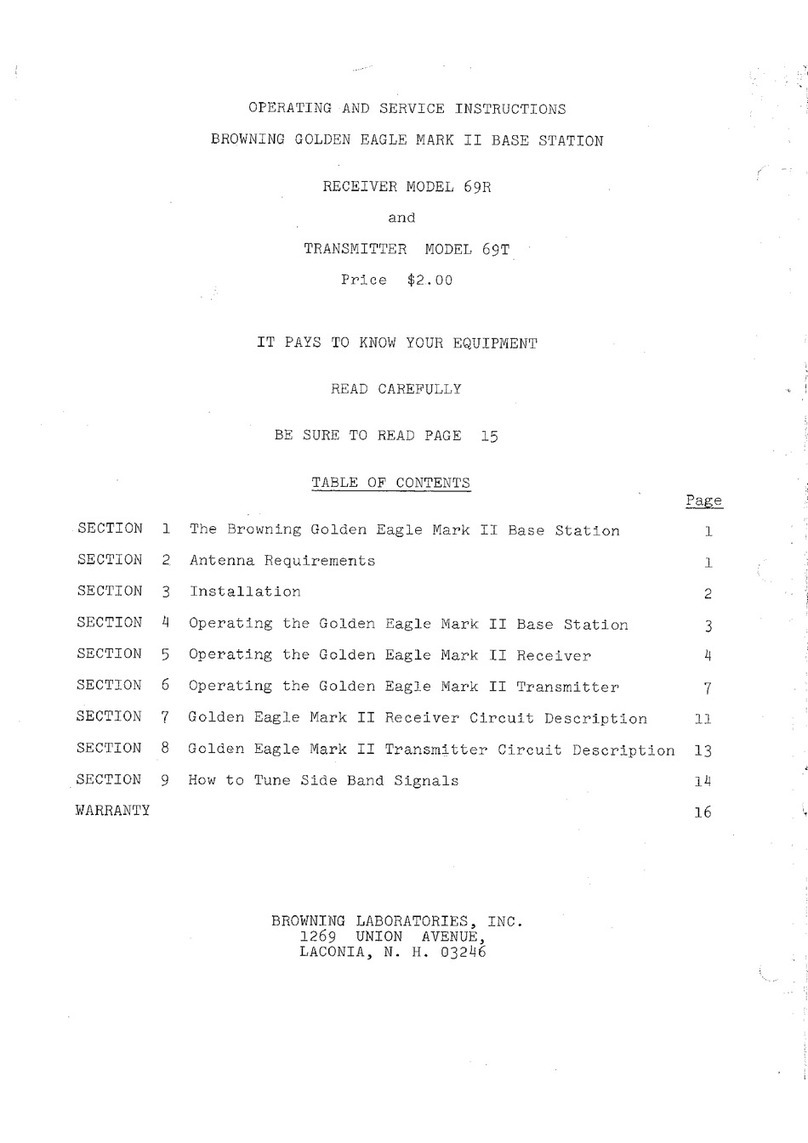GOBC M SERIES User manual


GB1
Notice
Thank you for purchasing a HUMAX product. Please read this user’s manual
carefully to be able to safely install, use and maintain the product at maximum
performance. Keep this user’s manual next to your product for future reference.
The information in this user’s manual is subject to change without notice.
Copyright (Copyright © 2016 HUMAX Corporation)
Not to be copied, used or translated in part or whole without HUMAX’s prior
consent in writing except approval of ownership of copyright and copyright law.
Meaning of Symbols
To reduce the risk of electric shock, do not remove cover (or back).
No user serviceable parts inside. Refer servicing to qualified service
personnel.
This symbol indicates dangerous voltage inside the product that
presents a risk of electric shock or personal injury.
This symbol indicates important instructions accompanying the
product.
Warnings, Cautions and Notes
Throughout this manual, pay special attention to the following marks that indicate
hazardous situations.
Warning
Indicates a hazardous situation which could result in serious injury
Caution
Indicates a situation which could damage the equipment or other apparatus
Note
Indicates additional information to make the user aware of possible problems
and information of importance to help understand, install, use and maintain the
device.
Warranty
The warranty does not cover parts which may become defective due to misuse of
the information contained in this manual.
‘WEEE’ Instructions
This product should not be disposed with other household wastes at the end
of its working life. Please separate this from other types of wastes and recycle
it responsibly to promote the sustainable reuse of material resources. This will
prevent possible harm to the environment or human health from uncontrolled
waste disposal.
Domestic users:
Please contact either the retailer where you purchased this product or their
local government office for details of where and how they can take this item for
environmentally safe recycling.
Business users:
Contact your supplier and check the terms and conditions of the purchase
contract. This product should not be mixed with other commercial wastes for
disposal.
Trademarks
• Irdeto is a trademark of Irdeto Access B.V.
• Manufactured under license from Dolby Laboratories. Dolby, Dolby Audio and
the double-D symbol are trademarks of Dolby Laboratories.
• the HDMI Logo, and High-Definition Multimedia interface
are trademarks and registered trademarks of HDMI
Licensing LLC.
• This item incorporates copy protection technology that is protected by U.S.
patents and other intellectual property rights of Rovi Corporation. Reverse
engineering and disassembly are prohibited.
Note: The model name is located on the bottom of this product.
Notice

GB2
For Your Safety
For Your Safety
Safety Instructions
1. POWER SUPPLY
• Operate this product only from the type of power supply
shown on the marking label. If you do not know the
type of power supplied to your home, contact your local
power company.
• Disconnect the power supply before you start any
maintenance or installation procedures.
2. OVERLOADING
• Make sure that the wall outlet, extension cord and
adapter have a sufficient power rating for the appliance.
If not, this can cause an electric shock or fire.
3. LIQUID
• Do not expose this product to liquids. Do not put
objects filled with liquid on the product.
4. CLEANING
• Disconnect the product from the wall outlet before you
clean it.
• Use a moist cloth to clean the product. Do not use
solvents. Wipe the surface gently with a soft cloth as it
may get scratched.
5. VENTILATION
• Make sure that the slots on top of the product are not
blocked. It is necessary to have a sufficient airflow into
the unit.
• Do not put electronic equipment on the product.
• Do not put objects on the product. This will block the
ventilation or cause damage to the surface.
• Maintain a minimum distance of 10cm around the
product for sufficient ventilation.
6. ATTACHMENTS
• Do not use any unsupported attachments as these may
be hazardous or cause damage to the product.
7. LIGHTNING, STORM OR NOT IN USE
• Unplug the product from the wall outlet and disconnect
the antenna during a thunderstorm or when left
unattended and unused for long periods of time. This
will prevent damage to the unit due to lightning and
power-surges.
8. EXTRANEOUS OBJECTS
• Do not insert anything through the openings in the
unit, where they can touch dangerous voltage points or
damage parts.
9. REPLACEMENT OF PARTS
• When replacement of parts is required, be sure the
service technician uses replacement parts specified
by the manufacturer or those that have the same
characteristics as the original part. Unauthorised
substitution may result in additional damage to the unit.
10. CONNECTION TO THE SATELLITE DISH
• Disconnect the power supply before you connect or
disconnect the cable from the satellite dish/cable TV
signal/aerial. If not, this can cause damage to the LNB/
cable TV line/aerial.
11. CONNECTION TO THE TV
• Disconnect the power supply before you connect or
disconnect the cable from the TV. If not, this can cause
damage to the TV.
12. EARTHING (satellite only)
• Earth the LNB cable to the system earth for the satellite
dish.
13. LOCATION
• Place the product indoors to avoid exposure to
lightning, rain or sun. Do not place it near a radiator or
heat register.
• Keep at least 10 cm clearance from any other appliances
susceptible to electromagnetic influences such as a TV
or a VCR.
• If you place the product on a rack or a bookcase, make
sure that there is adequate ventilation and that you have
followed the manufacturer’s instructions for mounting.
• Do not place the product on an unstable surface where
it can fall. A falling product can cause serious injury to a
personnel and serious damage to the appliance.
14. ENVIRONMENT
• Attention should be drawn to the environmental aspects
of battery disposal.
• Care is required for the use of this apparatus in tropical
and/or moderate climates.
Cautions and Warnings
1. To avoid damage of the power adaptor
• Do not modify or process the power cord or plug
arbitrarily.
• Do not bend or twist the power cord.
• Make sure to disconnect the power cord while you hold
the plug.
• Keep heating appliances as far as possible from the
power cord to prevent the cover vinyl from melting.
• The mains plug, as a disconnection device, shall remain
readily accessible by the user.
• All-pole main switch shall remain readily operable. (For
products with power switch)
2. To avoid electrical shock
• Do not open the main body.
• Do not insert metal or inflammable objects inside the
product.
• Do not touch the power plug with wet hands.
• Disconnect the power cord in case of lightning.
• Unplug the power cable before you install the antenna
cable.
3. To avoid damage of product
• Do not use the product when it is out of order. If you
continue to use the product when defective, this
may cause serious damage. Make sure to contact the
customer service centre if the product is out of order.
• Do not insert metal or alien substance into the slots for
the modules or Smartcards. It may cause damage to the
product and reduce its life span.
• Do not overly pile objects on the product. It may cause
cracks, deformation and discoloration.

GB3
AccessoriesContents
Note: Accessories may vary according to
location.
Contents & Accessories
Notice ........................................ 1
For Your Safety................................ 2
Contents & Accessories........................ 3
Contents
Accessories
Getting Started ............................... 4
Front & Rear
Connections
Remote Control
Wizard
Watching TV .................................. 8
Home
Channel List
Smart Search
TV Guide
System Settings
Settings ...................................... 13
General Settings
Network Settings
Channel Settings
Search Channels [Fixed Antenna]
Search Channels [SCD Antenna]
Appendix..................................... 18
Specification
Trouble Shooting
HUMAX Customer Support
Glossary
Open Source Software Notice
Warranty Certificate
OMAN-TRA
R/3405/16
D100428
Quick Start Guide
User’s Manual
Remote Control
/ Batteries
Quick Start Guide/
User's Manual
HDMI Cable Power Adaptor

GB4
Front & Rear
Note: The image may differ from the actual product.
Getting Started
Inserting the Smartcard
1. Hold the Smartcard horizontally with the
electronic chip facing downwards.
2. Insert the Smartcard into the slot.
1LNB IN: Connect a satellite antenna cable.
2VIDEO/AUDIO: Use an RCA cable to connect to the TV.
3HDMI: Use an HDMI cable to connect to the TV.
4Ethernet: Connect an Ethernet cable.
5USB: For technical support only.
6Power Adaptor: Use the power adaptor to connect to the power
supply.
Standby
Smart Card
1 2 3 4 5 6
Standby
Smart Card
1 2 3 4 5 6
STANDBY
Switches between operation and standby modes

GB5
Connections
This section describes how to connect your product to match your particular devices and
to gain optimum signal quality.
Warning: Connect all devices before you plug any power cords into the wall outlet.
Always turn off the product, TV and other devices before you connect or
disconnect any cables.
Note:
• If you encounter any problems setting up your product, please contact your local
retailer or HUMAX Customer Service.
• Connecting your TV directly to the audio/video output of the product will assure a
more vivid picture and enhance your viewing enjoyment.
Connecting the Antenna
1 Connect the Antenna to the LNB IN.
Connecting the TV
2-1 Using an HDMI cable
For the best picture quality, use an HDMI cable to connect to the TV.
2-2 Using an RCA cable
Using an RCA cable provides a lower resolution because the HD signal
cannot be received in full resolution.
Connecting the Network
3-1 Connecting to the LAN
1. Use the Ethernet cable to connect the product to the LAN router.
2. Set the options for the LAN.
(Go to > SETTINGS > Network Settings to set the network
options.)
3-2 Connecting to the Wireless LAN
Go to > SETTINGS > Network Settings > Configure WLAN and set
the options for the wireless LAN.
Note:
• We recommend the network connection over a direct LAN.
• Make sure that the distance between the Wireless LAN access point
and the product is not too far away. This may lower the quality of
service.
Connecting the Power
4 Use the power adaptor to connect the power supply.
Getting Started
6
Router
3-1
Ethernet
TV
HDMI
2-1
RCA Cable
2-2
Antenna
14

GB6
Remote Control
Getting Started
AUDIO Displays the audio list
SUB Displays subtitle
STANDBY Switches between operation and standby
modes
SEARCH Run Smart Search
GUIDE Displays the programme guide
APPS Goes to TV APPS (Currently not supported)
VOD Goes to VOD services
1
Playback Control
Buttons (Currently
not supported)
Record, Fast Rewind, Play/Pause,
Fast Forward, Stop
Displays the recording list
Instant Replay
PLUS Displays option menus
CH LIST Displays the channel list
FAV Displays the favourite channel list
ARROW Buttons Moves the cursor up, down, left or right
OK Selects a menu or confirms
EXIT Exits all On-Screen Display (OSD) screens
BACK Returns to the previous channel or the
previous screen
⊿
+/- Changes the audio volume
P ∧/∨Changes the channel or page
HOME Displays the HOME menu
MUTE Mutes audio
2COLOUR Buttons For interactive applications
NUMERIC (0-9)
Displays mail messages
SYSINFO Displays system information
Note: Playback control buttons may not be enabled on your
product.
Inserting Batteries
Insert the batteries matching the plus(+) and minus(-) at each end.
Important notice
The batteries of your remote control are 2 x AAA type, 1,5VDC.
Do not mix different types of batteries or new and old batteries.
Do not use rechargeable batteries. In order to avoid any risk
of explosion, observe polarities indicated inside the battery
compartment. Replace only with the type of batteries specified
above. Do not subject to excess heat such as SUN and Fire,
do not recharge them. If you are not using the remote control
for a long period of time, remove the batteries. Please respect
the environment and prevailing regulations! Batteries must be
collected separately from other refuse! Before you dispose of
batteries, ask your dealer whether they are subject to special
recycling and if he will accept them for disposal.
1
2
GUIDE
Battery

GB7
Getting Started
Wizard
The installation wizard operates automatically when you power on the product
for the first time or do factory default in menu.
Note: If you exit the installation wizard without fully completing the channel
searching procedure, you may not have all of the channels available. In this
case, go to > SETTINGS > Channel Settings > Search Channels and
search for more channels.
1. Language
Select the appropriate language from the list.
2. Network Connection
Make sure that the Ethernet cable is connected to the Ethernet port or the
wireless network is enabled. Configure the network setting.
3. Terms and conditions
Agree or disagree to share anonymous data about how you use your products. If
you agree, this is very helpful for us to make better products.
Note: You cannot skip this step to proceed the installation wizard.
4. Country Selection
Select your country. This step will be shown if the network is not connected.
5. Channel Search
All of the MBC channels will be searched automatically. To search more channels,
go to SETTINGS > Channel Settings > Search Channels.
6. Customer Registration
Register your GOBX to enjoy more various channels MBC provides. You can visit
GOBX.com to register.
7. Result
The result of the installation wizard will show. Select EXIT.

GB8
Watching TV
Home
You can go to the home menu by pressing the button. From the home menu,
you can easily reach the main menus.
• Press the
/
button to go to CHANNELS, GUIDE or SETTINGS.
Channel List
You can access the channel list.
• Press the CH LIST button while watching live TV.
Changing Channels
Select a programme and press the OK button.
You can also enter the channel number directly.
Changing Channel Group
1. Press the
button while the channel list is displayed.
2. Select a channel group and press the OK button.
Editing Channels in Channel List
Select the channel you want to edit and press the PLUS button.
ADD TO / EDIT FAV Add/Edit favourite channels.
DELETE Delete channels from channel list.
PARENTAL LOCK/UNLOCK Lock channels to block access.
RENAME Change channel name.
Note: You cannot delete or rename MBC channels.
CHANNELS GUIDE SETTINGS
ADD TO FAV.
DELETE
OPTION - TV
PARENTAL LOCK
RENAME

GB9
Watching TV
Watching Extended Info Banner
1. To find out more about the programme you are watching, press the OK
button. Then you can see the Channel Information Bar.
2. Press the OK button again to display programme detail.
You can watch a programme or set reminders for future programmes.
Programme Icons
Reminder (blue) Locked programme
HD programme Programme with subtitle
CAS programme
Watching Channel Information Bar
You can see what’s on later and schedule reminders for future programmes.
1. Select a channel in the channel list and press the OK button to display the
channel Information Bar.
2. Press the
/
button to see the previous or next programmes.
3. Select a future programme and press the OK button. You can see the
programme information and easily set a reminder.
Note: A reminder conflict occurs when you schedule a new reminder on the same
time as the previously scheduled reminder.
Setting TV Options
• Press the PLUS button while watching live TV to change resolution, display
format, audio language and subtitle language.
HD
18
NA
IR
HD
18
NA
IR
HD
18
NA
IR
HD
18
NA
IR
HD
18
NA
IR
CHANNEL/PROGRAMME NAVIGATION
Program Title Area
PROGRAMME DETAIL
NOV
Channel number and name
Running time, date, genre
Programme name
WATCH LIVE TV

GB10
TV Guide
You can see the programme schedule of each channel, and schedule reminders
for future programmes.
• Press the EPG button.
Watching Live TV
1. Select a current programme and press the OK button to watch live TV. You
can enter the channel number directly.
Note: Press the P ∧/∨button to change a page.
Changing Channel Group
1. Press the PLUS button and select CHANGE GROUP.
2. Select the channel group and press the OK button.
You can see the channels only in the group.
Jumping to Date
1. Press the PLUS button and select JUMP TO DATE.
2. Select a date and press the OK button.
You can also move to a certain date by long pressing the
/
button.
Watching TV
Smart Search
You can search programmes and look up related programmes.
1. Press the SEARCH button. A virtual keyboard will display.
2. Enter a keyword to list programmes. Whenever you enter a character, the
search results will display.
Note: Up to 10 search words are displayed for 24 hours. To delete the search
history, select CLEAR ALL and then press the OK button.
CLEAR ALL
Channel number and name
Current time
OPTION
19.08.2016
FRI 08:22
TODAY

GB11
Watching TV
Managing Schedules
You can schedule programmes or edit schedules.
Setting Reminders
1. Press the PLUS button in TV Guide.
2. Select MANAGE SCHEDULE.
3. Select ADD A SCHEDULE at the right top of the screen and press the OK
button.
4. Select channel, date, time, duration and repeat options to set a reminder.
Note:
• If the programme conflicts with another programme, adjust the scheduling
appropriately.
• If the channel is locked, you will be prompted to enter your password. The
default password is 0000. If you have forgotten your password, please contact
your local distributor.
Editing Schedules
1. Press the PLUS button in TV Guide.
2. Select MANAGE SCHEDULE.
3. Press the PLUS button again to display the editing menu.
4. Select RESCHEDULE to change the preset reminder.
5. Select channel, date, time, duration and repeat options.
MBC 1
MBC Drama
MBC Action
MBC Eqypt2
MBC 2
MBC Bollywood
MBC Pro Sports
DELETE
RESCHEDULE
SELECT
ADD A SCHEDULE
SELECT ALL
EDIT
SCHEDULE

GB12
Settings
System Settings
Press the button. Select SETTINGS and then System Settings.
GOBX Software Update
You can update the software when available.
Power Timer
You can set the time the product powers on or powers off.
Power Management
• Automatic Power Down: Set the time to enter standby mode automatically if
no user interaction occurs during the time.
HDMI-CEC
If your TV supports HDMI CEC, you can turn on or off the TV or control the TV
volume using the STB remote control.
• TV Power Control: Set to On to turn your TV on or off automatically when the
product is turned on or off.
• TV Volume Control: Set to On to control your TV volume with the STB remote
control.
Conditional Access
You can view the Smartcard information.
Mail Messages
You can view notification from the GOBX team.
Factory Default
You can restore your product to factory settings.
Warning: Note that once you perform factory default, all user configured data will
be reset. Shortly after you complete the factory default, the installation
wizard will appear automatically.

GB13
Settings
General Settings
Press the button. Select SETTINGS and then General Settings.
Parental Control
• Change Password: Enter a new password.
Note:
• Enter the password to view the blocked programmes.
• The default password is 0000. If you have forgotten your password, please
contact your local distributor.
Languages
You can set the system language, audio language or subtitle language.
Video
You can set the screen ratio, display format and screen resolution.
Audio
• HDMI: You can select the digital audio signal for HDMI output.
• Audio Type: You can select the audio type.
• Lip-Sync Delay: You can adjust the sound difference between audio and
video.
On-Screen Display
• Info Display Timeout: You can set the duration the channel information bar is
displayed whenever you change the channel.
• Channel List Timeout: You can set the duration the channel list is displayed
even though there is no user interaction.
• TV Guide Timeout: You can set the duration the TV guide is displayed even
though there is no user interaction.
• Subtitle Font: You can set the subtitle font.
Reminders
• Reminder Notice Time: You can set the time the reminder notice message
pops up in advance.
• Repeat: Set to On to display the reminder notice again 10 seconds before a
programmes starts.
Privacy Policy, Terms and Conditions
You can agree to GOBX terms and Conditions and Privacy Policy.

GB14
Network Settings
Press the button. Select SETTINGS and then Network Settings.
You can have direct access to Network Settings in the home screen when the
network is disconnected.
Configuring LAN
1. Select Configure LAN.
2. Select your IP configuration type between DHCP and Manual.
• DHCP: If you use a router or modem that has a DHCP (Dynamic Host
Configuration Protocol) server function, select DHCP. The IP address will
automatically be determined.
• Manual: If there is no DHCP server on the network and you want to set
the IP address manually, select Manual. Enter the values for IP Address,
Netmask, Gateway Address and DNS Address.
3. Select APPLY to connect to the selected network and press the OK button.
Note:
• When entering the IP address manually, enter digits without spaces.
• The network is connected by wired LAN when both wireless and wired LAN
are activated.
• HUMAX recommends the network connection over a wired LAN.
Settings
Configuring WLAN
1. Select Configure WLAN.
2. Select the wireless LAN network and press the OK button.
Note:
• If you choose a locked wireless network, you need to enter the password to
proceed.
• If your network does not appear in the list, press the PLUS button. You can
enter the network name manually to connect to the hidden network.
Network Connection Status
You can view the connection status of the local area network or the Internet.
Select RETRY if either network is disconnected.

GB15
Settings
Channel Settings
Press the button. Select SETTINGS and then Channel Settings.
Setting Favourite Channels
Note: Press the EXIT button to exit. Press the BACK button to return to the
previous screen.
Select the channels from the left column and press the PLUS button.
ADD TO FAV. Add to favourite channels.
CHANGE GROUP List channels in another channel group.
SELECT/DESELECT ALL Mark or release all channels.
Select the channels from the right column and press the PLUS button.
REMOVE Remove from favourite group.
MOVE Move the channel in the favourite group.
CHANGE FAVOURITE Change to another favourite group.
RENAME FAVOURITE Rename the favourite group.
SELECT/DESELECT ALL Mark or release all channels.
Editing Channel List
You can delete, lock or rename channels in the channel list.
Select a channel and press the PLUS button.
DELETE Delete channels from channel list.
PARENTAL LOCK/UNLOCK Lock channels to block access.
RENAME Change channel name.
MOVE Move the channel using the p/q button.
CHANGE GROUP List channels of another channel group.
SELECT/DESELECT ALL Mark or release all channels.
Signal Test
You can check the signal strength and quality of the searched channels.
Import Channels
You can bring channel database from your USB memory stick.
Export Channels
You can store channel database in your USB memory stick.
EDIT
FAVOURITE CHANNELS
001 MBC 1
002 MBC Drama
003 MBC Action
004 MBC Eqypt2
005 MBC 2
006 MBC Bollywood
007 MBC Pro Sports
008 MBC 3
19.08.2016
FRI 08:22
EDIT
EDIT CHANNEL LIST
19.08.2016
FRI 08:22
001 MBC 1
002 MBC Drama
003 MBC Action
004 MBC Eqypt2
005 MBC 2
006 MBC Bollywood
007 MBC Pro Sports
008 MBC 3
TV
TV

GB16
Search Channels allows you to configure your antenna and search the TV and radio channels.
> SETTINGS > Channel Settings > Search Channels
1Press the PLUS button and select Antenna Type.
Select Fixed Antenna and press the OK button.
2Select Switch Type and select LNB Only or DiSEqC.
3Select a satellite figure and press the OK button.
• Satellite: Select the satellite.
• LNB Frequency: Select the LNB frequency.
• DiSEqC: Select the DiSEqC switch.
• Test Transponder: Check the signal status of each transponder and select the one with the best quality.
Select OK.
4Select Transponder under the activated satellite figure and press the OK button.
Select a value in the transponder list.
5Select SEARCH and press the OK button. The found channels will be listed.
6When the search is completed, select SAVE and press the OK button.
Note:
• Select User Define to enter the options directly.
• Select STOP and press the OK button to stop the channel search.
• All channels will be deleted if you change the antenna type.
• The default password is 0000. If you have forgotten your password, please contact your local distributor.
Changing Search Option
• Network Search: Select On to search more channels based on the network information of the selected
transponder.
• Scrambled Type: All – FTA – CAS
• Channel Type: All – TV – Radio
Select OK and press the OK button.
Settings
Search Channels [Fixed Antenna]
1
2
3
4
option
option
SEARCH CHANNELS
SEARCH CHANNELS
Transponder
All
ASTRA 2
Universal
SEARCH
Switch Type
Switch Type
Switch Type
Satellite
LNB Frequency
Test Transponder
Strength 75%
Quality 100%
ASTRA 1 (19,2 E)
Universal
10714, H, 22000, A
LNB Only
LNB Only
Antenna Type
Search Option
19.08.2016
FRI 08:22
19.08.2016
FRI 08:22
SEARCH CHANNELS
SEARCH CHANNELS
CANCELOK
SEARCH
Satellite Settings
All
None

GB17
Single Cable Distribution enables the delivery of broadcast programming over a single cable to multiple users
eliminating the numerous cables required to support other electronics devices.
If you are using more than one satellite set-top box, set one set-top box at a time and turn off the others while
setting. Refer to the satellite antenna manual for details.
> SETTINGS > Channel Settings > Search Channels
1Press the PLUS button and select Antenna Type.
Select SCD Antenna and press the OK button.
2Select SCD Setting and press the OK button.
• Tuner: Select Tuner 1.
• User Band: Select from User Band 1~8.
• Band Frequency: The frequency is set based on the channel of tuner.
Select OK.
3Select a satellite figure and press the OK button.
• Satellite: Select the satellite.
• LNB Frequency: Select the LNB frequency.
• Test Transponder: Check the signal status of each transponder and select the one with the best quality.
Select OK.
4Select Transponder under the activated satellite figure and press the OK button.
Select a value in the transponder list.
5Repeat the steps above to set more satellites.
Select SEARCH and press the OK button. The found channels will be listed.
7When the search is completed, select SAVE and press the OK button.
Note:
• Select User Define to enter the options directly.
• Select STOP and press the OK button to stop the channel search.
• All channels will be deleted if you change the antenna type.
• The default password is 0000. If you have forgotten your password, please contact your local distributor.
• The user band and band frequency of each tuner has to be set differently.
Search Channels [SCD Antenna]
Settings
19.08.2016
FRI 08:22
19.08.2016
FRI 08:22
1
2
3
4
option
SEARCH CHANNELS
Transponder
-
Tuner 1
User band 1
1210Mhz
Position 1
Satellite
-
SEARCH
SCD Setting
Tuner
Satellite
User Band
Band Frequency
Tuner 1
Tuner 1
User Band 1
1210Mhz
SEARCH CHANNELS
SEARCH CHANNELS
CANCELOK
SEARCH CHANNELS
Switch Type LNB Only
option
Select your antenna type.
Fixed
Antenna SCD
Antenna
SCD Settings
Switch Type
SEARCH
All
None

GB18
Appendix
Specification
Tuner & Channel
No. of Tuners 1
Input Connector F-Type, IEC 169-24, Female, 1 x Input
Frequency Range 950 MHz to 2150 MHz
Signal Level -25~-69dBm
LNB Power & Polarisation Vertical: +13.3 V , Horizontal: +18.3 V
Current: MAX. 350 mA (overload protection)
22kHz Tone 22 kHz ± 4 kHz Tone
DiSEqC Control 1.0, 1.2, USALS compatible
Demodulation DVB-S2 - Compliant to EN302 307,
DVB-S - Compliant to EN300 421
Input Symbol Rate DVB-S2 : 3~42 MBaud(QPSK) , 3~30 MBaud(8PSK)
DVB-S : 2~45 MBaud
FEC Mode
DVB-S: Auto, 1/2, 2/3, 3/4, 5/6, 7/8
DVB-S2: Auto, 1/2, 3/5, 2/3, 3/4, 4/5, 5/6, 8/9, 9/10(QPSK)
Auto, 1/2, 3/5, 2/3, 3/4, 4/5, 5/6, 8/9, 9/10(8PSK)
Video/Audio Processing
H.265/HEVC (Main, Main10 profile)
Video Resolution 1080p, 1080i, 720p, 576p, 576i
Audio Decoding MPEG1 Layer-I/II/III, Dolby Audio
Audio Mode Mono/Single channel/Dual channel/Joint stereo/Stereo
Memory
Flash Memory 256 MByte
RAM 512 MByte
Audio/Video/Data In/Out
Video RCA-Type(CVBS), HDMI/HDCP
Audio Audio L/R
Data In/Out
USB USB 2.0 Host (5V 500mA Max.)
Power Supply
Input Voltage 100~240V AC, 50/60Hz
Type Adaptor
Power Consumption 12 V 2.0 A
Protection Separate internal fuse.
The input should be protected against lightning.
Physical Specification
Size (WxDxH) 203 x 166 x 40 (mm)
Weight (Net) 0.72 kg
Operating Temperature 0 °C to +50 °C
Storage Temperature -10 °C to +70 °C
Storage Humidity 5 %~100 %
Note: The specifications are subject to change without notice.

GB19
Trouble Shooting
Before contacting the customer service center, make sure to read the tips below carefully. If the problem persists after you complete the following procedure, please
contact HUMAX customer service for further instructions.
General
Problem Possible Cause What to Do
No picture
(Nothing shows on the TV)
HDMI cable not securely
connected.
• Make sure that the product is powered on and in operation mode.
• Make sure that the AV or HDMI cable is firmly connected to the TV.
• Check the brightness level of the TV.
• Check if the channel is currently on air. Contact the broadcaster to ensure that the channel is
running.
• Check if the input source of your TV is set for the AV or HDMI depending on how your product
is connected to the TV.
No picture
(No channels)
Antenna is disconnected.
Antenna is damaged/misaligned.
Out of digital signal area.
Antenna is not positioned.
• Make sure that the product is powered on and in operation mode.
Press the STANDBY button.
• Make sure that the AV or HDMI is firmly connected to the TV.
• Make sure that the antenna cable is properly connected to the product.
• Press the Input or Source button on the TV remote and select AV or HDMI mode depending
on how your product is connected to the TV.
• Search channels again. Go to > SETTINGS > Channel Settings > Search Channels.
• Check if the channel is currently on air. Contact the broadcaster to ensure that the channel is
running.
Poor Picture
Sound quality
Electro magnetics from electronic
devices around the product can
cause the issue.
Poor/faulty HDMI cable
• Make sure there is no mobile phone or microwave oven near the product.
• Keep the power and the RF cables apart from each other.
• Adjust the antenna direction to get a better picture.
Note: If the antenna is covered with snow, the RF is weakened by heavy rain, or the antenna
position is changed by strong wind, the condition of the sound and picture may
temporarily be poor. However, the poor sound and picture quality due to weather
conditions cannot be accepted as a malfunction of product.
Appendix
Table of contents
Other GOBC Receiver manuals
Popular Receiver manuals by other brands

3scort
3scort BA-BLE 5.0 LR user manual
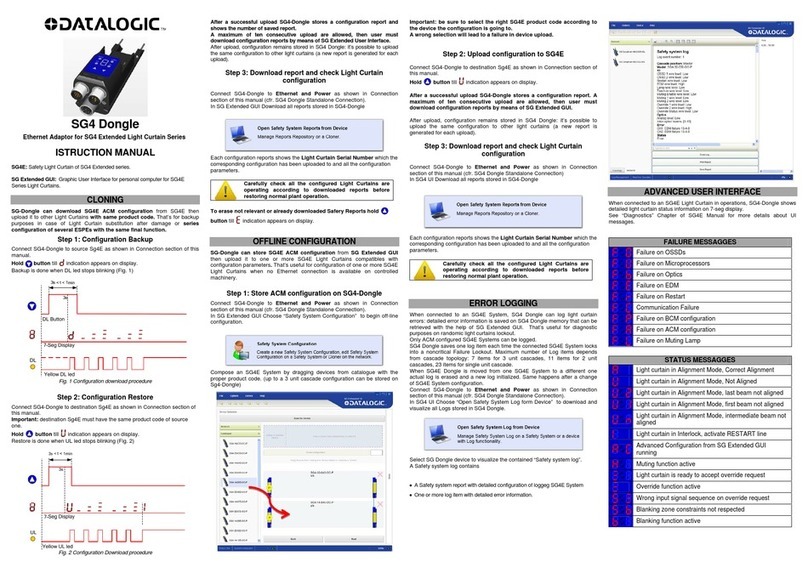
Datalogic
Datalogic SG4 FIELDBUS Series instruction manual
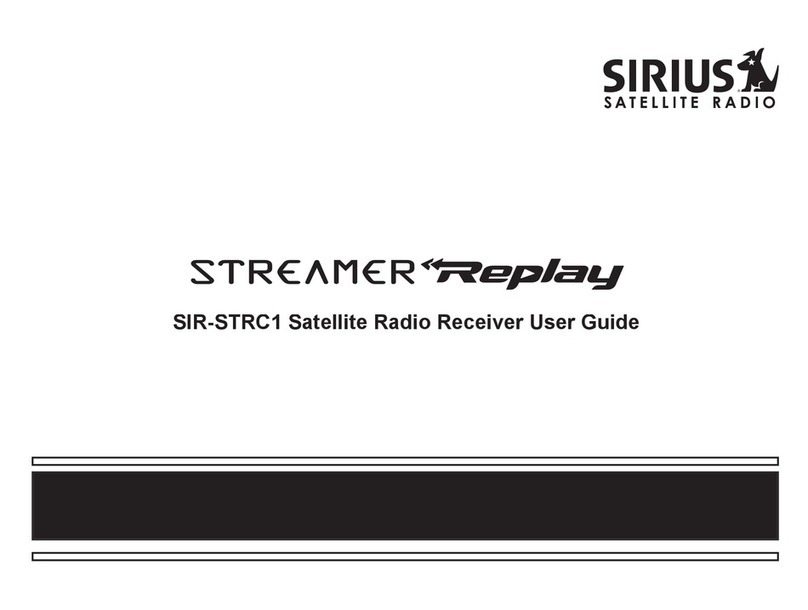
Sirius Satellite Radio
Sirius Satellite Radio Streamer Replay SIR-STRC1 user guide

Kenwood
Kenwood KR-V6060 instruction manual

brel-motors
brel-motors DD1680 installation manual

Sony
Sony HCD-EC55 - Receiver System Service manual