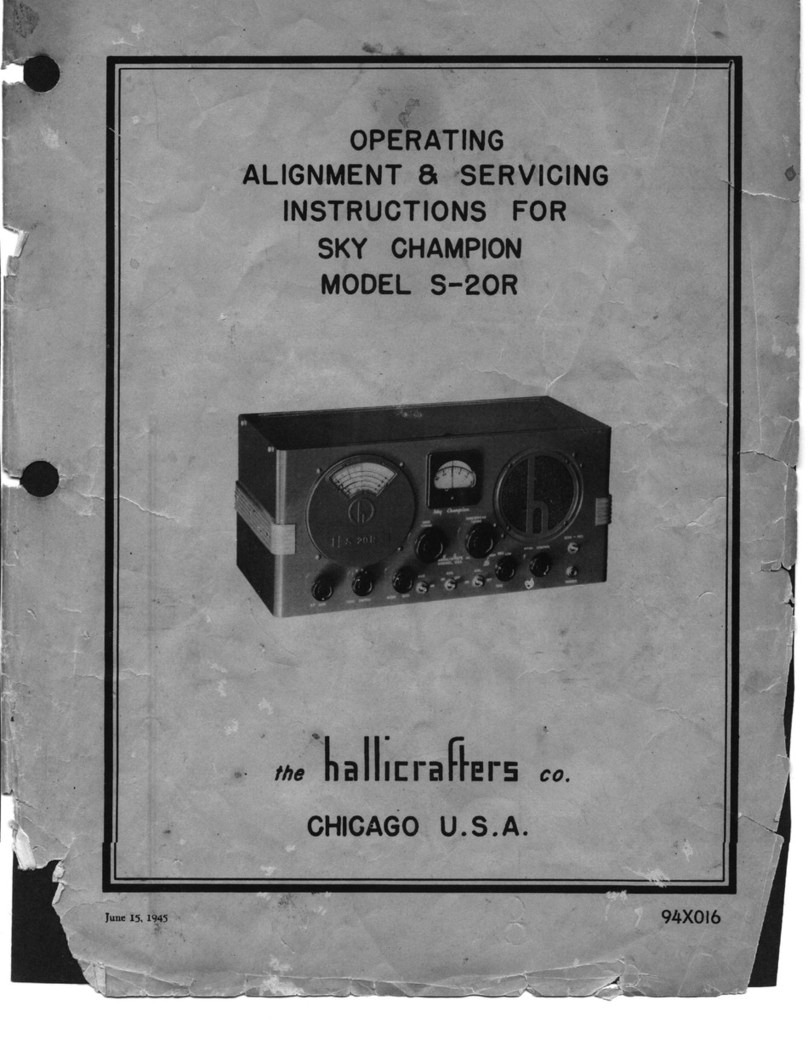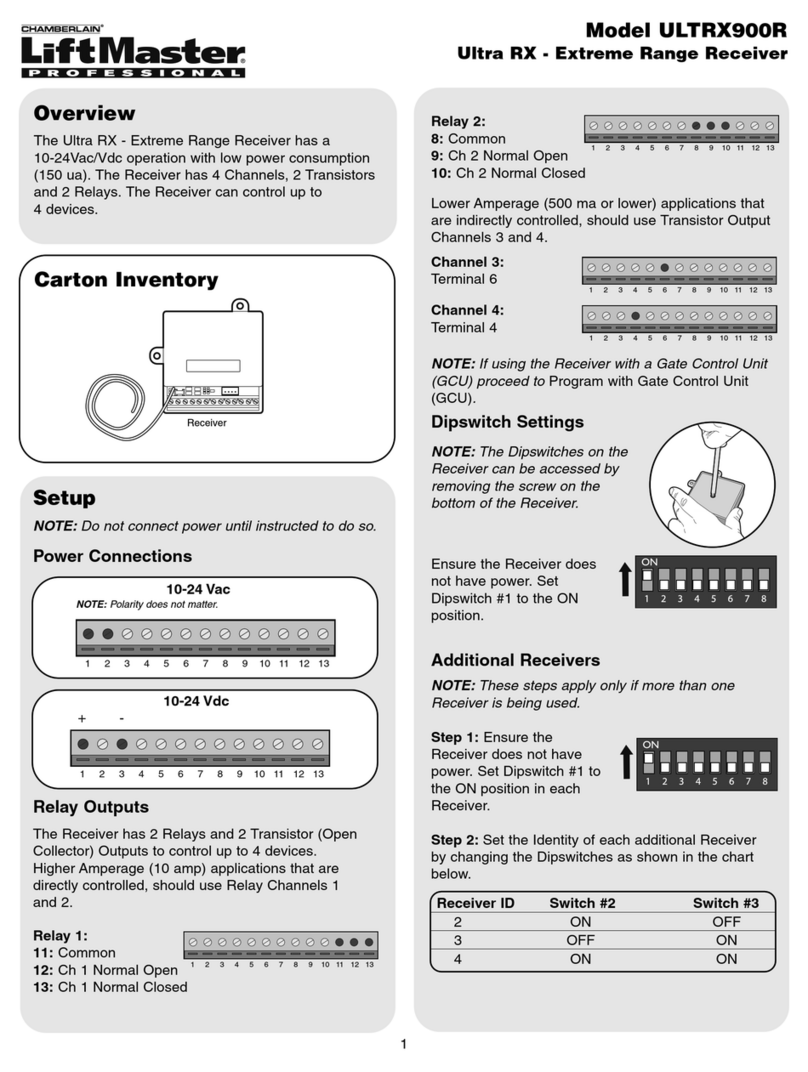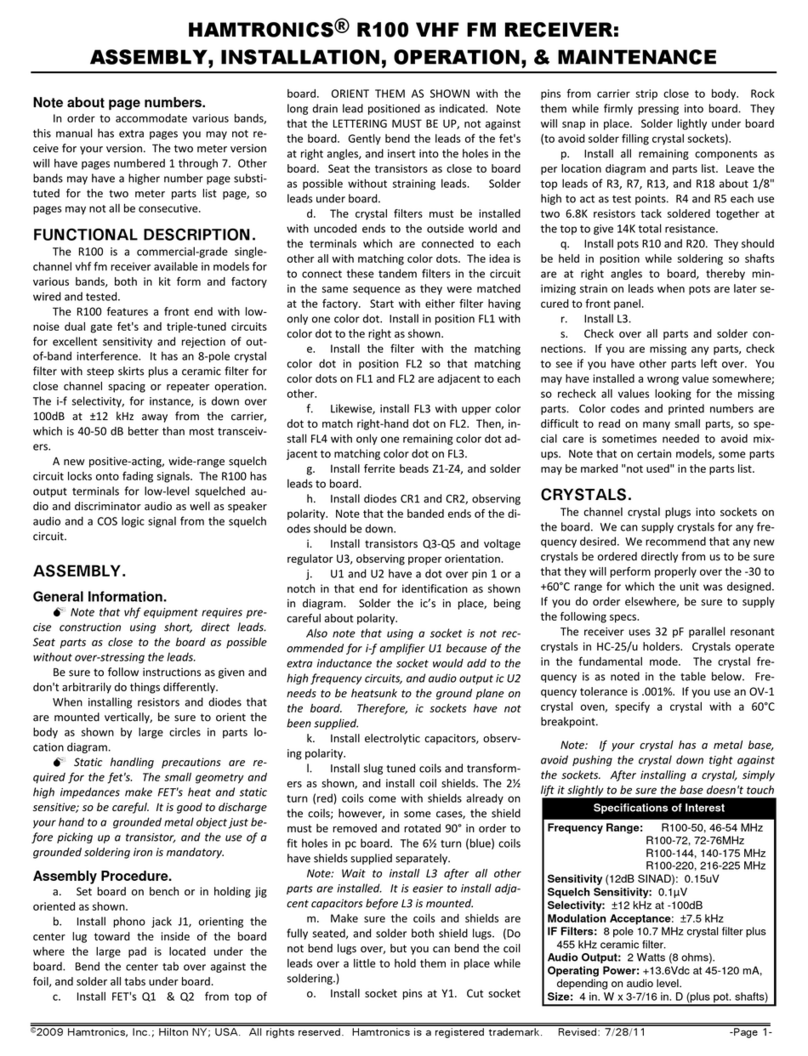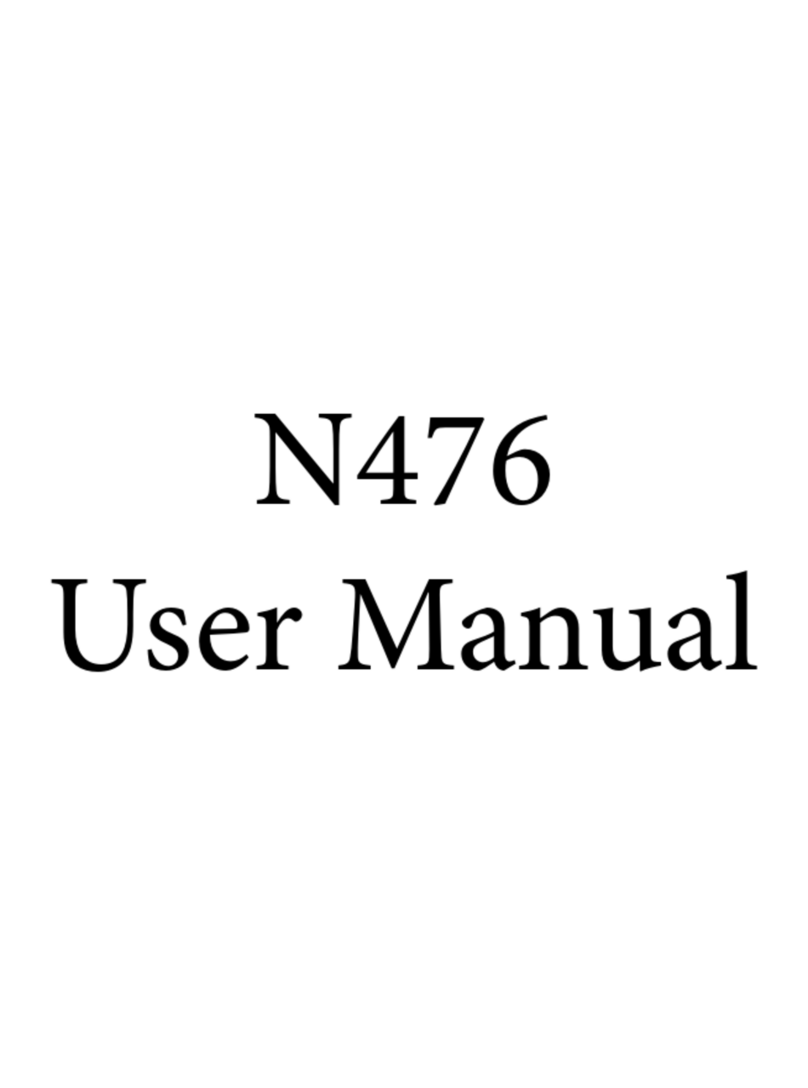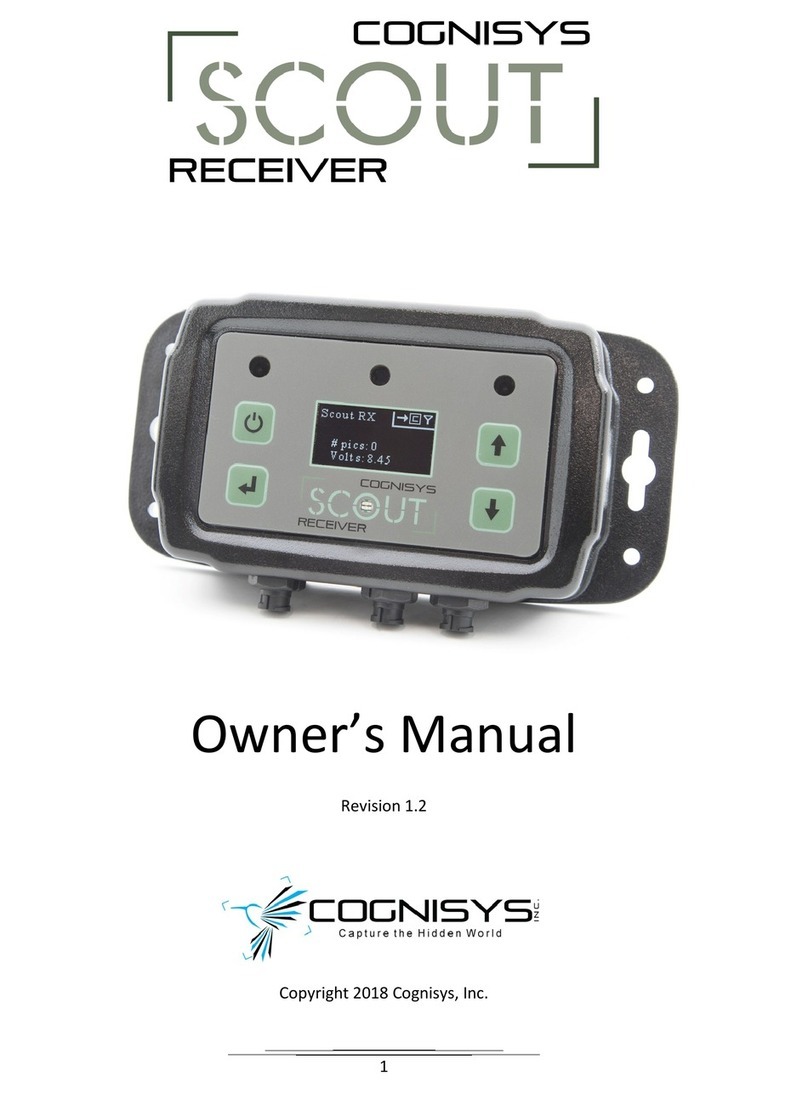1- LED indicators
• 1A - Standby mode
• 1B - Record mode
2- Standby/Power Button
Toggles between stand-by and
operational modes.
3- Channel UP/DOWN Buttons
Switch channels by going Up or Down
channel numbers.
4- Ports
4A- SAT IN: Connect a satellite antenna
cable.
4B- HDMI: Use an HDMI cable to
connect to the TV.
4C- Power: Use the AC adaptor to
connect to the power supply.
4D- USB Drive, Flash Memory: Connect
an external USB Drive to enable
PVR.
Installation Remote Control For Your Safety
• Position the STB (GOBX M2) horizontally on a clean, dry, and steady surface with 5 cm
of space all around it. Do not stack it on audiovisual appliances that generate heat or
electromagnetic waves.
• Keep the STB away from direct sunlight, carpets, heating and cooking sources. Do not
place it in closed cabinets, on vibrating surfaces or on loudspeakers.
• Only use a clean dry cloth to clean the STB and remote control. Don’t use solvents or
cleaning agents of any kind.
• Please don’t open the STB at all. It could be dangerous, and you may lose any
entitlement to free servicing or a replacement unit.
• Obviously, it’s perfectly fine to change the batteries in the remote control. Replace
only with the same or equivalent type AA batteries.
• Use only the original power cord and power adaptor supplied, and ensure it is fully
inserted into the back panel of the STB before turning the Power on. Check that the
cord is not obstructed.
• Keep the STB away from babies, children and sharp objects.
• Do not place liquid-filled items on top of the STB, and do not insert any objects in the
ventilation holes in the cover.
• Any problems with the STB should only be examined by approved and qualified service
personnel.
• The product complies with the basic requirements and other relevant regulations and
directives of Europe, such as: LVD 35/2014/EU, EMC 30/2014/EU, ERP (EC)No. 1275/
2008 & (EU)No. 2013/801, RoHS 65/2011/EU etc
2
1
4D
3
4C
4B
Front Pannel
4A
A B
5- Connecting GOBX M2
• Connecting to Power
Use the power adaptor to connect
the power.
• Connecting to Satellite
Connect the Satellite cable to the
SAT IN port.
• Connecting to TV
Connect one end of the HDMI cable
to GOBX M2 HDMI Port, and connect
the other end to the TV HDMI IN
port.
• Connecting to Wi-Fi (During
installation OR via SEINGS any
time aer installation)
Go to SEINGS > Configure Wi-Fi,
and set the options for the WiFi.
Note:
We recommend that the Wi-Fi access point is
not located too far away from the GOBX M2,
as this may impact the internet connection.
Standby / Power
Audio
Back & Recall
Guide
Volume +/-
Mute
Record
Rewind
Stop, Play, & Pause
Function Keys
Red - Messages
Green
Yellow - System Info
Blue
Search
Subtitle
OK
Accept Selection
Media
Fast Forward
Number Keypad
Direction Arrows
Navigate up, down, le
& right
Home
Main Menu & Exit
from all screens
Channel +/-
Favorite
Channel List
Options
5 6