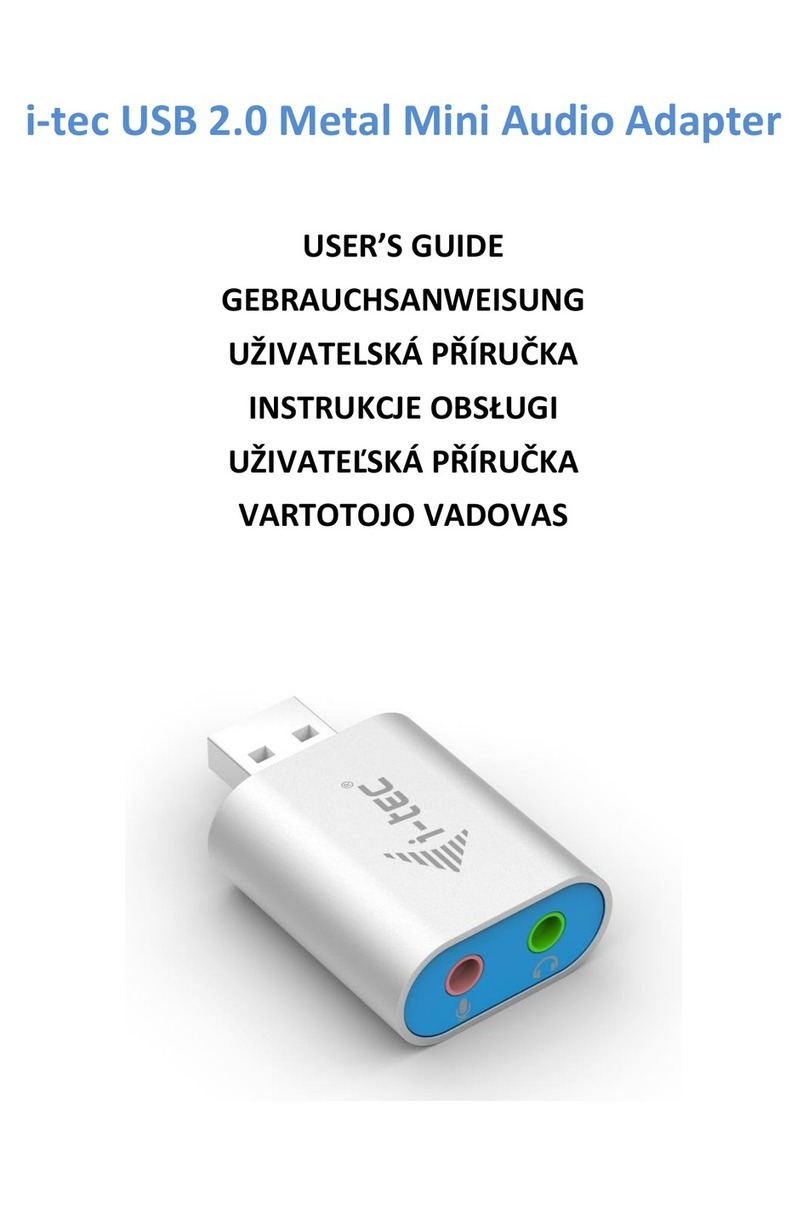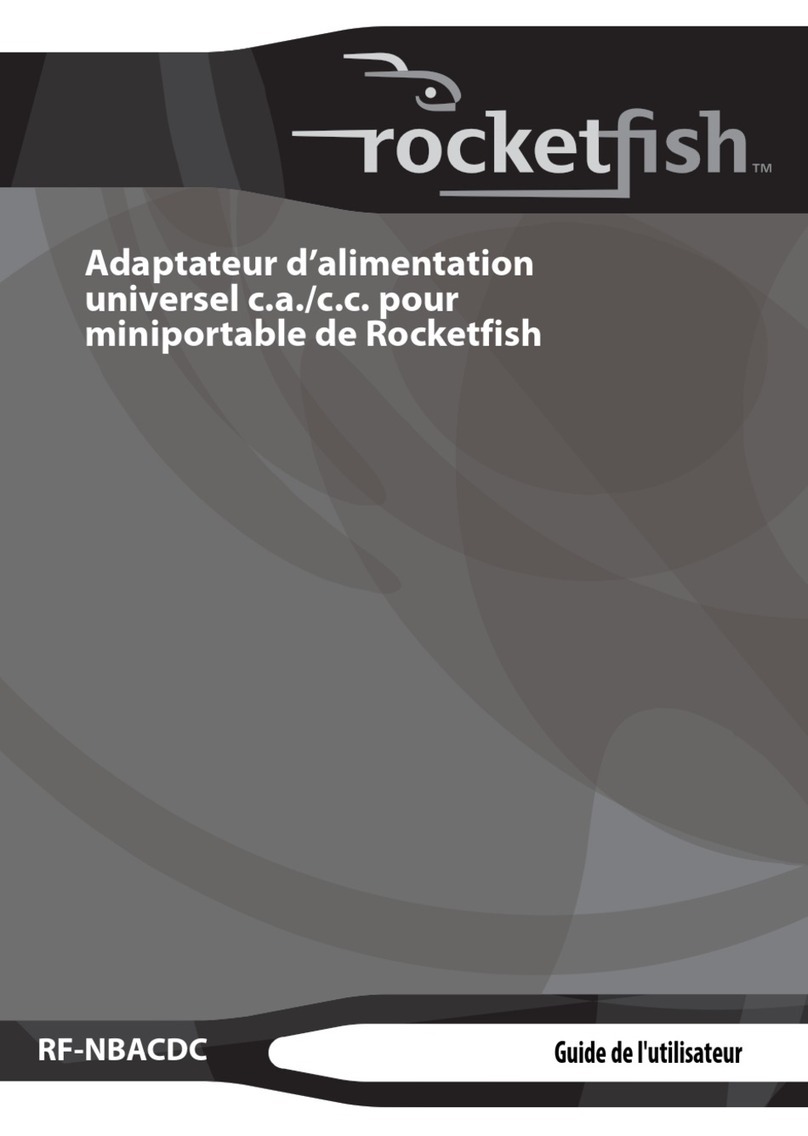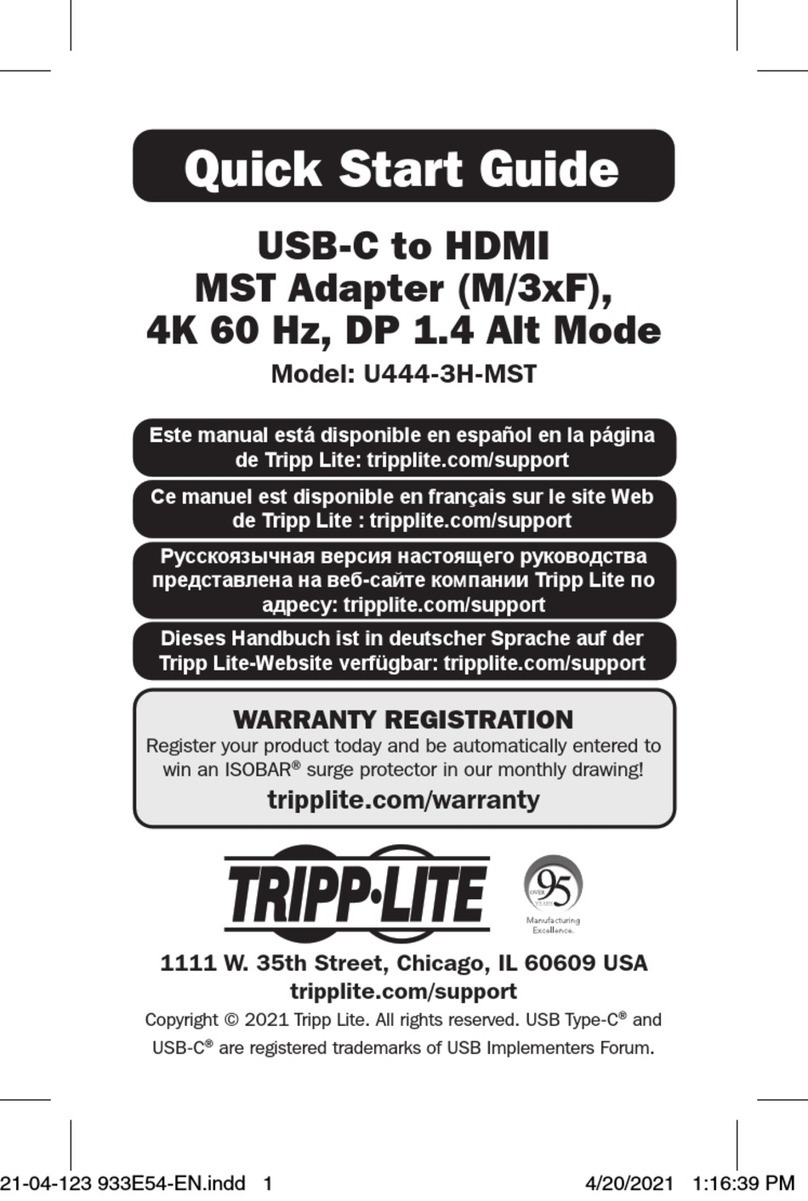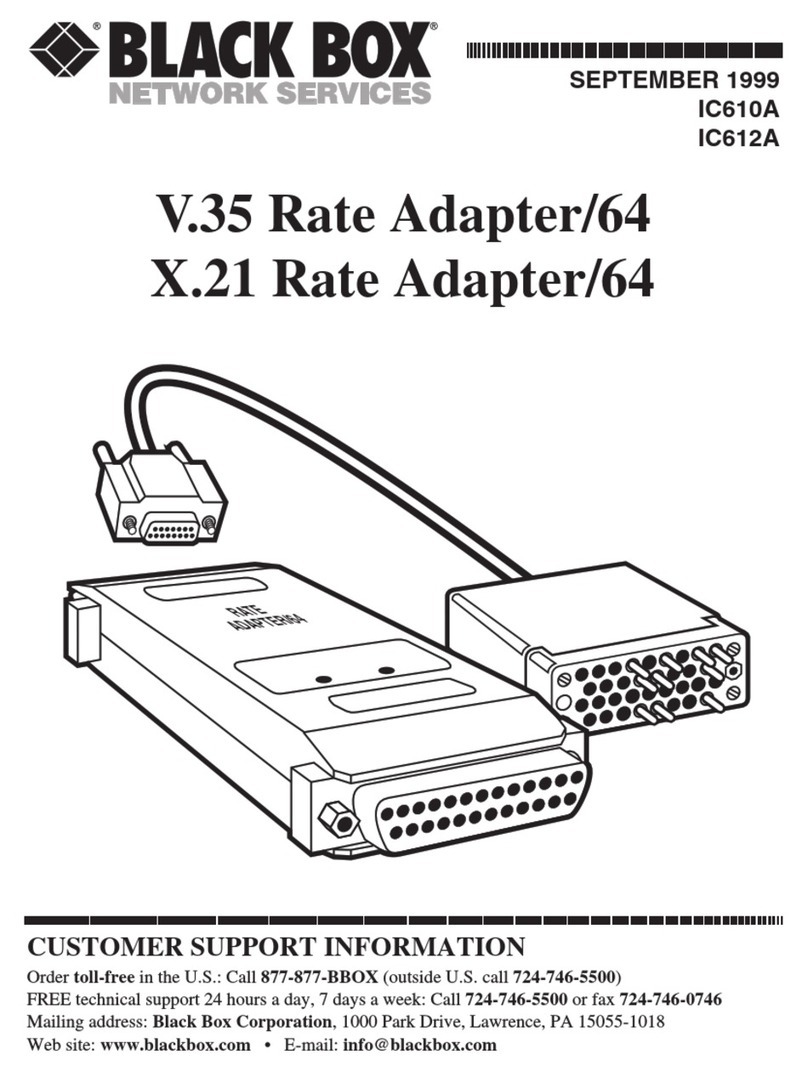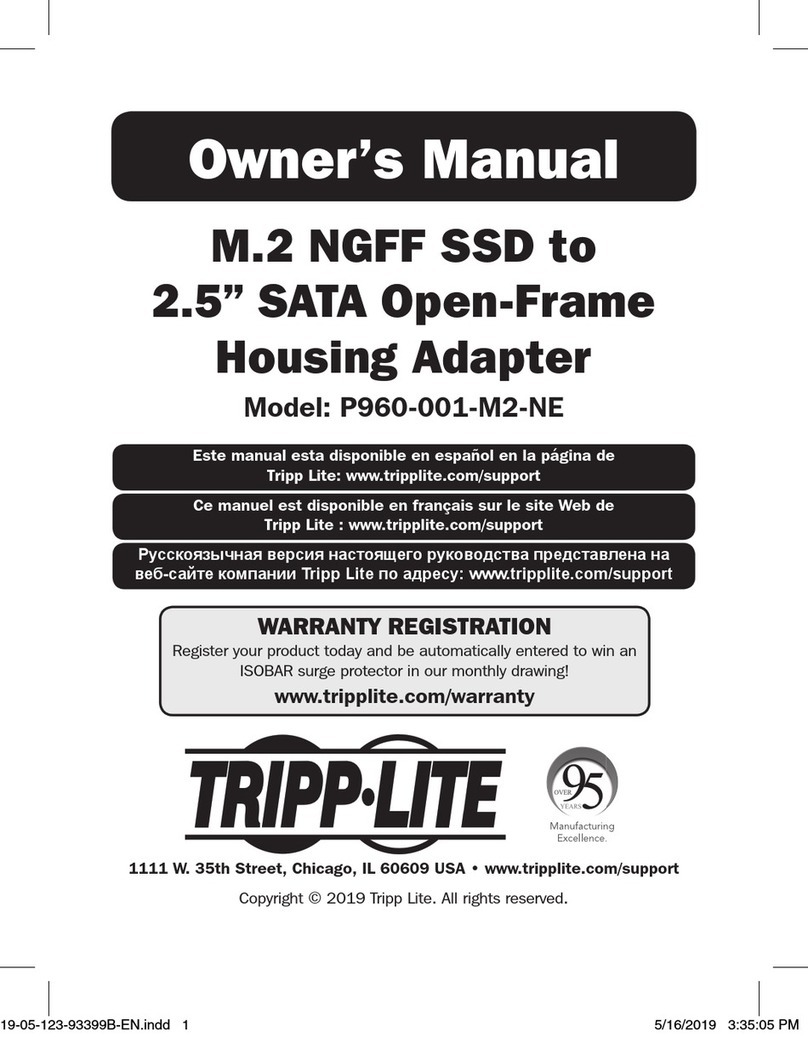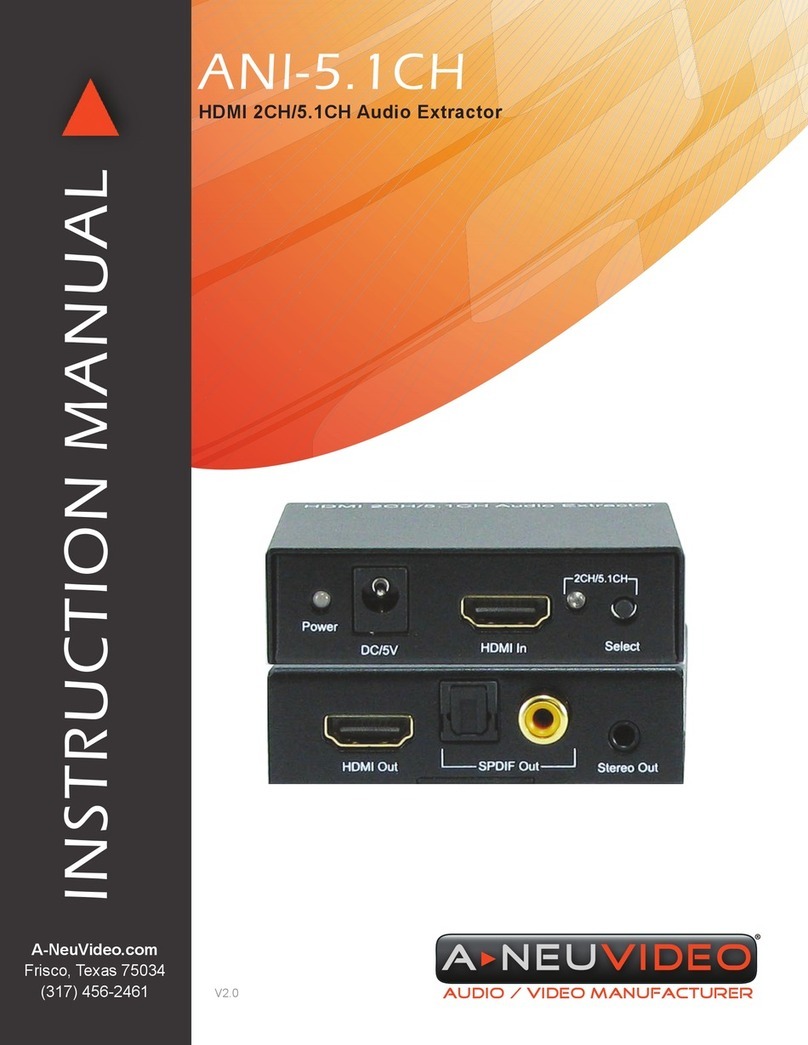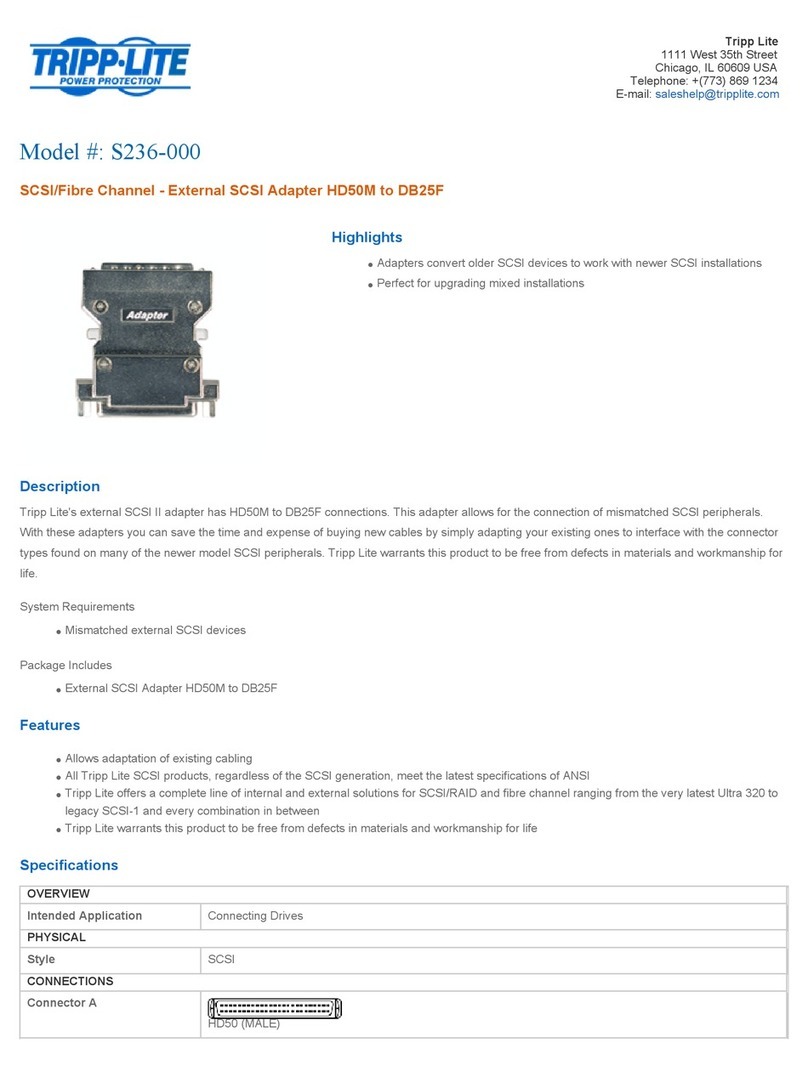goCoax MA2500D User manual

MA2500D
MoCA 2.5 Ethernet adapter
Quick Start Guide
GOCOAX, INC.
www.gocoax.com
MoCA 2.5, faster than ever
MoCA 2.5 mesh network is capable of 2.5 Gbps actual data rates. It is the ideal
backbone for Wi-Fi connectivity as it runs over the existing in-home coaxial cabling.
You need at lease two MoCA 2.5 devices to enjoy the ultra-fast network.
1, Network setup
We use a ber to home network as a reference.
goCoax

MA2500D
MoCA 2.5 Ethernet adapter
Quick Start Guide
GOCOAX, INC.
www.gocoax.com
MoCA 2.5, faster than ever
MoCA 2.5 mesh network is capable of 2.5 Gbps actual data rates. It is the ideal
backbone for Wi-Fi connectivity as it runs over the existing in-home coaxial cabling.
You need at lease two MoCA 2.5 devices to enjoy the ultra-fast network.
1, Network setup
We use a ber to home network as a reference.
goCoax

MA2500D
MoCA 2.5 Ethernet adapter
Quick Start Guide
GOCOAX, INC.
www.gocoax.com
MoCA 2.5, faster than ever
MoCA 2.5 mesh network is capable of 2.5 Gbps actual data rates. It is the ideal
backbone for Wi-Fi connectivity as it runs over the existing in-home coaxial cabling.
You need at lease two MoCA 2.5 devices to enjoy the ultra-fast network.
1, Network setup
We use a ber to home network as a reference.
goCoax

Connecting the rst adapter
The rst adapter must be connected to the main router and the coaxial network. This
adapter passes the internet from the main router to the coaxial network.
• Connect a coaxial cable to a nearby coaxial outlet.
• Connect the other end of the coaxial cable to the MoCA coaxial port of the adapter.
• Connect one end of an Ethernet cable to the LAN Ethernet port of the main router.
• Connect the other end of the Ethernet cable to the Ethernet port of the adapter.
• Plug the provided power adapter into the Power port of the adapter.
• Plug the other end of the power adapter (12V DC, 0.5A) into an electrical outlet.
Connecting additional adapters:
Use additional adapters to connect your devices.
• Connect a coaxial cable to a nearby coaxial outlet.
• Connect the other end of the coaxial cable to the MoCA coaxial port of the adapter.
• Connect one end of an Ethernet cable to your devices, such as Wi-Fi AP, computer.
• Connect the other end of the Ethernet cable to the Ethernet port of the adapter.
• Plug the provided power adapter into the Power port of the adapter.
• Plug the other end of the power adapter (12V DC, 0.5A) into an electrical outlet.
Checking splitter:
Make sure all the adapters are connected together by splitter. Then MoCA light should
be Solid/Green or Green blinking. Enjoy your ultra fast home network now.
2. Logining into the managment web(Optional)
• Power on the adapter.
• Congure a xed IP address to your computer, for example, 192.168.254.10.
• Connect the adapter to the computer via Ethernet cable.
• Login into the device's web. http://192.168.254.254, username: admin, password:
gocoax.
• With the managment web, you can check the congurations and monitor the adapter
status.
3. Returning to factory default settings(Optional)
• Power on the adapter. Wait for more than 10 seconds until the booting up is nished.
• Press the reset button more than 5 seconds and release it.
• After the adapter booting up, it will return to factory default settings.
• You also can do the factory resetting by the 'Restore' menu from management web.
• After you click the 'Restore' button, the adapter will return to factory default settings
and reboot automatically.
4. Enable MoCA encryption(Optional)
By default, MoCA encryption is disabled. If you want to enable MoCA encryption, for rst
adapter you need to login to the adapter, manually enable the MoCA encryption.
• After login into the rst adapter, please go to 'Security settings' menu.
• For 'NETWORK SECURITY SETUP', enable 'D-Ext' and set your encryption password.
• Save the settings and reboot the adapter.
For other adapters, your can use MPS button to sync up encryption settings from the
rst adapter.
• Press the MPS button of rst adapter.
• Press the MPS button of other adapters in 2 minitues.
• The other adpaters will pairing with rst adapter automatically and copy the encrption
settings.
• Your MoCA network is secured now.
5, Trouble shooting
Issue: After installation, the MoCA link is down.
Action: Please use a short coaxial cable to connect the two adapters directly, check
the MoCA light. If it is Solid/Green, means the two adapters are OK. Otherwise, the
adapters maybe have some hardware issues. Please contact with us. Then please check
the splitter, the coaxial outlets should be connected to the splitter. If not, please connect
them.
Issue: The internet speed is too slow.
Action: Please login into the adapter web, check the 'MoCA Link Rates' menu, nd out
the MoCA link rate. Normally, the rate should be about 3500Mbps. If the rate is much
lower than this, please check the coaxial cables in your house. it should be 75 Ohm
coaxial cable, such as RG6 or RG11. Please also check the splliter, make sure it is MoCA
compatible.
Issue: The adapter can't work with 3rd party MoCA devices.
Action: We know MoCA2.5 adapter may have some compliance issues with some very
old MoCA devices. If you meet such issues, please let us know. We will provide techinical
support.

Connecting the rst adapter
The rst adapter must be connected to the main router and the coaxial network. This
adapter passes the internet from the main router to the coaxial network.
• Connect a coaxial cable to a nearby coaxial outlet.
• Connect the other end of the coaxial cable to the MoCA coaxial port of the adapter.
• Connect one end of an Ethernet cable to the LAN Ethernet port of the main router.
• Connect the other end of the Ethernet cable to the Ethernet port of the adapter.
• Plug the provided power adapter into the Power port of the adapter.
• Plug the other end of the power adapter (12V DC, 0.5A) into an electrical outlet.
Connecting additional adapters:
Use additional adapters to connect your devices.
• Connect a coaxial cable to a nearby coaxial outlet.
• Connect the other end of the coaxial cable to the MoCA coaxial port of the adapter.
• Connect one end of an Ethernet cable to your devices, such as Wi-Fi AP, computer.
• Connect the other end of the Ethernet cable to the Ethernet port of the adapter.
• Plug the provided power adapter into the Power port of the adapter.
• Plug the other end of the power adapter (12V DC, 0.5A) into an electrical outlet.
Checking splitter:
Make sure all the adapters are connected together by splitter. Then MoCA light should
be Solid/Green or Green blinking. Enjoy your ultra fast home network now.
2. Logining into the managment web(Optional)
• Power on the adapter.
• Congure a xed IP address to your computer, for example, 192.168.254.10.
• Connect the adapter to the computer via Ethernet cable.
• Login into the device's web. http://192.168.254.254, username: admin, password:
gocoax.
• With the managment web, you can check the congurations and monitor the adapter
status.
3. Returning to factory default settings(Optional)
• Power on the adapter. Wait for more than 10 seconds until the booting up is nished.
• Press the reset button more than 5 seconds and release it.
• After the adapter booting up, it will return to factory default settings.
• You also can do the factory resetting by the 'Restore' menu from management web.
• After you click the 'Restore' button, the adapter will return to factory default settings
and reboot automatically.
4. Enable MoCA encryption(Optional)
By default, MoCA encryption is disabled. If you want to enable MoCA encryption, for rst
adapter you need to login to the adapter, manually enable the MoCA encryption.
• After login into the rst adapter, please go to 'Security settings' menu.
• For 'NETWORK SECURITY SETUP', enable 'D-Ext' and set your encryption password.
• Save the settings and reboot the adapter.
For other adapters, your can use MPS button to sync up encryption settings from the
rst adapter.
• Press the MPS button of rst adapter.
• Press the MPS button of other adapters in 2 minitues.
• The other adpaters will pairing with rst adapter automatically and copy the encrption
settings.
• Your MoCA network is secured now.
5, Trouble shooting
Issue: After installation, the MoCA link is down.
Action: Please use a short coaxial cable to connect the two adapters directly, check
the MoCA light. If it is Solid/Green, means the two adapters are OK. Otherwise, the
adapters maybe have some hardware issues. Please contact with us. Then please check
the splitter, the coaxial outlets should be connected to the splitter. If not, please connect
them.
Issue: The internet speed is too slow.
Action: Please login into the adapter web, check the 'MoCA Link Rates' menu, nd out
the MoCA link rate. Normally, the rate should be about 3500Mbps. If the rate is much
lower than this, please check the coaxial cables in your house. it should be 75 Ohm
coaxial cable, such as RG6 or RG11. Please also check the splliter, make sure it is MoCA
compatible.
Issue: The adapter can't work with 3rd party MoCA devices.
Action: We know MoCA2.5 adapter may have some compliance issues with some very
old MoCA devices. If you meet such issues, please let us know. We will provide techinical
support.

Connecting the rst adapter
The rst adapter must be connected to the main router and the coaxial network. This
adapter passes the internet from the main router to the coaxial network.
• Connect a coaxial cable to a nearby coaxial outlet.
• Connect the other end of the coaxial cable to the MoCA coaxial port of the adapter.
• Connect one end of an Ethernet cable to the LAN Ethernet port of the main router.
• Connect the other end of the Ethernet cable to the Ethernet port of the adapter.
• Plug the provided power adapter into the Power port of the adapter.
• Plug the other end of the power adapter (12V DC, 0.5A) into an electrical outlet.
Connecting additional adapters:
Use additional adapters to connect your devices.
• Connect a coaxial cable to a nearby coaxial outlet.
• Connect the other end of the coaxial cable to the MoCA coaxial port of the adapter.
• Connect one end of an Ethernet cable to your devices, such as Wi-Fi AP, computer.
• Connect the other end of the Ethernet cable to the Ethernet port of the adapter.
• Plug the provided power adapter into the Power port of the adapter.
• Plug the other end of the power adapter (12V DC, 0.5A) into an electrical outlet.
Checking splitter:
Make sure all the adapters are connected together by splitter. Then MoCA light should
be Solid/Green or Green blinking. Enjoy your ultra fast home network now.
2. Logining into the managment web(Optional)
• Power on the adapter.
• Congure a xed IP address to your computer, for example, 192.168.254.10.
• Connect the adapter to the computer via Ethernet cable.
• Login into the device's web. http://192.168.254.254, username: admin, password:
gocoax.
• With the managment web, you can check the congurations and monitor the adapter
status.
3. Returning to factory default settings(Optional)
• Power on the adapter. Wait for more than 10 seconds until the booting up is nished.
• Press the reset button more than 5 seconds and release it.
• After the adapter booting up, it will return to factory default settings.
• You also can do the factory resetting by the 'Restore' menu from management web.
• After you click the 'Restore' button, the adapter will return to factory default settings
and reboot automatically.
4. Enable MoCA encryption(Optional)
By default, MoCA encryption is disabled. If you want to enable MoCA encryption, for rst
adapter you need to login to the adapter, manually enable the MoCA encryption.
• After login into the rst adapter, please go to 'Security settings' menu.
• For 'NETWORK SECURITY SETUP', enable 'D-Ext' and set your encryption password.
• Save the settings and reboot the adapter.
For other adapters, your can use MPS button to sync up encryption settings from the
rst adapter.
• Press the MPS button of rst adapter.
• Press the MPS button of other adapters in 2 minitues.
• The other adpaters will pairing with rst adapter automatically and copy the encrption
settings.
• Your MoCA network is secured now.
5, Trouble shooting
Issue: After installation, the MoCA link is down.
Action: Please use a short coaxial cable to connect the two adapters directly, check
the MoCA light. If it is Solid/Green, means the two adapters are OK. Otherwise, the
adapters maybe have some hardware issues. Please contact with us. Then please check
the splitter, the coaxial outlets should be connected to the splitter. If not, please connect
them.
Issue: The internet speed is too slow.
Action: Please login into the adapter web, check the 'MoCA Link Rates' menu, nd out
the MoCA link rate. Normally, the rate should be about 3500Mbps. If the rate is much
lower than this, please check the coaxial cables in your house. it should be 75 Ohm
coaxial cable, such as RG6 or RG11. Please also check the splliter, make sure it is MoCA
compatible.
Issue: The adapter can't work with 3rd party MoCA devices.
Action: We know MoCA2.5 adapter may have some compliance issues with some very
old MoCA devices. If you meet such issues, please let us know. We will provide techinical
support.
Table of contents
Other goCoax Adapter manuals