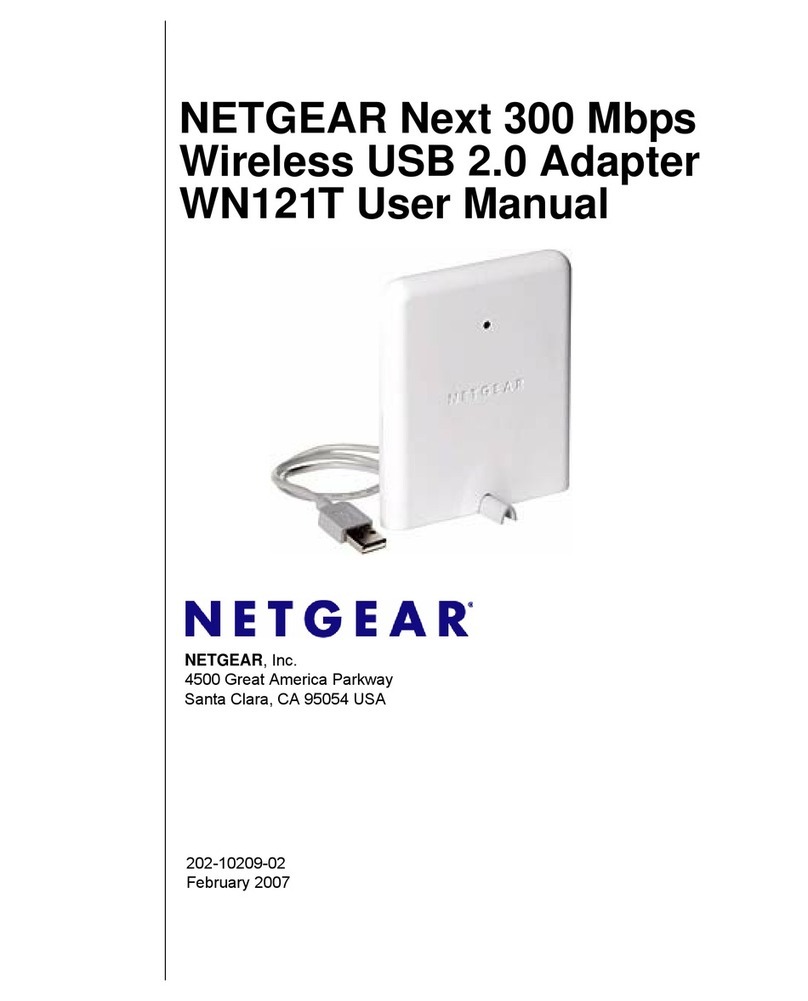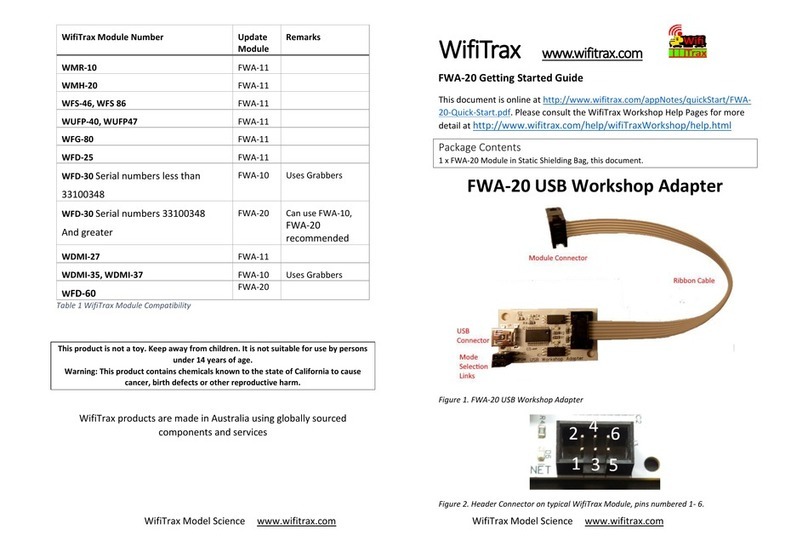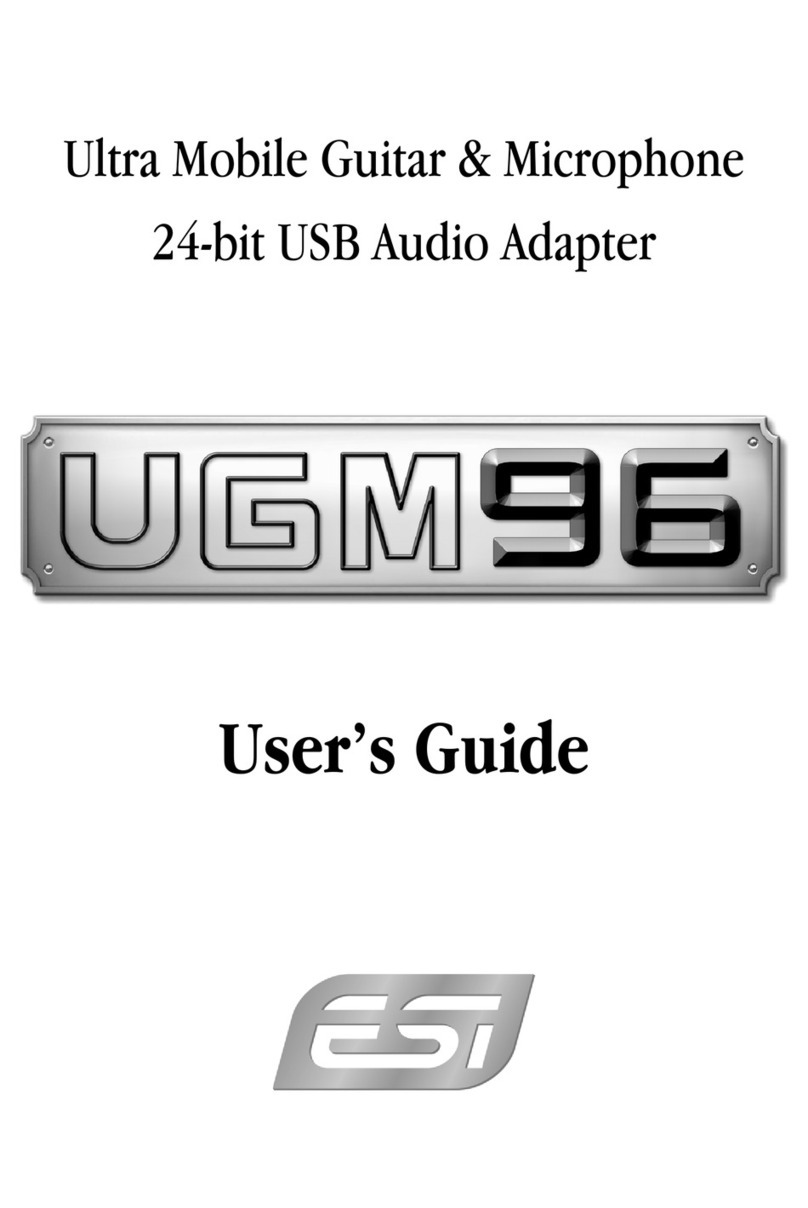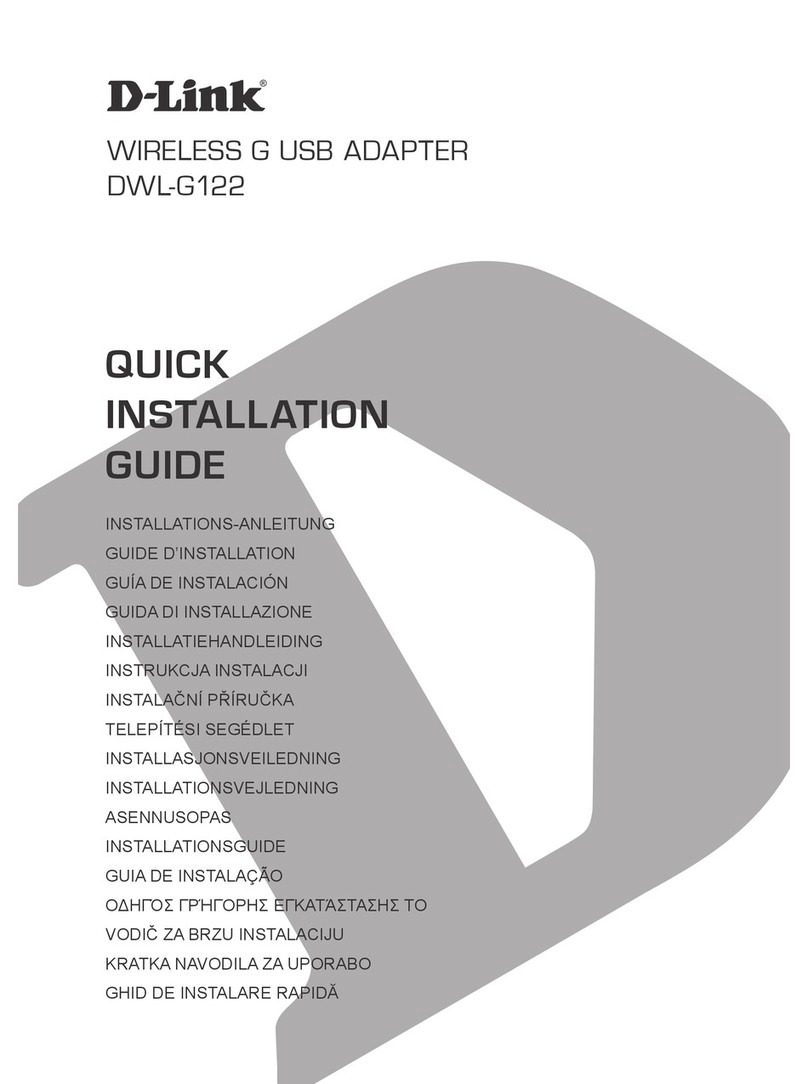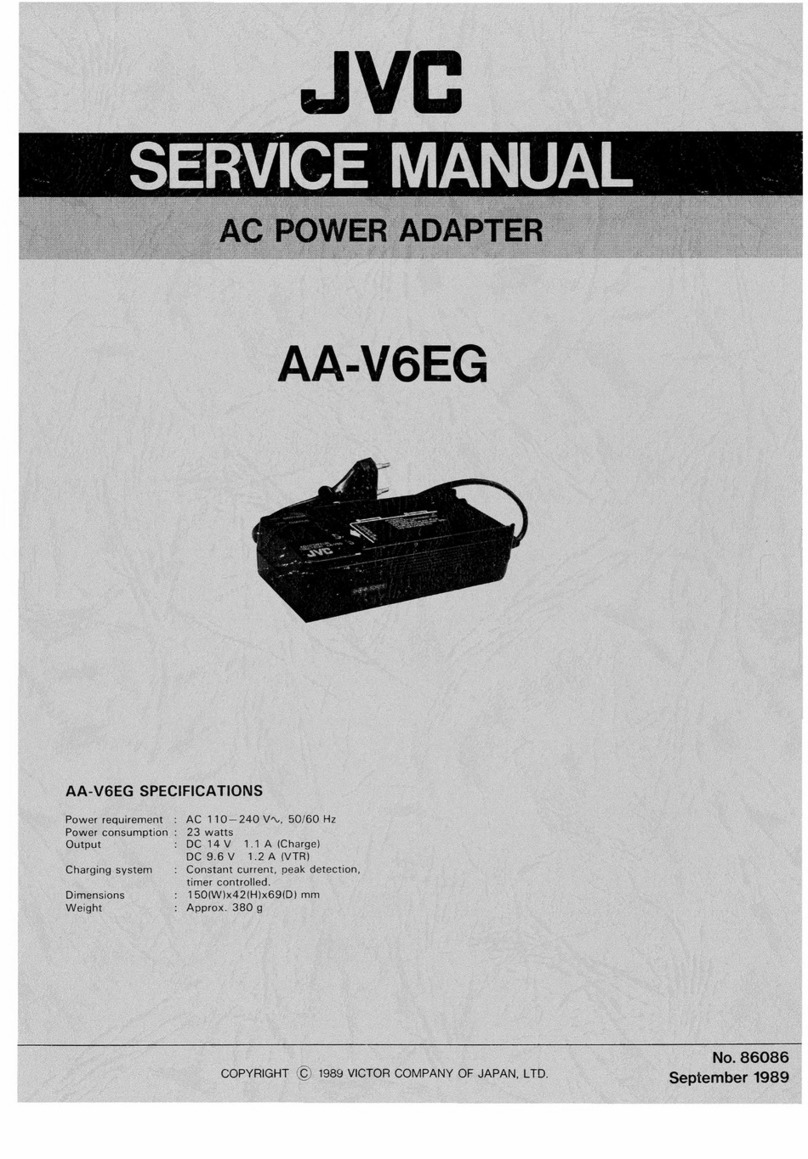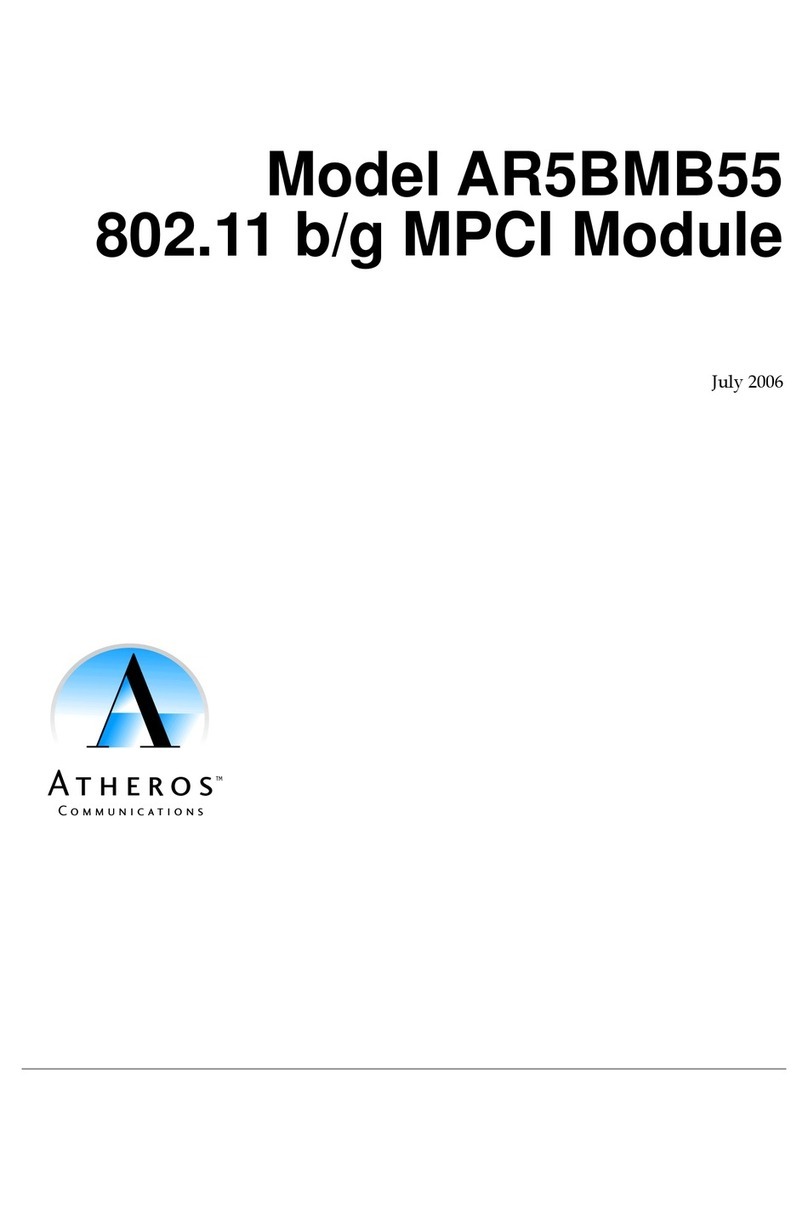goCoax WF-803M User manual

WF-803M
MoCA 2.5 Ethernet adapter
Quick Start Guide
1. Overview
• Next-generation MoCA-Ethernet network adapter
• 5x 100 MHz channel bandwidth
• 1x MoCA in coaxial cable F-connector
• 1x TV out coaxial F-connector for TV/STB, for Analog or Digital TV
• 1x GbE RJ45 LAN
• 3x Status LEDs
• 1x MPS button
• 1x Reset button
GOCOAX, INC.
15902A Halliburton Rd #662
Hacienda Heights, CA 91745, USA
2. Wall mounting
Step 1: Drive two screws onto the
wall. The distance between the two
screws is 3.164”. The screws should
protrude about 0.2".
Step 2: Put the bracket on the back
of the device through the screws.
Step 3: Pull down the bracket until
it has been xed tightly.
MoCA 2.5, faster than ever
MoCA 2.5 mesh network is capable of 2.5 Gbps actual data rates. It is
the ideal backbone for Wi-Fi connectivity as it runs over the existing in-
home coaxial cabling.
Please buy at lease two MoCA 2.5 adpaters to enjoy the ultra-fast
network.
TV
CATV
Fiber/Cable
Internet
Ethernet
Ethernet
AP
WF-803M
WF-803M
WF-803M
Coax
Home Network
via MoCA
goCoax
MoCATV
LA NR ESE T PW R
LA NMPS Mo CA PW R
goCoax

WF-803M
MoCA 2.5 Ethernet adapter
Quick Start Guide
1. Overview
• Next-generation MoCA-Ethernet network adapter
• 5x 100 MHz channel bandwidth
• 1x MoCA in coaxial cable F-connector
• 1x TV out coaxial F-connector for TV/STB, for Analog or Digital TV
• 1x GbE RJ45 LAN
• 3x Status LEDs
• 1x MPS button
• 1x Reset button
GOCOAX, INC.
15902A Halliburton Rd #662
Hacienda Heights, CA 91745, USA
2. Wall mounting
Step 1: Drive two screws onto the
wall. The distance between the two
screws is 3.164”. The screws should
protrude about 0.2".
Step 2: Put the bracket on the back
of the device through the screws.
Step 3: Pull down the bracket until
it has been xed tightly.
MoCA 2.5, faster than ever
MoCA 2.5 mesh network is capable of 2.5 Gbps actual data rates. It is
the ideal backbone for Wi-Fi connectivity as it runs over the existing in-
home coaxial cabling.
Please buy at lease two MoCA 2.5 adpaters to enjoy the ultra-fast
network.
TV
CATV
Fiber/Cable
Internet
Ethernet
Ethernet
AP
WF-803M
WF-803M
WF-803M
Coax
Home Network
via MoCA
goCoax
MoCATV
LA NR ESE T PW R
LA NMPS Mo CA PW R
goCoax

WF-803M
MoCA 2.5 Ethernet adapter
Quick Start Guide
1. Overview
• Next-generation MoCA-Ethernet network adapter
• 5x 100 MHz channel bandwidth
• 1x MoCA in coaxial cable F-connector
• 1x TV out coaxial F-connector for TV/STB, for Analog or Digital TV
• 1x GbE RJ45 LAN
• 3x Status LEDs
• 1x MPS button
• 1x Reset button
GOCOAX, INC.
15902A Halliburton Rd #662
Hacienda Heights, CA 91745, USA
2. Wall mounting
Step 1: Drive two screws onto the
wall. The distance between the two
screws is 3.164”. The screws should
protrude about 0.2".
Step 2: Put the bracket on the back
of the device through the screws.
Step 3: Pull down the bracket until
it has been xed tightly.
MoCA 2.5, faster than ever
MoCA 2.5 mesh network is capable of 2.5 Gbps actual data rates. It is
the ideal backbone for Wi-Fi connectivity as it runs over the existing in-
home coaxial cabling.
Please buy at lease two MoCA 2.5 adpaters to enjoy the ultra-fast
network.
TV
CATV
Fiber/Cable
Internet
Ethernet
Ethernet
AP
WF-803M
WF-803M
WF-803M
Coax
Home Network
via MoCA
goCoax
MoCATV
LA NR ESE T PW R
LA NMPS Mo CA PW R
goCoax

WF-803M
MoCA 2.5 Ethernet adapter
Quick Start Guide
1. Overview
• Next-generation MoCA-Ethernet network adapter
• 5x 100 MHz channel bandwidth
• 1x MoCA in coaxial cable F-connector
• 1x TV out coaxial F-connector for TV/STB, for Analog or Digital TV
• 1x GbE RJ45 LAN
• 3x Status LEDs
• 1x MPS button
• 1x Reset button
GOCOAX, INC.
15902A Halliburton Rd #662
Hacienda Heights, CA 91745, USA
2. Wall mounting
Step 1: Drive two screws onto the
wall. The distance between the two
screws is 3.164”. The screws should
protrude about 0.2".
Step 2: Put the bracket on the back
of the device through the screws.
Step 3: Pull down the bracket until
it has been xed tightly.
MoCA 2.5, faster than ever
MoCA 2.5 mesh network is capable of 2.5 Gbps actual data rates. It is
the ideal backbone for Wi-Fi connectivity as it runs over the existing in-
home coaxial cabling.
Please buy at lease two MoCA 2.5 adpaters to enjoy the ultra-fast
network.
TV
CATV
Fiber/Cable
Internet
Ethernet
Ethernet
AP
WF-803M
WF-803M
WF-803M
Coax
Home Network
via MoCA
goCoax
MoCATV
LA NR ESE T PW R
LA NMPS Mo CA PW R
goCoax

Step1: Connect cables as the diagram.
Step2: Check Power LED is solid, LAN LED is blinking.
Step3: Add another device like this.
Step4: Check Power LED is green/solid, LAN LED is green/
blinking.
Step5: MoCA LED will be green/blinking if trafc is passing.
3. Connect cables and power on
Coax outlet
TV
Coax cable
Power adaper
PC
MoCATV
LANR ESET PWR
LANMPS MoCA PWR
goCoax
6. Enable encryption(Optional)
Step1: Only power on the rst device.
Step2: Log into the device's web.
Step3: Go to the page 'Security settings', enable D-Ext band
security setting and select a proper password. Save conguration
and reboot the device.
Step4: After the device boot up, about 10 seconds, the MoCA LED
will be blue/solid.
Step5: Power on the second device.
Step6: After the second device boot up, press the MPS button of the
two devices.
Step7: Wait for the MoCA LED to be green/blue. The MoCA link is
established and encrypted.
Step8: Repeat Step 5 and 6 to add a new device into the encrypted
network. You can do the MPS pairing between the new device and
any device that is already in the encrypted network.
Step9: Sit down and enjoy your ultra-fast home network.
4. Log into the managment web
Step1: Power on the device.
Step2: Congure your PC's IP address to 192.168.254.x, for
example, 192.168.254.10. Connect the device to the PC via ethernet
cable.
Step3: Log into the device's web by http://192.168.254.254,
username: admin, password: gocoax
Step4: With the managment web, you check the current
congurations and monitor the device status.
5. Return to factory default settings(Optional)
Step1: Power on the device. Wait for about 10 seconds until the
booting up is nished.
Step2: Press the reset button more than 10s and release it.
Step3: After the device boot up, it will return to factory default
settings.
Step4: If you can visit the device's web, also you can do the factory
resetting by the menu 'Restore'.
Step5: After you click the 'Restore' button, the system will resotre
to factory default settings and reboot automatically.
7. Trouble shooting
Issue: After installed, the MoCA link is down or unstable.
Action: Fisrt, please use a short coaxial cable to connect the two
MoCA 2.5 adapters, and check the link stability. If it is OK, means
the devices are good. Otherwise, maybe the devices have some
hardware issues. Please contact with us. Next, please check your
house coaxial cable, is it a 75 Ohm cable, such as RG6? Also please
check the splliter, make sure it is MoCA compatible.
Issue: The MoCA link rate is too slow.
Action: Please login into the device's web, check the 'MoCA Link
Rates' page, nd out the current link rate. Normally, the rate should
be about 3500Mbps. If the rate is far lower than this, please check
your house coaxial cable, is it a 75 Ohm cable, such as RG6? Also
please check the splliter, make sure it is MoCA compatible.
Issue: The device can't work with 3rd party device.
Action: We know there are two many old devices, MoCA 1.0/1.1/2.0/
bounded 2.0 and so on. Most of them have passed the maintenance
period. MoCA 2.5 is quite new and changed a lot. Maybe there will
be some compliance issues. We will try our best to be compatible
with these old devices. If you meet such issues, please contact with
us. We will help you to x such issues.

Step1: Connect cables as the diagram.
Step2: Check Power LED is solid, LAN LED is blinking.
Step3: Add another device like this.
Step4: Check Power LED is green/solid, LAN LED is green/
blinking.
Step5: MoCA LED will be green/blinking if trafc is passing.
3. Connect cables and power on
Coax outlet
TV
Coax cable
Power adaper
PC
MoCATV
LANR ESET PWR
LANMPS MoCA PWR
goCoax
6. Enable encryption(Optional)
Step1: Only power on the rst device.
Step2: Log into the device's web.
Step3: Go to the page 'Security settings', enable D-Ext band
security setting and select a proper password. Save conguration
and reboot the device.
Step4: After the device boot up, about 10 seconds, the MoCA LED
will be blue/solid.
Step5: Power on the second device.
Step6: After the second device boot up, press the MPS button of the
two devices.
Step7: Wait for the MoCA LED to be green/blue. The MoCA link is
established and encrypted.
Step8: Repeat Step 5 and 6 to add a new device into the encrypted
network. You can do the MPS pairing between the new device and
any device that is already in the encrypted network.
Step9: Sit down and enjoy your ultra-fast home network.
4. Log into the managment web
Step1: Power on the device.
Step2: Congure your PC's IP address to 192.168.254.x, for
example, 192.168.254.10. Connect the device to the PC via ethernet
cable.
Step3: Log into the device's web by http://192.168.254.254,
username: admin, password: gocoax
Step4: With the managment web, you check the current
congurations and monitor the device status.
5. Return to factory default settings(Optional)
Step1: Power on the device. Wait for about 10 seconds until the
booting up is nished.
Step2: Press the reset button more than 10s and release it.
Step3: After the device boot up, it will return to factory default
settings.
Step4: If you can visit the device's web, also you can do the factory
resetting by the menu 'Restore'.
Step5: After you click the 'Restore' button, the system will resotre
to factory default settings and reboot automatically.
7. Trouble shooting
Issue: After installed, the MoCA link is down or unstable.
Action: Fisrt, please use a short coaxial cable to connect the two
MoCA 2.5 adapters, and check the link stability. If it is OK, means
the devices are good. Otherwise, maybe the devices have some
hardware issues. Please contact with us. Next, please check your
house coaxial cable, is it a 75 Ohm cable, such as RG6? Also please
check the splliter, make sure it is MoCA compatible.
Issue: The MoCA link rate is too slow.
Action: Please login into the device's web, check the 'MoCA Link
Rates' page, nd out the current link rate. Normally, the rate should
be about 3500Mbps. If the rate is far lower than this, please check
your house coaxial cable, is it a 75 Ohm cable, such as RG6? Also
please check the splliter, make sure it is MoCA compatible.
Issue: The device can't work with 3rd party device.
Action: We know there are two many old devices, MoCA 1.0/1.1/2.0/
bounded 2.0 and so on. Most of them have passed the maintenance
period. MoCA 2.5 is quite new and changed a lot. Maybe there will
be some compliance issues. We will try our best to be compatible
with these old devices. If you meet such issues, please contact with
us. We will help you to x such issues.

Step1: Connect cables as the diagram.
Step2: Check Power LED is solid, LAN LED is blinking.
Step3: Add another device like this.
Step4: Check Power LED is green/solid, LAN LED is green/
blinking.
Step5: MoCA LED will be green/blinking if trafc is passing.
3. Connect cables and power on
Coax outlet
TV
Coax cable
Power adaper
PC
MoCATV
LANR ESET PWR
LANMPS MoCA PWR
goCoax
6. Enable encryption(Optional)
Step1: Only power on the rst device.
Step2: Log into the device's web.
Step3: Go to the page 'Security settings', enable D-Ext band
security setting and select a proper password. Save conguration
and reboot the device.
Step4: After the device boot up, about 10 seconds, the MoCA LED
will be blue/solid.
Step5: Power on the second device.
Step6: After the second device boot up, press the MPS button of the
two devices.
Step7: Wait for the MoCA LED to be green/blue. The MoCA link is
established and encrypted.
Step8: Repeat Step 5 and 6 to add a new device into the encrypted
network. You can do the MPS pairing between the new device and
any device that is already in the encrypted network.
Step9: Sit down and enjoy your ultra-fast home network.
4. Log into the managment web
Step1: Power on the device.
Step2: Congure your PC's IP address to 192.168.254.x, for
example, 192.168.254.10. Connect the device to the PC via ethernet
cable.
Step3: Log into the device's web by http://192.168.254.254,
username: admin, password: gocoax
Step4: With the managment web, you check the current
congurations and monitor the device status.
5. Return to factory default settings(Optional)
Step1: Power on the device. Wait for about 10 seconds until the
booting up is nished.
Step2: Press the reset button more than 10s and release it.
Step3: After the device boot up, it will return to factory default
settings.
Step4: If you can visit the device's web, also you can do the factory
resetting by the menu 'Restore'.
Step5: After you click the 'Restore' button, the system will resotre
to factory default settings and reboot automatically.
7. Trouble shooting
Issue: After installed, the MoCA link is down or unstable.
Action: Fisrt, please use a short coaxial cable to connect the two
MoCA 2.5 adapters, and check the link stability. If it is OK, means
the devices are good. Otherwise, maybe the devices have some
hardware issues. Please contact with us. Next, please check your
house coaxial cable, is it a 75 Ohm cable, such as RG6? Also please
check the splliter, make sure it is MoCA compatible.
Issue: The MoCA link rate is too slow.
Action: Please login into the device's web, check the 'MoCA Link
Rates' page, nd out the current link rate. Normally, the rate should
be about 3500Mbps. If the rate is far lower than this, please check
your house coaxial cable, is it a 75 Ohm cable, such as RG6? Also
please check the splliter, make sure it is MoCA compatible.
Issue: The device can't work with 3rd party device.
Action: We know there are two many old devices, MoCA 1.0/1.1/2.0/
bounded 2.0 and so on. Most of them have passed the maintenance
period. MoCA 2.5 is quite new and changed a lot. Maybe there will
be some compliance issues. We will try our best to be compatible
with these old devices. If you meet such issues, please contact with
us. We will help you to x such issues.

Step1: Connect cables as the diagram.
Step2: Check Power LED is solid, LAN LED is blinking.
Step3: Add another device like this.
Step4: Check Power LED is green/solid, LAN LED is green/
blinking.
Step5: MoCA LED will be green/blinking if trafc is passing.
3. Connect cables and power on
Coax outlet
TV
Coax cable
Power adaper
PC
MoCATV
LANR ESET PWR
LANMPS MoCA PWR
goCoax
6. Enable encryption(Optional)
Step1: Only power on the rst device.
Step2: Log into the device's web.
Step3: Go to the page 'Security settings', enable D-Ext band
security setting and select a proper password. Save conguration
and reboot the device.
Step4: After the device boot up, about 10 seconds, the MoCA LED
will be blue/solid.
Step5: Power on the second device.
Step6: After the second device boot up, press the MPS button of the
two devices.
Step7: Wait for the MoCA LED to be green/blue. The MoCA link is
established and encrypted.
Step8: Repeat Step 5 and 6 to add a new device into the encrypted
network. You can do the MPS pairing between the new device and
any device that is already in the encrypted network.
Step9: Sit down and enjoy your ultra-fast home network.
4. Log into the managment web
Step1: Power on the device.
Step2: Congure your PC's IP address to 192.168.254.x, for
example, 192.168.254.10. Connect the device to the PC via ethernet
cable.
Step3: Log into the device's web by http://192.168.254.254,
username: admin, password: gocoax
Step4: With the managment web, you check the current
congurations and monitor the device status.
5. Return to factory default settings(Optional)
Step1: Power on the device. Wait for about 10 seconds until the
booting up is nished.
Step2: Press the reset button more than 10s and release it.
Step3: After the device boot up, it will return to factory default
settings.
Step4: If you can visit the device's web, also you can do the factory
resetting by the menu 'Restore'.
Step5: After you click the 'Restore' button, the system will resotre
to factory default settings and reboot automatically.
7. Trouble shooting
Issue: After installed, the MoCA link is down or unstable.
Action: Fisrt, please use a short coaxial cable to connect the two
MoCA 2.5 adapters, and check the link stability. If it is OK, means
the devices are good. Otherwise, maybe the devices have some
hardware issues. Please contact with us. Next, please check your
house coaxial cable, is it a 75 Ohm cable, such as RG6? Also please
check the splliter, make sure it is MoCA compatible.
Issue: The MoCA link rate is too slow.
Action: Please login into the device's web, check the 'MoCA Link
Rates' page, nd out the current link rate. Normally, the rate should
be about 3500Mbps. If the rate is far lower than this, please check
your house coaxial cable, is it a 75 Ohm cable, such as RG6? Also
please check the splliter, make sure it is MoCA compatible.
Issue: The device can't work with 3rd party device.
Action: We know there are two many old devices, MoCA 1.0/1.1/2.0/
bounded 2.0 and so on. Most of them have passed the maintenance
period. MoCA 2.5 is quite new and changed a lot. Maybe there will
be some compliance issues. We will try our best to be compatible
with these old devices. If you meet such issues, please contact with
us. We will help you to x such issues.
Table of contents
Other goCoax Adapter manuals
Popular Adapter manuals by other brands

ZyXEL Communications
ZyXEL Communications NWD210N user guide

Devolo
Devolo dlan pro 1200+ wifi ac manual

TRENDnet
TRENDnet TU2-ETG Specifications

Hydronix
Hydronix HD0333 user guide

AudioCodes
AudioCodes MP-204D Quick installation guide
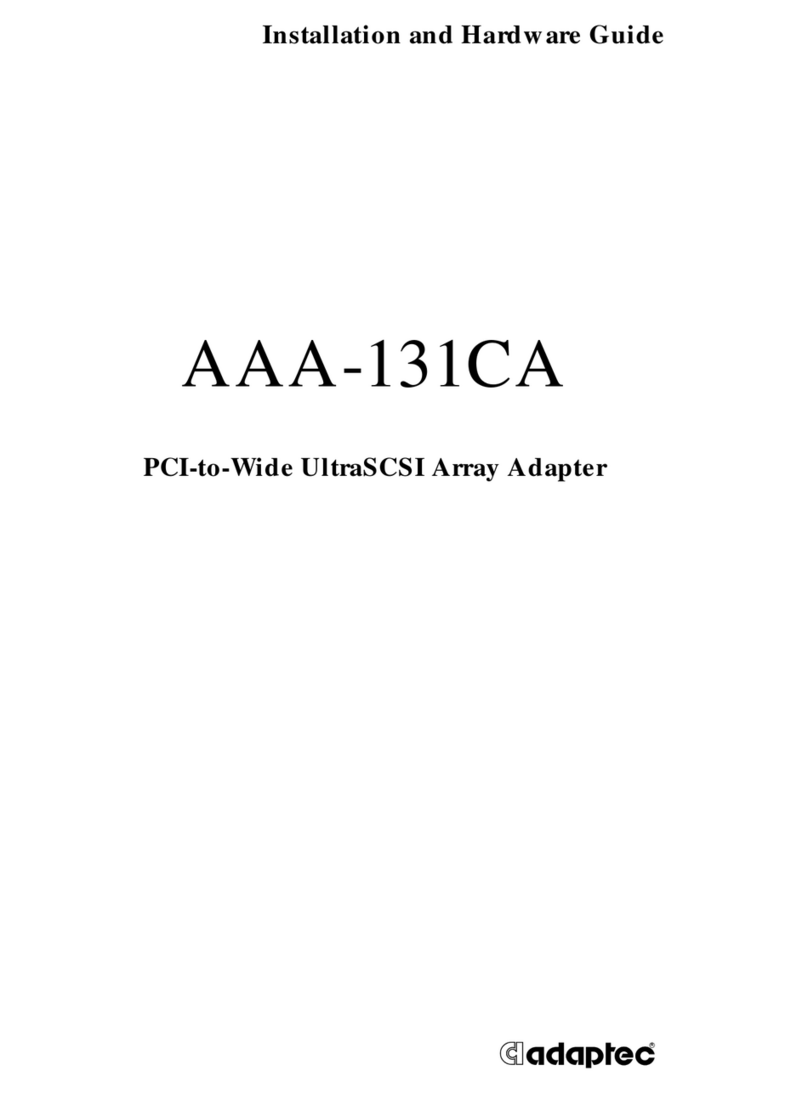
Adaptec
Adaptec 131CA - AAA RAID Controller Installation and hardware guide