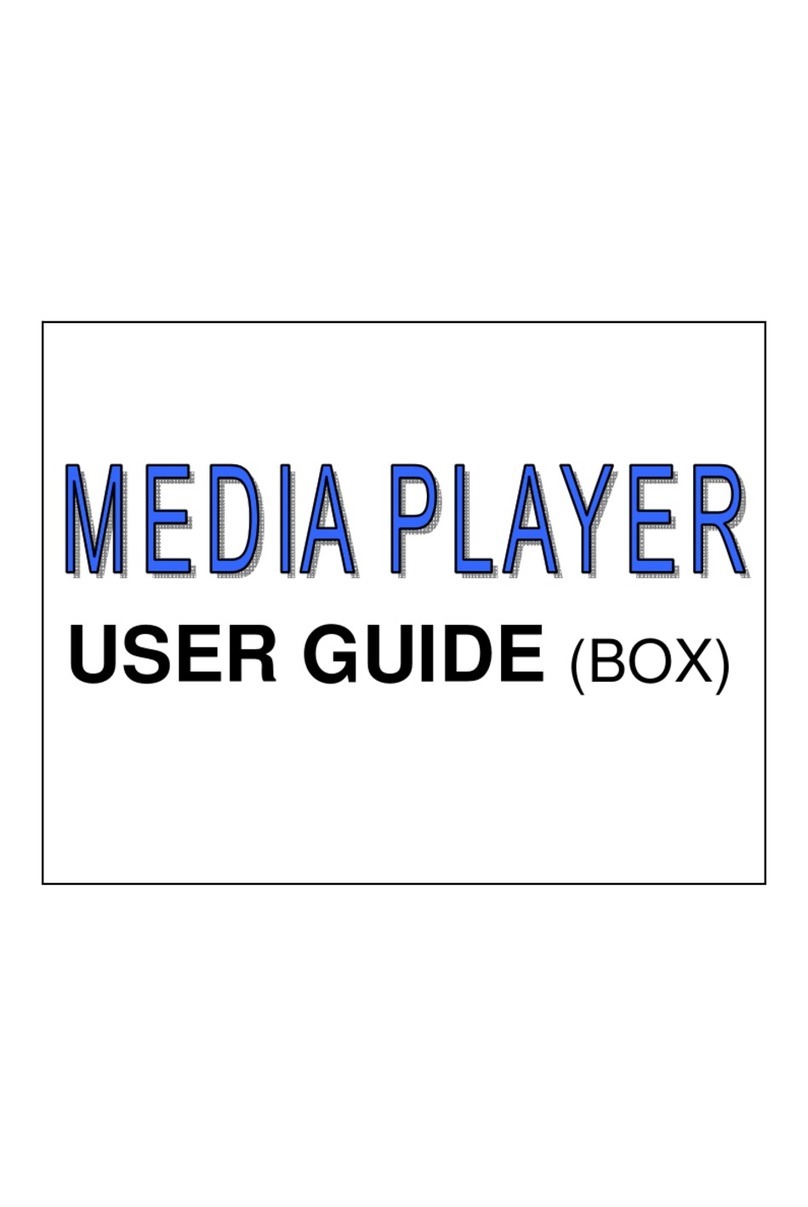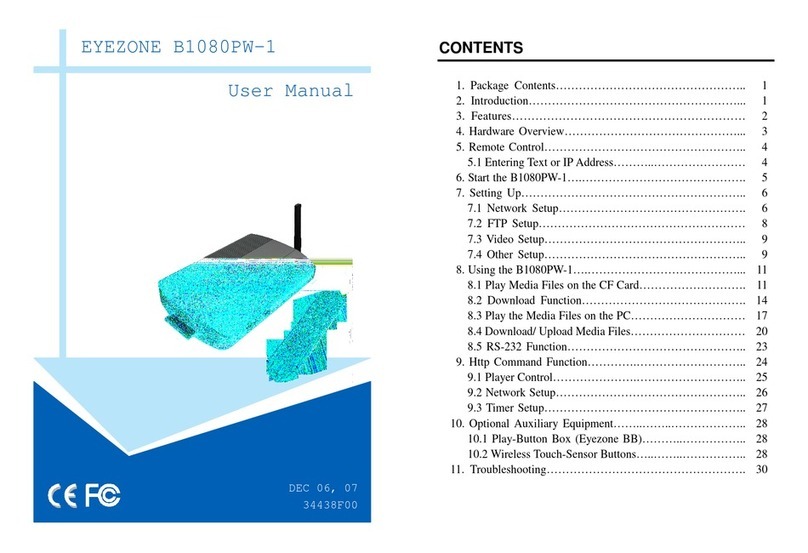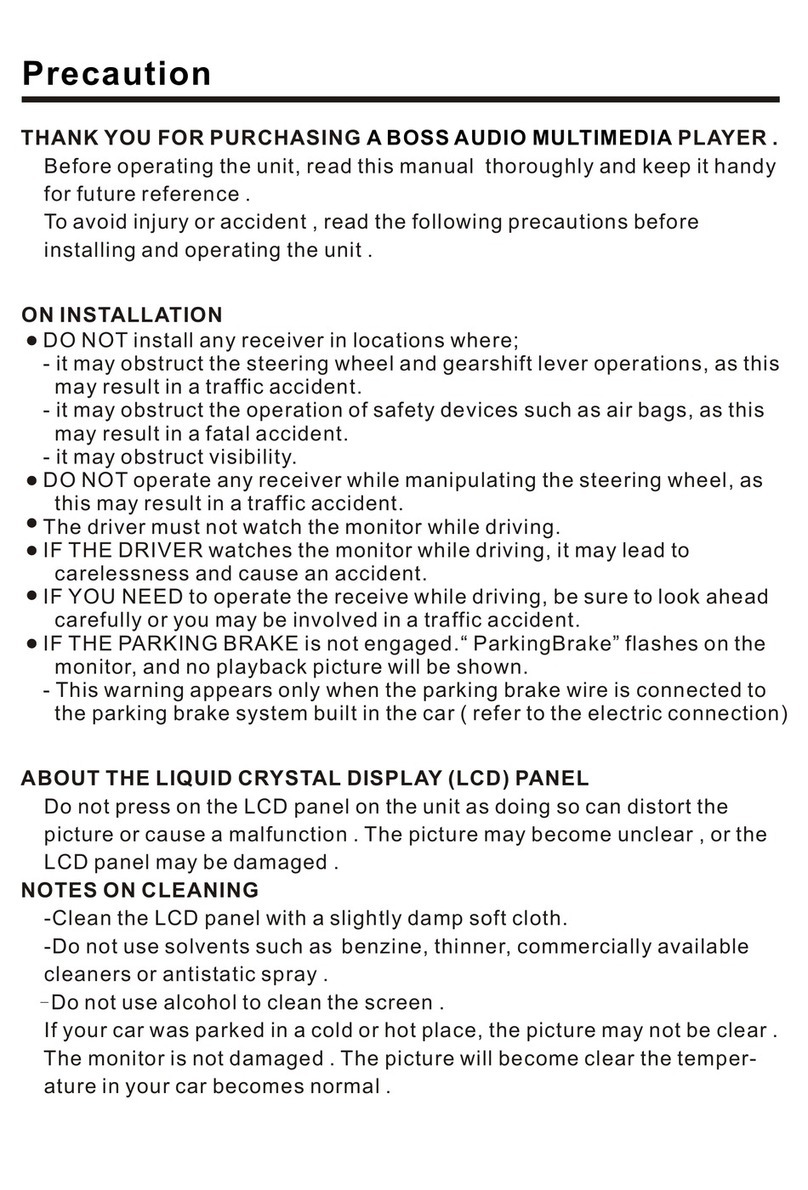gofanco QuadView4K User manual

4K30 4x1 HDMI
Multi-Viewer
User's Guide
G4-0152A
P/N: QuadView4K

2
Thank you for purchasing from gofanco. Our products
aim to meet all your connectivity needs wherever you
go. For optimum performance and safety, please read
the instructions carefully and keep this User's Guide for
future reference. If you need more information about
our products, please visit www.gofanco.com. For
For drivers or manual download, please go to
www.gofanco.com/downloads.
Important Safety Notices
Pleasereadsafetyinstructionscarefullybeforeinstallation
and operation.
• Please pay close attention to all warnings and hints
for this device
• Do not expose this unit to rain, heavy moisture, or
liquid
• Do not put any items into the device or attempt to
modify its operation
• Do not repair the device or open the enclosure
without professional guidance to avoid electric
shocks. Doing so may void your warranty
• Keep the product in a well-ventilated location to
avoid damage from overheating
• Shut off power and make sure environment is safe
before installation
• Do not plug the HDMI cables in/out when the
device is in use to avoid cable damage. Make sure
they are plugged into the correct ports

3
Introduction
The 4K30 4x1 HDMI Multi-Viewer allows you to view
four HDMI source devices on an HDMI display.
Features
• Simultaneously view four video sources on a
display
• Supports Quad, Triple, Dual, and Single/Full
screen modes
• Supports seamless switching
• Supported resolutions: 4K @30Hz, 1080p, 720p
• Control methods: Remote control and front panel
button
• Simple Plug & Play installation
PackageContents
• 4K30 4x1 HDMI Multi-Viewer
• Power adapter (5V/1A)
• Remote control
• RS232 cable
• User guide
Installation Requirements
1. HDMI source devices (DVD player, set top box, PC,
etc.)
2. HDMI display device (SDTV/Monitor, HDTV/
Monitor, projector, etc.)

4
Product Layout
Figure 1: 4K30 Multi-Viewer Layout
1. HDMI Inputs (1-4): Connect to your HDMI sources
using HDMI cables (HDMI cables not included)
2. Power Jack: Connect to the included power adapter
3. Video Mode Button: Press to select the video output
mode - see Video Mode on page 6 for more
information
4. Audio Button: Press to select the audio mode - see
Audio Selection Button of page 9 for more
information
5. IR Window: Receives IR signals from the included
remote control
6. RS232: Connects to your PC's serial port using the
included RS232 cable for PC control
7. HDMI Out: Connects to your HDMI display using
an HDMI cable (HDMI cable not included)

5
Hardware Installation
1. PoweroffalldevicesincludingyourHDMIsource(s)
and HDMI display.
2. Connect your HDMI source device(s) to the HDMI
In connectors with HDMI cables (HDMI cables not
included).
3. Connect your HDMI display to the HDMI Out
connector with an HDMI cable (HDMI cable not
included).
4. Plug the included power adapter into the Multi-
Viewer's power jack, then plug the power adapter
into a reliable power outlet.
5. Power on all devices.
6. The Multi-Viewer is ready for use.
ConnectionDiagram
The diagram shows the typical devices used with the
Multi-Viewer.
Figure 2: Connection Diagram

6
Device Control
Video Mode Button
There are four main modes: Quad, Triple, Dual, Single/
Full Screen. Within each mode there are sub-modes to
which you can choose screen positions. Use the video
mode button, located on the front panel or included
remote control, to select the video sub-mode.
Video Sub-mode Selection Order
1. Single View: Input 1
2. Single View: Input 2
3. Single View: Input 3
4. Single View: Input 4
5. Up/Down Full Screen: Input 1 & Input 2
6. Up/Down Standard Screen: Input 1 & Input 2
7. Up/Down Full Screen: Input 3 & Input 4
8. Up/Down Standard Screen: Input 3 & Input 4
9. Side by Side Full Screen: Input 1 & Input 2
10. Side by Side Standard Screen: Input 1 & Input 2
11. Side by Side Full Screen: Input 3 & Input 4
12. Side by Side Standard Screen: Input 3 & Input 4
13. PIP: Input 1 & Input 2
14. PIP: Input 2 & Input 1
15. PIP: Input 3 & Input 4
16. PIP: Input 4 & Input 3
17. 3 Screens (Portrait): Inputs 1-2-3
18. Quad (1 lg x 3 sm): Input 1 & Input 2, 3, 4
19. Quad (1 lg x 3 sm): Input 2 & Input 1, 3, 4
20. Quad (1 lg & 3 sm): Input 3 & Input 1, 2, 4
21. Quad (1 lg & 3 sm): Input 4 & Input 1, 2, 3

7
22. Quad "H": Input 1, Input 2& 3, Input 4
23. 2x2 Standard Quadview: Input 1/ Input 2 & Input
3/Input 4
Video Sub-Modes
Left and Right Dual
Single Screen

8
Up and Down Dual
3x1 Mode
One Large and Three Small

9
Four "H" Mode
Standard Quadview Mode
Audio Selection Button
Use the Audio button, located on the front panel, to
select the audio mode in order: Input 1, Input 2, Input 3,
Input 4, Mute.

10
1
2
3
4
5
6
7
Remote Control
1. Four Pictures: Press to select quadview mode
2. Audio: Press to select audio mode, in order - Input
1, Input 2, Input 3, Input 4, Mute
3. Mode: Press to select between the different video
modes - see page 6 for more information
4. Input 1-4: Press to select an input device to display
in single screen mode
5. Back Button: Press to select the previous input
source
6. Next Button: Press to select the next input source
7. ResolutionButton:Pressto select resolution output,
in order - 720p, 1080p, 4K30

11
Video Mode Command
Left/Right Dual Screen: Input1, Input2 G44g
Left/Right Dual Screen: Input3, Input4 G42g
Up/Down Dual Screen: Input1, Input2 G45g
Up/Down Dual Screen: Input3, Input4 G46g
Single Screen: Input 1 G19g
Single Screen: Input 2 G1Bg
Single Screen: Input 3 G11g
Single Screen: Input 4 G15g
Quad View + G40g
Quad View H G41g
3 Screens: Input 1, Input 2, Input 3 G04g
Quad 1 Large & 3 Small: Input 1 G5Ag
Quad 1 Large & 3 Small; Input 2 G4Cg
Quad 1 Large & 3 Small: Input 3 G52g
Quad 1 Large & 3 Small: Input 4 G4Bg
PIP G03g
Output Resolution Switching 1080p/720p G02g
RS232 Control
Connect the 4K 4x1 Multi-Viewer to a PC using an RS232
cable.
COM Port Setting
Baud Rate: 9600
Parity: None
Data Bits: 8
Stop Bits: 1
RS232 Command List
Use any RS232 terminal program of your choice, such as
Hyperterminal or RS232 control.

12
Specifications
Resolution 4K30Hz, 1080p, or 720p
Audio Format PCM2
HDMI Cable Length Up to 10 meters
Bandwidth (max) 340MHz
Operating Current 0.6A
Power Adapter Input: 100V-240VAC, 50-60 Hz
Output: DC 5V/1A
Operating Temperature 32-113 F (0-45 C)
Dimensions 4.8"x 4.0"x0.8" (121x102x19 mm)
Weight 0.48 lbs (220g)

13
Blank Page

14
Blank Page

15
Disclaimer
The product name and brand name may be registered
trademarks of related manufacturers. TM and ® may be
omitted on the user's guide. The pictures on the user's
guide are just for reference, and there may be some
slight differences with the actual products.
We reserve the right to make changes without prior
noticetoa product or systemdescribedherein to improve
reliability, function, or design.

Thank you for choosing gofanco
www.gofanco.com
This manual suits for next models
1
Table of contents