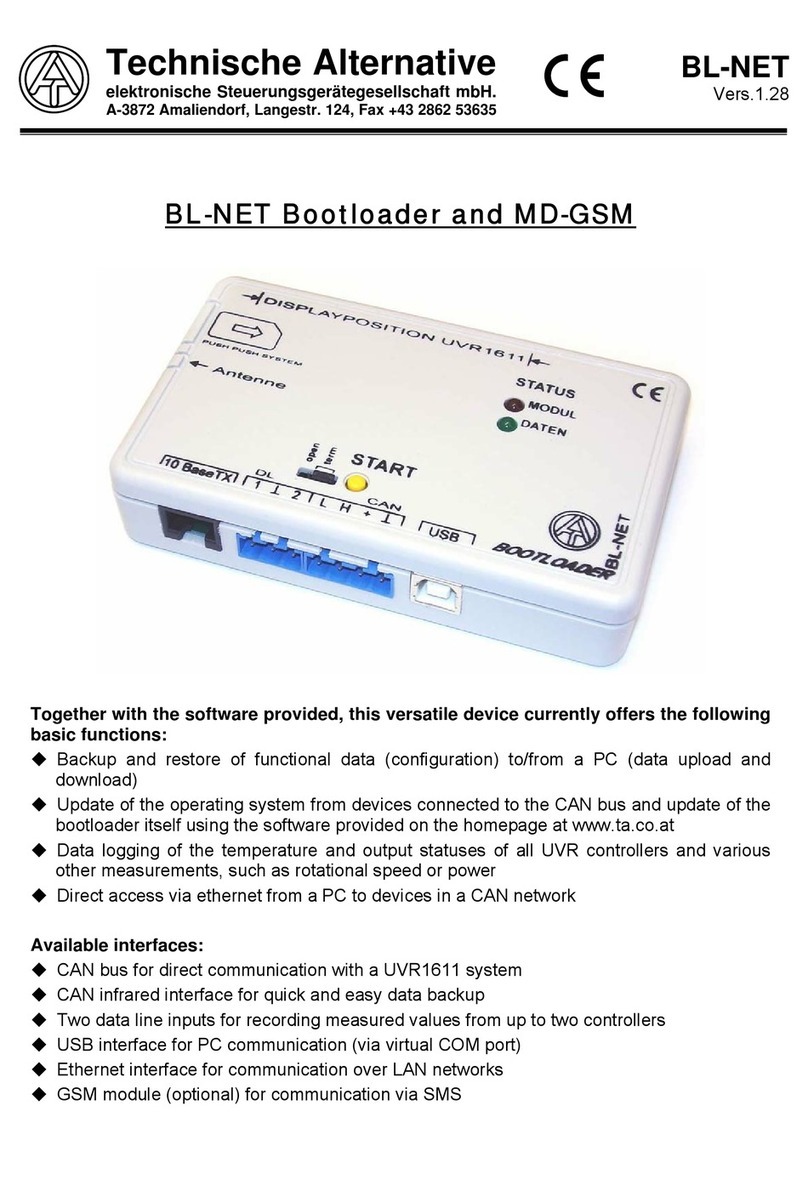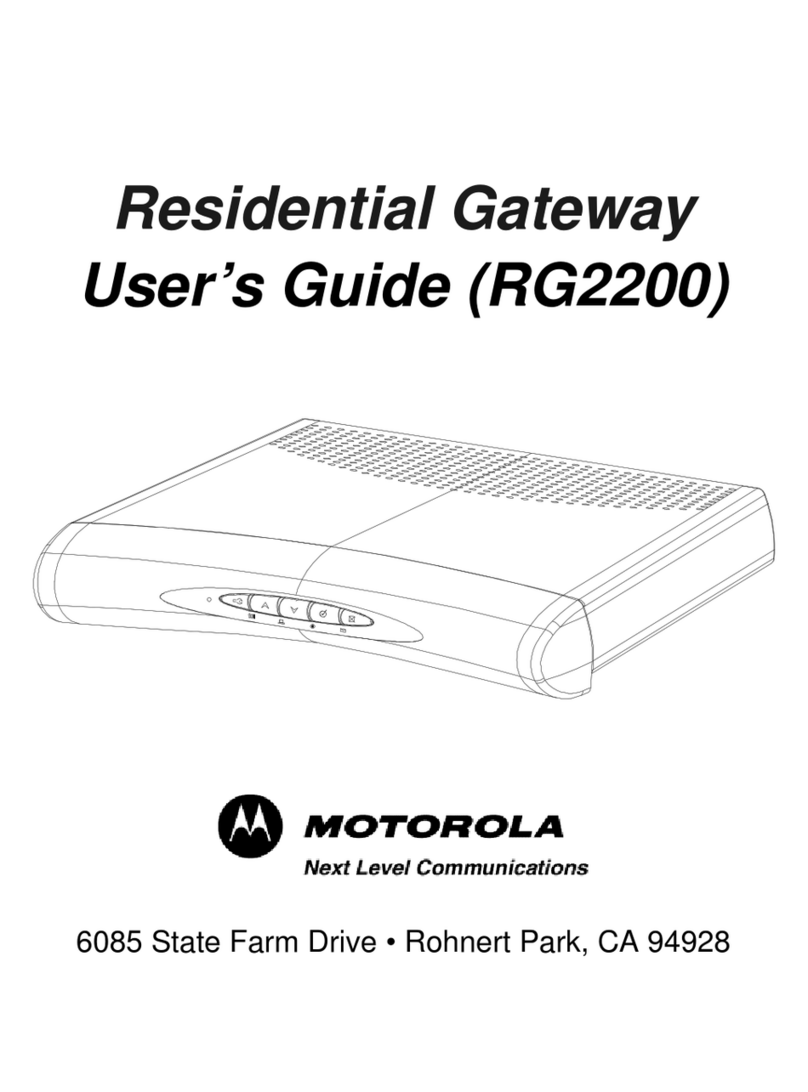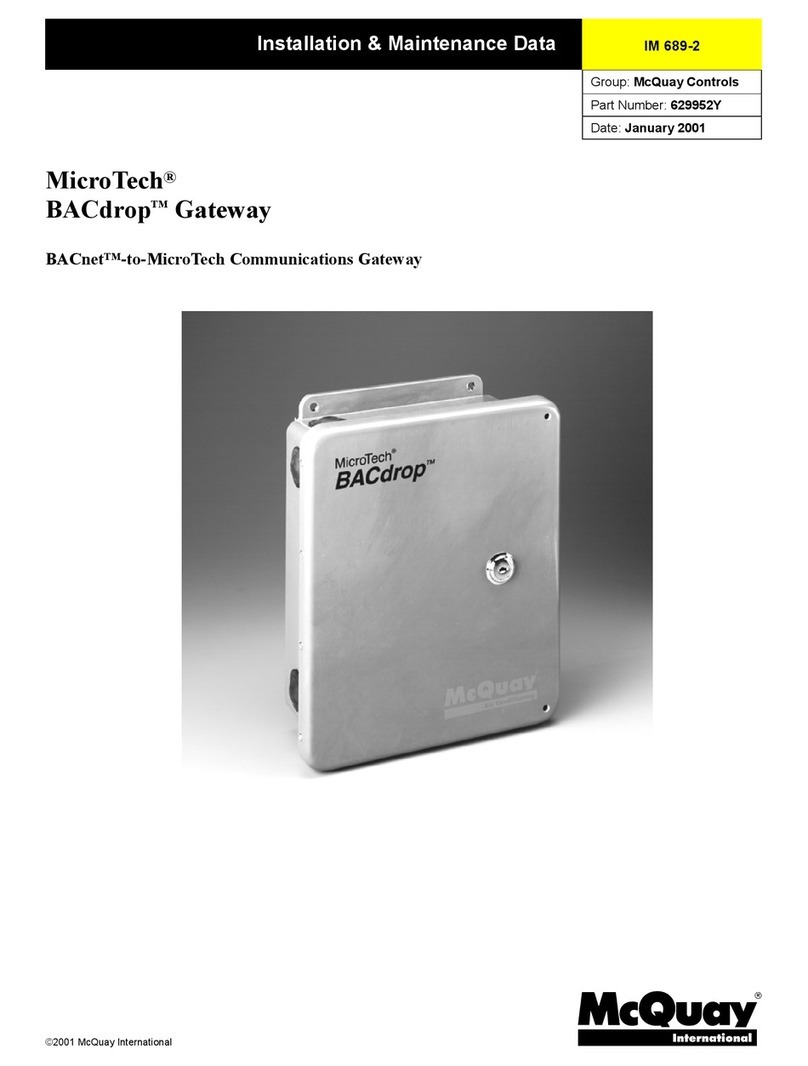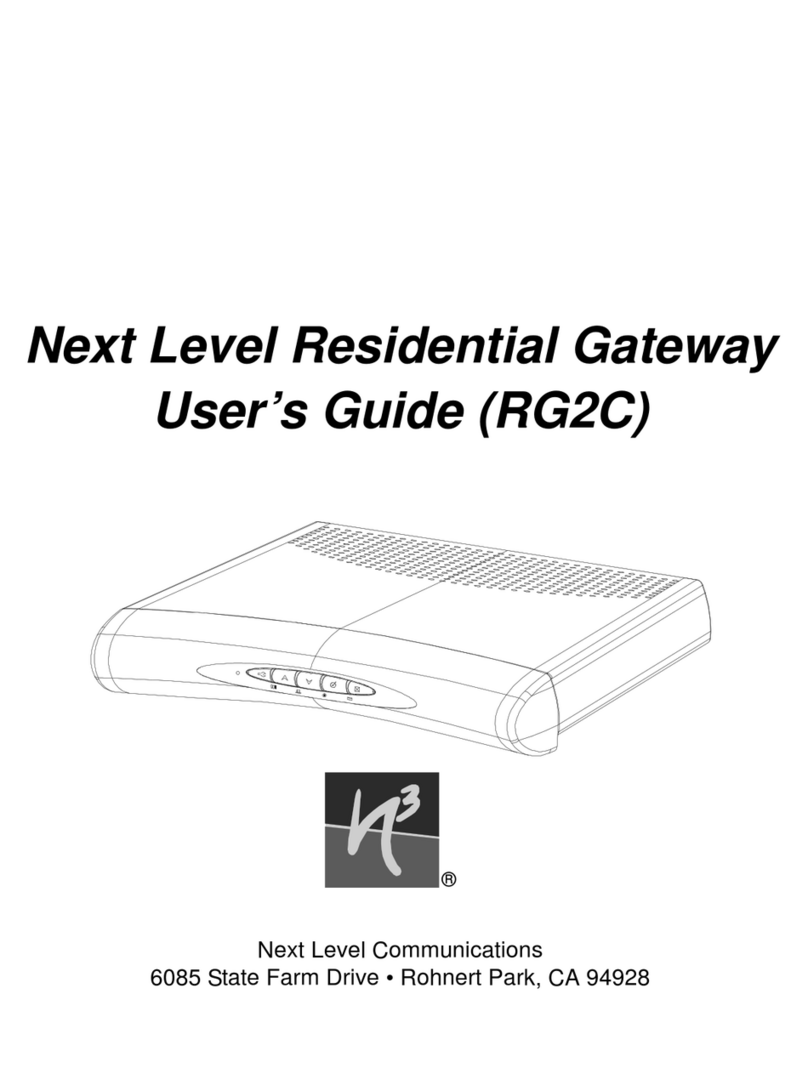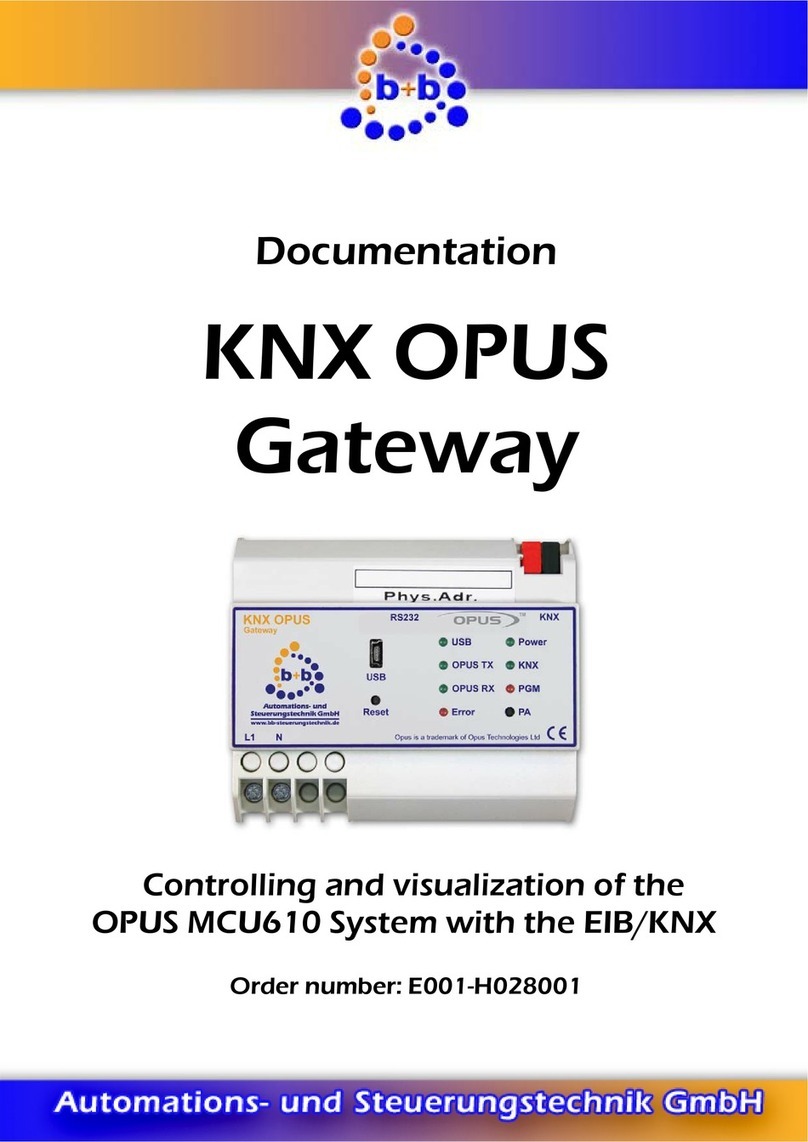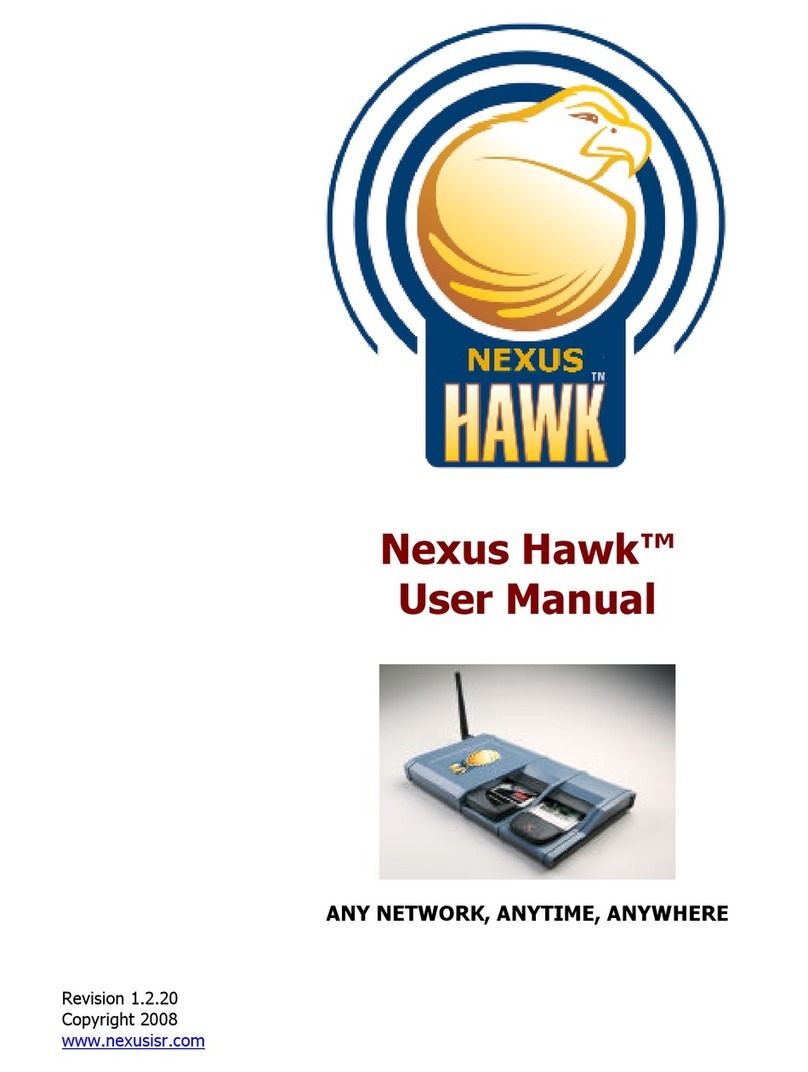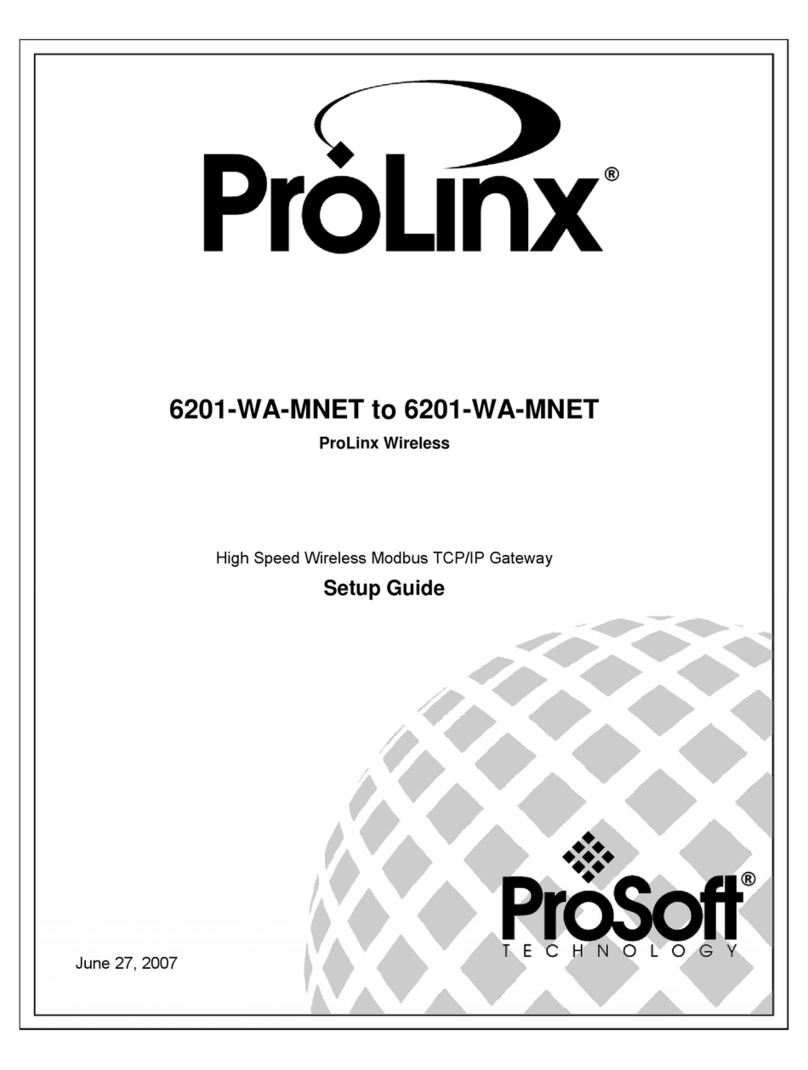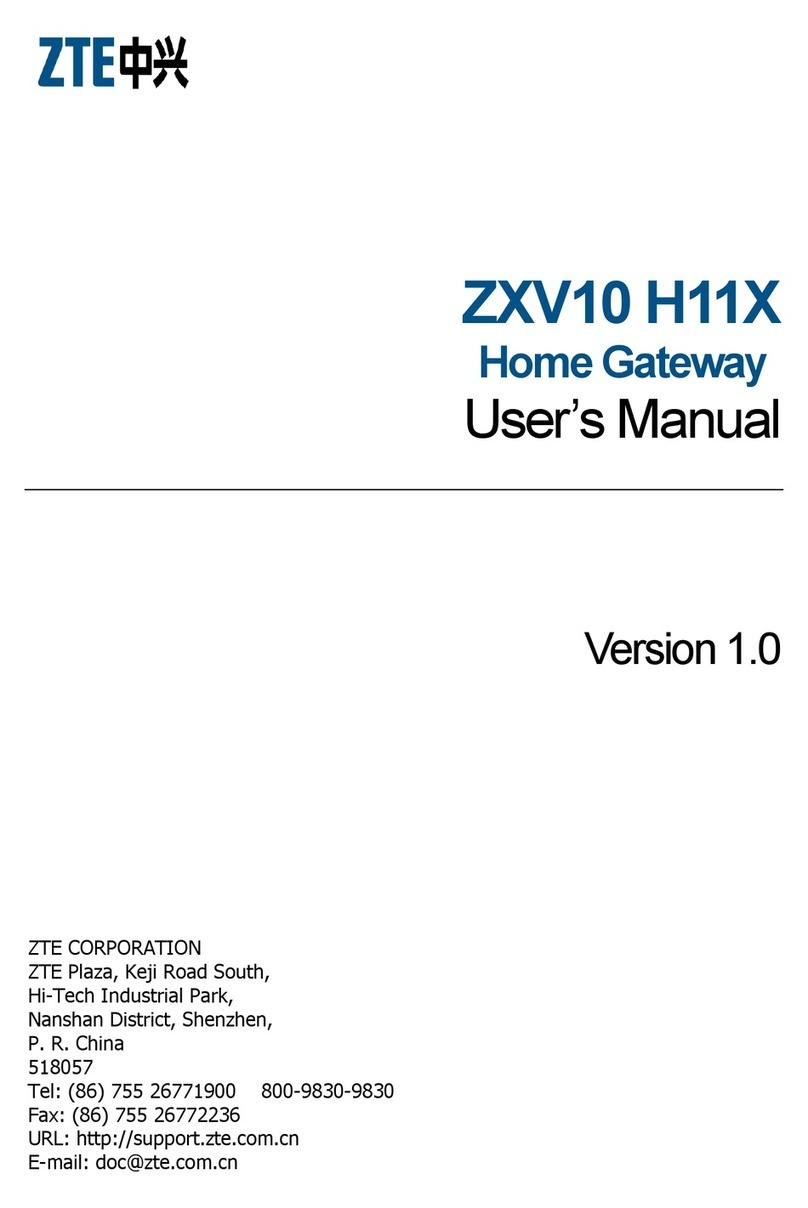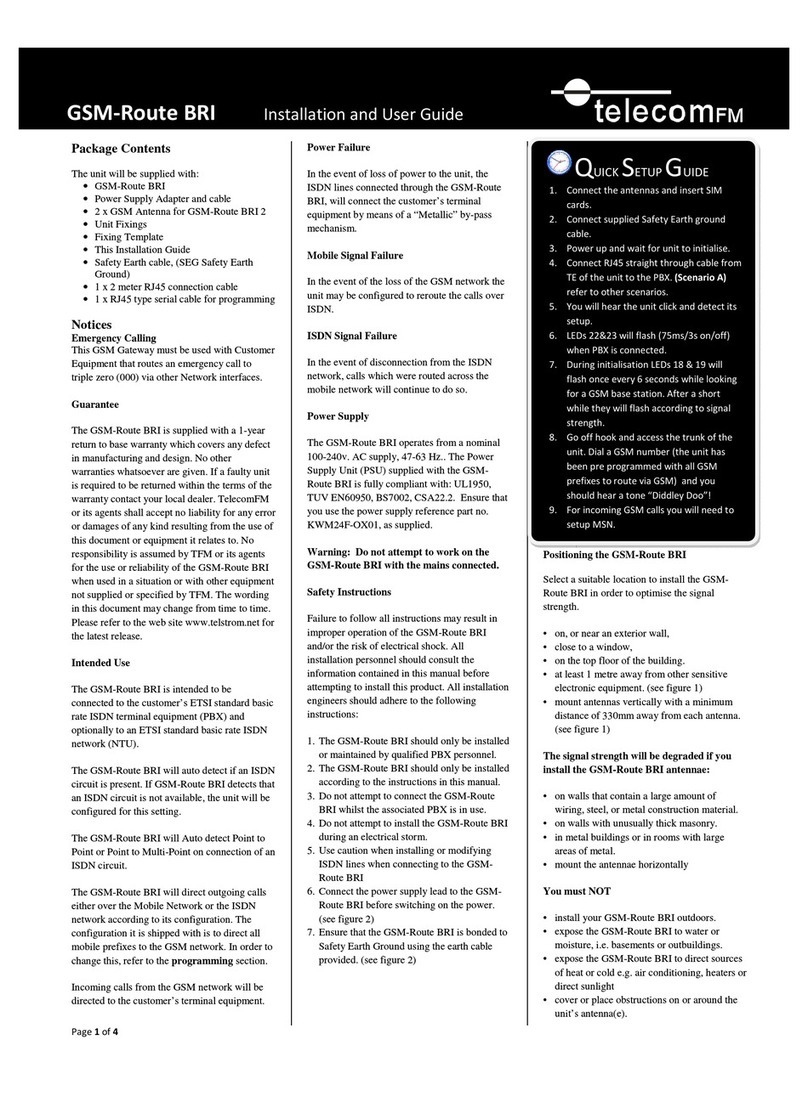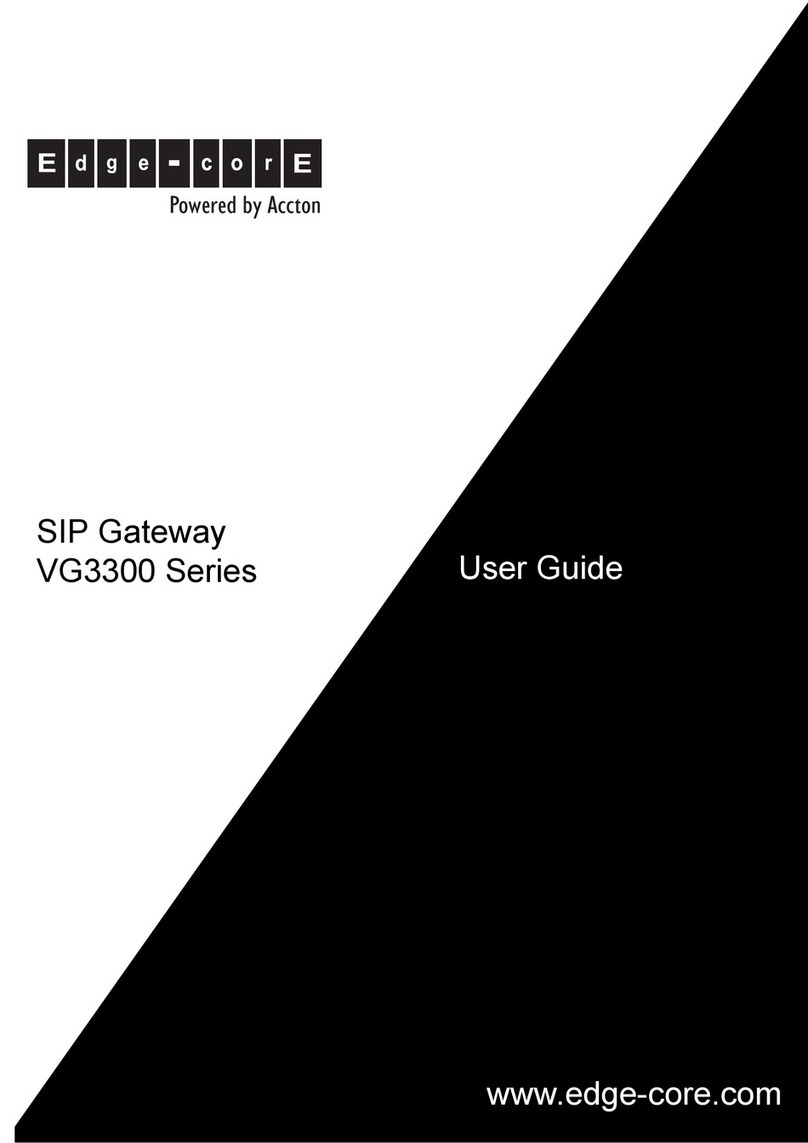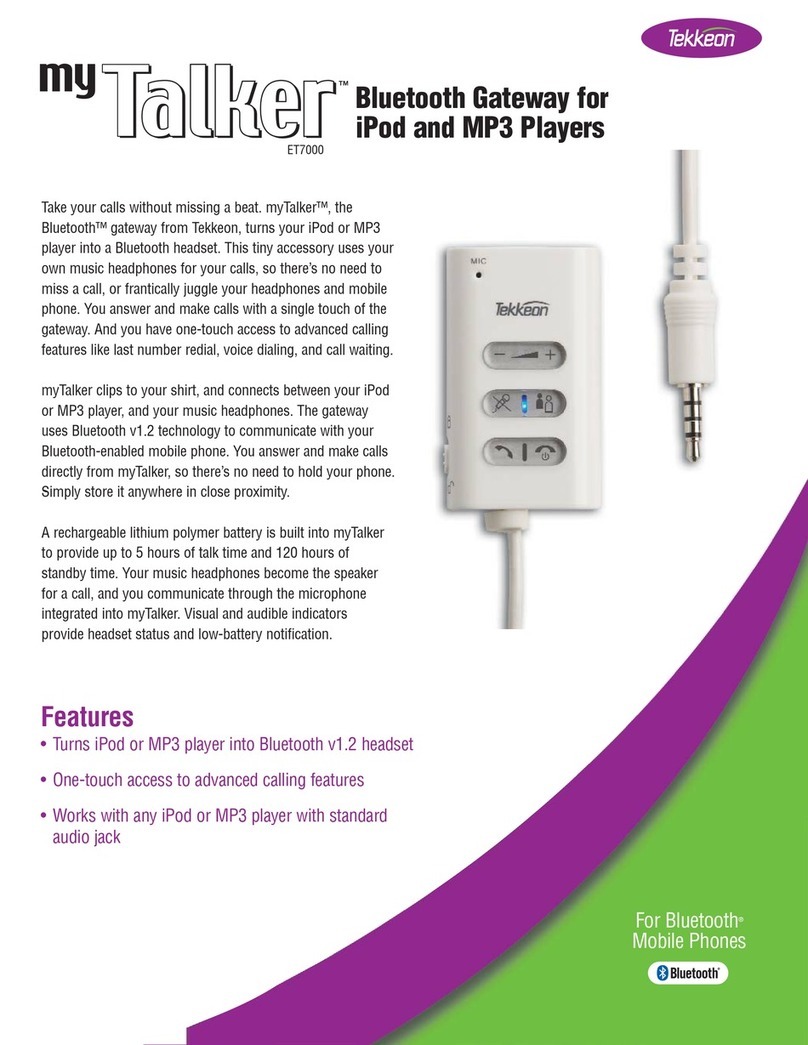GOIP GoIP32-X4 Specification sheet

GoIP32-X4 Quick Setup Manual
GoIP32 -X4 Quick Setup Manual
GoIP32- X4 is a series of 32-Channel VoIP to mobile network gateway s
embedded with SIM rotation of 4 SIM slots per channel . The SIM rotations are
based on the outgoing call behaviors and the SMS usage. In addition, there are
restrictions that can be set to limit the SIM usage and to disable the SIM slots from
SIM rotations. These could help to prevent unexpected charges fro m over usage
and to reduce the chances of being detected for SIM blocking by the service
provider.
Two models are available to support 2G GSM and 2G/3G/4G LTE (referred
hereafter as “4G”) mobile network s
1. GoIP32- X4-2G
This model support s 2G GSM networks with quad -band frequencies:
850/900/1800/1900MH z
2. 4G Model: GoIP32 -X4-4G-C
This model supports 2G/3G/4G LTE mobile networks. Please refer to the table
below for the frequencies supported in order to determine if it is compatible with
your local mobile net works .
Wireless Technology E-UTRA Band Frequency (MHz)
FDD -LTE B1, B3, B5, B8 2100, 1800, 850, 900
TDD -LTE B34, B38, B39, B40, B41 2100, 2600, 1900, 2300, 2500
W CDMA B1, B8 2100, 900
TD- SCDMA B34, B39 2100, 1900
GSM B3, B8 1800, 900
CDMA/EVDO BC0 800
This document serves as a quick reference manual in setting up GoIP32- X4.For
complete device configurations and functionalities, please consult the GoIP32- X4
User Manual.
GOIP-PRO.RU
WWW.GOIP-PRO.RU

GoIP32-X4 Quick Setup Manual
1 Attentions
1) All antenna connectors are located on the back panel of the GoIP32-X4.
When short attentions are used, t he Right -angle short antennas shall be
installed on the top row with the antennas pointing upward and the
straight antennas shall be installed on the bottom row, as shown in the
picture below. Please also do not swap the antenna between the 2G and
4G models. Antenna for 4G model are ma rked with the label “4G”.
(Back Panel)
2) The 128 SIM slots are hardware preconfigured as 4 slots per line. Each slot
is labelled with its designated line number and its location number (“A”,
“B”, “C”, “D”). Please note that the SIM card insertion orientation is
different between odd lines and even lines, as shown in the picture below .
For the odd line s, SIM cards are inserted with the cut-edge pointing upward
and the metal contacts facing the front panel . For the even lines, SIM
cards are installed with the cut -edge point upward but the metal contacts
facing the back panel . Each SIM card must be inserted in the corr ect
orientation and fully pressed into the slot. There is no click sound to
indicate the SIM card is in the lock position (this is different from the old
GoIP models) . This new slot socket enables the GOIP32 -X4 to support SIM
Hot -swap (swapping SIM cards without powering d own the slot first) .
Please go to the Status page to check if the SIM cards inserted are properly
recognized.
SIM Cards Insertion Orientation
GOIP-PRO.RU
WWW.GOIP-PRO.RU

GoIP32-X4 Quick Setup Manual
Front Panel
3) In order to fully utilize the advantages of 4G LTE network, it is
recommended that the VoLTE (Voice over LTE) option is enabled in the
GoIP32- X4. However, this service may not be available in your area.
Please contact your local service provider for more information.
2 Device Web Login
There are two Ethernetports on the back panel of the device. The LAN port is
intended for network connection to a VoIP Server. In general, the designated VoIP
server is not in the local network; therefore, the LAN port sho uld be connected to a
router or a LAN that has an internet access. The PC port is intended to extend the
LAN port network or to create a new LAN that is behind the LAN port.
The default setting for the LAN port is to obtain an IP address from the local DHCP host.
Please make sure that a local DHCP host is available when using the LAN port.
The PC port is assigned with the IP address 192.168.8.1 as a factory default. If this port
is used for device web login, please make sure that the computer IP is in the same
segment of 192.168.8.x.
Since it requires certain technical know ledge in order to find out the IP that is
assigned to the LAN port, it is recommended that the PC port is used for the first
time device web login.
a. Configure the computer IP to 192.168.8.2.
b. Connect an Ethernet cable to the GoIP32- X4 and the computer Ethernet port.
c. Type the PC port IP address (192.168.8.1) in address field of your computer
browser. Then enter both username and password as “admin” to login to the
device web. Try to use a different browser if abnormalities or problems
encountered during configurations.
Once login, the LAN port IP can then be found in the status page when it is
connected to a network that has a local DHCP host. The LAN port IP can then be
used for web login via a computer that is connected to the same network.
GOIP-PRO.RU
WWW.GOIP-PRO.RU

GoIP32-X4 Quick Setup Manual
3 SIM Rotation
There are a total of 128 SIM slots and each channel/line has 4 dedicated SIM
slots. However, only 1 SIM slot per channel is active at a time; the other 3 slots are
the candidat es for the next SIM rotations. If there is no SIM inserted in a slot, the
slot is disabled automatically for SIM rotation. When a SIM card is inserted in a
slot, the slot is then enabled automatically for SIM rotation.
3.1 SIM Manage
It is important to u nderstand how SIM slots are managed for rotation and the
conditions for triggering SIM rotation. In the left hand menu column, click on
Configuration and then the SIM Manage icon to enter the webpage shown below.
The top section defines the rules for switching an active SIM card.
1) SIM Selection Method – There are 3 choices : Round Robin, Random, Max. Talk
Time Remain .
“Round Robin” method puts all available SIM cards in a circular loop and then and
select the next SIM card in sequence.
“Random ” selects the next SIM randomly from the SIM cards available (not
including the active SIM card).
“Max. Talk Time Remain” means that the next SIM card is the one with the most
remaining talk time (not including the active SIM card).
Please select the m ethod according to your requirements.
2) During an active SIM section, when any one of the conditions listed below is
GOIP-PRO.RU
WWW.GOIP-PRO.RU

GoIP32-X4 Quick Setup Manual
matched, the current active SIM will then be switched to the next SIM
according to the SIM Selection Method chosen .
1. “Total outbound call duration” refers to the total talk time of all outgoing calls
during an active SIM section.
2. “Number of outbound calls” refers to the total number of outgoing calls during
an active SIM section with the option of including or excluding unanswered calls.
If it is greater than the value defined, then the SIM switching process begins at the
time defined in the bottom line of this section.
3. “Number of outbound SMS” refers to the total number of text messages sent via
SMS during an active SIM section.
4. “SIM in use duration” refers to the duration of the current active SIM section.
5. “No cell service duration” refers the duration of not be able to access mobile
service. This could be caused by an invalid SIM or weak RF signal.
When the above parameters exceeds th e value defined, then the SIM switching
process begins when there is active call in progress. If there is, the last option in
this section defines what action should be taken on the active call.
The bottom section, as shown below, defines the rules for disabling a SIM card
slot . Once a SIM card is disabled , it can only be either manually activated via the
SIM Info page (under the “Status” section) or replace the SI M card with a
different one . Please note that if the same SIM card is removed and re -in serted to
the same slot, the SIM card slot is still disabled . The SIM card is automatically
enabled if a different SIM card is inserted.
GOIP-PRO.RU
WWW.GOIP-PRO.RU

GoIP32-X4 Quick Setup Manual
Fill in the desired value(s) for each rule. If a field is blank, then the rule is not
defined and will not be used for disabling a SIM card. Please note that “short call”
and “quick answered call” are defined in the parenthesis in rule 4 and 5. If they
are not defined, then the corresponding rule will not be used.
As shown in the rules above, when there are 3 c onsecutive registration failure s, 8
consecutive outgoing calls with no ringback tones, or 15 consecutive unanswered
outgoing calls occurs, the corresponding SIM card will be disabled. The rule 4 and
5 are not defined.
3.2 Imposing SIM Card Usage Restrict ions
Since a SIM card may come with different service plans or SIM usage may
trigger blocking by the service provider, the SIM Usage Limits are implement to
help to alleviate these issues.
To enter this page, click on Configuration and then SIM Usage Lim it icon in
the left hand menu column.
Defining the action when a limit is met:
Talk Time Limitexhausted: Terminate the current call if any / Do nothing.
Maximum number outgoing calls is reached: Including unanswered calls / Excluding
unanswered calls.
Maximum number of text messages (SMS) is reached: Disable
Defining the conditions for the limits:
Billing Increment:
GOIP-PRO.RU
WWW.GOIP-PRO.RU

GoIP32-X4 Quick Setup Manual
How to apply the limits below: For all SIMs / For each SIM
Defining the limits:
Talk Time Limit:
Outgoing Calls Limit
Outgoing Text Messages Limit
The Talk Time Limit can be specified in 3 different syntax as described below. However,
only one syntax can be used at a time. If more than one syntax is specified, only the first
one recognized will be used.
a. N
b. Dx, N
c. xx:yy-xx:yy,N|xx:yy-xx:yy,N|……
Where
N is an integer to specify the talk time limit.
D is a command code for the cut off day for monthly usage. Example: “D1,10000”
means the counting period starts on the first day of the month for a maximum of
10,000 minutes of talk time.
xx:yy- xx:yy specifies an actual time interval. Example:
“08:00- 12:00,200|12:00- 24:00,1000” means the talk time limit is 200 minutes from
8:00 AM till 12:00 PM and the talk time limit is 1000 minutes from 12:00 PM till
mid- night. The talk time for other unspecified time interval is unlimited. Please
note that “|” is used as a separator so that more than one interval can be specified.
Note; If network time cannot be obtained, the limit for the monthly usage orthe
time interval usage will not work. The Talk Time will be set to zero and this
means that no outgoing calls will be allowed. It will resume normal operation
until the network time is successfully obtained.
3.3 Enabling and Disabling a SIM slot manually
SIM slots can either be enabled or disable d manually via the “Statistics” or the
“SIM Info” page which can be accessed under the “Status” menu. This
implementation allows the use to enable or disable a SIM slot based on the
statistics or the information of the SIM card in use.
Please note that e ach slot is labelled by its designated channel number and the
slot location (A, B, C, or D ). To select a SIM card slot, click on the check box on the
left. Multiple slot selections are allowed. To select all slots, click on the top check
box right besid e “Card” on the top row. Then click on the “Enable” or
“Disable” (below the Statistics or S IM Info title) to enable or disable the SIM
card slot(s) selected.
GOIP-PRO.RU
WWW.GOIP-PRO.RU

GoIP32-X4 Quick Setup Manual
If a SIM slot is disabled as described in section 3.2, please make sure that the
corresponding condition is probably reset before enabling the SIM slot manually.
For the SIM info page, the “Status” column displays the current s tatus of all
slot s.
In Use – this indicates the SIM inserted is now used for mobile connection.
Queued – this indicates the SIM slot is currently placed for SIM rotation.
No card– this indicates that there is no SIM card inserted in the slot.
Disabled – this indicates that the slot is disabled and will not be used for SIM
rotation.
Unknown – this indicates a SIM card is inserted but it has not been selected for
mobile service connection yet. This usually occurs when the GoIP32-X4 is rebooted
or a SIM card is inserted when it is in the“Disabled” status. When it is in use, the
card information will be read and checked with the previous SIM card in use. I f it is
a different SIM card, then the SIM Info is updated and all SIM usage and limits are
reset. If it is the same SIM card, then the SIM Usage Limits will be checked to
determine if the SIM card is valid for SIM rotation.
4 General Concept for GoIP Deployment
The application concept described in this section is applicable to all models of
GoIP. Therefore, the term “GoIP” is used to represent any GoIP model.
Depending on the application and network requirements, you need to first
determine the connection method between GoIP and softswitch or IP PBX. In
general, if a fixed public IP can be assigned to a GoIP, then it can link up with a
softswitch or an IP PBX as a SIP trunk without SIP registration. If the GoIP is
installed behind NAT, SIP trunk with SIP registration provided that the softswitch or
GOIP-PRO.RU
WWW.GOIP-PRO.RU

GoIP32-X4 Quick Setup Manual
IP PBX can support this mode. In general, SIP trunk is a more secure method since
GoIP will only accept calls or iginated from the IP addresses assigned. The last
resort is to use SIP registration mode only. Please note that SIP registration in
softswitch or IP PBX is generally counted as a SIP license. For multiple -channel
GoIPs, you may want to use the Group SIP Registration mode in order to save on
SIP licenses.
In addition, call routing rules must be correctly setup on the softswitch or IP
PBX so that calls can be routed to and from the GoIP properly.
1.
Add GoIP to softswitch / IP PBX and setup call routing rules;
2.
Configure GoIP for network connection, VoIP connection, and call routing rules
if applicable.
4.1 GoIP Deployment in VOS VoIP platform
VOS VoIP Platform is widely used in the call termination and private company
environment. This example only focuses on the basic configurations for both GoIP
and VOS In order to establish both outgoing and incoming call connections.
Please refer to VOS user manual for account setup and other matters.
VoIP Environment:
1. VOS3000
2. GoIP32- X4
4.1.1 VOS Setup
1. Start the VOS300 VoIP Operation Platform
2. Add and configure Routing Gateway for outgoing calls. Here are the
procedures:
a) Under Navigation, please select “Routing Gateway” as shown below.
b) Follow the steps 1 to 6 (labelled in blue as shown in the screen capture below)
GOIP-PRO.RU
WWW.GOIP-PRO.RU

GoIP32-X4 Quick Setup Manual
after the Routing Gateway window pops up.
Routing Gateway in the VOS3000 is using SIP registration method and the
parameters needs to be configured are:
GatewayID
– This is actually the name of the gateway and also the login ID for the
gateway to register to the VOS3000.
Gateway Prefix
– The VOS3000 routes outgoing calls to the gateway when the
prefix of the phone number matches the Gateway Prefix defined. Pease note that if
the prefix is only for call routing purpose, it should be removed by either the
VOS3000 or the GoIP dialing rules.
Capacity
– This defines the number of lines available in the gateway.
Password
–
This defines the SIP login password for the gateway.
3. Add and configure Mapping Gateway for incoming calls by following the
steps (labelled in blue) in the screen capture below. Please note that Routing
Gateway in the VOS design is for call termination only (outgoing calls). In order to
receive incoming calls from the same gateway, it is necessary to add a Mapping
Gateway with the same ID.
Here are the parameters for Mapping Gateway:
GatewayID
–
This the Gateway ID for the VOS3000 to accept incoming calls. Since
calls are coming from the same gateway, the same ID as the one programmed in
Routing Gateway must be used.
Capacity
– This defines the number of lines available in the gateway. This must
be the same as the one defined in the Routing Gateway above.
Account ID
– Assign an existing or new account for the mapping gateway and
make sure that there are enough credits for the VOS3000 to handle incoming calls.
Password
– This defines the SIP login password for the gateway. The password
is the same as the one programmed in the Routing Gateway.
GOIP-PRO.RU
WWW.GOIP-PRO.RU

GoIP32-X4 Quick Setup Manual
4.2.2 GoIP32 -X4 Setup
1. Access the GoIP32-X4 webpage
2. Go direct to the Basic VoIP page as shown below.
3. Select “Single Server mode” and program the associated parameters as
shown in the screen capture above. Please note that the same GatewayID and
password as those defined in the VOS3000 are used for SIP registration. The SIP
Proxy or SIP Registrar are the IP address or domain name of the VOS3000.
4. Save the new settings and the wait 30 seconds one before accessing the
Status page as shown be low. The VoIP li ne status is “Y” when the GoIP32-X4
registers to the VOS3000 succe ssfully. This means that GoIP32-X4 is now ready to
accept calls from the VOS3000. If the account setting with enough credits in the
VOS3000 for the Routing and Mapping gateways is ready, the VS3000 c an now
route calls to the GoIP32-X4 for termination.
GOIP-PRO.RU
WWW.GOIP-PRO.RU

GoIP32-X4 Quick Setup Manual
5. In order for GoIP32-X4 to route incoming GSM calls to the VOS3000, the
CALL IN page must be configured properly. Access the CALL IN Page as shown
below.
Here are the parameters need to be configured.
CID Forward mode – This is a general parameter for all lines. It determines if and how
the GSM Call ID is sent to the VOS. For the VOS3000, it should be set to “Use CID as
SIP Caller ID”.
Call IN via GSM – This is a property for each line and it determines if GSM incoming
calls are allowed or not. Select the line first and then enable this parameter to enable
GSM incoming calls are forwarded to the VOS3000.
Forwarding to VoIP Number – GSM incoming calls for the line selected is forwarded
to the phone number specified in this parameter. It could be an extension number or
IVR number in the VOS3000. Please refer to the VOS3000 User Manual on how to
configure IVR to enable second dial.
4.2 GoIP32-X4 Deployment in Elastix VoIP platform
Elastix is another widely used VoIP platform for small business. This example
only focuses on the basic con figurations for both GoIP and Elastix in order to
establish outgoing and incoming call connections. Please refer to Elastix and GoIP
User Manuals other configuration matters.
VoIP Environment:
1. Elastix VoIP Platform
2. GoIP32- X4
GOIP-PRO.RU
WWW.GOIP-PRO.RU

GoIP32-X4 Quick Setup Manual
4.2.1 Elastix Setup
1. In the Elastix main webpage, click on “PBX”, “Trunks”, and “Add SIP
Trunk” as shown on the screen capture below.
2. In the Add SIP Trunk window, program the parameters in the red circle.
Trunk Name – This is the trunk name referred by Elastix.
GOIP-PRO.RU
WWW.GOIP-PRO.RU

GoIP32-X4 Quick Setup Manual
Maximum Channels - This defines the maximum number of voice channels in
this trunk. Since a GoIP32- X4 is used as a terminating gateway, then this value
should be 8.
Outgoing settings – This defines the SIP registration parameters. The Trunk
Name and secret (highlighted in green) are actually the SIP authentication ID and
password for the GoIP.
3. Click “Submit Changes” to save the new settings just entered. A warning
message window is then pops up as shown below. Ignore this warning message
and click “confirm” to continue.
4. Add an Outbound Route as shown below.
The Dial Pattern for this Outbound Route is shown below. Calls with the
phone number prefix “9” are routed to the trunk “goip -01” with the prefix “9”
removed. Please note that there is a “Period” mark in the field pointed by the
GOIP-PRO.RU
WWW.GOIP-PRO.RU

GoIP32-X4 Quick Setup Manual
red arrow.
5. Click “ Submit Changes” at the bottom to save the Outbound Route.
6. The last step is to click “Apply Configuration Changes Here” as shown
below in order to make the changes effective immediately.
4.2.2 GoIP32 -X4 Setup
1. Access the GoIP32 -X4 webpage .Go direct t o the Basic VoIP page as shown
below.
2. Select “Single Server mode” and program the associated parameters as
shown in the screen capture above. Please note that the same GatewayID and
password as those defined in the Elastix server are used for SIP regi stration. The
SIP Proxy or SIP Registrar are the IP address or domain name of the Elastix server.
In this case, just fill in either one or both.
GOIP-PRO.RU
WWW.GOIP-PRO.RU

GoIP32-X4 Quick Setup Manual
3. Save the new settings and the wait 30 seconds one before accessing the
Status page as shown below. The VoIP li ne status is “Y” when the GoIP32-X4
registers to the Elastix server succe ssfully. This means that GoIP32- X4 is now
ready to accept calls from the Elastix server.
4. In order for GoIP32-X4 to route incoming GSM calls to the Elastix server, the
CALL IN page must be configured properly. Access the CALL IN Page as shown
below.
Here are the parameters need to be configured.
CID Forward mode – This is a general parameter for all lines. It determines if and
how the GSM Call ID is sent to the VOS. For the Elastix server, it should be set to
“Use CID as SIP Caller ID”.
Call IN via GSM – This is a property for each line and it determines if GSM
incoming calls are allowed or not. Select the line first and then enable this
GOIP-PRO.RU
WWW.GOIP-PRO.RU

GoIP32-X4 Quick Setup Manual
parameter to enable GSM incoming calls are forwarded to the the Elastix server.
Forwarding to VoIP Number – GSM incoming calls for the line selected is
forwarded to the phone number specified in this parameter. It could be an
extension number or IVR number in the Elastix server. Please refer to the Elastix
server User Manual on how to configure IVR to enable second dial.
GOIP-PRO.RU
WWW.GOIP-PRO.RU