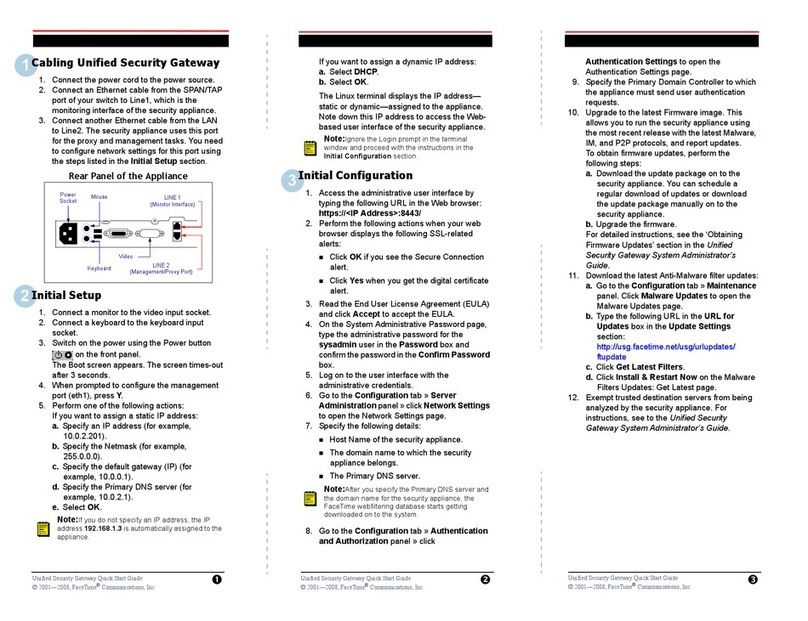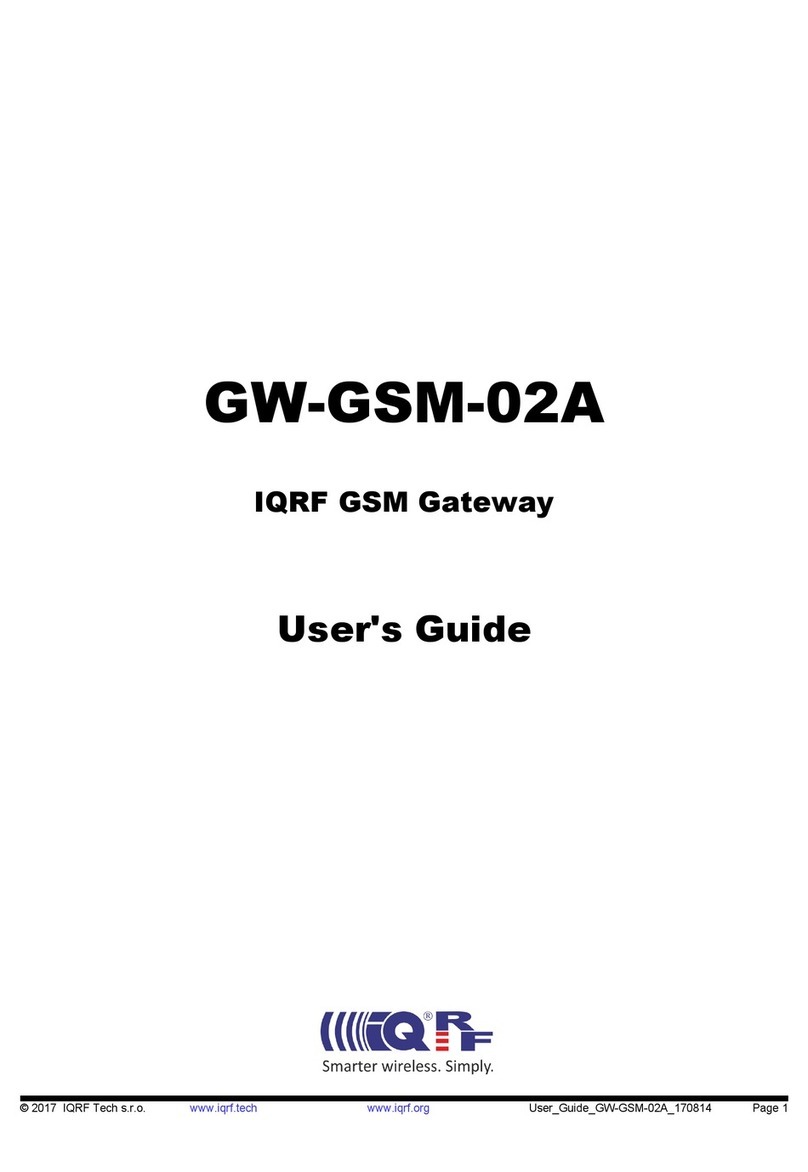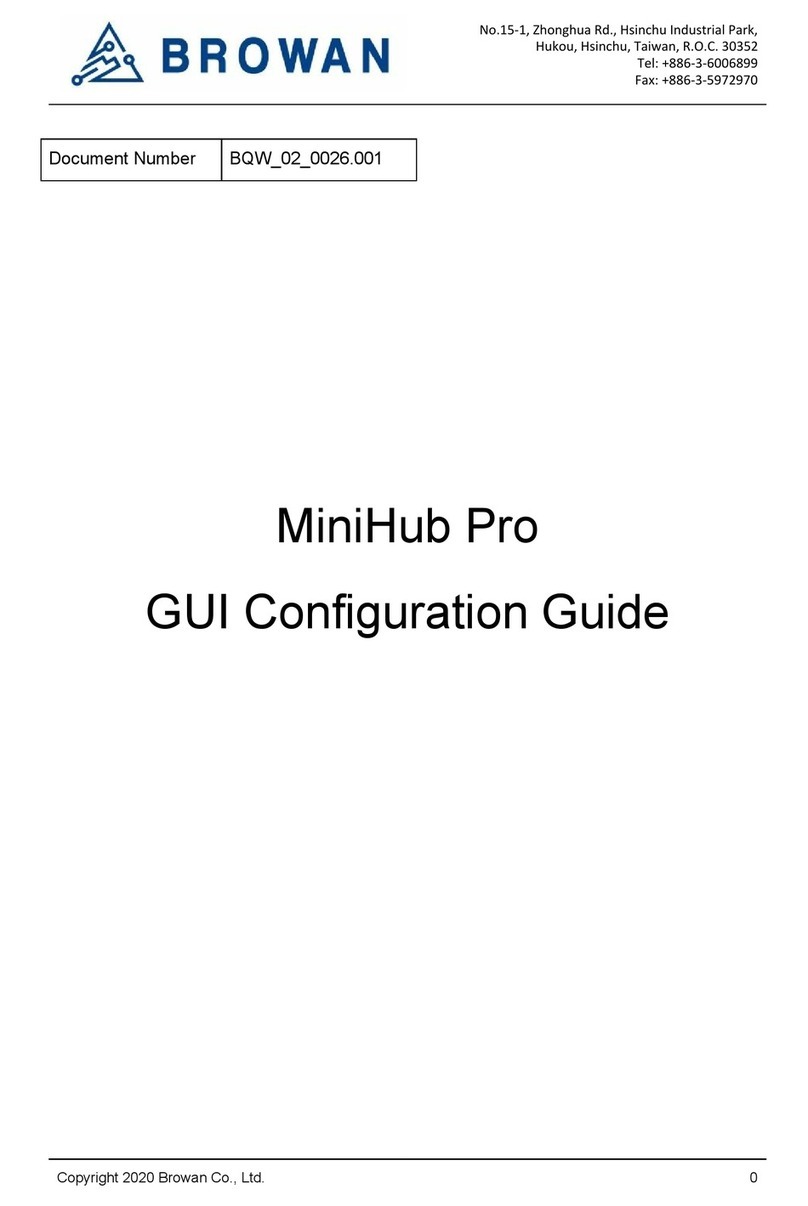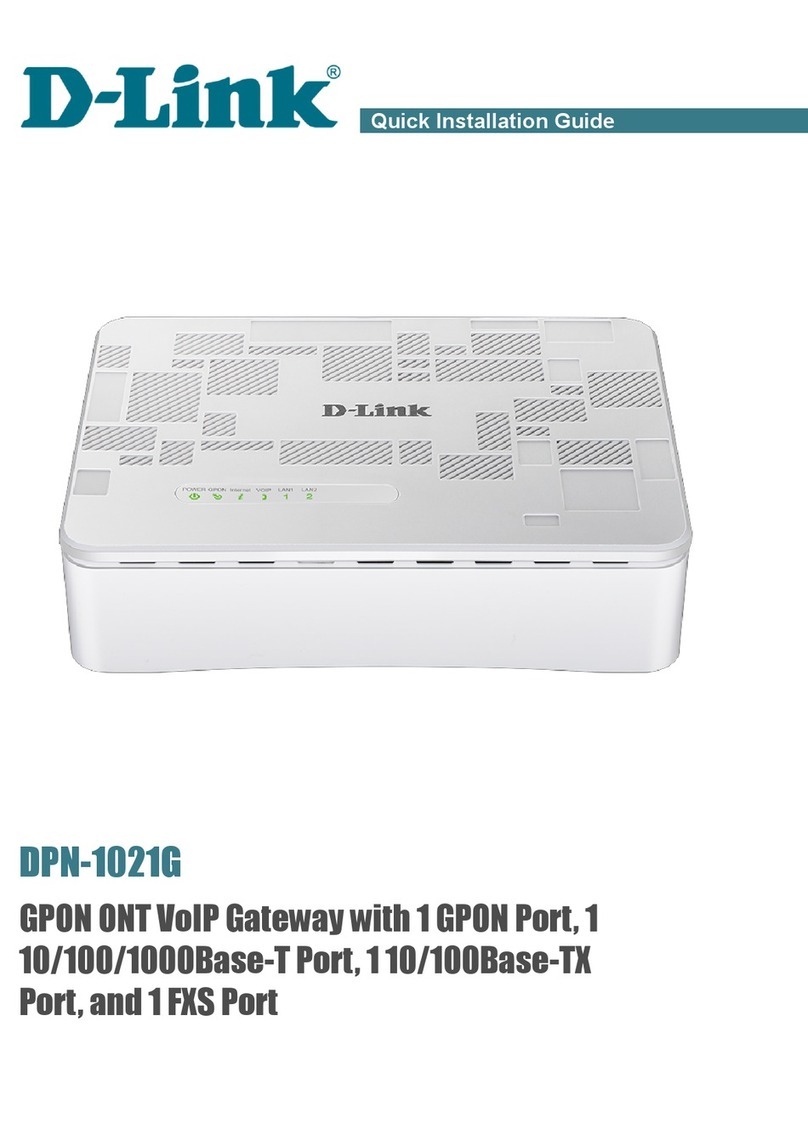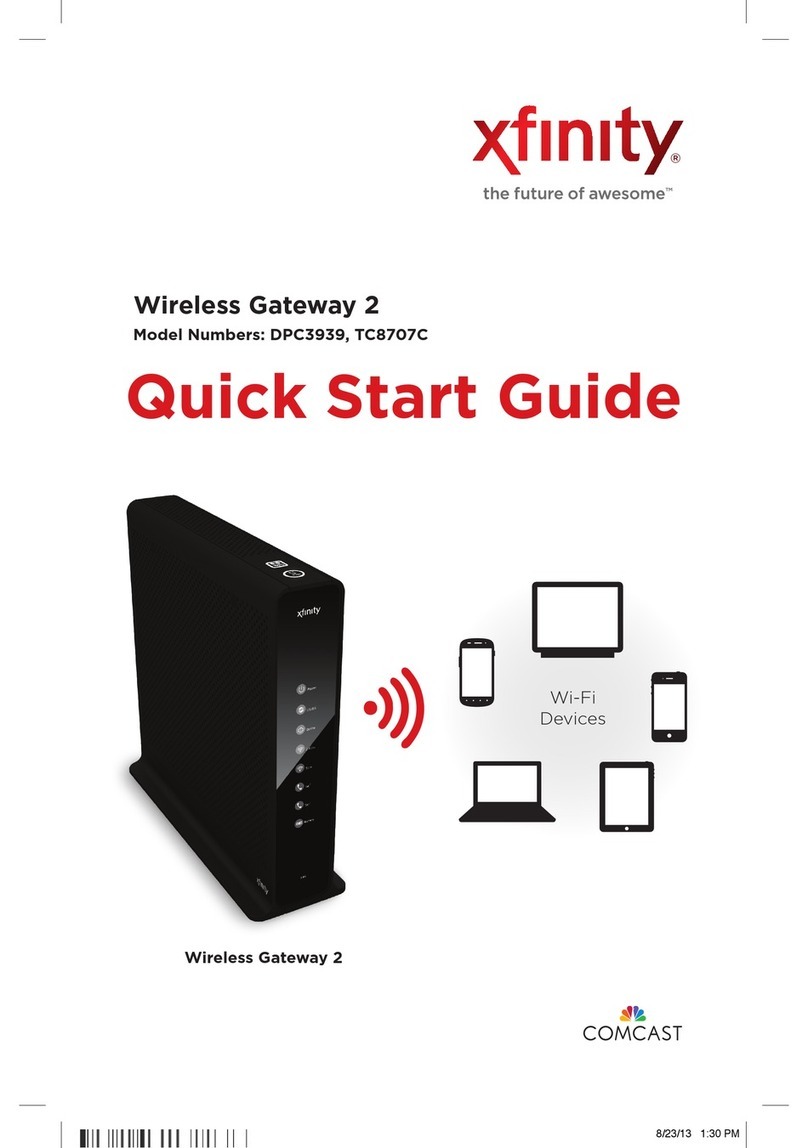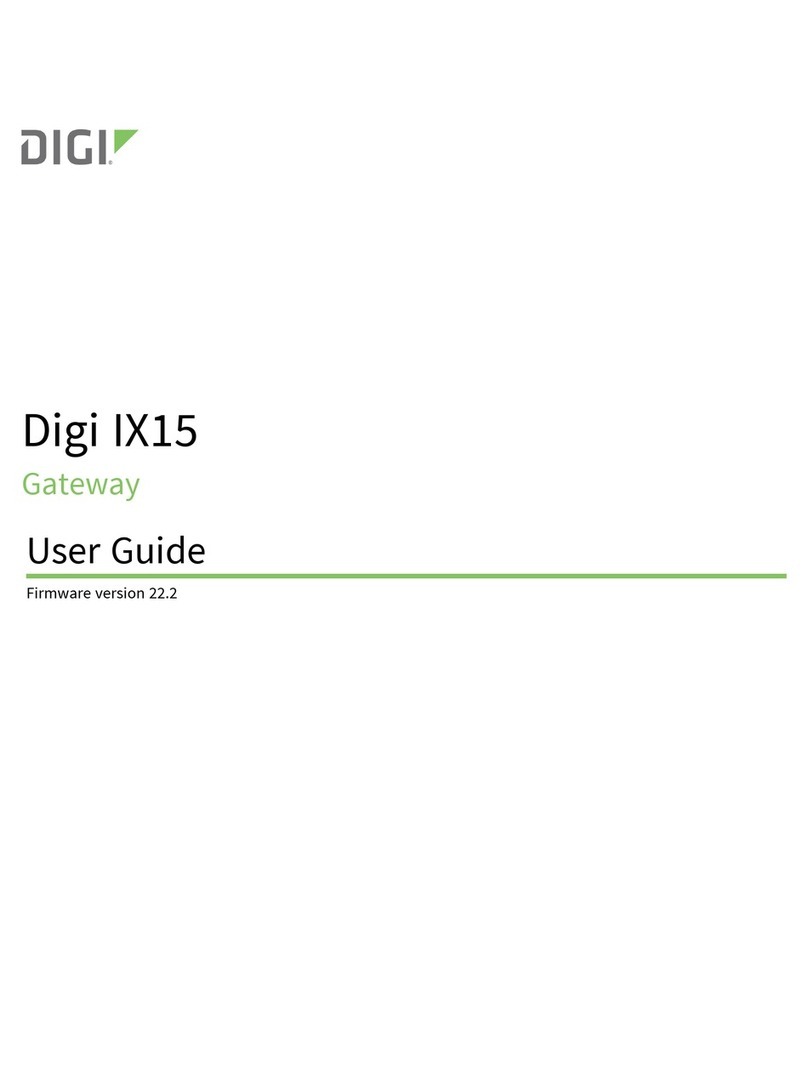Smart Friends Box User manual

1
Installation instructions

2
Installation instructions
Security and information
Intended use
Improper use
EU declaration of conformity
Technical data
System requirements/connections
Connections on the Smart Friends Box
Scope of delivery
1: Start-up
2: Initial setup
3: Setting up rooms
4: Pairing devices
5: Setting up scenes
6: Setting up the home status
7: Menu
Icons in Menu
Icons in Settings
Icons in System
8: Buying the Remote Home function
9: Alexa Integration
10: Connecting the ABUS Smartvest Alarm Panel
to the Smart Friends Box
A1: ABUS products in the “Rooms” view
A2: ABUS products in the “Scenes” view
A3: ABUS products in the “Home status” view
SC1: Pairing Schellenberg products
SC2: Pairing Schellenberg wireless
roller shutter belt drive Premium
SC3: Pairing Schellenberg wireless tubular motor
SC4: Pairing Schellenberg wireless reception switch
SC5: Pairing Schellenberg wireless reception module
SC6: Pairing Schellenberg wireless roller shutter drives
SC7: Pairing Schellenberg wireless awning drive Plus
SC8: Pairing Schellenberg wireless awning drives/
wireless awning motors
SC9: Pairing Schellenberg garage door drive
Smart Drive Premium
SC10: Pairing Schellenberg wireless socket
SC11: Pairing Schellenberg wireless light switch
SC12: Pairing Schellenberg wireless light module
SC13: Pairing Schellenberg wireless alarm handle
SC14: Pairing Schellenberg wireless thermostat
P1: Connection from Paulmann product to
Smart Friends Box
P2: Change the device settings
of Paulmann products
P3: User operation and further installation information
about Paulmann products in the “Rooms” view
P4: Further installation information about
Paulmann products
P5: Paulmann products in the “Scenarios” view
P6: Paulmann products in the “Home status” view
ST1: Connecting STEINEL products
to Smart Friends Box
ST2: STEINEL products in the “Rooms” view
ST3: STEINEL products in the “Scenes” view
ST4: STEINEL products in the “Home status” view
ST5: STEINEL products in the “Removal process” view
3
4
4
5
5
6
6
6
7
8
11
13
14
18
19
20
20
20
21
22
28
32
38
41
42
43
45
47
51
53
55
57
59
61
63
65
67
69
72
74
76
79
82
85
80
82
83
84
85

3
Installation instructions
Security and information
Dear Customer,
Please read these instructions in full prior to
installati and commissioning. Pay attention to all
safety information before starting work. Retain
these instructions and alert all users to poten-
tial hazards associated with this product. If the owner of the
product changes, always pass these instructions on to the
new owner. Damage caused by misuse or incorrect installation
renders the warranty and any warranty claims null and void.
- It is dangerous to use defective products. It may result in
personal injury and damage to property. Short circuits and
electric shocks are possible. You must stop using the defec-
tive product immediately.
- Misuse of the product increases the risk of short circuits and
electric shocks.
- Only connect the product to correctly installed earthed wall
sockets that are in working order and supply the grid volt-
age specied on the type plate.
- Use the product at an easily accessible socket.
- Do not install the product during stormy weather. The prod-
uct can be destroyed by overvoltage.
- Disconnect the product from the mains network before
cleaning. Only clean it with a damp cloth.
- For all components only suitable for indoor use, please
ensure that
- no direct heat sources (e.g. radiators) have an effect on the
components
- the components are not exposed to direct sunlight or
strong articial light
- no naked ames (e.g. lit candles) are placed on or next to
the components
- contact with sprayed or dripping water is avoided
- the components are not operated in the vicinity of water
and, in particular, never submerged (do not place objects
containing uids, e.g. vases or drinks on or near the device)
- the components are not exposed to large temperature
uctuations, as otherwise there may be condensation from
humidity which may lead to electrical short circuits.
- Do not open or modify the product. The product must only
be inspected and repaired by the customer service and
installation service of the partner company in question.
- Carry out a visual check of all the components included in
the scope of delivery to ensure they are in perfect condition.
- Only use original accessories. If unsuitable parts are used,
this could cause damage to the product or further hazards.
- The product and the packaging material are not toys.
Keep them away from children. There is a risk of injury and
suffocation.
- The Smart Friends Box may only be used with
the original power supply unit delivered.

4
Installation instructions
Intended use Improper use
-The product is designed for the connection and control of
smart home products from the following companies: ABUS,
Paulmann, Schellenberg and Steinel. These are labelled as
being ‘Ready for Smart Friends’.
- Only use the product in dry environments (protection class
IP20).
- Only use the product to control third-party devices where
radio-frequency interference in the transmitter or receiver
does not pose a risk to people or property.
- Using wireless systems in the vicinity of devices with mag-
netic radiation or metallic surface can prevent them running
smoothly.
- Structural features can affect the wireless system’s range and
function.
- The wireless system must not be operated in areas where
there is a high risk of disruption to third parties (e.g. hos-
pitals, doctors’ surgeries, health centres, airports or similar
establishments).
- There is no protection against interference from other wire-
less systems that have been set up and operated correctly,
in particular interference from compliant systems operating
in the same frequency range.
- Never use the product in conjunction with devices or sys-
tems that are subject to increased safety requirements or
present an increased accident risk. Please observe the legal
regulations as these devices and systems require additional
safety equipment.
- The companies ABUS August Bremicker Söhne KG, Paul-
mann Licht GmbH, Alfred Schellenberg GmbH and Stei-
nel Vertrieb GmbH accept no liability for personal injury,
damage to property or consequential damage arising from
improper use.
- Any other use or usage beyond this scope is considered to
be improper use.
The following are classed as improper use and are excluded
from the warranty:
- incorrect installation of the product
- failure to observe the operating and installation instructions
- improper operation, use or loading
- external inuences that lead to damage to the product (e.g.
shocks, bumps)
- repairs and modications by third parties
- use of unsuitable accessories
- modications to the device and accessories
- the device and the underside of the device may become
warm and may damage heat-sensitive surfaces as a result
- damage caused by overvoltage, e.g. lightning strike
- malfunctions caused by overlapping of the radio frequency
and other radio frequency interference.

5
Installation instructions
EU declaration of conformity
Technical data ABUS Paulmann Schellenberg STEINEL
Wireless protocol Smartvest ZigBee Schellenberg Radio System Z-Wave
Radio frequency 868.3 MHz 2.4 GHz 868.4 MHz 868 MHz
Range in building max. 30m approx. 30m max. 20m approx. 40m
Range outdoors max. 100m approx. 50m max. 150m approx. 100m
Energy emitted approx. +7.6 dBm / 5.75 mW 0 dBm / 1 mW approx. -8 dBm / 0.16 mW +4 dBm
Technical data Smart Friends Box
Power supply 5VDC/2A
Power supply unit 230V/50Hz
Protection class IP 20
Ambient temperature 0–50° Celsius
LAN Ethernet 100Mbit; RJ-45
USB USB 2.0
Power consumption ≤ 2.0 watts
ABUS August Bremicker Söhne KG hereby declares that this
type of wireless system, Smart Friends Box, complies with
Directive 2014/53/EU. The full EU Declaration of Conformity
text can be found at: http://www.abus.com
Paulmann Licht GmbH hereby declares that this type of
wireless system, Smart Friends Box, complies with Directive
2014/53/EU. The full EU Declaration of Conformity text can
be found at:
www.paulmann.com/de/de/b2b-haendler-log-in.html
Alfred Schellenberg GmbH hereby declares that this type of
wireless system, Smart Friends Box, complies with Directive
2014/53/EU. The full EU Declaration of Conformity text can
be found at:
http://www.schellenberg.de/leadmin/user_upload/
SFB_EU_Konformitaetserklaerung.pdf
Steinel Vertrieb GmbH hereby declares that this type of
wireless system, Smart Friends Box, complies with Directive
2014/53/EU. The full EU Declaration of Conformity text can
be found at:
http://www.steinel.de
Disclaimer: This user manual has been produced
with the greatest of care. Should you discover
any omissions or inaccuracies however, please
inform us in writing at the addresses provided on the back.
ABUS, Paulmann, Schellenberg and Steinel do not accept any
liability for technical and typographical errors, and reserve the
right to make changes to the product and user manuals at any
time and without prior warning.
Do not dispose of the product with household
waste. The product is recyclable and can be
taken to a recycling centre or a collection point
for electrical household waste Electrical applianc-
es, accessories and packaging should be sent for
environmentally friendly recycling.
Structural features can affect the Smart Friends
Box’s range and function.
Batteries: Do not throw batteries in household waste, on res
or into water.
Batteries should be collected, recycled or
disposed of in an environmentally friendly manner.
ABUS, Paulmann, Schellenberg and Steinel are not liable or
responsible for direct or indirect damage resulting from the
equipment, performance and use of this product. No guaran-
tee is made for the contents of this document.

6
Installation instructions
Connections on the Smart Home Box
System requirements/connections
The following system requirements and connections must be
available and enabled in advance in order to use the Smart
Friends system:
Router
- DHCP server with a free LAN connection (RJ-45 socket).
Another free LAN connection must be available to connect
the ABUS Smartvest wireless alarm system.
- Wi-Fi (home network) enabled for local control
- Internet enabled for the Remote Home function*
Power supply socket for connecting the power
supply unit
RJ-45 socket for connection to a suitable router
via LAN cable
Reset button
Press and hold for one second: a) Box restarts
b) Reset password: To reset the password, the user
must log in with the following user data:
User: Admin
Password: Admin
Smartphone/tablet
- Apple iOS device, iOS8 or higher
- Android device, Version 4.4 or higher
- Connection with home network (Wi-Fi see “Router”) enabled
- Mobile internet enabled for the Remote Home function*
- Smart Friends app installed
*Note: To be able to control your Smart Friends system
outside your local Wi-Fi network, you need the Remote Home
function. You can nd information about how to buy this on
page 21.
For the Remote Home function, the internet connection to
your router and to your smartphone and tablet must be ena-
bled. When using the internet, you may incur additional costs
from your internet provider/service provider.
1
2
3
4
Power supply unit
AC/230V
LAN cable
200 cm
Smart Friends Box
14 x 14 cm
Scope of delivery
within 10 minutes of pressing the reset button. After that, the
user is asked to set a new password. For security reasons, the
function is not available via the “Outdoor Control” function.
The user must be physically in front for the box to press the
reset button, and must be on their home Wi-Fi. After chang-
ing the password, it is only possible to log in again with the
above-mentioned user data after pressing the reset button.
Press and hold for ten seconds: Reset the box to the factory
settings
USB socket
*Note: Only use the Smart Friends Box with the original
power supply unit. The power supply unit is designed solely
for connection to the Smart Friends Box.
12 3 4

7
Installation instructions
A: Start-up
1.1
1.3
1.2
1.4
www
230V
50 Hz
www
www

8
Installation instructions
2: Initial setup
2.1
Download the "Smart Friends" app from the App Store
or the Google Play Store.
Follow the download
instructions.
2.3
2.2
Install the app on your smartphone or tablet.
Install the app according
to the user guide for
your smartphone or tablet.
Start initial set-up
Demo mode: Brief overview
of the functions of the Smart
Friends app without pairing
with the Smart Friends Box.
Exit the demo mode via
Menu/Logout.
https://appsto.re/
de/6lLdab.i
https://play.google.
com/store/apps/
details?id=de.
smart_friends.
smarthome&hl=de

9
Installation instructions
2.4
Give your smartphone or tablet a name here to be able to
use the “Push notications” function. In the scenes, you can
choose which device you want to receive push notications.
2.6 2.7
2.5
As soon as the Smart Friends Box has been found, save your
personal password. Make a note of your password here:
If the option “Save pass-
word” is enabled, this makes
the login process much
simpler next time you launch
the app.
Menu (p. 19)
Home status (p. 18)
Scenes (p. 14)
Rooms (p. 11)

10
Installation instructions
Stop button
Scroll down button
On button
Off button
Devices: A scene can be performed by triggering
a device.
Timer: A scene can be triggered by a dened
timer setting.
Astro function: A scene can be triggered depending
on the path of the sun.
Control mode enabled, by pressing Switch
to control mode.
Programming mode enabled, by pressing Switch
to programming mode.
Choose icon for devices, rooms and scenes.
Change settings of devices, rooms and scenes.
Delete devices, rooms and scenes.
Set up the home status of a device.
Add devices, rooms and scenes.
Scroll up button

11
Installation instructions
3: Setting up rooms
Rooms are already created
to make it easier to start
conguring the app. The
settings for the rooms can be
changed at any time.
Scroll down screen
3.53.43.3
3.1 3.2

12
Installation instructions
3.6
Name room
3.7 3.8
1
2

13
Installation instructions
4: Pairing devices
4.1 4.2
Please refer to
the chapters
from the four
manufacturers,
ABUS, Paulmann,
Schellenberg and
STEINEL.

14
Installation instructions
5: Setting up scenes
5.1
Paired devices in the rooms can be networked above the
level of rooms and controlled at the same time within a scene.
A status is dened for each device (e.g. roller shutter up, light
on), which is then performed after triggering the scene. A
scene can be triggered manually or automatically.
Tip: Before creating scenes, it is recommended that you
draw up a guide specifying the system to be followed when
classifying scenes.
Standard scenes: enable
the automated or manual
operation of all devices on the
basis of individually specied
conditions.
On/Off scenes: enable the
automated or manual opera-
tion of On/Off devices on the
basis of individually specied
conditions.
Roller shutter scenes: enable
the automated or manual
operation of roller shutters
on the basis of individually
specied conditions.
5.2
Standard scene

15
Installation instructions
5.4
Name scenes
5.3
Name scenes
5.5
Create a manual scene: Begin at step E10
Create an automated scene: Begin at step E5
5.6
Select the desired type of automation.
For a guide to the icons, see page 10.
1
2
Example:
Timer

16
Installation instructions
5.8
Icons for the specied automation
white: enabled
grey: disabled, scene can
only be triggered manually
5.7
Adjust personal settings
5.9
Other types of automation can be specied.
5.10
Other types of automation can be specied.
Scroll down screenScroll down screen
And-link:
All the conditions
must be met.
Or-link:
One of the conditions
set must be met.
Select the devices that are to
be added to the scene.
Select a different scene you
have already created as a
follow-up scene.

17
Installation instructions
5.12
Specify the device status that should be
achieved after triggering the scene.
5.11
Select and save the devices in the rooms
that are to be added.
5.13
Save the scene created.
5.14
A scene can be triggered manually at any time.
Activated automation is
displayed.
1
2

18
Installation instructions
6.1
6.5
6.2
6.6
6.3
6.4
6: Setting up the home status
6.7
The home status provides an
overview of all the devices that
have a pre-dened critical sta-
tus. A different critical status
can be set for each individual
device.
1
2

19
Installation instructions
7: Menu
7.1 7.2 7.3

20
Installation instructions
User: Account management
Extensions: Overview and purchase of add-on functions
(e.g. purchase of the Remote Home function).
System: Opens the “System” tab in the menu.
GTC
Masthead
Network status: Local connection via Wi-Fi.
Network status: External Connection via the Remote
Home function.
Device status: Logs the last command performed by
each device.
Switching times: Chronological list of the switching
times set (timer and astro function).
Settings: Opens the “Settings” tab in the menu.
Tips & tricks: Useful information about conguring
and using the Smart Friends system.
Log out: Close the app.
7.1
Icons in Menu
7.3
Icons in System
7.2
Icons in Settings
Information: Details of the Smart Friends app and
the Smart Home Alarm Panel.
Licences
Reset system: Delete app data and restore factory
settings.
System backup: Data backup to commercially
available USB stick.
Table of contents