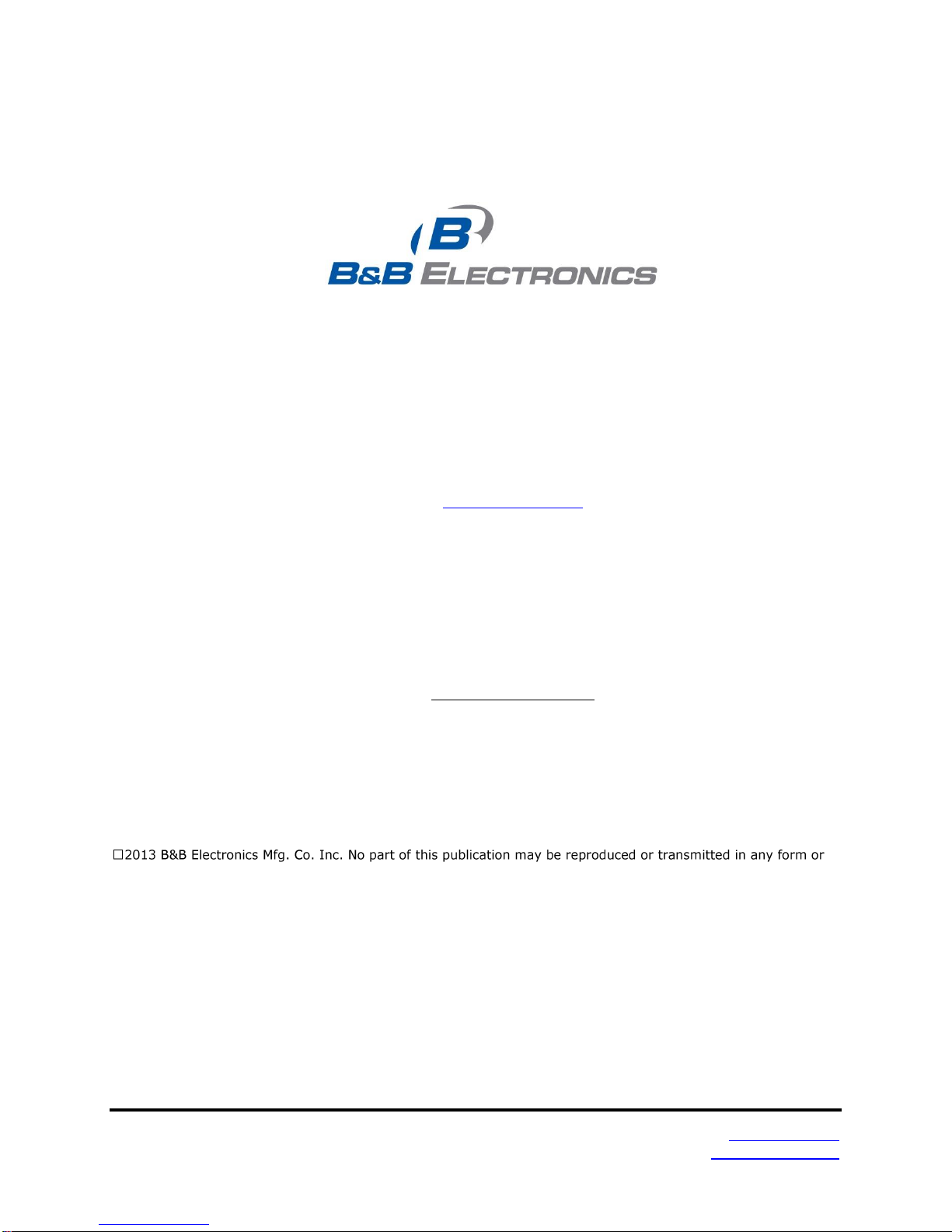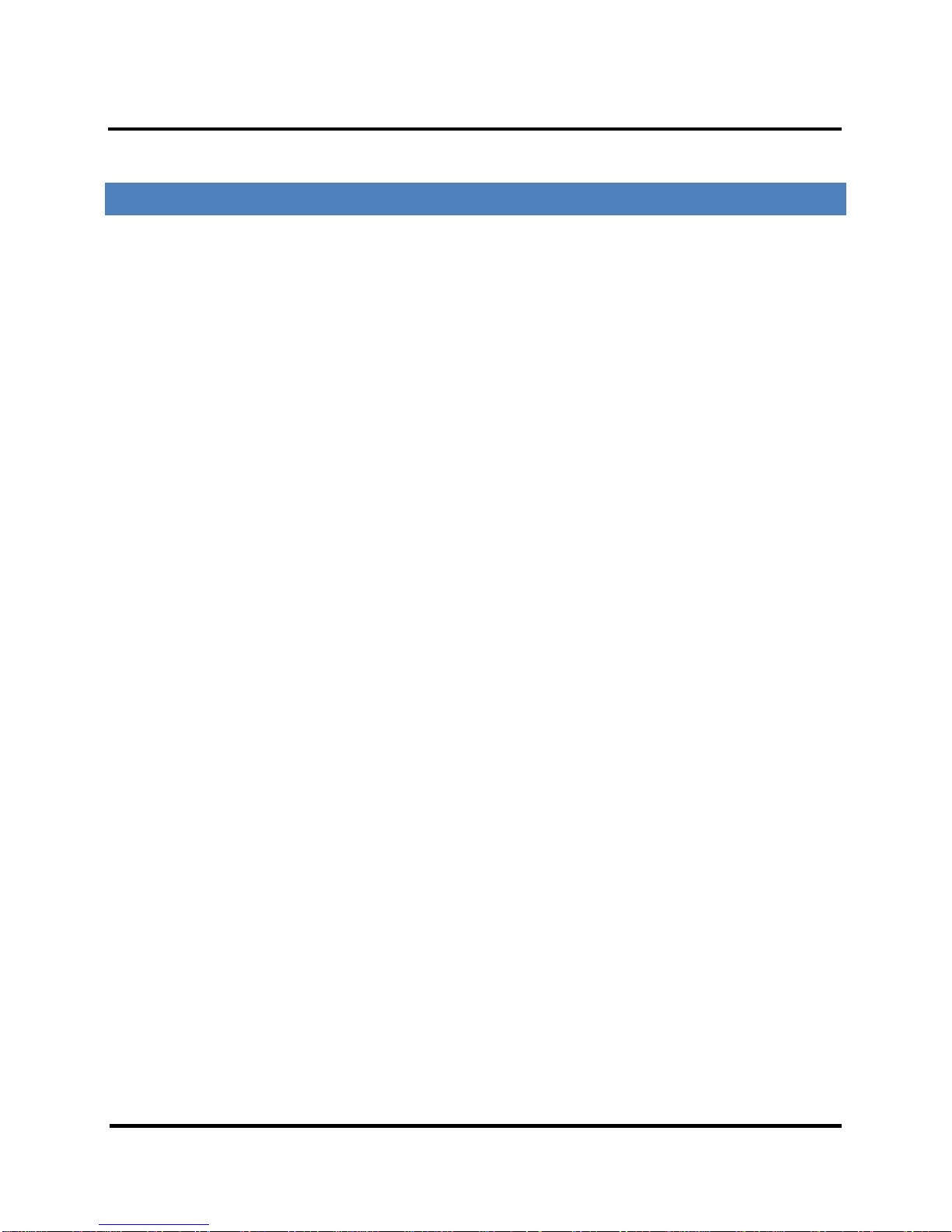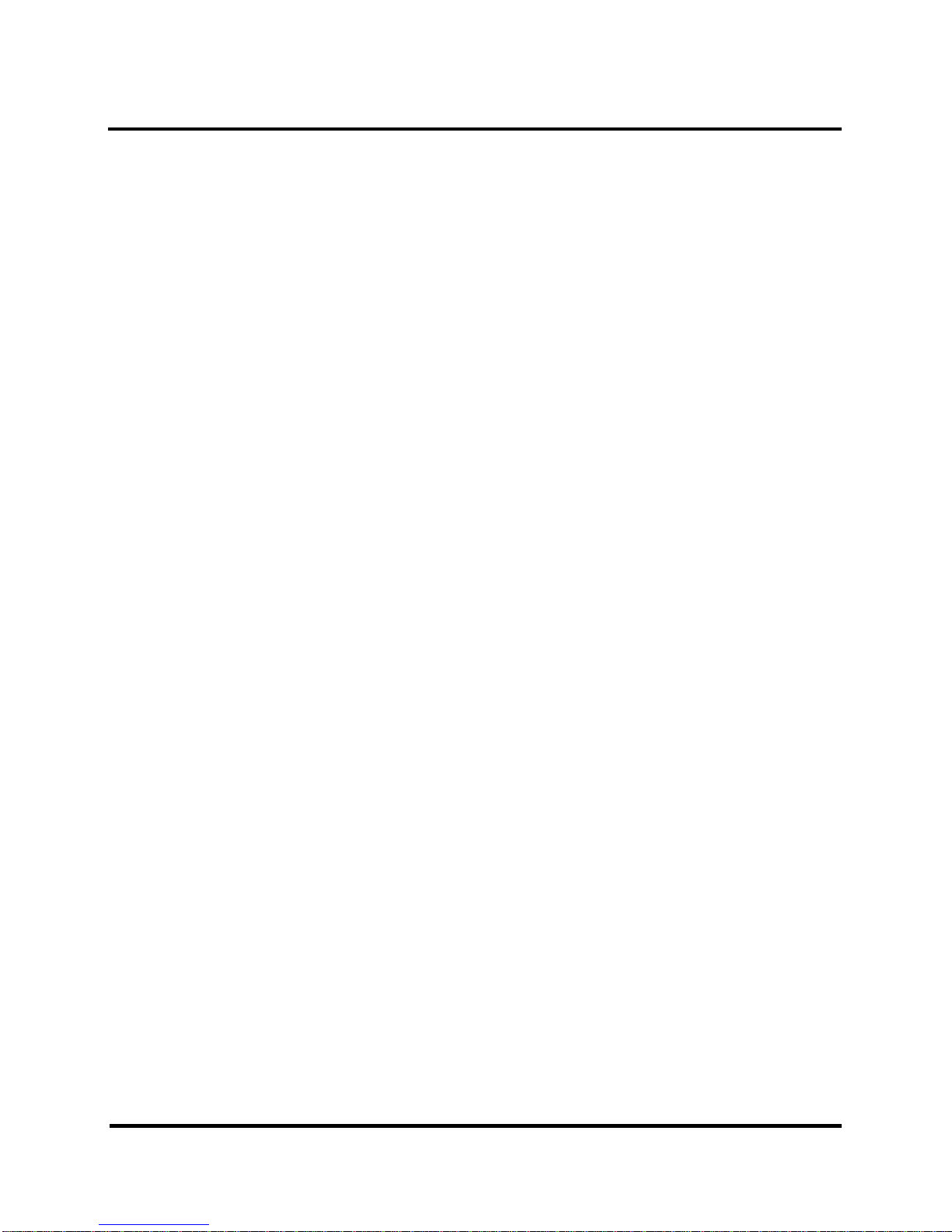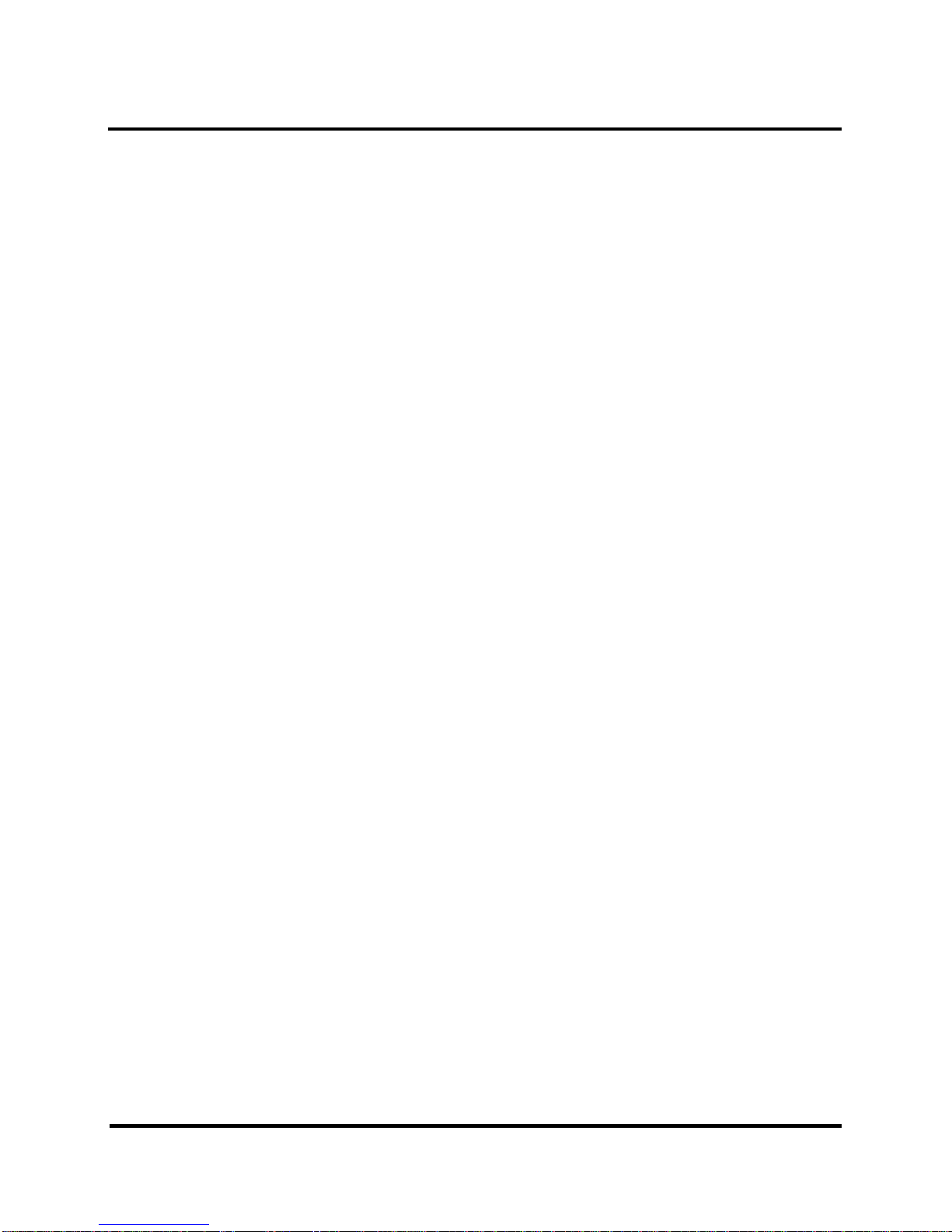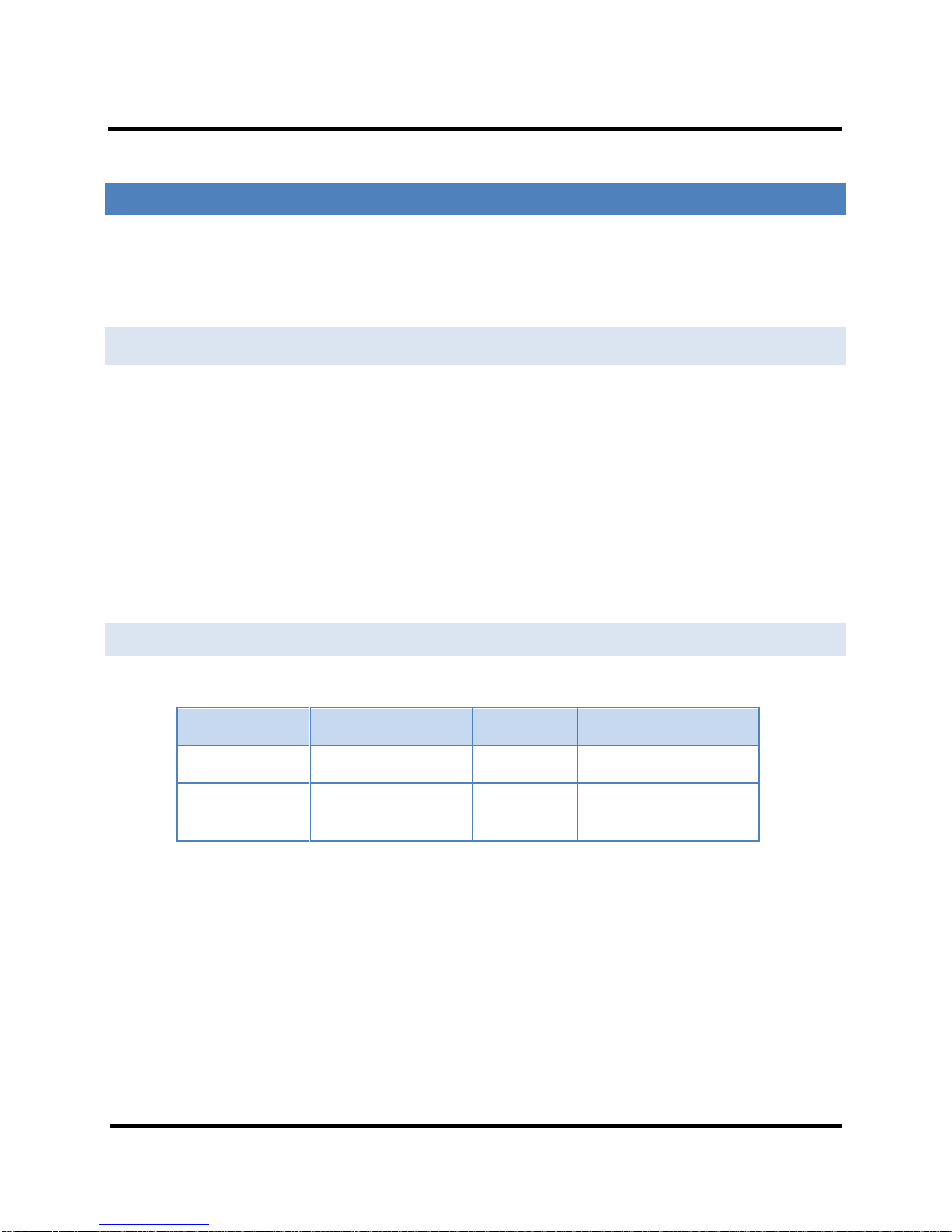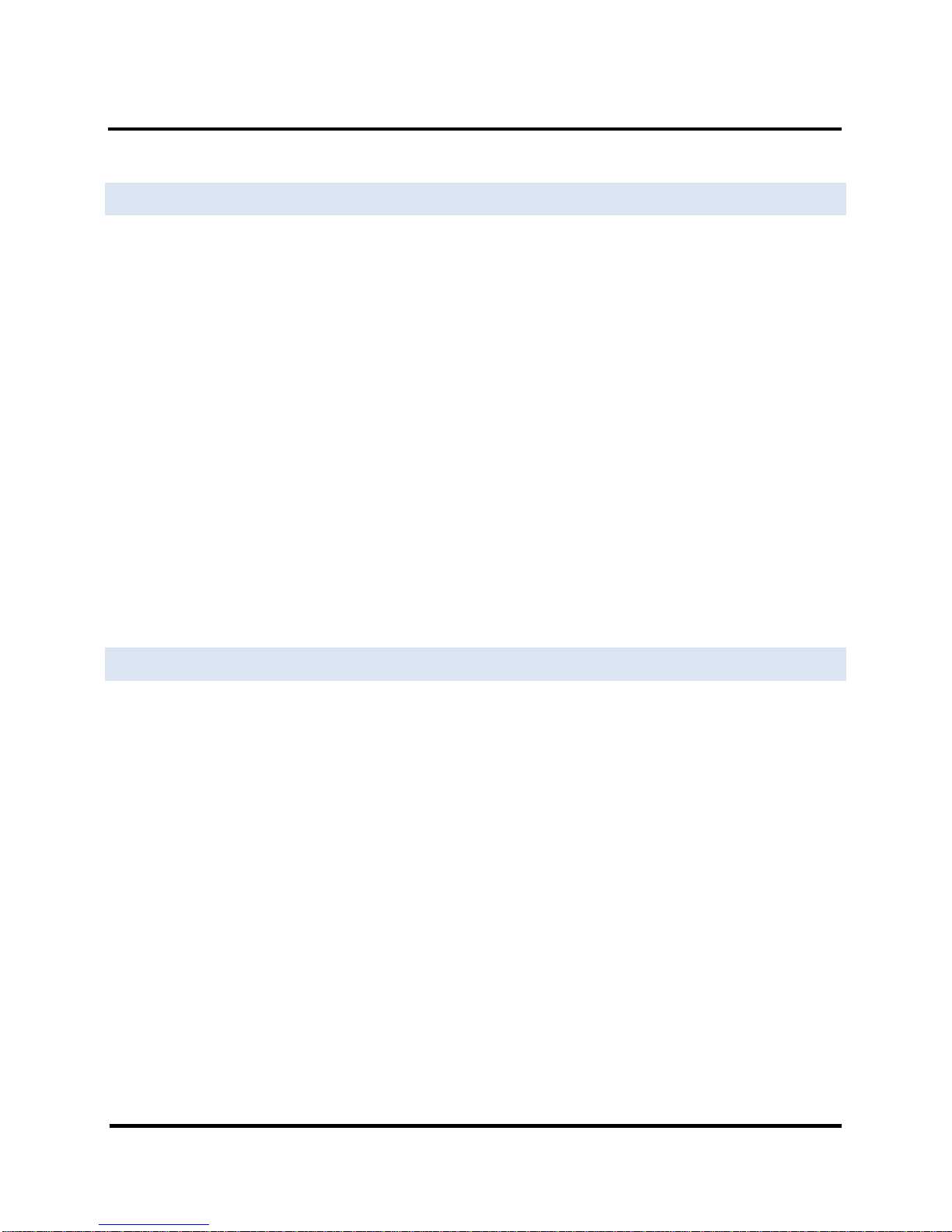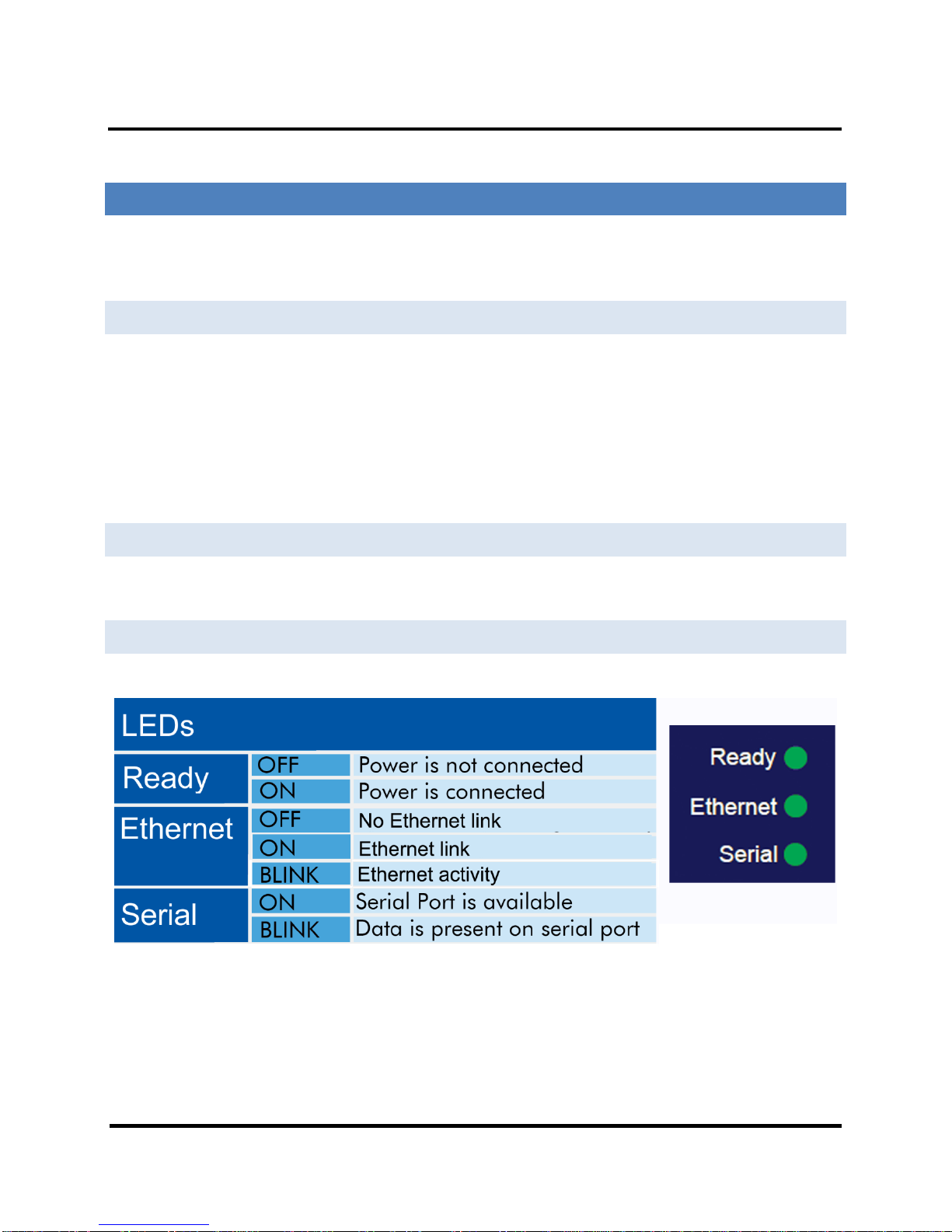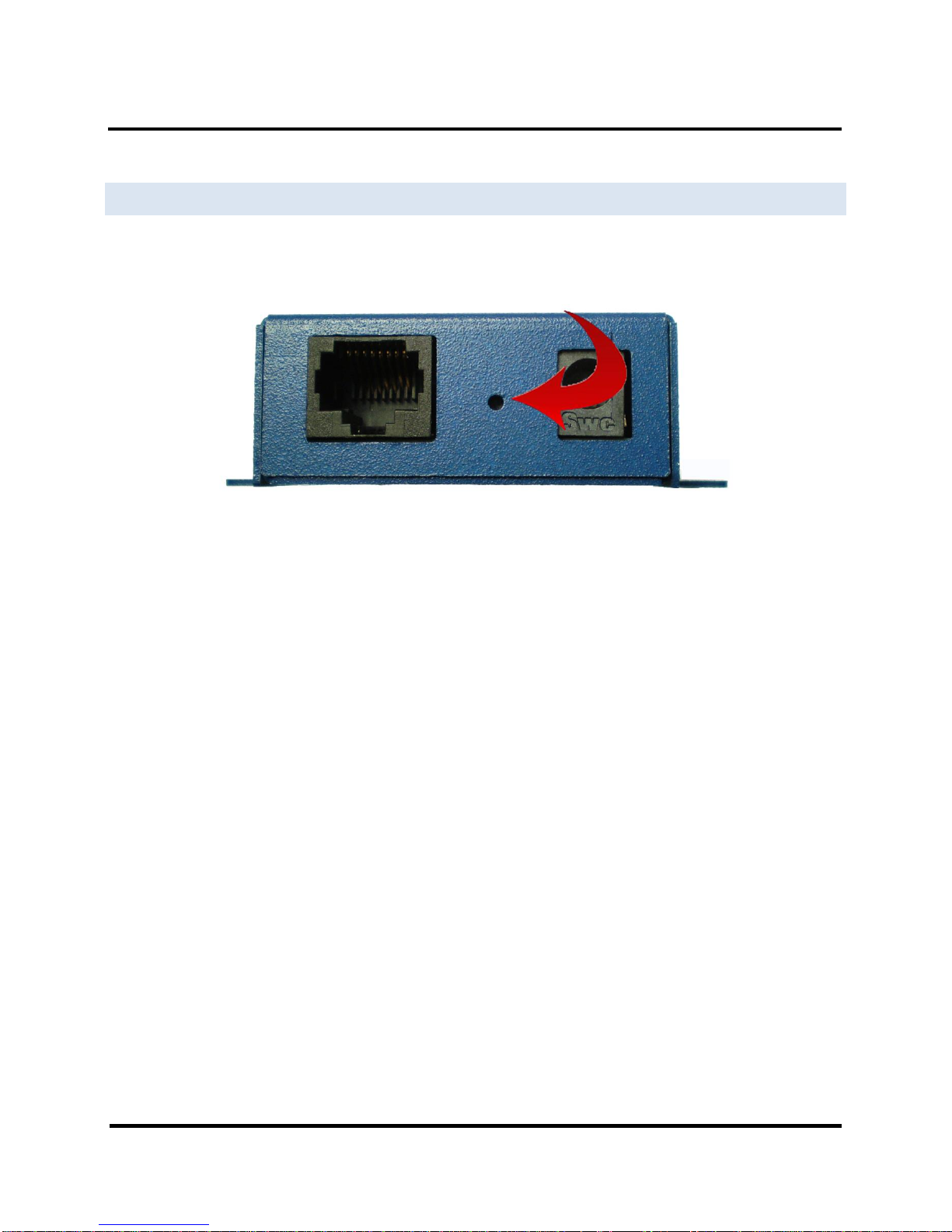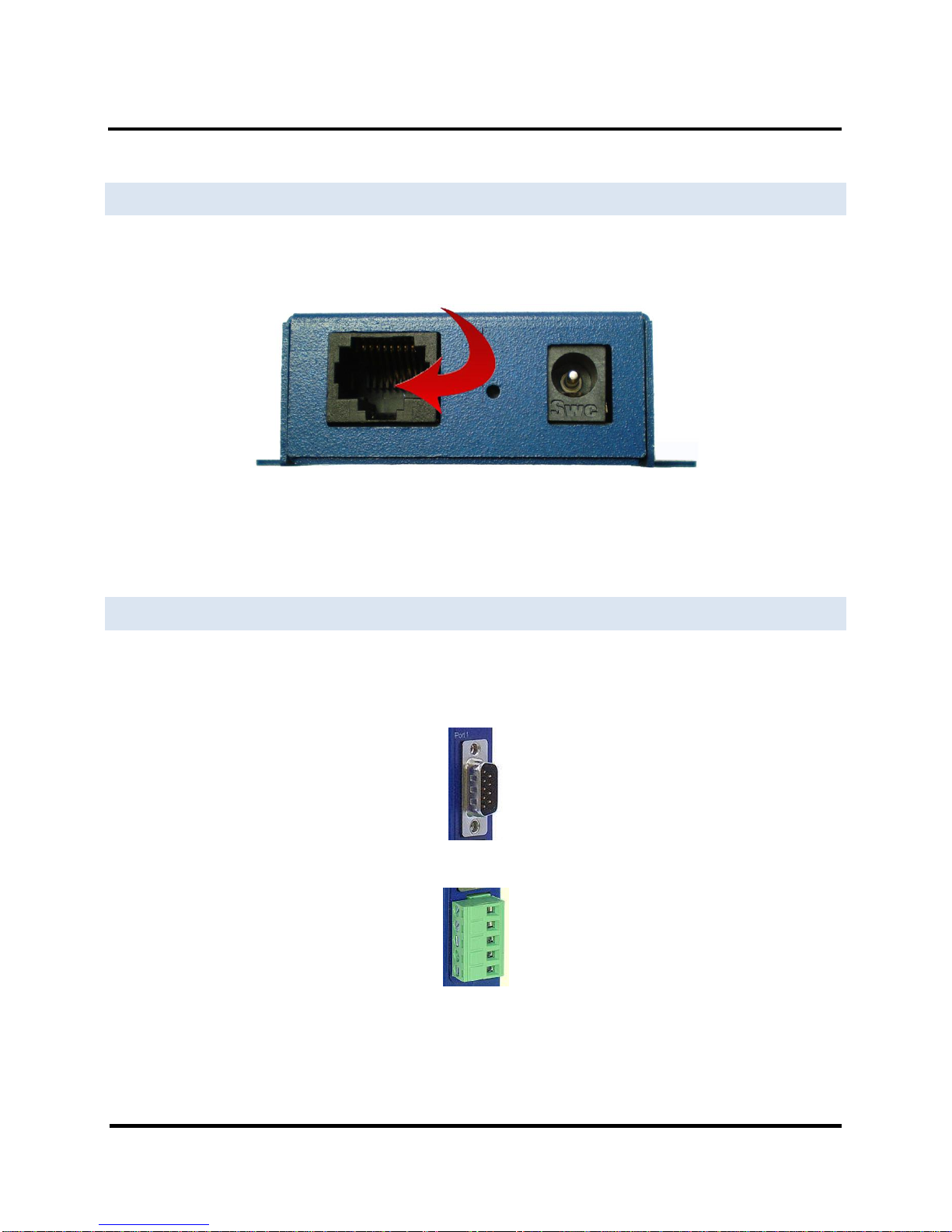Introduction Vlinx MESP211 Modbus Gateway
3
3. Setup and Connections..................................................................................................................................11
Connecting the Power Supply........................................................................................................................................11
Connecting MESP211 Modbus Gateways to Modbus networks ................................................................................ 11
Connecting the MESP211 ...............................................................................................................................................12
Connecting MESP211 Modbus Gateways to a Network ............................................................................................. 13
MESP211 Configuration Connections ...........................................................................................................................14
Installing Modbus Gateway Manager Software .......................................................................................... 14
Configuring the MESP211 via the Network Connection........................................................................... 18
Configuring the Modbus Gateway Manager ................................................................................................. 18
General Settings ................................................................................................................................................................. 23
Configuring the MESP211 on Networks without a DHCP Server.......................................................... 38
Configuring the MESP211 via the Serial Port (Console Mode) ............................................................. 41
MESP211 Operational Connections............................................................................................................................... 43
Using MESP211 Modbus Gateways in Direct IP Mode.............................................................................. 43
Initiating a Hardware Reset on the Modbus Gateway ............................................................................................... 44
Reloading Factory Defaults ............................................................................................................................................44
4. Upgrading Firmware.......................................................................................................................................45
Downloading Firmware Files .......................................................................................................................................... 46
Uploading the Firmware to the Modbus Gateway ......................................................................................................46
5. Diagnostics.........................................................................................................................................................47
Testing a Modbus Gateway Connection .......................................................................................................................48
Monitor Function .............................................................................................................................................................. 49
6. Setup Examples................................................................................................................................................50
7. Modbus Help ......................................................................................................................................................55
Modbus ASCII/RTU Basics.............................................................................................................................................. 55
Hints and Tips ..................................................................................................................................................................56
8. Appendices.........................................................................................................................................................57
Appendix A: Default Gateway Settings........................................................................................................................58
Appendix B: Product Specifications .............................................................................................................................. 59