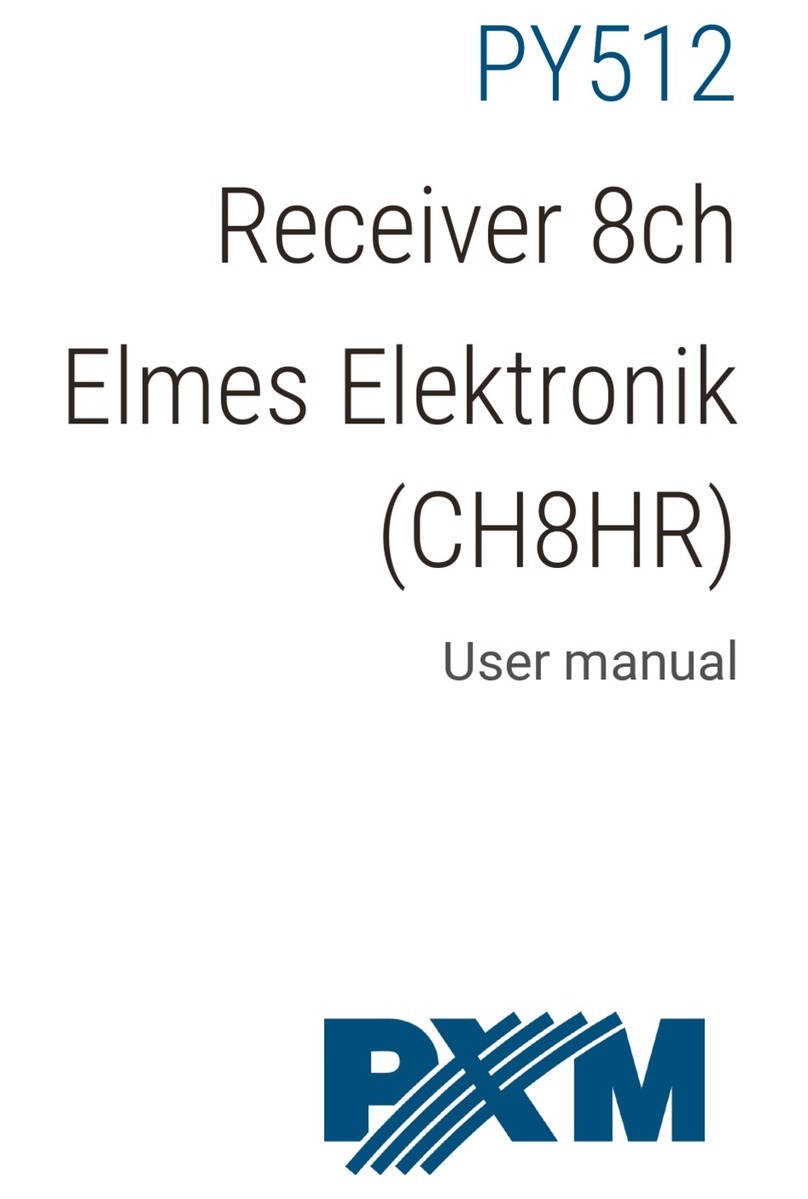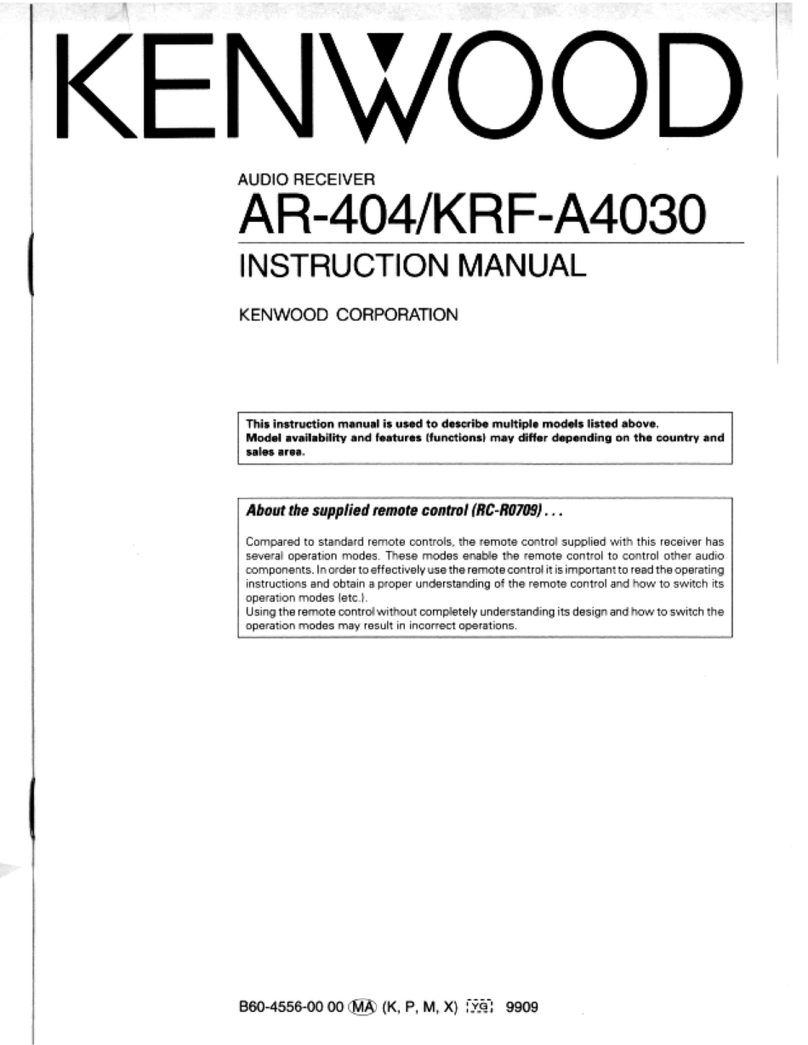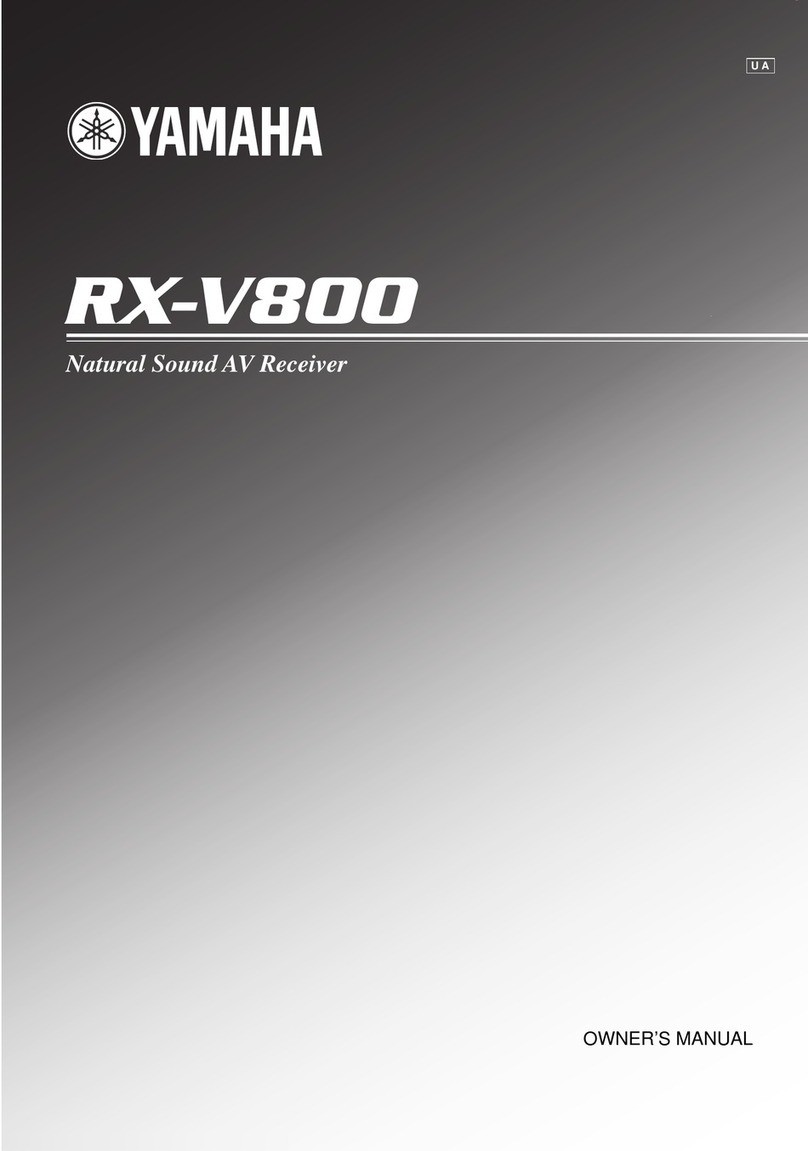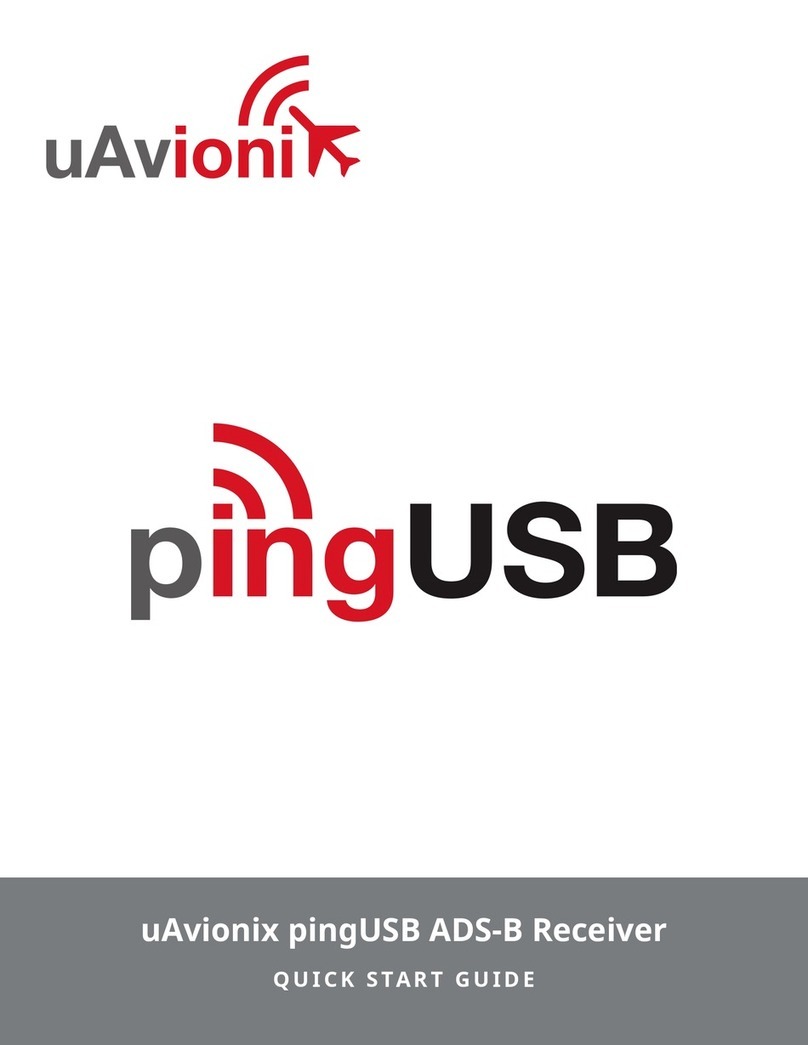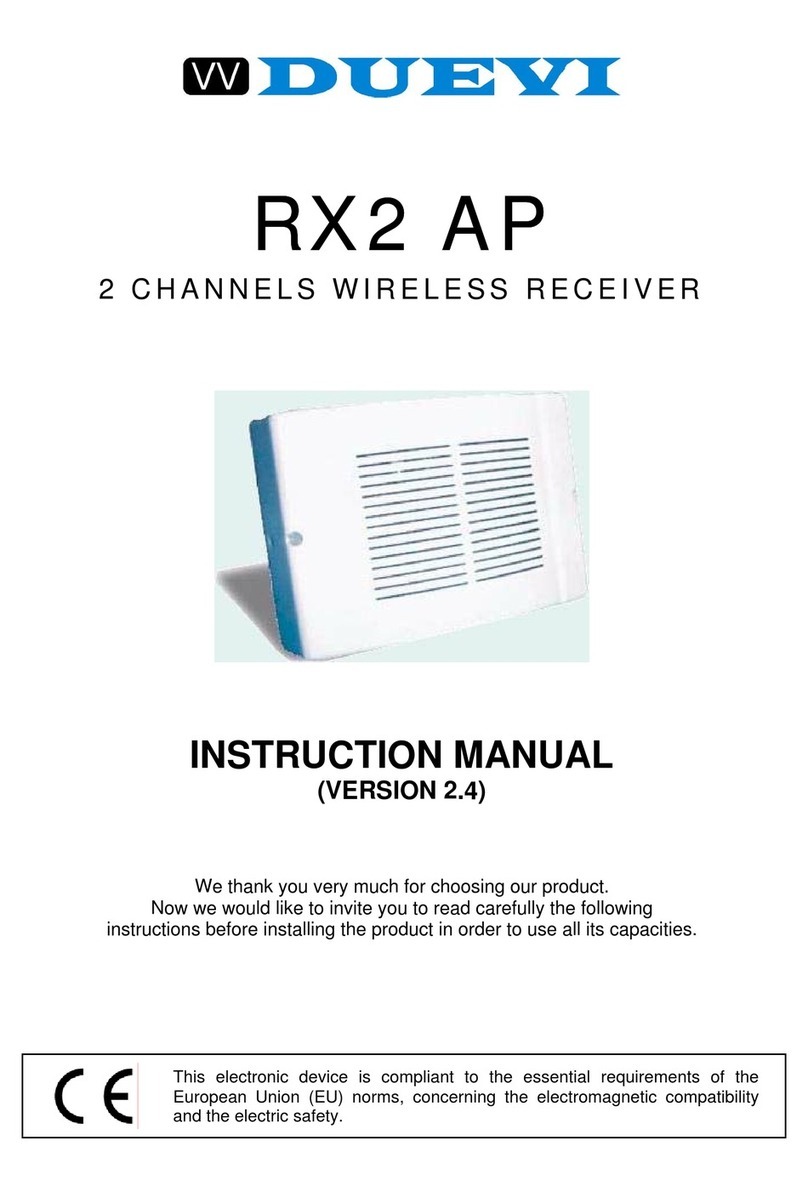golden interstar XPEED LX2 User manual

Instruction Manual
High Definition Personal
Video Recorder Digital
Satellite Receiver
The XPEED LX2digital receiver is fully compliant with the international
Digital Video Broad
-casting (DVB) standard, and thus is able to receive
digital broadcasts of that standard.

1Contents
Contents
1 Introduction ....................................................................................................................... 5
1.1 Main Features ........................................................................................................... 5
1.2 Product Descriptions ................................................................................................ 6
1.3 Remote Controller .................................................................................................... 8
1.4 Conditional Access ................................................................................................... 9
1.5 Technical Specifications ......................................................................................... 10
2 Installation of XPEED LX2 .............................................................................................. 12
2.1 Connecting Satellite Cable ..................................................................................... 12
2.2 Connecting the TV .................................................................................................. 13
2.3 Connecting Power .................................................................................................. 14
2.4 Power On/Off .......................................................................................................... 15
3 First Time Installation ..................................................................................................... 16

Safety Instructions ii
Safety Precautions
This product has been manufactured to act in accordance with the international safety
standards. Please read through the safety instructions carefully before using this product as the
manufacturer takes no responsibility for any damages due to the consumer’s misuse of the
product.
1. Power Supply
•Use this product with the type of power supply that is indicated on the marking label. Its
operating range isAC 90V~250V and 50/60Hz.
•Use an outlet that has surge suppression or ground fault protection.
•Do not overload a wall outlet, extension cord or adapter as this may result in electric fire
or shock.
•Do not alter, bend, or twist the power cord or plug.
•Be sure to route the power supply cords so that they won’t be walked on or pinched by
items around it.
•Keep the power cord away from any heating appliances to avoid melting the cover vinyl.
•If the cord is damaged, do not plug in the product and be sure to get the cord replaced.
•When unplugging, grip the power plug, not the cord.
•If any of the following occur, unplug the product from the outlet and contact authorized
service personnel:
oThe power cord or supply is damaged
oLiquids of any kind have been exposed to the product
oThe product has been dropped or the casing has been damaged
oThe product is not performing as it should
•If the product won’t be used for a long period of time, unplug it

iii Safety Instructions
2. Exposure and Placement
•Only operate the product in moderate temperatures.
•Place the product indoors to avoid exposing it to lightening, rain or direct sunlight.
•Do not expose any liquids or sources of open flame (such as candle flame) to the
product.
•Do not place the product near any heat emitting appliances. This may cause impairment
in cooling.
•Do not place the product on any unstable surface because it may fall and cause serious
personal injuries and/or damage the product.
•Always make sure the product has enough space around it for ample ventilation and
heat transfer.
•Do not place the product in a closed space (such as a cabinet) without suitable
ventilation.
•Be sure to place the product approximately 10 cm away from any appliances that are
exposed to electromagnetic influences, such as a TV.
•Do not use any attachments or accessories that are not recommended by the
manufacturer. This may cause hazards to the product, and will void the warranty..
3. Installation and Maintenance
•Before connecting or disconnecting the satellite cable to the product, be sure that the
product is unplugged. Failure to do so may cause damage to the LNB.
•The LNB cable must be earthed to the system earth for the satellite dish.
•Before connecting or disconnecting the cable from the TV, be sure that the product is
unplugged. Failure to do so may cause damage to the TV.
•Before cleaning the product, be sure that the product is unplugged.
•Use a damp cloth (do not use any solvents) to clean the exterior of the product.

Safety Instructions iv
4. Warnings
•Do not use this product near any flammable or explosive gases as this increases the
risk of explosions.
•Do not use the product if any liquids or foreign objects come in contact with it.
oTurn the product off, disconnect the power cord, and contact your dealer.
oDo not use the product since this could cause a fire or electric shock.
•Do not operate this product or hold the power cord with wet hands as the risk of getting
electronic shock is very high.
•Unplug the product and disconnect the LNB cable during a thunderstorm or when left
unattended and unused for long periods of time. This will prevent damage to the
product due to lightening and power-surges.
•Do not use this product when it is out of order. Continued use when defective can cause
serious damage to it and you.
•Do not put any alien items into or block the slots or ventilation openings of the product.
This can cause damage to the product and reduce the life span.
5. Warranty
Be aware that any adjustments or handling (such as, but not limited to opening the casing) other
than what is specified here will void your warranty. Attempting to modify the product may result
in fire, injury, electric shock, or other severe damage to you or the product.
•Do not remove the cover, as there is risk of electric shock.
oIf it is absolutely necessary, please contact a trained professional.
•Do not try to modify the product as this may cause fires, injuries, electronic shocks or
other severe damage to you or the product.

5Introduction
Chapter1.
Introduction
The XPEED LX2 digital receiver is fully compliant with the international Digital Video Broad-
casting (DVB) standard, and thus is able to receive digital broadcasts of that standard.
For its operation you need an antenna, which must be installed appropriately.
1.1 Main Features
●3300 MIPS Processor
●Linux Operating System
●Media Player
●Downloadable Plug-in supported
●2 x Smartcard Readers
●1 x Common Interface
●MPEG2 / H.264 Hardware Decoding
●2 x DVB-S2 Tuners
●8 character segment VFD
●512MB NAND Flash
●512MB DDR SDRAM
●10/100MB Ethernet Interface
●2 x USB 2.0
●RS-232
●HDMI
●1 x SCART
●S/PDIF for digital bit stream out (optical)
●EPG supported
●Automatic & Manual Service Scan
supported
●Multiple LNB control (DiSEqC) supported
●Skin change supported

Chapter1. Introduction 6
1.2 Product Descriptions
Front Panel
①
Power : Power On
②
VOL▼ : Volume control
③
VOL▲ : Volume control
④
Display : Displays the current menu information
⑤
USB: Connect a USB storage device
⑥
Smartcard reader slot
⑦
IR / LED:IR Receiver and Indicator LED
⑧
CI Module slot

7Introduction
Rear Panel
①
On/Off Switch : Powers on/off
②
Ethernet : Connects the PC or another set top box of ET
③
RS-232 : RS-232 data port is provided
④
TUNER B : A satellite cable can be connected
⑤
DC IN plug : 12Vdc
⑥
USB :
Connects the USB memory stick or external HDD
⑦
HDMI : Connects to TV using a HDMI cable for both audio and video signals
⑧
TV SCART : A SCART connector is provided for TV using a SCART cable
⑨
S/PDIF : Connects to a digital audio system using S/PDIF cable
⑩
TUNER A : A satellite cable can be connected

Chapter1. Introduction 8
1.3 Remote Controller
TV/STB : Puts the Remote in TV or STB mode.
: Press to go into Standby / Standby options.
0 - 9 :
Used for entering channel number and text.
PREV :
Go to Previous Channel in History.
NEXT :
Go to Next Channel in History.
EPG :
Shows the EPG for all / current channel.
FAV :
Show the Favorite Lists available.
MENU :
Go to Main Menu / Menu for current function.
EXIT :
Exit current Menu or Window.
OK :
Confirms the option.
INFO :
Shows more information.
MEDIA :
Show recordings.Long press goes to Media player
BACK :
Shows Channel History.
VOL+/- :
Increase or Lower the Volume.
CH+/- :
Change channel to Next / Previous.
:
Mute the sound.
COLOR :
Color buttons for different operations.
◀◀/▶▶ : Fast Forward / Rewind. (x2/4/8/16/32/64/128)
▶ll / ■ : Play / Pause / Stop Timeshift or Media playback
●: Start a recording / Show recording options.
TIMER : Go to Timers / Timer overview.
WEB : Go to Web browser.
PLUGIN : Go to Plugins menu.
AUDIO : Show available Audio tracks.
PiP : Picture in Picture.
SUBTITLE : Shows subtitles if supported.
SLEEP : Go to Power Timers.
TEXT : Shows Teletext if supported.
TV : Go to TV mode.
RADIO : Go to Radio mode.
HELP : Shows HELP menu in TV mode.

9Introduction
1.4 Conditional Access
Amongst the channels that are scanned via XPEED LX2, some channels can be properly tuned
in only with the corresponding Smartcard. XPEED LX2 provides two Smartcard Reader slots
and users need to purchase those Smartcards that are required for viewing such subscription
based services.
Insertion of Smartcard
①Open the door on the right side.
②Insert Smartcard as in the following instruction.
③Make sure that the Smartcard remain inserted while viewing.
Insertion of CAM (Conditional Access Module)
There are several Conditional Access Systems (CAS) that XPEED LX2 supports. To be able to
watch channels that are encrypted in such CAS as Nagravision, NDS, Irdeto, Viaccess, etc,
users need to purchase a CAM that is corresponding to each CAS, as well as Smartcard to
decrypt those encrypted channels.
①Insert a Smartcard into the CAM as in the below picture.
②Once the Smartcard inserted into the CAM, insert the CAM into the CI slot.
③Make sure that the CAM remains inserted while viewing.

Chapter1. Introduction 10
1.5 Technical Specifications
Front Panel
Display: 8-digit segment VFD display displaying channel
names, icons and program information
Smartcard Reader Slot: 2 ea
Common Interface: 1 ea
USB: 1 x USB 2.0
Buttons: 3 (Power, Volume Up/Down)
Rear Panel
Power Switch: 1 ea
Sat-IF input/output: 3 x F-type socket
Connection TV: 1 x SCART
Video/Audio output (digital): 1 x HDMI
Audio output (digital): Standard optical (S/PDIF)
USB: 1 x USB 2.0
Ethernet: 1 ea
RS-232: 1 ea
Power
Mains voltage: 95~250 / 50~60 V/Hz
Max Power consumption 40 / 0.5 W
(Max./Deep stand-by)
RF
RF range: 950~2,150 MHz
Modulation, FEC, de-multiplexer: DVB-S/DVB-S2 standard

11 Introduction
Video
Video resolution: CCIR601 (720 x 576 lines), 576p, 720p,
1080i, 1080p@30
Video decoding: MPEG-2, MPEG-4 compatible
Input data rate: 2~45 MSymb/s
S/N: > 53 dB
Audio
Decoding: MPEG-4(AAC-HE), MPEG-1 Layer1, 2 and 3
Sampling rate: 32 / 4.1 / 48 KHz
S/N: > 65 dB
LNB
LNB supply (hor/ver): 14 / 18 ; Max. 400mA
Control signal: 22 KHz ; Tone Burst ; DiSEqCTM1.0 / 1.1 / 1.2
General
Dimensions (W x H x D): 260 x 55 x 180 mm
Weight (without HDD): App. 1 KG

Chapter2. Installation 12
Chapter2.
Installation of XPEED LX2
This chapter will guide you through the whole installation process of XPEED LX2. Please read
each section carefully to make sure that the system runs properly.
2.1 Connecting Satellite Cables
XPEED LX2 is integrated with triple satellite tuners, and one of the first steps is to connect
satellite cable(s) to XPEED LX2 in order to gain optimal signal quality. You can either choose
one of the following connection methods depending on the equipment you have.
A. Two Separate Satellite Cables
In case you have two separate satellite cables providing different broadcast signals, you
can configure TUNER A, TUNER B, Input independently.

13 Installation
B. Internal Loop-through
In case you have only one satellite cable, connect the cable to TUNER B Input. And
Output connect to Tuner A
2.2 Connecting the TV
XPEED LX2 provides a variety of audio/video connection methods.
A. Connecting TV via HDMI Cable
For the sake of the best picture quality, especially for digital TV, HDMI connection is
recommended. Most HDTVs have HDMI connectors to ensure the highest picture quality.
In the rear panel of XPEED LX2 one HDMI connector is available for this purpose.

Chapter2. Installation 14
B. Connecting TV SCART Cable
In case your TV is analogue TV, SCART cable is the most common method. Connect
your TV to XPEED LX2 using SCART cable as follows
2.3 Connecting Power
A power unit is provided as one of the basic accessories of XPEED LX2.
●Connect the power unit to the connector at the rear panel of XPEED LX2.
Turn on the power switch at the rear panel.
NOTE: When you have an A/V receiver with S/PDIF digital audio input, this connection is
recommended to enjoy the best audio quality, especially for the Dolby Digital sound.

15 Installation
2.4 Power ON/OFF
[Press ‘Standby/Restart’]
There are several ways to turn your XPEED LX2 ON or OFF
●Complete Power Shutdown
There is a Power Switch in the rear panel and once it is ON, you do not need to turn it on or off
each time. It takes a longer time to boot the system if you turned it off by this switch.
●Standby Mode
POWER key is normally used to turn the power of XPEED LX2 on or off. If you press POWER, it
instantly switches your XPEED LX2 off or on. In this mode, the system is not completely shut
down and thus it takes a shorter time to turn it on and off.
●Deep Standby Mode
Deep Standby is used to reduce the standby power consumption. XPEED LX2 is designed to be
energy efficient and to guarantee the power consumption to be under 1W in the deep standby
mode.

Chapter3. First Time Installation 16
Chapter3.
First Time Installation
When you turn on XPEED LX2 for the first time after purchase, an installation wizard will begin
step by step.
Step 1. Video Input Selection
XPEED LX2 will automatically probe the
video input port. Press OK if you can see this
page on your TV. Or you can select a
different input port (HDMI, SCART, or
YPbPr). Use UP/DOWN key to scroll up and
down to find the input port you want.
Step 2. Video Mode Selection
XPEED LX2 provides various video modes.
You can choose one. Use UP/DOWN key to
scroll up and down to find the mode you
want.
NOTE: ‘OK’ key is used for confirmation and turns to the next step. Press ‘EXIT’ key to
return to the previous page.

17 First Time Installation
Step 3. User interface and DHCP
Step 4. User interface(Language
Selection)
XPEED LX2 provides various languages and
here you can choose the main language for
your XPEED LX2. Use UP/DOWN key to
scroll up and down to find the language you
want.
Step 5. Setup basic feature or Exit
From now on you need to configure the
satellite connection. You have two options:
●Use wizard to setup basic features
●Exit wizard
You are strongly recommended to use
wizard as it is designed to guide you
through the configuration process.

Chapter3. First Time Installation 18
Step 6. Configuration mode
Using LEFT/RIGHT key, you can choose one of the following Configuration Modes:
●Simple
●Not configured.
●Loop-through to: mode to make the TUNER 1 be internally connected to the TUNER 2.
●Equal to: mode to use the same configuration as that of Tuner B.
●Advanced: for an advanced user configuration.
Not configured
loopthough to
equal to
Advanced

19 First Time Installation
Step 7. Configuring
Tuner
A
Using LEFT/RIGHT key, you can choose one of the following Configuration Modes:
●Not configured.
●Simple
●Loop-through to: mode to make the Tuner A be internally connected to the TUNER B.
●Equal to: mode to use the same configuration as that of Tuner B.
●Advanced: for an advanced user configuration.
If you choose Simple configuration mode, the following picture will appear.
The five modes are available for the satellite cable connection between LNB and your
XPEED LX2 as below:
Table of contents
Other golden interstar Receiver manuals