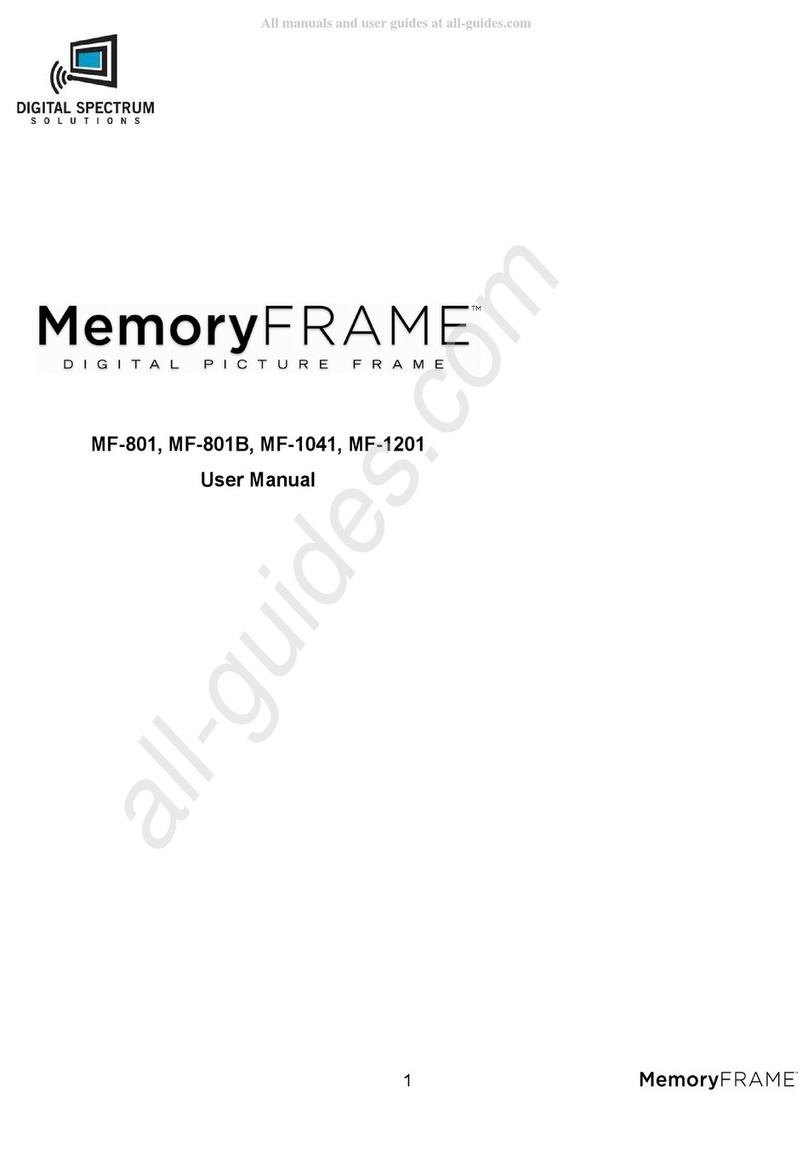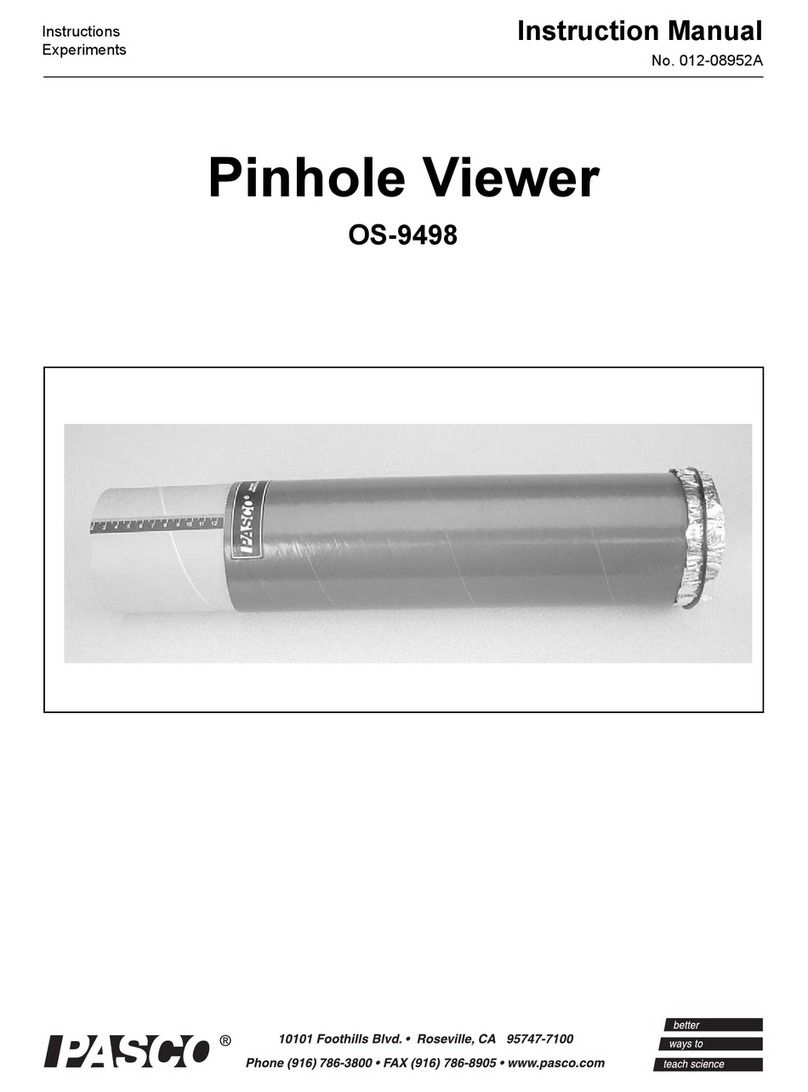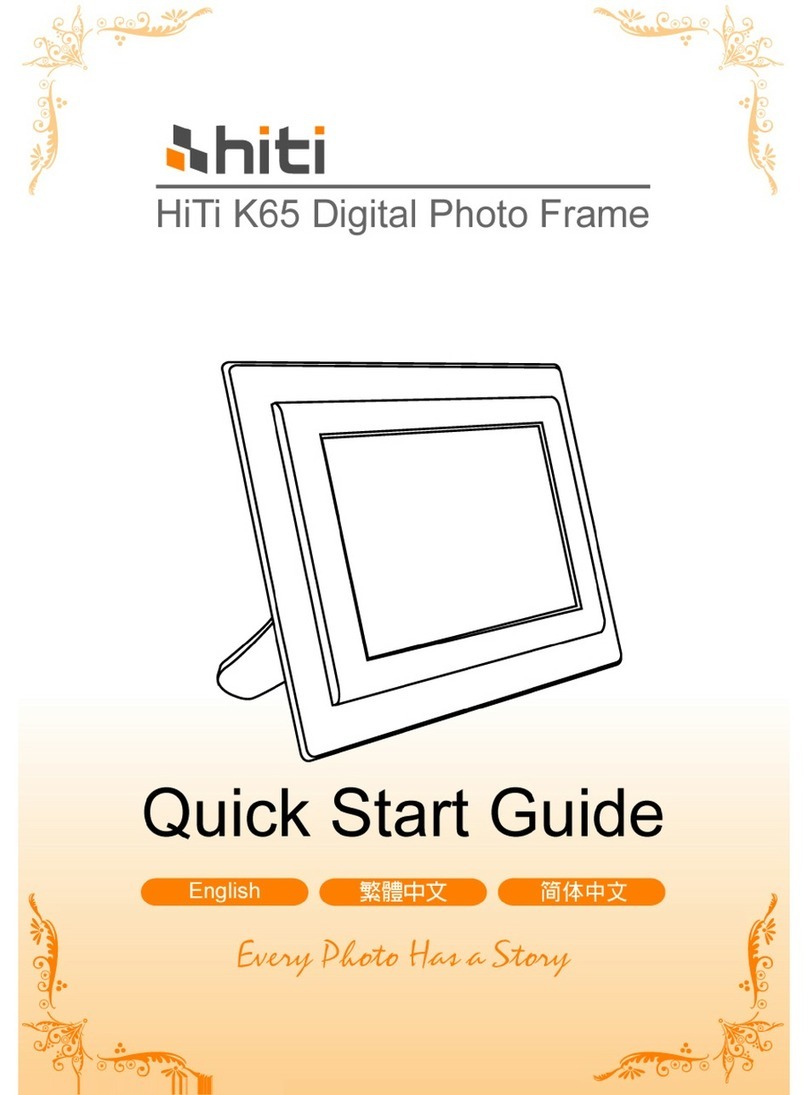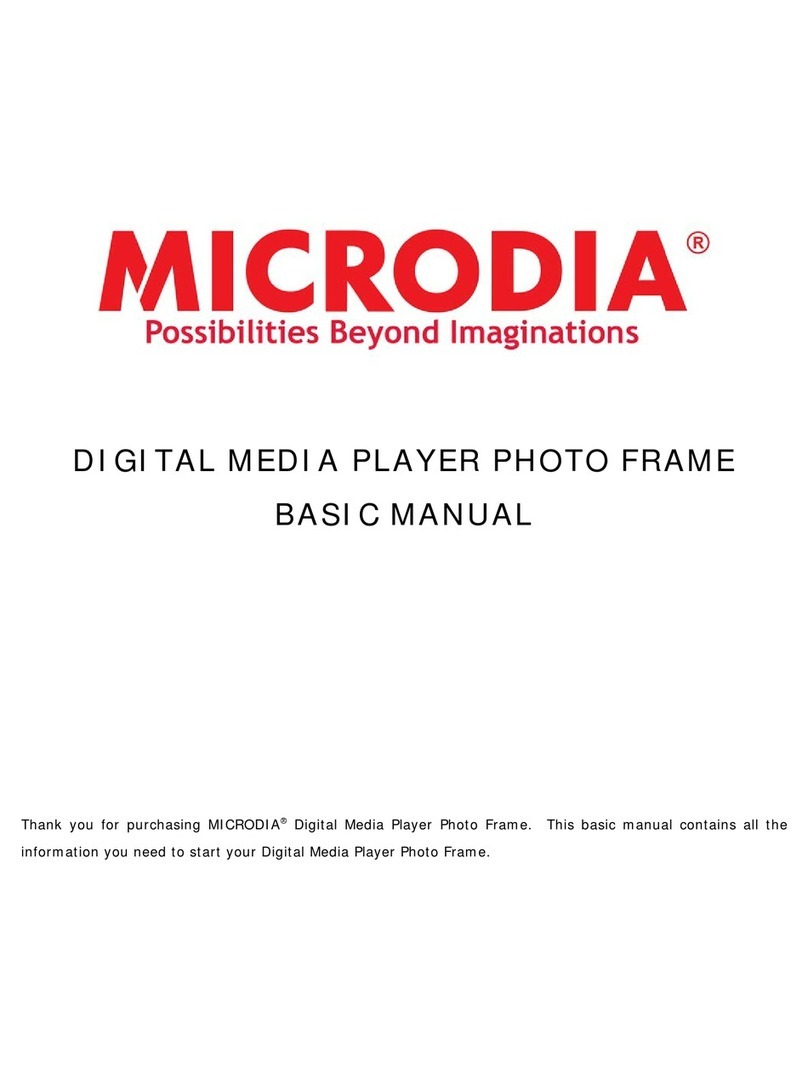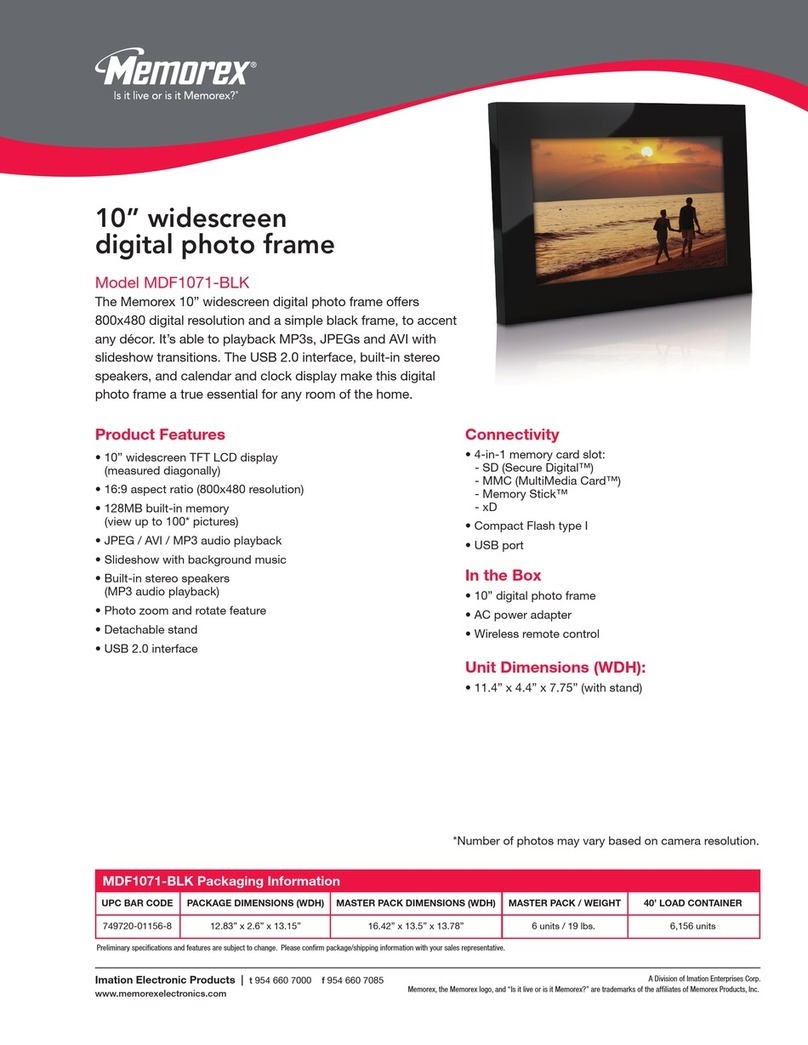Goldlantern DPF-12000 User manual
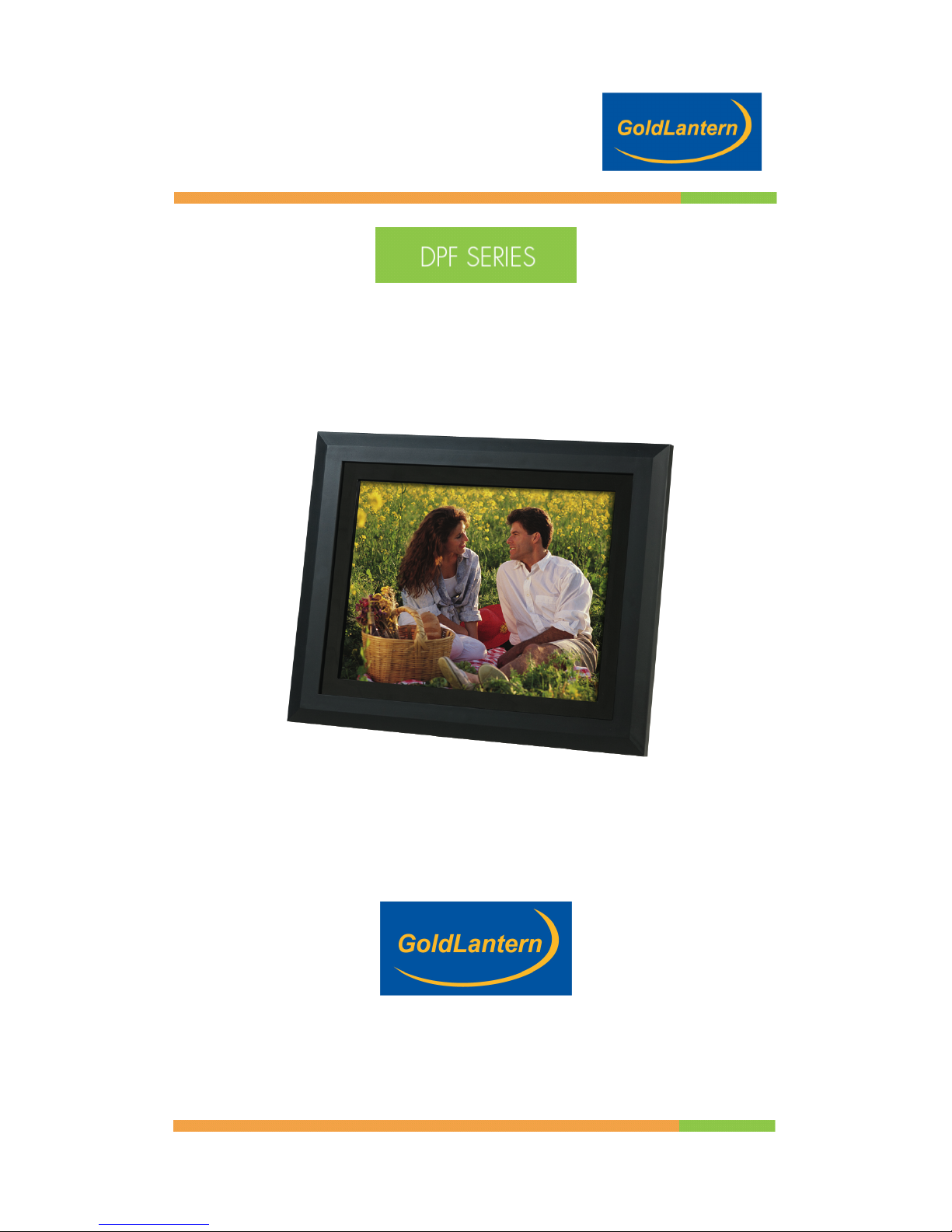
12.1 INCH DIGITAL PICTURE FRAME
1
12.1 INCH DIGITAL PICTURE FRAME
DPF-12000 USER GUIDE

12.1 INCH DIGITAL PICTURE FRAME
2
Table of Contents
Introduction......................................................................................................3
Main Features.................................................................................................. 3
Precaution & Maintenance............................................................................... 4
Cleaning the LCD screen .............................................................................4
Getting Started.................................................................................................5
Package Contents........................................................................................5
Installing your unit ........................................................................................6
Buttons and Cards slots...................................................................................7
Using your Remote Control..............................................................................8
Inserting Memory Cards...................................................................................9
Viewing Pictures ..............................................................................................9
Listening to MP3 music.................................................................................. 10
Watching video ..............................................................................................10
Viewing File Structure.................................................................................... 11
Mounting the Digital Picture Frame................................................................11
Advanced Settings.........................................................................................12
Changing the orientation for one particular picture.....................................12
Setup Menu................................................................................................12
OSD Lang ..................................................................................................12
Preferences................................................................................................13
Replacing the remote control battery .............................................................14
Technical Support..........................................................................................15
Frequently asked questions .......................................................................15
Troubleshooting .........................................................................................17
Service and Warranty ....................................................................................19
Your warranty.............................................................................................19
Specifications .............................................................................................21
Regulatory Compliance .................................................................................22
CE Declaration of Conformity..................................................................... 22
FCC Declaration of Conformity ..................................................................23
End-of-Life Disposal...................................................................................23
(For customers in Canada and U.S.A.) ......................................................23
Waste Electronics and Electrical Equipment (WEEE) ................................ 24

12.1 INCH DIGITAL PICTURE FRAME
3
Introduction
Congratulations on your purchase of GoldLantern’s Digital Picture Frame,
model DPF-12000.
Before operating the unit, please read this manual thoroughly, and retain it for
future reference. This manual will help you use many of the exciting and
useful features that will make your Digital Picture Frame viewing more
enjoyable.
This Digital Picture Frame lets you view digital pictures directly from your
camera's memory cards. You will be able to create a slideshow using multiple
transition effects or display one picture at a time. No computer, digital camera
or Internet connection is required.
This Digital Picture Frame is compatible with the following popular memory
card formats: SD™, MultiMediaCard™, CompactFlash®, Memory Stick®,
Memory Stick PRO® and XD™ Picture Cards.
It can also read files stored on a USB Flash drive using the USB host port.
Main Features
Displays digital pictures (JPEG) without a computer.
Simply insert a compatible memory card into the Digital Picture Frame to
show photos, play MP3 music or supported video files (memory card not
included).
Compatible memory cards include Secure Digital Card (SD), MultiMedia Card
(MMC),
Memory Stick, Memory Stick Pro, Microdrive, Compact Flash (CF) and XD
Picture Cards.
Instantly plays MP3 music with the integrated speakers.
Instantly plays MPEG1 files stored on supported memory cards.
Instantly plays MPEG2 files stored on supported memory cards.
Instantly plays MPEG4 files stores on supported memory cards.
Supports up to 12 Mega Pixels image files (JPEG format).
Compatible with most digital cameras’ stored JPEG images and motion JPEG
files.
Includes a credit card style remote control.
Bright 12.1” TFT active matrix LCD screen.
Automatic slide show with multiple transition effects and display times.
Plays slide show with MP3 music on the background.
User-friendly on-screen display lets you access all controls easily.

12.1 INCH DIGITAL PICTURE FRAME
4
*Video files may not play properly if stored on a low speed card.
Precaution & Maintenance
The Digital Picture Frame is for indoor use only.
To reduce the risk of fire or electric shock; do not expose this appliance to rain
or moisture.
Do not block the ventilation holes on the back of the Digital Picture Frame at
any time.
Keep your Digital Picture Frames out of sunlight. Direct sunlight may cause
damage.
Do not open the case of the Digital Picture Frame. There is a risk of electric
shock, and there are no user serviceable parts inside. Opening the case will
void your warranty.
Do not use the Digital Picture Frame if conditions could allow condensation to
occur, or damage may result.
Your Digital Picture Frame is a complicated electronic device and cannot
withstand shock from drops.
Cleaning the LCD screen
Treat the screen gently. The screen on the Digital Picture Frame is made of
glass and can be scratched or broken.
If fingerprints or dust make the LCD screen dirty, we recommend using a soft,
non-abrasive cloth such as the camera lens cloth to clean the LCD screen.
If you use the LCD Cleaning Kit sold on the market, apply the cleaning liquid
to the cloth. Do not apply the liquid directly to your LCD screen.

12.1 INCH DIGITAL PICTURE FRAME
5
Getting Started
Package Contents
Digital Picture Frame and stand
User Guide
AC/DC Adapter
Remote Control
AV Cables
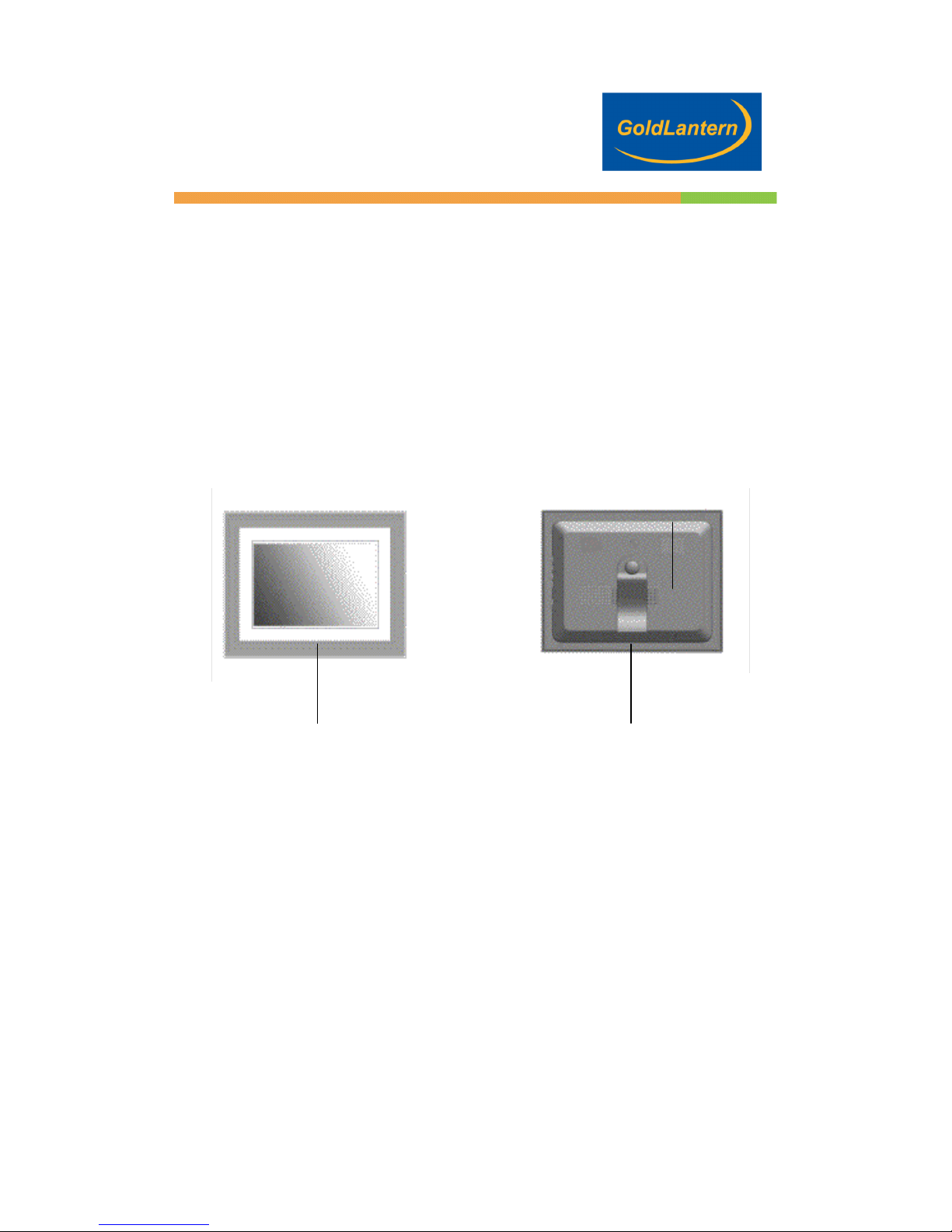
12.1 INCH DIGITAL PICTURE FRAME
6
Installing your unit
Open the package and remove the protective foam. Remove the protective
sleeve from the unit.
Install the Digital Picture Frame stand as the back of the unit.
Plug in the AC adapter into power outlet. Plug the other end into the unit.
After the content is stored on the target flash media; insert the media into the
correct slot.
Turn power to ON position via the ON/OFF switch.
Wall mount slots
LCD Screen Desktop Stand
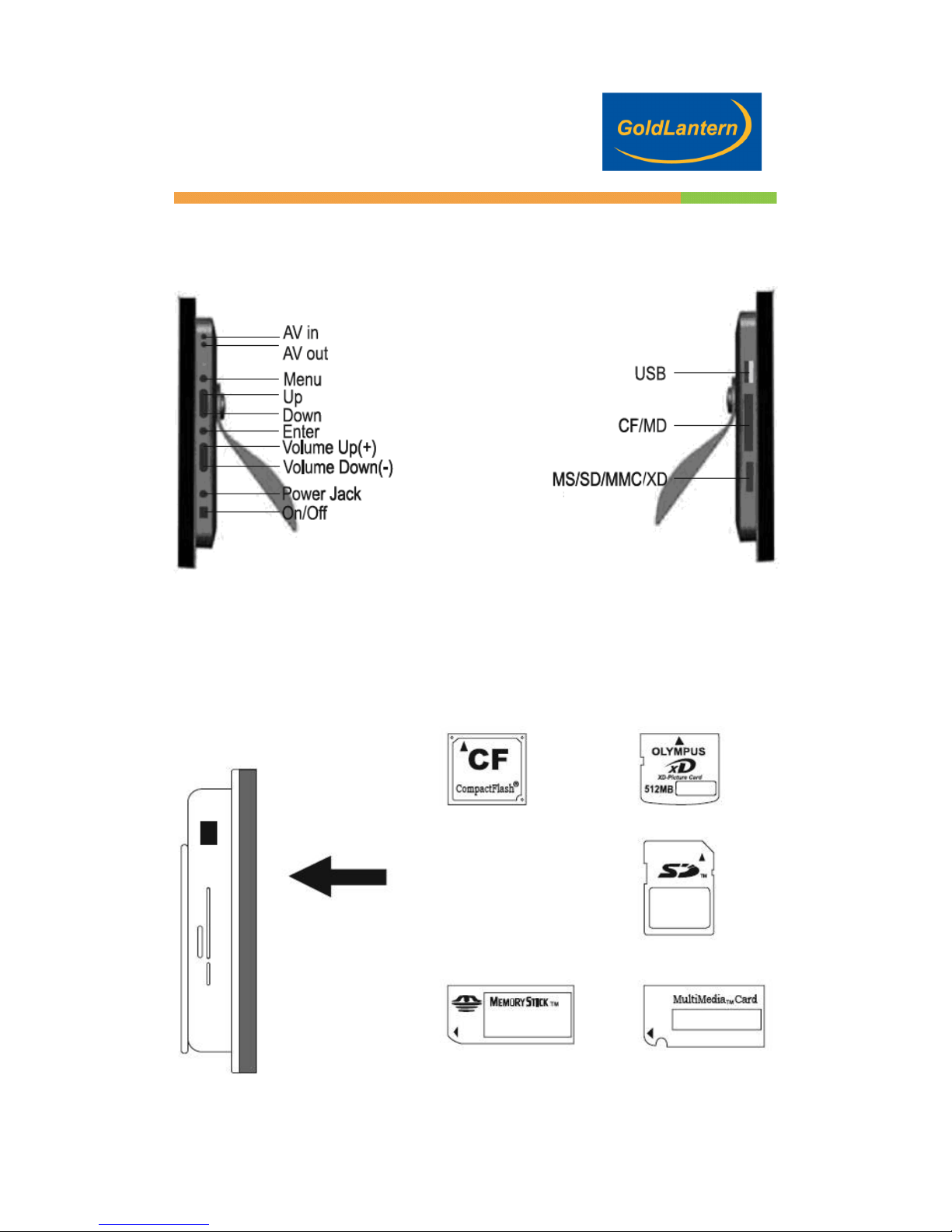
12.1 INCH DIGITAL PICTURE FRAME
7
Buttons and Cards slots
Different memory cards can be read by your Digital Picture Frame:

12.1 INCH DIGITAL PICTURE FRAME
8
Using your Remote Control
BUTTON
FUNCTION
POWER
Turn frame On/Off
MENU
Changing settings
AV
AV Display
MUTE
Mute volume
PHOTO
Go to and display photo files
MUSIC
Go to and display music files
MOVE
Go to and display move files
FILE
Go to file library (all files)
DISPLAY
Display file information of selected file
ROTATE
Rotate photo 90°clockwise
SLIDE SHOW
Start/stop photo slideshow
SLIDE INTERVAL
Change slideshow delay (5/10/20
seconds.
SETUP
Open menu for changing settings
Move up when selecting on screen
CARD SELECTION
Choose a different memory card
+VOLUME
Increase volume
—VOLUME
Decrease volume
Move left in a menu
Move right in a menu
Move down in a menu
ZOOM
Zoom×4(photos only)
NP
Browse pictures in thumbnails mode
PLAY/PAUSE
Play/pause, confirm selections
STOP
Stop the selected file action
FF
Fast Forward videos
NEXT
Go to next file
PREV
Go to previous file
REPEAT
Play file repeatedly until stopped

12.1 INCH DIGITAL PICTURE FRAME
9
Inserting Memory Cards
The Digital Picture Frame is compatible with the following memory cards:
Secure Digital Card (SD)
MultiMedia Card (MMC)
Memory Stick & Memory Stick Pro (MS & MS Pro)
CompactFlash (CF) Card
XD Picture Cards (XD)
Insert the memory card with the front label facing AWAY from you. Do not
force the memory card into the memory slot. If you are not able to easily insert
the memory card completely, you may have inserted it the wrong way.
Note:
The Digital Picture Frame will ONLY recognize digital pictures stored in JPEG
format. Digital pictures stored in other formats will be ignored by the device.
Make sure you have at least one picture stored on the memory card. The
frame will not function properly without a stored picture.
You also can use a USB flash drive in the exact same way as you would use
a memory card. Simply copy files on the flash drive and insert it at the right
side of the unit in the USB Host plug.
Viewing Pictures
You can use either the remote control or the on-board buttons to control the
Digital Picture Frame.
Make sure the remote control has a battery installed.
Insert a Memory Card and Press Power ON.
The Slideshow will start automatically.
Press the “Slide Interval” button and choose your slide show speed by using
the same button as many times as required.

12.1 INCH DIGITAL PICTURE FRAME
10
Listening to MP3 music
Before you are able to listen to the MP3 music, you must first store MP3
music files on the memory card.
Press the Music button on the remote control.
Highlight and select the music file you want to play by pressing the direction
keys and the Enter button.
If you want to listen to MP3 music while viewing pictures, press on the
Slideshow key.
Adjust the volume by using volume up/down key.
Fast forward or rewind by pressing the FF or FR key.
Press Next or Previous key to select a different music file.
Watching video
The Digital Picture Frame supports the following video formats:
Motion JPEG (avi): video format used by most digital cameras
MPEG-I
MPEG-2
MPEG-4
Before you are able to watch video, you must first store video files on the
memory card.
Press on the Movie Button on your remote control.
Highlight and select the video you want to watch by pressing the direction
keys and the Enter button.
Adjust the volume by using volume up/down key.
Fast forward or rewind by pressing the FF or FR key.
Press Next or Previous key to select a different video clip.

12.1 INCH DIGITAL PICTURE FRAME
11
Viewing File Structure
Press on the File button on your remote control.
You can browse all the picture, music and video files under the File structure.
You can also select and play any supported file by pressing the Enter button.
Mounting the Digital Picture Frame
The two 7mm mounting holes on the back of the Digital Picture Frame are
used to mount your Digital Picture Frame. First, secure a #6 size screw into
your mounting surface, then gently hang the frame onto the screw. Make any
necessary adjustments by rotating the frame on the screw.

12.1 INCH DIGITAL PICTURE FRAME
12
Advanced Settings
Changing the orientation for one particular picture
If one or several pictures were taken using a different orientation, just press
on the ROTATE button on your remote control while this picture is displayed.
It will rotate this picture clockwise by 90 degree and will keep this parameter
in memory. This will not affect the other pictures. Upon turning on the Digital
Picture Frame, the slideshow will automatically start. Press the “MENU”
button to show the following menu:
Setup Menu
Some of the settings not described in this section but found on the Setup
screen are not enabled by the manufacturer. You should ignore these settings.
Press the SETUP button on the remote control to enter the Setup Menu.
The following menu will appear:
SETUP MENU – MAIN PAGE
GENERAL SETUP
PREFERENCES
EXIT SETUP
OSD Lang
When you select the general setup page you have access to the OSD (On
Screen Display) language. Choose between the following values:
ENGLISH
CHINESE
FRENCH
GERMAN
ITALIAN
JAPANESE
SPANISH

12.1 INCH DIGITAL PICTURE FRAME
13
Preferences
When you select the “Preferences” option, the following menu appears:
PREFERENCES PAGE
TV DISPLAY
BRIGHT
CONTRAST
COLOR
MODE
DEFAULTS
EXIT SETUP
TV Display
Normal / PS: PS stands for Pan & Scan. This format is used to display all
pictures in a 4:3 ratio. If the image is wide (16:9), the left and right edges will
be cut-off.
Normal / LB. LB stands for Letterbox. This format is used to display all
pictures in a 4:3 ratio. If the image is wide (16:9), black strips will appear on
top and bottom of the screen.
Wide: This will switch to a 16:9 ratio picture display.
Brightness
Use this option to increase or decrease the brightness
Contrast
Use this option to increase or decrease the contrast
Colour
This option let you adjust the colour of the image
Mode
This option let you choose which effect will be used during a slideshow to
display the next picture.
Default
Reset: This will reset the Digital Picture Frame to the initial factory setting.
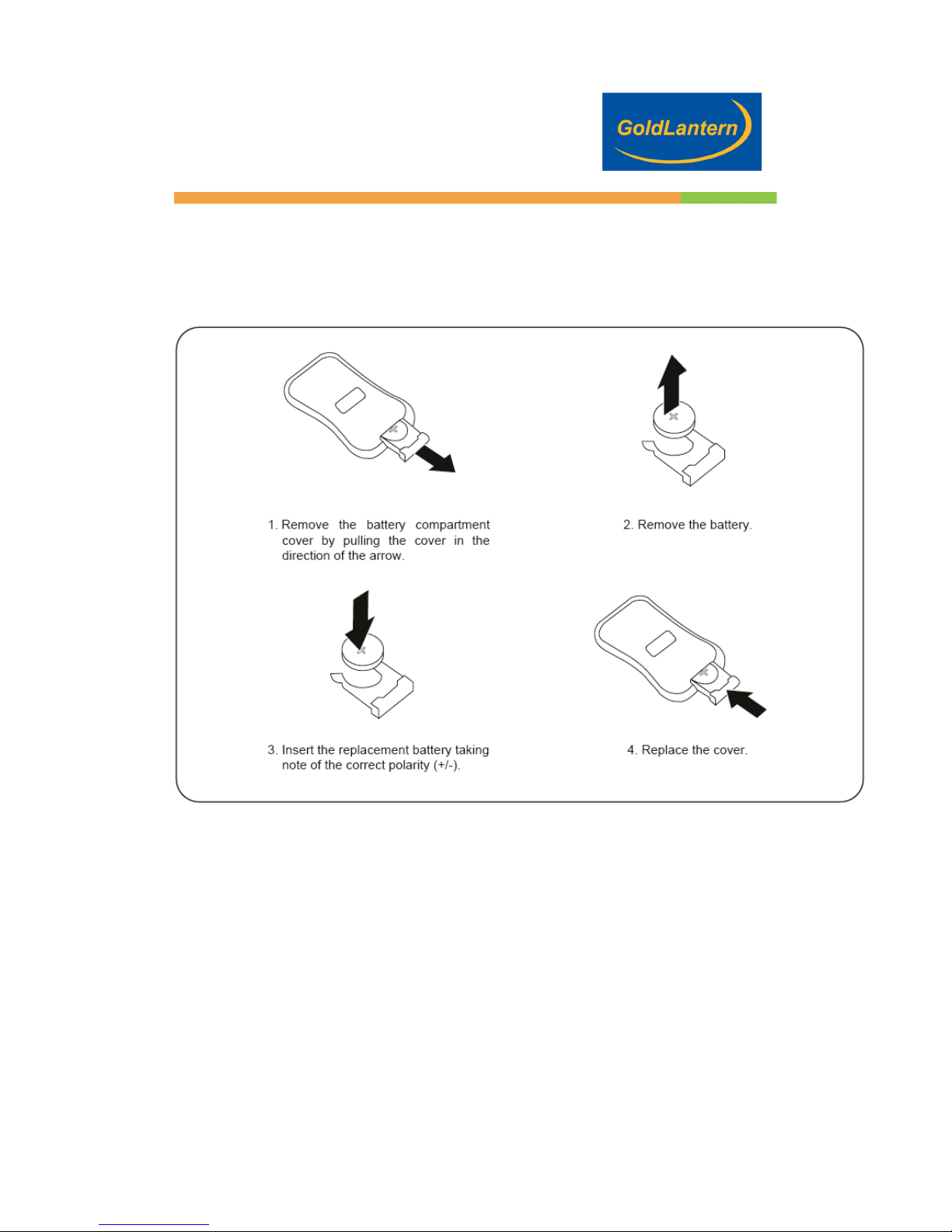
12.1 INCH DIGITAL PICTURE FRAME
14
Replacing the remote control battery
Caution:
1. Only use a 3V CR2025 battery.
2. Dispose of used batteries according to local ordinance regulations.
3. Remove the battery when not using the remote control for prolonged
periods.
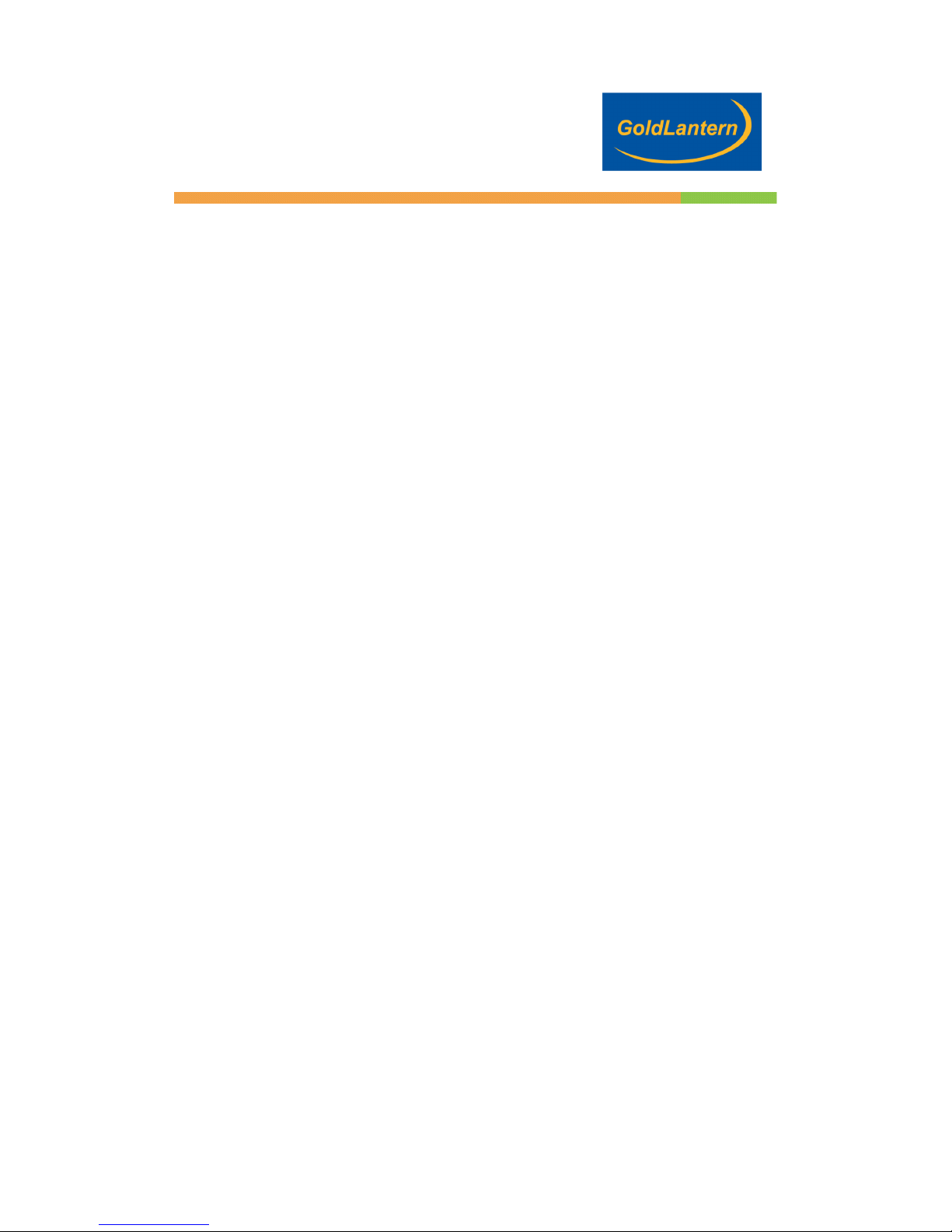
12.1 INCH DIGITAL PICTURE FRAME
15
Technical Support
Frequently asked questions
1) Q: Can I use touch-enabled technology for my Digital Picture Frame?
A: The LCD screen does not support touch-enabled technology. Please use
the remote control included or the keys on the side of the unit to control the
Digital Picture Frame.
2) Q: Can I switch between different photos by using different memory cards?
A: Yes. When you connect your memory cards to the Digital Picture Frame, it
will display photos, music and video files stored on that specific card that are
in the required format for the Digital Picture Frame. You can even switch
between different card reader formats to view different pictures.
3) Q: If I keep showing the same photo for a long time, will it damage the LCD
screen?
A: No. The Digital Picture Frame can display the same photo continuously for
1,000 hours without causing damage to its LCD screen. But it is
recommended not to show the same picture continuously for more than 1
month.
4) Q: How do I store music files?
A: First, use a personal computer and popular audio editing software to
convert your music to MP3 format. The Digital Picture Frame will only play
MP3 files so all Windows Media Player™ and/or iTunes™ files will have to be
converted first. You can use a card reader or your digital camera to transfer
those files to your memory card.
5) Q: Does the Digital Picture Frame have built-in memory?
A: No. The Digital Picture Frame does not have any internal memory to store
your files. You must use a compatible memory card to play your Media files.
6) Q: Can I insert multiple memory cards?
A: Yes. Turn off the unit before you insert any card. The screen will show what
types of memory cards are in the slots. Use the remote control to select the
memory card.
7) Q: What is the maximum picture size?
A: The Digital Picture Frame is able to display pictures up to 12 Mega Pixels.
8) Q: Does it play every type of AVI and or MPEG4 videos?

12.1 INCH DIGITAL PICTURE FRAME
16
A: No. The device only works with the avi/mpeg4 files taken by most digital
cameras.
9) Q: What is the best picture resolution displayed on the screen?
A: The frame’s best resolution is 640 x 480.
10) Q: Can I rotate a picture on the screen?
A: Yes. Use the ROTATE button on the remote control to rotate a picture.
Note: The rotated picture will return to its original orientation after you power
down the Digital Picture Frame.
11) Q: How come the Digital Picture Frame does not show some of my
photos?
A: The Digital Picture Frame is designed to show photos following the same
camera industry standards format as digital cameras. This format is a JPEG
format. Images, such as web images, scanned images, or photos in RAW
format, are not stored according to camera industry standards and therefore
cannot be displayed correctly on the Digital Picture Frame. Please use your
PC applications to convert such images into standard JPEG format before
viewing them on the Digital Picture Frame.
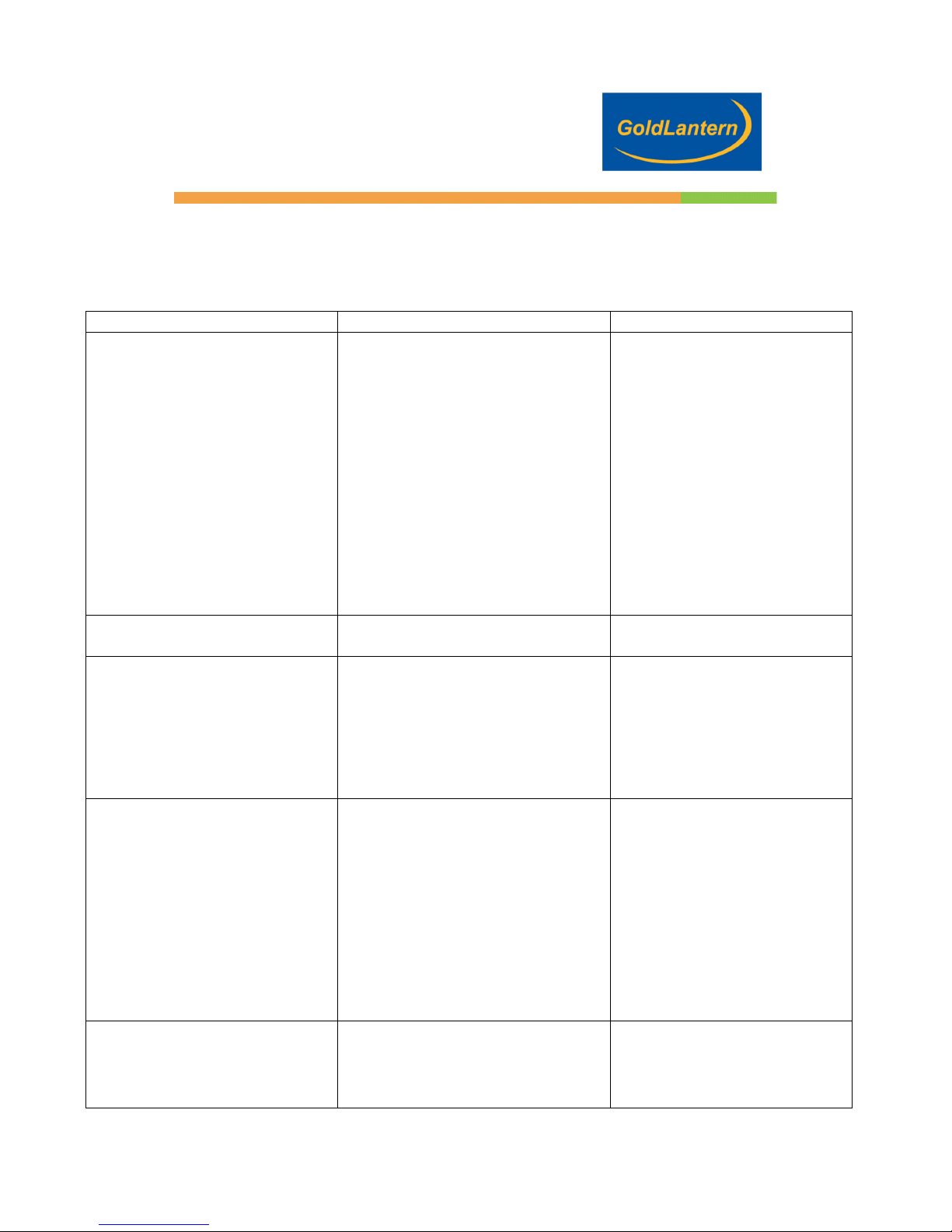
12.1 INCH DIGITAL PICTURE FRAME
17
Troubleshooting
Symptom
Cause
Corrective Actions
Digital Picture Frame doesn’t
power on
The POWER connector to the
unit is not securely inserted.
Make sure you connect the
AC adapter to the frame
properly. When you connect
the AC adapter to the frame
and power up the unit, even
without a memory card, you
should see a blank
screen. If you don’t see the
lit screen, check if the power
is connected to the
Digital Picture Frame and
make sure it is securely
attached.
No Start-up screen
Memory card is not inserted
correctly.
Insert a supported memory
card
No photo, music or video files
on the memory card
Card is wrongly inserted
Verify if the way you inserted
the card is correct. Make
sure the front label of the
memory card is facing
AWAY from you. Do not
force the memory card into
the slot.
The File doesn’t play
Incompatible File Format
Make sure there is at least
one supported photo, music,
or video file on the memory
card.
Compatible Photo format:
JPEG
Compatible Music format:
MP3
Compatible Video format:
Motion JPEG (avi), MPEG1,
MPEG2, MPEG4.
Video doesn’t play properly
Memory Card
Make sure you use a
High-speed memory card to
play video files.
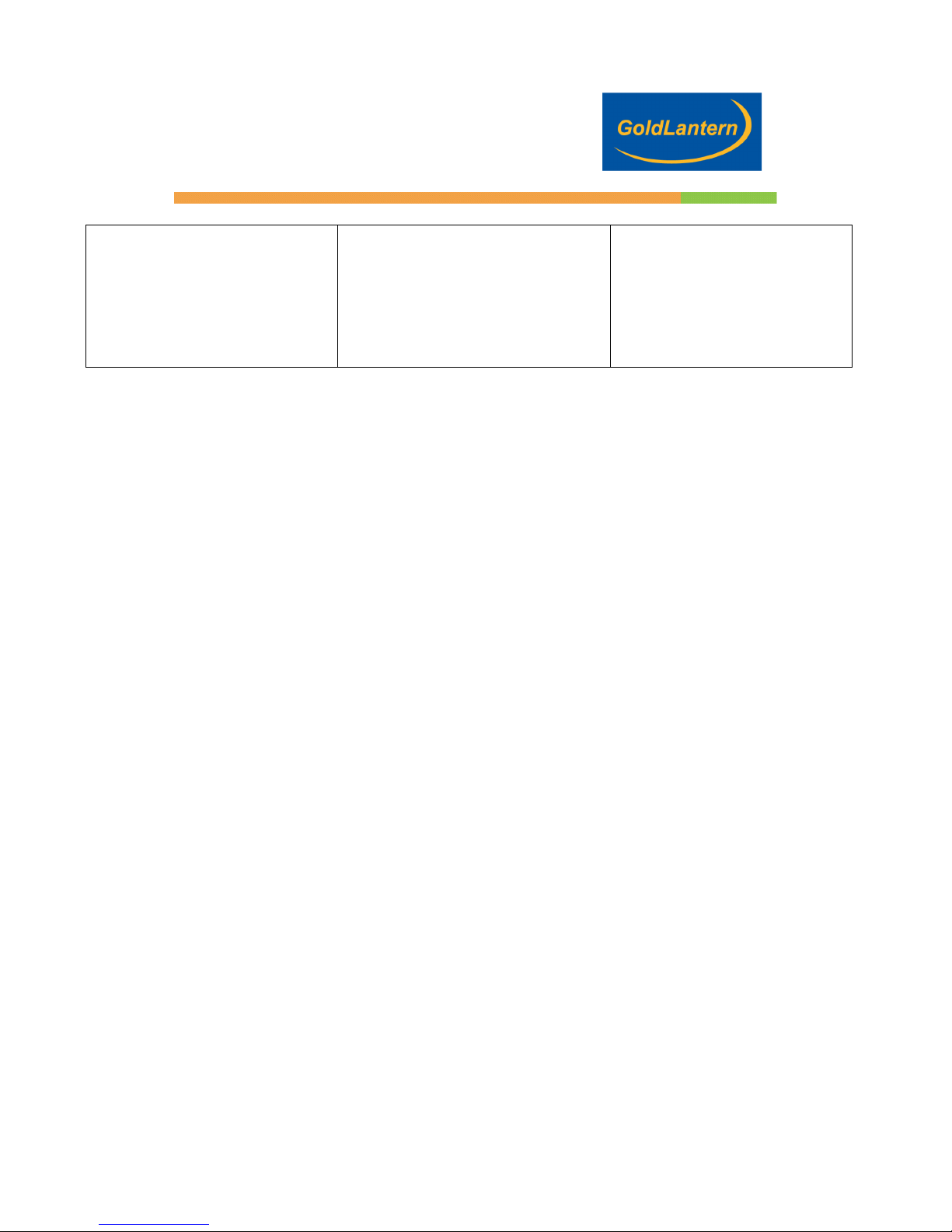
12.1 INCH DIGITAL PICTURE FRAME
18
Small video size on the
screen
Low video resolution
Most digital cameras take
video in 320 x 240 or lower
resolution. The best
supported resolution of a
photo or video is 800X600.
Use the Zoom button on the
remote control to enlarge it.

12.1 INCH DIGITAL PICTURE FRAME
19
Service and Warranty
Your warranty
Dear Consumer,
Thank you for purchasing GoldLantern’s 12.1” Digital Picture Frame, model
DPF-12000, which has been designed and manufactured to the highest
quality standards.
If, unfortunately, this product malfunctions, GoldLantern’s guarantees free of
charge labour and replacement parts during a period of 12 months from the
date of purchase.
This guarantee applies granted that the product is handled properly and has
been used only as intended, in accordance with its operating instructions and
upon presentation of the original receipt, indicating the date of purchase,
retailer’s name, model and serial number of the product.
The warranty may not apply if:
• The documents have been altered or made illegible;
• The model or serial number on the product has been altered, deleted,
removed or made illegible;
• Unauthorized service organizations or persons performed repairs, product
modifications, or alterations to the unit.
• Damage is caused by means not relating to the design or manufacturing of
the product including water or fire, lightning, misuse or neglect.
Please note that this guarantee is void in any case that modification have
been made in order for the product to comply with local or national technical
standards which apply in countries for which the product was not originally
designed or manufactured for.
In case your product is not working correctly or is defective, please contact
your dealer.
In order to avoid unnecessary inconvenience, we advise you to read the
operating instructions carefully before contacting your dealer. If you have
questions which your dealer cannot answer or any related question please
contact GoldLantern’s directly via
www.goldLantern.com
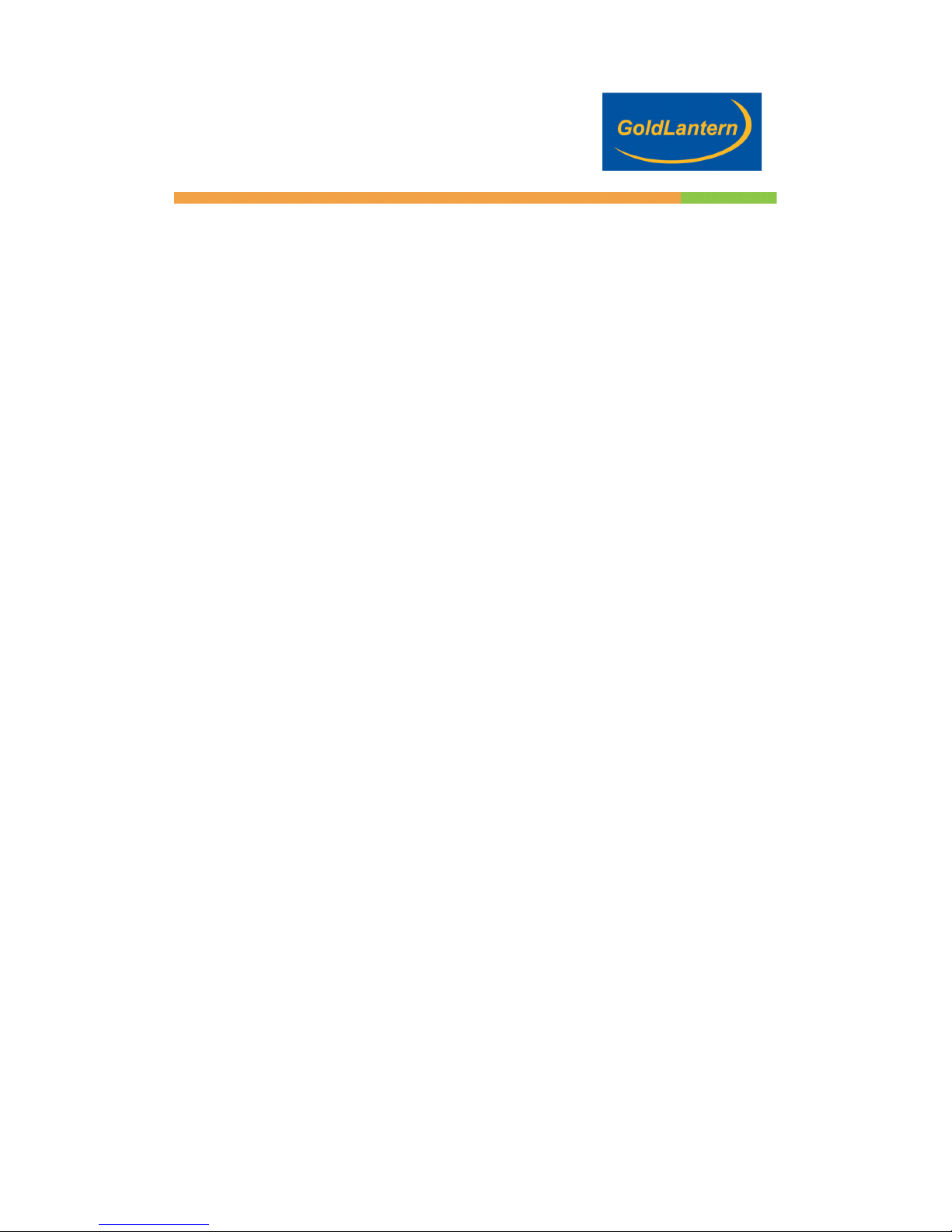
12.1 INCH DIGITAL PICTURE FRAME
20
Table of contents
Other Goldlantern Digital Photo Frame manuals
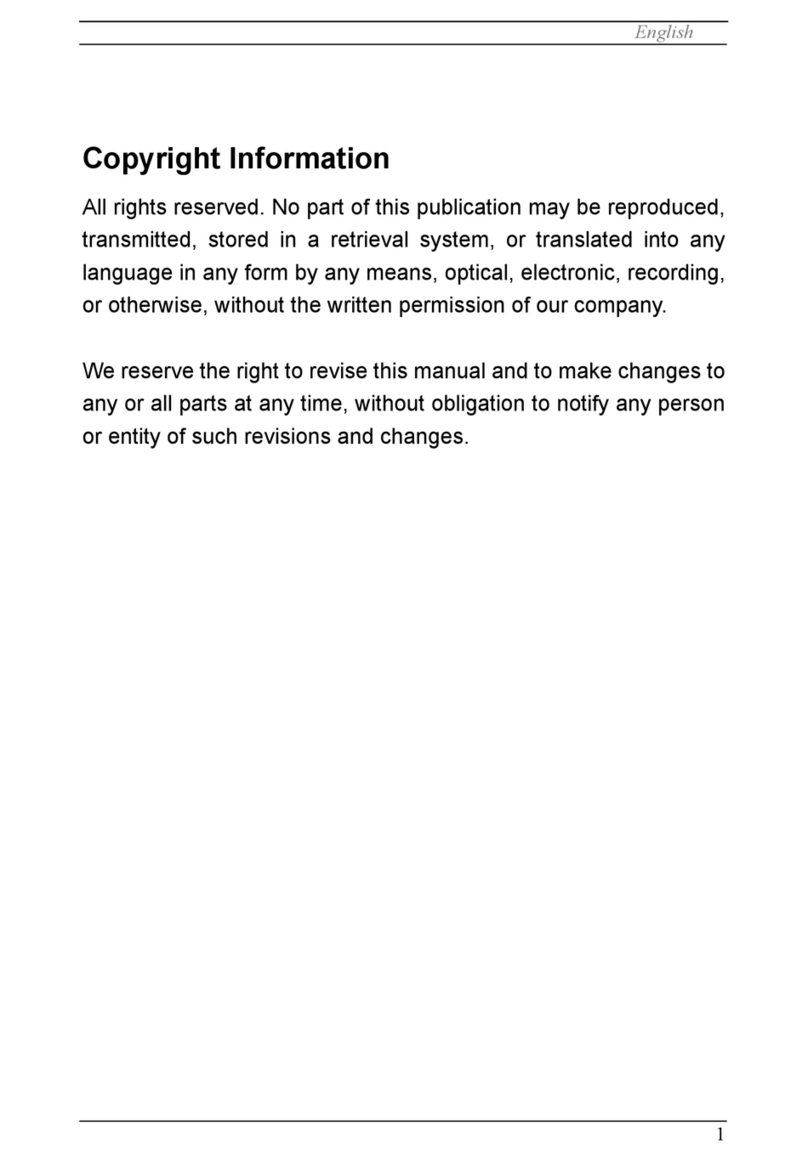
Goldlantern
Goldlantern DPF-7000P User manual
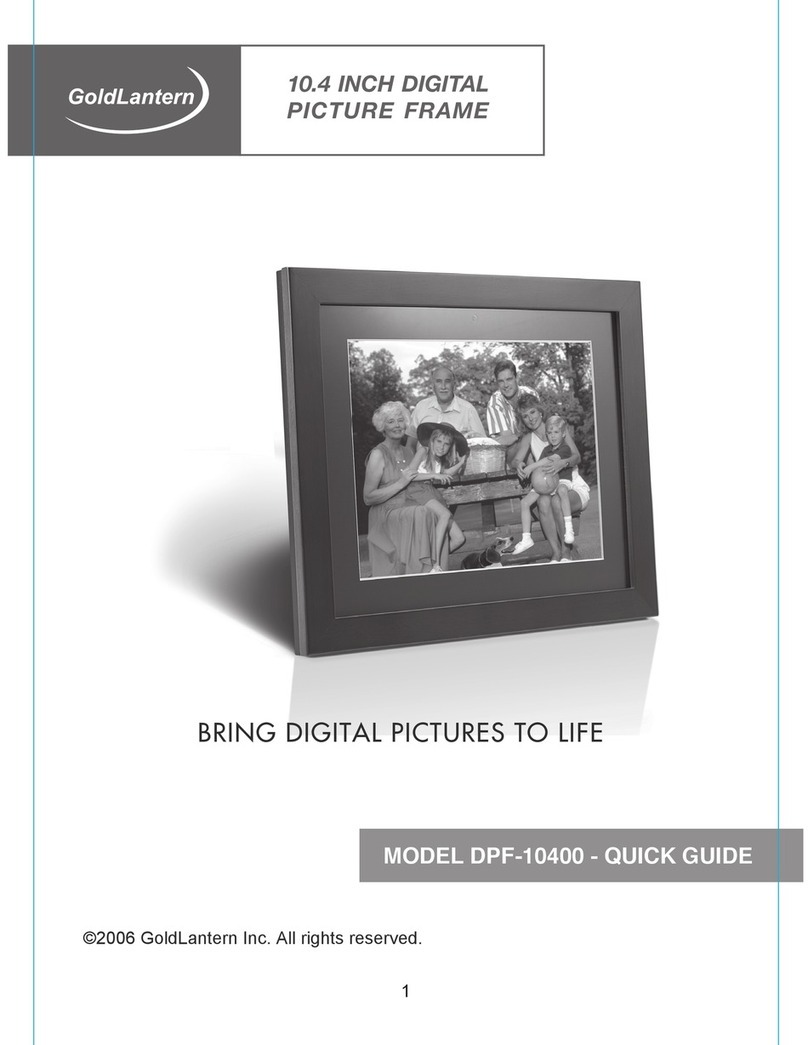
Goldlantern
Goldlantern DPF-10400 User manual
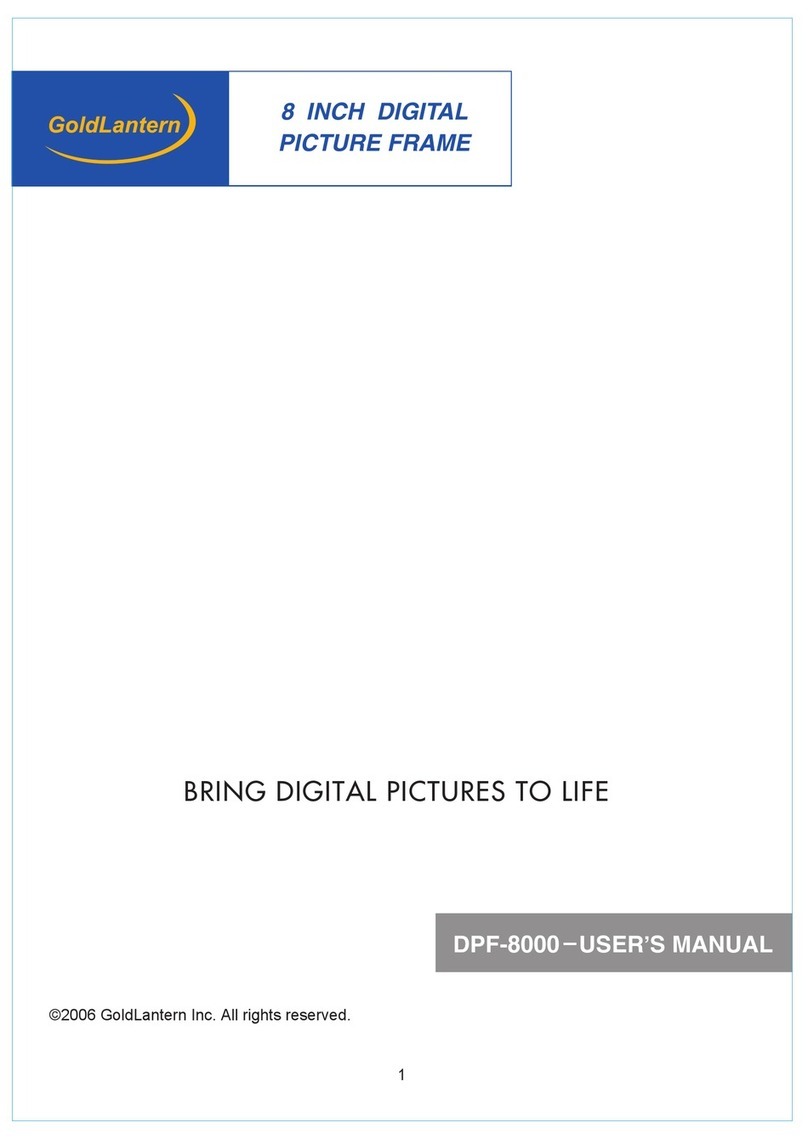
Goldlantern
Goldlantern DPF-8000 User manual
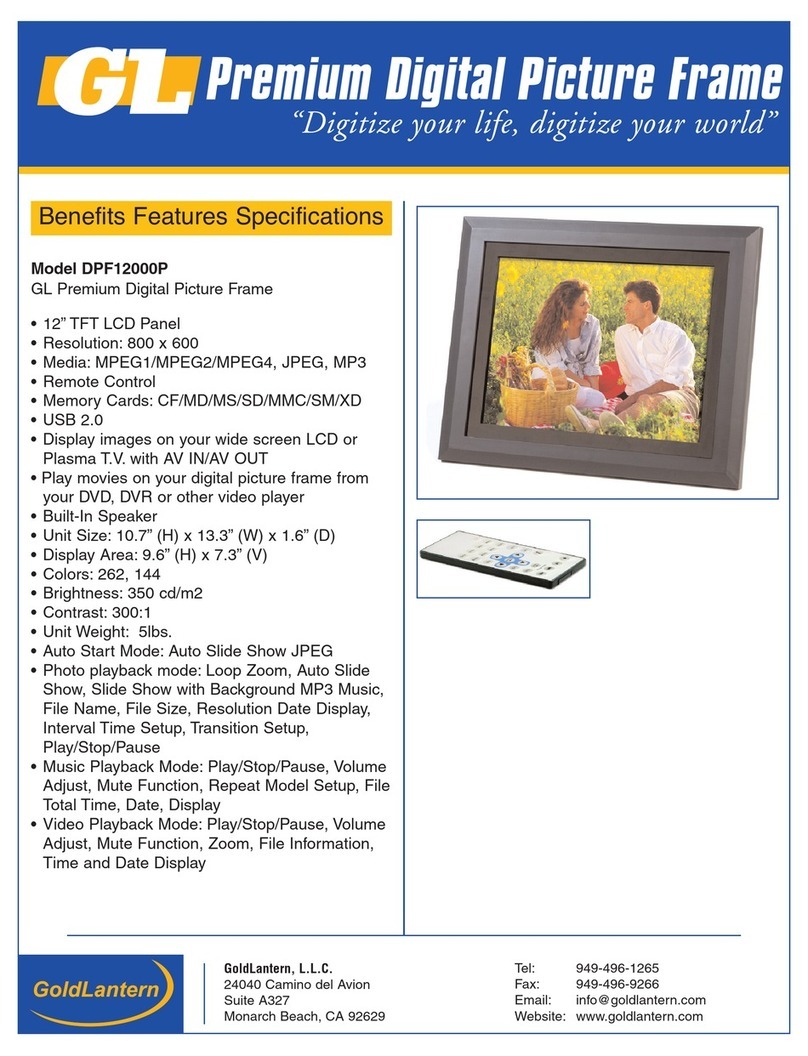
Goldlantern
Goldlantern DPF12000P User manual
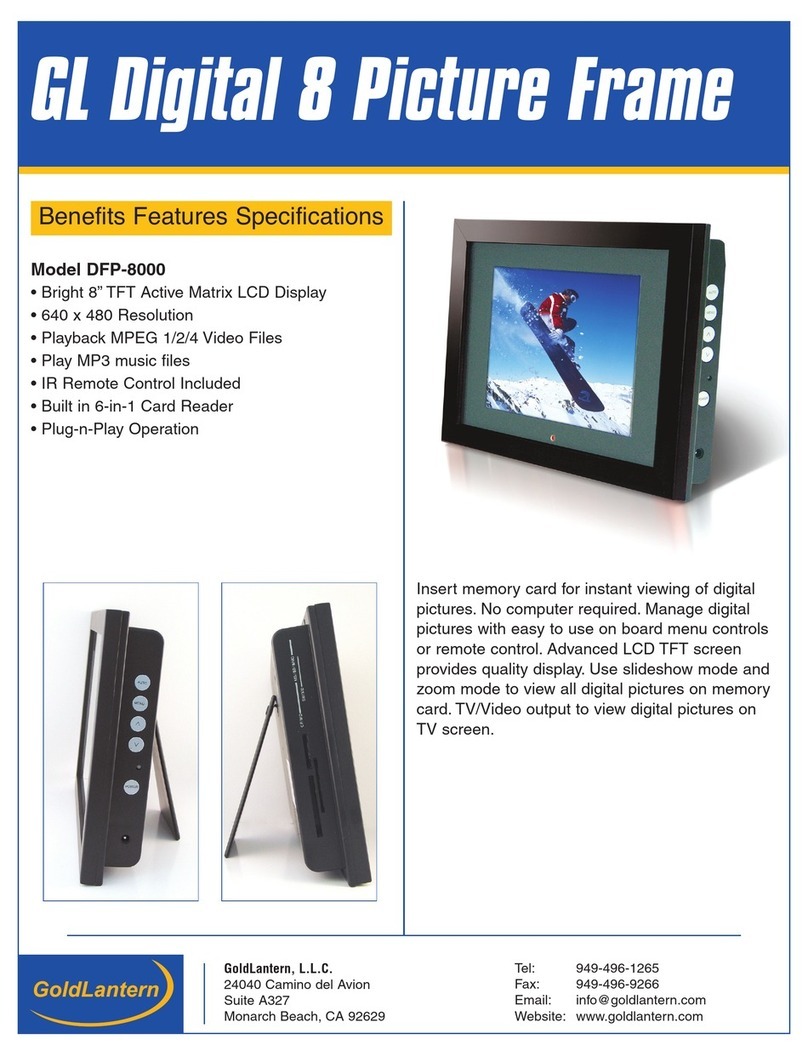
Goldlantern
Goldlantern DPF-8000 User manual
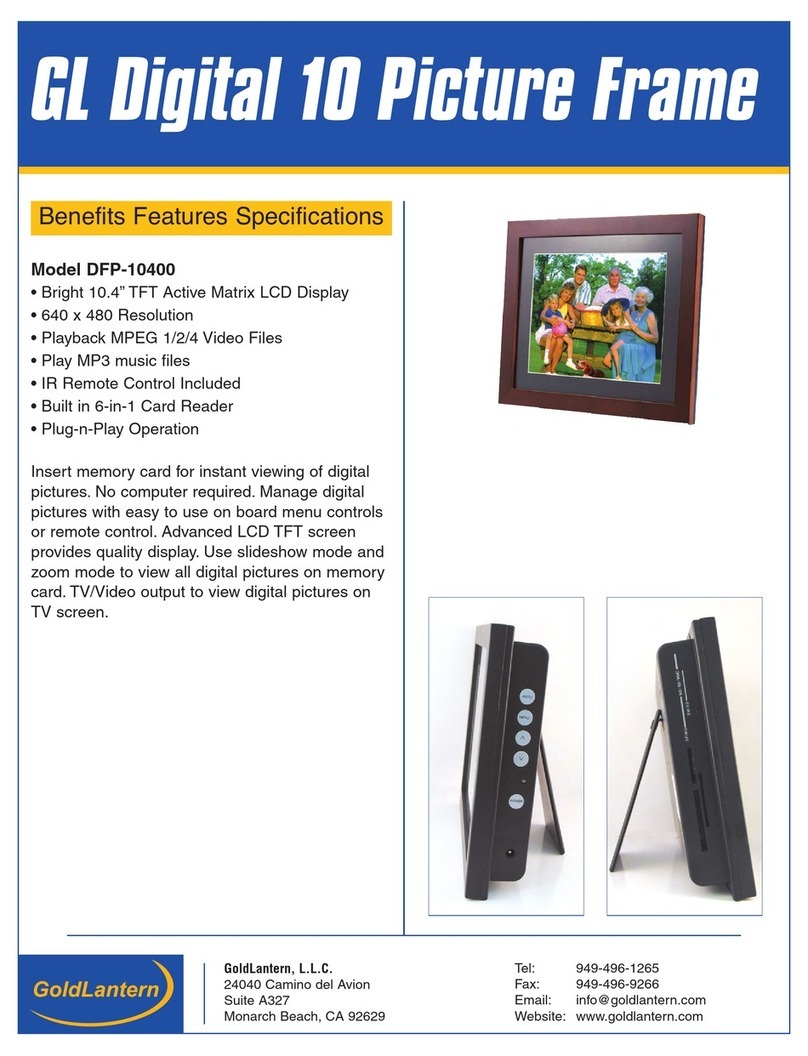
Goldlantern
Goldlantern DPF-10400 User manual
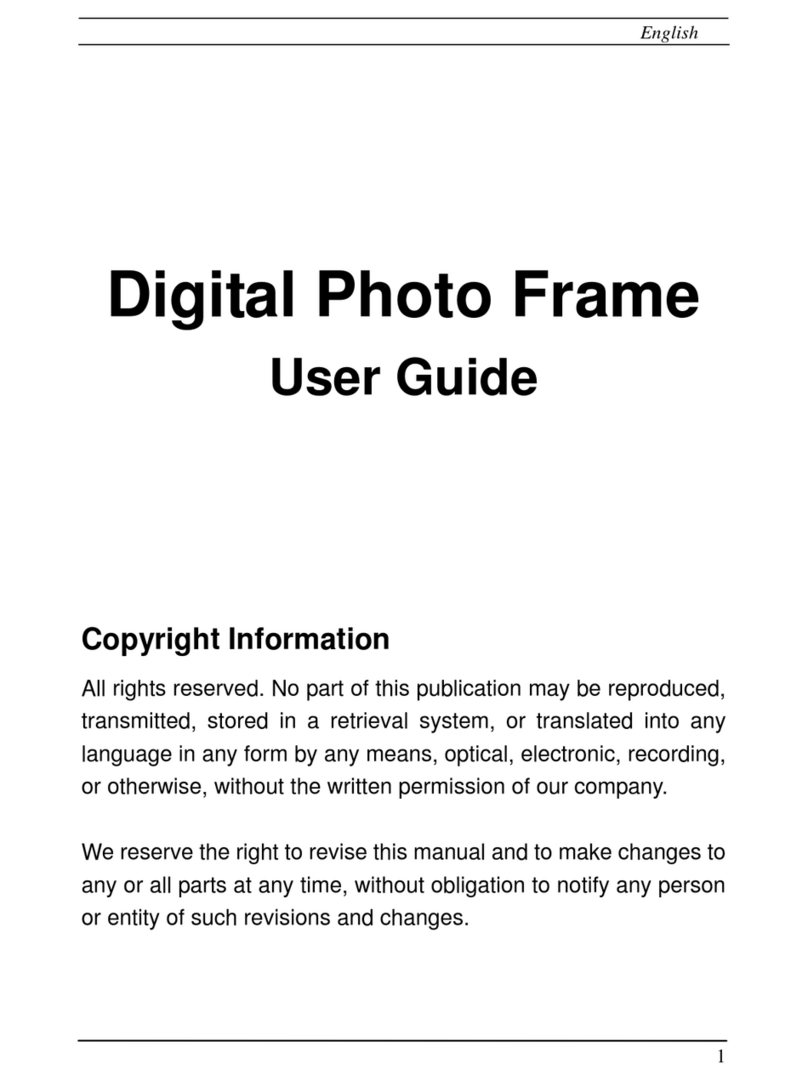
Goldlantern
Goldlantern DPF-10102 User manual
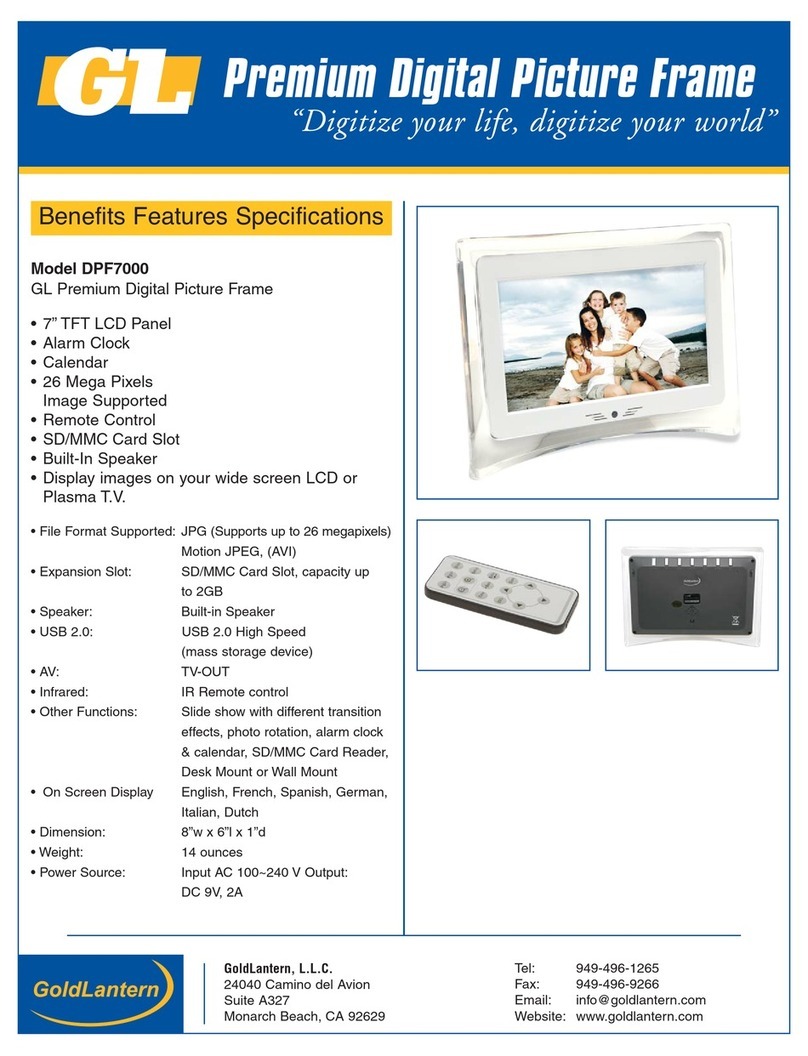
Goldlantern
Goldlantern DPF-7000 User manual
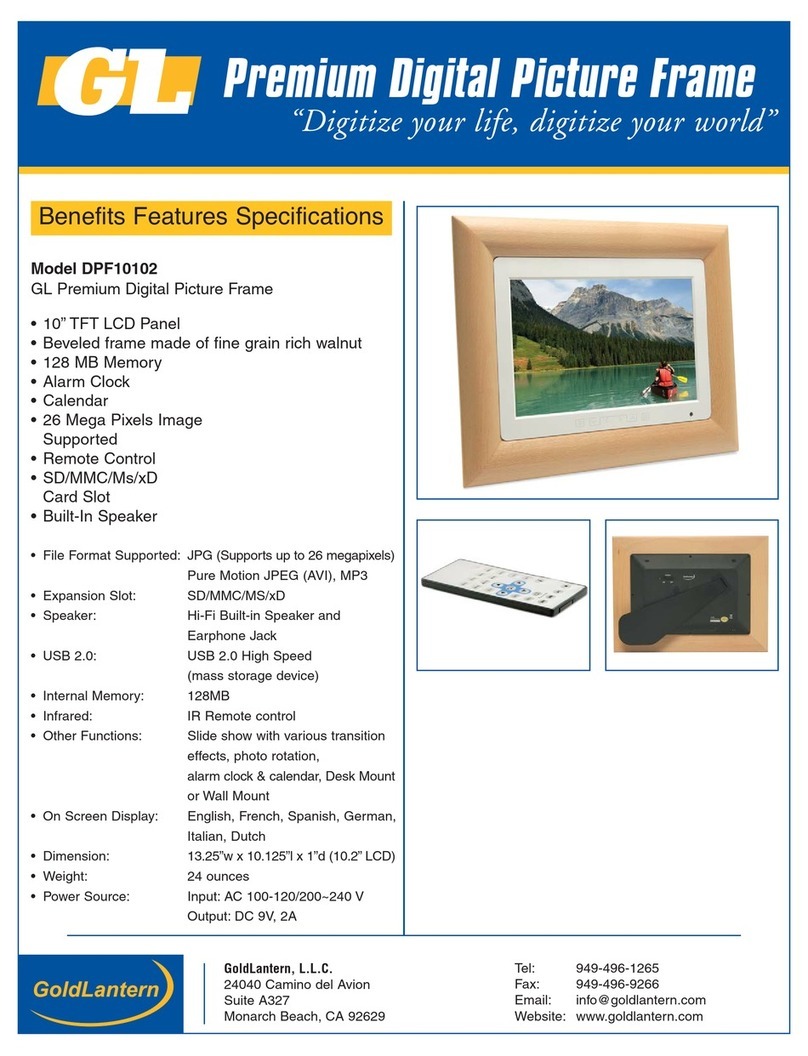
Goldlantern
Goldlantern DPF-10102 User manual