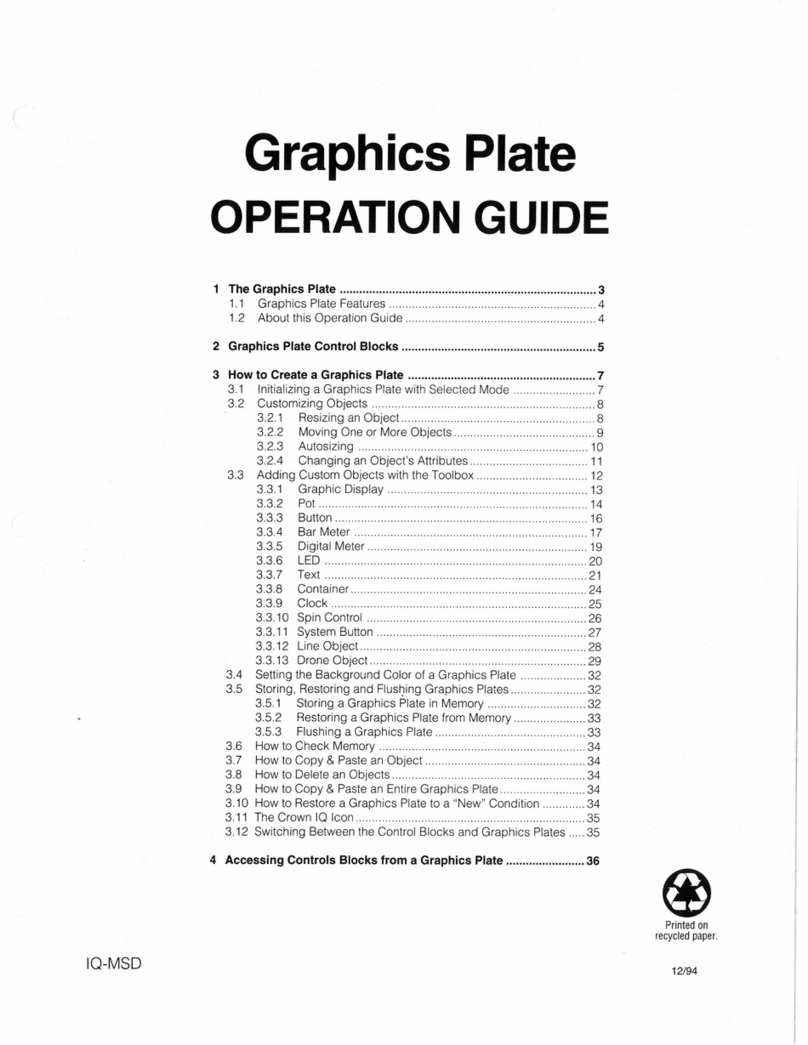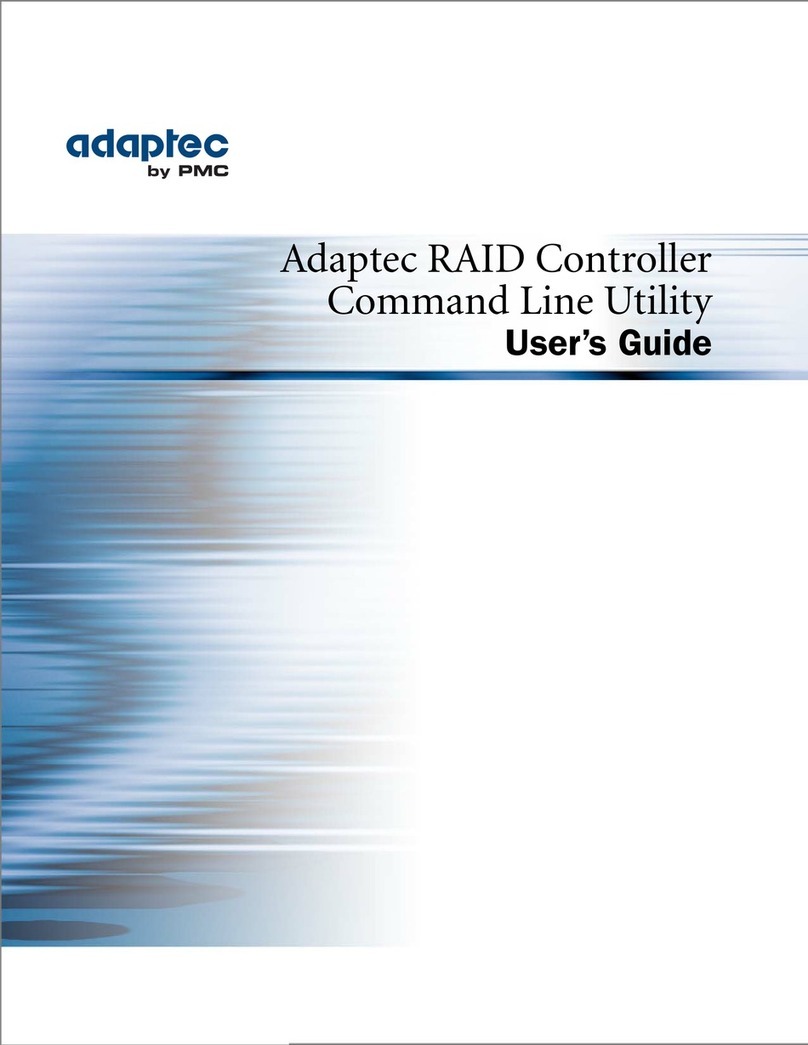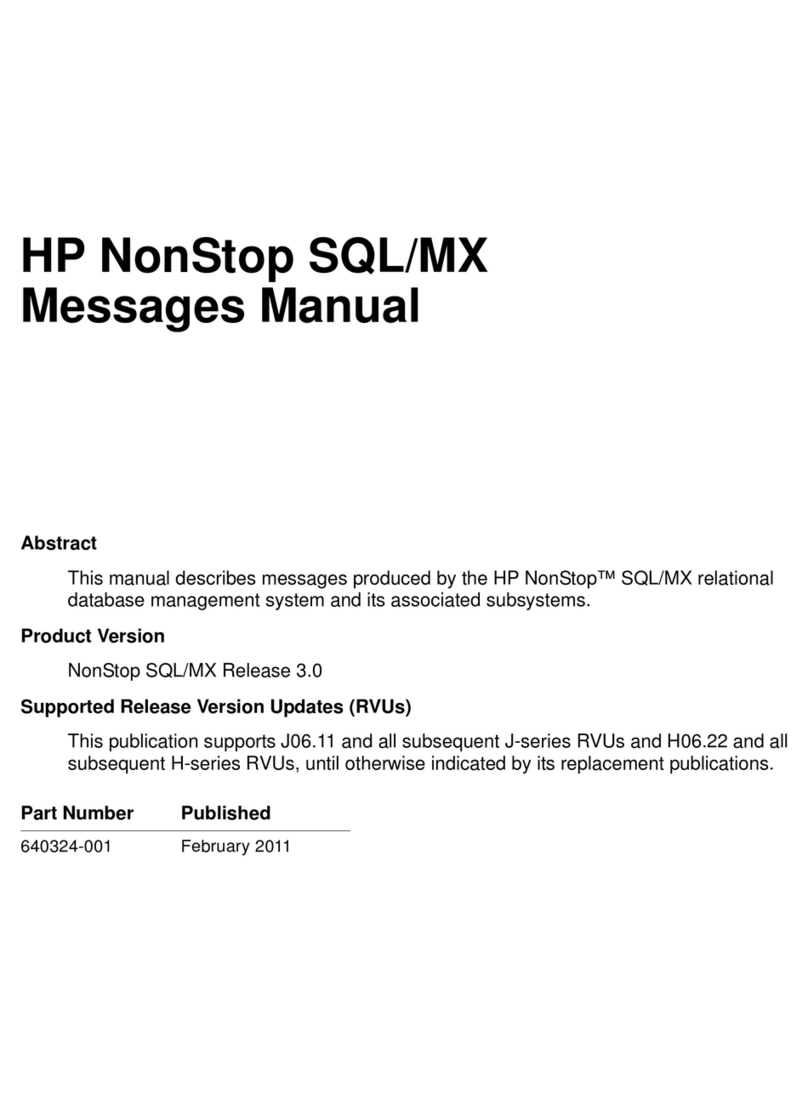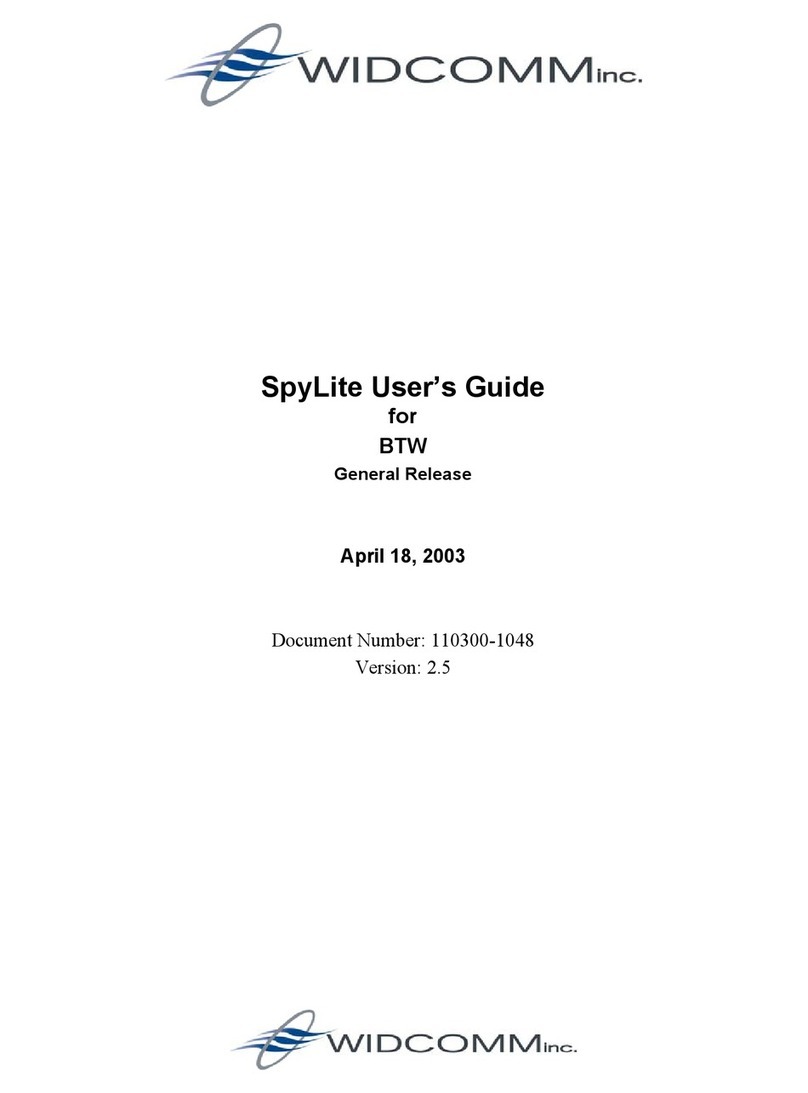Golf Buddy GolfBuddy Plus User manual
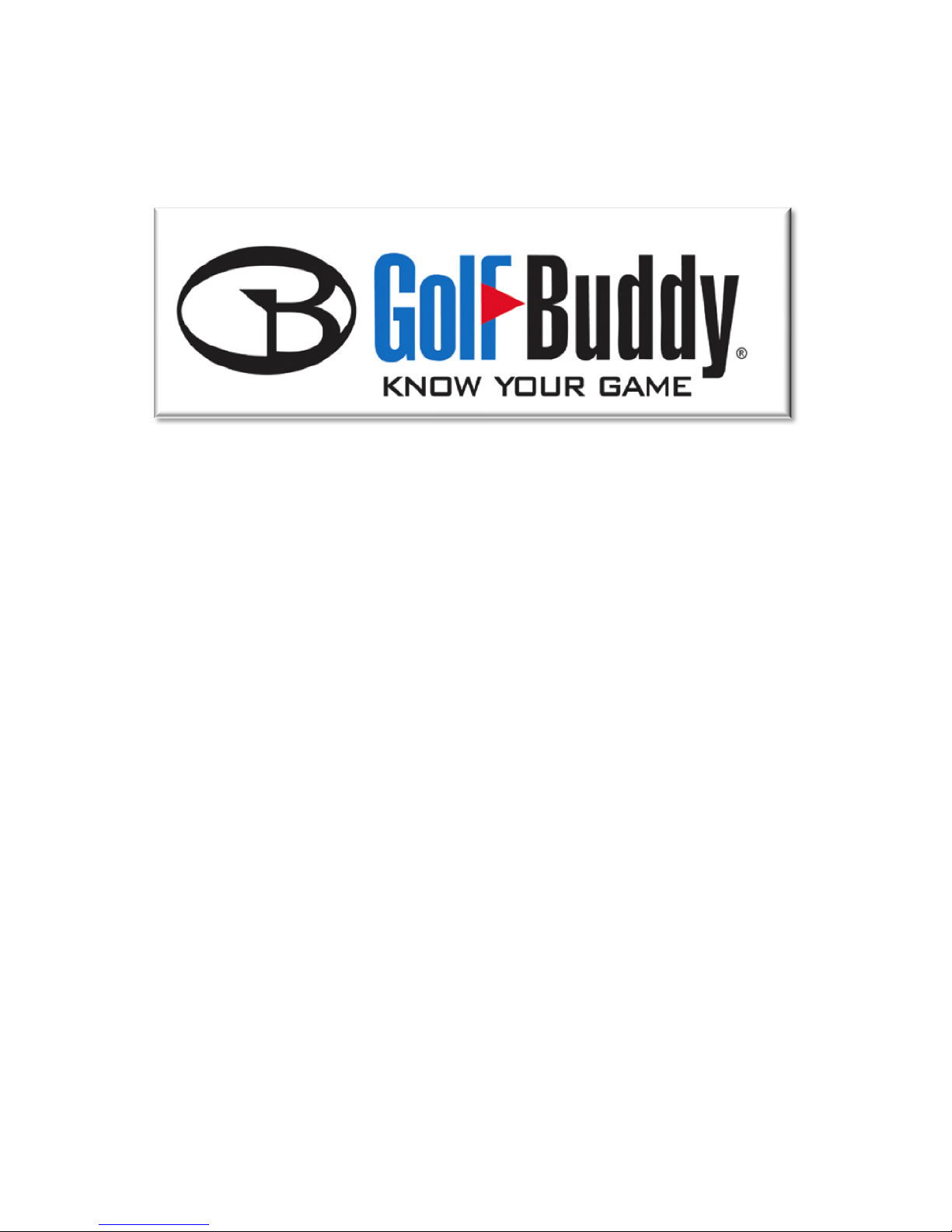
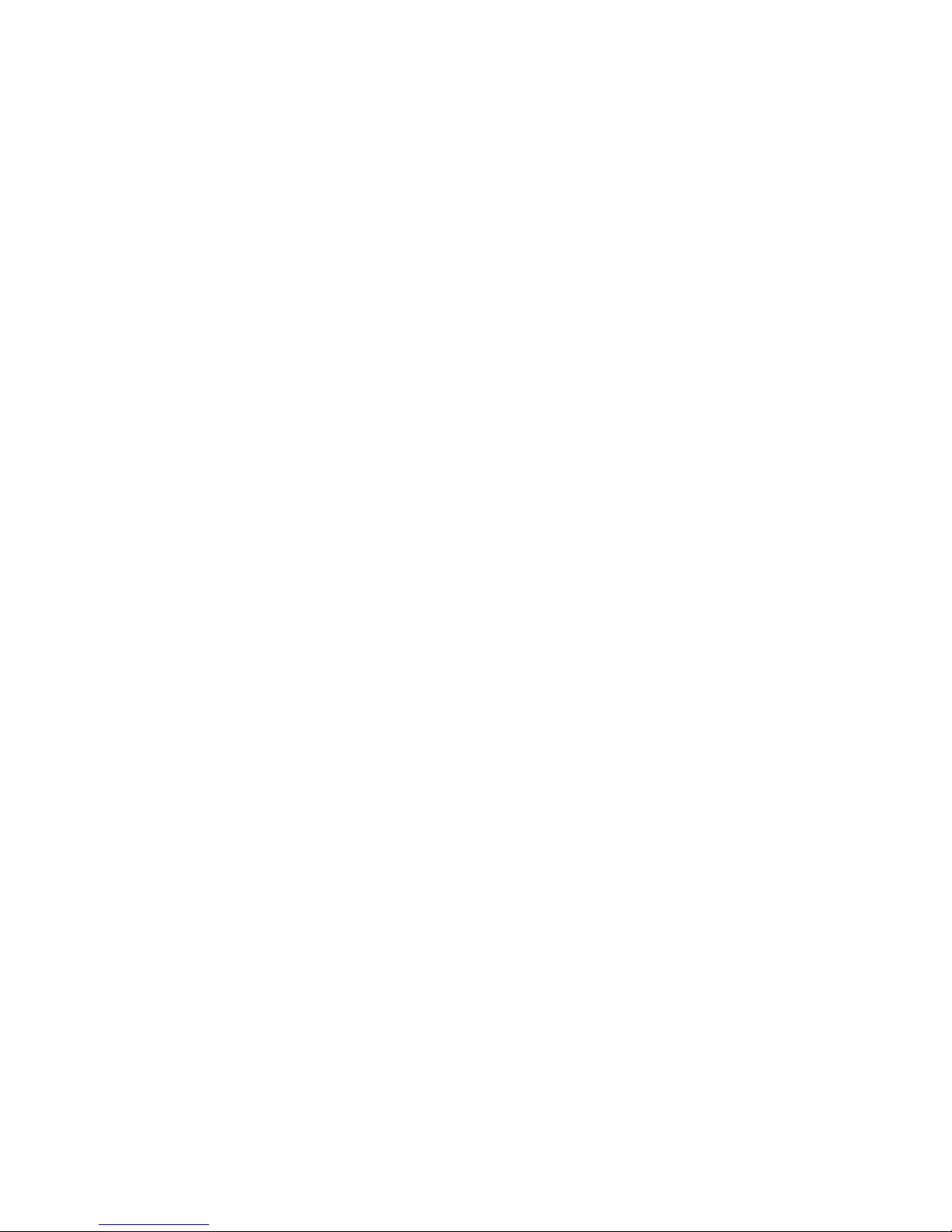
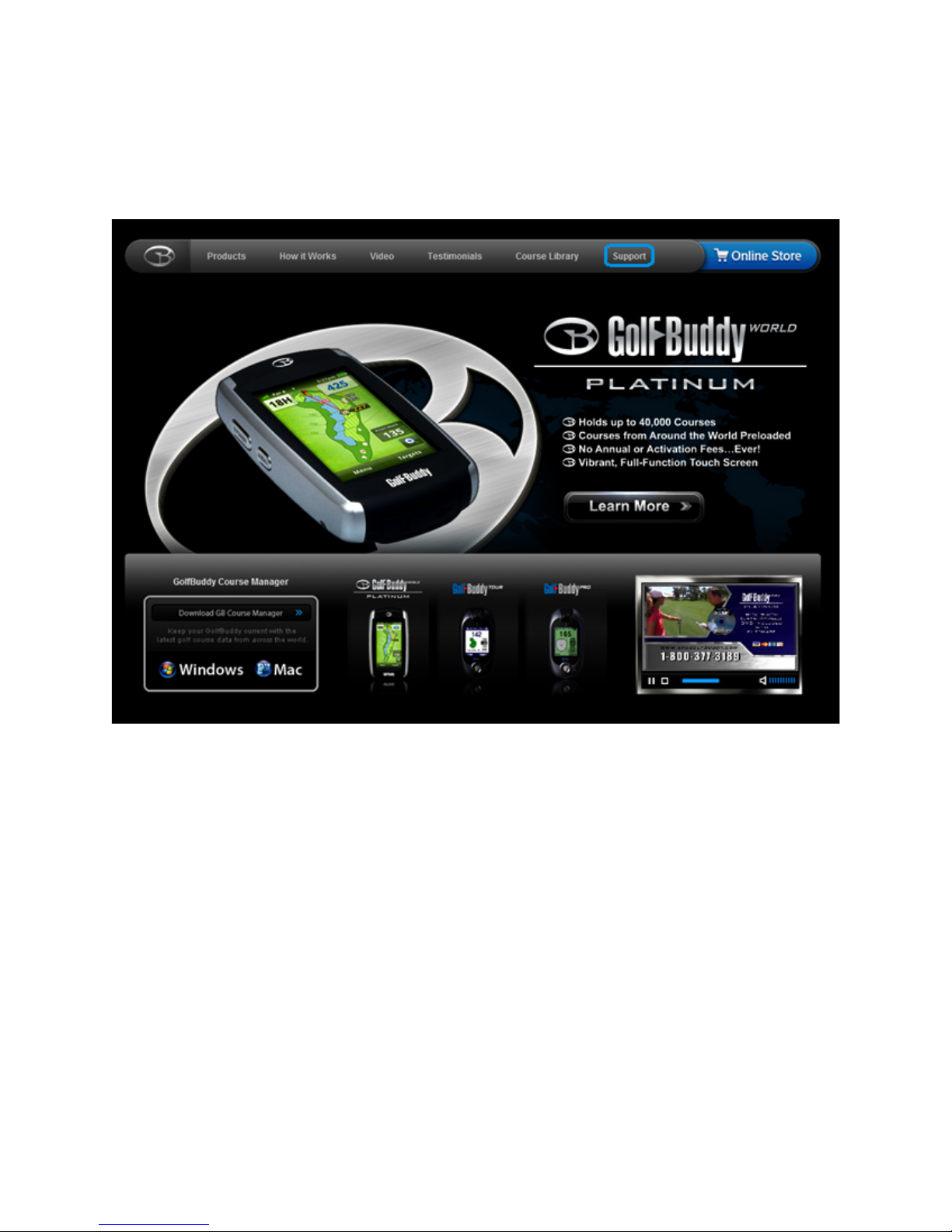

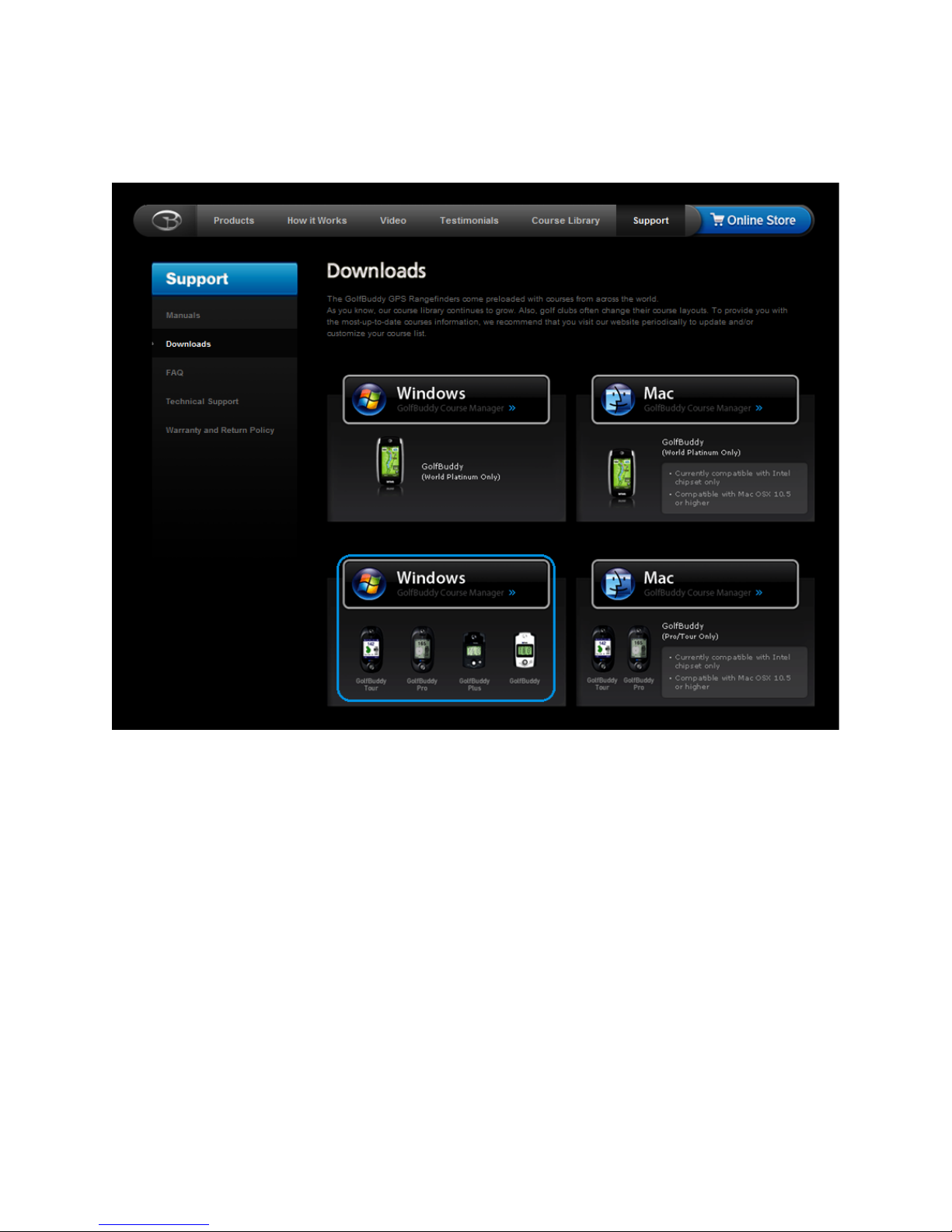
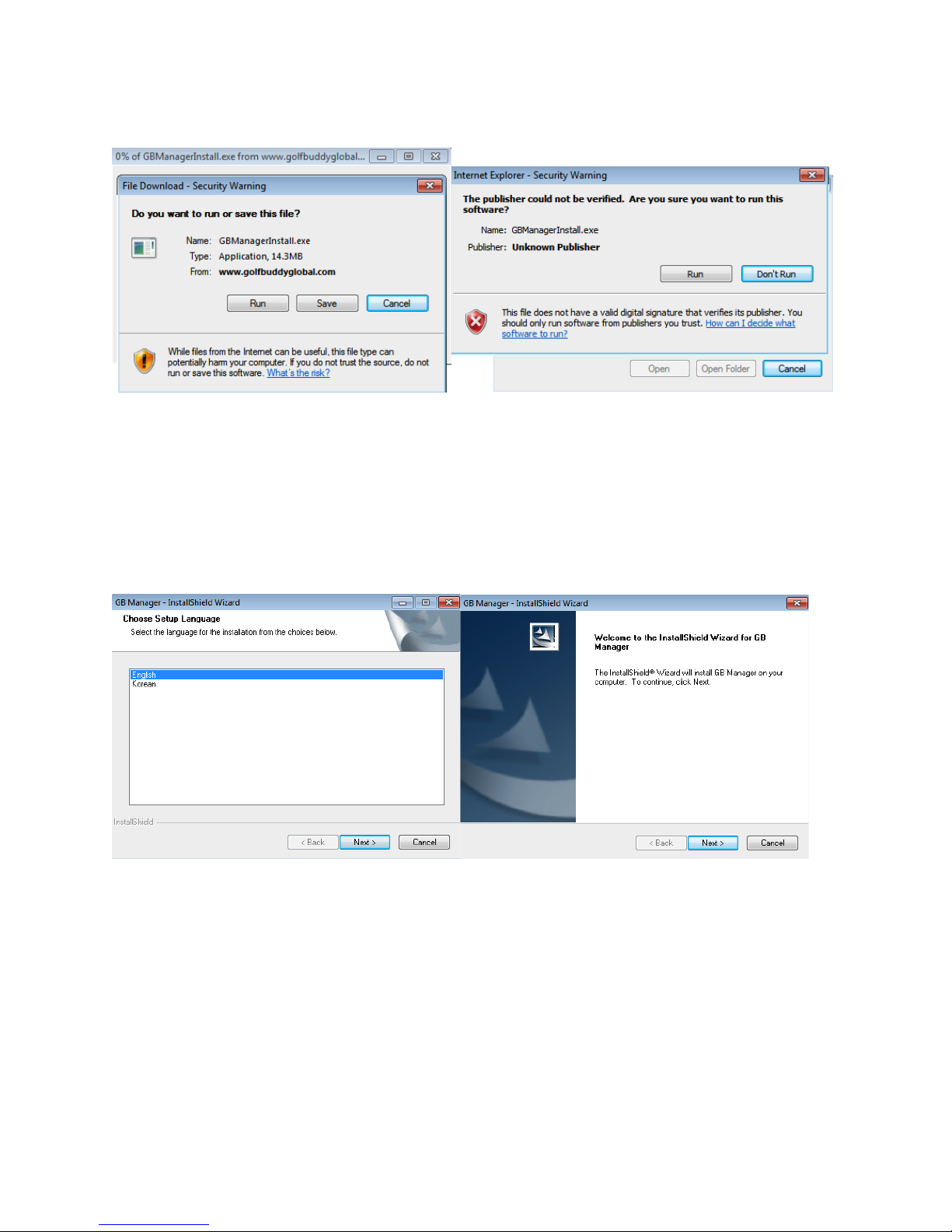
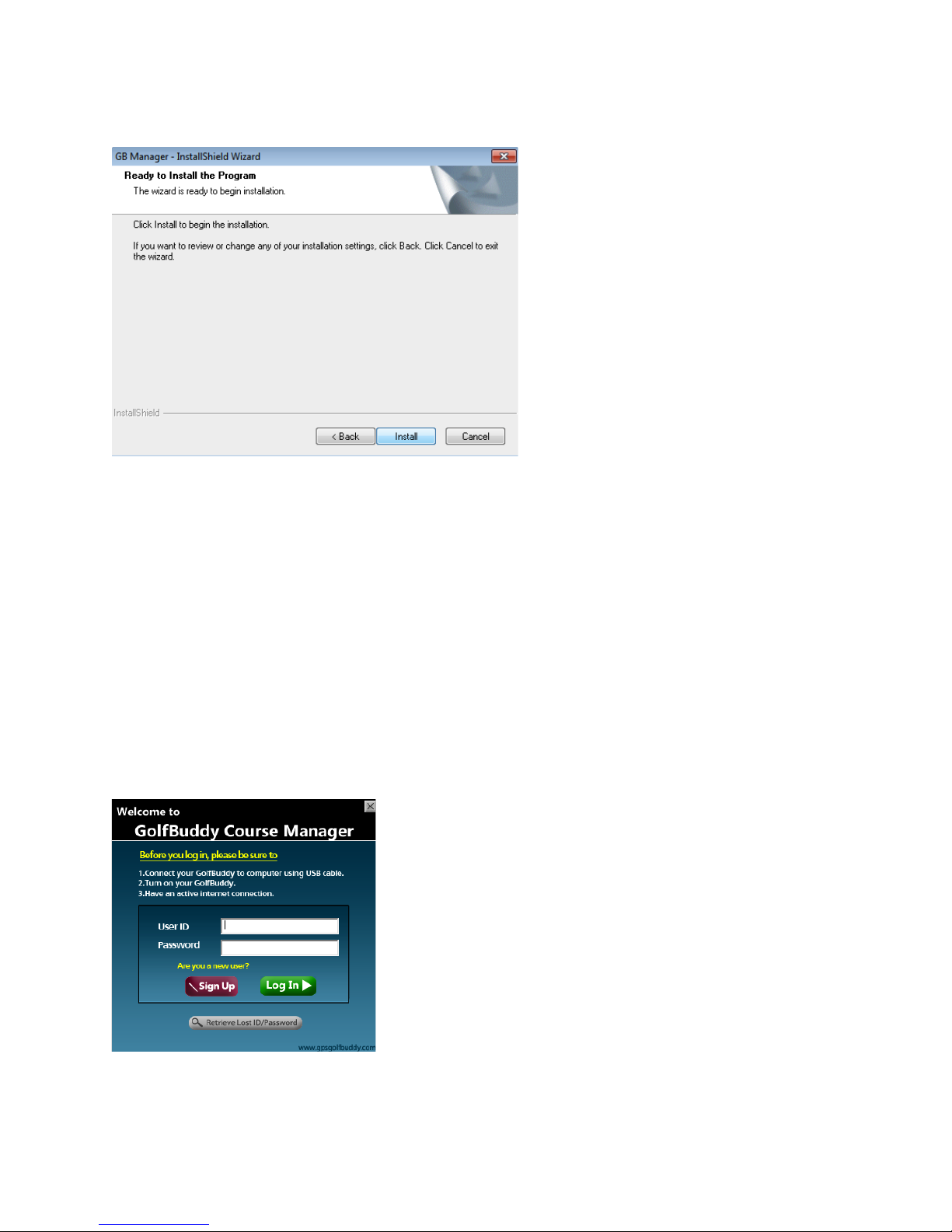
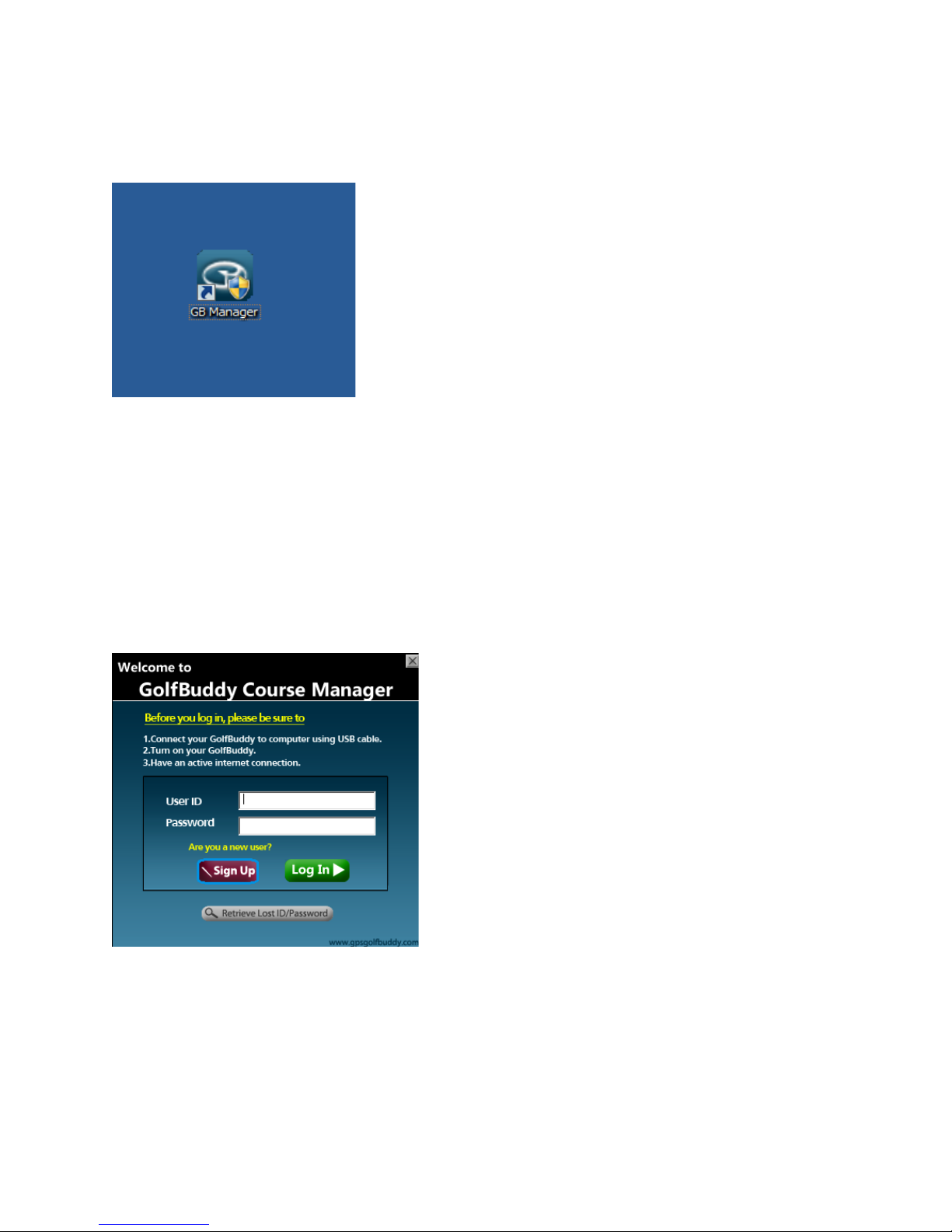
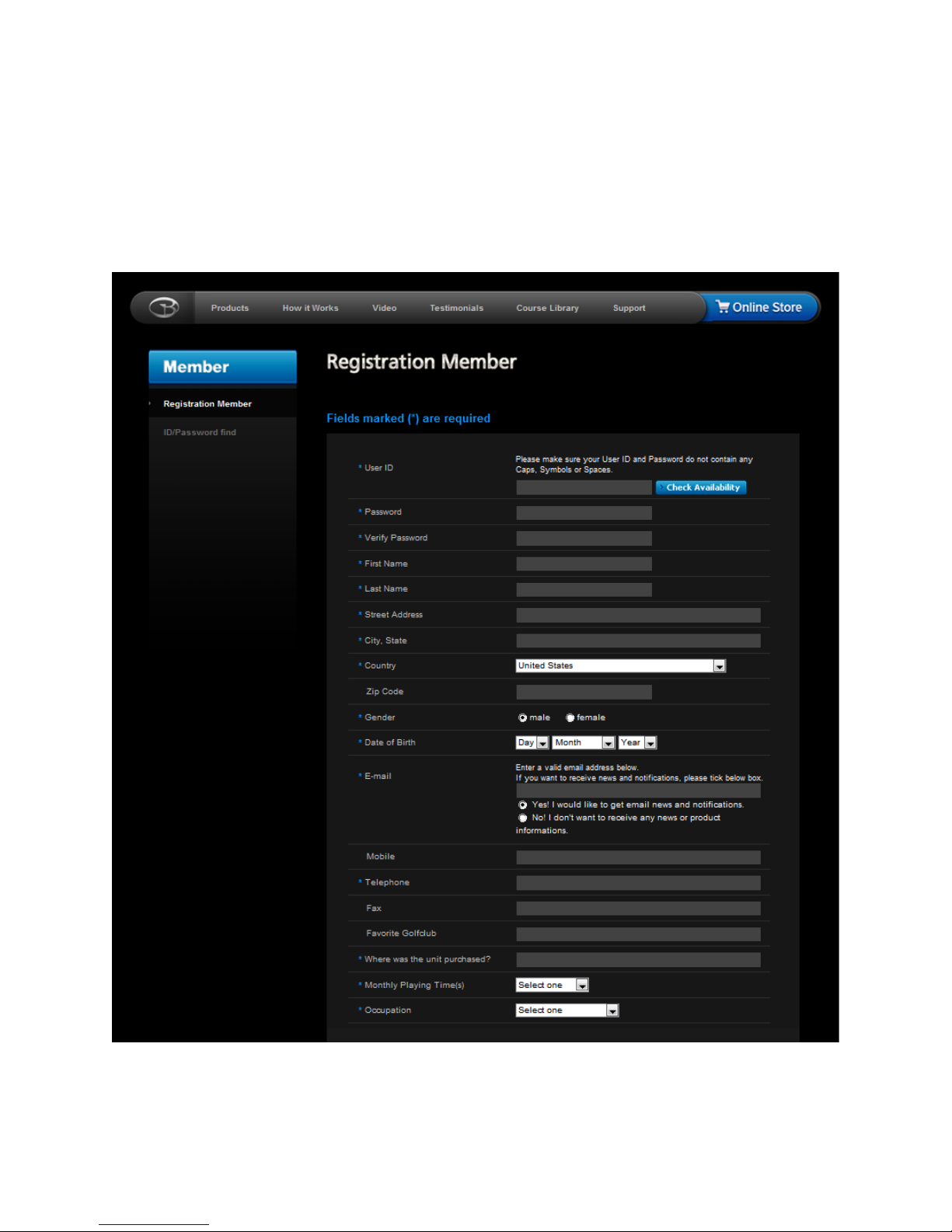

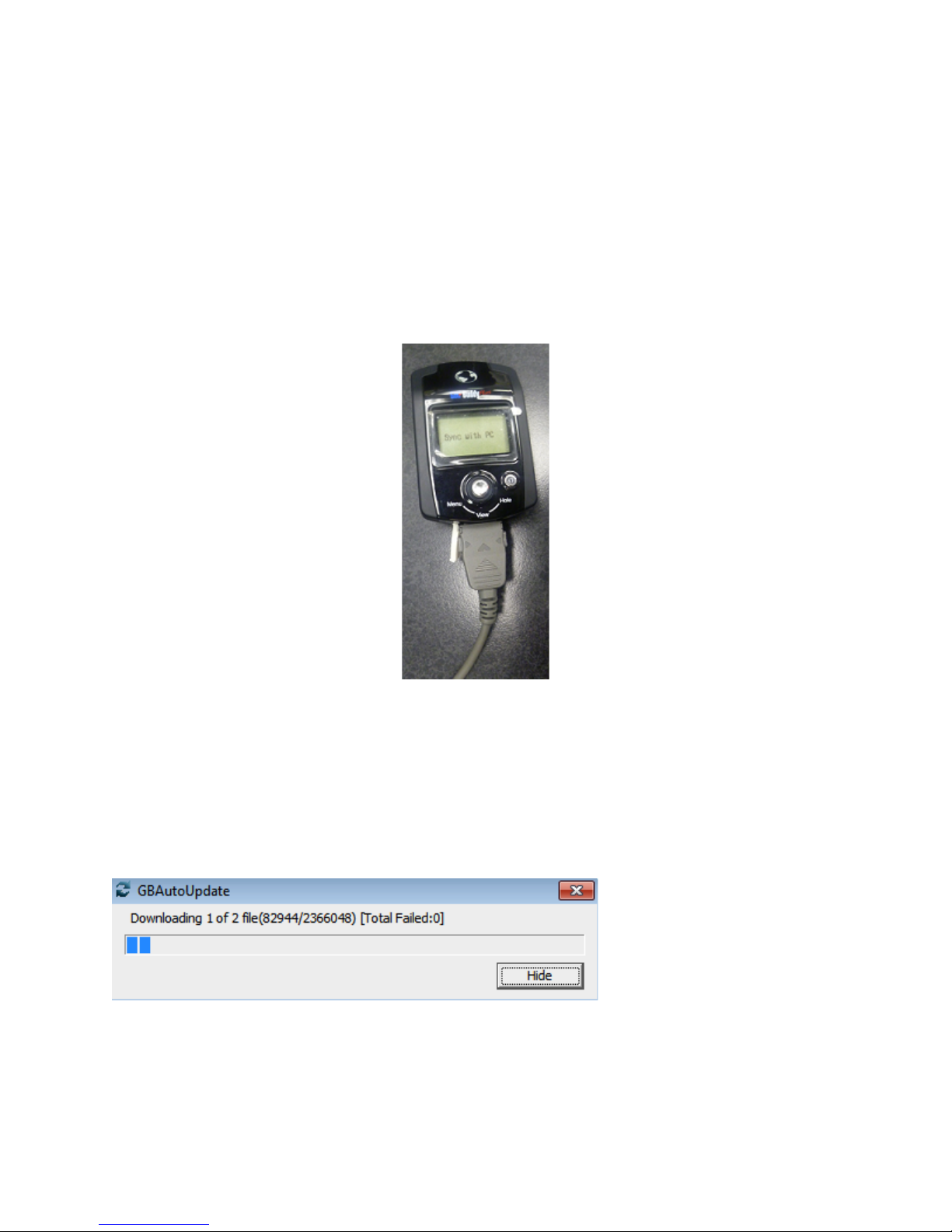
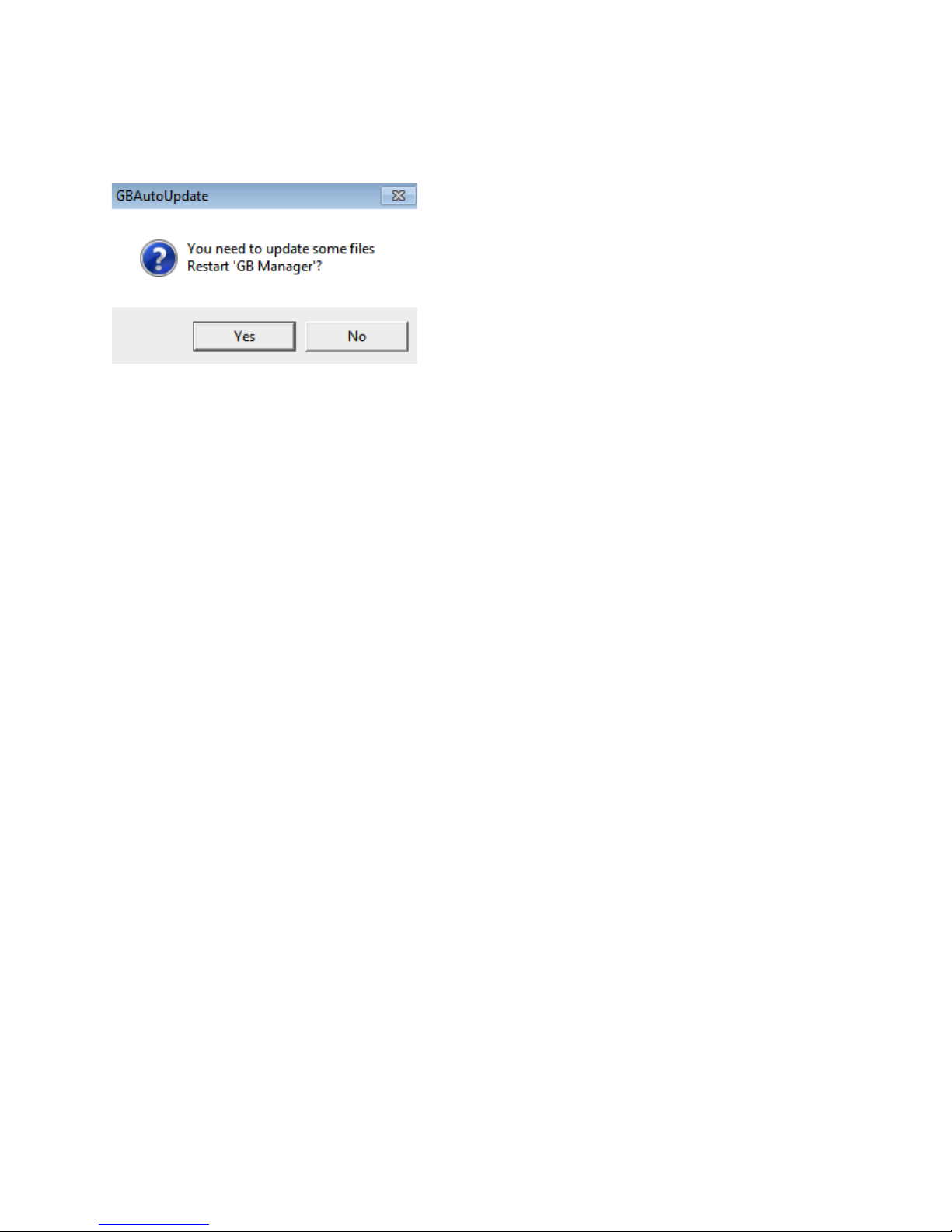
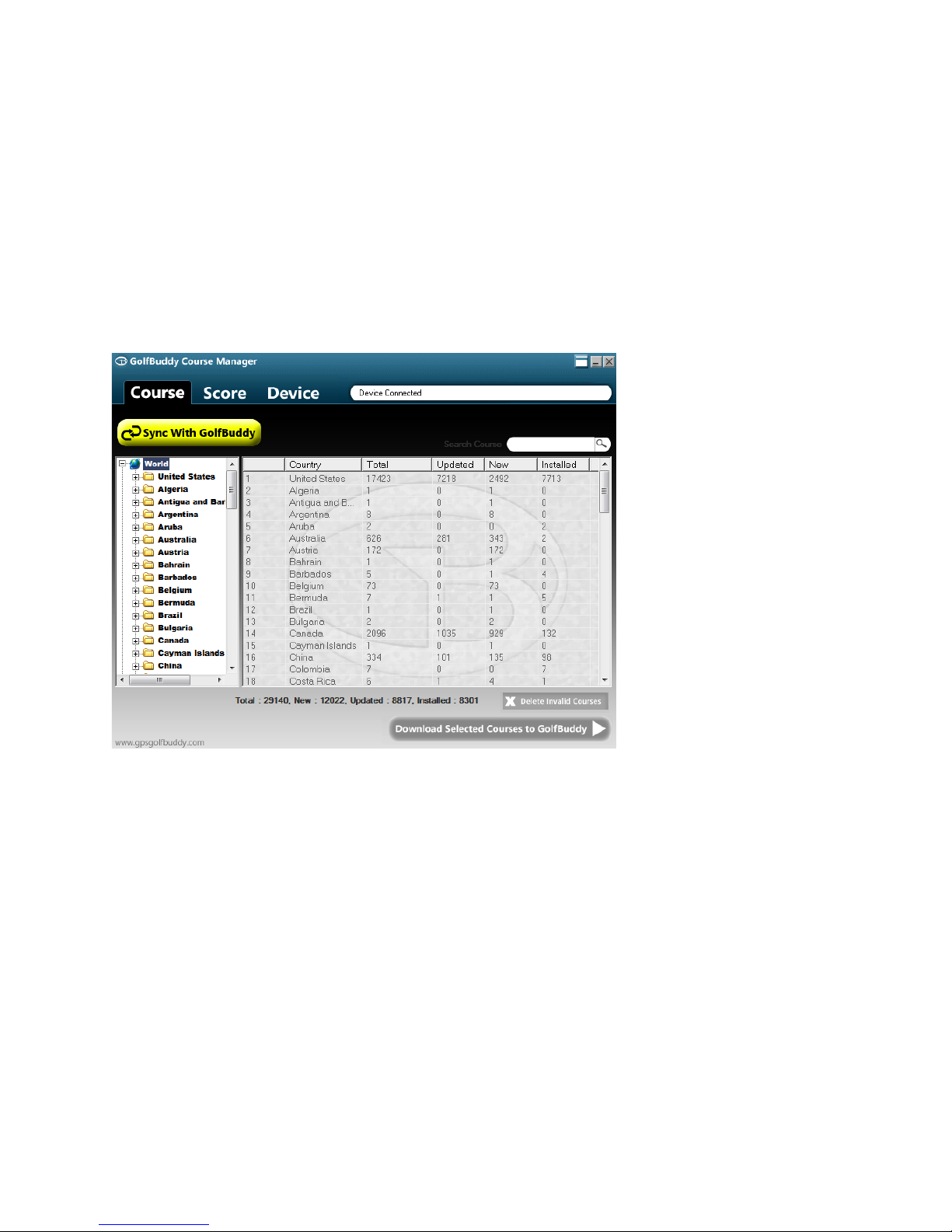
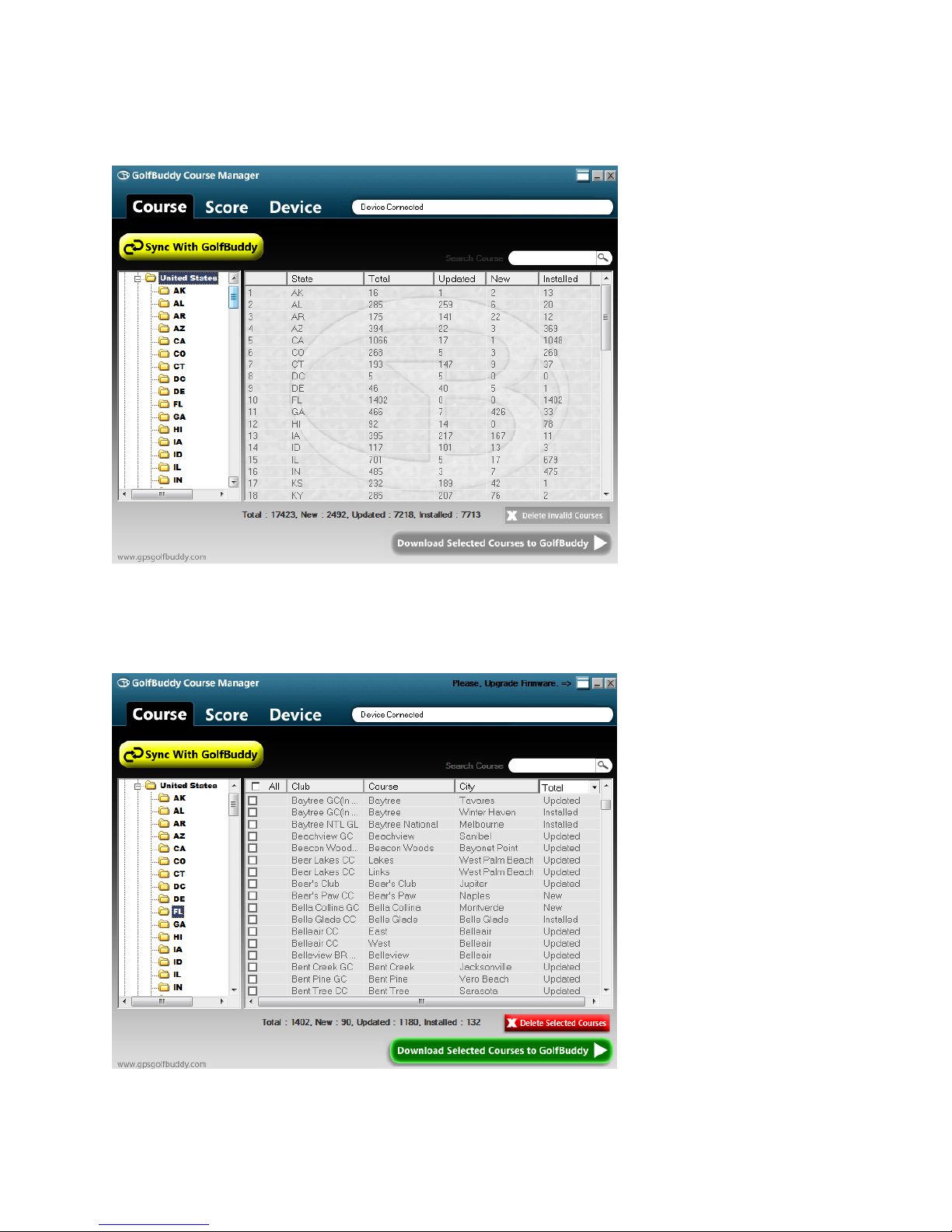
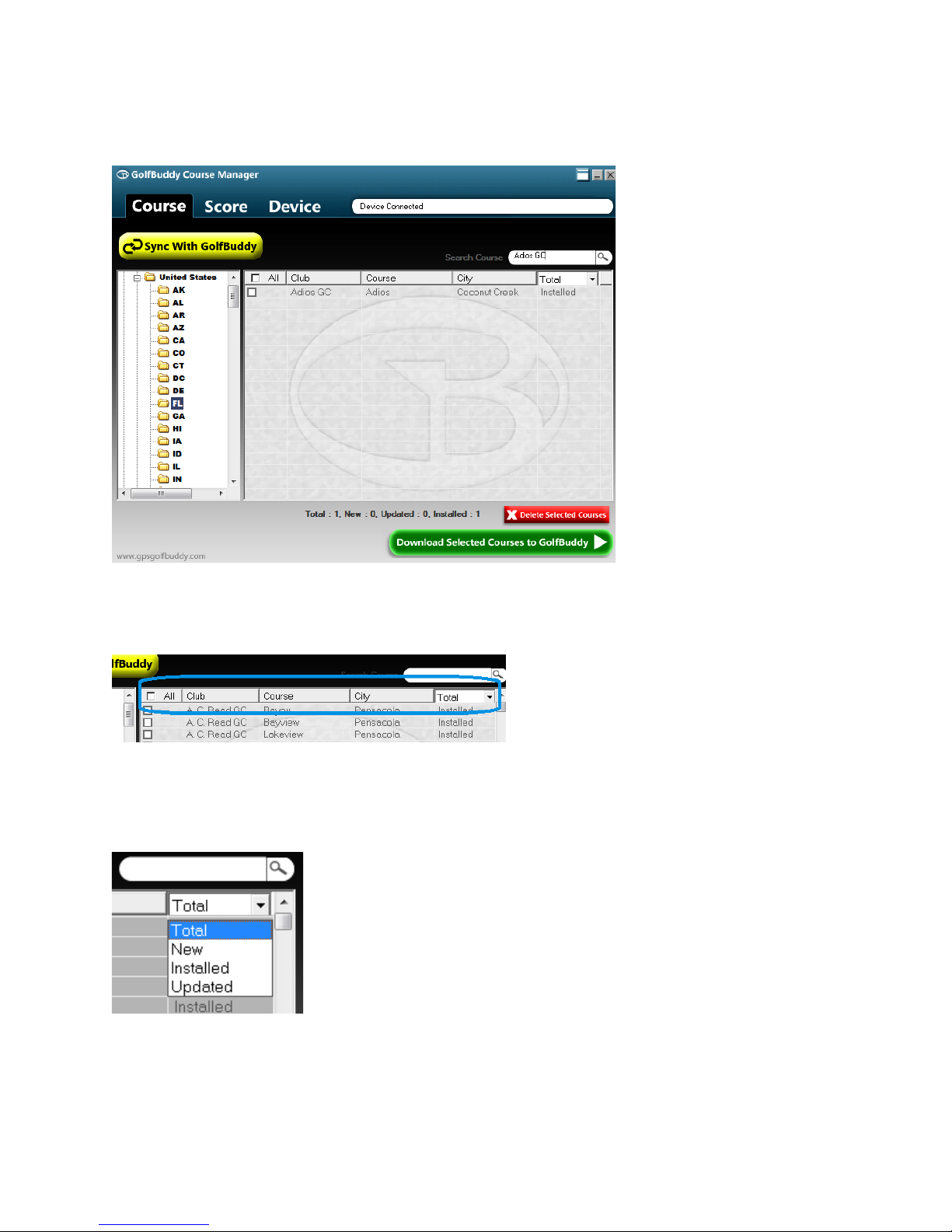
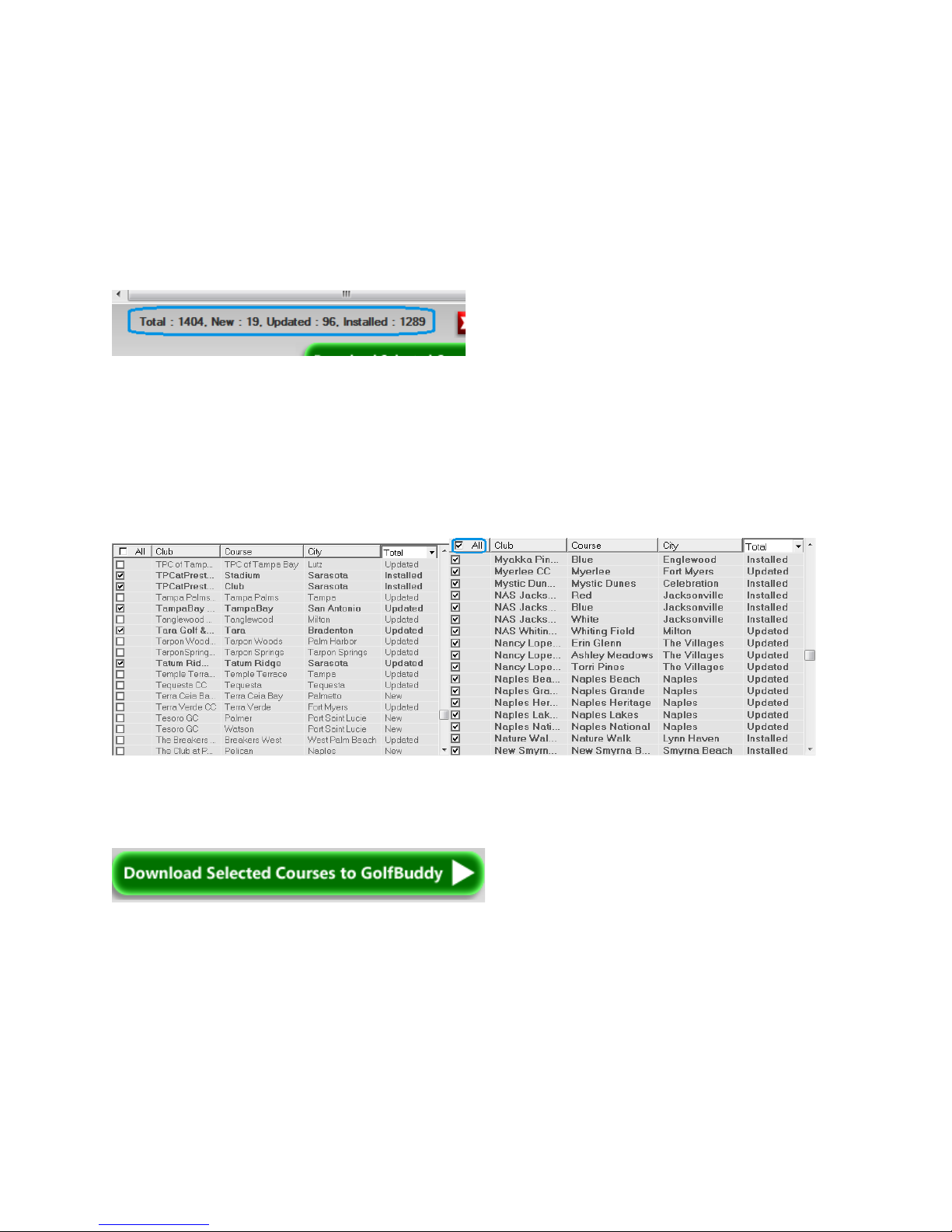

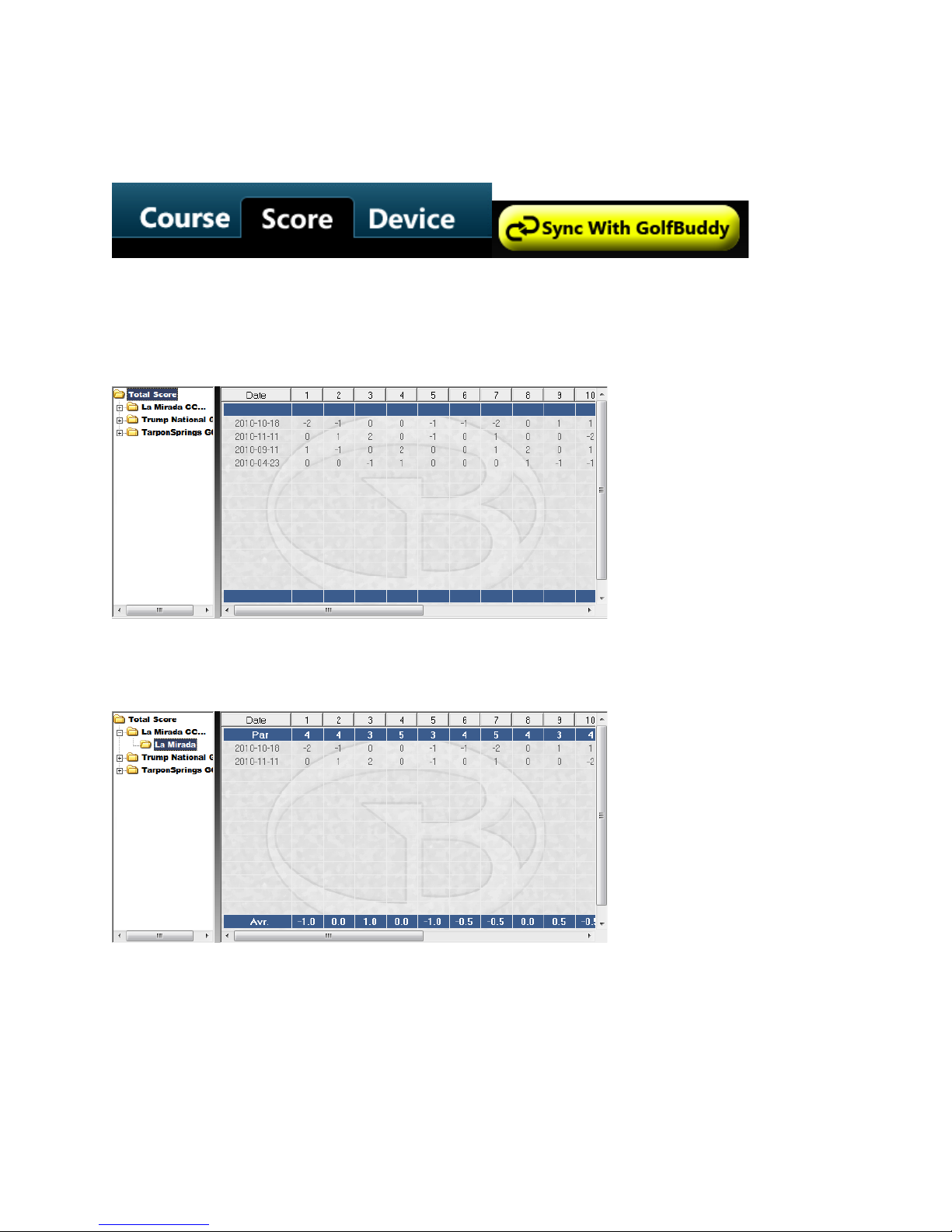

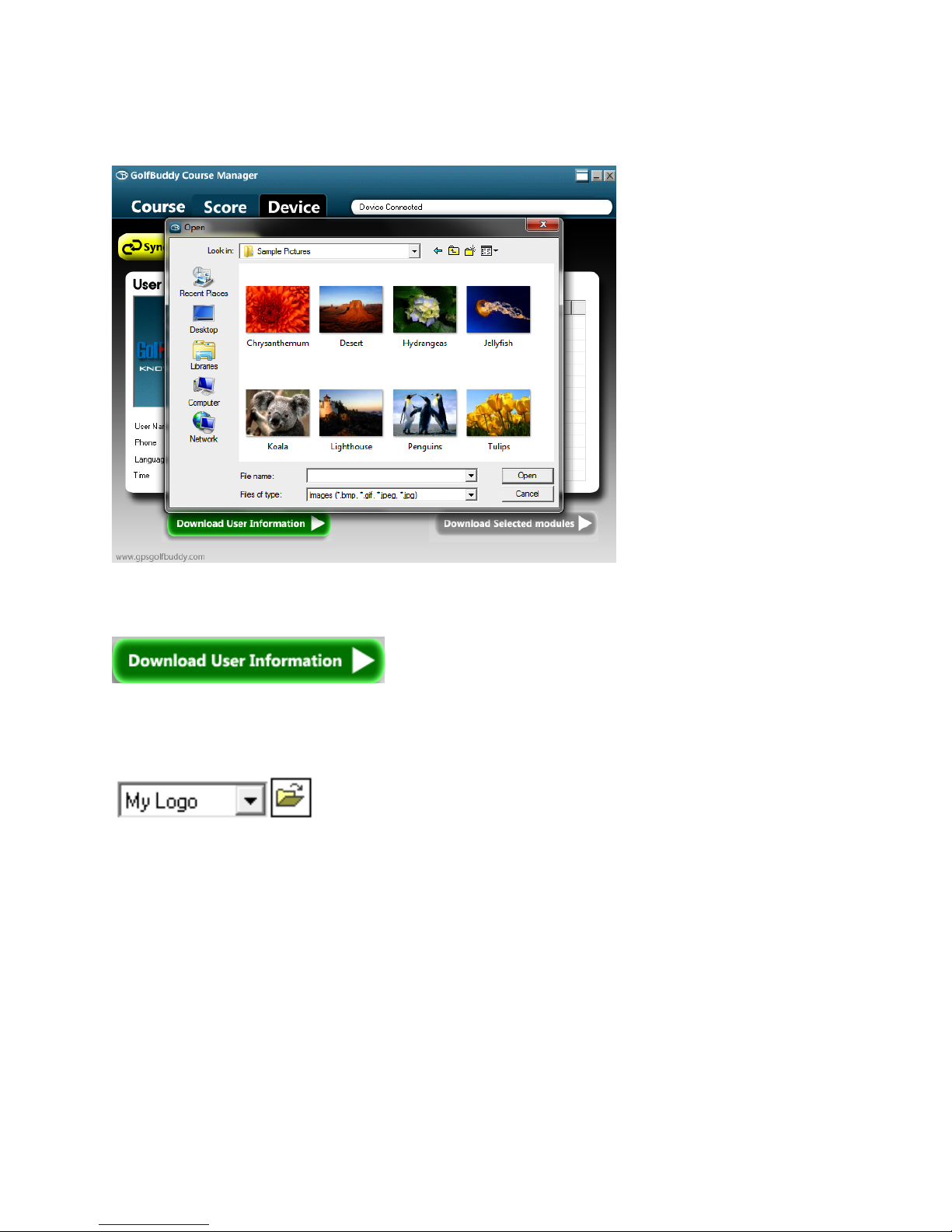
Other manuals for GolfBuddy Plus
2
This manual suits for next models
1
Table of contents
Popular Software manuals by other brands
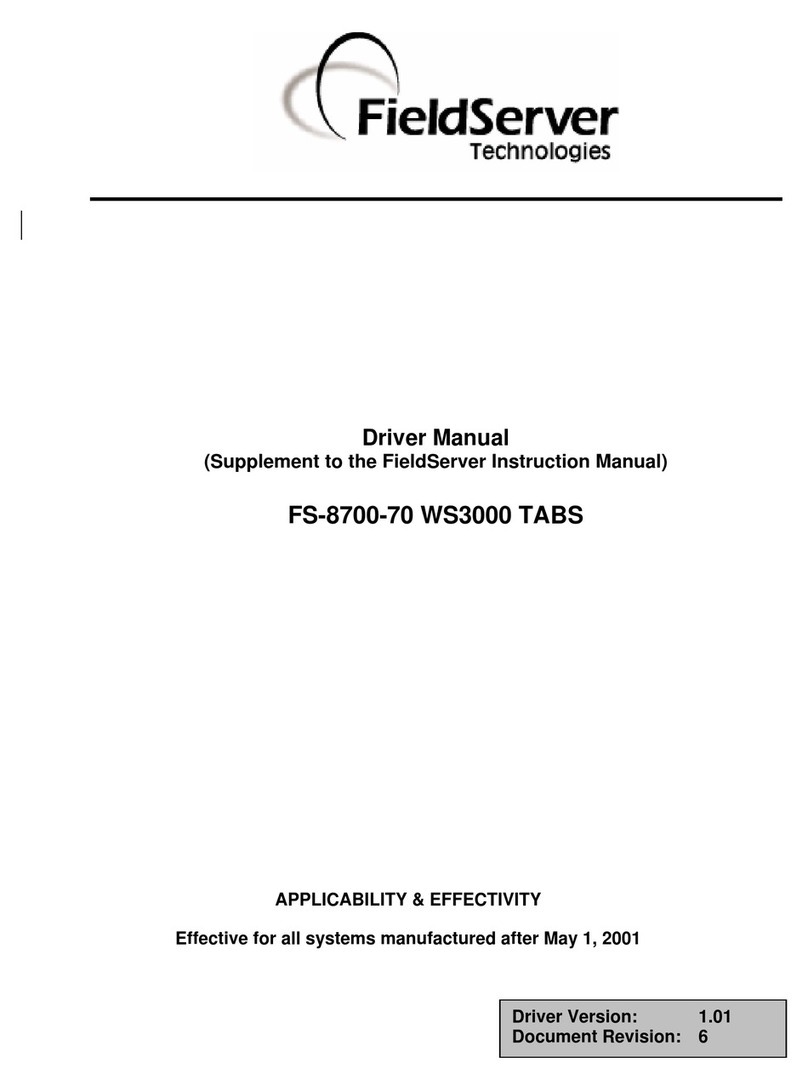
FieldServer
FieldServer FS-8700-70 Driver manual
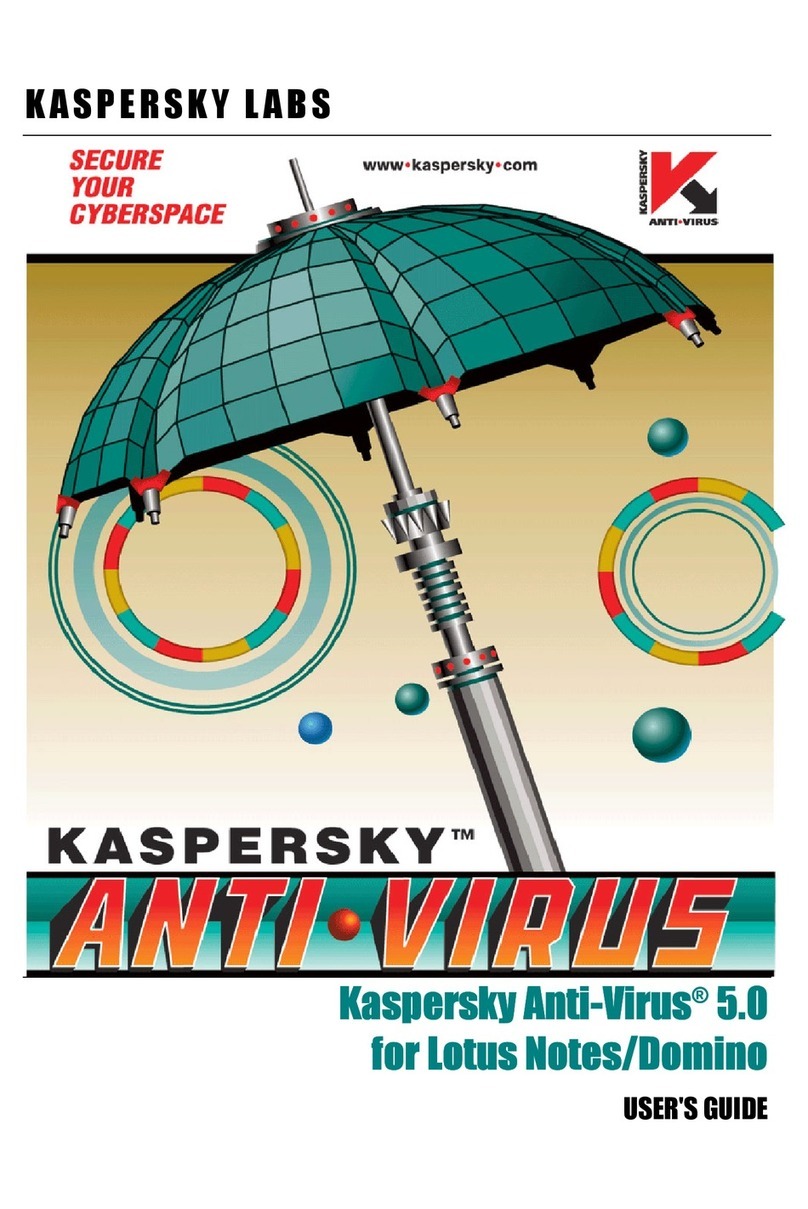
KAPERSKY
KAPERSKY ANTI-VIRUS 5.0 - FOR LOTUS NOTES-DOMINO user guide
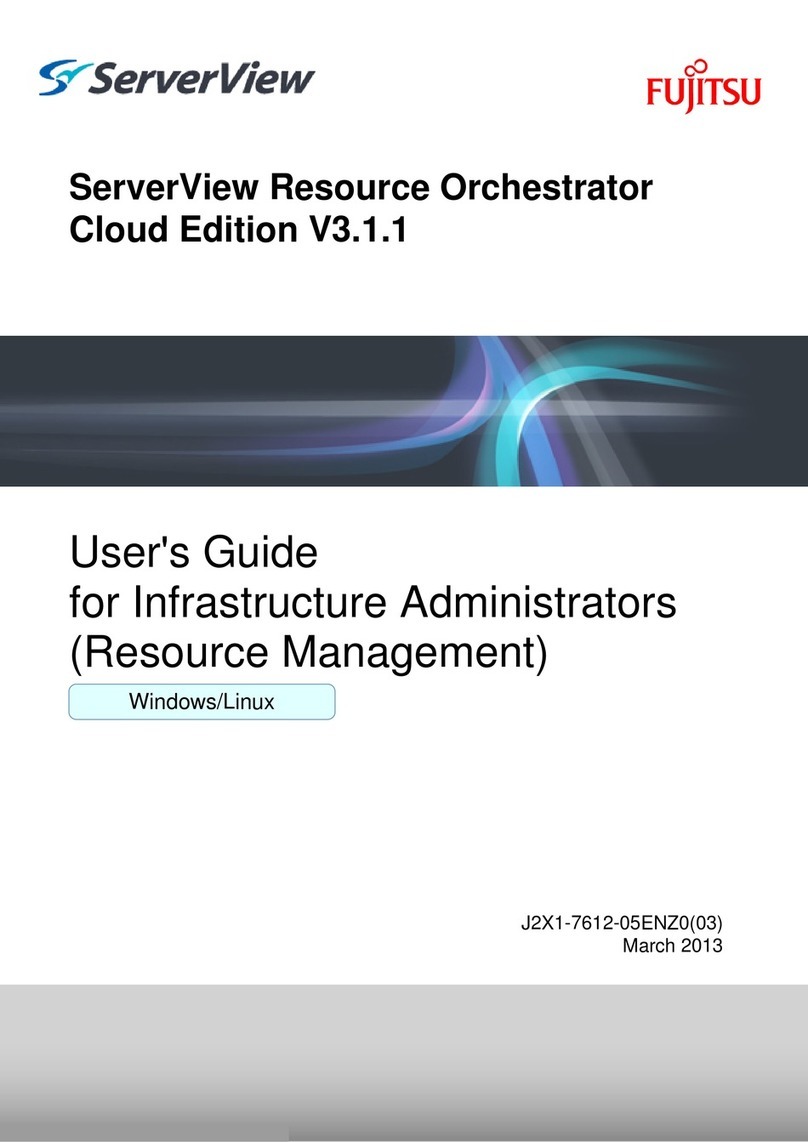
Fujitsu
Fujitsu ServerView Respurce Orchestrator Virtual Edition... user guide

ADS Technologies
ADS Technologies PTV-337-EF quick start
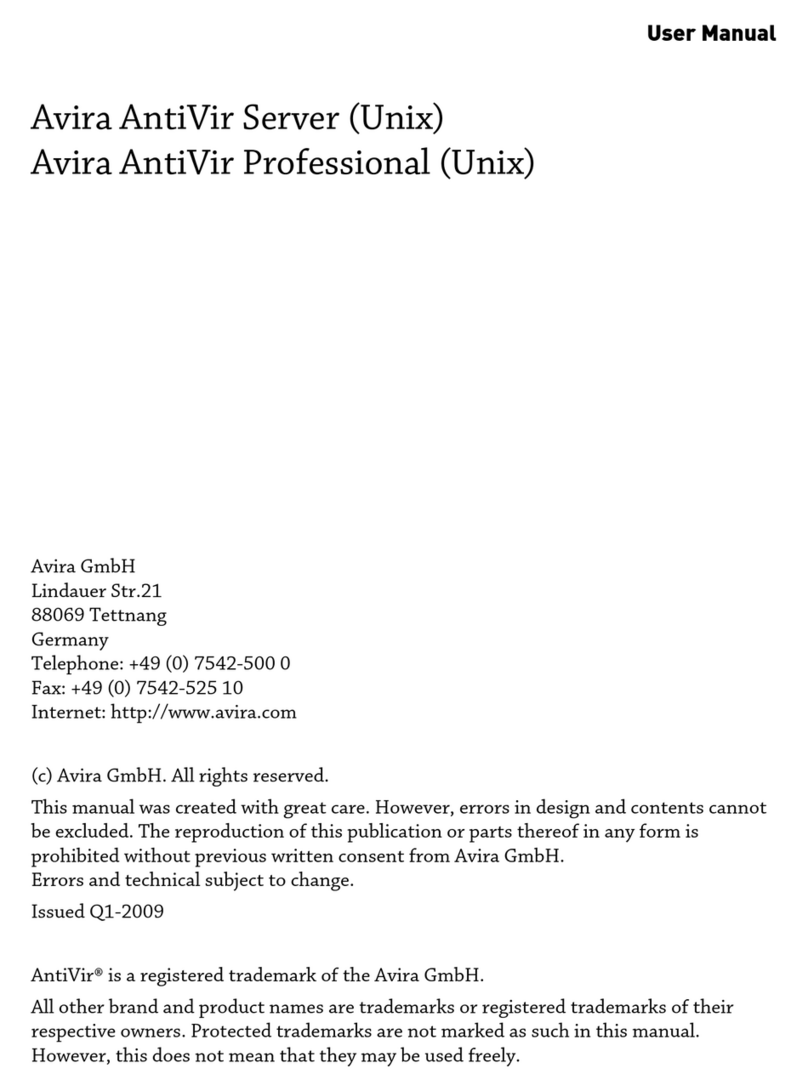
AVIRA
AVIRA ANTIVIR SERVER UNIX user manual

DeLorme
DeLorme Topo North America 10.0 user guide
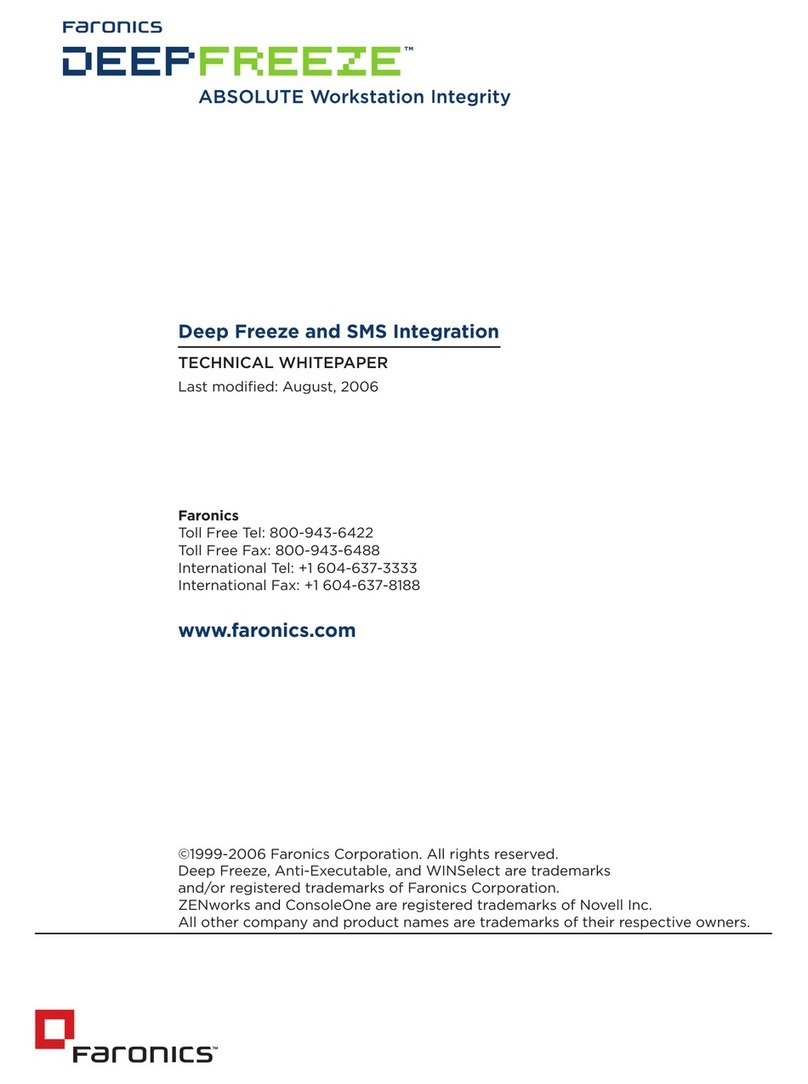
FARONICS
FARONICS DEEP FREEZE - SMS INTEGRATION 8-2006 manual
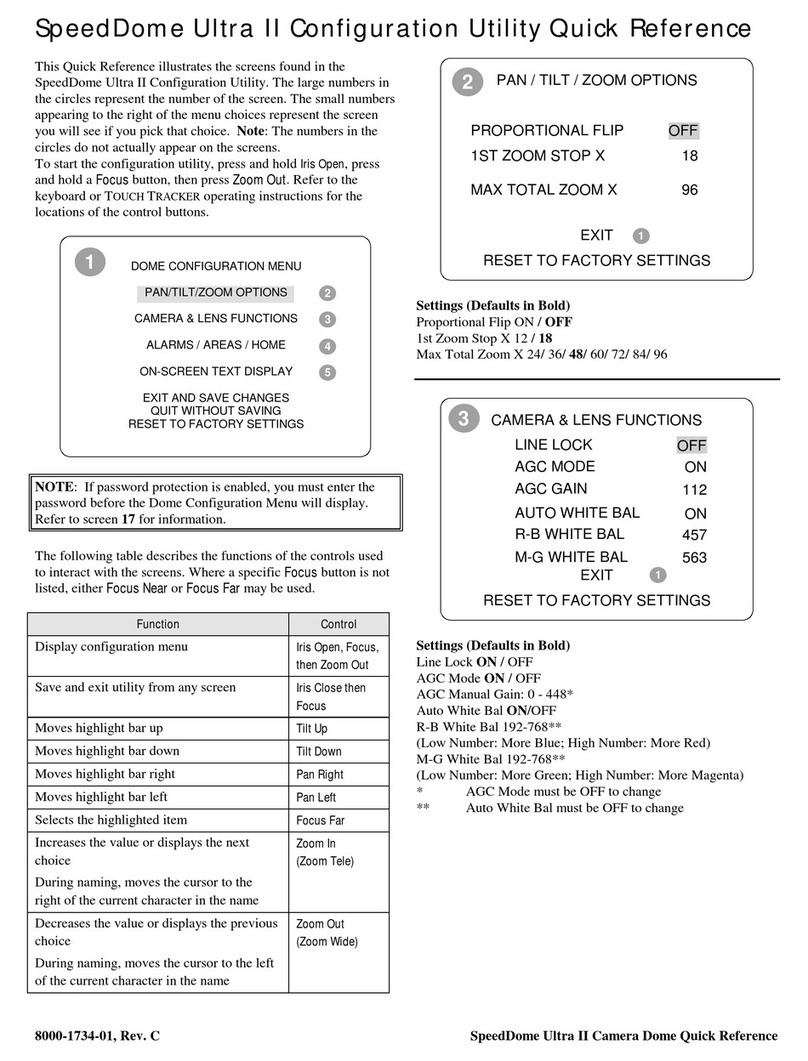
American Dynamics
American Dynamics SpeedDome Ultra II quick reference
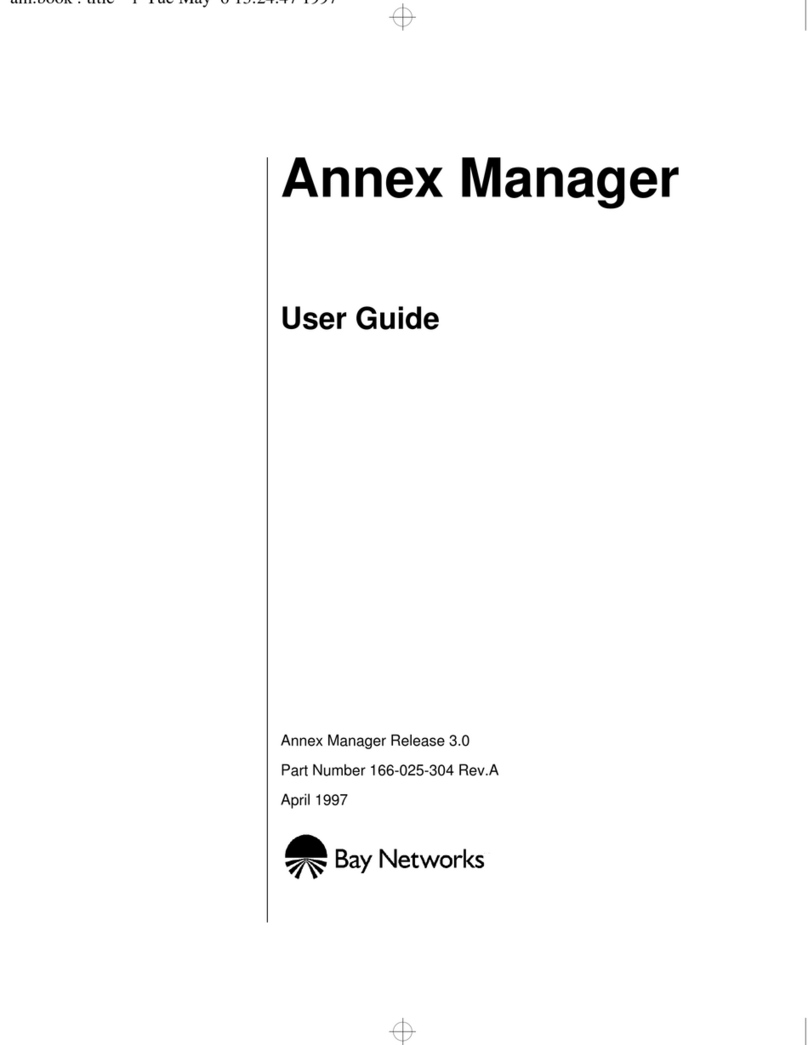
Bay Networks
Bay Networks Manager user guide

F-SECURE
F-SECURE CLIENT SECURITY 9.00 - QUICK Quick installation guide
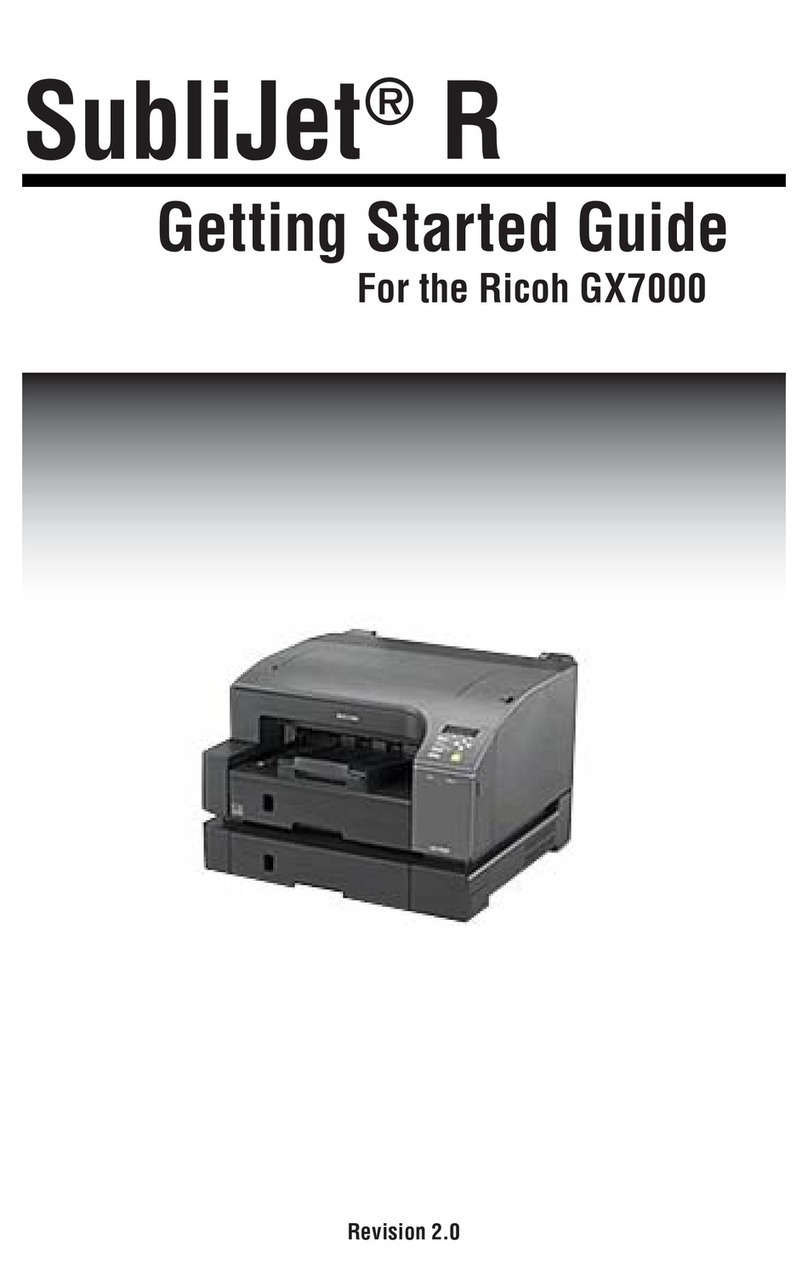
Sawgrass
Sawgrass Aficio GX7000 Getting started guide
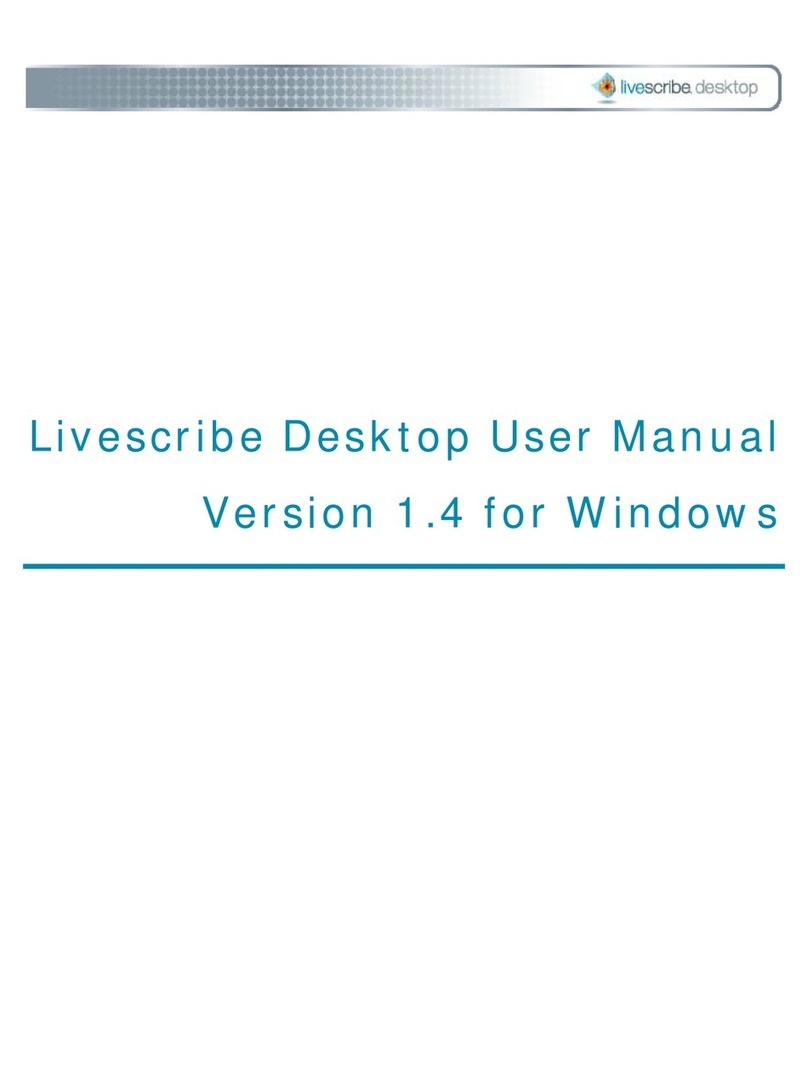
Livescribe
Livescribe DESKTOP VERSION 1.2 user manual