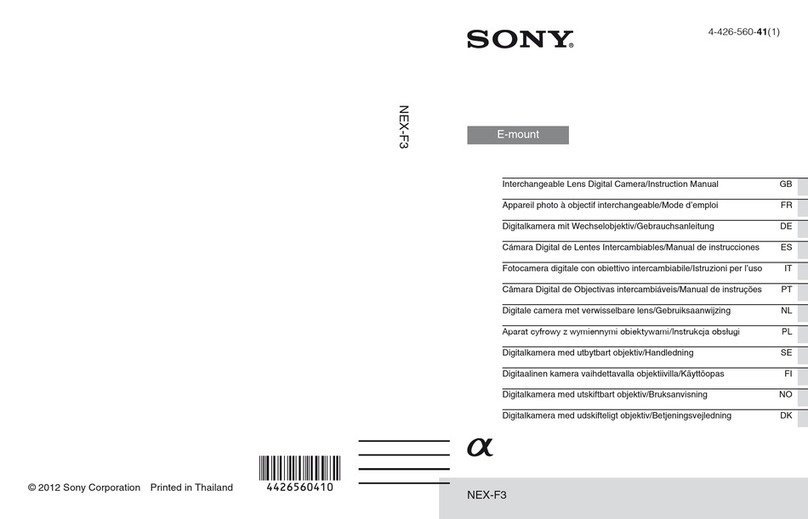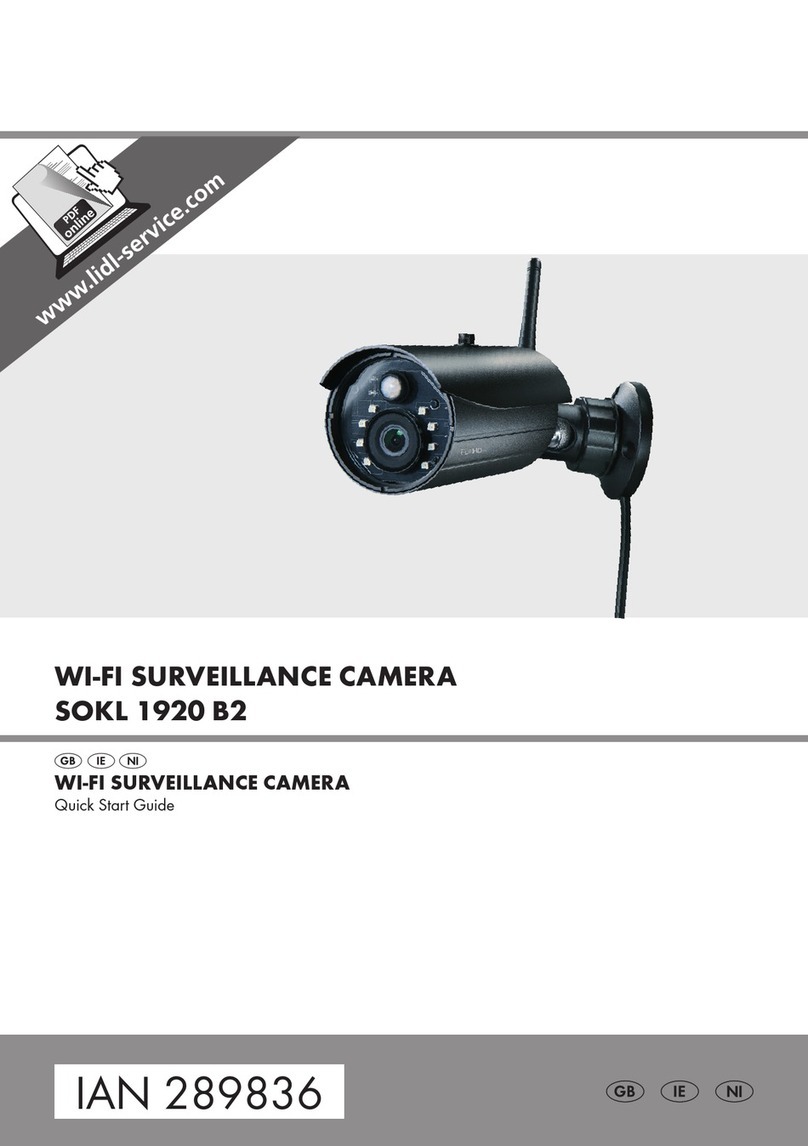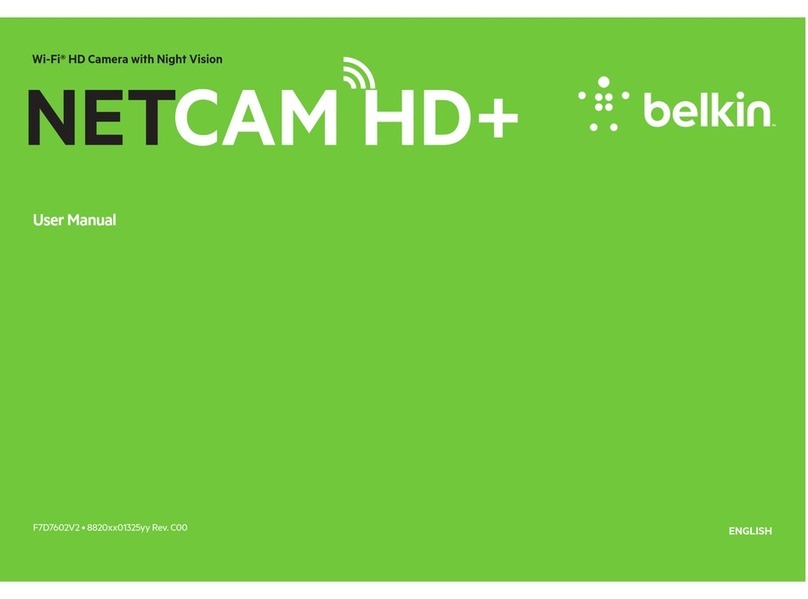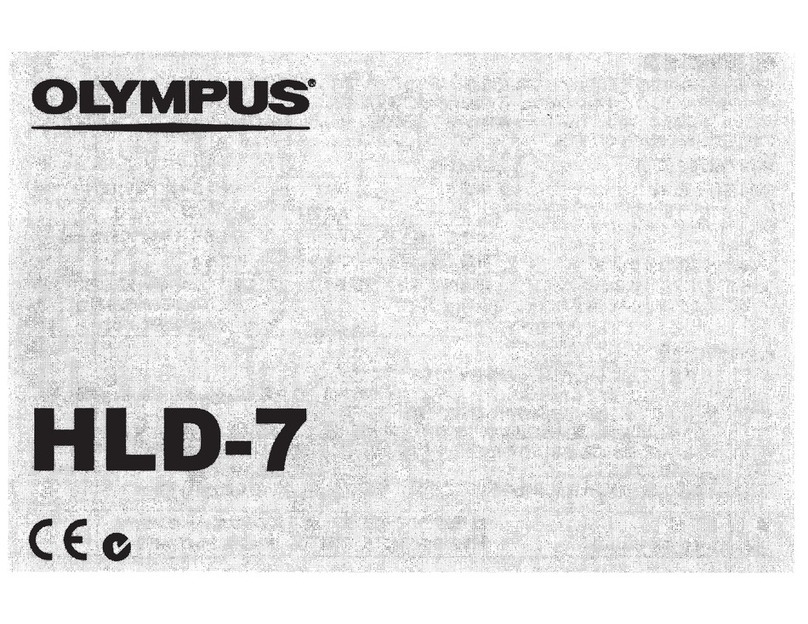Good Doctors Whicam Story 3 CS User manual

Wireless Intraoral camera
User manual
Eng
Wireless type
Wireless Autofocus Intraoral Camera with Mouse


Contents
03
3. List of Components 09
4. Parts and functions 10
5. Installation 11
6. How to use 15
7. Maintenance 17
8. Trouble Shooting 18
9. Specification 19
10. Accessories 20
11. Warranty 20
12. Warranty card 21
2. Safety Information 05
- Symbols
- Notes and reference
- Installation and Connection
- Operation
- Maintenance
1. Introduction 04
- Features
- Description
- Overview

Extension receiver holder
Introduction1
- High speed digital wireless
- Autofocus
- Gyro mouse built-in
- Adjustable head angle
- 280。
twist head
- Adjustable LED brightness
- Big capacity battery
- Software compatibility
- Easy to read OLED screen
- Dental image software included (DrsViewer2)
- 3 color impressions
Features
04 Wireless Autofocus Intraoral Camera with Mouse
Thank you for purchasing the device. The instructions described below have been designed to provide the
necessary information for the successful operation, daily maintenance and safety for the use of this unit.
Description
This device is an intraoral camera used to take images of the inside of the mouth or oral cavity.
Overview
1) Camera 2) Receiver part
Lens
Cramp
Wireless receiver
OLED screen
Button
Charger

05
Safety information2
It is important to understand the following information to use this product safely.
Symbols
Indicates a potentially hazardous situation which, if not avoided, may result in
serious injury or death.
Indicates a potentially hazardous situation which, if not avoided, may result in
minor/moderate injury or in damage of property.
Caution
Warning
Notes and References used in this manual are shown below.
Indicates that potential malfunctions may occur if the description is ignored.
Supplementary information to facilitate better operation.
Reference
Note
Notes and References

Wireless Autofocus Intraoral Camera with Mouse
- The adapter should be disconnected from the charger before connecting the power
cable to prevent an electric shock.
- Keep away from sources of ignition to avoid fire or explosion.
- Protect the device from any liquid to avoid electric shock or functional error.
- Place the charger on a flat and stable surface. Do not drop device and charger to avoid
internal defect that may cause overheating or fire.
- Do not place the electrical cord near a gas burner or sources of heat.
Should the cord catch on fire, replace with the new one to avoid short-circuit.
Warning
- Do not use or leave the unit in areas of high temperature or exposed to direct sunlight,
internal circuit defect may cause overheat or fire.
- Securely connect the dust-free power plug to the outlet.
- Use this device in well ventilated areas. Overheating may cause fire.
- Do not touch the terminal areas of charger of battery with fingers or conductive objects,
such as metal wire or safety-pin. It may electric shock or fire.
- Do not use any charger other then supplied. It may cause fire due to overheating.
- Do not place barrier between camera and receiver. It would make hesitation wireless
data translation.
Caution
Safety information2
Installation and Connection
06

07
Safety information2
Operation
- Do not plug the power cord with wet hands. This may result in an electric shock.
- In case of fluid leak from battery or partial discoloration/deformation of the device,
immediately discontinue use.
- In case of partial discoloration of the device, immediately disconnect the power plug
and repair it.
- In case battery fluid contacts the eye, immediately flush with copious amount of clean
water and seek medical attention.
- Do not use this product on a person with a pacemaker as it may cause malfunction of
the pacemaker.
- Should use disposable cover to avoid cross-infection.
Warning
- Disconnect the power cord by grasping the power plug to avoid injuries or burns.
- Avoid damage or use of unnecessary force on the power cord and device.
This may cause an electric shock, fire, or malfunction.
- Should battery fluid contact the skin or clothes, immediately wash it off with copious
amount water to avoid skin damage.
- Do not use this product for any purpose other than dental use.
- This device is not water prove. Use disposable cover when use to avoid wet the device.
In case of malfunction due to this case, it is not covered by warranty.
- For safety, disconnect the adapter from charger in case of device is not charging.
Caution

Wireless Autofocus Intraoral Camera with Mouse
- Use only accessories supplied to avoid fluid leak, explosion, or malfunction.
- Do not disassemble or overhaul the device. Unusual performance may cause injuries,
electric shock, fire, or malfunction.
- Ensure that charger and camera are always separated from the device prior to cleaning.
- Be careful from any liquid when clearing.
Warning
Safety information2
Maintenance
08
- Do not use solvent (containing orange oil, ethanol or acetone) when clean the device.
It may cause malfunction.
- User must be in charge of operation, maintenance and check.
Caution

09
List of components3
Please check the contents described below when removing the contents from the original packaging.
Camera body Camera head Charger
Adapter & cable Extension receiver holder
Receiver
Disposable cover x 2ea
(x 100 pcs by weight)
User Manual
Data CD
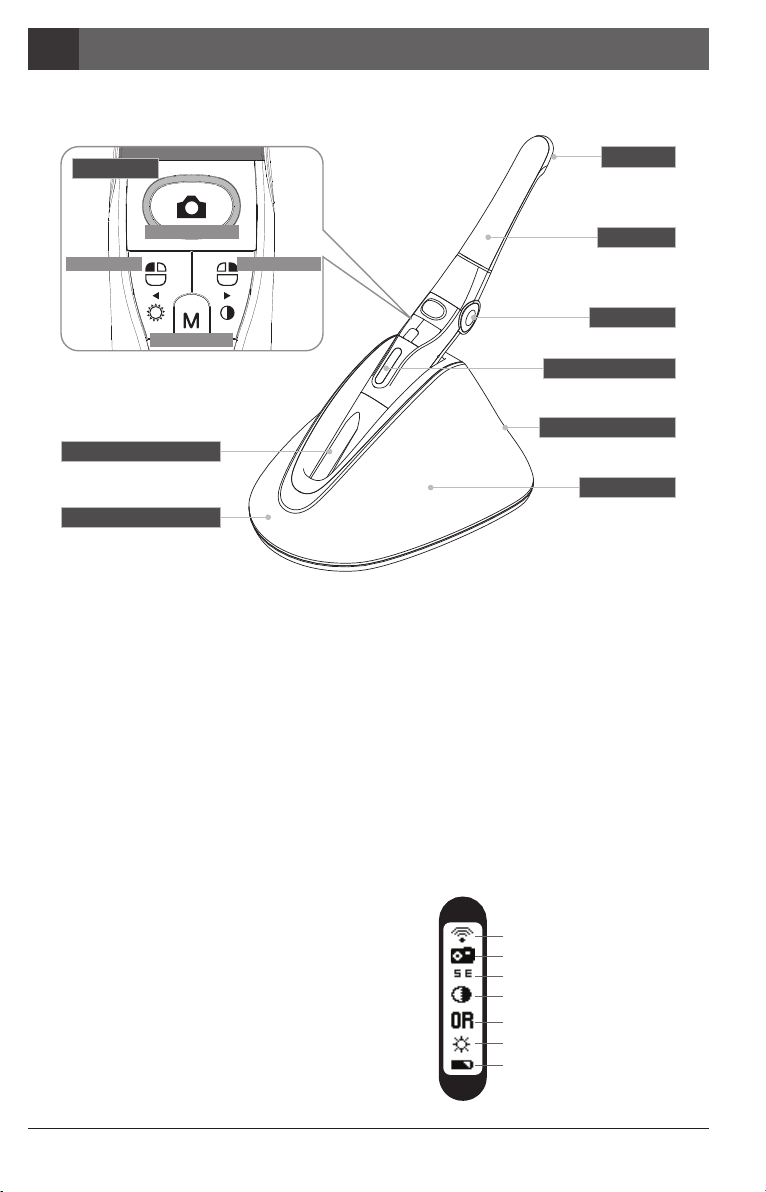
Wireless Autofocus Intraoral Camera with Mouse
Parts and functions4
10
① Lens
② Head
③ Cramp
⑤ OLED screen
⑥ Wireless antenna
⑦ Charger
⑧ Charging indictor
⑨ Charging port
④ Button
①Lens
- Image is reflected on the lens through prism.
②Head
- Twistable 280。
degrees
- Detachable
③Cramp
- Change head angle (3 steps)
④Button
ⓐCapture button
- Image capture, focus adjusting, select
ⓑLeft button
- Mouse left button
ⓒRight button
- Mouse right button
ⓓMode button
- Mouse moving activate, setup mode, cancel
⑤OLED screen
- Show the device states
⑥Wireless antenna
- Data is sent from this antenna to receiver.
⑦Charger
- Charging the device
⑧Charging indicator
- Red: On charging
- Blue: Full charged
⑨Charging port
- Connect the AC adapter for charging
ⓐCapture button
ⓓMode button
ⓑLeft button ⓒRight button
Wireless connection indicate
Live image window indicate
Semi or Full autofocus (SE, AF)
Black & White mode indicate
Color mode indicate
(Original, Warm, Cool)
LED brightness indicate
Battery condition indicate

1. Receiver installation
1) Install receiver driver
11
Installation5
Installation wireless receiver driver screen
3) Wait till device is recognized
2) Connect receiver to PC.
(Can use extension receiver holder)
Connect USB port In case of using
extension receiver holder
4) Run “Wireless USB Manager” shortcut on the desktop and system tray.
< Short-cut on desk top >
Device is not connectedDevice is connected well

Wireless Autofocus Intraoral Camera with Mouse
Installation5
12
2. Camera head connection
Connect the camera head with body. Be careful and do not force much when connect the head.
Place the camera head to body Spin the camera head for arrow direction.
The camera head should be placed upside down to connect it.
Reference
①
②
3. Change the camera head angle
Push the both cramp and change the camera head angle.
①
②
①
①
Should use cramp when change the angle. If don’t the durability will be weaker.
Caution

2) Connecting
- Click “Connect” Icon (It need at first time, after using it is done automatically if you use with 1 receiver only)
- If you want to use other receiver, disconnect the device and connect the device on PC which you want to use
13
Installation5
If the receiver device driver is not installed well or camera is too far from receiver.
Not connected icon is shown on the camera OLED. Please check receiver driver or camera.
Reference
Note
If the device is checked by “Star” mark as below,
the device is connected automatically.
5. DrsViewer2 installation
- If you don't have other viewer software, you can use DrsViewer2 in the CD file.
< Installation DrsViewer2 screen >
In case to use other software, contact local dealer.
Reference
4. Camera connection
1) Turn on the device with click the capture button.
Then the device is recognized on the Wireless USB Manager
Booting Standby
(live screen off)
Standby
(live screen on)
Not connected device
Note
It would be need internet connection as PC environment for setting the camera to
computer. The receiver driver is not works with Windows XP 64 bit.

2) Mouse speed
- Select appropriate gyro mouse speed. (5 levels)
- Default level is 3
3) Turn off time
- Select turn off time of device (5, 10, 15, 20, 30 mins)
- Default time is 5 mins.
Wireless Autofocus Intraoral Camera with Mouse
Installation5
14
6. Camera device setup
- Click and hold left button and right button for 3 seconds. Then the device is turn to setup mode.
- ⓐCapture button: select
- ⓑLeft button: down
- ⓒRight button: up
- ⓓMode button: Cancel
Reference
4) Autofocus
- Select “Disable” or “Enable”
- Default value is “Disable”
- Full autofocus(Enable): Focus is adjusted when focal length is changed
- Semi autofocus(Disable): Focus is adjusted when half click the capture button.
Reference
Capture key can be changed with “HIDDrs Manager” in the CD.
Reference
1) Capture key setting
- Select appropriate capture key
- Default value is “Space”
ⓐCapture button
ⓓMode button
ⓑLeft button ⓒRight button

1. Turn on the device
- Click the capture button. Then the device is turn on with LED blink and beep sound.
15
How to use6
Brightness change is worked on live image is on.
Reference
5. Brightness change
- Click mode button with mouse left button. Then LED brightness is changed.
Turn off ⇒Brightness LV1 ⇒Brightness LV2 ⇒Brightness LV3 is rotated.
3. Mouse
- To move mouse cursor click mode button and shake the device.
Then mouse cursor is moved as device shacked.
2. Image capture
- Click camera icon on the DrsViewer2. Then live image is shown.
- Half click is focus adjusting, and click is image capture.
If the mode is full autofocus mode, half click is not worked.
Default setup is semi autofocus. And capture key is “Space”
To use other company software, need to check capture key.
Or need to use twain driver.
Reference
4. Color impression changing
- Click mode button and capture button on live image.
Then the color impression is changed.
- Original ⇒Warm ⇒Cool color impression is rotated.

Black & White mode is worked on live image is on.
Reference
Normal ⇒Black & White mode is rotated.
Wireless Autofocus Intraoral Camera with Mouse
How to use6
16
6. Black & White mode
- Click mode button with mouse right button.
Then LED turn off, and live image changed to black & white mode.
7. Setup mode
- Click mouse left button and mouse right button both for 3 seconds.
Then setup mode is shown.
- About setup mode, please refer,
“5. Installation ⇒6. Camera device setup.”
9. Reset
- If the device doesn’t work normally, reset the device. Then the device will be reboot.
8. Turn off
- Click the capture button for 3 seconds, the device is turned off.
- The device is turned off automatically, if there is no signal for
minutes set on setup mode.
- User can adjust the sleep mode time for 5, 10, 15, 20, 25, and 30 minutes on setup mode.
- If wirless connection is not connected, device will be turn off after 2 minute.
Reference

17
Maintenance7
- Clean the camera and charger gently with clean, soft, lint-free cloth.
- Avoid using solvents which contain ethanol or acetone.
- Do not use sharp or pointed tools to clean as they may damage or scratch the plastic.
- Be careful not to spill any liquid into the device.
- Use disposable cover when use the device to avoid cross-infection and spilling any liquid
into the device.
Cleaning and disinfection
- Do not disassemble the device for any purpose.
- To replace the battery, please contact authorized dealer or manufacturer.
- It is recommended for rechargeable battery to be charged immediately before use to
maximize efficiency.
Maintenance and replacement of the battery.

Wireless Autofocus Intraoral Camera with Mouse
Trouble shooting8
18
If the device not works normally, please refer to the following points.
Problem Cause and solution
If the button is pressed with excessive force, it will not work, try
pressing the button gently. And check the button condition.
If the device is not recognized well, the button could not work well.
Refer “5. Installation”, “6. How to use”
If connection between camera and receiver is not connected, the
button doesn’t work. Please avoid any barrier between camera and receiver.
If the battery voltage is extremely low, the device is not turned on.
Please charge the battery.
If the battery voltage is extremely low, the device could be turned off.
Please charge the battery.
Capture key-value would not match with other company dental viewer
software. Please check keyboard short-cut. If you don’t know it please
ask the dental viewer software vendor.
And check the key-value of device. Or use twain driver included.
If the device is not recognized well, live image is not shown.
Please check camera and receiver connection, and check imaging device
of device manager.
If there is TV tuner in the PC. The image could be not shown.
Check “Disable” the TV tuner device on the device manager.
If you use other company dental viewer software, it would be related with
its setting. Please ask to the dental viewer software vendor.
If you use other company dental viewer software, other imaging device
(ex. Web-cam, etc.) should be checked for “Disable”.
This device support only MJPG (MPEG) format. If you use other company
dental viewer software, please check the viewer support MJPG or MPEG.
Please ask to the dental viewer software vendor.
Some codec makes block or delay the live image shown.
Uninstall the codec file. (ex. klite codec and etc.)
* If the trouble is not fixed after following solution, please contact your local dealer or manufacturer.
Button doesn’t work
Display screen does
not work
Power off while in
operation
Not able to capture
image
Live image is not shown

19
Specification9
■ Equipment Class
Model:
Trademark:
Power supply:
Receiver:
Protection from ingress of liquids:
IC-WHT60
Whicam Story3
3.7V Lithium Ion
5V USB power
IXPO (ordinary equipment)
■ Operating environment
Ambient temperature:
Relative humidity:
Atmospheric pressure:
16˚C to 40˚C
10% to 80%
500 hPa to 1060 hPa
■ Transport and Storage Environment
Ambient temperature:
Relative humidity:
Atmospheric pressure:
-20˚C to 60˚C
10% R.H. to 85% R.H.
500 hPa to 1060 hPa
■ Additional Information
Camera
(included head)
Operation voltage
Measurement
Weight
Resolution
Sensor/Lens type
3.7V
Approx. 266 x 31 x 37 mm
Approx. 140g
1.3 Mega pixel sensor
CMOS / Liquid lens
Charger Measurement
Weight
Operation voltage
Approx. 169 x 148 x 89 mm
Approx. 170 g
5V
Disposable cover Dimensions
Quantity
Raw material
Approx. 32 x 100 mm
Approx. 100 pcs by weight x 2ea
Polyethylene
Adapter Input voltage
Output voltage
UL number
AC 100 ~ 240 V
DC 5V 2A
E333054
■ Minimum system requirement
PC system:
OS:
USB port:
(Internet access would need for some kinds of PC environments)
* Upper specification is changeable without prior notice.
2.0 Ghz CPU, 1GB RAM
Windows XP service pack 2
(Windows XP 64 bit is not supported)
USB 2.0

Wireless Autofocus Intraoral Camera with Mouse
20
Accessories10
EC REP Gruneworld GmbH
Georg-Weiss-Weg 9, 53125 Bonn, Germany
TEL: +49(0)288/7077695 FAX: +49(0)288/7077696
Website: www.gooddrs.de
Good Doctors Co., Ltd.
#208, B-Dong, 283, Bupyeong-daero, Bupyeong-gu,
Incheon, Korea (Cheongcheon-dong, Woolim Lions Valley)
(Zip code : 403-911)
Tel : + 82 32 424 6325 Fax : + 82 32 424 6326
E-mail : info@gooddrs.com Website : www.gooddrs.com
Warranty11
This product is only shipped after strict inspection. Should the product incur any problems under normal
use conditions within one year from the date of purchase, the repair will be free of charge.
However, repair of consumables (Disposable Cover, and etc.) are not covered by the warranty.
For more information, refer to the 12. Warranty card attached.
Receiver (wireless receiver, wireless receiver holder) Disposable cover
(x 100 pcs by weight)
Serial number check.
S/N : WHT 07140001
Table of contents