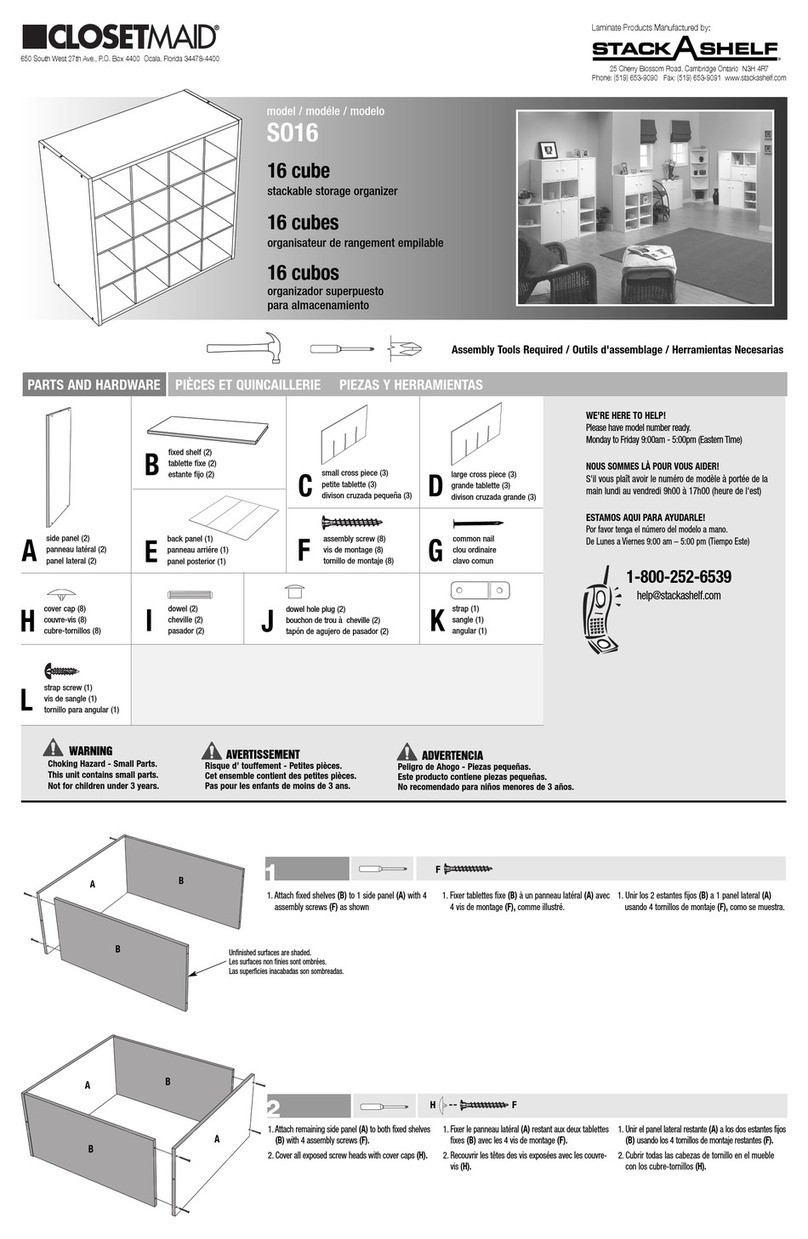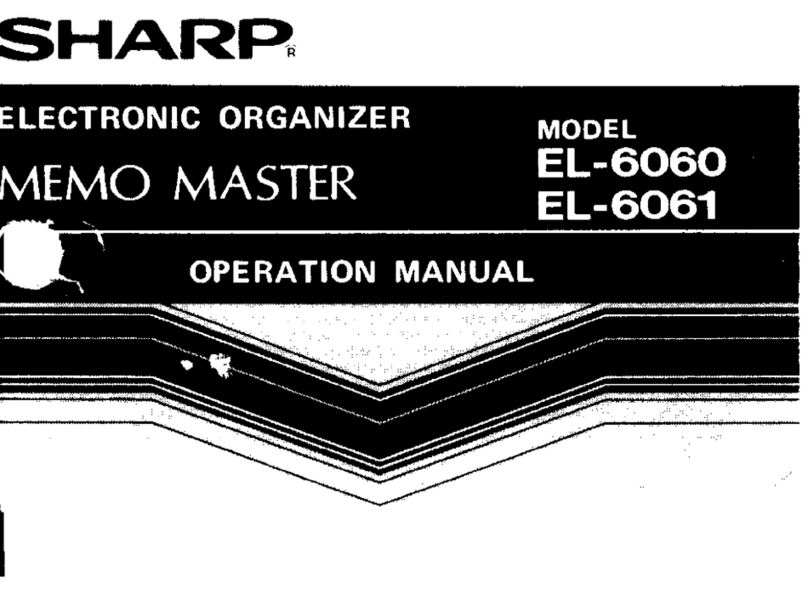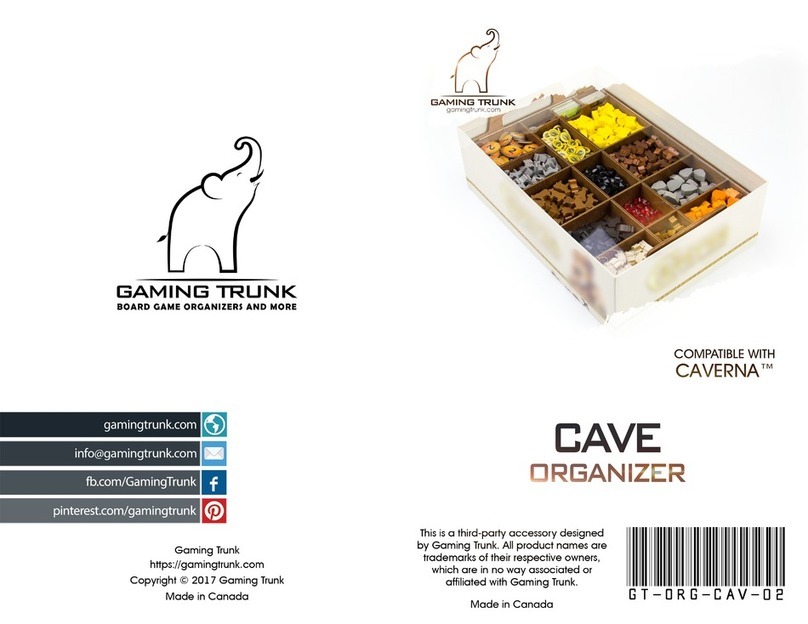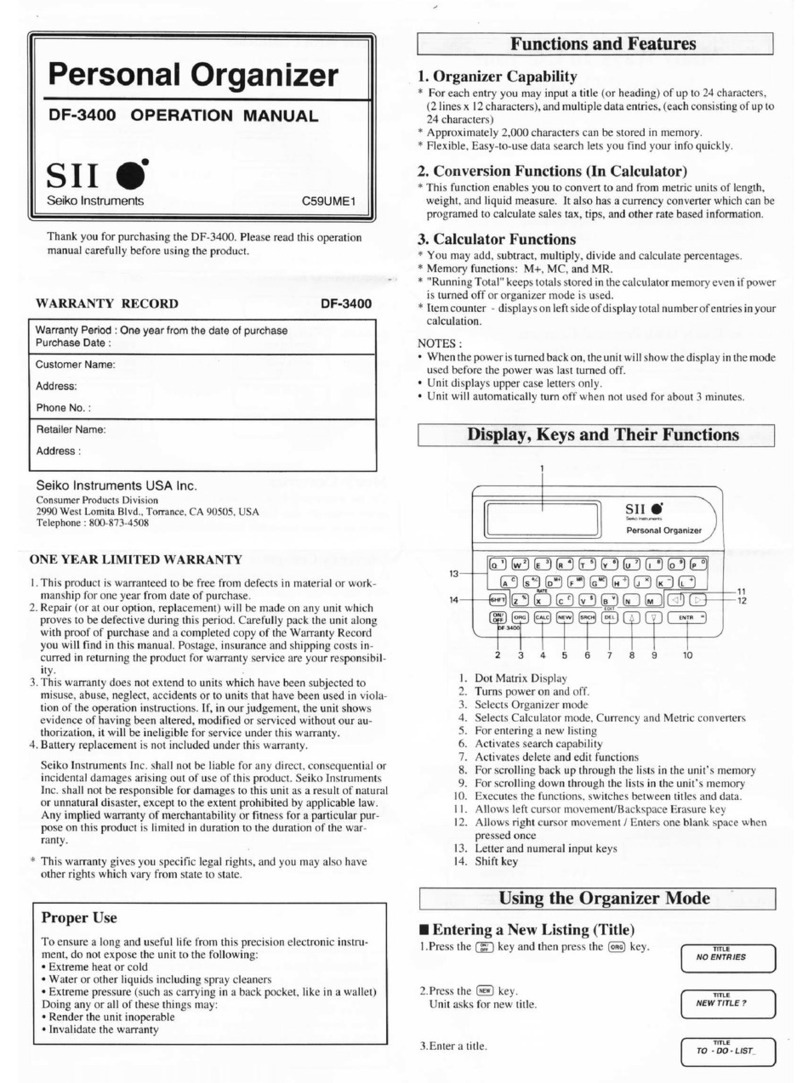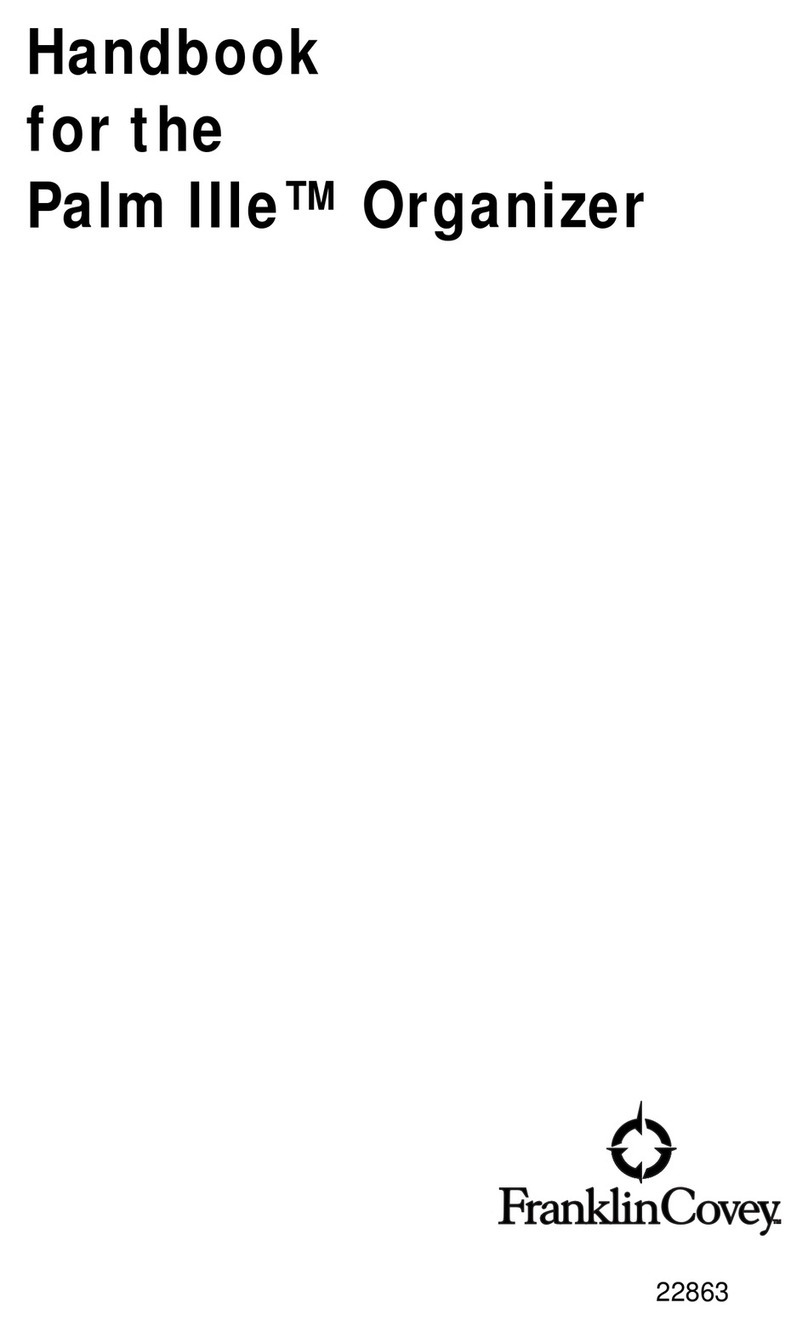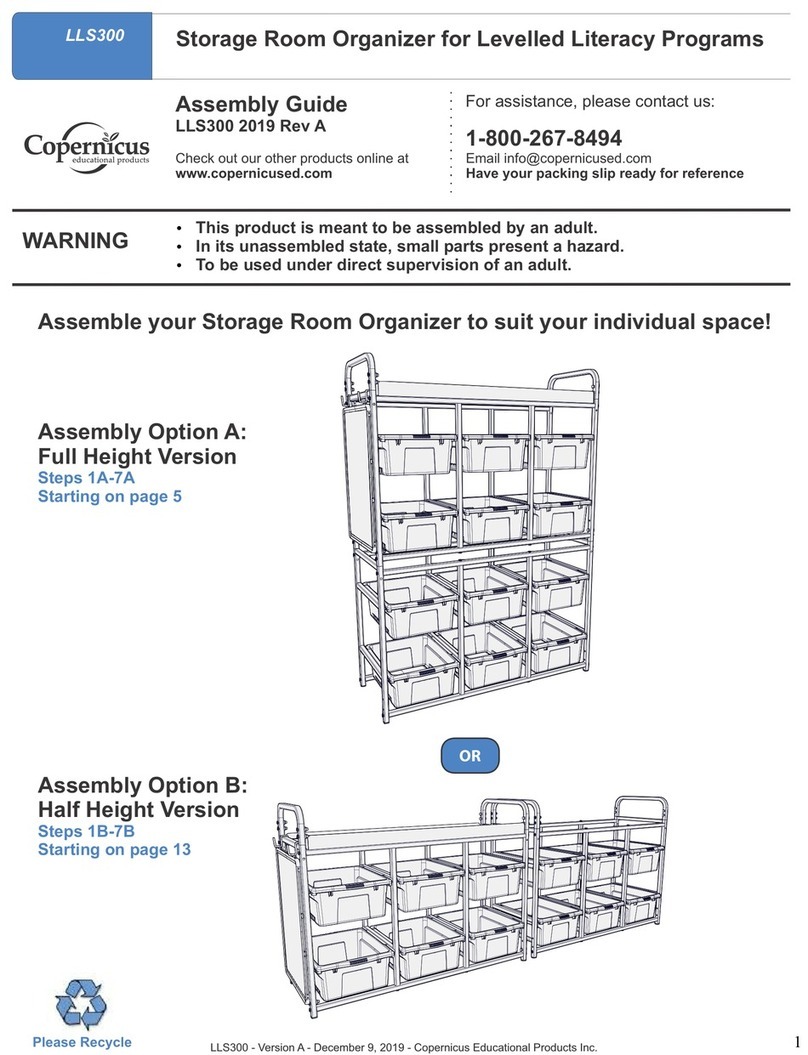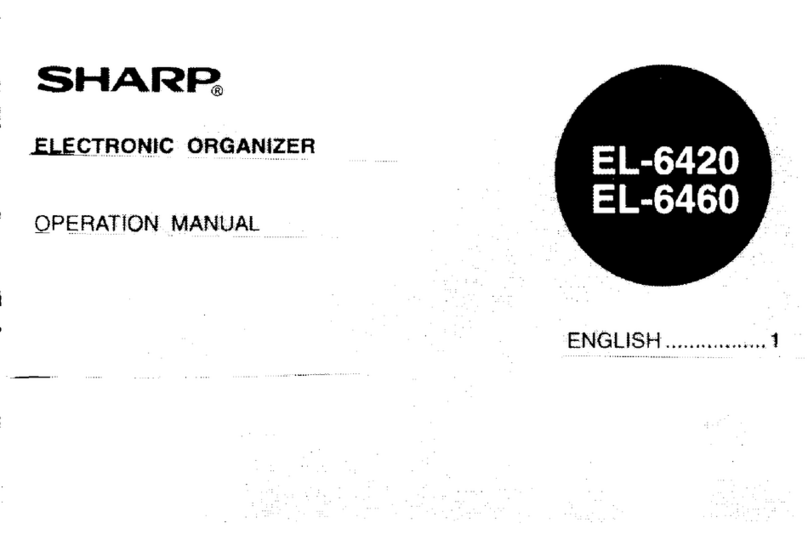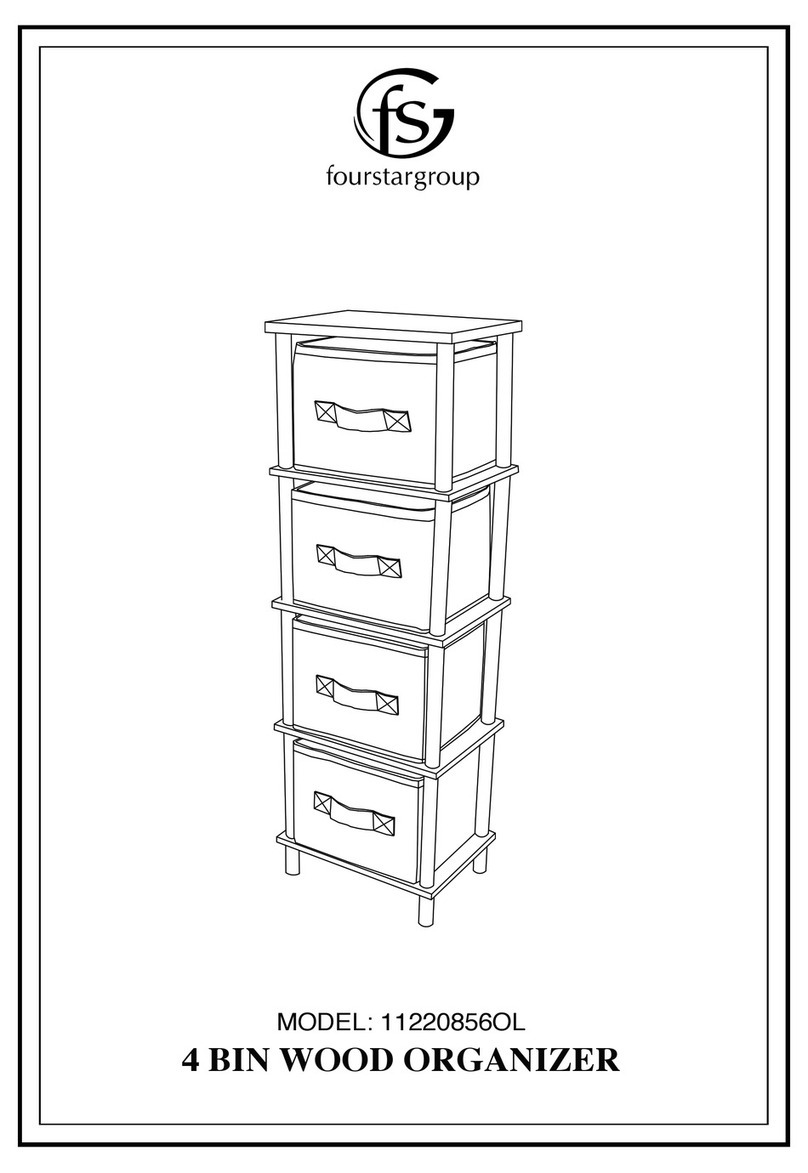Good Technology GoodLink RIM 950 User manual

GoodLink™
Wireless Corporate Messaging
User’s Guide
Version 1.0

GoodLink User’s Guide
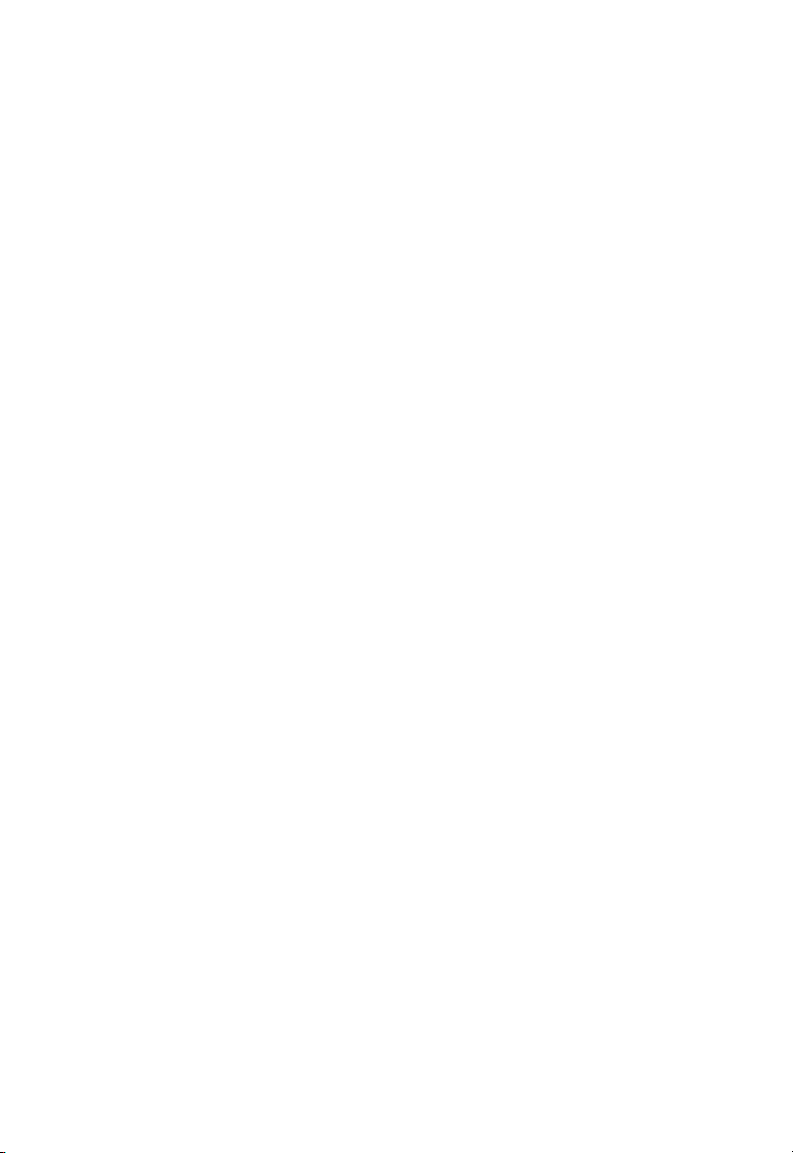
GoodLink™
Wireless Corporate Messaging
User’s Guide
Version 1.0
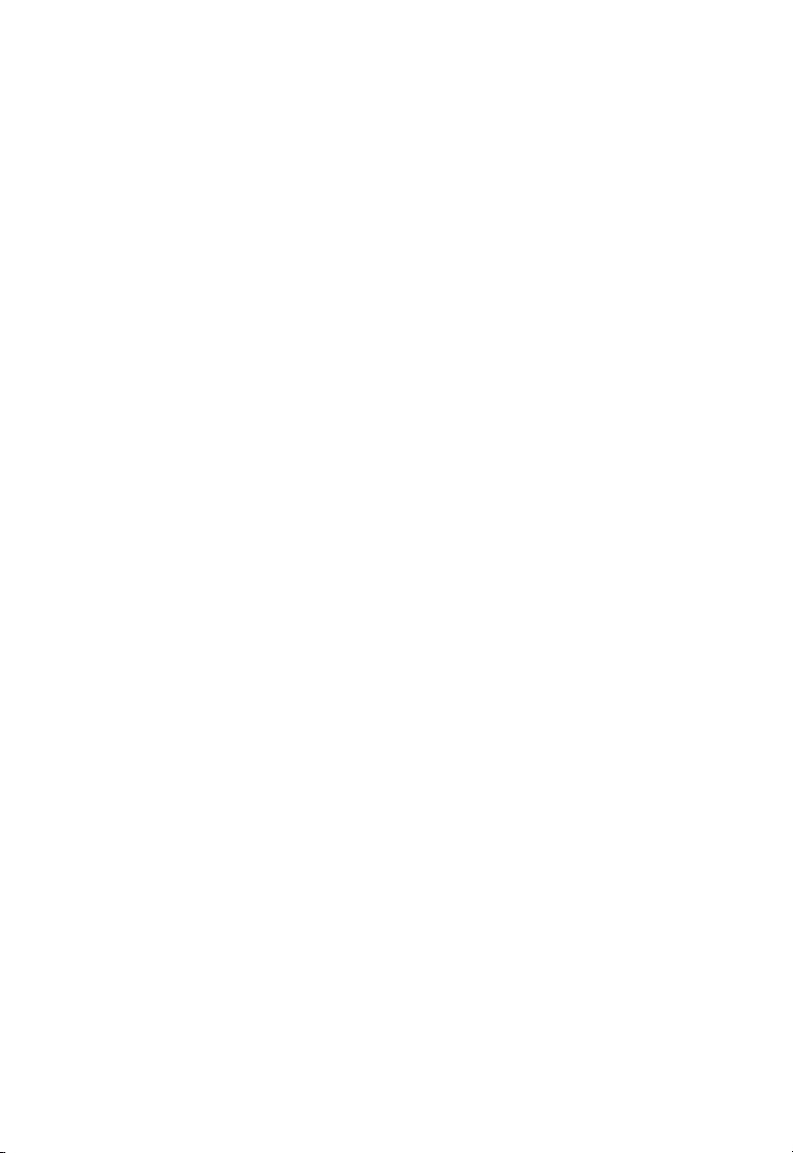
GoodLink User’s Guide
Last revised 11/30/01
Part Number: 1001595, Revision A
At time of printing, documentation complies with software version 1.0.
Copyright
© 2001 Good Technology, Inc. All rights reserved. Good and GoodLink are trademarks
of Good Technology, Inc. in the United States and/or other countries.
Good Technology, Inc. may have patents or pending patent applications, trademarks,
copyrights or other intellectual property rights covering subject matter in this
document. The furnishing of this document does not give you any license to these
patents, trademarks, copyrights, or other intellectual property rights except as
expressly provided in any written license agreement from Good Technology, Inc.
Microsoft, Windows, Windows NT, Exchange and Outlook are either registered
trademarks or trademarks of Microsoft Corporation in the United States and/or other
countries.
RIM, the RIM logo, Research in Motion, RIM 950 Wireless Handheld, RIM 957 Wireless
Handheld, BlackBerry, BlackBerry Exchange Edition, the BlackBerry logo, the
“envelope in motion” symbol and 'Always On, Always Connected' are registered
trademarks or trademarks of Research in Motion Limited in the United States and/or
other countries.
Mobitex is a trademark of the Swedish Telecommunications Administration that may
be registered in some jurisdictions. Outside In®Wireless Export ©2001 Stellent
Chicago, Inc. All rights reserved. All other companies and product names are
trademarks or registered trademarks of their respective holders.
Disclaimer
No part of this document may be reproduced or transmitted in any form or by any
means, electronic or mechanical, for any purpose, without the express written
permission of Good Technology, Inc.
Information in this document is subject to change without notice. This publication
could include technical inaccuracies or typographical errors. Good Technology, Inc.
may make improvements or changes in the products or the programs described in this
publication at any time.
Good Technology, Inc.
1032 Morse Ave.
Sunnyvale, CA, 94089
Tel. (408) 400-4800 Fax (408) 400-4801
Web site: www.good.com
Printed In USA.
Warning: Do not use this device while driving.

GoodLink User’s Guide iii
Contents
1Overview1
Features and Benefits 2
Package Contents 4
System Requirements 5
For Additional Information 6
2 Tutorial: Sending an Email Message 7
Keyboard and Controls 8
Composing a Message 9
Checking the Message 13
3 Using GoodLink Applications – Basics and
Email 15
About GoodLink Applications 16
Basics 17
Opening an Application 17
Using Menus 17
Setting the Text Insertion Point 18
Using Checkboxes 19

iv GoodLink User’s Guide
Changing Dates and Times 19
Returning to the Home Screen 21
Getting Help 21
Turning the Radio On and Off 22
Turning the Handheld Off and On 23
Composing Text 24
Copying and Pasting Text 26
Email 27
Viewing Email Messages 28
Responding to Email Messages 30
Responding to a Meeting Request 31
Finding Messages 33
Viewing Email Attachments 34
Creating Email Messages 35
Using Email Folders 37
Viewing Email Folders 39
Filing Email Messages 40
Deleting Email Messages 41
Filtering Messages 42
Setting Email Options 44
Synching All Incoming Messages 46
Viewing Digitally-Signed or Encrypted Messages 47
Keyboard Command Reference 48
4 Additional Applications 51
Contacts 52
Viewing Contacts 52
Finding Contacts 53
Editing Contacts 54
Adding Contacts 55
Setting Contact Options 56
Using Contacts with Other Applications 57

GoodLink User’s Guide v
Calendar 58
Viewing Appointments 59
Adding New Appointments 61
Changing Appointments 64
Setting Calendar Options 64
Tasks 65
Viewing Tasks 65
Adding New Tasks 66
Editing Tasks 69
Setting Task Options 70
Notes 71
Viewing and Editing Notes 71
Adding Notes 73
Deleting Notes 74
Alarm Clock 74
Calculator 76
Working with a Series of Numbers 77
Games 79
5 Preferences and Maintenance 81
Setting Handheld Preferences 81
Using Autotext 83
Passwords 86
Adding a Password 87
Locking and Unlocking Your Handheld 89
Disabling a Password 90
Changing a Password 90
Changing the Time Zone 91
Battery Maintenance 91
Replacing a Battery on the RIM 950 92
Recharging a Battery on the RIM 957 93
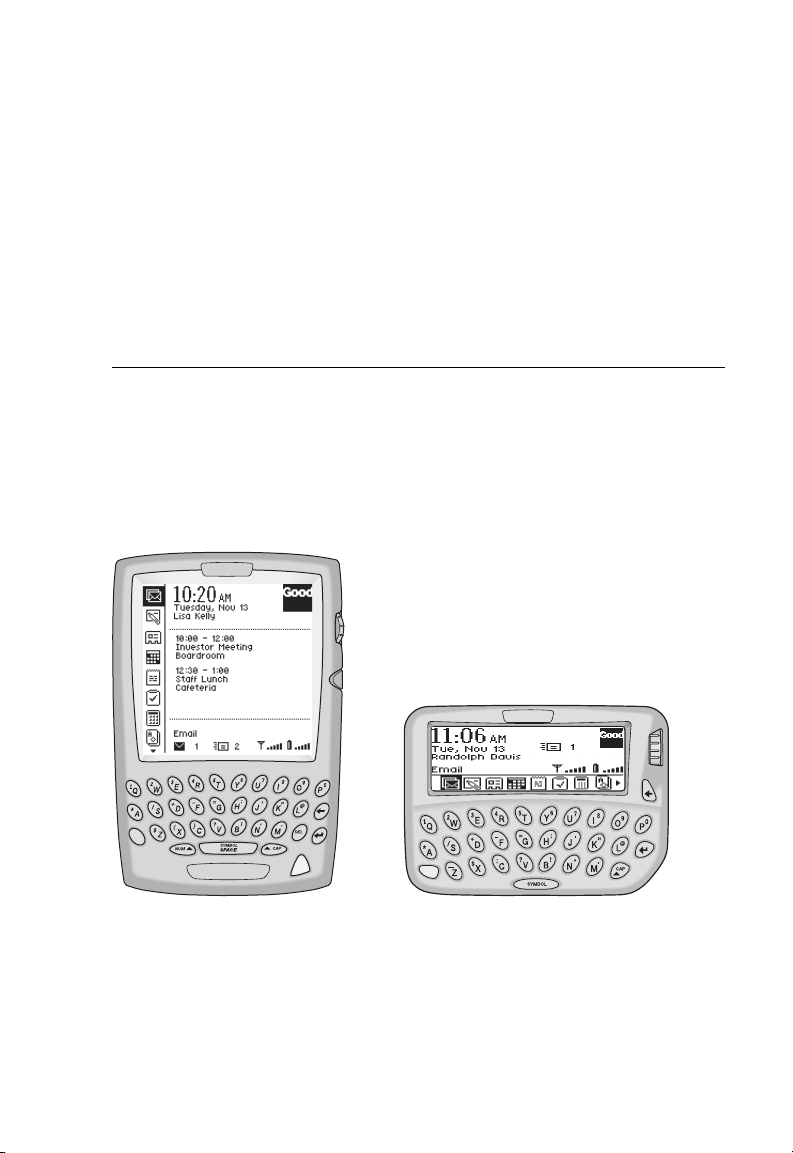
GoodLink User’s Guide 1
1 Overview
Introducing GoodLink™
, the new wireless corporate messaging
service from Good Technology, Inc. GoodLink enables mobile
professionals to stay Always-Up-To-Date™with their company email
and groupware when away from their desks.
GoodLink Application software
on a RIM 957 handheld GoodLink Application software
on a RIM 950 handheld
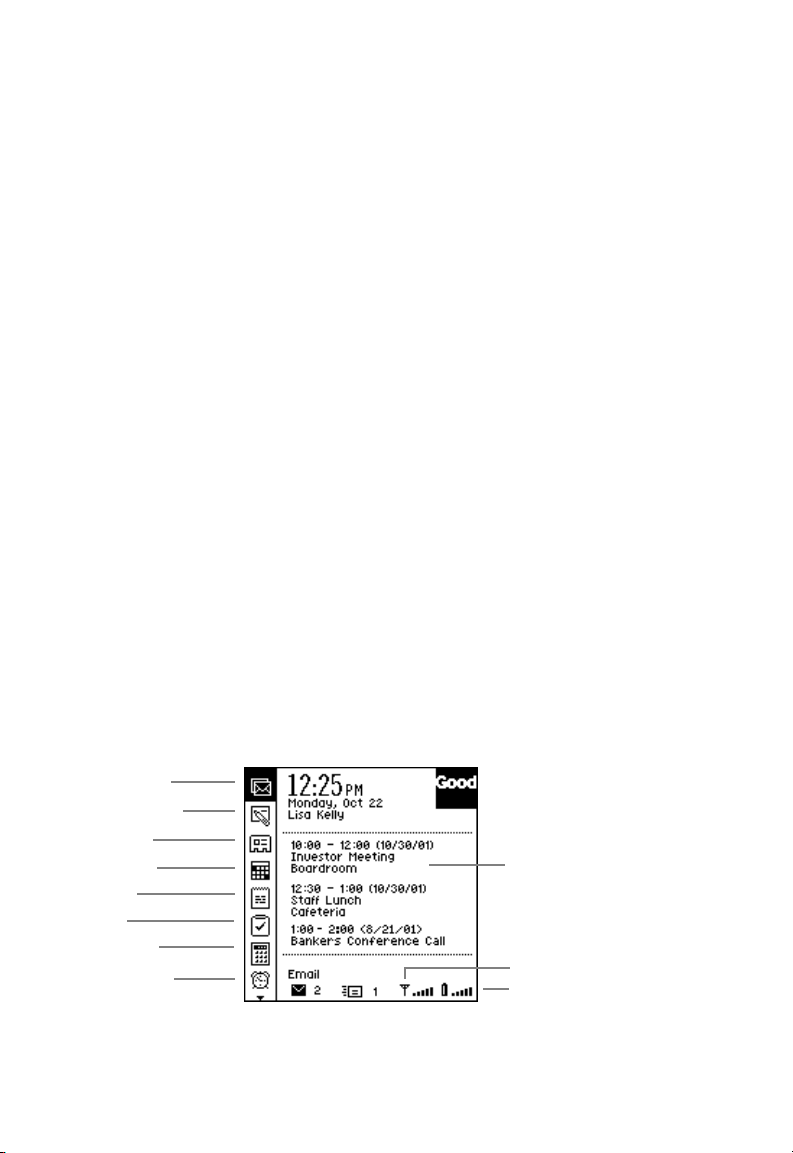
Overview
2 GoodLink User’s Guide
GoodLink provides mobile workers with a continuously
synchronized wireless connection to company servers enabling them
instant access to the latest corporate email, secure attachments,
contacts, calendar, notes, and tasks.
GoodLink adds Always-Up-To-Date wireless service and easy-to-use
software to handheld devices from Research in Motion (RIM).
GoodLink delivers a complete and secure wireless solution for
accessing corporate messaging accounts through the firewall.
Customers receive everything they need to get started, all in one
complete package:
•Highly-portable wireless handheld devices featuring a built-in
keyboard
•Innovative handheld software
•Highly-reliable server software
•Wireless airtime with national coverage on a leading network
Features and Benefits
Installed on a RIM 950 or RIM 957 wireless handheld, GoodLink is
fully compatible with your Microsoft Outlook and Exchange
environment.
Contacts
Calculator
Tasks
Calendar
Email Inbox
Notes
Alarm Clock Radio indicator
Upcoming
appointments
New Message
Battery indicator
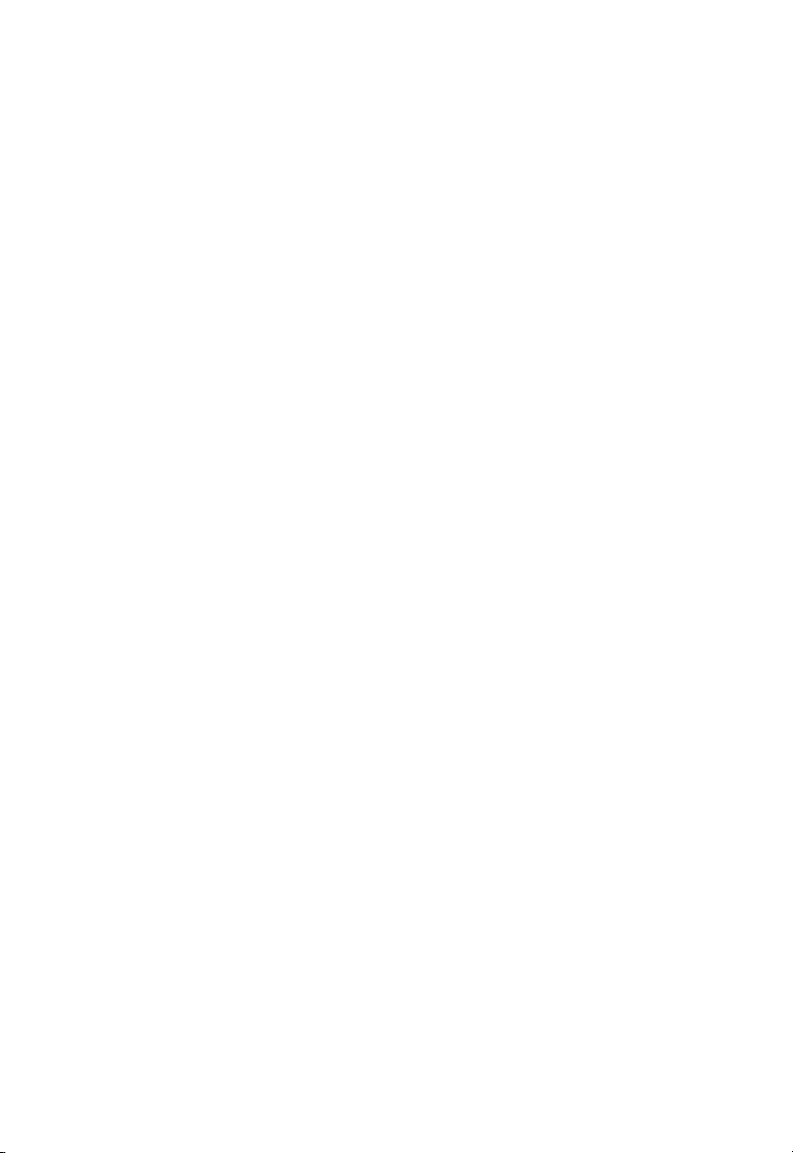
Features and Benefits
GoodLink User’s Guide 3
•You have complete, remote control of your email account.
This includes sending and receiving email messages as well as
deleting, filing, and moving messages. New email messages are
automatically sent to your handheld. GoodLink also includes
customizable alarms, notifications, email signatures, and filters.
•Your contacts, calendar, tasks, and notes are also
Always-Up-To-Date.
You can create and accept meeting requests from your handheld.
•GoodLink provides a secure environment to view and manage
important documents.
You can view Microsoft Word (*.doc), Adobe Acrobat (*.pdf),
Power Point (*.pps), Excel (*.xls), WordPerfect (*.wpd), HTML
(*.htm and *.html), Rich Text (*.rtf), and plain text (*.txt)
documents on the handheld and forward attached documents to
other email users.
•GoodLink is an enterprise-class solution.
All data is encrypted from the corporate firewall to the handheld
and individual password protection is available on the handheld.
•GoodLink is easy to use and support.
GoodLink applications include an intuitive, “walk up and use”
interface. GoodLink works with your existing email account; there
is no new address to administer.
•Nationwide network connectivity provides reliable coverage over
95% of the business population.
Good Technology’s S-WRAP (secure wireless reliability access
protocol) technology enables positive acknowledgement of
messages.

Overview
4 GoodLink User’s Guide
Package Contents
If you are a new user, your package includes the following items.
957 Package Contents.
950 Package Contents.
Handheld and Carrying Case. Both the RIM 957 and RIM 950 come
with a carrying case that includes a belt clip.
Cradle and Connector Cable. Hardware for connecting your
handheld to your computer. This cradle is required to set up your
handheld. It’s also used to charge the battery on a RIM 957 handheld.
The cradle is not required for synchronization; GoodLink provides
full wireless synchronization.
GoodLink Application Software CD. Desktop software you can use
for setting up your handheld and installing new applications.
User Guide
and Reference Cards Software CD
Carrying Case
957 Device Cradle
User Guide
and Reference Cards Software CD
Carrying Case 950 Device Cradle
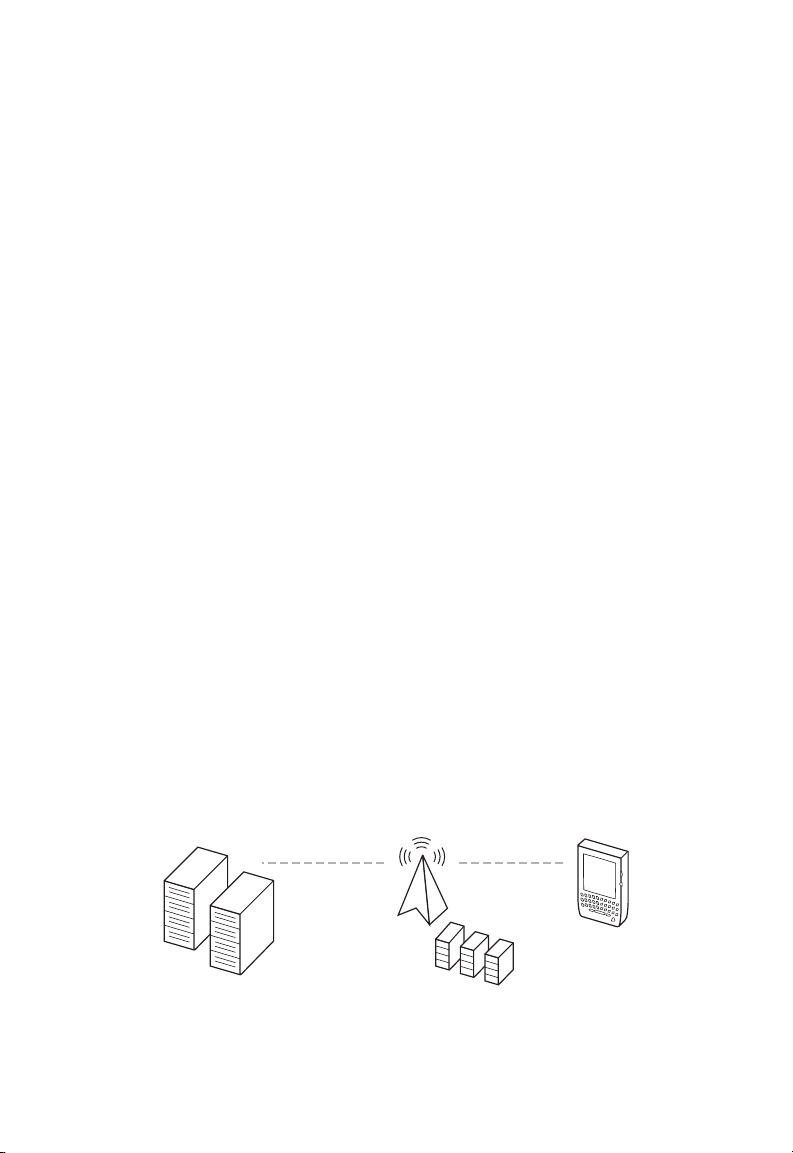
System Requirements
GoodLink User’s Guide 5
Quick Start and Quick Reference Cards. The Quick Start card
briefly describes how to prepare your handheld for use. (If your
handheld is already set up, this card might not be included.) The
Quick Reference card contains a summary of important keyboard
commands.
User’s Guide. This guide provides complete instructions for using
your handheld.
Installation Guide (online only). The GoodLink Installation Guide
provides complete instructions for setting up your handheld and
installing the GoodLink Application software. This guide is provided
in Adobe Acrobat format (*.pdf) and is located on the GoodLink
Application Software CD.
Important: If you are upgrading an existing BlackBerry RIM
handheld to use GoodLink Application software, your conversion
package contains the GoodLink Application Software CD, Quick
Start and Quick Reference cards, and User’s Guide. You already have
the handheld and cradle. For more information on upgrading, see the
GoodLink Installation Guide.
System Requirements
Your handheld works in conjunction with the Microsoft Exchange
Server and GoodLink Server on your corporate network.
Handheld
Device
Wireless
Network
Operations
Center
Microsoft
Exchange
Server GoodLink
Server
Corporate Network
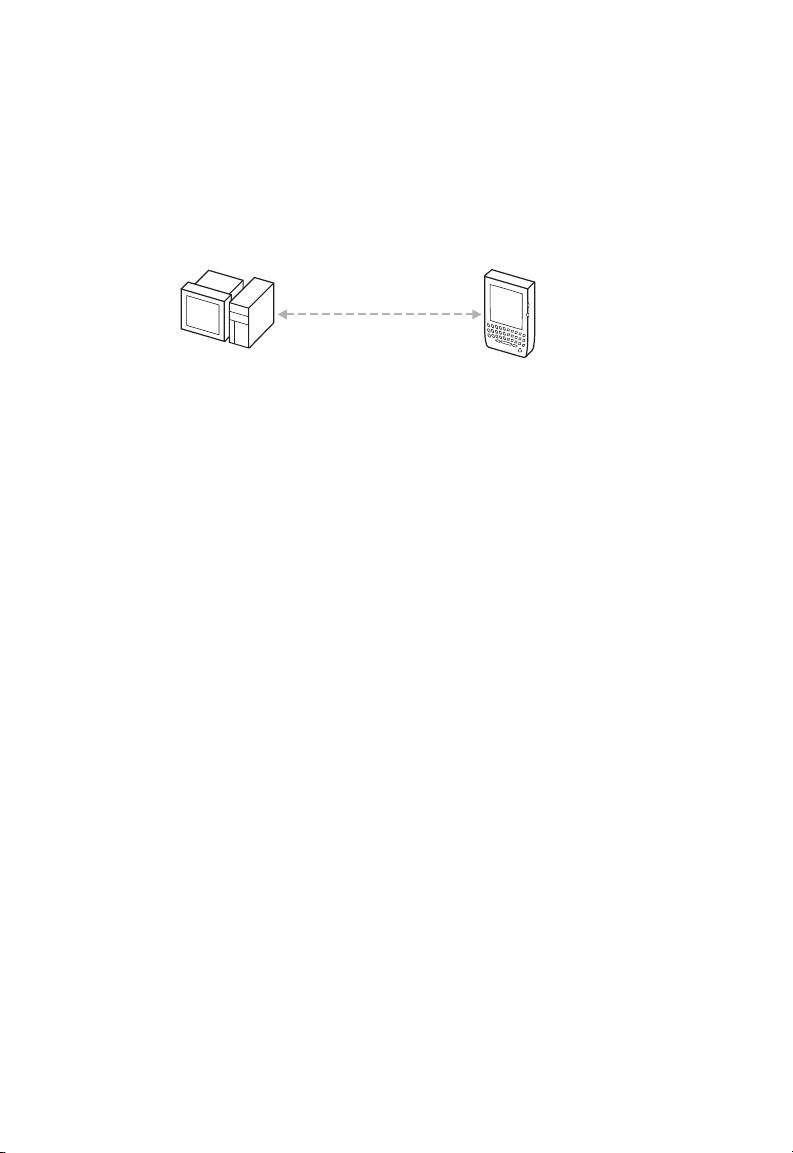
Overview
6 GoodLink User’s Guide
When you turn on the handheld radio, it connects with the GoodLink
wireless network. In turn, this network communicates with your
corporate network. Information from your Outlook account on the
Exchange server is synchronized with information on your handheld.
Handheld setup instructions in this manual assume your corporation
has a GoodLink Server installed on your network and your handheld
has been added to your account by your Microsoft Exchange
administrator.
For Additional Information
For more information about GoodLink products, visit the Good
Technology Web site at http://www.good.com or contact Customer
Service at 1-408-400-4992.
Handheld
Device
Outlook
A
pplications
Continuous
Synchronization

GoodLink User’s Guide 7
2 Tutorial: Sending an
Email Message
This chapter provides a brief tutorial on how to use your handheld to
send an email message. It’s a good way to try out the handheld and
make sure it’s working properly.
Note: The instructions in this chapter assume your handheld is
already set up. If not, contact your Microsoft Exchange administrator
or follow the instructions in the GoodLink Installation Guide.
If this message appears,
your handheld is not set
up.
If your handheld is set up,
the home screen appears.
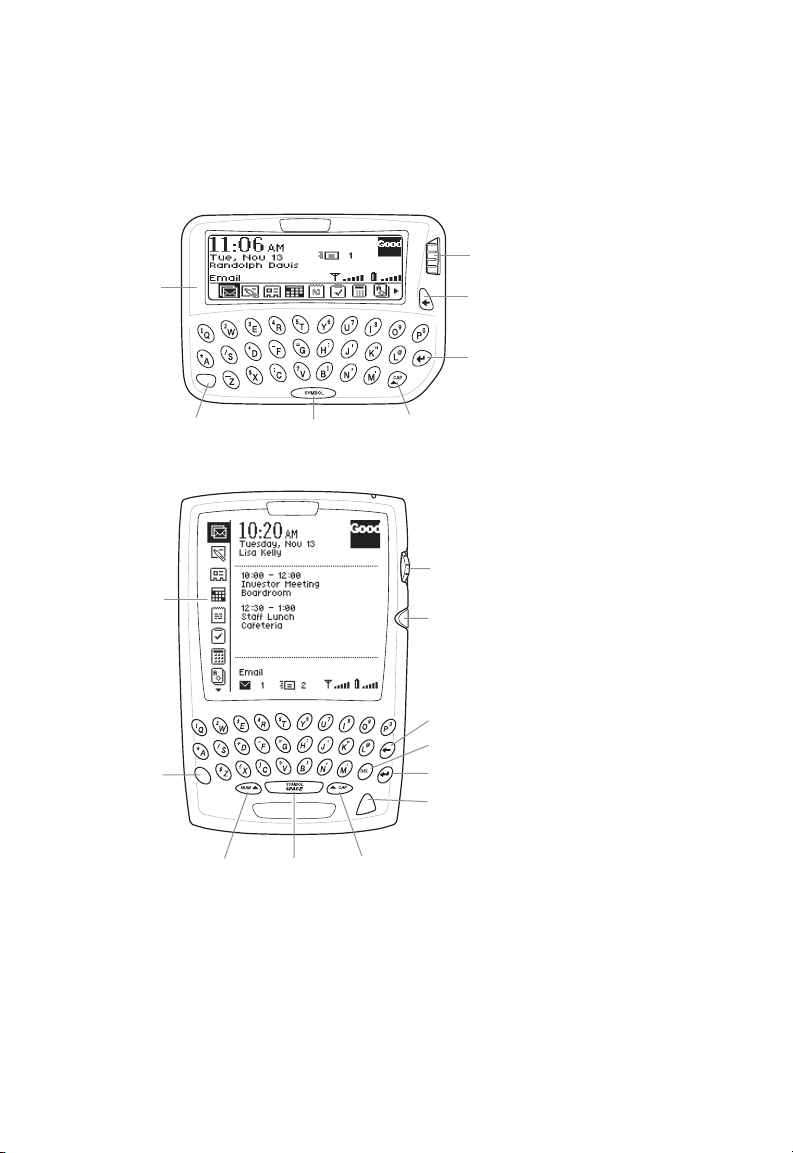
Tutorial: Sending an Email Message
8 GoodLink User’s Guide
Keyboard and Controls
Backspace
(Escape) key
Trackwheel
LCD screen
Enter key
Space keyAlt key Cap (Shift)
Alt key
LCD screen
Power On/Off
Delete key
Backspace key
Escape key
Trackwheel
Enter key
Space keyNum (Shift) Cap (Shift)
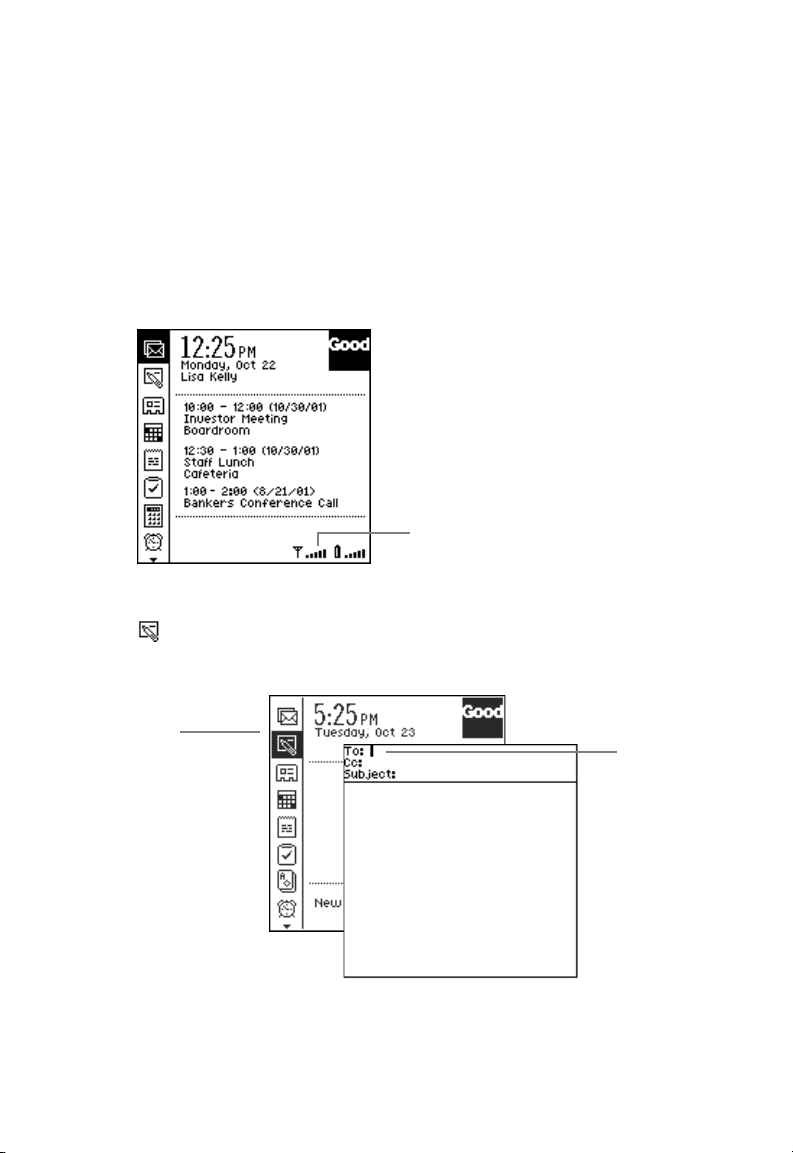
Composing a Message
GoodLink User’s Guide 9
Composing a Message
1. If necessary, turn on your handheld.
•On the RIM 957, press the silver button
•On the RIM 950, click (press down and release) the trackwheel.
2. Make sure the Radio is on and the signal strength is high.
3. On the home screen, rotate the trackwheel until the New Message
icon is highlighted. This is called scrolling.
4. Click (press and release) the trackwheel.
Multiple bars indicate the
radio signal strength is high.
Text cursor
New Message
icon

Tutorial: Sending an Email Message
10 GoodLink User’s Guide
A new, blank email message appears with a text cursor in the
address field. The text cursor marks the insertion point for text as
you type.
5. Type an email address.
As you type, a list of your contacts appears that match the text
you’ve typed. You can type an email address directly, or select a
contact from the list.
To select a contact, rotate the trackwheel until the contact you
want to use is highlighted. Then click the trackwheel.
Note: If the contact has more than one email address, a message
appears asking you to select the address you want to use.
In addition to selecting an address from the contacts list, you can
use the following shortcuts to type an email address:
•To enter an @ symbol in an email address, press Space twice.
•Press Space again to enter a dot (.) in an email address. Press
Space again to automatically enter a com suffix. You can
continue to press Space to cycle though .com, .net, .gov, and
.org suffixes.
List of contacts whose
first name, last name, or
initials match the text you
type
If a contact has more than one email
address, scroll to select the address
you want to use. Then click.

Composing a Message
GoodLink User’s Guide 11
6. When you finish entering the address, fill out the rest of the email
message as desired.
Rotate the trackwheel to scroll between lines.
7. Type your own email address on the CC: line.
When you create the body of the message, experiment with the
Shift keys (Cap and Num), and the Orange (Alt) key to see how
they work.
As you type, you might notice an Autotext feature. Autotext
automatically types capital letters at the beginning of sentences,
translates abbreviations into complete words, and corrects
common misspellings. For example, if you type ahve, it changes to
have.
Include your own email address
on the CC: line so you’ll receive a
copy of the message.
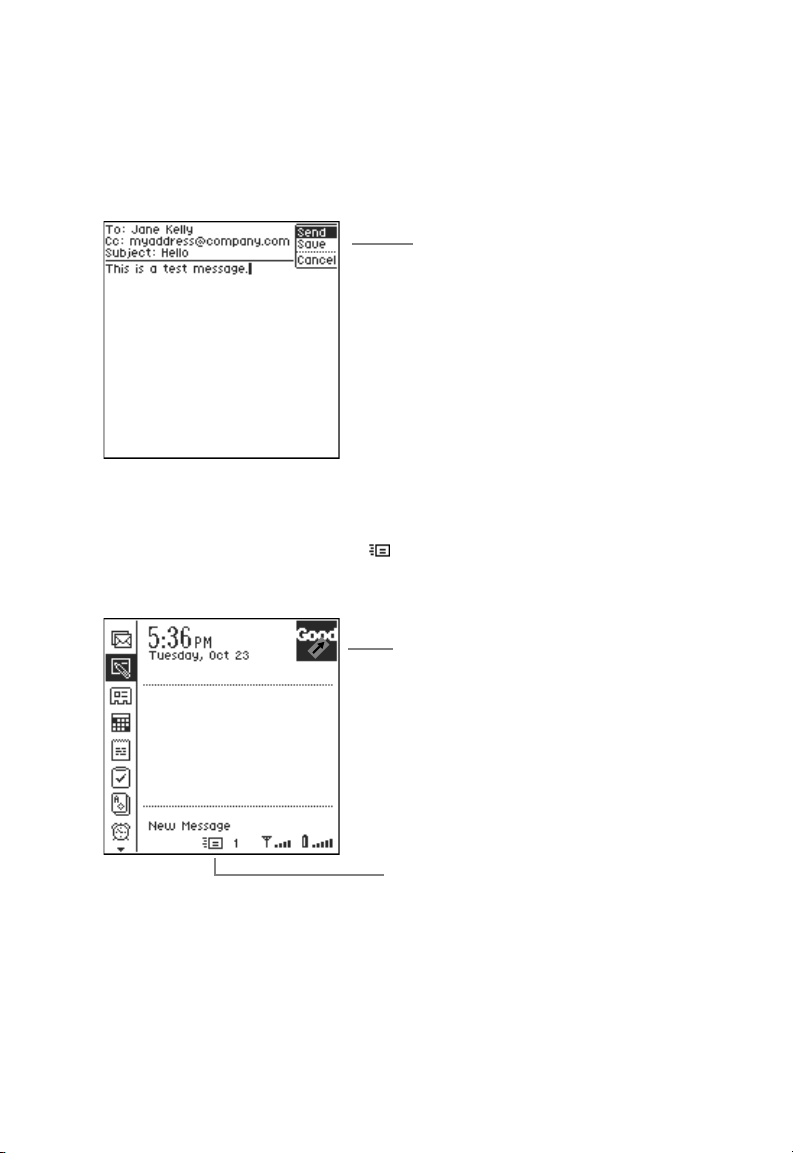
Tutorial: Sending an Email Message
12 GoodLink User’s Guide
8. When you’ve finished typing the message, click the trackwheel.
A menu appears.
9. Choose Send.
The home screen reappears. While the message is being sent,
you’ll see a sending mail icon at the bottom of your screen.
Once the message is sent, the icon disappears.
Note: Messages you send are temporarily stored in the Outbox
folder on your handheld. Once a message is sent, a copy is stored
in the Sent Items folder.
Click the trackwheel to
display a menu.
10:00 - 12:00
Investor Meeting
Boardroom
12:30 - 1:00
Staff Lunch
1:00 - 2:00
Personnel Policies
Indicates 1 email message is
being sent
Arrow indicates the handheld is
sending information.
This manual suits for next models
1
Table of contents