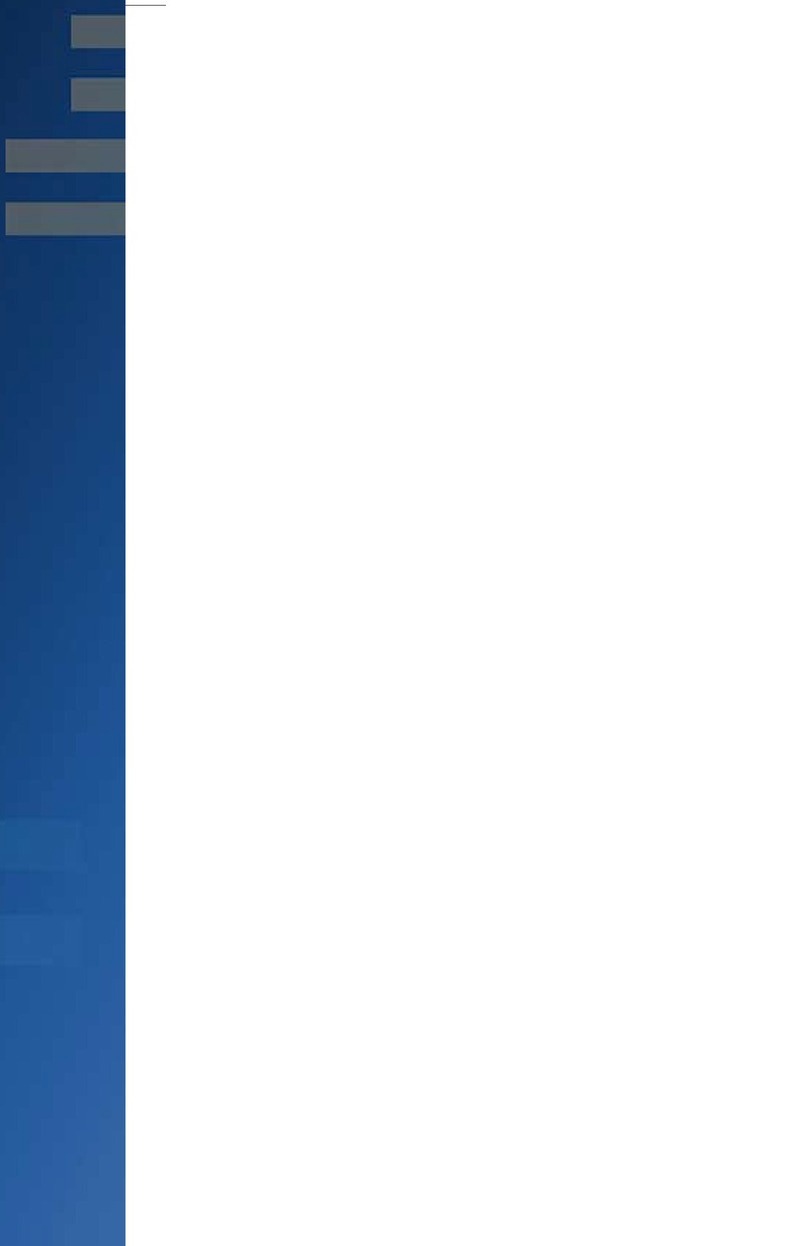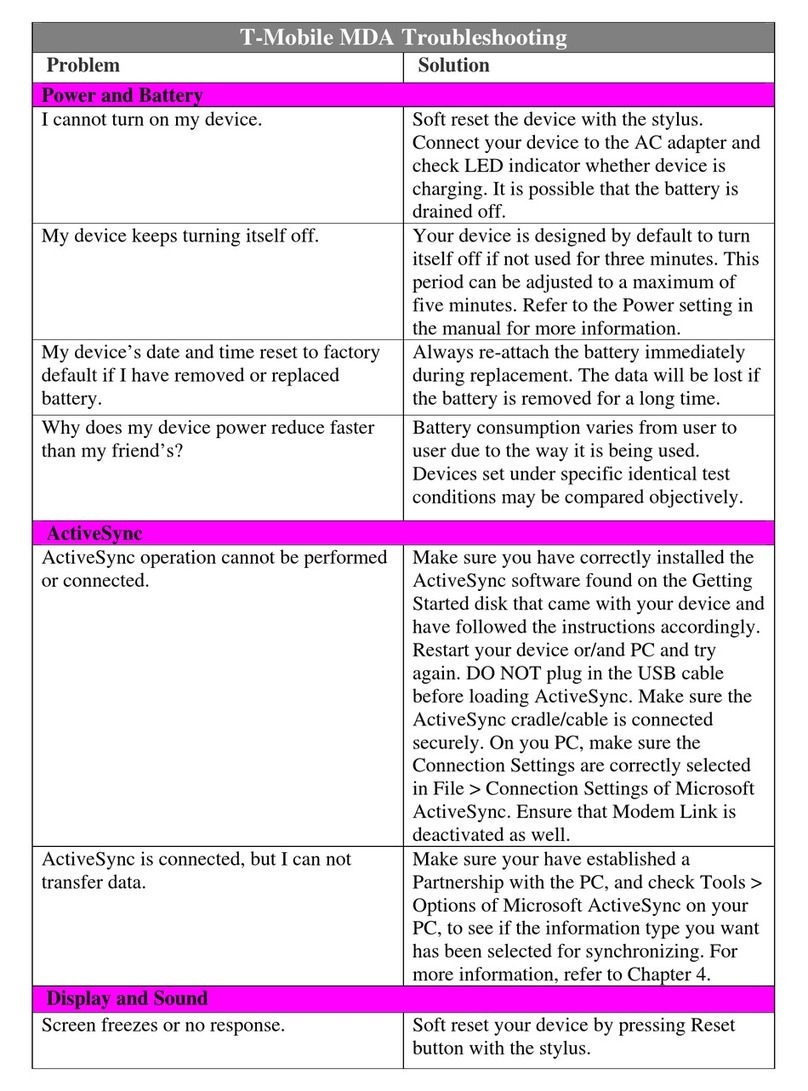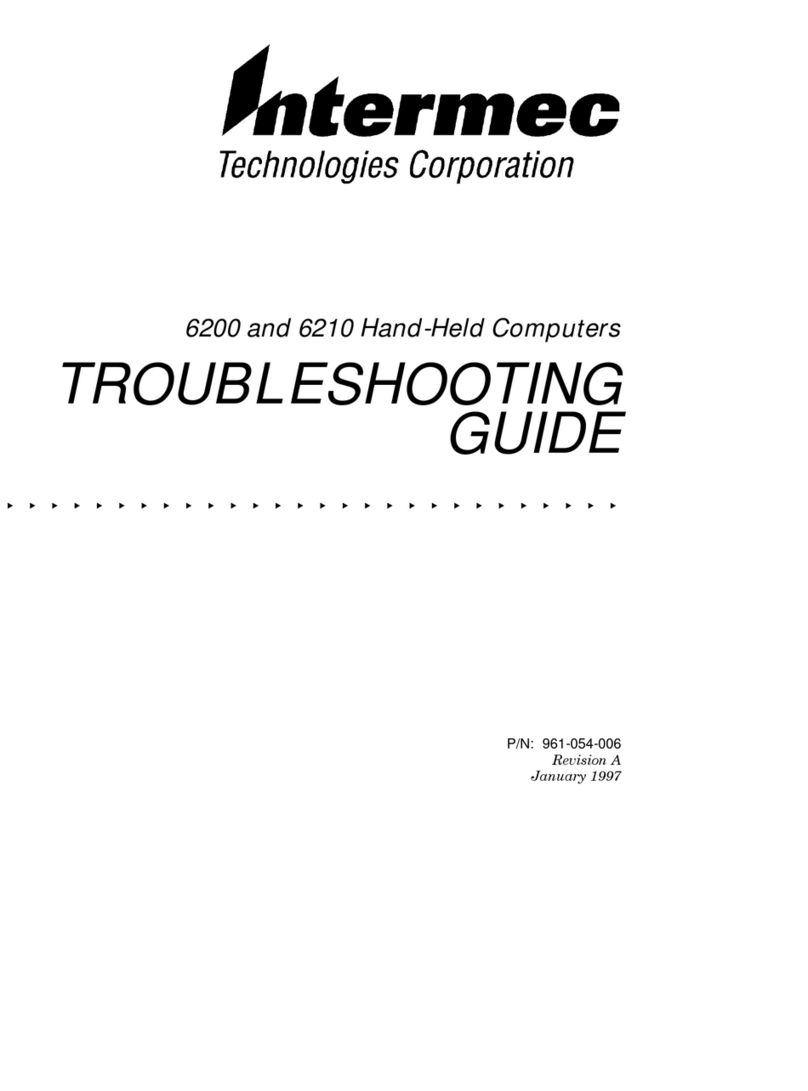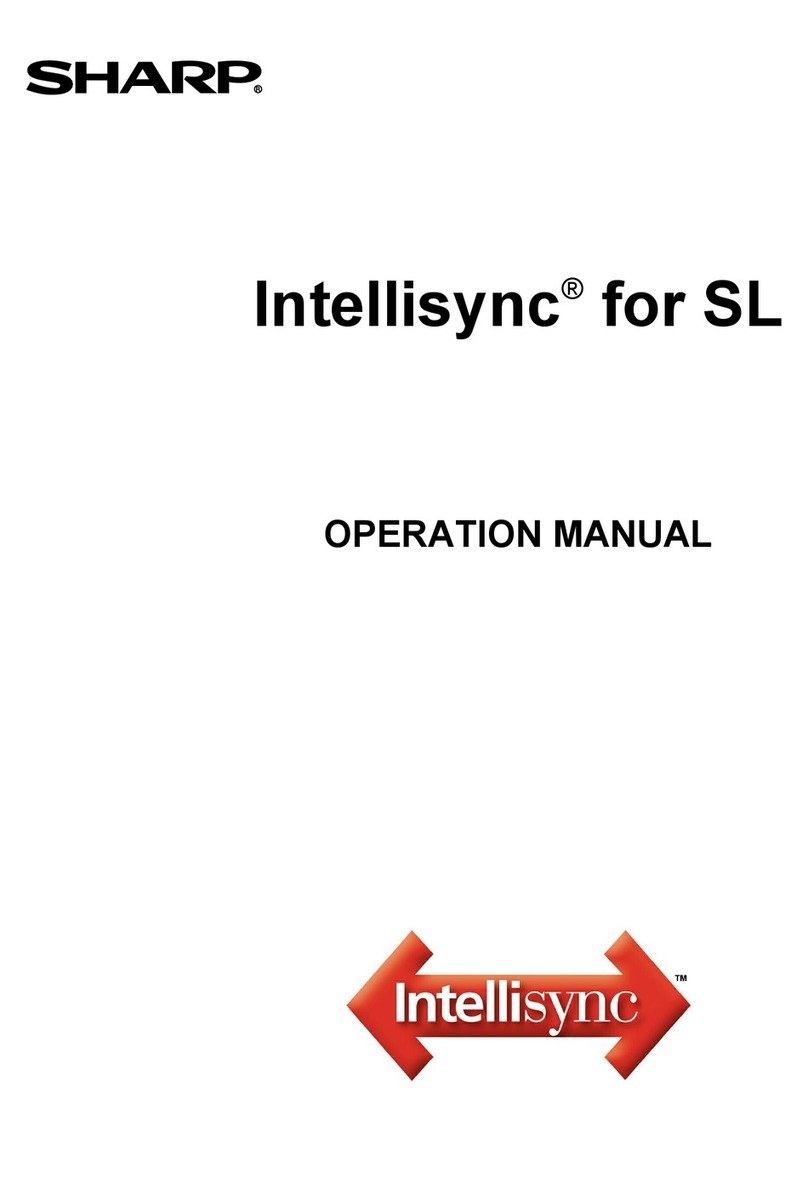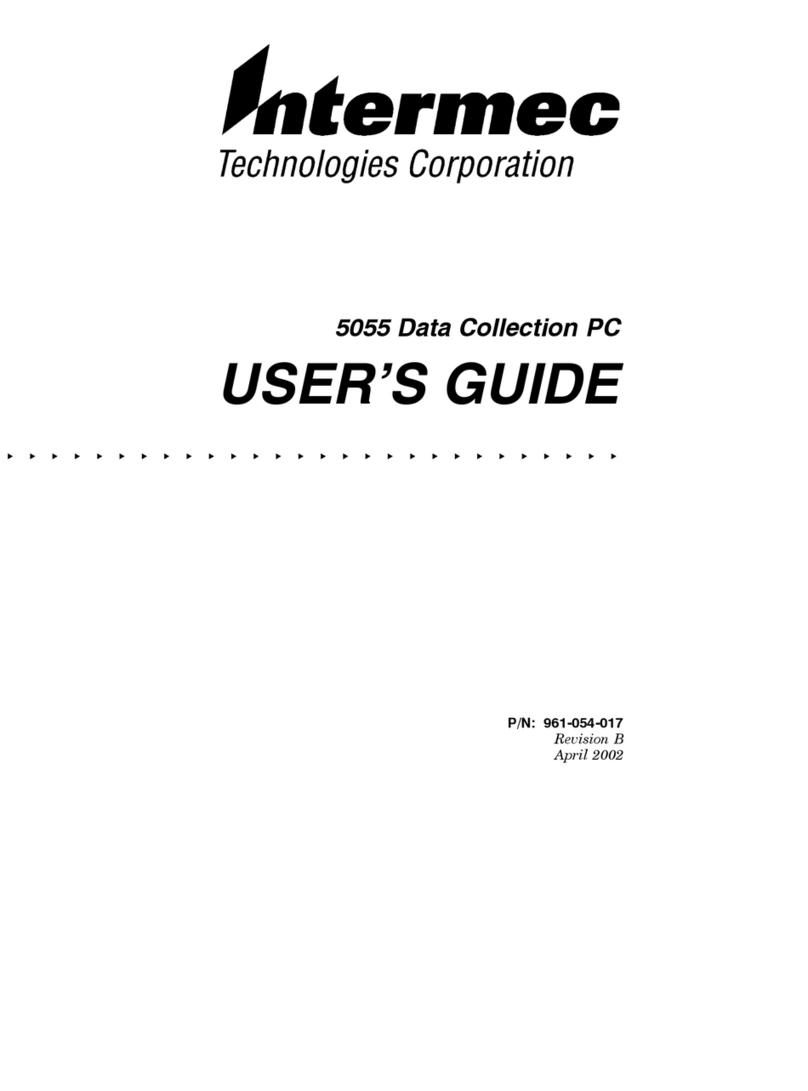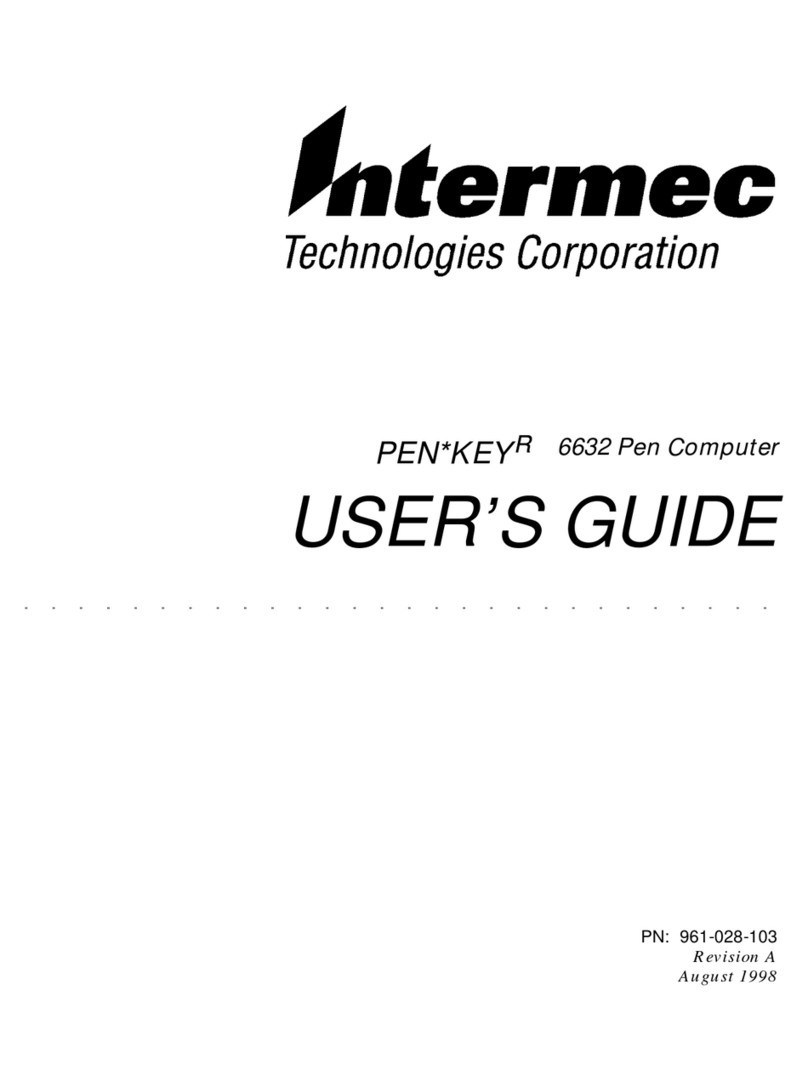Good Technology GoodLink G100 User manual

Alpha Draft
Company Confidential
GoodLink™
Wireless Corporate Messaging System
G100 User’s Guide
Version 1.0
Alpha Draft
MobiUser.book Page i Monday, April 1, 2002 2:26 PM

Alpha Draft
Company Confidential
GoodLink™G100 User’s Guide
Last revised 02/14/02
Part Number: 1001715, Revision A
At time of printing, documentation complies with software version 1.0.
Copyright
© 2002 Good Technology, Inc. All rights reserved. Good, Good Technology and
GoodLink are trademarks of Good Technology, Inc. in the United States and/or other
countries.
Good Technology, Inc. may have patents or pending patent applications, trademarks,
copyrights or other intellectual property rights covering subject matter in this
document. The furnishing of this document does not give you any license to these
patents, trademarks, copyrights, or other intellectual property rights except as
expressly provided in any written license agreement from Good Technology, Inc.
Microsoft, Windows, Windows NT, Exchange and Outlook are either registered
trademarks or trademarks of Microsoft Corporation in the United States and/or other
countries.
Mobitex is a trademark of the Swedish Telecommunications Administration that may
be registered in some jurisdictions. Outside In®Wireless Export ©2001 Stellent
Chicago, Inc. All rights reserved. All other companies and product names are
trademarks or registered trademarks of their respective holders.
This product uses code written by John Halleck, which is used with his permission.
This distribution contains unmodified executables of the Netscape®Security Service
(NSS) and Netscape Portable Runtime (NSPR). These files are subject to the Mozilla
Public License 1.1. You may obtain a copy of the license and source code for these files
at www.mozilla.org.
Disclaimer
No part of this document may be reproduced or transmitted in any form or by any
means, electronic or mechanical, for any purpose, without the express written
permission of Good Technology, Inc.
Information in this document is subject to change without notice. This publication
could include technical inaccuracies or typographical errors. Good Technology, Inc.
may make improvements or changes in the products or the programs described in this
publication at any time.
Good Technology, Inc.
1032 Morse Ave.
Sunnyvale, CA, 94089
Tel. (408) 400-4800 Fax (408) 400-4801
Web site: www.good.com
Printed In USA.
Be Good. Be Safe.
Please do not use while driving or engaged in any
other activity that requires your full attention.
MobiUser.book Page ii Monday, April 1, 2002 2:26 PM

GoodLink User’s Guide iii
Contents
1 Overview 1
Features and Benefits 2
Package Contents 4
System Overview 5
For Additional Information 6
2 Tutorial: Sending an Email Message 7
Keyboard and Controls 8
Composing a Message 9
Checking the Message 13
3 Using GoodLink Applications – Basics and
Email 17
About GoodLink Applications 18
Basics 19
Opening an Application 20
Using Menus 20
Setting the Text Insertion Point 21
Using Checkboxes 22
MobiUser.book Page iii Monday, April 1, 2002 2:26 PM

iv GoodLink User’s Guide
Changing Dates and Times 22
Returning to the Home Screen 24
Getting Help 24
Turning the Radio On and Off 25
Turning the Handheld Off and On 26
Resetting Your Handheld 26
Composing Text 27
Copying and Pasting Text 29
Email 30
Viewing Email Messages 31
Responding to Email Messages 33
Responding to a Meeting Request 34
Finding Messages 36
Viewing Email Attachments 37
Creating Email Messages 38
Using Email Folders 41
Viewing Email Folders 43
Filing Email Messages 44
Deleting Email Messages 45
Filtering Messages 46
Setting Email Options 48
Syncing All Incoming Messages 50
Viewing Digitally-Signed or Encrypted Messages 52
Keyboard Command Reference 52
4 Additional Applications 57
Contacts 58
Viewing Contacts 58
Finding Contacts 60
Editing Contacts 61
Adding Contacts 61
Setting Contact Options 63
Using Contacts with Other Applications 64
MobiUser.book Page iv Monday, April 1, 2002 2:26 PM

GoodLink User’s Guide v
Calendar 65
Viewing Appointments 66
Adding New Appointments 69
Changing Appointments 72
Setting Calendar Options 73
Tasks 73
Viewing Tasks 74
Adding New Tasks 75
Editing Tasks 78
Setting Task Options 79
Notes 80
Viewing and Editing Notes 81
Adding Notes 82
Deleting Notes 84
Alarm Clock 84
Calculator 85
Working with a Series of Numbers 87
Solitaire 88
5 Preferences and Maintenance 91
Setting Handheld Preferences 91
Using Autotext 94
Passwords 97
Adding a Password 98
Locking and Unlocking Your Handheld 100
Disabling a Password 101
Changing a Password 101
Changing the Time Zone 102
Battery Maintenance 102
Recharging the G100 Battery 103
Data Storage and Aging 104
Moving Servers or Changing Email Addresses 106
MobiUser.book Page v Monday, April 1, 2002 2:26 PM

vi GoodLink User’s Guide
A Appendix 107
Safety and Regulatory Information 107
FCC Statement (USA only) 108
Exposure To Radio Frequency Energy (SAR) 108
Specifications 108
Statement of Limited Warranty 110
GoodLink Applications Software License Agreement 113
MobiUser.book Page vi Monday, April 1, 2002 2:26 PM

GoodLink User’s Guide 1
Alpha Draft - Company Confidential
1 Overview
Welcome to GoodLink™ wireless corporate messaging system from
Good Technology, Inc. GoodLink enables mobile professionals to stay
always up-to-date with their company email and organizer
information when away from their desktops.
CMDESC
SPACE
ALT
GoodLink Application software on
the G100 Wireless Handheld
MobiUser.book Page 1 Monday, April 1, 2002 2:26 PM

Overview
2 GoodLink User’s Guide
Alpha Draft - Company Confidential
GoodLink provides mobile workers with a continuously
synchronized wireless connection to their company servers, so they
can instantly access up-to-date corporate email, secure attachments,
contacts, calendar, notes and tasks when traveling.
GoodLink adds always up-to-date wireless service and easy-to-use
software to its G100 handheld devices. GoodLink delivers a complete
and secure wireless solution for accessing corporate messaging accounts
through the firewall. You receive everything you need to get started, all
in one complete package:
•Highly-portable wireless handhelds featuring a built-in keyboard
•Innovative handheld applications software
•Highly-reliable wireless server applications software
•Wireless airtime with nationwide coverage on a leading network
Features and Benefits
Installed on the GoodLink G100 wireless handheld, GoodLink is fully
compatible with your Microsoft®Outlook®environment.
•GoodLink gives you complete, remote control of your email
account.
Contacts
Tasks
Calendar
Email Inbox
Notes
Compose
Message
Battery indicator
Radio indicator
Upcoming
appointments
MobiUser.book Page 2 Monday, April 1, 2002 2:26 PM

Features and Benefits
GoodLink User’s Guide 3
Alpha Draft - Company Confidential
This includes sending and receiving email messages as well as
deleting, filing, and moving messages. New email messages are
automatically sent to your handheld. GoodLink also includes
customizable alarms, notifications, email signatures, and filters.
•Your contacts, calendar, tasks, and notes are also always
up-to-date.
You can create and accept meeting requests from your handheld.
•GoodLink provides a secure environment to view and manage
important documents.
You can view Microsoft Word®(*.doc), Adobe Acrobat®(*.pdf),
Power Point®(*.ppt), Excel®(*.xls), WordPerfect®(*.wpd), HTML
(*.htm and *.html), Rich Text (*.rtf), and plain text (*.txt)
documents on the handheld and forward attached documents to
other email users.
•GoodLink is an enterprise-class solution.
All data is encrypted from behind the corporate firewall to the
handheld and individual password protection is available on the
handheld.
•GoodLink is easy to use and support.
GoodLink Applications software includes an intuitive, “walk up
and use” interface. GoodLink works with your existing email
account; there is no new address to administer.
•Nationwide network connectivity provides reliable coverage over
95% of the business population.
•Reliable message delivery - GoodLink uses a positive
acknowledgement architecture to deliver messages reliably.
MobiUser.book Page 3 Monday, April 1, 2002 2:26 PM

Overview
4 GoodLink User’s Guide
Alpha Draft - Company Confidential
Package Contents
If you are a new user who hasn’t used a wireless email handheld
before, your package includes the following items.
G100 Package Contents.
Handheld and Holster. The G100 comes with a holster that includes
a belt clip.
Charging Cable and Connector Cable. Hardware for recharging
your handheld’s battery and for connecting to your computer. The
connector cable can be used to set up your handheld if your email
administrator does not perform this task for you. A cable is not
required for synchronization; GoodLink provides full wireless
synchronization.
GoodLink Applications Software CD. Desktop software you can
use for setting up your handheld and installing new applications.
Easy Setup and Quick Start Cards. The Easy Setup card briefly
describes how to prepare your handheld for use. (If your handheld is
already set up, this card might not be included.) The Quick Start card
contains a summary of important keyboard commands.
User’s Guide. This guide provides complete instructions for using
your handheld.
User Guide
Mobi
Connector cablePower adapter
Software CD
p
MobiUser.book Page 4 Monday, April 1, 2002 2:26 PM

System Overview
GoodLink User’s Guide 5
Alpha Draft - Company Confidential
Installation Guide (softcopy only). The GoodLink User’s Installation
Guide provides complete instructions for setting up your handheld
and installing GoodLink Applications software. This guide is
provided in Adobe Acrobat format (*.pdf) and is located on the
GoodLink Applications Software CD.
System Overview
Your handheld works in conjunction with your email server and
GoodLink™Server software on your corporate network.
Handheld
Device
Wireless
Network
Operations
Center
Microsoft
Exchange
Server GoodLink
Server
Corporate Network
MobiUser.book Page 5 Monday, April 1, 2002 2:26 PM

Overview
6 GoodLink User’s Guide
Alpha Draft - Company Confidential
When you turn on the handheld, it connects wirelessly with your
corporate network using GoodLink Service over a wireless network.
GoodLink Service continuously synchronizes your handheld with
your email, calendar, contacts, tasks, notes, and folders stored on
your corporate email server, just as Outlook application synchronizes
your desktop computer with your email server. In this way, your
Outlook and handheld folders present the same information.
(Personal folders stored on your PC hard disk are not synchronized.)
Handheld setup instructions in this manual assume your corporation
has GoodLink Server software installed on your network and your
handheld has been added to your GoodLink Server by your email
administrator.
For Additional Information
For more information about GoodLink products, visit the Good
Technology Web site at http://www.good.com.
Handheld
Device
Outlook
A
pplications
Continuous
Synchronization
Microsoft Exchange Server®GoodLink Server
MobiUser.book Page 6 Monday, April 1, 2002 2:26 PM

GoodLink User’s Guide 7
Alpha Draft - Company Confidential
2 Tutorial: Sending an
Email Message
This chapter provides a brief tutorial on how to use your handheld to
send an email message. It’s a good way to try out the handheld and
make sure it’s working properly.
Note: The instructions in this chapter assume your handheld is
already set up. If not, contact your email administrator or follow the
instructions in the GoodLink Installation Guide located on the
GoodLink Applications software CD.
If this message appears,
your handheld is not set
up.
If your handheld is set
up, the home screen
appears.
MobiUser.book Page 7 Monday, April 1, 2002 2:26 PM

Tutorial: Sending an Email Message
8 GoodLink User’s Guide
Alpha Draft - Company Confidential
Keyboard and Controls
Escape key
LED screen
Backspace key
Command key
Track wheel
Enter key
Space keyAlt key Cap key
Notification LED
CMDESC
SPACE
ALT
MobiUser.book Page 8 Monday, April 1, 2002 2:26 PM

Composing a Message
GoodLink User’s Guide 9
Alpha Draft - Company Confidential
Composing a Message
1. If necessary, turn on your handheld. To do so, press the Home key
.
2. Make sure the radio is on and the signal strength is high.
To turn the radio on, rotate the scroll wheel until the Quick
Settings icon is selected. Click and from the menu that appears,
select Turn Radio On.
Multiple bars indicate the
radio signal strength is high.
MobiUser.book Page 9 Monday, April 1, 2002 2:26 PM

Tutorial: Sending an Email Message
10 GoodLink User’s Guide
Alpha Draft - Company Confidential
3. On the home screen, rotate the scroll wheel until the Compose
icon is highlighted. This is called scrolling.
4. Click (press and release) the scroll wheel. A dropdown menu
appears with the choices Compose Message and View Drafts.
Click on Compose Message.
A new, blank email message appears with a text cursor in the
address field. The text cursor marks the insertion point for text as
you type.
5. Type an email address.
As you type, a list of your contacts appears that match the text
you’ve typed. You can type an email address directly, or select a
contact from the list.
Compose icon Text cursor
List of contacts whose
first name, last name, or
initials match the text
you type
MobiUser.book Page 10 Monday, April 1, 2002 2:26 PM

Composing a Message
GoodLink User’s Guide 11
Alpha Draft - Company Confidential
To select a contact, rotate the scroll wheel until the contact you
want to use is highlighted. Then click the scroll wheel.
Note: If the contact has more than one email address, a message
appears asking you to select the address you want to use.
In addition to selecting an address from the contacts list, you can
use the following shortcuts to type an email address:
•To enter an @ symbol in an email address, press Space twice.
•Press Space again to enter a dot (.) in an email address. Press
Space again to automatically enter a com suffix. You can
continue to press Space to cycle through .com, .net, .gov, and
.org suffixes.
6. When you finish entering the address, fill out the rest of the email
message as desired.
Rotate the scroll wheel to scroll between lines.
7. Type your own email address on the CC: line.
<<When you create the body of the message, experiment with the
Cap and the Green (Alt) key to see how they work.>>
If a contact has more than one email
address, scroll to select the address
you want to use. Then click.
Include your own email address
on the CC: line so you’ll receive
a copy of the message.
MobiUser.book Page 11 Monday, April 1, 2002 2:26 PM

Tutorial: Sending an Email Message
12 GoodLink User’s Guide
Alpha Draft - Company Confidential
As you type, you might notice an Autotext feature. Autotext
automatically types capital letters at the beginning of sentences,
translates abbreviations into complete words, inserts apostrophes,
and corrects common misspellings. For example, if you type dont,
it changes to don’t. If you type ahve, it changes to have.
8. When you’ve finished typing the message, click the scroll wheel.
A menu appears.
9. Choose Send.
The home screen reappears. While the message is being sent,
you’ll see a sending mail icon at the bottom of your screen.
Once the message is sent, the icon disappears.
Click the Menu button to
display a menu.
Indicates 1 email message is
being sent
Arrow indicates the handheld is
sending information.
MobiUser.book Page 12 Monday, April 1, 2002 2:26 PM

Checking the Message
GoodLink User’s Guide 13
Alpha Draft - Company Confidential
Note: Messages you send are temporarily stored in the Outbox
folder on your handheld. Once a message is sent, a copy is stored
in the Sent Items folder.
Checking the Message
After a few moments, you should receive a notification indicating a
new message has arrived.
Indicates 1 new email
message has arrived
10:00 - 12:00
Investor Meeting
Boardroom
12:30 - 1:00
Staff Lunch
1:00 - 2:00
Personnel Policies
Arrow indicates the handheld is
receiving information.
MobiUser.book Page 13 Monday, April 1, 2002 2:26 PM

Tutorial: Sending an Email Message
14 GoodLink User’s Guide
Alpha Draft - Company Confidential
1. Scroll up to the Inbox icon and click it.
Your email Inbox appears. The email message you CC’d to
yourself should be listed.
2. To open the message, scroll (if necessary) until the message header
is high-lighted, and click. Then choose Open from the menu. This
is like double-clicking a message in Microsoft Outlook to view it.
When you’ve finished viewing the message, press Escape to
return to the Inbox.
3. Open the Inbox in Outlook on your computer. You should see the
same email message as on your handheld.
4. Delete the message from Outlook.
After a few moments, information on your handheld is
automatically synchronized with Outlook. This means the email
message you deleted in Outlook will also be deleted from your
handheld.
To open the message,
click the message. Then
choose Open from the
menu.
A copy of the message
you sent
MobiUser.book Page 14 Monday, April 1, 2002 2:26 PM
Table of contents