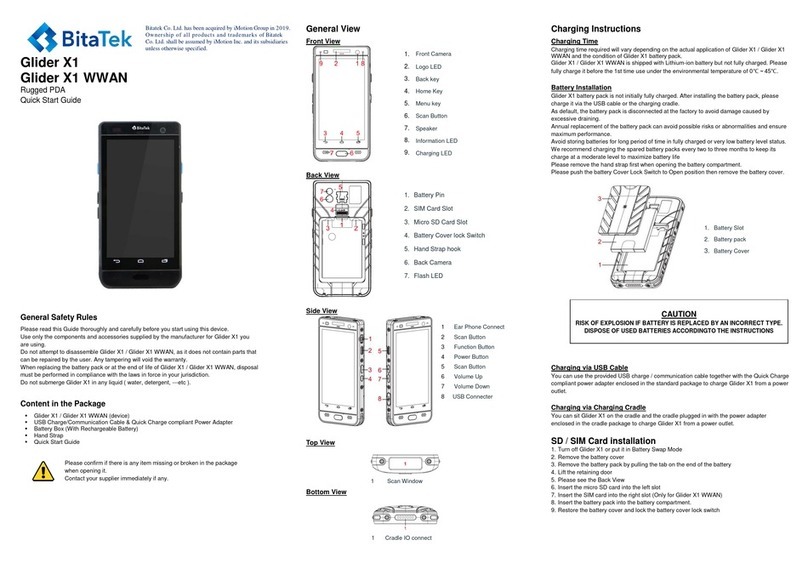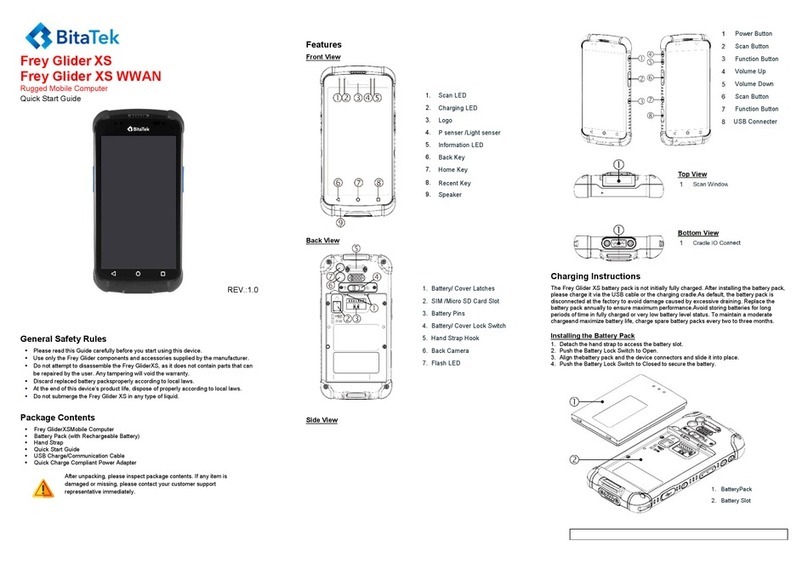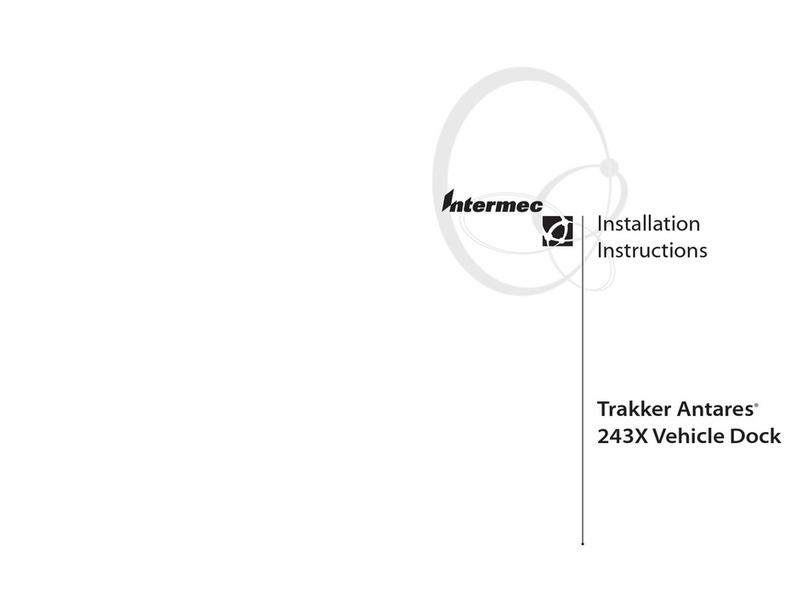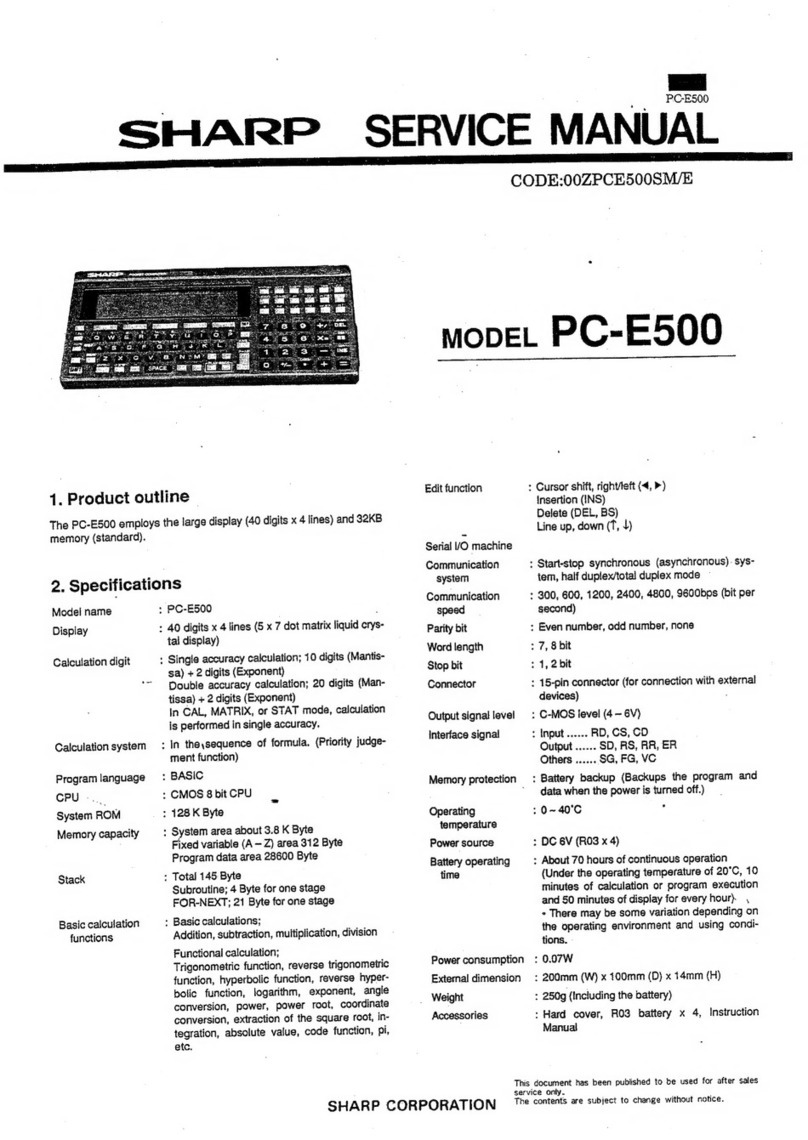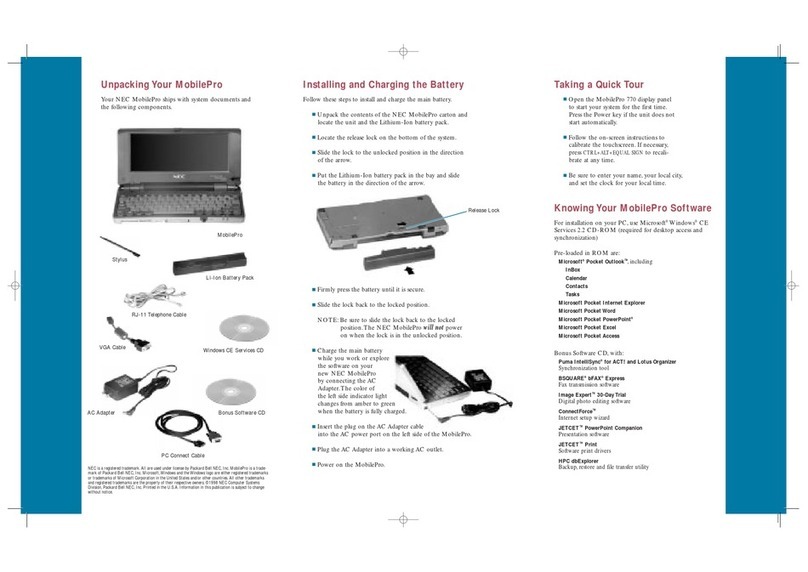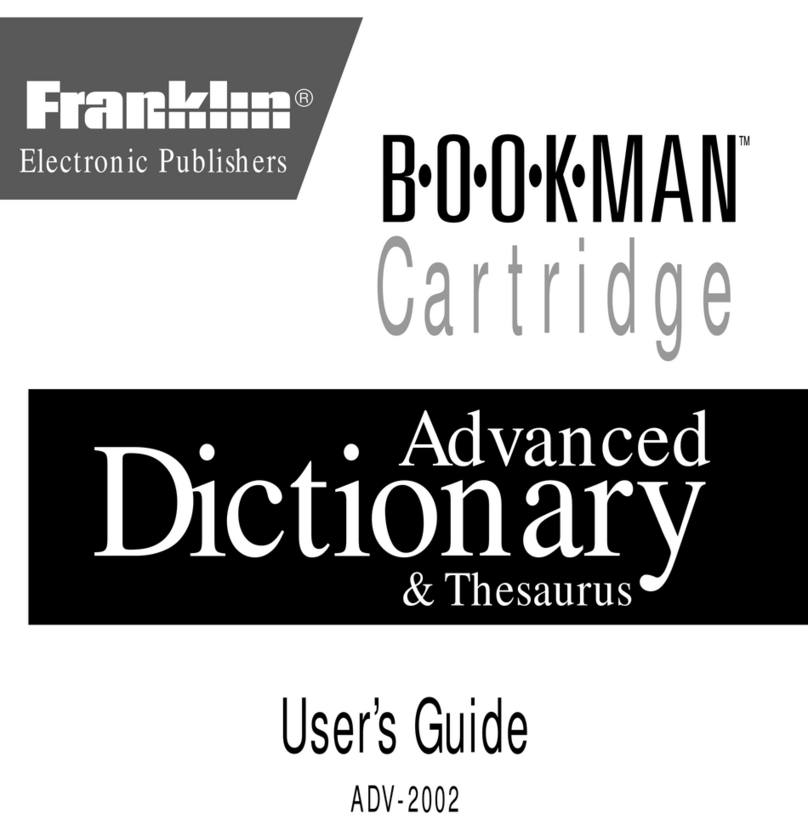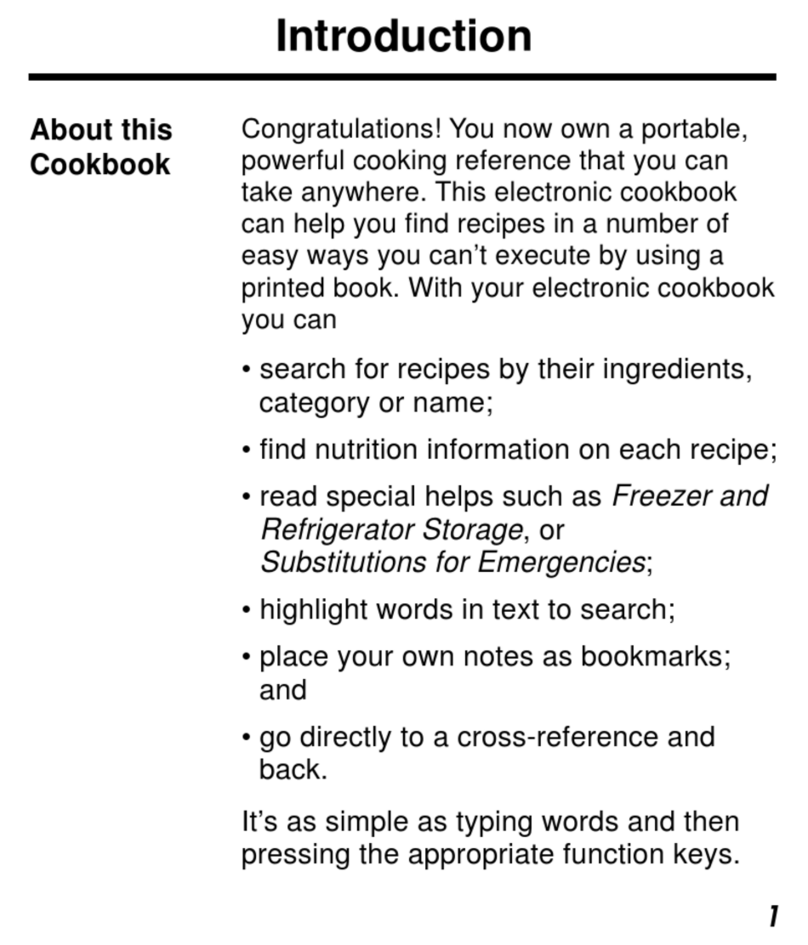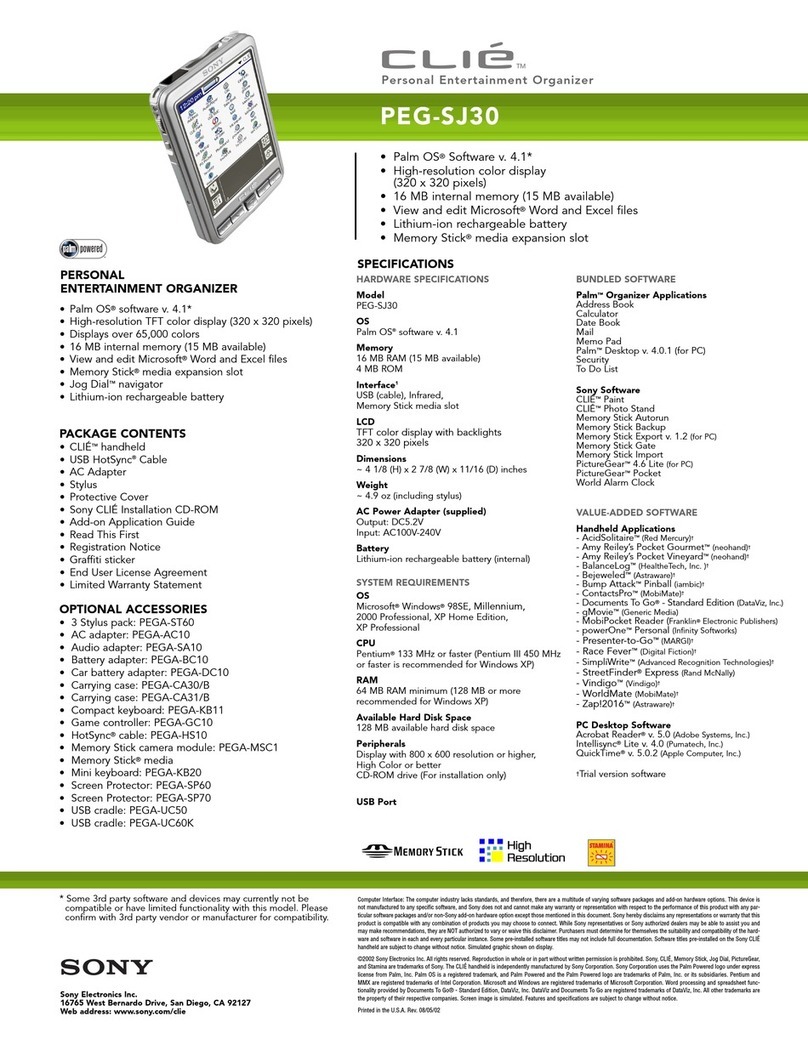BitaTek IT7000 User manual

IT7000 User’s Guide
WinCE. NET Rugged PDA
Dec. 04, 2004

Table of Contents
Chapter 1. Introduction
1.1: About this Manual
1.2: User and Product Safety
1.3: Agency Compliance
1.4: Product Labeling
1.5: System specifications
1.6: Environment standard
1.7: Warranty and after service
Chapter 2. Getting Started
2.1: Check the Package
2.2: General view of the PDA
2.2.1: PDA front side view
2.2.2: PDA back side view
2.3: Charging the Battery pack
2.3.1: Installing the Battery pack
2.3.2: Charging the battery pack with Power adapter
2.3.3: Charging the battery pack with Single Cradle
2.4: Handling the PDA
2.4.1 Starting the PDA
2.4.2: Power (and Backlight) on / off
2.4.3: Calibration of the touch screen
2.4.4: Adjusting the brightness
2.4.5: To mute the Sound
2.4.6: Using the Stylus
2.4.7: Using the Keypad
2.4.8: Using the Ear/Microphone
2.5: Navigating the Display
2.5.1: Setting the Time and Date
2.5.2: entering the Data
2.5.3: The Command Bar
2.5.4: The Task Bar
2.5.5: The Soft Keypad
2.5.6: Initiating a Network Connection
2.5.7: Scanning Barcode
2.5.8: Rotating the Screen
2.5.9: Help
2.6: Power management
2.6.1: Suspend mode
2.6.2: Resuming
i

2.7: Resetting the PDA
2.7.1: Software (Warm) Reset
2.7.2: Cold Reset
Chapter 3. Setting
3.1: Introduction
3.2: Control Panel
3.2.1 Backup Restore
3.2.2 Bar Code Setting
3.2.3 Symbologies List
3.2.4 Brightness
3.2.5 Certificates
3.2.6 CPU Speed
3.2.7 Date/Time
3.2.8 Dialing Properties
3.2.9 Display Properties
3.2.10 Fkey Settings
3.2.11 Information
3.2.12 Input Panel
3.2.13 Internet Options
3.2.14 Keyboard
3.2.15 Mouse
3.2.16 Network and Dial-up Connections
3.2.17 Owner
3.2.18 Password
3.2.19 PC Connection
3.2.20 Power
3.2.21 Regional Settings
3.2.22 Remove Programs
3.2.23 Storage Manager
3.2.24 Stylus
3.2.25 system
3.2.26 Volume & Sounds Properties
3.3 :Taskbar and Start Menu
Chapter 4. Communication
4.1: Installing & Setting Up Microsoft ActiveSync
4.1.1 Installing Microsoft ActiveSync on the Host PC
ii

4.1.2 Connecting PDA to Host PC
4.2: Using ActiveSync
4.2.1 Setting up a partnership
4.2.2 ActiveSync File Synchronization
4.3 Networking
iii

Chapter 1
Introduction
Congratulations on purchasing the IT7000 PDA, a Microsoft Windows®CE .Net rugged
PDA. Its special combination of features make it perfect for using in a wide range of
applications. These features as:
․Small rugged lightweight form factor
․Microsoft Windows CE. Net operating system
․Flexible module design
․Wireless mobility via 802.11b (Bluetooth by optional)
․Robust expansion capability
․Long battery life
․Transflective type color LCD display
․Backlit keypad
1.1 About this Manual
The following chapters contained in this manual are:
Chapter 1: Introduction --- Present the general information about the PDA.
Chapter 2: Getting started --- Describe the basic use of the PDA.
Chapter 3:Setting – Provide basic instructions for customizing the PDA by adjusting
settings
Chapter 4:Communication--- Describe how to use all kinds of communication of the
PDA.
1.2 User and Product Safety
◆ Do not stare into the laser beam directly or shine it into eyes.
◆ Never use strong pressure onto the screen or subject it to severe impact, as the LCD
panel could become cracked and possibility cause personal injury. If the LCD panel
is broken, never touch the liquid inside, for such contact would irritate the skin.
P.1-1

◆Although the IT7000 PDA has been passed the test of IP64 standard for water and
dust resistance, avoid prolonged exposure to rain or other concentrated moisture.
For these conditions exceed the IP64 standard, and could result in water or other
contaminants entering into the PDA.
◆ Use only the approved AC Adapter with the PDA. Use of an unapproved AC
Adapter could result in electrical problems, or even cause a fire or electrical shock
to the user.
◆Be sure that only authorized supplier are allowed to disassemble and reassemble the
device. If the device or parts has been damaged due to any wrong handling, shall
void the product and parts warranty.
◆ Always make back-up copies of all important data. Easy done by using a cable or
Single Cradle (sold by optional) to transfer data to the computer. Manufacturer is
not liable for any data damages or data loss caused by deletion or corruption by
using of this device, or due to the drained battery.
◆ Lithium-ion battery packs might get hot, explode, ignite and/or cause serious injury
if exploded by abusive using. Please follow the safety warnings listed as below:
․Do not place the battery pack in fire or heat the battery.
․Do not install the battery pack backwards so the polarity is reserved.
․Do not connect the positive Battery pack with negative battery pack to each other
with any metal object (like wire).
․Do not carry or store battery pack together with metal objects.
․Do not pierce the battery pack with nails, strike the battery pack with a hammer,
step on the battery pack or otherwise put it to strong impacts or shocks.
․Do not solder directly onto the battery pack.
․Do not expose battery pack to liquid, or allow the battery contacts to get wet.
․Do not disassemble or modify the battery pack. The battery pack contains
safety and protection devices, which, if damaged, may cause the battery pack
to generate heat, explode or ignite.
․Do not discharge the battery pack using any device except for the specified
device. When it is used in devices other than the specified devices, the battery
pack can be damaged or its life expectancy reduced. If the device causes any
abnormal current to flow, it may cause the battery pack to become hot, explode or
ignite and cause serious injury.
․In the event the battery pack leaks and the fluid gets into one’s eye, do not rub the
eye. Rinse well with water and immediately seek medical care. If left untreated,
the battery fluid could cause damage to the eye.
P1-2

1.3 Radio Frequency Interference Information
1.3.1 FCC Radiation Exposure Statement:
This equipment has been tested and found to comply with the limits for a Class
B digital device, pursuant to Part 15 of the FCC Rules. These limits are
designed to provide reasonable protection against harmful interference in a
residential installation. This equipment generates, uses and can radiate radio
frequency energy and, if not installed and used in accordance with the
instructions, may cause harmful interference to radio communications.
However, there is no guarantee that interference will not occur in a particular
installation. If this equipment does cause harmful interference to radio or
television reception, which can be determined by turning the equipment off and
on, the user is encouraged to try to correct the interference by one of the
following measures:
- Reorient or relocate the receiving antenna.
- Increase the separation between the equipment and receiver.
- Connect the equipment into an outlet on a circuit different from that
to which the receiver is connected.
- Consult the dealer or an experienced radio/TV technician for help.
FCC Caution: Any changes or modifications not expressly approved by the
party responsible for compliance could void the user's authority to operate this
equipment.
This device complies with Part 15 of the FCC Rules. Operation is subject to the
following two conditions: (1) This device may not cause harmful interference,
and (2) this device must accept any interference received, including
interference that may cause undesired operation.
P1-3

IMPORTANT NOTE:
FCC Radiation Exposure Statement:
This equipment complies with FCC RF radiation exposure limits set forth for an
uncontrolled environment. To maintain compliance with FCC RF exposure
compliance requirements, please avoid direct contact to the transmitting antenna
during transmitting.
Caution: Please also note that IT7000 is limited in CH1~CH11 for 2.4GHz by
specified firmware controlled in U.S.A.
The FCC ID of IT7000 is SPY-IT7000PDT
P1-4

1.4 Product Labeling
The PDA has several labels as showed in Figure 1-1 and 1-2.
Figure. 1-1 Product Labeling (Front side view)
P1-5

1.5 System Specifications
The IT7000 PDA detailed specifications as follows. Unless otherwise noted, all the
specifications are subject to change without prior notification.
System Specification
IT7000
Processor - Intel® XScale PXA255 400Mhz 32 bits RISC
Memory - 64MB (M-System) Flash ROM
- 64 or 128MB SDRAM
Display - Support 240 x 320 TFT 256K Color LCD
- Transflective type TFT LCD with back light
Audio - One mono speaker
- 2.5mm DIA stereo earphone jack with Microphone
input
Radio Support -Wireless LAN: 802.11b
-Bluetooth: Class II (optional)
Communication Ports
-Infrared: One IrDA 1.2 compliant port
-USB: Support USB v1.1 both host and client
(PDA and Cradle)
-Serial: RS232 via optional cable or Cradle
Scan Engine
-Default: Symbol SE800
-Optional: Symbol SE900, Opticon VLM4000,
Intermec EV-10 CCD, HHP 4080 2D Imager.
Expansion Slot - One Compact Flash Type-II slot (support 3.3V)
- One SD Card slot (support SD memory)
LED
- One three-color LED for Alarm notification (Blue)
and charger indicator (RED & Green)
- One two-color LED for scanner indicator
P1-7

Power System
- Built in 7.4V, 2200mAh Li-ion removable battery pack
(10 operation hours & 100 standby hours in 64MB
DRAM and 64 ROM module)
- 140mA rechargeable backup battery (It will hold the
system data at least 3 hours)
Button/Key
- Power/Front light on/off button
- LED light Key
- 4-way navigation button
- 4 Application Keys
- 3 Scanner Enable Keys
- SW Reset input button
-16 alphanumeric keyboard
Dimensions and
Weight
- Dimensions: 91/76mm (W) x 187mm (L) x 58/43mm
(H)
- Weight: 350g
Color - Black
Peripherals and
Accessories Optional: Pistol Grip/ Single Cradle/ Ethernet Module
Software - Microsoft WinCE.NET 4.2 (Professional Version)
1.6 Environment Standard:
Storage Temperature -20℃~60℃
Operating Temperature -10℃~50℃
Humidity 5% to 90% (non-condensing)
Drop 5ft (1.5m) drop to concrete
Water & Dust proof IEC 529 rating IP64DW
Vibration MIL STD 810F
P1-8

1.7 Warranty and after service
Should this PDA be malfunctioned, please contact your original retailer providing
information about the product name, the serial number, and the details about the
problem.
P1-9

Chapter 2
Getting Started
2.1 Check the package
Open the package and check all the parts are inside without shortage and damage:
Figure 2-1 Inside the package
1. IT7000 2. Stylus
3. CF support Guide 4. DC-IN Converter
5. StandardAC Adapter 6. Standard Battery Pack
7. Cover of Battery Pack 8. Earphone Set with Microphone
9. USB Client Sync cable 10. Power Cord
11. Quick guide (Not shown) 12. User’s Guide CD (Not shown)
P2-1

2.2 General View of the PDA
2.2.1: PDAfront side view
Figure 2-2 PDA Front side view
P2-2

2.2.2: PDA back side view
Figure 2-3 PDA back side view
P2-3

Table 2-1 Description of PDA General View
“Red” color Reading barcode
1 Scanner LED Indicator
“Green” color successful reading
“Blue” color Blinking for alarm
“Red” color Charging battery
2 Alarm/Charge LED
Indicator
“Green” color Battery charged full
3 LCM/ Touch Panel Do specific action through touch panel by stylus
4 Left Scan key
Right Scan key
Scan key
Start scanning the barcode by pressing any one of
these three scan keys
5 Power/Backlight key
1. Puts the terminal into and wakes the terminal from
suspend mode if this key button isn't pressed more
than two seconds.
2. Turns on/off the LED backlight of LCM if this key
button is pressed more than two seconds.
6 Light key Turn the front illumination LED on/off
7 F1 key~ F4 key The four application keys, hot keys of application
program defined by end user.
8 Navigation key Navigation keys for left, right, up and down
directions
9 Alpha-Numeric keys Numeric keys, Change to Alpha keys after pressing
Alpha key.
10 Alpha key Toggle Alpha-mode for Alpha-Numeric keys
11 Fn key This key is used in combination with other keys to type
special characters and perform system functions.
12 Enter key This key confirms data entry
13 Ear phone Jack
Connector
A connector to plug a earphone set with microphone
14 DC power /USB /Serial
/Synchronization port
A connector to support DC power, USB Host/Client
and serial functions
15 CF Cover Protect CF connector and SD connector from dust and
water
16 Light A white LED flashlight
17 Barcode window A window for scanning of barcode reader
P2-4

18 stylus Use the stylus for selecting items and entering
information.
19 IrDAport Provide SIR function
20 Battery Cover Protect Battery pack, keep the switch of battery cover
to leave system from suspend mode
21 Battery cover Latch To keep Battery Cover locked
22 Hand strap This strap can be sealed tighter or looser
23 Speaker 0.5W speaker for audio sound
24 Reset Button A button for software reset
P2-5

2.3 Charging the Battery Pack
Before using the PDA, perform the basic procedure of charging the battery pack
through the following steps.
2.3.1 Installing the battery pack
1. On the PDA attached with a hand-strap, detach and loose the hand-strap.
Figure 2-4 Release the Hand strap from PDA
2. Turn the locking screws (right and left) downwards and lift the battery cover away
from the PDA.
Figure 2-5 Detach the battery cover from PDA
P2-6

3. Insert the battery pack into the battery compartment with the label facing out, and
ensuring the battery snaps into place.
Figure 2-6 Insert the battery pack
3. Replace the battery cover by inserting the top first, and then press the bottom in firmly.
Turn the locking screws (right and left) upwards to secure the cover to the PDA.
Figure 2-7 Replace the battery cover
4. Charge time. For the first time to charge the battery pack needs approximately 5
hours. Subsequent charging time needs approximately 3 hours.
◆. When charging the battery pack, the Power LED on the PDA turns on Red. After
the battery pack is fully charged, the Power LED turns to green.
P2-7

2.3.2 Charging the battery pack with Power Adapter
1. Plug in the DC-IN Converter to the PDA bottom connector
2. Connect the Power cord to the Power adapter
3. Plug in the connector of the power adapter with DC-IN Converter
4. Connect the power cord to a power source
Figure 2-8 Charging with power adapter
◆ When charging the battery pack, the Power LED on the PDAturns on Red.
◆ After the battery pack is fully charged, the Power LED turns to green.
2.3.3 Charging the battery pack with Single Cradle
a) Leave the battery pack inside of the PDA
1. Connect the Power cord to the Power adapter
2. Connect the power cord to a power source
3. Plug in the connector of the power adapter with Single Cradle
4. Insert the PDA into the Single Cradle
Figure 2-9 Charging with Single Cradle
P2-8
Other manuals for IT7000
1
Table of contents
Other BitaTek PDA manuals